Page 1
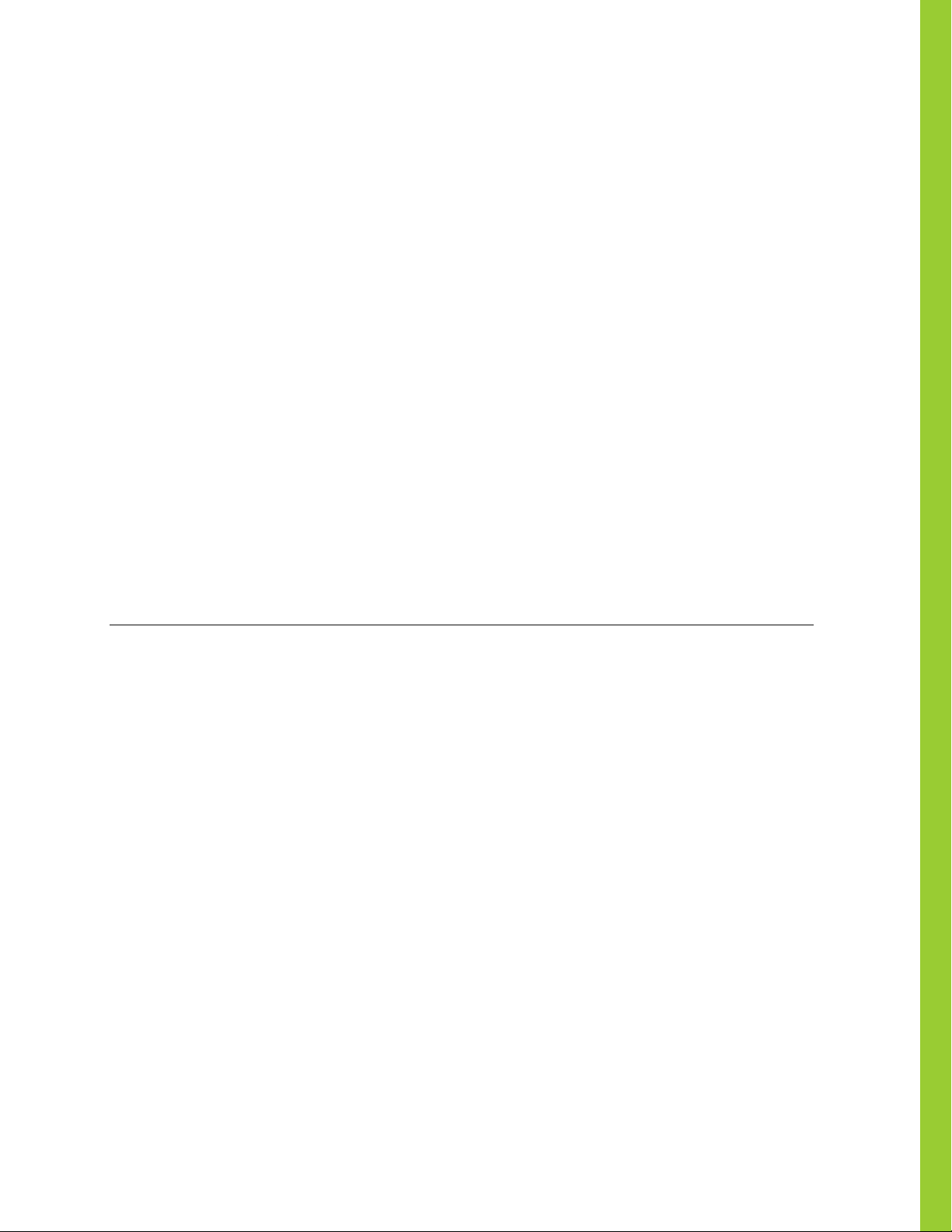
Smart Rack Controller
User Guide
Copyright © 2019 Raritan, Inc.
SRC_UserGuide_0A_3.5.10_E
May 2019
255-80-0064-00
Xerus™ Firmware v3.5.10
Page 2

This document contains proprietary information that is protected by copyright. All rights reserved. No
part of this document may be photocopied, reproduced, or translated into another language without
express prior written consent of Raritan, Inc.
© Copyright 2019 Raritan, Inc. All third-party software and hardware mentioned in this document are
registered trademarks or trademarks of and are the property of their respective holders.
FCC Information
This equipment has been tested and found to comply with the limits for a Class A digital device,
pursuant to Part 15 of the FCC Rules. These limits are designed to provide reasonable protection
against harmful interference in a commercial installation. This equipment generates, uses, and can
radiate radio frequency energy and if not installed and used in accordance with the instructions, may
cause harmful interference to radio communications. Operation of this equipment in a residential
environment may cause harmful interference.
VCCI Information (Japan)
Raritan is not responsible for damage to this product resulting from accident, disaster, misuse,
abuse, non-Raritan modification of the product, or other events outside of Raritan's reasonable
control or not arising under normal operating conditions.
If a power cable is included with this product, it must be used exclusively for this product.
Page 3

This document contains proprietary information that is protected by copyright. All rights reserved. No
part of this document may be photocopied, reproduced, or translated into another language without
express prior written consent of Raritan, Inc.
© Copyright 2019 Raritan, Inc. All third-party software and hardware mentioned in this document are
registered trademarks or trademarks of and are the property of their respective holders.
FreeType Project Copyright Notice
Portions of this software are copyright © 2015 The FreeType Project (www.freetype.org). All rights
reserved.
FCC Information
This equipment has been tested and found to comply with the limits for a Class A digital device,
pursuant to Part 15 of the FCC Rules. These limits are designed to provide reasonable protection
against harmful interference in a commercial installation. This equipment generates, uses, and can
radiate radio frequency energy and if not installed and used in accordance with the instructions, may
cause harmful interference to radio communications. Operation of this equipment in a residential
environment may cause harmful interference.
VCCI Information (Japan)
Raritan is not responsible for damage to this product resulting from accident, disaster, misuse,
abuse, non-Raritan modification of the product, or other events outside of Raritan's reasonable
control or not arising under normal operating conditions.
If a power cable is included with this product, it must be used exclusively for this product.
Page 4

Contents
Chapter 1 Introduction 1
Overview............................................................................................................................................ 1
Product Models................................................................................................................................. 3
SRC-0100................................................................................................................................ 3
SRC-0102................................................................................................................................ 4
Package Contents............................................................................................................................. 5
Optional Accessories ............................................................................................................. 5
APIPA and Link-Local Addressing ................................................................................................... 6
Before You Begin.............................................................................................................................. 7
Chapter 2 Rackmount 8
1U Rackmount Method..................................................................................................................... 8
0U Rackmount Method..................................................................................................................... 9
Chapter 3 Initial Installation and Configuration 11
Connecting SRC to Power .............................................................................................................. 11
Connecting the SRC to Your Network ............................................................................................ 11
USB Wireless LAN Adapters................................................................................................ 12
Supported Wireless LAN Configuration .............................................................................. 13
Dual Ethernet Connection.................................................................................................... 14
Configuring the SRC ....................................................................................................................... 15
Connecting a Mobile Device to SRC..................................................................................... 16
Connecting the SRC to a Computer..................................................................................... 21
Bulk Configuration Methods .......................................................................................................... 23
Cascading Multiple SRC Devices for Sharing Ethernet Connectivity ............................................ 24
Cascading All Devices via USB ............................................................................................ 26
Extended Cascading with SRC Devices ............................................................................... 29
Restrictions of Port-Forwarding Connections .................................................................... 33
Chapter 4 Connecting External Equipment (Optional) 36
Connecting Raritan Environmental Sensor Packages .................................................................. 37
Identifying the Sensor Port.................................................................................................. 38
DX2 Sensor Packages .......................................................................................................... 38
DX Sensor Packages ............................................................................................................ 41
Using an Optional DPX3-ENVHUB4 Sensor Hub................................................................. 42
iv
Page 5
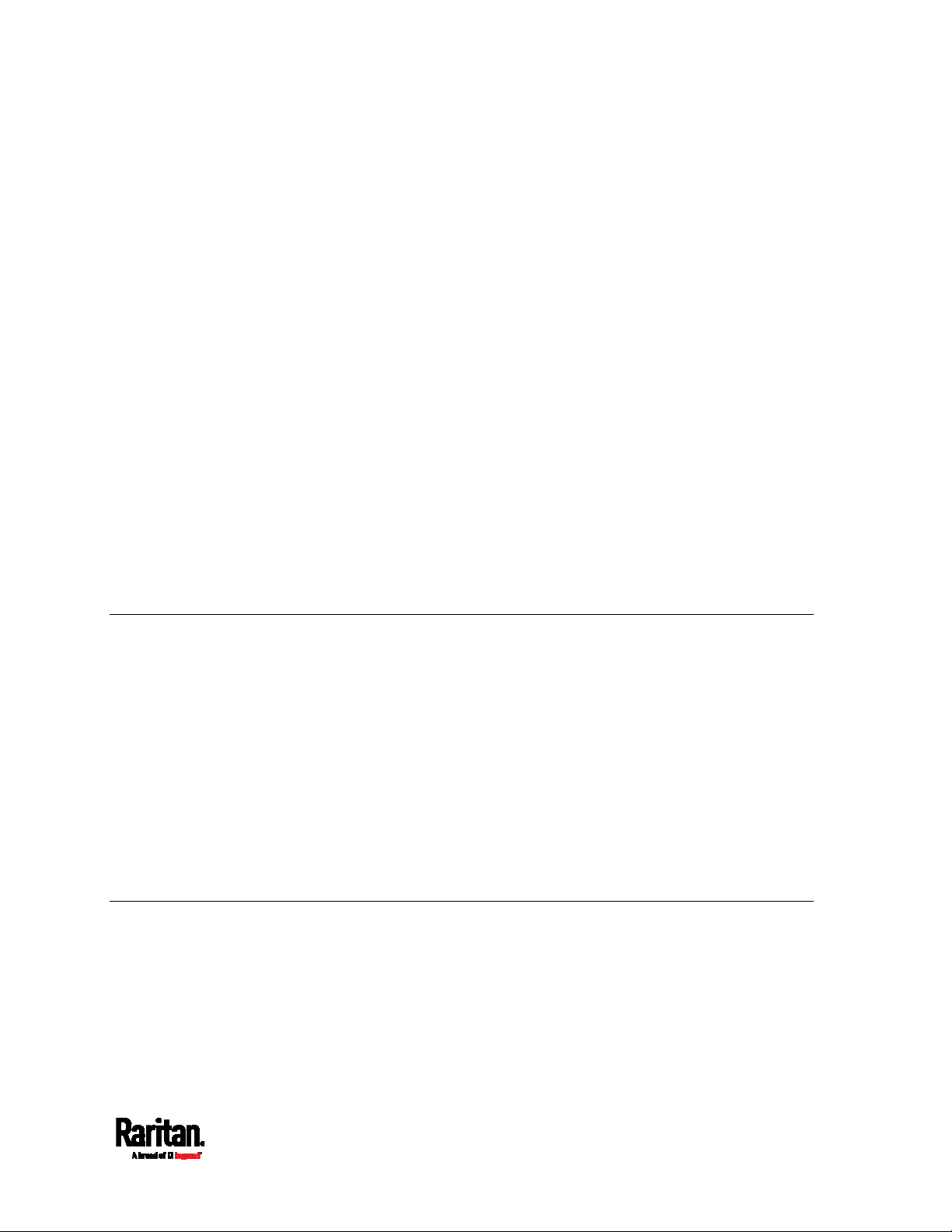
Contents
Connecting Door Handles or a SmartLock Kit............................................................................... 43
Limitations ........................................................................................................................... 44
Connecting a SmartLock Kit to DX2-DH2C2........................................................................ 45
Connecting Raritan's Door Handles to SRC Onboard Ports ............................................... 47
Connecting Contact Closure Detectors.......................................................................................... 48
Connecting Contact Closure Detectors to DX2-DH2C2....................................................... 49
Connecting Contact Closure Detectors to SRC Onboard Terminals .................................. 50
Connecting Detectors/Switches to Contact Closure Terminals ......................................... 51
Connecting Asset Management Strips........................................................................................... 55
Combining Regular Asset Strips ......................................................................................... 56
Introduction to Asset Tags................................................................................................... 58
Connecting Regular Asset Strips to SRC............................................................................. 58
Connecting Blade Extension Strips ..................................................................................... 60
Connecting Composite Asset Strips (AMS-Mx-Z)................................................................ 63
Connecting a Logitech Webcam..................................................................................................... 66
Connecting a GSM Modem ............................................................................................................. 67
Connecting an Analog Modem ....................................................................................................... 68
Connecting an External Beeper ..................................................................................................... 68
Connecting a Schroff LHX/SHX Heat Exchanger ........................................................................... 69
Connecting a Modbus RTU Device or Bus...................................................................................... 69
Chapter 5 Introduction to SRC Components 71
Connection Ports ............................................................................................................................ 71
Standard Ports..................................................................................................................... 71
Onboard Door Handle Ports and Contact Closure Terminals............................................. 74
Dot-Matrix LCD Display.................................................................................................................. 74
Automatic and Manual Modes ............................................................................................. 75
Control Buttons.................................................................................................................... 76
Operating the Dot-Matrix LCD Display ................................................................................ 77
Alerts Notice in a Yellow or Red Screen.............................................................................. 91
Showing the Firmware Upgrade Progress.......................................................................... 93
Reset Button................................................................................................................................... 94
Beeper ............................................................................................................................................ 94
Chapter 6 Using the Web Interface 95
Supported Web Browsers .............................................................................................................. 95
Login, Logout and Password Change............................................................................................. 95
Login..................................................................................................................................... 95
Changing Your Password..................................................................................................... 98
Remembering User Names and Passwords....................................................................... 99
Logout .................................................................................................................................. 99
Web Interface Overview................................................................................................................ 100
Menu................................................................................................................................... 104
v
Page 6

Contents
Quick Access to a Specific Page ........................................................................................ 106
Sorting a List...................................................................................................................... 107
Dashboard .................................................................................................................................... 108
Dashboard - Alerted Sensors ............................................................................................ 110
Dashboard - Alarms........................................................................................................... 111
SRC ............................................................................................................................................... 113
Internal Beeper State ........................................................................................................ 113
+12V Power Supply Sensor ................................................................................................ 114
Peripherals ................................................................................................................................... 115
Yellow- or Red-Highlighted Sensors................................................................................. 123
Managed vs Unmanaged Sensors/Actuators .................................................................... 124
Sensor/Actuator States...................................................................................................... 125
Finding the Sensor's Serial Number................................................................................. 126
Identifying the Sensor Position and Channel .................................................................... 127
How the Automatic Management Function Works............................................................ 129
Managing One Sensor or Actuator .................................................................................... 129
Individual Sensor/Actuator Pages ..................................................................................... 131
Z Coordinate Format.......................................................................................................... 136
Feature Port ................................................................................................................................. 137
Asset Strip.......................................................................................................................... 139
External Beeper ................................................................................................................. 148
Schroff LHX/SHX ................................................................................................................ 149
User Management ........................................................................................................................ 155
Creating Users ................................................................................................................... 156
Editing or Deleting Users................................................................................................... 160
Creating Roles.................................................................................................................... 162
Editing or Deleting Roles ................................................................................................... 163
Setting Your Preferred Measurement Units ..................................................................... 165
Setting Default Measurement Units.................................................................................. 166
Device Settings ............................................................................................................................. 167
Configuring Network Settings ........................................................................................... 169
Configuring Network Services........................................................................................... 197
Configuring Security Settings............................................................................................ 208
Setting the Date and Time ................................................................................................. 233
Event Rules and Actions .................................................................................................... 237
Setting Data Logging.......................................................................................................... 294
Configuring Data Push Settings ........................................................................................ 295
Monitoring Server Accessibility......................................................................................... 302
Front Panel Settings .......................................................................................................... 306
Configuring the Serial Port................................................................................................ 307
Lua Scripts ......................................................................................................................... 309
Miscellaneous .................................................................................................................... 314
Maintenance ................................................................................................................................. 316
Device Information............................................................................................................. 318
Viewing Connected Users .................................................................................................. 323
Viewing or Clearing the Local Event Log........................................................................... 325
vi
Page 7

Contents
Updating the SRC Firmware.............................................................................................. 326
Viewing Firmware Update History..................................................................................... 329
Bulk Configuration............................................................................................................. 330
Backup and Restore of Device Settings............................................................................. 335
Network Diagnostics.......................................................................................................... 337
Downloading Diagnostic Information ................................................................................ 338
Hardware Issue Detection ................................................................................................. 338
Rebooting the SRC ............................................................................................................. 340
Resetting All Settings to Factory Defaults ........................................................................ 340
Retrieving Software Packages Information....................................................................... 341
Webcam Management.................................................................................................................. 342
Configuring Webcams and Viewing Live Images............................................................... 344
Sending Links to Snapshots or Videos .............................................................................. 347
Viewing and Managing Locally-Saved Snapshots ............................................................. 349
Changing Storage Settings ................................................................................................ 352
SmartLock and Card Reader........................................................................................................ 356
SmartLock.......................................................................................................................... 358
Card Readers ..................................................................................................................... 363
Chapter 7 Using SNMP 365
Enabling and Configuring SNMP.................................................................................................. 365
SNMPv2c Notifications....................................................................................................... 366
SNMPv3 Notifications ........................................................................................................ 367
Downloading SNMP MIB .............................................................................................................. 370
SNMP Gets and Sets..................................................................................................................... 371
The SRC MIB ...................................................................................................................... 371
A Note about Enabling Thresholds.................................................................................... 373
Chapter 8 Using the Command Line Interface 374
About the Interface....................................................................................................................... 374
Logging in to CLI........................................................................................................................... 375
With HyperTerminal........................................................................................................... 375
With SSH or Telnet............................................................................................................. 376
With an Analog Modem...................................................................................................... 377
Different CLI Modes and Prompts ..................................................................................... 377
Closing a Local Connection ............................................................................................... 378
The ? Command for Showing Available Commands.................................................................... 378
Querying Available Parameters for a Command......................................................................... 379
Showing Information .................................................................................................................... 380
Network Configuration....................................................................................................... 380
SRC Configuration.............................................................................................................. 385
Date and Time Settings...................................................................................................... 385
Default Measurement Units............................................................................................... 385
vii
Page 8

Contents
Environmental Sensor Information ................................................................................... 386
Environmental Sensor Package Information .................................................................... 387
Actuator Information.......................................................................................................... 388
Environmental Sensor Threshold Information.................................................................. 389
Environmental Sensor Default Thresholds....................................................................... 390
Security Settings ................................................................................................................ 391
Authentication Settings...................................................................................................... 392
Existing User Profiles ........................................................................................................ 393
Existing Roles..................................................................................................................... 394
Serial Port Settings............................................................................................................ 394
Asset Strip Settings ........................................................................................................... 395
Rack Unit Settings of an Asset Strip.................................................................................. 395
Event Log............................................................................................................................ 396
Network Connections Diagnostic Log ............................................................................... 397
Server Reachability Information........................................................................................ 397
Command History .............................................................................................................. 399
Reliability Data ................................................................................................................... 399
Reliability Error Log........................................................................................................... 399
Reliability Hardware Failures............................................................................................ 399
Examples............................................................................................................................ 400
Clearing Information .................................................................................................................... 401
Clearing Event Log............................................................................................................. 402
Clearing Diagnostic Log for Network Connections........................................................... 402
Configuring the SRC Device and Network ................................................................................... 402
Entering Configuration Mode............................................................................................. 403
Quitting Configuration Mode.............................................................................................. 403
SRC Configuration Commands.......................................................................................... 404
Network Configuration Commands................................................................................... 406
Time Configuration Commands......................................................................................... 440
Checking the Accessibility of NTP Servers ....................................................................... 444
Security Configuration Commands.................................................................................... 444
User Configuration Commands ......................................................................................... 465
Role Configuration Commands.......................................................................................... 477
Authentication Commands ................................................................................................ 482
Environmental Sensor Configuration Commands ............................................................ 494
Configuring Environmental Sensors' Default Thresholds ................................................ 499
Environmental Sensor Threshold Configuration Commands........................................... 501
Actuator Configuration Commands................................................................................... 504
Server Reachability Configuration Commands ................................................................. 505
Asset Management Commands......................................................................................... 509
Serial Port Configuration Commands ............................................................................... 515
Multi-Command Syntax ..................................................................................................... 517
Actuator Control Operations ........................................................................................................ 518
Switching On an Actuator................................................................................................... 518
Switching Off an Actuator .................................................................................................. 519
Example - Turning On a Specific Actuator ........................................................................ 519
viii
Page 9

Contents
Unblocking a User ........................................................................................................................ 519
Resetting the SRC......................................................................................................................... 520
Restarting the Device......................................................................................................... 520
Resetting to Factory Defaults ............................................................................................ 520
Network Troubleshooting............................................................................................................. 521
Entering Diagnostic Mode.................................................................................................. 521
Quitting Diagnostic Mode................................................................................................... 521
Diagnostic Commands....................................................................................................... 522
Retrieving Previous Commands................................................................................................... 524
Automatically Completing a Command ....................................................................................... 524
Logging out of CLI......................................................................................................................... 525
Chapter 9 Using SCP Commands 526
Firmware Update via SCP ............................................................................................................ 526
Bulk Configuration via SCP .......................................................................................................... 527
Backup and Restore via SCP........................................................................................................ 528
Downloading Diagnostic Data via SCP ......................................................................................... 530
Uploading or Downloading Raw Configuration Data ................................................................... 531
Keys that Cannot Be Uploaded .......................................................................................... 535
Appendix A Specifications 536
Maximum Ambient Operating Temperature................................................................................ 536
Serial RS-232 "RJ-45" Port Pinouts............................................................................................. 536
Sensor RJ-45 Port Pinouts........................................................................................................... 536
Feature RJ-45 Port Pinouts ......................................................................................................... 537
Appendix B Configuration or Firmware Upgrade with a USB Drive 539
Device Configuration/Upgrade Procedure................................................................................... 539
System and USB Requirements................................................................................................... 540
Configuration Files ....................................................................................................................... 541
fwupdate.cfg....................................................................................................................... 542
config.txt............................................................................................................................. 546
devices.csv ......................................................................................................................... 549
Creating Configuration Files via Mass Deployment Utility ............................................... 550
Data Encryption in 'config.txt'............................................................................................ 551
ix
Page 10

Contents
Firmware Upgrade via USB.......................................................................................................... 552
Appendix C Bulk Configuration or Firmware Upgrade via DHCP/TFTP 554
Bulk Configuration/Upgrade Procedure...................................................................................... 555
TFTP Requirements...................................................................................................................... 556
DHCP IPv4 Configuration in Windows.......................................................................................... 556
DHCP IPv6 Configuration in Windows.......................................................................................... 566
DHCP IPv4 Configuration in Linux................................................................................................ 573
DHCP IPv6 Configuration in Linux................................................................................................ 575
Appendix D Raw Configuration Upload and Download 577
Downloading Raw Configuration.................................................................................................. 577
Download via Web Browsers ............................................................................................. 577
Download via Curl .............................................................................................................. 578
Uploading Raw Configuration....................................................................................................... 579
Upload via Curl................................................................................................................... 580
Curl Upload Return Codes................................................................................................. 582
Appendix E Resetting to Factory Defaults 583
Using the Reset Button ................................................................................................................ 583
Using the CLI Command .............................................................................................................. 584
Appendix F LDAP Configuration Illustration 585
Step A. Determine User Accounts and Roles .............................................................................. 585
Step B. Configure User Groups on the AD Server ....................................................................... 586
Step C. Configure LDAP Authentication on the SRC.................................................................... 588
Step D. Configure Roles on the SRC ............................................................................................ 591
Appendix G Updating the LDAP Schema 594
Returning User Group Information.............................................................................................. 594
From LDAP/LDAPS ............................................................................................................ 594
From Microsoft Active Directory........................................................................................ 594
x
Page 11

Contents
Setting the Registry to Permit Write Operations to the Schema................................................. 595
Creating a New Attribute.............................................................................................................. 595
Adding Attributes to the Class ..................................................................................................... 596
Updating the Schema Cache ........................................................................................................ 598
Editing rciusergroup Attributes for User Members .................................................................... 598
Appendix H RADIUS Configuration Illustration 601
Standard Attributes ...................................................................................................................... 601
NPS Standard Attribute Illustration .................................................................................. 601
FreeRADIUS Standard Attribute Illustration..................................................................... 619
Vendor-Specific Attributes ........................................................................................................... 620
NPS VSA Illustration .......................................................................................................... 620
FreeRADIUS VSA Illustration............................................................................................. 632
AD-Related Configuration ............................................................................................................ 633
Appendix I Additional SRC Information 637
RJ45-to-DB9 Cable Requirements for Modem Connections ...................................................... 637
Reserving IP Addresses in DHCP Servers ................................................................................... 638
Reserving IP in Windows.................................................................................................... 639
Reserving IP in Linux ......................................................................................................... 640
Sensor Threshold Settings........................................................................................................... 642
Thresholds and Sensor States........................................................................................... 642
"To Assert" and Assertion Timeout ................................................................................... 645
"To De-assert" and Deassertion Hysteresis ..................................................................... 647
Altitude Correction Factors.......................................................................................................... 650
Ways to Probe Existing User Profiles .......................................................................................... 651
Raritan Training Website.............................................................................................................. 651
Role of a DNS Server.................................................................................................................... 651
Cascading Troubleshooting.......................................................................................................... 652
Possible Root Causes ........................................................................................................ 652
Slave Device Events in the Log .......................................................................................... 654
The Ping Tool...................................................................................................................... 655
Installing the USB-to-Serial Driver (Optional)............................................................................. 656
Initial Network Configuration via CLI........................................................................................... 657
Device-Specific Settings............................................................................................................... 665
TLS Certificate Chain.................................................................................................................... 665
What is a Certificate Chain ................................................................................................ 666
Illustration - GMAIL SMTP Certificate Chain..................................................................... 669
xi
Page 12

Contents
Browsing through the Online Help............................................................................................... 672
Appendix J Integrating Asset Management Strips with Other Products 674
Asset Management Strips and Raritan PDUs.............................................................................. 674
Asset Management Strips and dcTrack ....................................................................................... 675
Index 677
xii
Page 13

Chapter 1 Introduction
In This Chapter
Overview ......................................................................................................1
Product Models ...........................................................................................3
Package Contents........................................................................................5
APIPA and Link-Local Addressing.............................................................. 6
Before You Begin.........................................................................................7
Overview
Raritan's Smart Rack Controller (SRC) provides a rack management
solution that combines the capabilities of environmental monitoring,
asset management, image surveillance, event notifications and support
for Schroff
In addition, you can even control the access to cabinets with Raritan's
door handles (or SmartLock kit).
®
heat exchangers.
Important: Asset management feature and door handles (or
SmartLock kit) are mutually exclusive. You cannot have both devices
connected simultaneously.
Environmental monitoring and/or system control:
At least one Raritan DX or DX2 environmental sensor package is
required for this feature.
After connecting Raritan environmental sensor package(s) to SRC,
you can remotely monitor surrounding conditions in the data center,
such as temperature or humidity, or control a system if actuators are
connected.
Note: SRC does NOT support other Raritan environmental sensor
packages than DX and DX2 series.
Cabinet access control:
Raritan's door handles or SmartLock kit is required, which is model
dependent.
You only need two door handles when your SRC model has
onboard door handle ports, such as SRC-0102.
If you want to increase the number of door handles from two to
four, you can purchase a SmartLock kit and then connect it to
this SRC's SENSOR port.
1
Page 14

Chapter 1: Introduction
You must purchase the SmartLock kit if your model does NOT
have onboard door handle ports, such as SRC-0100.
Raritan's SmartLock kit contains one DX2-DH2C2 and a pair of door
handles.
After properly connecting and configuring door handles or the
SmartLock kit, you can control the access to the selected cabinet via
SRC.
Asset management:
You can remotely track the location of IT equipment after tagging IT
devices electronically. This feature is especially useful when there
are a number of IT devices to administer.
The following are required for setting up the asset management
system:
Raritan asset tags
: You tag an IT device by sticking an electronic
asset tag on it.
Raritan asset management strips (asset strips)
: Each asset strip
transmits the tag and position information to SRC.
An SRC device
: You can remotely locate each tagged IT device
through SRC.
Image surveillance:
®
With a Logitech
webcam connected, a simple camera and video
surveillance system is established so that you can remotely view
real-time snapshots or videos of the data center.
Event notifications:
Event rules and actions that are triggered when an event occurs are
supported by SRC.
Email messages, log events, syslog messages, webcam snapshots,
SNMP traps and SMS messages can be triggered when the events
you define occur.
In addition, images captured by the webcam can be emailed to users
in response to a specific event.
Integration with Schroff
SRC can integrate with a Schroff
®
LHX/SHX heat exchangers:
®
LHX-20, LHX-40 and SHX-30 heat
exchanger, which draws warm air into the air/water heat exchanger
to cool the air. This integration provides a solution for remotely
monitoring the heat exchanger.
2
Page 15

Chapter 1: Introduction
Product Models
There are two SRC models:
SRC-0100
SRC-0102
They are functionally identical except that SRC-0100 does NOT have
onboard door handle ports and contact closure terminals while the other
model has them.
Note: For a list of available asset management strips and tags, visit the
Raritan website's
(
http://www.findmypdu.com/
SRC-0100
SRC-0100 has the following ports and components:
Product Selector page
).
To control access to a cabinet via this model, you must purchase
Raritan's SmartLock kit.
DUAL INLETS:
Dual inlets can supply redundant power to this model.
STANDARD CONNECTION PORTS:
CONSOLE/MODEM port x 1 (blue)
Sensor port x 1 (yellow)
USB-A port x 2
USB-B port x 1
Feature port x 1 (red)
3
