Page 1
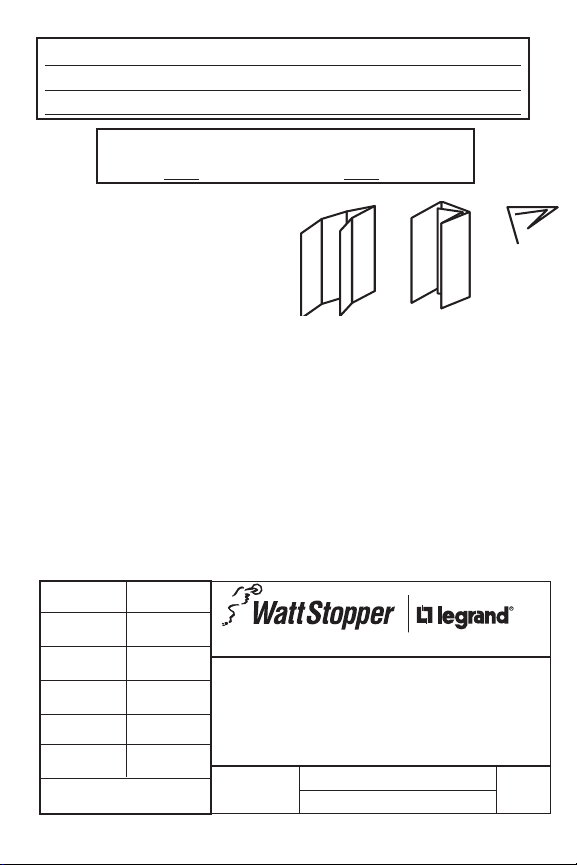
REV DESCRIPTION INT: REV. DATE APPROVED
1 ECO# C00886 MJS 5/04/04 CG
2 EC0# C02412 DR
TITLE BOX PAGE ONLY.
DO NOT MAKE FILM • DO NOT PRINT
• Print: 2-sides
5- FO LD
• Ink Color: Black
• Paper: White 16lb (60g/m sq)
Uncoated, prefer recycled stock
• Final trim size: 20” (Wide) x 6” (High).
• Five (5) fold.
• Final folded size: 4” (Wide) x 6” (High).
IF YOU HAVE ANY QUESTIONS REGARDING SPECIFICATIONS OR REQUIRE
ADDITIONAL FILE FORMATTING, PLEASE CONTACT Mary Jo Sowinski.
Phone: 408-486-7511
Email: maryjo.sowinski@wattstopper.com
All information in this drawing is the property of Watt Stopper/Legrand and cannot be copied or
Drawn by
PLM
MarCom
Engineering
QA
TITLE BOX PG
used without the written approval of Watt Stopper/Legrand.
REVEL
SANTA CLARA, CALIFORNIA
MRH5 Installation Instructions
Title:
Scale: 1:1
Drawing #:
03882
Orig. Drawing Date: 5 MAY 04
Revision Date: 27 SEP 07
Rev. #:
2
Page 2
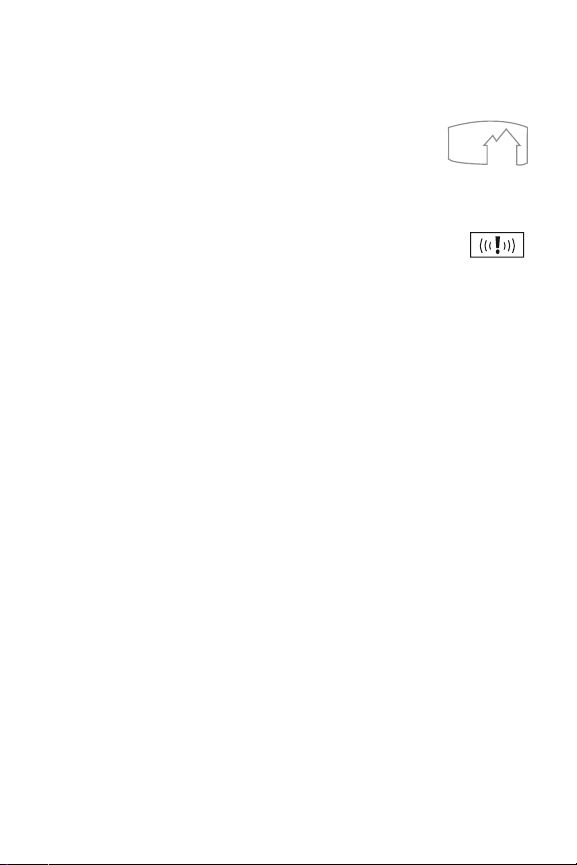
UNIT DESCRIPTION
The Miro MRH5 Wireless House Scene Remote provides recording and recall of
ve user-dened lighting scenes (or presets). Its On/Off paddle can also turn on
or off selected Miro wireless devices throughout the house.
The MRH5 is a whole-house controller. It can be identied by
the icon on its front, which resembles the outline of a house
exterior. It is used in combination with any number of Miro
wireless dimming or non-dimming devices in the house.
The MRH5 is a battery operated portable device, so you can
use it anywhere in the house. It is commonly used as a bedside
controller in the master bedroom. It has the same functionality as the
wall-mounted MRD5 wireless house controller, but also incorporates
a PANIC button, which activates selected devices to deter intruders
and alert neighbors or passers by.
You can add house scene controllers to control ve additional scenes from
other locations in the house. With two or more house scene controllers, you can
control a total of up to ten scenes (see MORE SCENES section).
The MRH5 can control a variety of Miro wireless devices including dimmers,
switches, appliance modules and lamp modules. For example:
• Set the house to sleep, turn lights off downstairs but leave low-level pathway
lighting for the kids to nd the bathroom.
• Light up the whole house for a party setting.
• Create a lighting trail and turn on a TV or radio so you can listen to the news
as you go through your morning and evening routines.
• Using the paddle’s “off” feature, turn off all Miro wireless devices with one
touch as you leave the house.
Note: To control a single room, use a Miro wireless room scene controller (a
wall mounted MRD6 or a handheld MRH6 remote).
Miro Wireless
Miro wireless devices use radio signals to communicate with each other to
control lighting and other types of electric loads in selected areas. They use the
900MHz band for high-speed control communication. Using the Watt Stopper’s
own “frequency-agile” Top Dog™ technology, Miro wireless devices avoid
interference with other 900MHz devices, such as cordless phones and baby
monitors.
Application Assistance
The Miro Installation Guide provides more information about conguring scenes
and presets. Instructions for installation and use are included with the relevant
Miro wireless devices. Application support information and the Miro Installation
Guide is available online.
Ho us e i co n
Pa ni c
bu tt on
Page 3
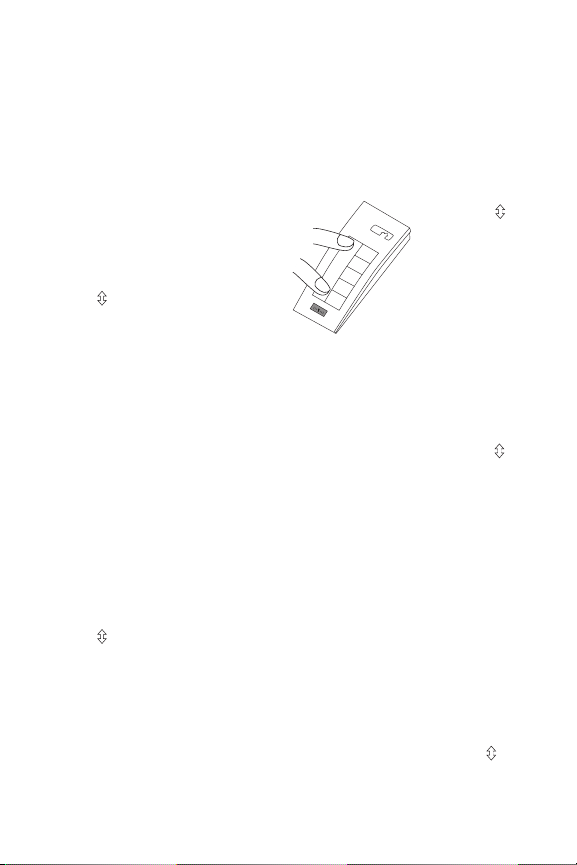
SET HOUSE ID
All Miro wireless devices installed in the same home must acquire the same
unique House ID before use. This process is known as house binding. Each
Miro wireless device is bound to all other Miro wireless devices in the house.
New Installation
1. With all devices installed and energized, make sure that every Miro wireless
device LED is yellow. If any LED is off, be sure the circuit breaker is on and
the device is correctly installed.
The MRH5 remote shuts down
when it is not in use. Press any
button to activate the remote and
illuminate its LED.
2. Press
3. Make sure that all other Miro wireless device LEDs are ashing green,
4. Return to the device used in step 2, which is still ashing yellow. Press
on any device paddle until
the LED ashes yellow (about 2
seconds). This indicates that it has
acquired a unique House ID.
indicating that they have acquired the same House ID. For MRH5 or MRH6
remotes, be sure that the units are awake during the binding process. Press
any button to activate the remote and illuminate its LED.
until the LED changes to solid green (about 2 seconds). All device LEDs in
the House change to solid green, indicating house binding is complete.
Adding a Device to an Existing Installation
If you’re adding or replacing a device in a Miro wireless installation that is
already operating, the new device must be bound to the same House ID as the
other Miro wireless devices in the house. After the new device is powered up,
the LED should be solid yellow. This indicates that it has not yet acquired a
House ID. To acquire the House ID for the existing system:
1. Press
2. Verify that the newly added device LED is ashing green, indicating that
3. Return to the same previously bound device used in step 1 and press
on any previously bound device until the LED ashes yellow (about
2 seconds).
it has acquired the House ID. In the case of the MRH5 or MRH6 handheld
remotes, be sure that the unit is awake during the binding process. Press
any button to activate the remote and illuminate its LED.
the LED changes to solid green (about 2 seconds). All device LEDs should
now be solid green.
Wh en yo u see
in t he in str uc tio ns ,
fi rm ly pr ess a nd
ho ld bo th th e top a nd
bo tt om of th e pad dl e
un ti l t he LE D cha ng es
(a bo ut 2 sec on ds) .
until
Page 4
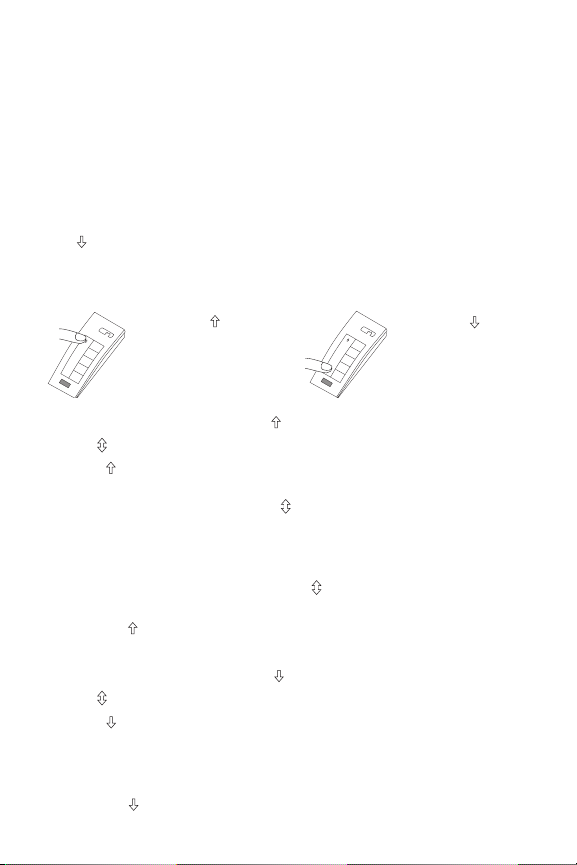
OPERATION
When a new MRH5 is added to a system with existing house scenes, its scene
buttons execute the same scenes as other house scene controllers with the
same scene set assignment (see MORE SCENES). Paddle functions are the
same at every house scene remote and house scene controller.
Paddle Functions
Use the rocker paddle to begin and end binding and recording procedures. It
also functions as an On/Off switch. Paddles on all house scene controllers in
the house turn on or off the same devices. Until excluded, all devices turn off
is pressed. Use the recording procedures below from any house scene
when
controller to change the selection of devices that are included in the on or off
function. Remember that ALL house scene controllers will operate the same
devices.
A
B
C
D
E
Wh en yo u see i n t he
in st ruc ti ons , tou ch th e
to p of th e p ad dle a s
di re cte d.
$
%
&
'
(
Wh en yo u see
in st ruc ti ons , tou ch th e
bo tt om of th e pad dl e a s
di re cte d.
Record the “On” Devices for the Paddle
1. Press on the MRH5 until the LED begins flashing (about 2 seconds).
2. Tap the
paddle on the MRH5. The LEDs on all the Miro wireless devices
begin to flash. You now have 10 minutes to complete this process.
3. To include or exclude a device press
on the device until the LED changes
color. Yellow flashing LED = Included in paddle operation
Green flashing LED = NOT included in paddle operation
If you get to a device and it is NOT flashing, see TROUBLESHOOTING.
4. Return to the MRH5 used in step 1. Press
for about 2 seconds — the status
LED stops flashing, then all the status LEDs in the house turn green.
5. To test, tap
on any house scene controller to switch or fade included devices
to on (dimmers go to full bright).
Record the “Off” Devices for the Paddle
1. Press on the MRH5 until the LED begins ashing (about 2 seconds).
2. Tap the
3. See step 3 above.
4. See step 4 above.
5. To test, tap
paddle on the MRH5. The LEDs on all the Miro wireless devices
begin to ash. You now have 10 minutes to complete this process.
on any house scene controller to switch or fade included devices
to off.
i n the
Page 5

Scene Button Functions
The smaller buttons, labeled A—E in the illustrations, are used to record and
recall scenes. Until a new scene is recorded for the E button, all devices turn off
when the E scene button is pressed. Space is provided on the back of the remote
so you can write down a name for each button’s scene.
Record a Whole-House Scene
1. Press on the MRH5 until the LED begins ashing (about 2 seconds).
2. Press the scene button that you wish to program. The LEDs on all the
Wireless Miro devices begin to ash. You now have 10 minutes to complete
this process.
3. To include or exclude a device in the scene press on the device until the
LED changes color. Yellow ashing LED = Included in the active scene
Green ashing LED = NOT included in the active scene
If you get to a device and it is NOT ashing, see TROUBLESHOOTING.
NOTE: You must include devices that are off in the house scene if you want
them to turn off when that scene is recalled.
4. Return to the MRH5 used in step 1. Press
stops ashing, then all the status LEDs in the house turn green.
5. Go around the house and adjust light levels by pressing and holding
the devices that you want to adjust.
6. Return to the MRH5 used in step 1 and press and hold the same scene button
until the LED ashes once (about 2 seconds). Scene recording for this button
is complete. Repeat this process for each scene button.
for 2 seconds — the status LED
or on
Recall a Scene
1. Press the appropriate scene button.
2. Watch the scene smoothly transition from the previous lighting state.
You can recall the same scene from any house scene controller assigned to the
same set of house scenes (see MORE SCENES).
Modify the Light Levels of a Scene
1. Recall the recorded scene.
2. Change lighting levels as desired by pressing
3. Press and hold the scene button until the LED ashes twice (about 2 seconds)
to save the new settings.
or on individual devices.
Page 6

Modify a Previously Recorded Scene
Use the Record a Whole-House Scene procedure to change the characteristics
of a previously recorded house scene button. Use the recording procedures in
the Paddle Functions section to change (include or exclude) devices associated
(on) or (off) for all MRH5 or MRD5 paddles in the house.
with
Panic Feature
The PANIC feature is designed to deter intruders and draw attention to the
house. Typically, lights on the first floor, outside lights, and a bell or siren
connected to an appliance module are included. When a PANIC is invoked:
• Lighting circuits on included dimmer devices ash on and off rapidly
• Switched (non-dimming) circuits on included devices turn on
Record a PANIC State
1. Press on the MRH5 until its LED begins ashing (about 2 seconds).
2. Press the PANIC button
begin to ash. You now have 10 minutes to complete this process.
3. To include or exclude a device press
color.
Yellow ashing LED = Included in the PANIC state
Green ashing LED = NOT included in the PANIC state
If you get to a device and it is NOT ashing, see TROUBLESHOOTING.
4. Return to the MRH5 used in step 1. Press
(about 2 seconds), then all the status LEDs in the house turn green.
. The LEDs on all the Wireless Miro devices
on the device until the LED changes
until its status LED stops ashing
Invoking the PANIC State
Press and hold the PANIC button for 2 seconds.
To cancel the PANIC state and return to normal operation press
again.
Page 7

MORE SCENES
$
&
'
(
You can increase the number of house scenes to 10 by adding a second MRH5
to the house, then changing the “scene set assignment” on one of them. The
MRH5 scene set assignment is 1-5 when shipped. Changing the second MRH5
scene set assignment to 6-10 allows you to record another 5 scenes that can be
accessed by any house scene controller (MRD5 and MRH5) that has a scene set
assignment of 6-10.
All house scene controllers that have the same scene set assignment operate
the 5 scenes in the same way as all other house scene
controllers programmed for the same set (1-5 or
6-10).
To assign the controller for scenes 6-10,
simultaneously press
blinks twice (about 2 seconds).
To change the assignment to scenes 1-5,
simultaneously press
blinks twice (about 2 seconds).
A = scenes 1-5 (default)
B = scenes 6-10
NOTE: The scene set assignment only affects the scene buttons (A-E).
The On/Off paddle on any whole-house controller operates the same devices
as any other whole-house controller in the house, regardless of scene set
assignment.
and button B until the LED
and button A until the LED
As si gni ng th e MRH 5 for
sc en e s et 6- 10
Page 8

LOCK HOUSE CONFIGURATION
A
E
D
C
B
The Lock Configuration function operates from a wireless Miro house scene
controller, and prevents the Miro wireless devices in the system from being
reprogrammed. Normal operations such as dimming, switching, scene recall
and scene light level modifications are not affected.
When the configuration is locked, if the rocker paddle on any Miro wireless
device is pressed and held (command is ignored.
To lock the configuration:
Go to any house scene controller. Simultaneously
press and buttons B and E until the LED flashes
(about 2 seconds) to toggle in and out of Lock
Configuration mode.
• If the mode changes from unlocked to locked,
the LED flashes red for 2 seconds, indicating that
configuration is now locked.
• If the mode changes from locked to unlocked, the
LED flashes green for 2 seconds, indicating that
configuration is now unlocked.
-), the device’s LED flashes red, and the
Lo ck ing a nd un loc ki ng
ho us e c on fig ur ati on
BATTERY INFORMATION
The MRH5 operates using three 1.5V Alkaline AAA size batteries. The remote
goes to sleep whenever it is not performing a function. When asleep, its LED is
off. Press any button to wake up the remote and illuminate the LED.
IMPORTANT: Observe the color of the LED immediately after you wake it up.
• GREEN indicates the batteries are good.
• RED indicates the batteries are getting weak and should be replaced.
The battery compartment is on the bottom of the remote. Gently press up on the
battery door latching tab, then lift the cover to expose the batteries.
When replacing batteries, replace all three. Do not mix old and new batteries, or
batteries from different manufacturers. Observe the pole orientation
(+ - ) illustration on the bottom of the battery compartment. Be sure to put the
battery cover in place when you finish replacing the batteries.
CLEANING
Clean only using a cloth dampened with water and a little mild detergent. Use of
solvents or hydrocarbon-based cleaners may cause permanent damage.
Page 9

TROUBLESHOOTING
During house ID binding, the LED is not flashing on some
wireless devices.
• If LED is solid green before initiating house ID binding:
The device already has another house ID. Reset it to the factory default so
that it can be bound to the desired house ID. Resetting to factory defaults is
described in the “I need to start over” issue.
• If LED is solid yellow after initiating house ID binding:
The device may be out of range of the initiating device. Add a MRR2
Wireless Repeater to boost signal range.
During scene button or paddle binding, all LEDs stop flashing before
I get back to the MRH5 to press
The 10 minute house scene binding process timer may have expired.
Restart the binding process timer by repeating steps 1 and 2 of the procedure
you were using. Notice that the devices you previously included are flashing
yellow; simply finish the process from where you left off.
The device LED flashes red when I press .
The house or room configuration may be locked. Go to any house scene
controller and simultaneously press
controller LED flashes GREEN. (See LOCK HOUSE CONFIGURATION.)
Go back to the previously locked device and press
• If it flashes green or yellow, you have successfully unlocked
the house configuration.
• If the device still flashes red, the configuration may be locked
by a room level scene controller such as the MRD6 or MRH6.
See the room scene controller instructions for information on
unlocking the room configuration.
I made a configuration mistake. I need to start over.
To reset any Miro wireless device to factory default settings, press and hold
- until the LED changes to solid yellow (approximately 10 seconds). During
the process, the LED flashes yellow. When complete, it becomes solid yellow.
The device can then be reconfigured, exactly like any new device.
and buttons B and E until the scene
.
Page 10

FCC Notice
IS-0520
This equipment has been tested and found to comply with the limits for a
Class B digital device, pursuant to part 15 of the FCC Rules. These limits are
designed to provide reasonable protection against harmful interference in
a residential installation. This equipment generates, uses and can radiate
radio frequency energy and, if not installed and used in accordance with the
instructions, may cause harmful interference to radio communications. However,
there is no guarantee that interference will not occur in a particular installation.
If this equipment does cause harmful interference to radio or television reception,
which can be determined by turning the equipment off and on, the user is
encouraged to try to correct the interference by one or more of the following
measures:
• Reorient or relocate the receiving antenna.
• Increase the separation between the equipment and receiver.
• Connect the equipment to an outlet on a circuit different from that to which the
receiver is connected.
• Consult the dealer or an experienced radio/TV technician for help.
Caution: Any changes or modications to this device not explicitly approved by
manufacturer could void your authority to operate this equipment.
Warranty Information
Manufacturer warranties its products to be free of defects in materials and
workmanship for a period of five (5) years. There are no obligations or liabilities
on the part of manufacturer for consequential damages arising out of, or
in connection with, the use or performance of this product or other indirect
damages with respect to loss of property, revenue or profit, or cost of removal,
installation or reinstallation.
Legrand Customers contact: Vantage Customers contact:
Please
Recycle
301 Fulling Mill Road Suite G
Middletown, PA 17057
Phone: 800.321.2343
www.legrand.us/onq
03882r1 9/2007
1061 South 800 East
Orem, UT 84097
Phone: 800.555.9891
www.vantagecontrols.com
Page 11

MRH5
Wireless House Scene Remote
Specifications
Power Supply. . . . . . . . . .Three AAA Alkaline Batteries, provided
Operating Temperature . . . . . . . . . . . 32°F to 104°F (0°C to 40°C)
Installation Instructions
Patents Pending
