Legamaster PROFESSIONAL e-Screen 55 inch ETD, PROFESSIONAL e-Screen 65 inch ETD Quick Setup Manual

Full HD LED touchscreen monitor
QUICK SETUP GUIDE
PROFESSIONAL e-Screen
55" ETD
E N G L I S H
D E U T S C H
F R A N Ç A I S
NEDERLANDS
T U R K I S H
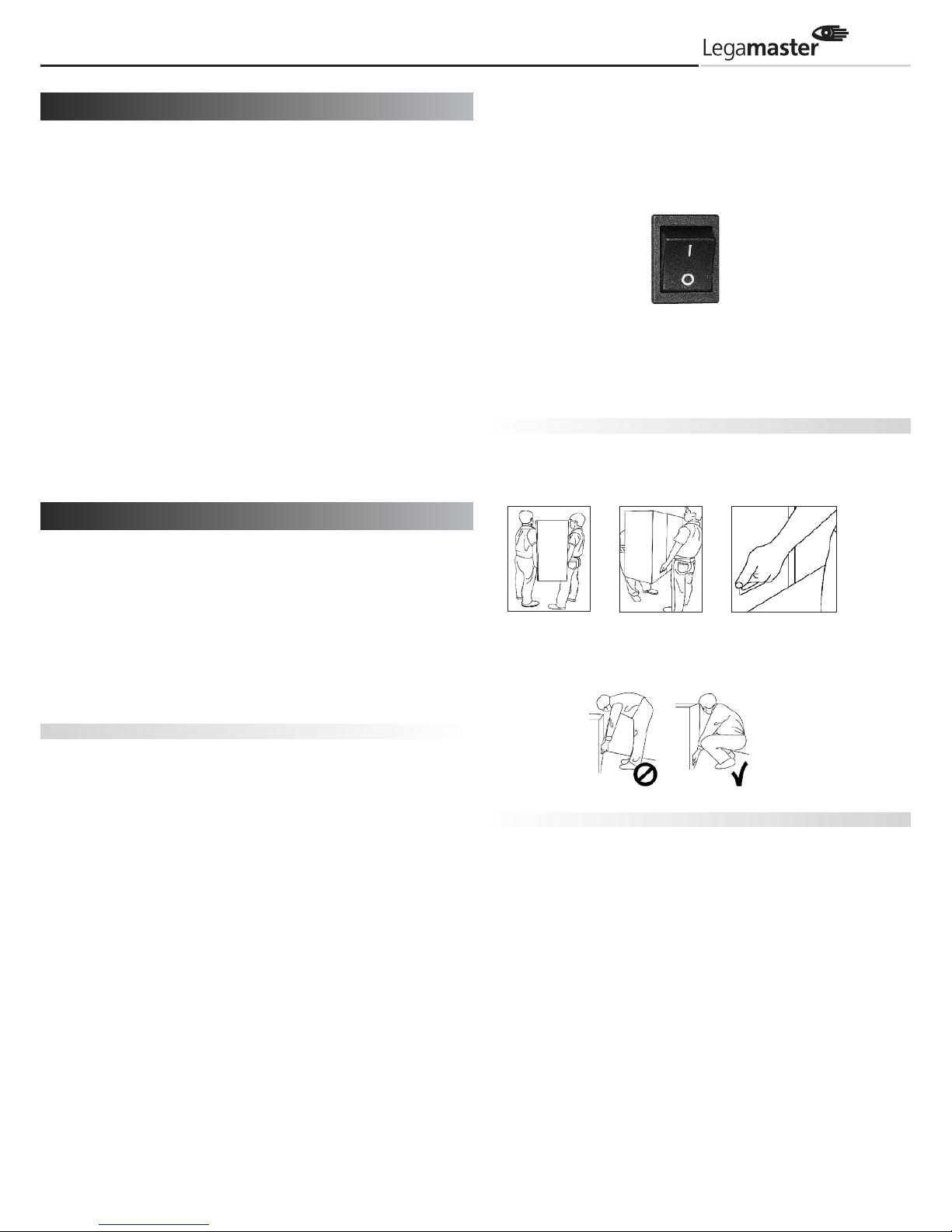
2
For further information, see the User
Manual that is downloadable from the
e-legamaster.com website. Please retain
this Quick setup guide for future reference.
Please contact Legamaster directly if you
have questions on the use of the touch
monitor after reading the Setup Guide
and User Manual.
Important:
Please read the PRECAUTIONS, SAFETY
INSTRUCTIONS and this SETUP GUIDE
carefully before installing the touch
monitor.
Before using the touch monitor, please read this quick setup
guide thoroughly to help protect against damage to your own
and other people's property and ensure your own and other
people's personal safety.
Be sure to observe the following instructions.
For your safety, be sure to observe the warnings contained
in this guide.
For installation or adjustment, please follow this quick setup
guide and refer all servicing to qualified service personnel.
Safety Precautions
If smoke or a peculiar smell comes from the monitor, remove the
power plug from the socket immediately.
Failure to do so may result in fire or electric shock.
Contact your dealer for inspection.
If the monitor has been turned on but there isn’t a picture,
remove the power plug from the socket immediately.
Failure to do so may result in fire or electric shock.
Contact your dealer for inspection.
If water is spilled or objects are dropped inside the monitor,
remove the power plug from the socket immediately.
Failure to do so may result in fire or electric shock.
Contact your dealer for inspection.
If the monitor is dropped or the cabinet is damaged, remove the
power plug from the socket immediately.
Failure to do so may result in fire or electric shock.
Contact your dealer for inspection.
To turn off the power of the monitor, press ”” on the main
power switch at side of monitor.
The power standby/on indicator will go off and the monitor
cannot to be turned on/off by using the POWER button on the
remote control. (To turn on/off the monitor by the remote control,
press the main power switch again and the power standby/on
indicator light will come on again.)
When turning off the monitor by pressing the POWER button
on the remote control, the main power of the monitor is not
turned off completely.
To disconnect the monitor completely from the power supply,
remove the plug from the socket.
Press “” to turn off
the monitor completely
If the power cord or plug is damaged or becomes hot, turn off the
main power switch of the monitor, make sure the plug has cooled
down and remove the plug from the socket.
If the monitor is still used in this condition, it may cause a fire or
an electric shock. Contact your dealer for replacement.
Moving and Carrying Notice
Moving Notice:
M
oving the monitor requires at least two people. If not, it may drop and a serious
injury may result. When moving/shipping the monitor, please hold the white handles.
Carrying Notice:
This monitor is heavy; please follow the instructions below when you are ready to
carry the monitor. Failure to do so may cause injury.
Installation
(when installing the monitor, please follow the instructions in this
quick setup guide)
Don't install in a high-temperature environment.
If the monitor is used in a high-temperature environment or in
direct sunlight, it may cause the case or other parts to become
distorted or damaged resulting in overheating or electric shock.
Don't install in a high-humidity environment.
This may cause overheating or electric shock.
Don't install near any heat sources such as radiators, hot-air
outlets, stoves, or other apparatus that produce heat.
This may cause a fire or electric shock.
Don't overload sockets or cables beyond electrical capacity.
Don't use extension leads as this may cause a fire or electric shock.
Don't insert the power plug into an socket other than 100~240V AC.
This may cause a fire or electric shock.
Don’t use a damaged power plug or worn socket.
Don't insert the wrong plug as it may cause a fire or electric
shock.
QUICK SETUP GUIDE
1 Precautions and safety instructions
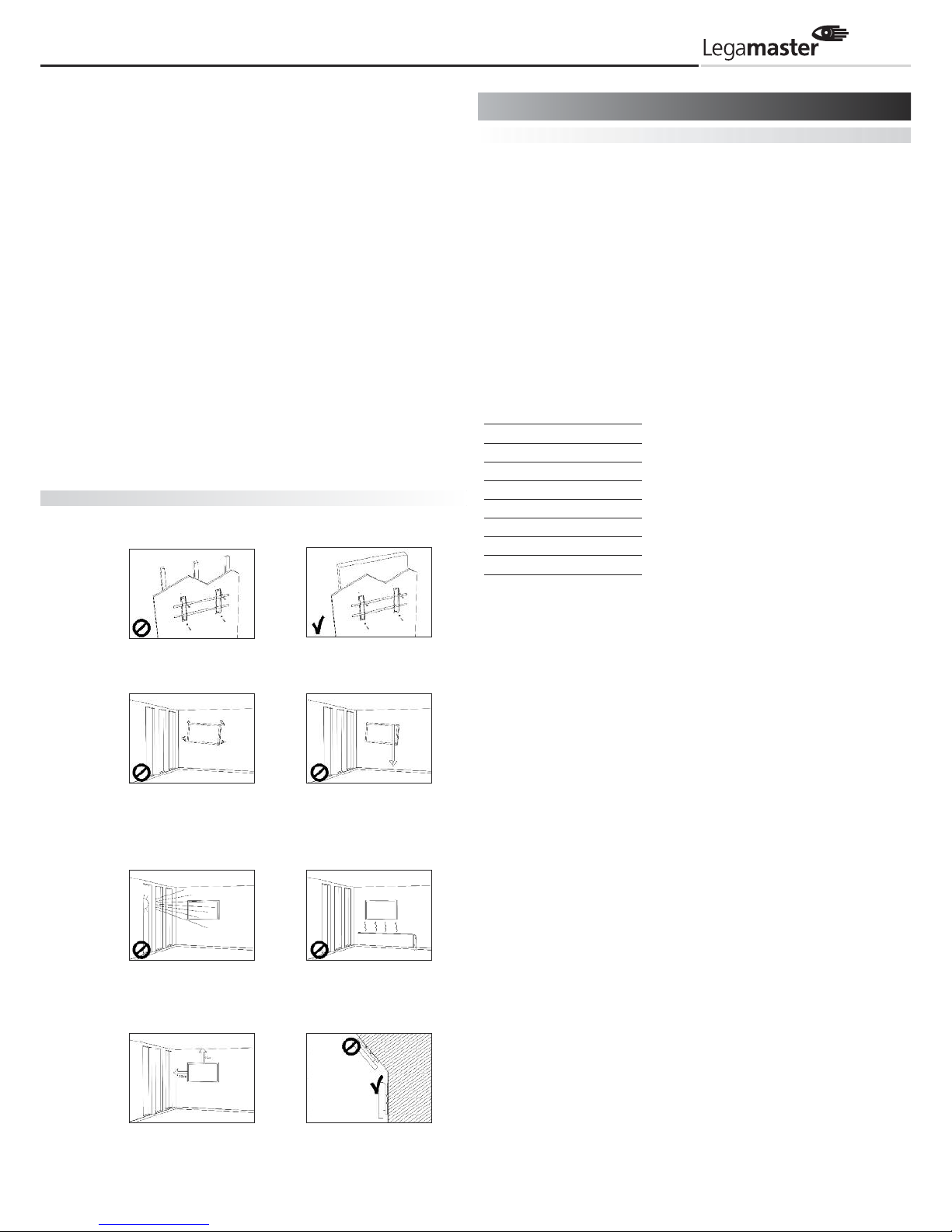
3
Do not place monitors on unstable shelves or surfaces. They could
collapse and cause damage.
Only install the unit on vertical, stable and level surfaces.
Don't place objects on the touch monitor.
If the touch monitor is covered or the vents are blocked, the
monitor could overheat and cause a fire.
If metal or liquid gets into the monitor, it may cause a fire
or an electric shock.
Do not place heavy objects on the monitor as they may fall
causing injury.
Please keep a minimum distance of 10 cm between the monitor
and the other objects for sufficient ventilation.
Don't move the touch monitor when it is connected to the power
cord and AV cables.
When moving the monitor, make sure you remove the plug
and cables from the socket or source.
When unpacking or carrying the monitor, at least 2 people
are needed. Make sure the monitor is carried upright.
Transport the monitor upright. Avoid placing the monitor
face up or face down.
Handle the monitor gently. Do not drop.
Wall mounting safety notes
1. Please make sure the bracket is fixed to a solid wall.
2. After assembling, please don't pull or shake violently.
3. Please don't install the bracket in direct sunslight or areas
of humidity / high temperature for fear that the quality
is affected.
4. Install the bracket at a minimum distance of 10 cm from other
objects / walls on either side. Only attach to vertical walls.
Unpacking
The e-Screen is packed in a cardboard box and may be banded
to 2 types of custom pallet depending on the number of units
shipped. The e-Screen is packed using cushions to protect
the monitor during shipping.
Before unpacking your monitor, prepare a stable, level, and
clean surface near a wall socket.
Set the LCD Monitor box in an upright position and open
from the top of the box before removing the top cushions.
Step 1: Remove the white handle and cut the banding.
Step 2: Remove the top cushion and take
the accessories bag out.
Packing list
Item Q’ty
1 e-Screen 1
2 Carton 1
3 Bottom cushion 1
4 Top cushion 1
5 Packing bag 1
6 Accessories bag 1
7 Ergonomic stylus 1 set
8 Carton lock 6
Contents of the Accessories Bag
- VGA Cable (D-sub)
- Power cord black
- OSD Remote control (2 batteries (AAA) included)
- USB cable
- IR-Extender
- CD-Disk Ethernet VCOM driver
2 Package contents
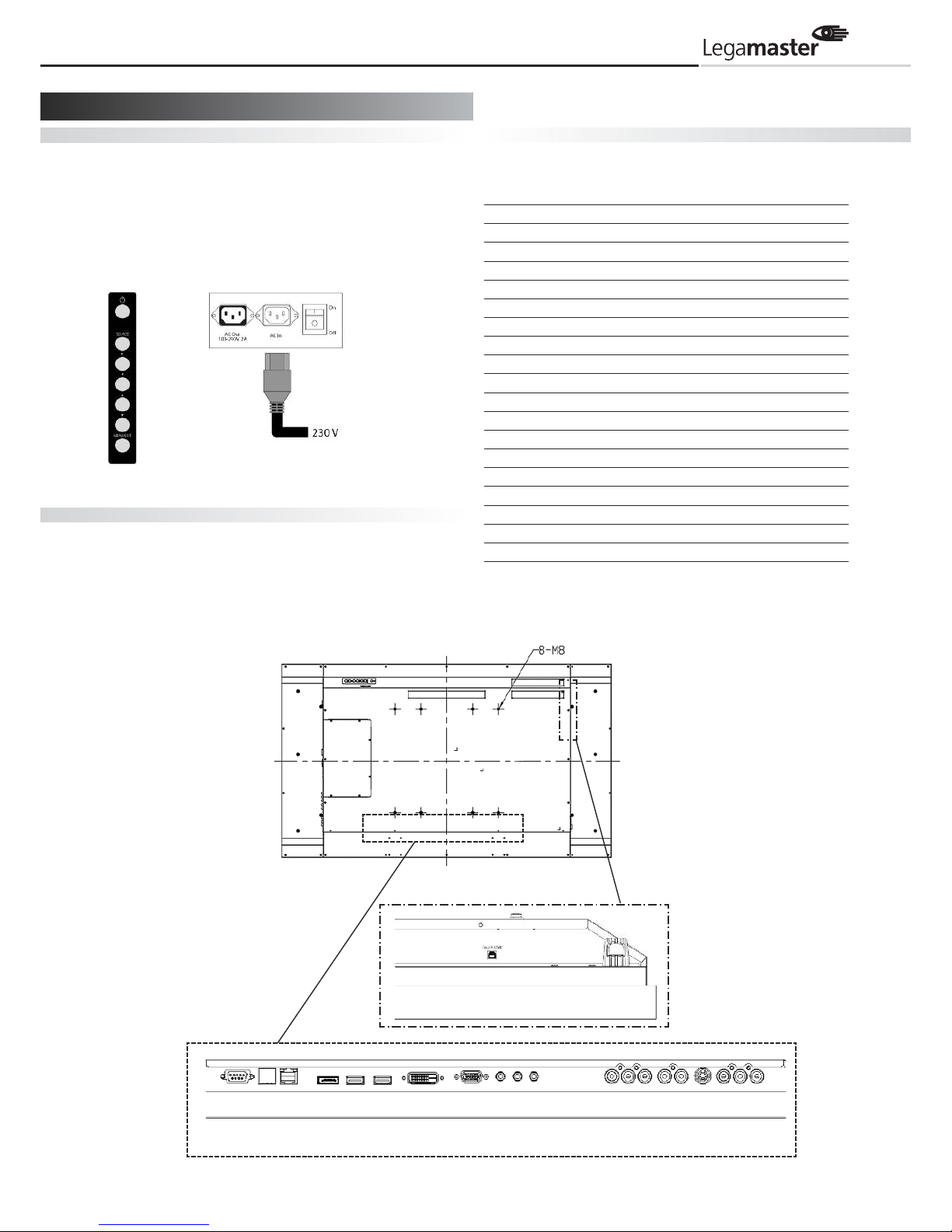
4
Power Input
Power Cord
The power cord, included, is used to connect the side controls of
the LCD monitor and the wall socket.
Connect the power cord into main power of the monitor,
“–” is power on,
“” is power off.
Input: 100-240V~ 5A 50/60Hz
Power Interface
Main power – switch & AC socket.
Please see the chapter “Power input”
The side controller of the monitor
The remote control (RCU)
Please see the chapter "Operating the monitor"
Signal Source Input
Input Interface
55” Connector
1 DisplayPort
2 HDMI 1
3 HDMI 2
4 DVI-D D-Sub 24 pin
5 VGA D-Sub 15 pin
6 PC Audio In Mini Jack
7 IR Extender Mini Jack
8 Line Out Mini Jack
9 RS232C D-Sub 9 pin
10 LAN
11 Component RCA G/B/R
12 Audio in (Component) RCA W/R
13 S-Video Mini Din 4 pin
14 Video Type B-female
15 Audio In (S-Video/Video) RCA W/R
16 Touch USB RCA W/R
17 Power Switch ON/OFF
18 AC in IEC C14
19 RS485 RJ-45
3 Installation
16
9 10 19 3241 5867 11 12 14 15
The side
controls
Main power switch
AC in socket
AC out socket
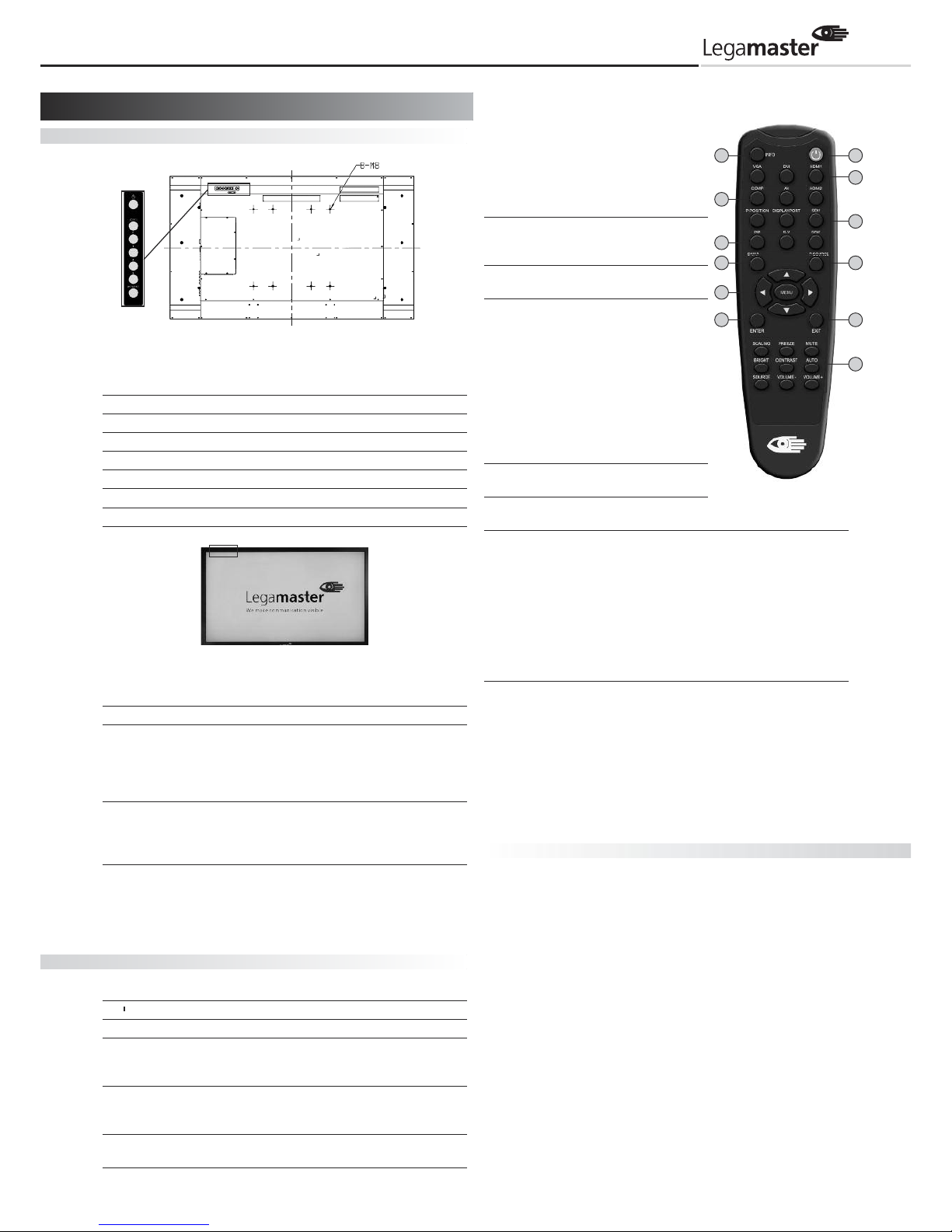
5
T
he side controller of the monitor
OSD Key Pad function List
Key Description
Power Power on/Power off
Source Source selection (toggle)
Menu Right/Volume +
Menu Left/Volume -
Menu Up
Menu Down
Menu/Exit Menu/Exit selection
LED ON:
Power Status Condition
Green Power on
Orange Power off
Power saving mode
Select LED on via menu
(Front LED: On)
Flashing orange No signal
Off AC off
Power on
Select LED on via menu
(Front LED: Off)
LED OFF:
The LED turns completely off when in the "off" mode
regardless of the monitor being on or off.
The Remote Control (RCU) Instructions
No Function Description
1 Turns the monitor on and off
2 INFO Provides source and resolution information
3 VGA Selects the PC RGB source
DVI Selects the PC DVI source
HDMI 1 Selects the HDMI source 1
4 COMP Selects the Component source
AV (Video) Selects the Composite Video source
HDMI 2 Selects the HDMI source 2
5 PIP position Selects the PIP position
DisplayPort Select the DisplayPort source
6 PIP Turns the PIP feature
on and off
S-V Selects the S-Video
source
HD-SDI 2 Not available in this
model
7 SWAP Swaps the main
source & sub source
picture
8 P-SOURCE Selects the secondary
sub-source
9 MENU Opens the monitor’s
on-screen menu
system.
If the menu
system is already
open, pressing this
button will select the
previous submenu
, , , Navigates through
submenus and
settings
10 EXIT Closes the menu
system
11 ENTER Selects highlighted
menu choices
12 SCALING Toggles between different aspect ratios
(Auto, Native, 4x3, 16x9, 16x10 and Letterbox)
FREEZE Freezes the current source image
MUTE Turns off the sound
BRIGHT Adjusts the brightness
CONTRAST Adjusts the contrast
AUTO Synchronizes the monitor with the source
SOURCE Allows selection of the different sources
VOLUME- Decreases the sound volume
VOLUME+ Increases the sound volume
Hot Key: OSD Menu Lock/Unlock Control
Lock: Press Enter, Enter, Exit, Exit, Enter and Exit
on the controller in sequence to lock OSD
Unlock: Press Enter, Enter, Exit, Exit, Enter and Exit
on the controller in sequence to unlock OSD
Display Mode
Turning the monitor on
1. Correctly insert the power cord into the monitor and
into the power socket
2. Ensure the AC switch is set to “—“.
3. Press the power button on the remote or side control panel.
Turning the monitor off
With the power on, press the power button on the remote or
side control panel to place the monitor in a standby mode. To turn
off power completely, turn the AC switch to “” or disconnect
the AC power cord from the power outlet.
NOTE:
If there is no signal input for a period of time, the monitor will
automatically revert to standby mode.
Power ON-Stand
by Indicator
Remote Control
Receiver
4 Operating the monitor
2
4
6
7
9
11
12
10
8
5
3
1
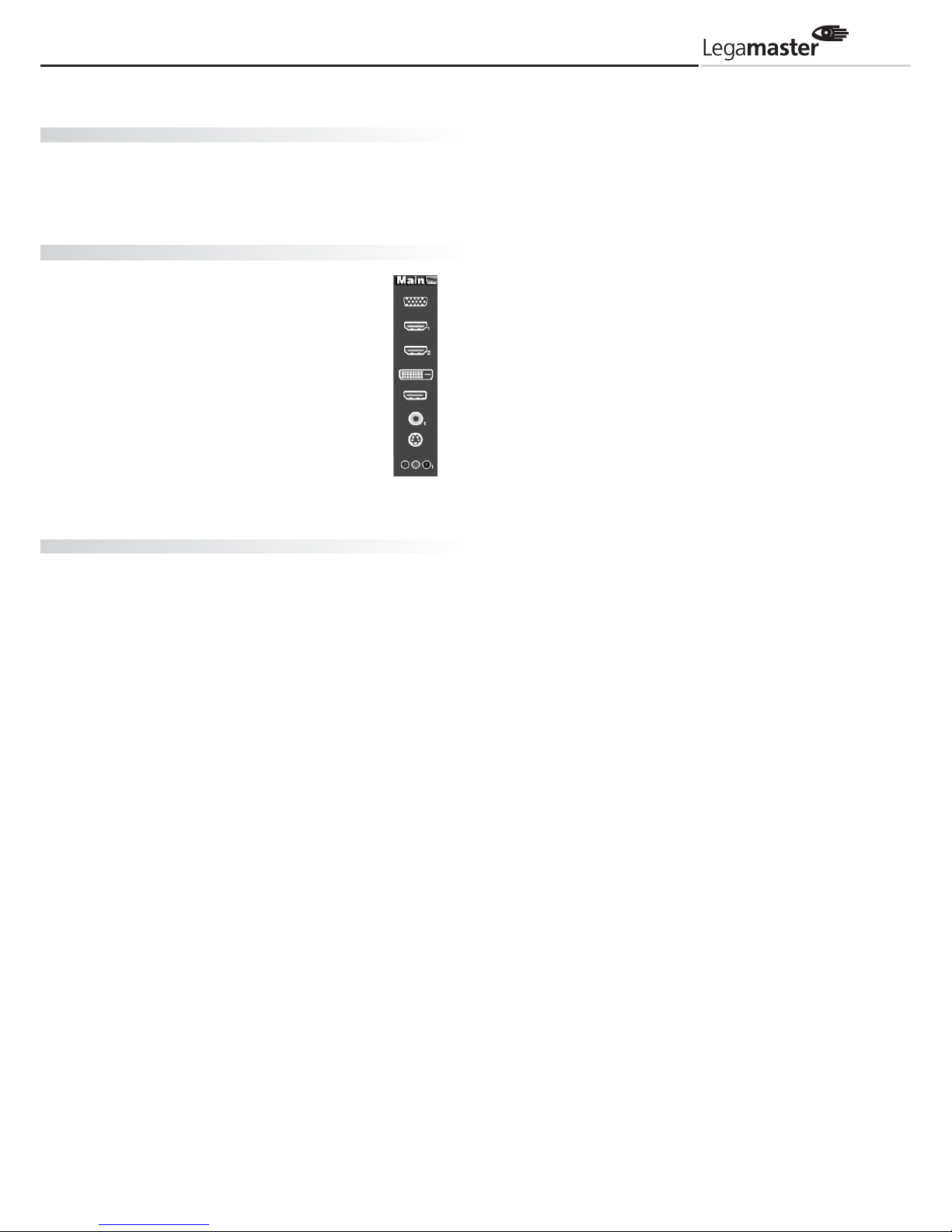
6
Adjusting the Volume
1. Using the remote, press the VOLUME- or VOLUME+ to increase
or decrease the volume.
2. Press the MUTE button to temporarily turn off all sound.
To restore the sound, press the MUTE button again.
Selecting the input source
1. Using the remote, press the desired source
button (VGA, HDMI 1, HDMI 2, DVI, DisplayPort, Composite Video, S-Video, Component)
2. Or press SOURCE on the monitor keypad,
use the arrow buttons () to navigate
to the desired input source, and press ENTER:
HDMI 1
HDMI 2
VGA
Component
S-Video
Composite Video
DVI
DisplayPort
3. If the monitor cannot find a source, a
“No signal” message will appear.
Touch Operation
No calibration is required for first-time use. However, the touch
panel might be required for calibration over time depending
on the usage. Please find calibration instructions below for the
different operating systems:
Installation:
1. Connect the signal cable to the monitor and then turn
on the monitor
2. Connect one side of the USB cable (type-B USB connector)
on the monitor side (see "Chapter 3, Signal Source Input"
for exact location)
3. Connect the other side of the USB cable (type-A USB connector)
to the computer
4. Turn the computer on
5. Once the USB cable is connected, please wait for 5 seconds
before the touch function is ready to go. It can be achieved by
using a pen, finger or any other pointer. Touch function is plug
& play: no driver is required. Please do not use landscape-type
touch monitor in portrait mode, and vice versa
Windows 7: 16 Point Calibration Procedure
1. Start USB configuration program on the computer
2. Press "Calibrate"
3. Wait for the beep. The cursor will move to the upper
left-hand corner of the screen automatically
4. Place your finger, gloved hand or any other pointer on the
cursor and hold it there for 2 seconds (a beep will be heard
when the pointer is placed on the cursor)
5. The cursor will then move to the next calibration point.
Repeat action 4. After the beep, the cursor will move to the
next calibration point
6. Repeat action 4 until you get to the last calibration point in
the lower right-hand corner
7. Complete the calibration by tapping anywhere between the
16 points. The calibration process now is complete and the
touch monitor is ready to be used
MAC OS X V10.4 & above Calibration Procedure:
To operate with an Apple MAC computer, download the driver
through link below:
http://www.nextwindow.com/nextwindow_support/
Touch_Screen_Calibration_for_Mac.html
Follow the steps given in the installation procedure and calibrate
the e-Screen
Touch operation Linux-based (2.6X & above) operating systems
For calibration see: http://www.freedesktop.org/wiki/Software/
xinput_calibrator and configure the e-Screen
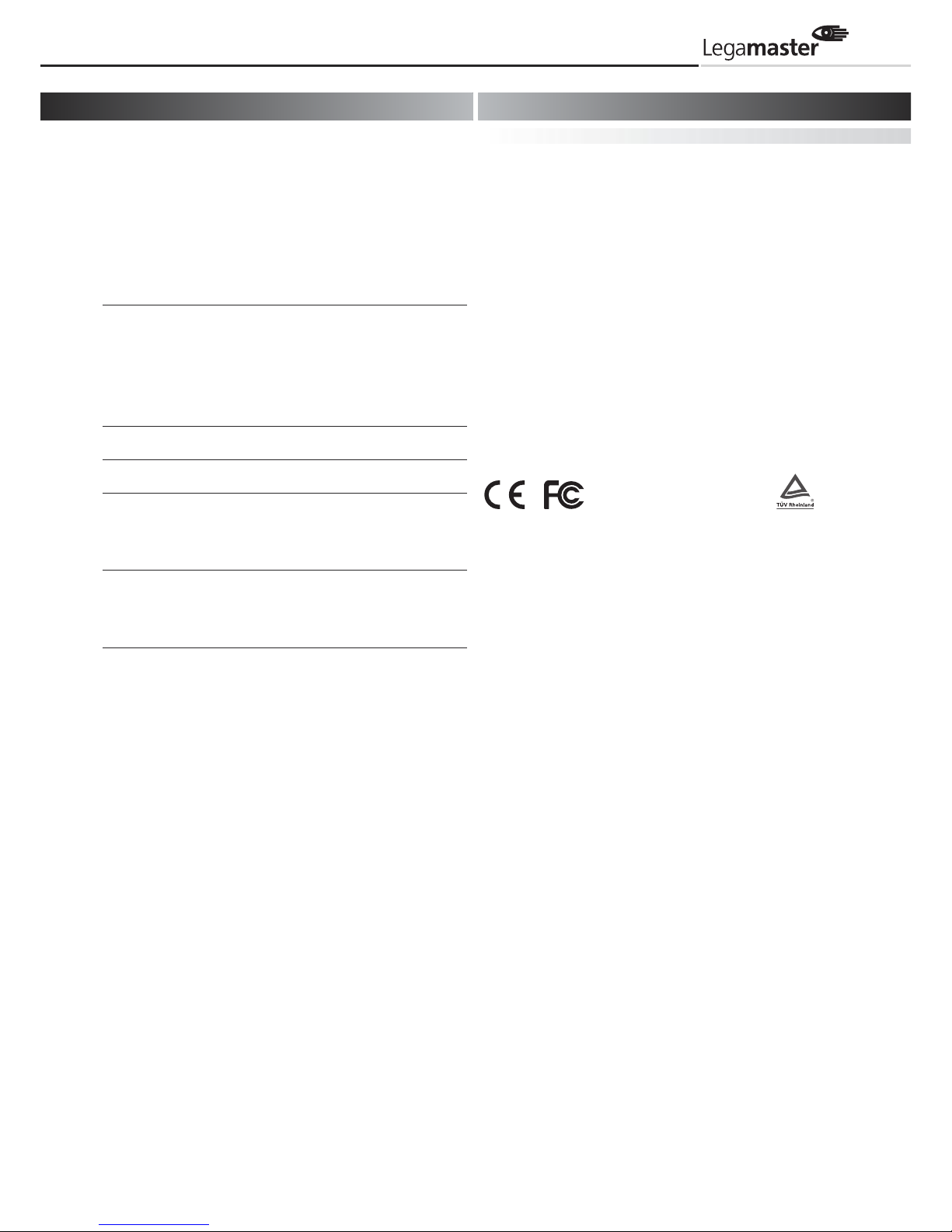
7
Before calling service personnel, please check the following chart
for a possible cause to the trouble you are experiencing.
Perform the adjustments according to the instructions on the
„Operating the monitor page”
If the problem you have experienced isn’t described below
or you can’t correct the problem, stop using the monitor
and call service personnel or your dealer.
Problem Check these things
No Display Ensure the power plug is
installed correctly at both ends.
Check the main power switch
is set to “—“
Check that source equipment
is operating correctly.
Check the input signal is compatible with this display.
The image is not centered Check the input signal is
compatible with this display.
The image is not locked correctly Check the input signal is
compatible with this display.
The remote control doesn’t work Make sure the batteries are new
and installed correctly.
Ensure the remote is aimed
at the IR sensor on the front
of the display
The picture color looks poor Check the picture settings.
Reset the display.
If you are using YUV terminals,
make sure cables are correctly
connected.
FCC Compliance Statement:
This equipment has been tested and found to comply with the
limits for a Class A digital device, pursuant to part 15 of the FCC
Rules. These limits are designed to provide reasonable protection
against harmful interference when the equipment is operated in
a commercial environment. This equipment generates, uses and
can radiate radio frequency energy and, if not installed and used
in accordance with the quick setup guide and user manual, may
cause harmful interference to radio communications. Operation
of this equipment in a residential area is likely to cause harmful
interference in which case the user will be required to correct
the interference at their own expense.
Warning
This is a Class A product. In a domestic environment this product
may cause radio interference in which case the user may be
required to take adequate measures.
This device complies with Part 15 of the FCC Rules.
Operation is subject to the following two conditions :
(1) this device may not cause harmful interference, and
(2) this device must accept any interference received, including
interference that may cause undesired operation.
EN 55022_EN 61000-3-2_EN-61000-3-3
EN 55024
EN 60950-1 [Low-Voltage Directive (73/23/EEC)]
Information in this document is subject to change without notice.
2012 Legamaster International B.V. All rights reserved.
Reproduction in any manner whatsoever without the written
permission of Legamaster International is strictly forbidden.
Trademarks used in this text: Legamaster and the Legamaster
logo are trademarks of edding AG; Windows is a registered
trademark of Microsoft Corporation, Nextwindow is a registered
trademark of Nextwindow.
Other trademarks and trade names may be used in this document
to refer to either the entities claiming the marks and names or
their products. Legamaster International disclaims any proprietary
interest in trademarks and trade names other than its own.
5 Troubleshooting 6 Compliance and regulatory information
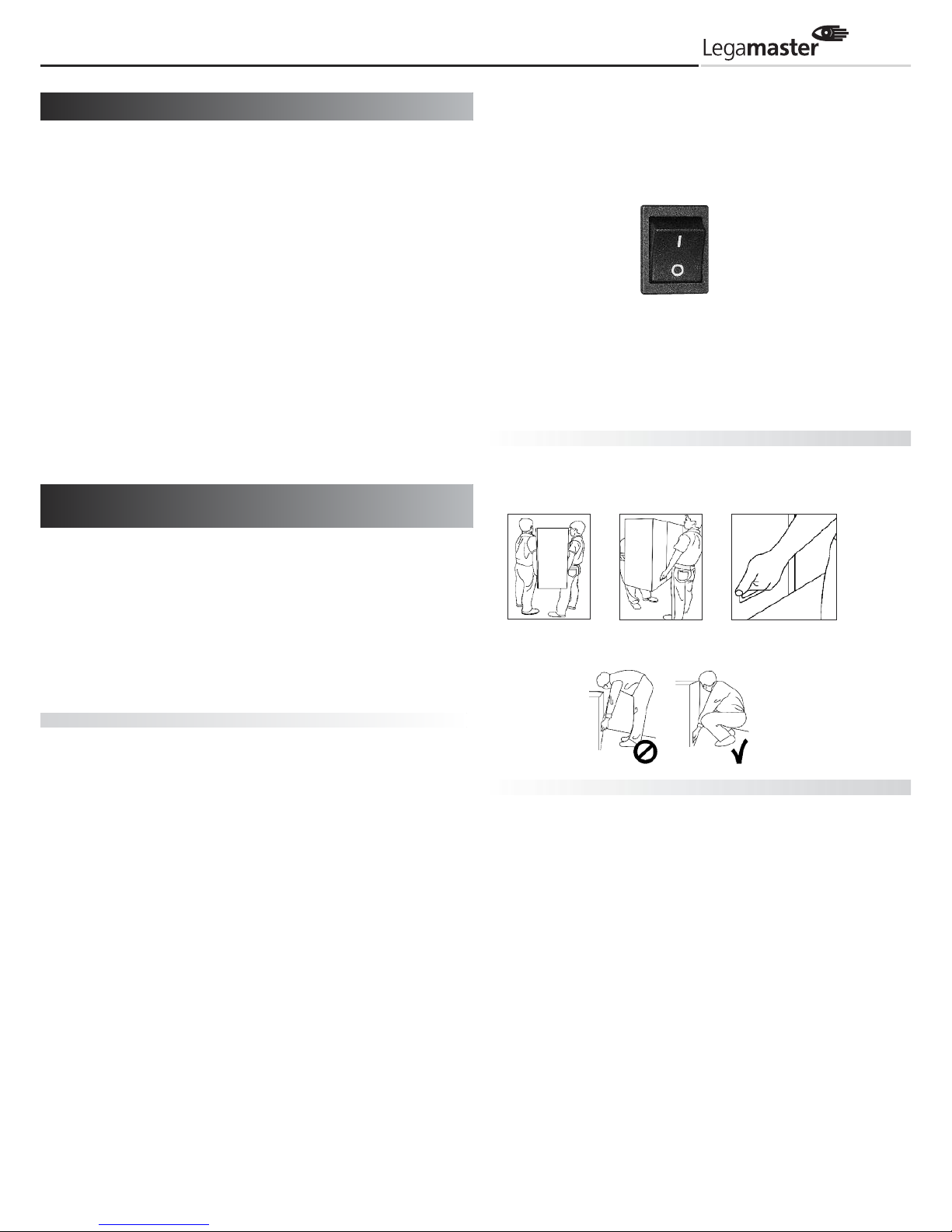
8
Weitere Informationen finden Sie in der
Bedienungsanleitung, die Sie von unserer
Webseite www.e-legamaster.de herunterladen können. Bitte verwahren Sie diese
Kurzanleitung für spätere Fragen.
Bitte wenden Sie sich direkt an Legamaster,
wenn Sie nach dem Lesen von der Kurzanleitung und Bedienungsanleitung noch Fragen zur Nutzung des Touch Displays haben.
Wichtig:
Bitte lesen Sie die WARNHINWEISE, VORSICHTSMASSNAHMEN ZUR SICHERHEIT und
diese KURZANLEITUNG sorgfältig durch,
bevor Sie den Monitor in Betrieb nehmen.
Bitte lesen Sie diese Kurzanleitung sorgfältig durch, bevor Sie den
Monitor in Betrieb nehmen. So vermeiden Sie Schäden an Ihrem
oder fremdem Eigentum und sorgen für Ihre persönliche Sicherheit und die anderer Personen.
Beachten Sie unbedingt die nachfolgenden Anweisungen.
Zu Ihrer Sicherheit beachten Sie unbedingt die Warnhinweise
in dieser Kurzanleitung.
Zur Installation oder Justierung folgen Sie bitte den Anwei-
sungen in dieser Kurzanleitung. Sämtliche Wartungsarbeiten
dürfen nur von qualifiziertem Fachpersonal ausgeführt werden.
Vorsichtsmassnahmen zur Sicherheit
Wenn Rauch oder ein eigenartiger Geruch aus dem Monitor strömt,
ziehen Sie unverzüglich den Netzstecker aus der Steckdose.
Bei Nichtbeachtung besteht die Gefahr eines Brandes oder Stromschlags. Wenden Sie sich zur Überprüfung des Gerätes an Ihren
Händler.
Wenn bei eingeschaltetem Monitor kein Bild erscheint, ziehen Sie
unverzüglich den Netzstecker aus der Steckdose.
Bei Nichtbeachtung besteht die Gefahr eines Brandes oder Stromschlags. Wenden Sie sich zur Überprüfung des Gerätes an Ihren
Händler.
Wenn Wasser oder Gegenstände in den Monitor gelangt sind,
ziehen Sie unverzüglich den Netzstecker aus der Steckdose.
Bei Nichtbeachtung besteht die Gefahr eines Brandes oder Stromschlags. Wenden Sie sich zur Überprüfung des Gerätes an Ihren
Händler.
Wenn der Monitor fallen gelassen oder das Gehäuse beschädigt
worden ist, ziehen Sie unverzüglich den Netzstecker aus der
Steckdose.
Bei Nichtbeachtung besteht die Gefahr eines Brandes oder Stromschlags. Wenden Sie sich zur Überprüfung des Gerätes an Ihren
Händler.
Zum Ausschalten des Monitors drücken Sie den an der Seite des
Gerätes angebrachten Netzschalter auf die Position ”O”.
Die Anzeigeleuchte für Standby/Ein erlischt. Der Monitor kann
dann nicht mehr über die POWER-Taste der Fernbedienung einoder ausgeschaltet werden. (Um den Monitor per Fernbedienung
ein- und auszuschalten, drücken Sie noch einmal den Netzschalter,
so dass die Anzeigeleuchte für Standby/Ein wieder leuchtet.)
Wenn der Monitor durch Drücken der POWER-Taste auf der
Fernbedienung ausgeschaltet wird, ist der Monitor nicht voll
ständig vom Netz getrennt.
Um den Monitor vollständig von der Stromversorgung zu
trennen, ziehen Sie den Netzstecker aus der Steckdose.
Schalter auf “O” drücken,
um den Monitor ganz
auszuschalten.
Wenn das Netzkabel oder der Stecker beschädigt ist oder sich
stark erhitzt, schalten Sie das Gerät über den Netzschalter aus.
Vergewissern Sie sich, dass der Stecker sich abkühlt und ziehen
Sie das Netzkabel aus der Steckdose.
Wird der Monitor in diesem Zustand weiter benutzt, besteht die
Gefahr eines Brandes oder Stromschlags. Wenden Sie sich wegen
eines Austauschs an Ihren Händler.
Transporthinweise
D
er Transport des Monitors erfordert mindestens zwei Personen, anderenfalls kann
d
er Monitor herunterfallen und zu ernsten Verletzungen führen. Zum Transportieren
nutzen Sie bitte die weißen Griffmulden.
Der Monitor hat ein hohes Gewicht, bitte gehen Sie beim Anheben wie nachfolgend
a
bgebildet vor, um Verletzungen zu vermeiden.
Installation
(zur Installation des Monitors folgen Sie bitte den Anweisungen in
der Kurzanleitung)
Das Gerät nicht in Räumen mit hoher Temperatur installieren.
Bei einer Benutzung des Monitors in sehr warmen Räumen oder
unter direkter Sonneneinstrahlung kann es zu Verformungen oder
Beschädigungen des Gehäuses oder von Bauteilen kommen. Dies
kann zu Überhitzung oder Stromschlag führen.
Das Gerät nicht in Räumen mit hoher Luftfeuchtigkeit installieren.
Dies kann zu Überhitzung oder Stromschlag führen.
Installieren Sie das Gerät nicht in der Nähe von Wärmequellen, wie
Heizkörpern, Warmluftauslässen, Öfen oder anderen Wärme
erzeugenden Geräten.
Andernfalls besteht die Gefahr eines Brandes oder Stromschlags.
Steckdosen oder Kabel nicht über die elektrische Leistungsgrenze
hinaus belasten.
Benutzen Sie keine Verlängerungskabel, da die Gefahr eines
Brandes oder Stromschlags besteht.
Schließen Sie den Netzstecker nur an Steckdosen mit 100~240V
Wechselspannung an.
Andernfalls besteht die Gefahr eines Brandes oder Stromschlags.
Niemals beschädigte Netzstecker oder abgenutzte Steckdosen
verwenden.
KURZANLEITUNG
1 Warnhinweise und Vorsichtsmassnahmen
zur Sicherheit
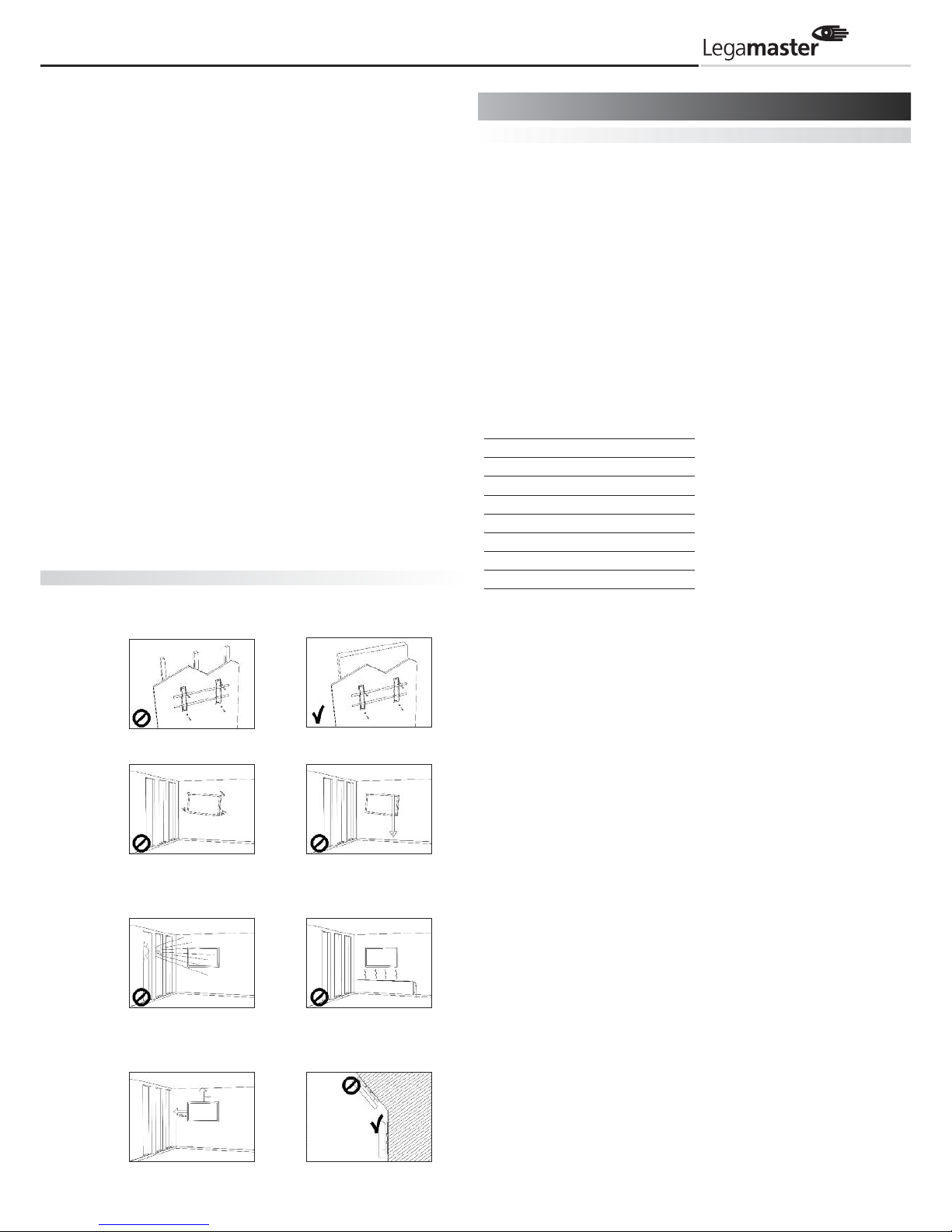
9
Keine ungeeigneten Netzstecker benutzen, da die Gefahr eines
Brandes oder Stromschlags besteht.
Stellen Sie den Monitor nicht auf instabile Regalböden oder Flächen.
Er könnte herunterfallen und dadurch Schäden verursachen.
Installieren Sie das Gerät nur auf senkrechten, stabilen und
ebenen Flächen.
Stellen Sie keine Gegenstände auf den Monitor.
Bei zugedecktem Monitor oder blockierten Lüftungsöffnungen
kann durch die Überhitzung des Gerätes ein Brand verursacht
werden.
In den Monitor gelangte Flüssigkeit oder Metallteile können
einen Brand oder Stromschlag verursachen.
Niemals schwere Gegenstände auf den Monitor stellen. Das
Gerät könnte sonst herunterfallen und Schäden verursachen.
Um eine ausreichende Belüftung zu gewährleisten, zwischen
Monitor und anderen Objekten bitte einen Mindestabstand
von 10cm einhalten.
Den Monitor nicht bewegen, wenn das Netzkabel und die
AV-Kabel angeschlossen sind.
Wenn der Monitor bewegt werden muss, vergewissern Sie sich
vorher, dass der Netzstecker und die Kabel abgezogen sind.
Zum Auspacken oder Tragen des Monitors werden mindestens 2
Personen benötigt. Achten Sie darauf, dass der Monitor in auf
rechter Position getragen wird.
Den Monitor aufrecht transportieren. Den Monitor nicht mit der
Bildschirmfläche nach oben oder unten abstellen.
Den Monitor vorsichtig behandeln. Nicht fallen lassen.
Sicherheitshinweise für die Wandmontage
1. Vergewissern Sie sich, dass die Halterung an einer soliden
Wand angebracht ist.
2. Nach der Montage nicht stark am Monitor rütteln oder ziehen.
3. Montieren Sie den Monitor nicht an Plätzen mit direkter
Sonneneinstrahlung, direkt über Wärmequellen oder in
feuchter Umgebung, um Fehlfunktionen zu vermeiden.
4. Montieren Sie den Monitor mit einem Mindestabstand von
10 cm zu anderen Objekten / Wänden auf jeder Seite. Montieren Sie den Monitor ausschließlich an senkrechten Wänden.
Auspacken
Der e-Screen ist in einem Karton verpackt und kann - je nach
Anzahl versandter Geräte - an zwei verschiedenen Arten von
handelsüblichen Paletten befestigt sein. Zur Verpackung des
e-Screens werden Schutzpolster verwendet, die den Monitor
beim Transport schützen.
Bereiten Sie vor dem Auspacken des Monitors eine stabile,
ebene und saubere Fläche in der Nähe einer Wandsteckdose vor.
Bringen Sie den Karton mit dem LCD-Monitor in eine aufrechte
Position und öffnen Sie den Karton an der Oberseite, bevor Sie
die oberen Schutzpolster herausnehmen.
Schritt 1: Weißen Griff entfernen und die Bänder durchschneiden
Schritt 2: Oberes Schutzpolster entfernen und Zubehörtasche
herausnehmen.
Packzettel
Bezeichnung Menge
1 e-Screen 1
2 Karton 1
3 Unteres Schutzpolster 1
4 Oberes Schutzpolster 1
5 Verpackungstasche 1
6 Zubehörtasche 1
7 Ergonomischer Pen 1 Satz
8 Kartonarretierung 6
Inhalt der Zubehörtasche:
- VGA Kabel (D-Sub)
- Netzkabel
- OSD Fernbedienung, 2 Batterien (AAA)
- USB-Kabel
- IR-Verlängerung
- Ethernet VCOM-Treiber auf CD
2 Lieferumfang
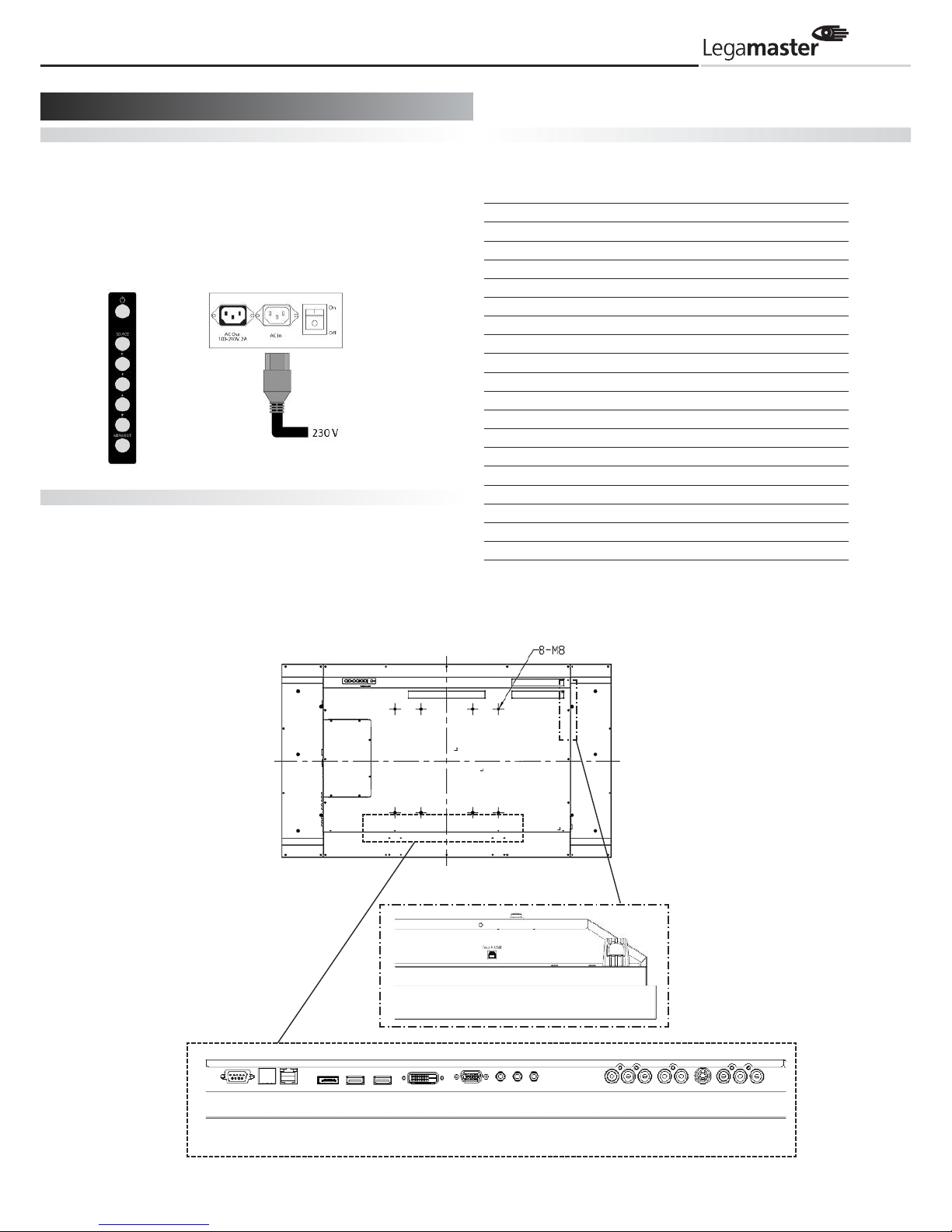
10
Stromversorgung
Netzkabel
Das mitgelieferte Netzkabel wird an der Seite des LCD-Monitors
angeschlossen und mit der Wandsteckdose verbunden. Schließen
Sie das Netzkabel an den Netzanschluss des Monitors an
“–” heißt eingeschaltet on,
“” heißt ausgeschaltet off.
Eingang: 100-240V~ 5A 50/60Hz
Netzschnittstelle
Netzschalter und Anschlussbuchse.
Siehe Kapitel “Stromversorgung ”
Seitliche Kontrollelemente des Monitors
Die Fernbedienung (FB)
Mehr Informationen im Kapitel "Betrieb des Monitors"
Signal Eingänge
Input Interface
55” Connector
1 DisplayPort x 1
2 HDMI 1 Eingang x 1
3 HDMI 2 Eingang x 1
4 DVI-D Eingang D-Sub 24 pin
5 VGA D-Sub 15 pin
6 PC Audio ein Mini Jack
7 IR-Extender Mini Jack
8 Line Out Mini Jack
9 RS232C D-Sub 9 pin
10 LAN
11 Komponente RCA G/B/R
12 Audio für Komponente Eingang RCA L/R
13 S-Video Eingang Mini Din 4 pin
14 Video RCA
15 Audio Eingang RCA L/R
16 USB für Touch Typ-B-Buchse Female
17 Netzschalter EIN/AUS
18 Netzkabel, WS-Eingang IEC C14
19 RS485 Eingang RJ-45
3 Installation
Seitliche
Kontrollelemente
Netzschalter
WS-Eingangsbuchse
WS-Ausgangsbuchse
16
10 19 3241 5867 11 12 14 15
