Leap frog LEAPSTER2 REWARDS User Manual
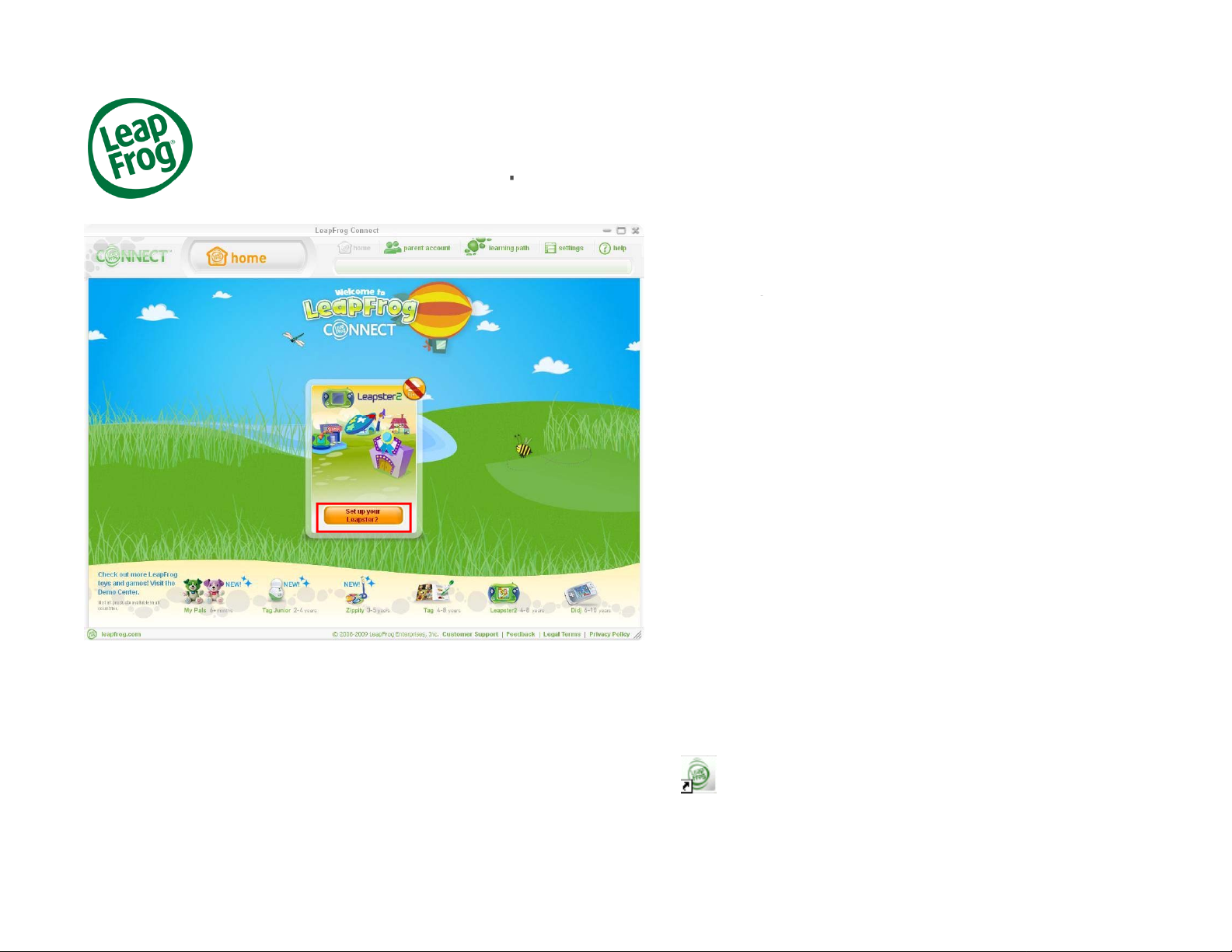
Leapster2®Rewards
p
y
I
follow the onscreen instructions to connect your
Your child earns rewards when they play with their
Leapster2 handheld. To access the Leapster2
rewards, you first need to download and install the
LeapFrog Connect Application on your computer.
If you haven’t already downloaded the application,
click here to download LeapFrog Connect.
mportant note:You must be connected to the
Internet to download LeapFrog Connect.
Once you’ve installed the LeapFrog Connect
Application, click Set up your Leapster2 and
handheld to your computer with the included USB
cable, set up a LeapFrog Parent account and enter
information about who plays with the toy.
November 2009 LeapFrog Tutorial 1
If you have already downloaded and installed
LeapFrog Connect on your computer, you can
launch LeapFrog Connect by clicking on the
LeapFrog Connect icon on your computer desktop
or launch it from your computer’s program files.
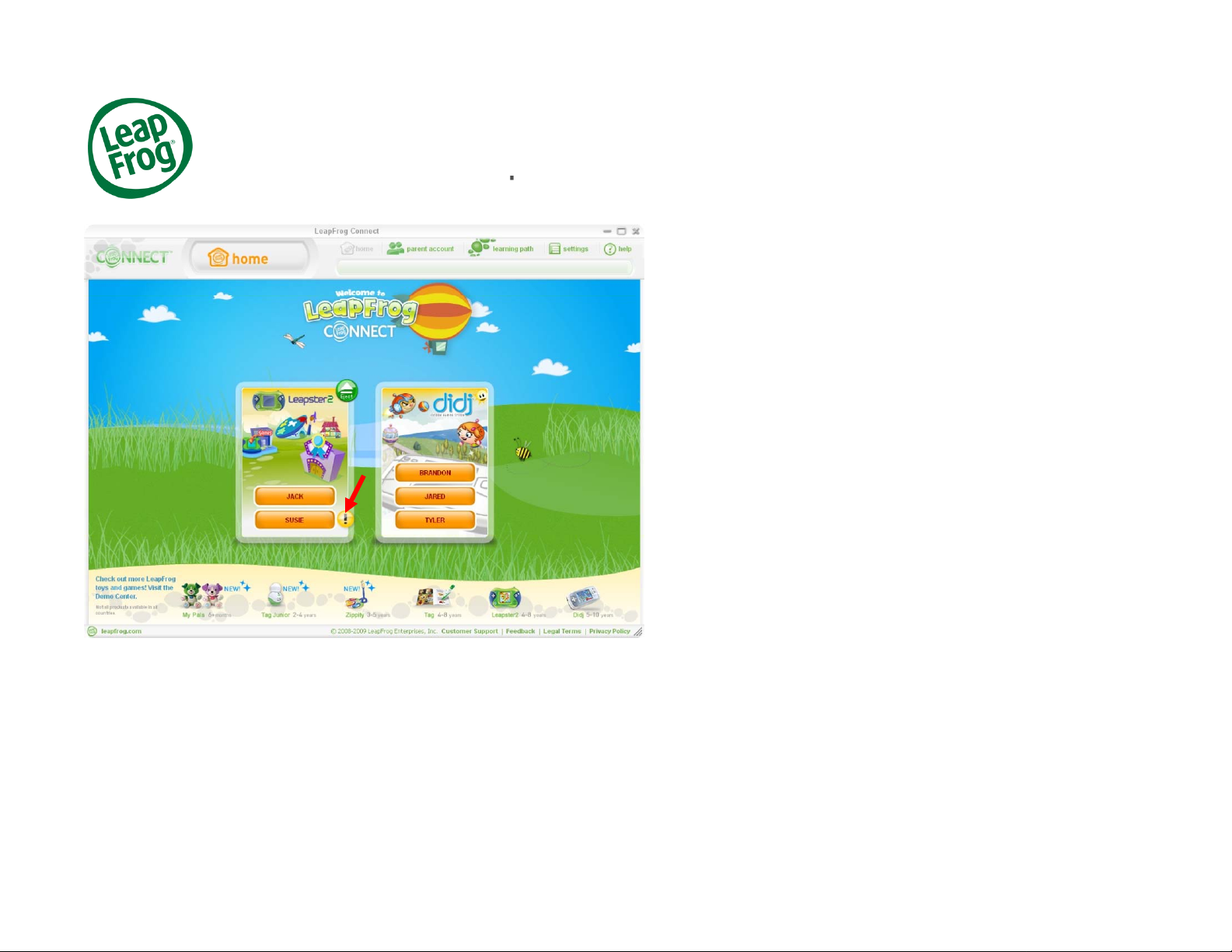
Leapster2®Rewards
p
Now you’ll be directed to the LeapFrog Connect
home page.
All of the LeapFrog toys that you have connected
will be displayed in the center of the screen. Click a
Leapster2 player name to enter the Leapster2 view.
Note: If you see a yellow button with an
exclamation mark next to any player name, that
means your toy is not completely set up. Click the
yellow button and follow the on-screen instructions
to complete your toy setup.
November 2009 LeapFrog Tutorial 2
