Page 1
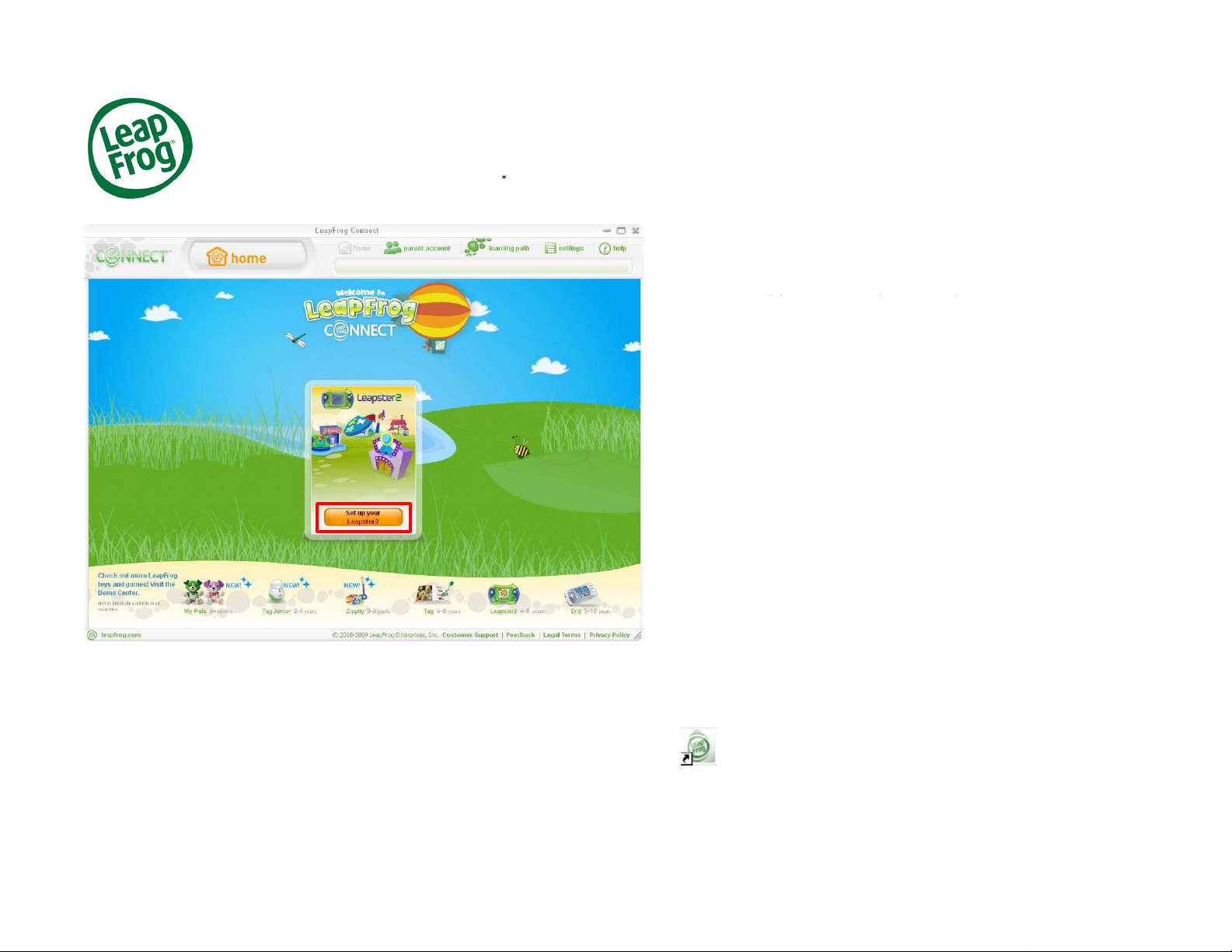
Leapster2
A
p
pp y p
Int
t
childs handheld to your computer with the included
®
rt Studio
To access the Leapster2 Art Studio online, you first
need to download and install the LeapFrog
Connect Application on your computer.
If you haven’t already downloaded the application,
click here to download LeapFrog Connect.
Important note: You must be connected to the
ernet to download LeapFrog Connec
Once you’ve installed the LeapFrog Connect
Application, click Set up your Leapster2 and
follow the onscreen instructions to connect your
’
USB cable, set up a LeapFrog parent account and
enter information about who plays with the toy.
November 2009 LeapFrog Tutorial 1
If you have already downloaded and installed
LeapFrog Connect on your computer, you can
launch LeapFrog Connect by clicking on the
LeapFrog Connect icon on your computer desktop
or launch it from your computer’s program files.
Page 2

Leapster2
A
p
®
rt Studio
Now you’ll be directed to the LeapFrog Connect
home page.
All of the LeapFrog toys that you have connected
will be displayed in the center of the screen. Click a
Leapster2 player name to enter the Leapster2 view.
Note: If you see a yellow button with an
exclamation mark next to any player name, that
means your child’s toy is not completely set up.
Click the yellow button and follow the on-screen
instructions to complete the setup.
November 2009 LeapFrog Tutorial 2
Page 3

Leapster2
A
p
yy y
Not
®
rt Studio
Next, you’ll see the Leapster2 home page. The
Leapster2 home page in LeapFrog Connect
includes fun and easy ways for your child to create,
save, edit and view their artwork.
To create art, your child should first click on the Art
Studio icon or tab.
e: If you see a message prompting you to
complete your account, it means that your child’s
toy is not fully set up. Click Complete Leapster2
setup to complete this step.
November 2009 LeapFrog Tutorial 3
Page 4

Leapster2
A
p
pyp
i
®
rt Studio
Images your child has created on their Leapster2
handheld since you last connected it to your
computer will be automatically uploaded to the Art
Gallery.
To view these new images in the Art Gallery, click
GO TO ART GALLERY at the prompt. You can
also click CLOSE if you do not wish to view the
mages.
November 2009 LeapFrog Tutorial 4
Page 5

Leapster2
A
p
ypp
®
rt Studio
In Art Studio your child can select a background,
choose which color to draw with and even add a
variety of animated stamps to their picture.
When your child is done with their picture, they can
save it to their Art Gallery by clicking the floppy disk
icon. You can even print your child’s picture on your
printer by clicking the print icon.
November 2009 LeapFrog Tutorial 5
Page 6

Leapster2
A
p
®
rt Studio
In the Art Gallery, your child can view all the
pictures he or she created. Up to 100 pictures can
be saved.
By clicking on a picture, your child can edit their
pictures.
November 2009 LeapFrog Tutorial 6
