Page 1
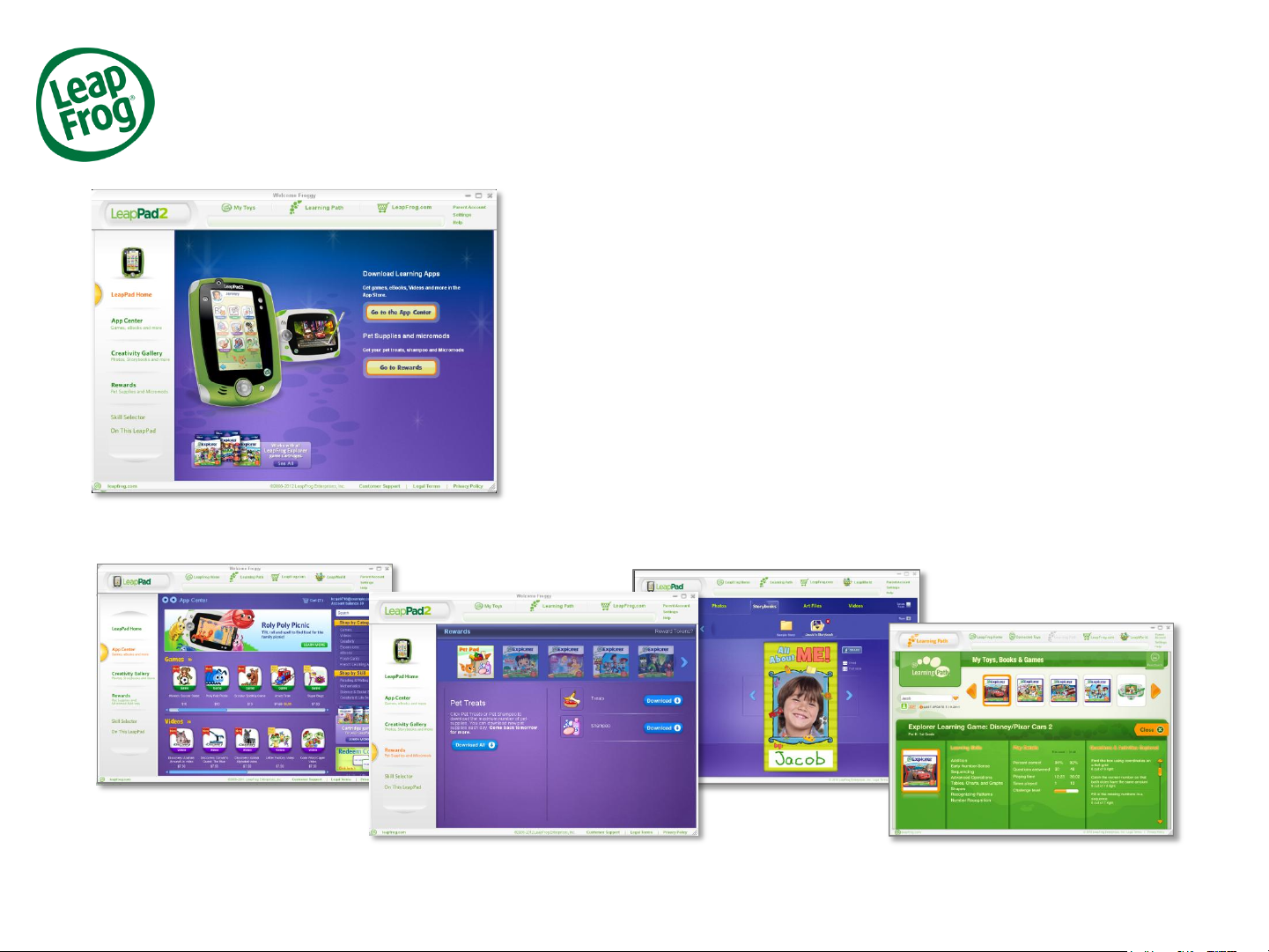
Setting Up Your LeapPad2
LeapFrog Connect Application for LeapPad
In order to experience all the features your LeapPad has to offer, you’ll
need to install the LeapFrog Connect application.
With the LeapFrog Connect application for LeapPad, you can
download your included games, get pet supplies and Micromods, and
view and share your child’s photos, artwork and Storybooks.
You can also create a personalized LeapFrog Learning Path for your
child online to see the skills your child is exploring, get learning ideas
that are tailored to your child and more.
Your first connection may take a few minutes to download, so we
encourage you to connect your new device when you have the time.
App Center
Creativity
Gallery
Rewards
LeapFrog Support Tutorial August 2011 1
Learning Path
Page 2
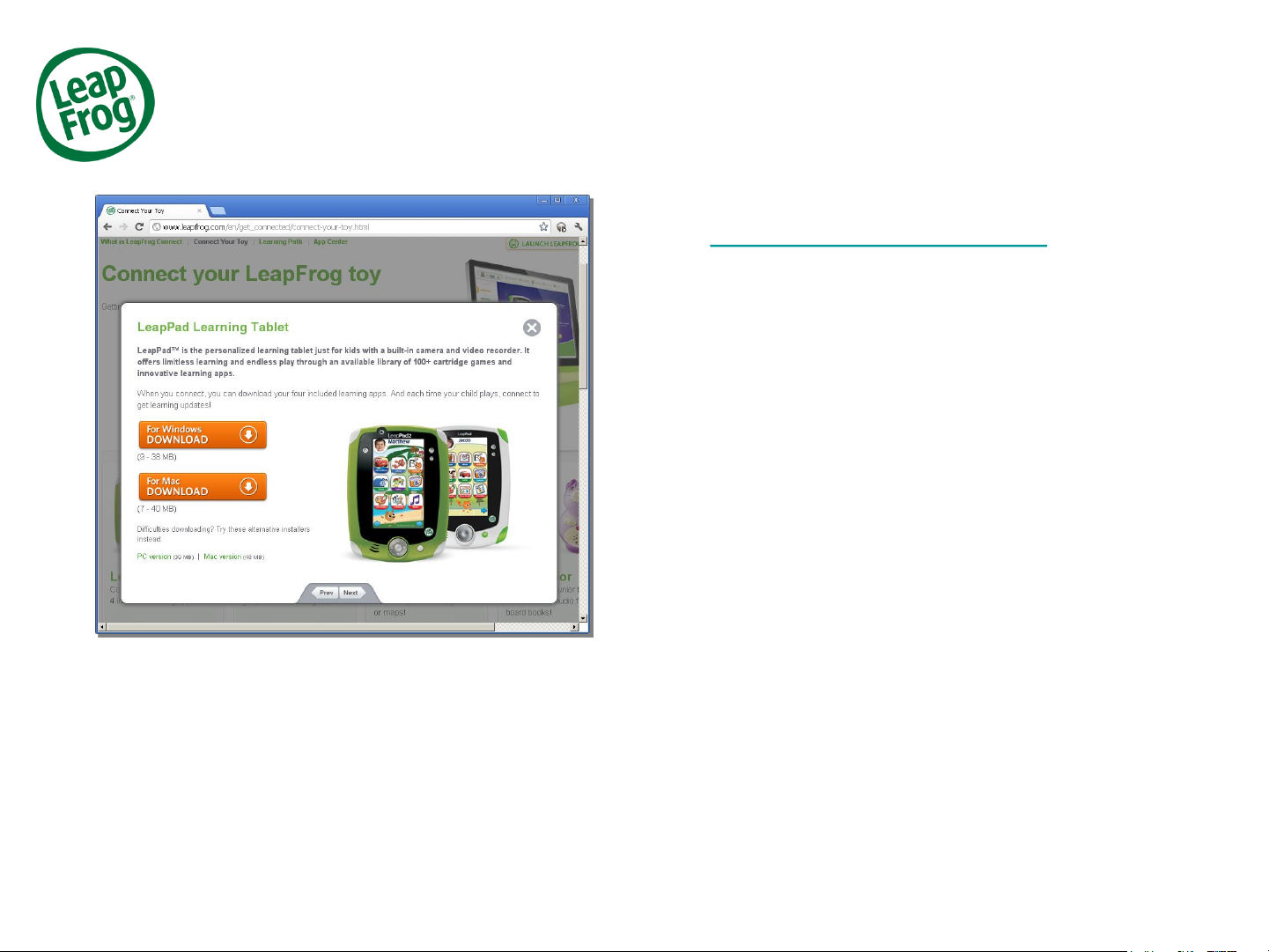
Setting Up Your LeapPad2
To install Leapfrog Connect, visit
http://www.leapfrog.com/support in your
browser and click on LeapFrog Connect. This will
take you to the LeapFrog Connect Customer
Support page where the application is available for
download.
Follow the prompts to install the LeapFrog Connect
application. Based on your connection speed, the
initial installation can take anywhere from 10 to 20
minutes or longer.
LeapFrog Support Tutorial August 2011 2
Page 3

Setting Up Your LeapPad2
When the LeapFrog Connect application starts up,
you’ll see the Home screen.
Connect the LeapPad to the computer:
1. Make sure you have entered a player name on
the LeapPad.
2. Turn on the learning tablet and connect it to the
computer using the included USB cable.
3. Fill in the required information to create your
parent account and click Agree and Continue.
4. To complete your account setup, you’ll be asked
to link your child’s name with the player profile
name created on the LeapPad. (For example,
your child Jeff may call himself “Superstar” on
the LeapPad. You will link the player profile
name “Superstar” to you child’s name “Jeff”
while setting up your parent account). Simply fill
in the information and click Finish.
LeapFrog Support Tutorial August 2011 3
Page 4

Setting Up Your LeapPad2
Now you’re ready to download your included
learning apps!
Your LeapPad comes with included learning apps and one
app of your choice. These apps can be downloaded from
the App Center on your first visit.
Download your included learning apps:
1. Click a LeapPad2 profile name to enter the LeapPad2
view.
2. Click Go to the App Center.
3. Browse the available included apps*. When you find
the one you want, click Download. The included apps
listed on the page will download automatically along
with the app you have selected.
4. If you haven’t done so already, turn your LeapPad2 on
and connect it to your computer. A syncing message
will appear at the top of your window. It may take 10
to 20 minutes or longer for the syncing to be complete,
so please be patient.
LeapFrog Support Tutorial August 2011 4
