Lawmate PV-RC200HD2 User Manual
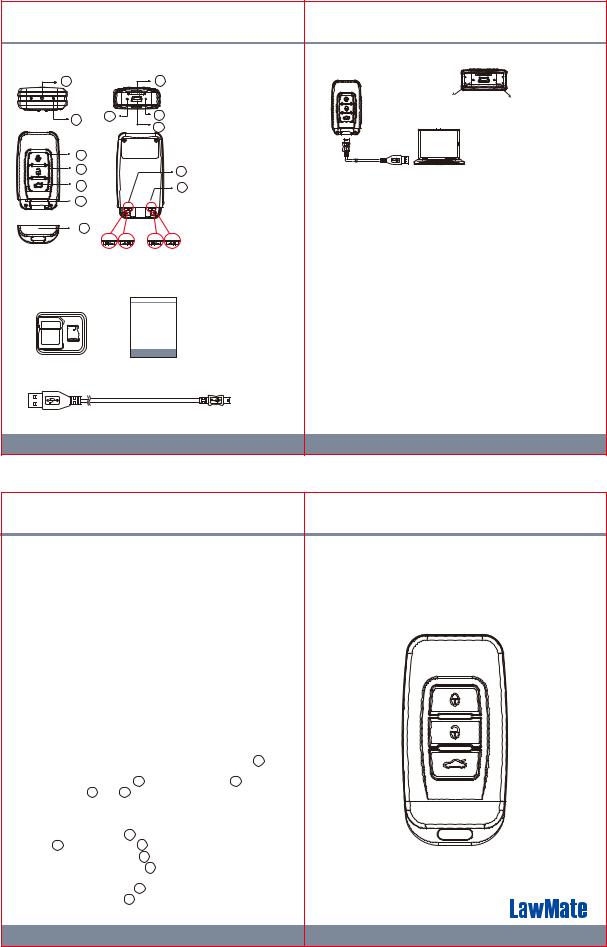
1. Names and parts
1
2 |
3
4
5
6
7
|
|
8 |
|
|
|
|
|
|
|
1. |
5MP Camera |
|
|
10 |
|
2. |
Microphone |
9 |
|
|
3. |
Power on/Record |
|
|
|
11 |
|
4. |
Power off |
|
|
|
|
5. |
Photo |
|
|
|
|
6. |
Reset |
|
|
|
12 |
7. |
Covert Cap |
|
|
|
8. |
Memory Card Slot |
|
|
|
|
13 |
9. |
Power/Rec/Photo LED |
|
|
|
10. |
Charge LED |
|
|
|
|
|
11. USB Port |
|
|
|
|
|
12. |
Vibration Switch |
ON |
OFF |
HD |
FHD |
13. |
Resolution Switch |
|
|
||||
* No microphones are available for USA market.
2. Package Content
|
PV-RC200HD2 |
|
Quick Guide |
Lock |
|
Adapter |
4GB |
|
MicroSD card Quick guide
USB cable
3. Charge the battery
Power LED(Blue) |
Charge LED(Green) |
||||
Rec/Photo LED(Red) |
When battery is fully charged, |
||||
|
|
|
|
|
the green LED will turn off. |
|
|
|
|
|
|
|
|
|
|
|
|
|
|
|
|
|
|
1.Remove the rear covert cap and connect the supplied USB cable into the device.
2.Plug the USB cable to a PC, the green charge LED at the rear of the device will illuminate to tell you it’s charging.
3.The green charge LED will illuminate to tell you it’s charging and will turn off when the battery is full.
4.Download videos and photos from DVR
1.Video and photo files are stored in the memory card.
2.There are two ways to download video/photo files.
2.1Using memory card reader to download video/photo files.
2.2With the device powered on and memory card inserted, connect the device to PC by USB connection. It will be recognized by PC as an external drive for user to download the video recordings and photo files.
5.Using PV-RC200HD2 as a webcam
1.Remove memory card from the device, connect to PC by USB cable then power on the device.
2.PC detects the device as a webcam and installs it automatically, no driver is needed for installation.(For XP,Vista & Windows 7)
3.Installation completed, webcam is ready for function.
6.Date and time setting (for Windows computer)
1.Right-click on Windows desktop. Choose Notepad to create a *.txt (text) file. Then double-click the text file.
2.Suppose current time is April 11, 2015 15:00. Enter date and time information as 2015.04.11 15:00:00 Note that a
space must be present in between date and hour and time must be 24-hour format.
3.Save file name as settime.txt to the root directory of the memory card.
4.Insert the memory card to the slot then power on the device. The date and time setting is now completed.
5.Please note when the date and time information is successful set to the deivce the settime.txt file should not be visible when you connect the device to the computer again.
7.Operation
Please note, memory card needs to be formatted on the device for the unit to recognize it. Formating memory cards over PC is not recommended and may result in recording failure.
1.Format the memory card
1.1Insert the memory card to the device then press 3 once to power on the device.
1.2Press and hold the 4 first, then press the 5 button.
1.3 Release 4 and 5 at the same time. The red and blue LED will turn off simultaneously with vibration. Please note all LED should be turned off when memory card format is completed.
2.Basic operation
2.1Power on: Press 3 once and blue LED will illuminate.
2.212 Vibration On/Off, 13 Resolution HD/VGA.
2.3Record video: Press 3 again and red LED will illuminate.
2.4Stop recording: Press 3 again and red record LED will turn off.
2.5Take photos: Press 5 once and red LED will blink.
2.6 Power off: Press 4 once to turn off the device. The blue indicator will turn off.
PV-RC200HD2
1080p Key Chain DVR
Operation Manual
LawMate, innovation never stops
®
V1.0
