Page 1
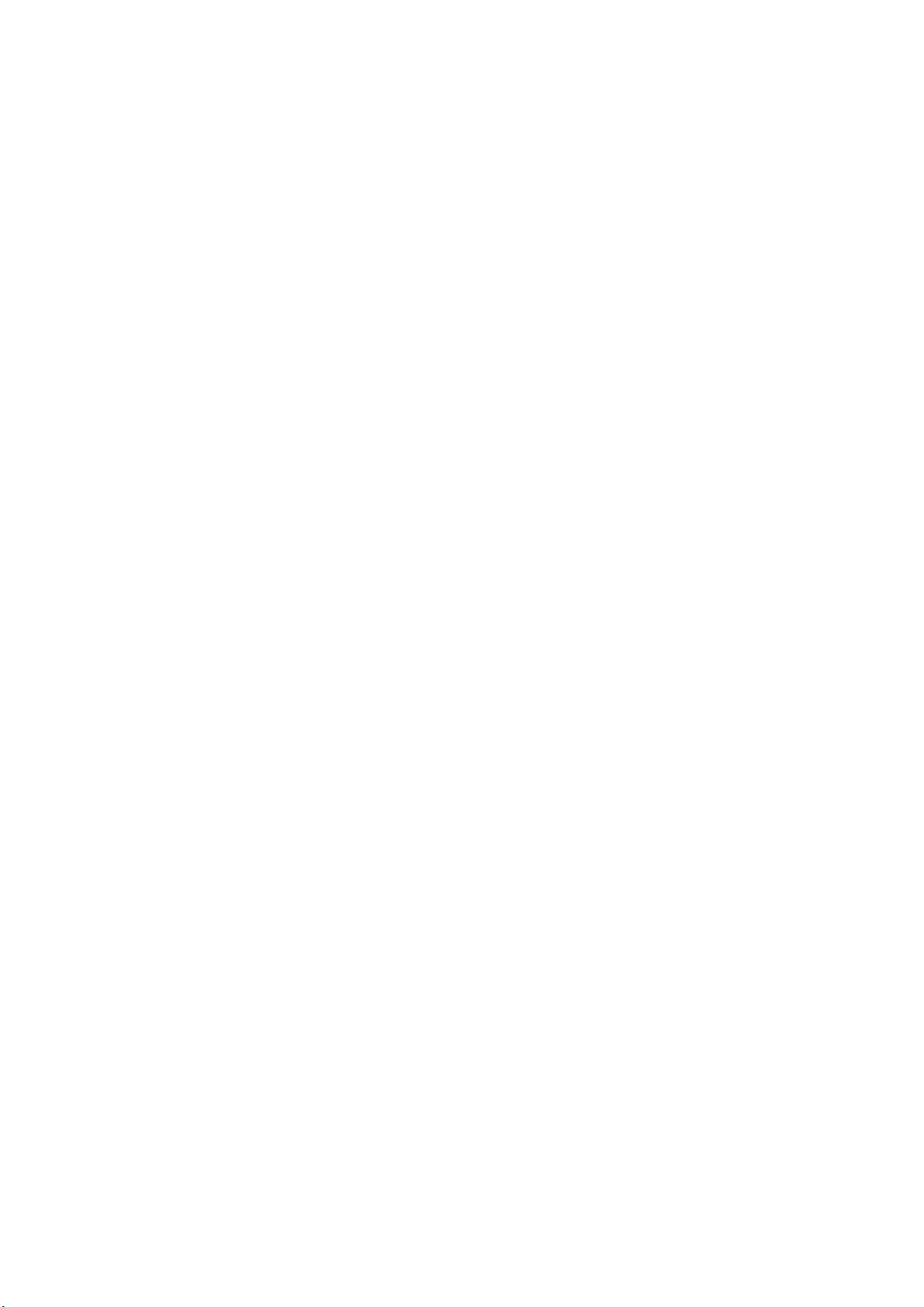
LAVA INTERNATIONAL (H.K) LIMITED
User Manual
Star Plus
I
Page 2
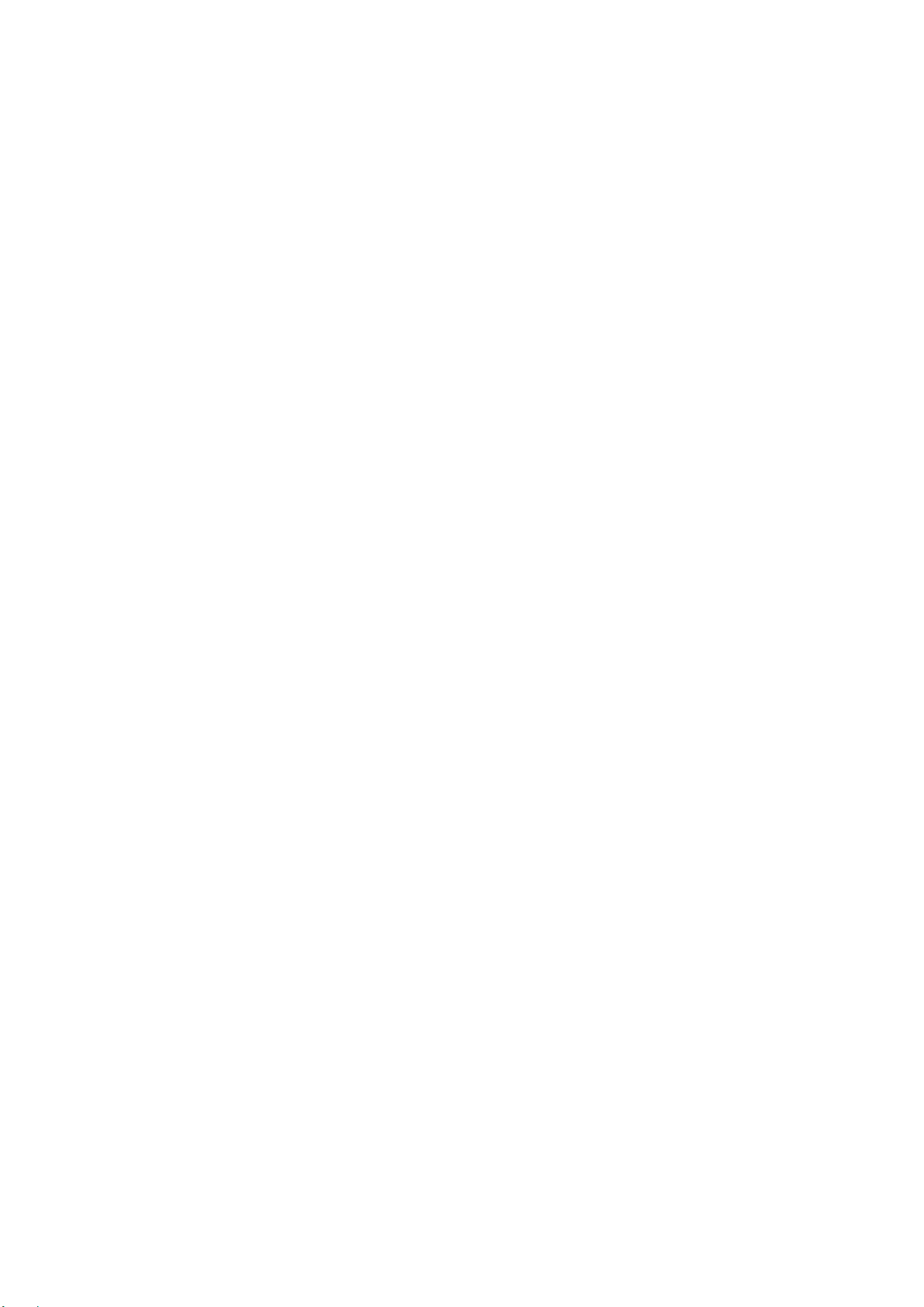
1. PHONE LAYOUT .............................................................................. 1
1.1. Key and Parts ................................................................................................... 1
1.2. Standby Screen & Icons ................................................................................... 2
2. GETTING STARED........................................................................... 3
2.1. Inserting the SIM card ................................................................................... 3
2.2. Inserting Micro SD card ................................................................................... 4
2.3. Unlock the phone ............................................................................................. 4
2.4. Custom gesture ................................................................................................ 4
2.5. Smart Wake Up ................................................................................................ 5
2.6. Using the Touch screen .................................................................................... 6
2.7. Switch On/Off .................................................................................................. 6
2.8. Unlock SIM Card ............................................................................................. 6
2.9. Connection to Network .................................................................................... 7
2.10. Charging the Battery ...................................................................................... 7
3. Basic Function..................................................................................... 7
3.1. Make Calls ....................................................................................................... 7
3.2. Answer Calls .................................................................................................... 8
3.3. Phone ............................................................................................................... 9
3.4. Contacts ........................................................................................................... 9
3.5. Messages .......................................................................................................... 9
3.6. Email .............................................................................................................. 10
3.7. Calculator ....................................................................................................... 10
3.8. Calendar ......................................................................................................... 10
3.9. Clock .............................................................................................................. 10
II
Content
Page 3
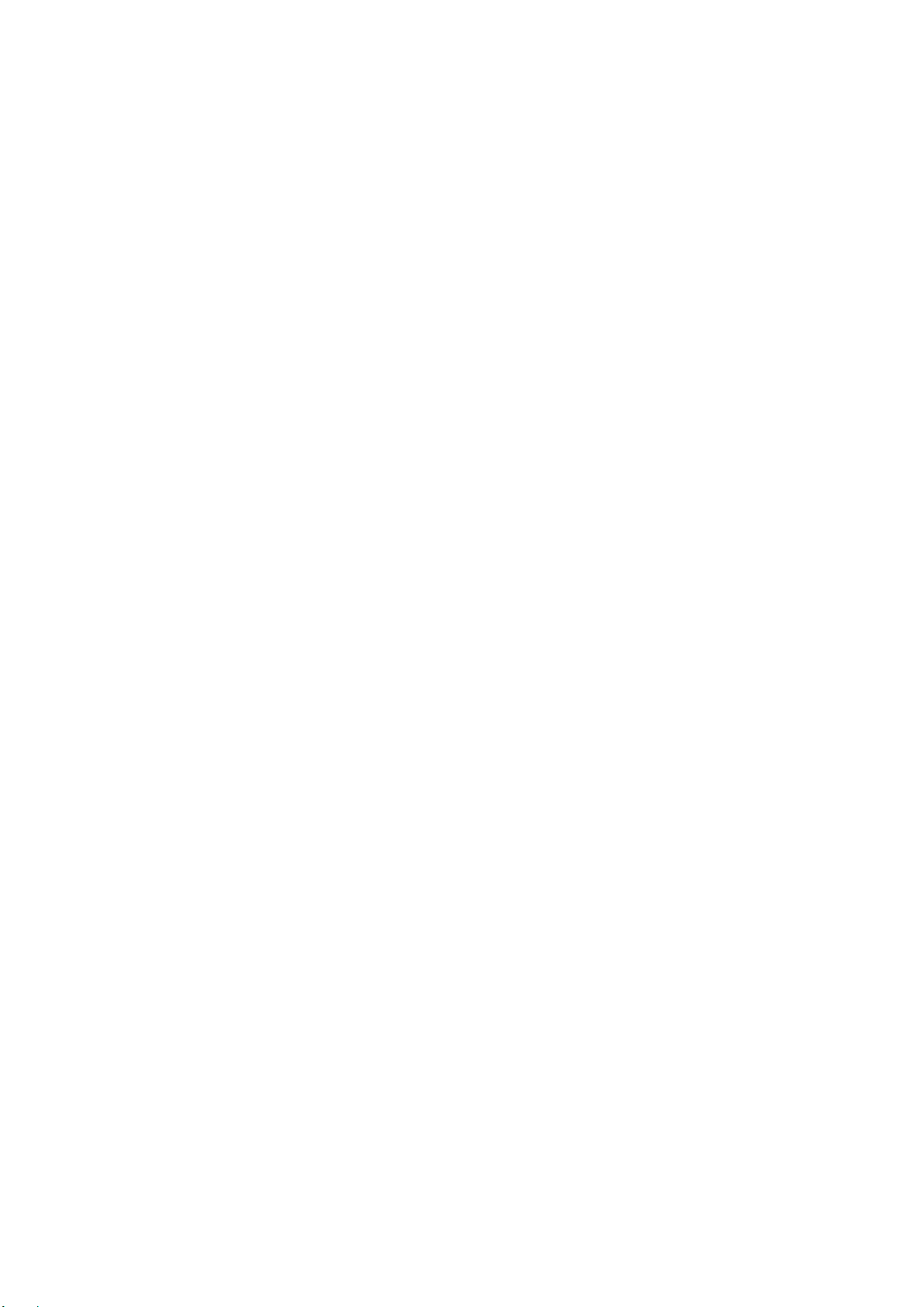
3.10. Camera ......................................................................................................... 10
3.11. FM Radio ..................................................................................................... 11
3.12 Music ............................................................................................................ 11
3.13. Sound Recorder ............................................................................................ 12
3.14. Gallery ......................................................................................................... 12
3.15. File Manager ................................................................................................ 12
3.16. SIM Toolkit .................................................................................................. 12
3.17. Downloads ................................................................................................... 12
3.18. Backup and restore ....................................................................................... 12
3.19. Phone booster ............................................................................................... 12
3.20. Settings ........................................................................................................ 12
4. Frequently Asked Questions and Troubleshooting ........................ 17
5. Safety Information and Notices....................................................... 18
5.1. Emergency call............................................................................................... 18
5.2. For your safety ............................................................................................... 18
III
Page 4
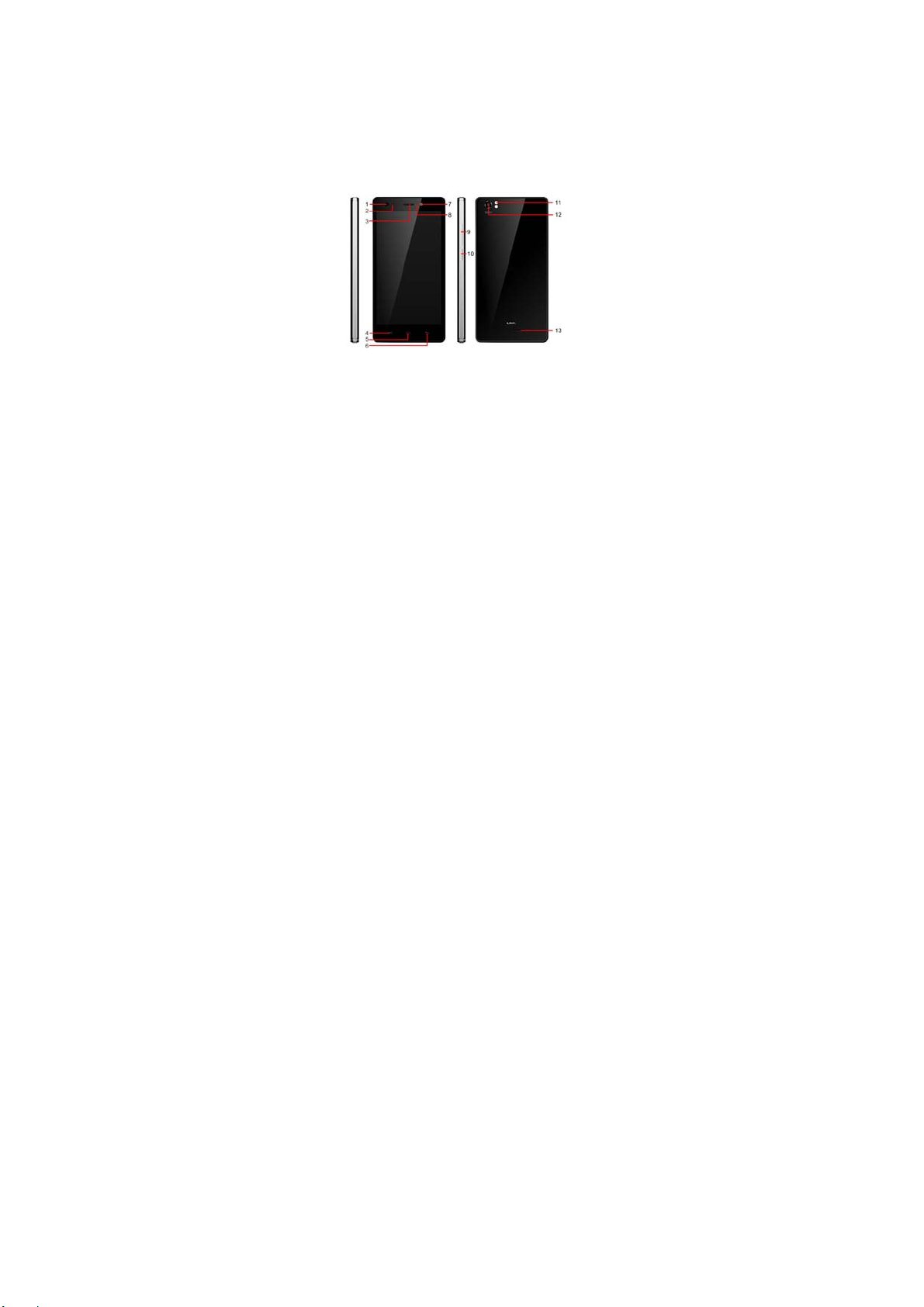
©2014. All rights are reserved. No part of this document may be reproduced
without permission.
While all efforts have been made to ensure the accuracy of all the contents in this
manual, we assume no liability for errors or omissions or statements of any kind in
this manual, whether such errors or omissions or statements resulting from
negligence, accidents, or any other cause. The contents of this manual are subjected
to change without notice.
Protect our environment! We strive to produce products in compliance with global
environmental standards. Please consult your local authorities for proper disposal.
Note: User Manual is just to guide the users about the functionality of the phone. It
is not a certificate of technology. Some functions may vary due to modifications
and upgrade of software, or due to print mistake.
1. PHONE LAYOUT
1.1. Key and Parts
1
Page 5
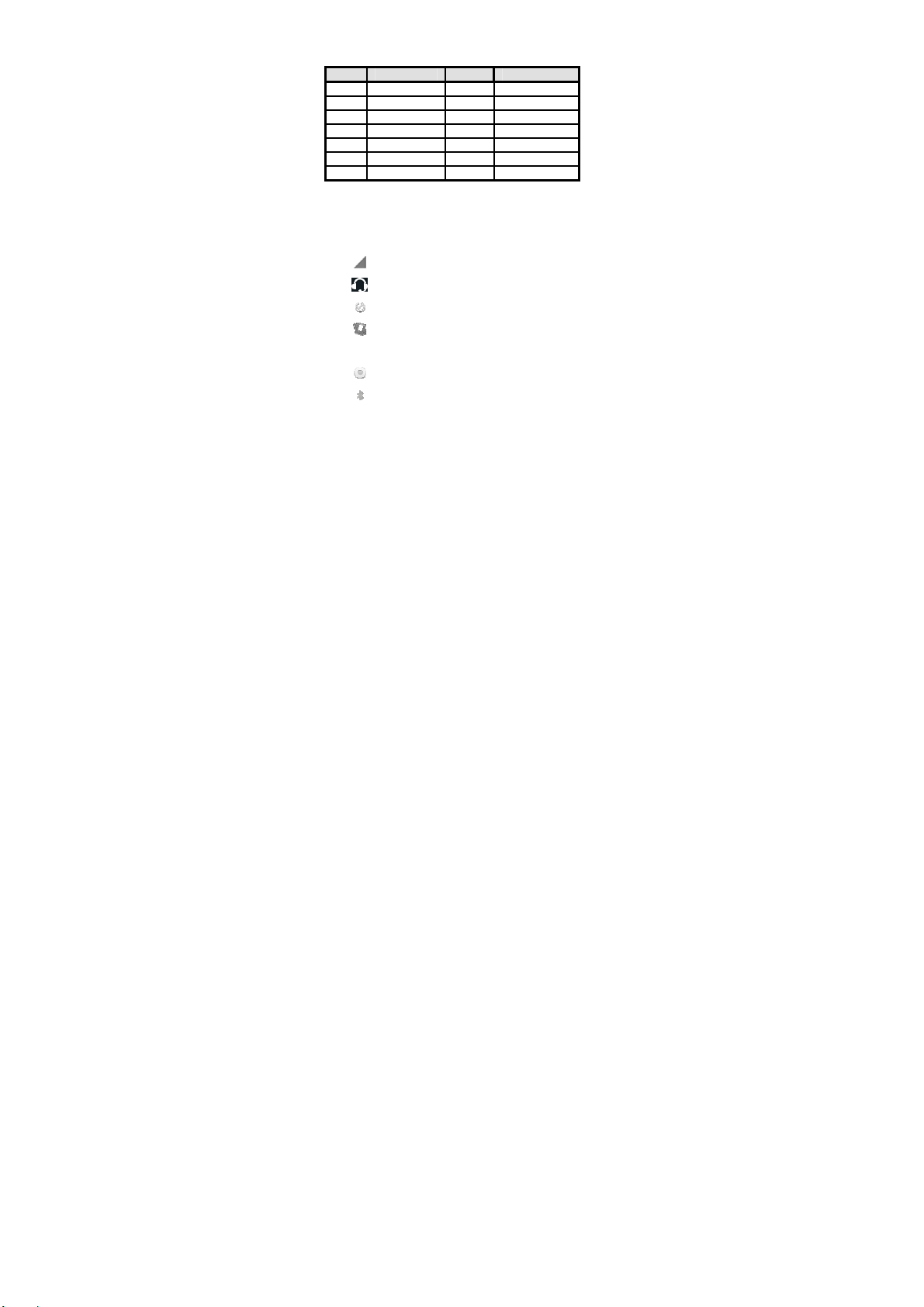
Label Key Label Key
1 Front camera 8 Indicator light
2 Light sensor 9 Volume Key
3 receiver 10 Power Key/Lock key
4 Option Key 11 Back flash light
5 Home Key 12 Back camera
6 Back key 13 Speaker
7 Front flash light
1.2. Standby Screen & Icons
This phone provides multiple Standby screens. Through the instruction and various
icons on the screen, you can have the operating information needed.
Status Icon
2
Description
Signal indicator for SIM
Using headset
Mute
Vibration mode
Alarm
Background playing
Bluetooth on
Page 6

2. GETTING STARED
Please read the safety instructions in the "Safety Information and Notices" section
before use.
2.1. Inserting the SIM card
Star Plus is a dual SIM mobile phone allowing you to use the facility of two
networks. To insert SIM card(s):
Switch off the mobile phone and remove the rear cover.
Make sure that the clipped corner of the SIM card is facing the correct direction
and the metallic contacts are facing downwards. Slide the SIM card into the card
slot until it stops.
Replace the rear cover of the mobile phone.
3
Modem connecting
Page 7
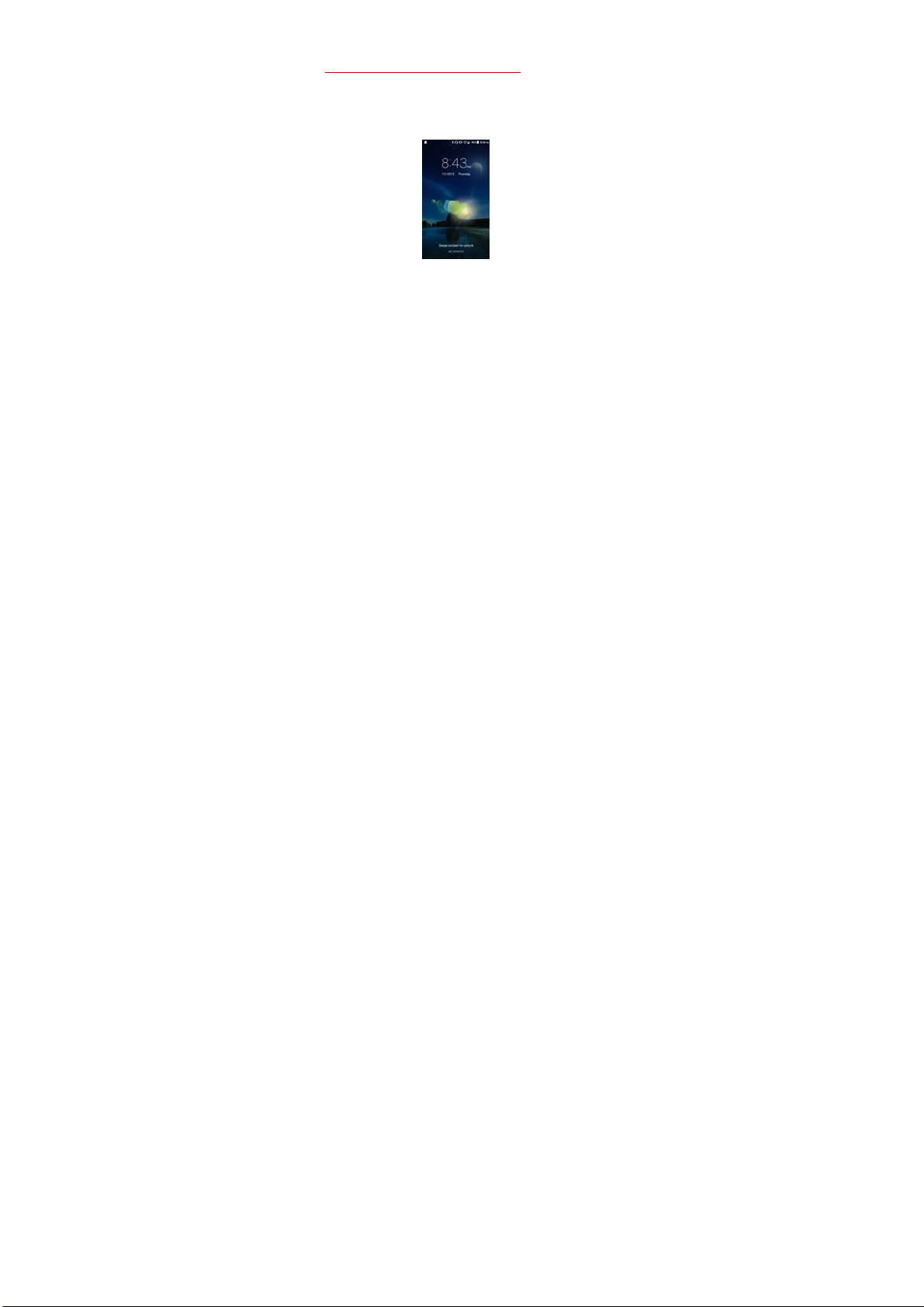
2.2. Inserting Micro SD card
With the metal interface facing down, gently slide the micro SD card into the slot
marked SD (near SIM1).
Warning:Do not remove SIM/SD card in power ON state.
2.3. Unlock the phone
You may need to provide Swipe, PIN, and Password, Knock Code and draw a
pattern to unlock your phone.
To unlock the screen:
Press the power key to wake up the phone.
Slide on the screen.
You may be required to unlock your phone based on the unlock method in settings.
To set the unlock method:
On the main menu, touch Settings > Security.
Touch Screen lock.
Choose the type of locking as desired. You can set your screen lock on the basis of
Swipe, PIN, and Password, Knock Code, Pattern or None.
2.4. Custom gesture
Star Plus offers you smart function- Custom gesture.
Go to settings> Custom gesture> Create a gesture.
4
Page 8
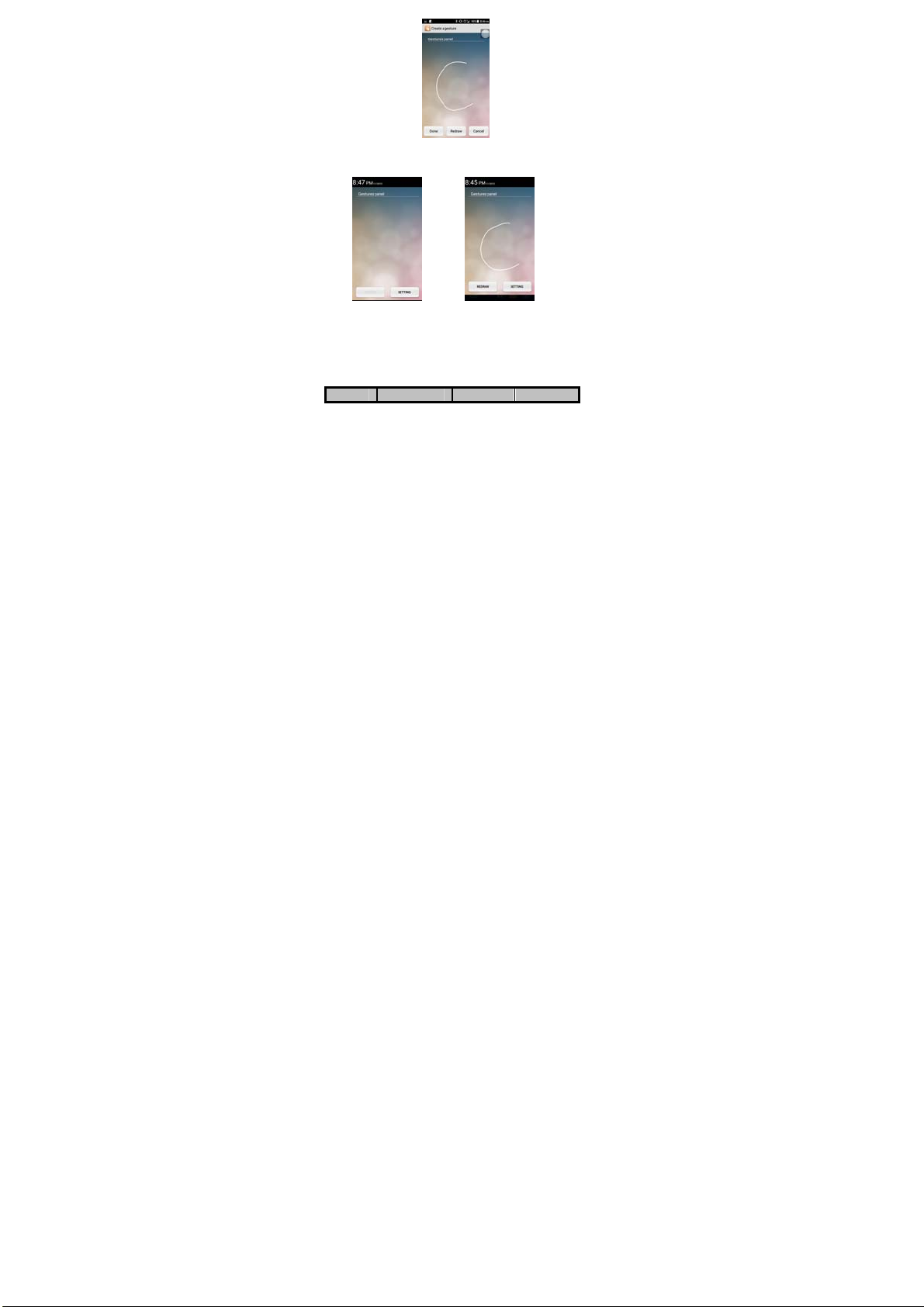
You can slide the custom gestures panel from top left corner of the display. Draw
the defined gesture> The phone will direct you to the app for which gesture has
been defined.
2.5. Smart Wake Up
Star Plus offers you smart awake function - Smart wake up, when the screen is
locked, you can scroll gesture on the screen to unlock it to enter into the designated
application, go to Setting-> Smart wake up to turn on/off this function, you can
also customize the function of the letter gestures. Below please find the list of the
default function.
Gesture Application Gesture Application
5
Page 9

C Start camera W Start play store
e Start flashlight Slide up Start Phone
M Start music Slide down Start Contacts
O Start Clock Slide left Start Messages
S Start Settings Slide right Start Gallery
V Start Calculator
2.6. Using the Touch screen
You can use the touch screen in the flowing ways:
To uc h: Acts on items on the screen, such as application and settings ico ns, to
type letters an symbols using the on screen keypad, or to press on screen buttons.
Touch and hold: Touch and hold an item on the screen until an action occurs.
Drags: Touch and hold an item and move your finger on then screen until you
reach and target position.
Swipe or slide: Quickly slide your finger across the surface of the screen,
( without dragging an item). For example, slide the screen up or down to scroll a
list.
Double-tap: Quickly twice on a webpage, map, or other screen to zoom. For
example, double-tap a section of a webpage, map, or other screen of webpage in
Browser to zoom that section to fit the width of the screen. You can also
double-tap to control zoom, in Maps, and in other applications.
Pinch: In so me applications ( such as Maps, Browser, and Gallery ) you can
zoom in and out by placing two fingers on the scr ·een at once and pinching
them together ( to zoom out ) or spreading them apart ( to zoom in).
Rotate the screen: On most screens, the orientation of the screen changes as
you rotate it. You can turn this feature on and off.
2.7. Switch On/Off
Long press the power key to switch on/off the phone.
After inserting the SIM card, the screen will show the notes in the following order
when the phone is switched on:
If you have already set the SIM code, please type in PIN.
Search— The handset will be search for proper network connection.
2.8. Unlock SIM Card
To avoid illegal use, the SIM card is enciphered with PIN (personal identification
number) as a protection. When this function is ON and you have already set a PIN
code, you need to type in PIN code every time, the handset is switched on in order
6
Page 10

to unlock SIM card and use the handset.
You can turn off the SIM PIN code. Yet in this situation, the SIM card can't prevent
illegal use.
Input PIN code, press OK to end typing. For example, if the PIN code is set to 1234,
then input "1234". After that press Return key.
The SIM card will be locked if you input in wrong code for three times
continuously. The handset will inform you to input in PUK code.
Attention: Your network provider will set a standard PIN code (four to eight
numbers) for your SIM card. It is recommended that you change the code into a
personal code as soon as possible.
2.9. Connection to Network
When the SIM card is successfully unlocked, the handset will automatically search
for available network . The handset will show the information of the network
provider; the status bar will show the signal strength and the network condition
once the handset is successfully connected to a network.
Note: If the lock screens shows "Emergency calls only", it means that you're out of
network coverage (service coverage) or your card is not valid, yet you can still have
emergency calls.
2.10. Charging the Battery
Ensure the battery inserted in the handset. To charge the battery, plug in the charger
connector at the bottom of your phone (USB interface) and then plug the other line
end into an AC power socket.
The battery icon indicates the charging state. While charging, the charge indicators
will scroll.
Disconnect the charger from the phone.
Disconnect the charger from the AC power socket.
Note: If the battery is powerless, the battery icon will reappear after a few minutes
of charging
.
3. Basic Function
3.1. Make Calls
When the network provider is valid, touch the phone icon appears on the standby
screen, you can call out or answer calls. The indicator on the upper right part shall
show the signal strength.
Quality of connection will be greatly influenced by obstructions. So movement in a
small range may effectively improve the quality of connection.
Make Domestic Calls
Use virtual keyboard to enter phone numbers and then press Dial icon to call. If you
need to change the phone number, please press the delete key on the touch screen to
7
Page 11

delete. When the call is answered, the screen shall show the connection status.
Call Extension Phone
Some of the extension phones can't be directly connected to. Use the virtual
keyboard, enter switchboard number, open the option menu and choose" Add 2-sec
pause", and then dial the extension phone number.
Type in as follows to call extension phone:
Area code > switchboard number > Add 2-sec pause > extension phone number ›
call
Make International Calls
If you need to make an international call, do a long press on the 0 key on the virtual
keyboard until there appears the sign "+" for international call prefix, which helps
you call from any country even if you don't know the international call prefix of
that country.
You can make an international call according to the following typing order: + ›
country code › complete destination number › dialing icon (type in the prefix code,
and then continue to enter the country code and complete phone number). Country
code usually follows conventional practice: German is 49, Britain 44, Sweden 46
and so on.
When making international phone calls, the "0" in the city code should be emitted.
Make Listed Calls
Every dialed and received phone number is recorded in the call history list.
Recently dialed, answered and missed phone numbers are chronologically (newest
to oldest) listed in the "all" log.
Listed phone numbers can be called out by pressing the phone number or sliding
the phone number to right.
Press the small icon on the right side to enter the details screen of the log. In the
details screen, the phone number save function is preset.
Emergency Calls
You can call for emergency service as long as you are in the network coverage
(check the signal strength indication bar on the upper right side of the handset
screen). If your network provider doesn't provide roaming service in this area, there
will be "Emergency Calls only" on the lock screen. If you are in the network
coverage, you can have emergency calls even without a SIM card.
3.2. Answer Calls
Drag the icon to answer an incoming call. If your earphone is connected to the
handset, you can use the headphone key on the earphone answer calls.
8
Page 12

Attention: A short press of the earphone key is used to answer the call while a long
one is used to refuse to answer the phone.
3.3. Phone
Touch the phone icon on the main menu or the home screen to dial the desired
number.
3.4. Contacts
Touch the people icon on the main menu or the home screen , you can check all the
contacts, search for contacts or add new contact. New contact means a newly added
phone number that is recorded in the SIM card or the handset.
When adding a new contact, you can type in the name, address, phone number,
other phone number, work place, other email address and so on.
You can also check contact group and favorites.
3.5. Messages
Compose new message
Press new message button to read a new text message:
Click the edit frame, type in after a virtual keyboard pops up.
Press the number frame and enter number, or press add contact icon and select
stored contact number from Contacts.
Input contents into the typing frame on the touch screen. After editing, press send
icon to send the text.
Press clips icon to Add subject, pictures, videos, audio and more operations.
Settings
Include SMS Enabled, Text Message(SMS), Multimedia Message(MMS),
Notifications and General you can set .
9
Page 13

3.6. Email
First you need to set up the E-mail account.
Enter email address and password.
3.7. Calculator
The handset is facilitated with a calculator with basic functions. You can carry out
the operation for plus, minus, multiply, and divide by pressing the screen. You can
use some functions in the advanced panel.
Note: The accuracy is limited and round-off error may occur.
3.8. Calendar
Enter the calendar menu and there shall appear a calendar on the screen with the
current date market out by background frame with a special color. Press the touch
screen to browse date and the
calendar information on the screen shall be correspondingly updated.
3.9. Clock
Enter the clock application, press alarm icon and press Add alarm to add a new
alarm. Scroll the scrollbar to set alarm time. Press alarm of list to edit the activation,
Time, Ringtone, vibrate and label. If you want to delete the alarm, long press on the
list and choose the alarms that needs to be deleted and click in Delete icon.
3.10. Camera
Under viewing condition, press the top icons to do the following operations.
1——Setting icon
2——Show the effects Blackboard, Negative, None, Whiteboard, Posterize, Mono,
Fresh, Agua, Sepia, Gorgeous, Movie, Elegant, Clam, Cool and memory
3——Change the mode of flash light: auto mode, off mode, on mode
4——Switch the camera between front and back
5——Thumbnail icon shows the currently captured picture or video
6——Video model
7——Photo model
8——Beauty model
9——Night model
10——Press the Capture icon to take a picture/video
11——Main menu includes P anorama, Motion Track, Sound pictur e, HDR, QR
code, Gif, Watermark, Multi angle and intelligent self.
10
Page 14

3.11. FM Radio
Make sure the headset, which is used as the antenna, is plugged in before using the
FM radio.
3.12 Music
Use the Music player to play music files. The songs saved in your phone can be
played using the Music Player of the device.
11
Page 15

3.13. Sound Recorder
Press Recording icon to start recording. In the middle of the screen is a timer. Press
Stop Key to stop recording and select "Save" in the popped out "OK/Discard”
option to save the record.
3.14. Gallery
In the gallery interface, there are different folders. Select a folder and press to enter
it. Press image or video to view pictures or videos.
When opening one picture or file, in the upper right of the screen display the
"share" icon. Choose "share" to send the file through Bluetooth or via a message,
Hangouts, Google+ and so on. Tap menu key for further functions like Delete,
Slideshow, Edit, Rotate left, Rotate right, Print, Crop, Set picture as and Details.
3.15. File Manager
You can manage file, including Download, Music, and Received File. Tap to create
a new folder or select folders to copy, move and delete.
3.16. SIM Toolkit
The contents in this menu will differ according to different network providers. For
detailed information, please check inside the menu.
3.17. Downloads
You can check the downloaded or being-downloaded contents.
3.18. Backup and restore
You can backup the materials and restore them.
3.19. Phone booster
You can speed up your phone by closed the app in running of the background.
3.20. Settings
Your phone can connect to a variety of networks and devices, including Wi-Fi,
Bluetooth devices, such as headsets. You can also transfer files to/from your PC
through the data cable.
Transfer data between Phone and PC
You can connect the phone to PC via 2 options:
Case 1: When NO SD card present.
In this case phone will be connected via MTP mode and “Connected as a media
device" notification will be shown.
Touch the notification, can select to change to other connect mode.
12
Page 16

Case 2: When SD card is present
In this case the phone will connect via MTP mode. You can select the option of
USB storage if you want to access only the SD card.
Below notification will be shown when device is connected via USB storage mode.
“Turn on” to enable exchange of data between phone and PC.
13
Page 17

You can now exchange/manage data between your phone and PC.
Once finished, for USB storage mode, click again (“Turn off USB storage”) to
unmount storage from computer and use it with phone again.
Use data services on your phone
Ensure that your device has an active data connection. To use the data services
please follow below steps.
Menu> Go to Settings> Under Wireless & Networks tab select SIM card settings >
Tap Cellular data> Select the SIM with which you want to use data connection.
Note: To use 4G services on your phone ensure that your 4G SIM card is inserted
in 4G SIM slot.
Note: You now need not to worry about the oper ator setting of your device. Your
device detects and install the operator settings automatically as soon as you insert
your SIM card.
WARNING: to avoid any over cost contact your operator to know more about
best plans.
Connect to Wi-Fi Networks
To browse the Internet via Wi-Fi:
Go to Menu> settings> Under wireless & networks tab select Wi-Fi and then turn it
ON, select the WIFI connec tion listed under Wi-Fi netwo rks with wh ich you wa nt
to connect> Enter the password of Wi-fi network with which you want to connect.
Note: Make sure that Wi-Fi network with which you want to connect is in the r ange
and is active.
Pair With Bluetooth Devices
Go to Settings > Wireless & networks> Bluetooth.
If Bluetooth is off, check Bluetooth to turn it on. Your phone scans and displays the
Bluetooth devices in range.
If the device you want to pair with is not in the list, make it discoverable.
14
Page 18

If your phone stops scanning before you make the other device discoverable, touch
Refresh.
Touch the ID of the other device in the list Settings to pair them. If you are
prompted to for a password, enter any password on one device and enter the same
password you entered in the other device to be paired, If the pairing is successful,
your phone connects to the device.
Connect to Internet on your PC via Phone
You can browse the Internet on your PC using your mobile phone. This can be done
in 2 ways:
To access both the options make sure your phone has an active data plan and
mobile data is “ON”.
USB Tethering:
Connect your mobile phone to your PC via the USB cable.
Go to Settings> Wireless & Networks>More >Tethering & portable hotspot>
USB tethering.
Your PC will then read the necessary drivers of your phone and you can then
access internet on your PC.
Note: In case you are unable to connect to internet please get in touch with
customer care executive.
Wi-Fi Hotspot:
Go to Settings> Wireless & Networks>More >Tethering & portable hotspot>
Turn ON Wi-Fi Hotspot.
Once the device Wi-Fi Hotspot is active you can see a white icon denoting
wireless network on the notification pane.
Note: You can select the desired security settings for your hotspot network by
following below steps:
Go to Settings> Wireless & Networks>More >Tethering & portable hotspot>
Set up Wi-Fi hotspot> Security> Select desired security and configure your
password
Now go to your PC and check for the Hotspot network created by your device.
Select the network and input the password configured for the hotspot network
on your device.
You can now browse internet on your PC with the help of data connection on
your phone..
Note: In case you are unable to connect to internet please get in touch with
customer care executive.
Sound & notification
Go to Settings>Device>Sound & notification, you can set Notification, Interruptions
and Sound enhancement in this menu.
Storage
Go to Settings>Device>Storage. Include the SD card storage, available storage,
15
Page 19

insert SD card (If a SD card has already been inserted, then this option will become
"Unmount SD card "), format SD card and all available storage in the internal
storage space.
Battery
Go to Settings>Device>Battery manager. Show the battery details you used by a
drawing.
Apps
Go to Settings>Device>Apps. Include downloaded apps, running apps and all of
the apps in the smartphone.
Location
Go to Settings>Personal>Location. Locate your position through tools like wireless
network and GPS satellite.
Security
Go to Settings>Personal>Security. Change the settings of Screen security,
Encryption, SIM card lock, Passwords, Device administration and Credential
storage.
Language & input
Go to Settings>Personal>Language & input. Include Language, Keyboard &Input
methods, Speech, Mouse Trackpad and so on.
Add account
Go to Settings>Accounts>Add account. Manage the accounts for Facebook, Email,
Google, and so on.
Date & time
Go to Settings>System>Date & time. Include Automatic date & time, Automatic
time zone, Set date, set time and so on.
Schedule power on/off
Go to Settings>System>More>Schedule power on/off. You can set the time for
ON/OFF, which include setting time and repeated date.
Printing
Go to Settings>Printing. Connect printer to realize print function
Sound
Go to Settings>Sound. You can change the volumes and system sound, choose the
ringtone and vibrate .
Display
Go to Settings>Display. You can set the brightness of time, choose the auto-rotating
screen, adjust the delay before the screen automatically turns off, choose the
display when the screen locked and adjust the front size.
About phone
Go to Settings>System>About phone. Include Software update, Status, Legal
information, Model number, Android version, Baseband version, Kernel version,
Build number and Custom build version.
Through Software Updat e you can download and install the latest Software for your
16
Page 20

device.
More
Go to Settings>System>More. Includes Backup$ reset, Accessibility, Scheduled
power on & off and Developer options
4. Frequently Asked Questions and Troubleshooting
Questions Cause and Solution
Unable to turn
on
phone
Unable to
connect to
network
Display
information
while turning
on
Poor quality of
calling
Standby
duration
Shortened
17
Press the power on key for over 1 second.
Check if the battery is properly connected. Please remove
and install it again, retry to turn on
Check if battery is appropriately charged
Weak signal. Please Try and move to a location with strong
signal and try connecting to the network again;
Please ensure that you are not beyond the network
coverage of service providers;
Please ensure you have a valid SIM card. Please contact
your network provid er for further information
Check if the SIM card (insert the SIM card) is installed
correctly
Handset lock password: If the handset lock is activated,
you have to input handset password before using.
Input PIN: Inputting PIN while turning on each time is
activated, you have to input the PIN code.
Input PUK code: Having input wrong PIN code for 3 times
straight will lock the SIM card. You need to input the PUK
code provided by your network provider.
Please check if the sound volume is tuned improperly
In an area with poor receiving condition, example:
basement, the signal might be weak. Try reaching a
location with stronger signal reception and call again.
While using the mobile phone in the peak period of
communication, like commute time, you may be unable to
call because of line congestion.
The standby duration is relative to the system setting of
network. While the mobile phone is in an area with poor
signal strength and cannot receive the signal, the handset
will continuously search for a base station. This will
significantly reduce battery charge. It is recommended that
you turn off your mobile in area with no signal reception to
save battery.
Need replacing the battery. Please change a new battery.
Page 21

Dirt on the metal surface of an SIM card. Use clean cloth to
SIM Card
Error
Unable to dial
out
Callers unable
to contact you
Unable to
charge handset
Unable to set
some functions
Note: If the instruction above cannot help you solve problems, please note:
Mobile phone model and serial number
Specific content of warranty
Clear statement of problems
Then contact your local dealer or a LAVA authorized service center in your area.
wipe the metal touch point on an SIM card.
The SIM card is not installed.
The SIM card is damaged. Please contact your network
service provider.
Please confirm if you pressed the dial key after dialing.
Please confirm if calling is forbidden because of default
settings.
Please confirm if the SIM is valid.
Please confirm if the call barring is set.
Please confirm if the fixed dial function is set.
Please confirm if the mobile phone is on and connected
with the network.
Please confirm if calling is forbidden because of defaulting.
Please confirm if the SIM card is valid.
Please confirm if the call barring is set.
Poor contact. Please check if the plug is connected well.
Please confirm if the environment temperature is within the
range of -20ºC ~40ºC while charging.
The battery or charger is damaged. You need to replace it.
Wrong operation.
The network provider does not support the function, or you
have not applied for it.
5. Safety Information and Notices
5.1. Emergency call
If any emergency arises, di al 112 (or other emergency call number) for emergenc y
help.
Note:
Due to the nature of cellular networking, the success of emergency call is not
guaranteed.
5.2. For your safety
Switch off the phone in hospitals and aircraft. Obey any restrictions. Wireless
devices can affect the medical treatment and cause interference in aircraft.
18
Page 22

Some medical devices such as hearing aids and pacemaker may be sensitive to
external radio frequency emissions. Consult the device manufacturers or your
doctor before using the phone around the medical devices.
Pay special attention to the ring tone volume and vibration settings if you have a
heart problem.
In areas with potentially explosive atmosphere, such as gas stations, fuel or
chemical transfer or storage facilities, obey all signs and instructions.
Your phone will emit radio frequency even in the standby mode. Turn off your
phone when so instructed.
Always obey all the local laws and regulations. Do not use your phone while
driving. Use Hands-free operation, if available, and give full attention to driving
and to the road. Pull off the road and park before making or answering a call if
driving conditions so require.
If your phone is lost or stolen, notify your service provider immediately to stop
the SIM card from being used.
When you contact your service provider, they will need your IMEI number. It is
printed on the back of your phone set (you can find it when you remove your
battery), or call *#06# to look up your IMEI number. Copy this number and
save it for future need.
To prevent your phone from misuse, lock your SIM card or phone, and change
passwords when necessary.
Do not remove the battery without turning off the phone. Failure to follow this
instruction may result in data loss.
When you leave your vehicle, take the phone with you or place it in the glove
compartment to avoid theft.
Keep the phone, battery or charger out of reach of children.
Notes on phone usage
Your phone will give off electromagnetic waves. Do not place it near storage
medium such as floppy disk.
Using the phone near television, land phone, radio and office automatic
devices may cause interference and affect the function of the mobile phone.
Keep the phone dry; all kinds of liquid can erode electronic circuit.
Keep the phone away from extreme temperatures.
Keep the phone away from fire or a lighted cigarette.
Do not paint the phone.
Do not drop the phone or violently crush or shake the phone.
Do not keep the phone near magcards and other object with magnetism. The
phone’s magnetism may clear the information stored on floppy disk,
pre-paid phone card and credit card.
Keep the phone away from hot places where the temperature may exceed
60C, such as dashboard, windowsill, or areas exposed to direct sunlight.
Do not disassemble or modify your phone. This can damage the phone,
19
Page 23

cause leakage and break the internal circuit.
Use only damp cloth or non-static cloth to clean your phone.
Do not use alcohol, thinner, benze ne or other chemicals or abrasive cleaner
to clean your phone.
The phone will become warm under normal use and while in battery
charging.
Do not leave the phone with battery uninstalled or with the battery empty for
a long period of time. This may cause data loss.
The metal parts of the phone may irritate your skin depending on your
health condition.
Do not put the phone in the back pocket. Sitting on it may damage the phone.
Do not put the phone at the bottom of a bag. You may crush it.
When the vibrate mode is on, place the phone carefully to prevent it from
being dropped from a height or being moved to a heat source due to the
vibrating.
Do not press the touch screen with needles, pen point or other sharp objects;
it can damage the LCD and violate the terms and conditions of the warranty.
Notes on battery usage
Do not short-circuit your battery. It can damage battery, and cause leakage,
over heat, fire or explosion.
Disposing battery in a fire can cause fire or explosion. Old batteries should
be returned to your dealer or be disposed according to local regulations. Do
not treat the battery as household waste.
Keep metal objects (such as coins or key rings) away from the battery to
avoid short circuit.
Do not remove the battery without turning off the phone.
Do not hold the battery in your mouth. The liquid of the battery can be toxic.
Embedded battery shall be replaced by authorized dealers. Use only
batteries approved by the phone manufacturer; otherwise, it may cause
explosion.
Damage resulting from using un-authorized batteries and chargers will not
be covered by the warranty.
Avoid contact with any leaked liquid of the battery. If it touches your skin,
wash your skin with fresh water and go to the hospital immediately.
E-waste Disposal Mechanism
'E-waste' means waste electrical and electronic equipment (WEEE). In other words
E-waste is a popular, informal name for electronic products nearing the end of their
"useful life". For more details about e-waste please refer e-waste rules, 2011
www.moef.nic.in
Do’s and Don’ts for disposal e-waste
Do’s:
Ensure that an Authorized Person repairs your Lava products
20
Page 24

Call Our Local Authorized Collection Centers to Dispose Lava products
Always drop your used electronic products, batteries or any accessories
thereof after the end of their life at nearest Authorized Collection Point or
Collection Center.
Separate the packaging material according to responsible waste disposal
options and sorting for recycling.
Always remove the battery from the product, when you do not intend to use
the product anymore it in future.
Don’ts:
Do not Dismantle your Lava Product on your own
Do not give your e-waste to KabbadiWala / Scrap Dealer/ Rag Pickers.
Do not dispose-off the e-waste in landfills
Never dump E-waste in garbage bins.
Do not dispose of your product at municipal waste bins or rooms.
Do not throw used batteries into household waste.
Consequences of improper handling and disposal of E-Waste
Improper disposal of waste prevents natural resources from being re-used.
Some waste contains hazardous chemicals and if not disposed of properly
may release toxins into the soil and water, and also releases greenhouse
gases into the environment
If e-waste is not properly disposed of, it can be a threat to health and
well-being of humans and animals and it also has adverse effect on the
environment.
Placing of batteries or devices on or in heating devices, such as microwave,
ovens, stoves, or radiators and improper disposal of batteries may lead to
explosion.
If the battery terminals are in contact with metal objects, it may cause a fire.
For more details on how to dispose of your Lava products at the end of life, Please
refer the list of our Services Centers on Pan India basis on our website
www.lavamobiles.com or please view this link for the details of Service Centers
http://www.lavamobiles.com/support-services.
21
Page 25

Warning:
This device complies with part 15 of the FCC Rules. Operation is subject to the
following two conditions: (1) This device may not cause harmful interference, and
(2) this device must accept any interference received, including interference that
may cause undesired operation.
Any Changes or modifications not expressly approved by the party responsible for
compliance could void the user's authority to operate the equipment.
Note: This equipment has been tested and found to comply with the limits for a
Class B digital device, pursuant to part 15 of the FCC Rules. These limits are
designed to provide reasonable protection against harmful interference in a
residential installation. This equipment generates uses and can radiate radio
frequency energy and, if not installed and used in accordance with the instructions,
may cause harmful interference to radio communications. However, there is no
guarantee that interference will not occur in a particular installation. If this
equipment does cause harmful interference to radio or television reception, which
can be determined by turning the equipment off and on, the user is encouraged to
try to correct the interference by one or more of the following measures:
-Reorient or relocate the receiving antenna.
-Increase the separation between the equipment and receiver.
-Connect the equipment into an outlet on a circuit different from that to which the
receiver is connected.
-Consult the dealer or an experienced radio/TV technician for help.
22
Page 26

The SAR limit of USA (FCC) is 1.6 W/kg averaged over one gram of tissue.
Device types Star Plus (FCC ID: 2AEE8LAVASTARLUS) has also been tested
against this SAR limit. The highest reported SAR values for head, body-worn
accessory, and product specific (Hotspot) are 0.76 W/kg, 1.16 W/kg, and 1.16 W/kg
respectively. This device was tested for typical body-worn operations with the back
of the handset kept 10mm from the body. To maintain compliance with FCC RF
exposure requirements, use accessories that maintain a 10mm separation distance
between the user's body and the back of the handset. The use of belt clips, holsters
and similar accessories should not contain metallic components in its assembly. The
use of accessories that do not satisfy these requirements may not comply with FCC
RF exposure requirements, and should be avoided.
23
