Page 1
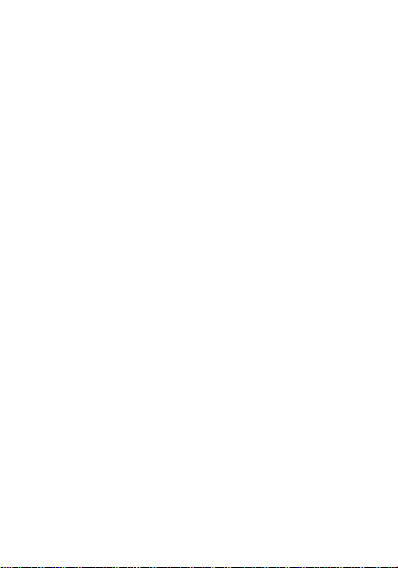
I
User Manual
LN9910_2GB
Page 2
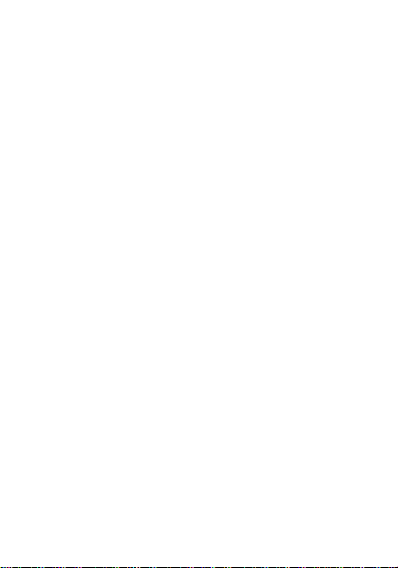
II
Content
1. Phone layout .................................................................. 2
1.1. Key and Parts ........................................................ 2
2. Getting started ................................................................ 3
2.1. Inserting the SIM & SD card ................................ 3
2.2. Unlock the phone .................................................. 5
2.3. Using the Touch screen ......................................... 5
2.4. Connection to Network ......................................... 5
2.5. Charging the Battery ............................................. 5
3. Basic Function ............................................................... 5
3.1. Make Calls ............................................................ 5
3.2. Answer Calls ......................................................... 6
3.3. Phone ..................................................................... 6
3.4. Messages ............................................................... 6
3.5. Calendar ................................................................ 6
3.6. Clock ..................................................................... 6
3.7. Camera .................................................................. 7
3.8. Music ..................................................................... 8
3.9. Gallery ................................................................... 8
3.10.Files ...................................................................... 8
3.11.Settings ................................................................. 8
Page 3
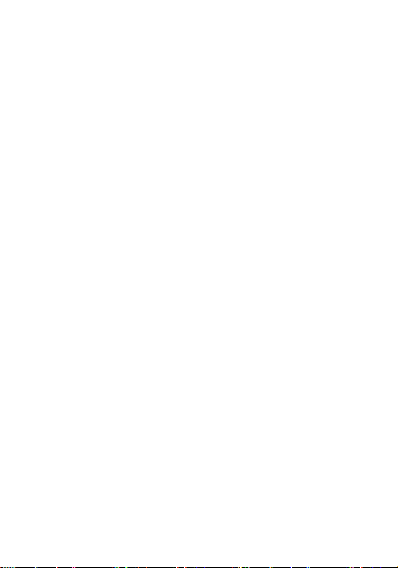
III
4. Frequently Asked Questions and Troubleshooting ..... 10
5. Safety Information and Notices ................................... 11
5.1. Emergency call .................................................... 11
5.2. For your safety .................................................... 11
6. Copyrights ................................................................... 15
7. LAVA support and contact information ....................... 15
8. LAVA WARRANTY CERITIFICATE ........................ 15
Page 4
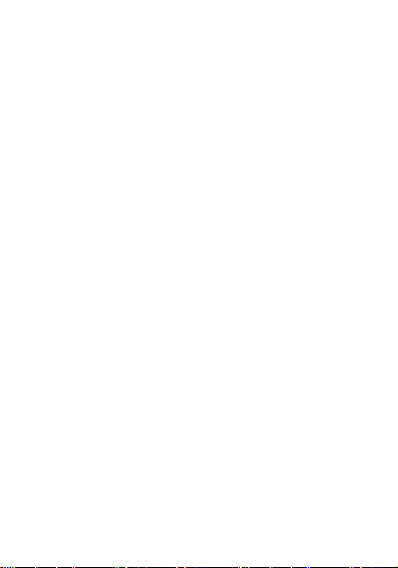
1
©2019. All rights are reserved. No part of this document may be reproduced
without permission.
While all efforts have been made to ensure the accuracy of all the contents in this
manual, we assume no liability for errors or omissions or statements of any kind in
this manual, whether such errors or omissions or statements resulting from
negligence, accidents, or any other cause. The contents of this manual are subjected
to change without notice.
Protect our environment! We strive to produce products in compliance with global
environmental standards. Please consult your local authorities for proper disposal.
Note: User Manual is just to guide the users about the functionality of the phone. It
is not a certificate of technology. Some functions may vary due to modifications
and upgrade of software, or due to print mistake.
Page 5

2
1. Phone layout
Label
Key
Label
Key
1
Headphone jack
6
Power key
2
Front camera
7
Rear camera
3
Receiver 8 Rear flash light
4
USB 9 Speaker
5
Volume key
1.1. Key and Parts
Page 6

3
2. Getting started
Please read the safety instructions in the "Safety Information and Notices" section
before use.
2.1. Inserting the SIM & SD card
Switch off the mobile phone and remove the rear cover.
Make sure that the clipped corner of the SIM & SD card is facing the correct
direction. Slide the SIM & SD card into the card slot.
Replace the rear cover of the mobile phone.
Page 7
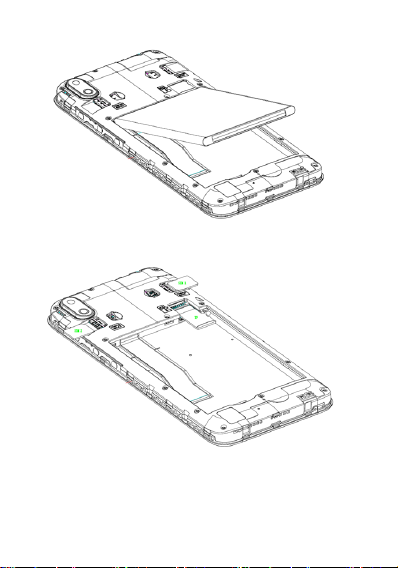
4
Page 8
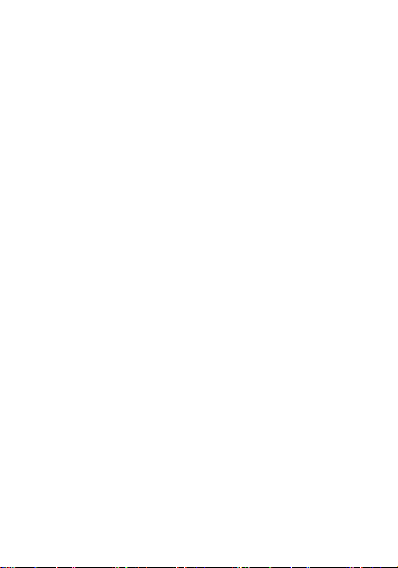
5
2.2. Unlock the phone
The phone provide None, Swipe, Pattern, PIN, and Password.
You may be required to unlock your phone based on the unlock method in settings.
To set the unlock method:
On the home screen, touch Settings > Security & location > Screen lock.
Choose the type of locking as desired.
2.3. Using the Touch screen
You can use the touch screen in the following ways:
Touch: Acts on items on the screen, such as application and settings icons, to
type letters an symbols using the on screen keypad, or to press on screen buttons.
Touch and hold: Touch and hold an item on the screen until an action occurs.
Drags: Touch and hold an item and move your finger on the screen until you
reach and target position.
Swipe or slide: Quickly slide your finger across the surface of the screen. For
example, slide the screen up or down to scroll a list.
Rotate the screen: On most screens, the orientation of the screen changes as
you rotate it. You can turn this feature on and off.
2.4. Connection to Network
When the SIM card is successfully unlocked, the phone will automatically search
for available network. The phone will show the information of the network
provider; the status bar will show the signal strength and the network condition
once the phone is successfully connected to a network.
2.5. Charging the Battery
To charge the battery, plug in the charger connector (USB interface) and then plug
the other side of the line into an AC power socket.
The battery icon indicates the charging state. While charging, the charge indicate
lightning icon.
3. Basic Function
3.1. Make Calls
When the network provider is valid, touch the phone icon appears on the standby
screen, you can call out. The indicator on the upper right part shall show the signal
strength.
Make Domestic Calls
Use virtual keyboard to enter phone numbers and then press Dial icon to call.
Call Extension Phone
Type in as follows to call extension phone:
Page 9

6
Area code > switchboard number > Add 2-sec pause > extension phone number>
call
Make International Calls
Type in as follows to call international phone:
+ > country code > complete destination number > dialing icon.
Make Listed Calls
Listed phone numbers can be called out by pressing the phone number.
Emergency Calls
You can call for emergency service as long as you are in the network coverage.
3.2. Answer Calls
Drag the icon to answer an incoming call.
3.3. Phone
Touch the phone icon on the main menu to dial the desired number, you can also
press phone icon to search for contacts or add new contact. When you adding a new
contact, you can type in the name, phone number etc.
3.4. Messages
Touch the Messages icon on the main menu or the home screen , you can create a
new message and send it to other people. Input phone number or select the number
from contacts. When tap the content, you can add picture, video, audio etc
attachments.
3.5. Calendar
Enter the calendar menu and there shall appear a calendar on the screen with the
current date marked out by background frame with a special color. Press the touch
screen to browse date and the calendar information on the screen shall be
correspondingly updated.
3.6. Clock
Enter the clock application, press alarm icon and press "+" to add a new alarm.
Scroll the scrollbar to set alarm time. Press alarm of list to edit the activation, Time,
Ringtone and label.
Page 10

7
3.7. Camera
Under viewing condition, press the top and bottom icons to do the following
operations.
1——Change the mode of flash light: Auto, On, Off
2——High Dynamic Range Imaging
3——Camera function
4——Switch the camera between front and back
5——Video mode
6——Press the Capture icon to take a picture/video
7——Thumbnail icon shows the currently captured picture or video
Page 11

8
3.8. Music
Use the Music player to play music files. The songs saved in your phone can be
played using the Music Player of the device.
3.9. Gallery
Gallery Application pick image and video from mobile internal memory and SD
card to show all image and video in managed form. The Gallery allows you to view
pictures and videos you have captured. With photos, you can access the edit
functions, set an image as a contact photo or wallpaper, or share the image.
3.10.Files
Manage your files like you do on your desktop or laptop. You can manage files,
including Downloads, Received files , Apps, Images, Music, Videos, Audio and
Documents. And then fast file transfers to nearby friends without internet is
supported.
3.11.Settings
Network & Internet
In this menu, you can set up the Wi-Fi connection, Hotspot & tethering, VPN and
Airplane mode, in other hand, you can check out the status of Mobile network, SIM
cards and Data usage of the phone.
For example:
To browse the Internet via Wi-Fi: Turn the Wi-Fi switch ON, select the WIFI
connection listed under Wi-Fi networks with which you want to connect, then enter
the password.
Note: Make sure that Wi-Fi network with which you want to connect is in the range
and is active.
Data usage
Go to Network & Internet > Data usage.
The phone can count the usage of cellular data and Wi-Fi data.
SIM cards
Go to Network & Internet > SIM cards.
You can check the information of the SIM card , set the Cellular data, calls about
SIM and so on.
Connected devices
In this menu, you can check out the devices which connected to your phone like
Printing and USB. And setup the Bluetooth like this.
Bluetooth
Go to Connected devices > Connection preferences > Bluetooth.
If Bluetooth is off, check Bluetooth to turn it on. Touch Pair new device, your
phone scans and displays the Bluetooth devices in range.
Page 12

9
Touch the ID of the other device in the list Settings to pair them. If the pairing is
successful, your phone connects to the device.
Printing
Go to Connected devices > Connection preferences > Printing.
Connect printer to realize print function.
Apps & notifications
In this menu, you can see the recently opened apps and some default apps and all
the permissions of the apps in your phone. You can also setup notifications here.
Battery
The menu can show the battery details. You can choose Power saver mode and
Super power save mode.
Display
In this menu you can set the wallpaper in your phone and set the display such as
brightness level, sleep time, auto-rotate screen etc.
Scheduled power on/off
In this menu, you can set time for power on and power off.
Audio profiles
In this menu, you can set Volumes like Media volume, Alarm volume and Ring
volume, choose the songs for Phone ringtone, notification sound. You can also set
other sounds and vibrations like Screen locking sounds or Touch sounds etc.
Storage
Display the storage situation. Show the storage using of Available, System Memory,
apps etc. You can free up space when the phone storage is almost full.
Security & location
In this menu, you can see the security status, and in order to ensure the device
security, do the Screen lock and smart lock, change the settings of Location,
Passwords, Device admin apps, Encryption & Credentials, Screen pinning and
Apps with usage access.
Accounts
Let users add, remove and manage the accounts.
Accessibility
Android provides accessibility features and services for helping users navigate their
devices more easily, including Select to speak, Talkback, Text-to-speech output,
Interaction controls, Audio & on-screen text etc.
Google
Manage the Google service in this phone. Include Services, Location, and Set up
nearby device, Ads etc.
Gesture
You can use the fixed gesture to wake up some apps like start camera by drawing c,
in other hand, you can setup your custom smart wake up.
System
In this menu, you can do some changes on Languages & input, Date & time,
Page 13

10
Backup, System updates, Reset options. And look over the phone information by
Questions
Cause and Solution
Unable to turn
on phone
Press the power on key for over 3 seconds.
Check if battery is appropriately charged
Unable to
connect to
network
Weak signal. Please Try and move to a location with strong
signal and try connecting to the network again;
Please ensure that you are not beyond the network
coverage of service providers;
Please ensure you have a valid SIM card. Please contact
your network provider for further information
Display
information
while turning
on
Check if the SIM card (insert the SIM card) is installed
correctly
Phone lock password: If the phone lock is activated, you
have to input phone password before using.
Input PIN: Inputting PIN while turning on each time is
activated, you have to input the PIN code.
Input PUK code: Having input wrong PIN code for 3 times
straight will lock the SIM card. You need to input the PUK
code provided by your network provider.
Poor quality of
calling
Please check if the sound volume is tuned improperly
In an area with poor receiving condition, example:
basement, the signal might be weak. Try reaching a
location with stronger signal reception and call again.
While using the mobile phone in the peak period of
communication, like commute time, you may be unable to
call because of line congestion.
Standby
duration
Shortened
The standby duration is relative to the system setting of
network. While the mobile phone is in an area with poor
signal strength and cannot receive the signal, the phone will
continuously search for a base station. This will
significantly reduce battery charge. It is recommended that
you turn off your mobile in area with no signal reception to
save battery.
Need replacing the battery. Please change a new battery.
pressing about phone.
4. Frequently Asked Questions and Troubleshooting
Page 14

11
SIM Card
Error
Dirt on the metal surface of the SIM card. Use clean cloth
to wipe the metal touch point on the SIM card.
The SIM card is not installed.
The SIM card is damaged. Please contact your network
service provider.
Unable to dial
out
Please confirm if you pressed the dial key after dialing.
Please confirm if calling is forbidden because of default
settings.
Please confirm if the SIM is valid.
Please confirm if the call barring is set.
Please confirm if the fixed dial function is set.
Callers unable
to contact you
Please confirm if the mobile phone is on and connected
with the network.
Please confirm if calling is forbidden because of defaulting.
Please confirm if the SIM card is valid.
Please confirm if the call barring is set.
Unable to
charge phone
Poor contact. Please check if the plug is connected well.
Please confirm if the environment temperature is within the
range of 0ºC ~40ºC while charging.
The battery or charger is damaged. You need to replace it.
Unable to set
some functions
Wrong operation.
The network provider does not support the function, or you
have not applied for it.
Note: If the instruction above cannot help you solve problems, please note:
Mobile phone model and serial number
Specific content of warranty
Clear statement of problems
Then contact your local dealer or a LAVA authorized service center in your area.
5. Safety Information and Notices
5.1. Emergency call
If any emergency arises, dial the local emergency call number or continuously press
the lock key three times in order to dial emergency number set as “112” for
emergency help.
Note:
Due to the nature of cellular networking, the success of emergency call is not
guaranteed.
5.2. For your safety
Switch off the phone in hospitals and aircraft. Obey any restrictions. Wireless
Page 15

12
devices can affect the medical treatment and cause interference in aircraft.
Some medical devices such as hearing aids and pacemaker may be sensitive to
external radio frequency emissions. Consult the device manufacturers or your
doctor before using the phone around the medical devices.
Pay special attention to the ring tone volume and vibration settings if you have a
heart problem.
In areas with potentially explosive atmosphere, such as gas stations, fuel or
chemical transfer or storage facilities, obey all signs and instructions.
Your phone will emit radio frequency even in the standby mode. Turn off your
phone when so instructed.
Always obey all the local laws and regulations. Do not use your phone while
driving. Use Hands-free operation, if available, and give full attention to driving
and to the road. Pull off the road before making or answering a call if you are
driving.
If your phone is lost or stolen, notify your service provider immediately to stop
the SIM card from being used.
To prevent your phone from misuse, lock your SIM card or phone, and change
passwords when necessary.
When you leave your vehicle, take the phone with you or place it in the glove
compartment to avoid theft.
Keep the phone or charger out of reach of children.
Notes on phone usage
Your phone will give off electromagnetic waves. Do not place it near storage
medium such as floppy disk.
Using the phone near television, land phone, radio and office automatic
devices may cause interference and affect the function of the mobile phone.
Keep the phone dry; all kinds of liquid can erode electronic circuit.
Keep the phone away from extreme temperatures.
Keep the phone away from fire or a lighted cigarette.
Do not paint the phone.
Do not drop the phone or violently crush or shake the phone.
Do not keep the phone near magnets and other object with magnetism. The
phone’s magnetism may clear the information stored on floppy disk,
pre-paid phone card and credit card.
Keep the phone away from hot places where the temperature may exceed
60C, such as dashboard, windowsill, or areas exposed to direct sunlight.
Do not disassemble or modify your phone. This can damage the phone,
cause leakage and break the internal circuit.
Use only damp cloth or non-static cloth to clean your phone.
Do not use alcohol, thinner, benzene or other chemicals or abrasive cleaner
to clean your phone.
The phone will become warm under normal use and while in battery
Page 16

13
charging.
Do not leave the phone with the battery empty for a long period of time.
This may cause data loss.
The metal parts of the phone may irritate your skin depending on your
health condition.
Do not put the phone in the back pocket. Sitting on it may damage the phone.
Do not put the phone at the bottom of a bag. You may crush it.
When the vibrate mode is on, place the phone carefully to prevent it from
being dropped from a height or being moved to a heat source due to the
vibrating.
Do not press the touch screen with needles, pen point or other sharp objects;
it can damage the LCD and violate the terms and conditions of the warranty.
Notes on battery usage
Keep metal objects (such as coins or key rings) away from the battery to
avoid short circuit.
Do not remove the battery without turning off the phone.
Do not hold the battery in your mouth. The liquid of the battery can be toxic.
Embedded battery shall be replaced by authorized dealers. Use only
batteries approved by the phone manufacturer; otherwise, it may cause
explosion.
Damage resulting from using un-authorized batteries and chargers will not
be covered by the warranty.
Avoid contact with any leaked liquid of the battery. If it touches your skin,
wash your skin with fresh water and go to the hospital immediately.
Certification Information (SAR)
Your phone is designed not to exceed the limits of emission of radio waves
recommended by international guidelines. These guidelines include safety
margins designed to assure the protection of all persons, regardless of age
and health.
SAR (specific absorption rate) is the unit of body-absorbed RF quantity
when the phone is in use. SAR value is ascertained according to the highest
RF level generated during laboratory tests.
The true SAR level during phone usage will be far lower than this level.
The SAR value of the phone may change depending on factors such as how
close you are to a network tower, use of accessories and other
enhancements.
The highest SAR value of the device is less than 1.6W/Kg averaged over 1
gm of human tissue.
The SAR value may differ depending on national reporting, testing
requirements and the network band.
Page 17

14
SAR Recommendations
Use a wireless hands-free system (headphone, headset) with a low power
Bluetooth emitter.
Please keep your calls short and use SMS whenever more convenient. This
advice applies especially to children, adolescents and pregnant women.
Prefer to use your cell phone when the signal quality is good.
Maintain a preferable distance of 15 mm from the device.
Safety precautions:
Use cell phone when the signal quality is good.
Use a wireless hands-free system ( Headphone, headset) with a low power
Bluetooth emitter.
Make sure the cell phone has a low SAR.
Keep your calls short or send a text message (SMS) instead. This advice
applies especially to children, adolescents and pregnant women.
E-waste Disposal Mechanism
'E-waste' means waste electrical and electronic equipment (WEEE). In other words
E-waste is a popular, informal name for electronic products nearing the end of their
"useful life". For more details about e-waste please refer e-waste rules, 2011
www.moef.nic.in
Dos and Don’ts for disposal e-waste
Do’s:
Ensure that an Authorized Person repairs your Lava products.
Call Our Local Authorized Collection Centers to Dispose Lava products.
Always drop your used electronic products, batteries or any accessories
thereof after the end of their life at nearest Authorized Collection Point or
Collection Center.
Separate the packaging material according to responsible waste disposal
options and sorting for recycling.
Always remove the battery from the product, when you do not intend to use
the product anymore it in future.
Don’ts:
Do not Dismantle your Lava Product on your own.
Do not give your e-waste to Scrap Dealer/ Rag Pickers.
Do not dispose-off the e-waste in landfills.
Never dump E-waste in garbage bins.
Do not dispose of your product at municipal waste bins or rooms.
Do not throw used batteries into household waste.
Consequences of improper handling and disposal of E-Waste
Improper disposal of waste prevents natural resources from being re-used.
Page 18

15
Some waste contains hazardous chemicals and if not disposed of properly
may release toxins into the soil and water, and also releases greenhouse
gases into the environment.
If e-waste is not properly disposed of, it can be a threat to health and
well-being of humans and animals and it also has adverse effect on the
environment.
Placing of batteries or devices on or in heating devices, such as microwave,
ovens, stoves, or radiators and improper disposal of batteries may lead to
explosion.
If the battery terminals are in contact with metal objects, it may cause a fire.
For more details on how to dispose of your Lava products at the end of life, Please
refer the list of our Services Centers on Pan Basis on our website www.
lavamobiles.com or please view this link for the details of Service Centers
http://www.lavamobiles.com/support-services.
6. Copyrights
Google is a trademark of Google LLC. Android is a trademark of Google LLC.
7. LAVA support and contact information
LAVA support and contact Information
Visit: http://www.lavamobiles.com for additional information downloads and
services related to your LAVA product.
To check for the nearest LAVA service center location for maintenance services,
please visit:
http://www.lavamobiles.com/support
Service Center number
1860-500-5001
(Available from Monday to Saturday, between 10:00AM to 6:00PM)
For any service related enquiries please contact us at: lavacare@lavainternational.in
8. LAVA WARRANTY CERITIFICATE
Limited Warranty:
LAVA international Ltd. (LAVA) provides limited warranty for your mobile phone
and original accessories delivered with your mobile phone (hereinafter referred to
as “product”).
Page 19

16
The warranty period for the transceiver is one (1) year and for battery, data cable,
charger and headset is six (6) months from the date of purchase.
LAVA Warranty:
Subject to the conditions of this Limited Warranty, LAVA warrants a product to be
free from defects in design, material and workmanship at the time of its original
purchase by you, and for a subsequent period of one (1) year for transceiver and six
(6) months for battery, data cable, charger and headset.
You shall have no coverage or benefits under this warranty in the event that any of
the following conditions are applicable:
The product has been subjected to abnormal use or conditions, improper storage,
exposure to excessive moisture or dampness, exposure to excessive temperature,
unauthorized modification, unauthorized repair (including but not limited to use of
unauthorized spare parts in repairs),abuse, accidents, Acts of God, spills of food or
liquids, improper installation.
You have not notified Lava of the defect in the product during the applicable
warranty period.
The product serial no. code or the accessories date code has been removed, defaced
or altered.
The product has been used with or connected to an accessory (i) Not supplied by
Lava or its affiliates, (ii) Not fit for use with the product or (iii) Used otherwise
than in manner intended.
The seals of the product’s battery enclosure have been broken or shown evidence o f
tempering or the product’s batter y has been used in equip ment other than that for
which it has been specified usable by LAVA.
All plastic surfaces and all other externally exposed part that is scratched or
damaged due to normal use.
To get maximum of your new product, we recommend you to:
Read the guidelines for safe and efficient use as mentioned in the manual.
Read the terms and conditions of your Lava warranty in the manual.
Keep your original receipt; you will need it for warranty services if asked to
produce.
Page 20

17
Present this Lava Warranty Certificate along with original proof of purchase
whenever you require any warranty services.
In case Lava product needs service, please visit the nearest Lava service centers
given in the service guide. Please visit our Website www.lavamobiles.com for
updated list of Authorized Service Centers near to your location.
Important note: for your warranty to be valid, all information on the warrant y
certificate has to be completed including the stamp from the authorized
distributor/retailer.
All warranty information, product features and specifications are subject to change
without notice.
FCC compliance statement
This device complies with part 15 of the FCC Rules. Operation is subject to the
following two conditions:
(1) This device may not cause harmful interference, and
(2) this device must accept any interference received, including interference that
may cause undesired operation.
Note: This equipment has been tested and found to comply with the limits for a
Class B digital device, pursuant to part 15 of the FCC Rules. These limits are
designed to provide reasonable protection against harmful interference in a
Page 21

18
residential installation. This equipment generates uses and can radiate radio
frequency energy and, if not installed and used in accordance with the
instructions, may cause harmful interference to radio communications. However,
there is no guarantee that interference will not occur in a particular installation. If
this equipment does cause harmful interference to radio or television reception,
which can be determined by turning the equipment off and on, the user is
encouraged to try to correct the interference by one or more of the following
measures:
Reorient or relocate the receiving antenna.
Increase the separation between the equipment and receiver.
Connect the equipment to an outlet on a circuit different from that to
which the receiver is connected.
Consult the dealer or an experienced radio/TV technician for help.
Important: Changes or modifications to this product not authorized by LAVA
International Limited could void the electromagnetic compatibility (EMC) and
wireless compliance and negate your authority to operate the product.
Page 22

19
This product has demonstrated EMC compliance under conditions that included
the use of compliant peripheral devices and shielded cables between system
components. It is important that you use compliant peripheral devices and
shielded cables between system components to reduce the possibility of
causing interference to radios, televisions, and other electronic devices.
SAR Statement:
This Mobile Phone meets the government's requirements for exposure to radio
waves. The guidelines are based on standards that were developed by
independent scientific organizations through periodic and thorough evaluation
of scientific studies. The standards include a substantial safety margin designed
to assure the safety of all persons regardless of age or health.
FCC RF Exposure Information and Statement the SAR limit of USA (FCC) is 1.6
W/kg averaged over one gram of tissue. Device types: LN9910_2GB (FCC ID:
2ARTX-LN99102GB) has also been tested against this SAR limit. This device
was tested for typical body-worn operations with the back of the handset kept
10mm from the body. To maintain compliance with FCC RF exposure
Page 23

20
requirements, use accessories that maintain a 10mm separation distance
between the user's body and the back of the handset. The use of belt clips,
holsters and similar accessories should not contain metallic components in its
assembly. The use of accessories that do not satisfy these requirements may
not comply with FCC RF exposure requirements, and should be avoided.
Body-worn Operation
This device was tested for typical body-worn operations. To comply with RF
exposure requirements, a minimum separation distance of 10mm must be
maintained between the user’s body and the handset, including the antenna.
Third-party belt-clips, holsters, and similar accessories used by this device
should not contain any metallic components. Body-worn accessories that do not
meet these requirements may not comply with RF exposure requirements and
should be avoided. Use only the supplied or an approved antenna.
Page 24

21
IMEI No. ……………………………………………………….
Date of purchase ……………………………………………………….
Customer Name ……………………………………………………….
Model No. ……………………………………………………….
Dealers Stamp ……………………………………………………….
………………………………………………………. ………………………………
IMEI No. ……………………………………………………….
Date of purchase ……………………………………………………….
Customer Name ……………………………………………………….
Model No. ……………………………………………………….
Dealers Stamp ……………………………………………………….
