Page 1
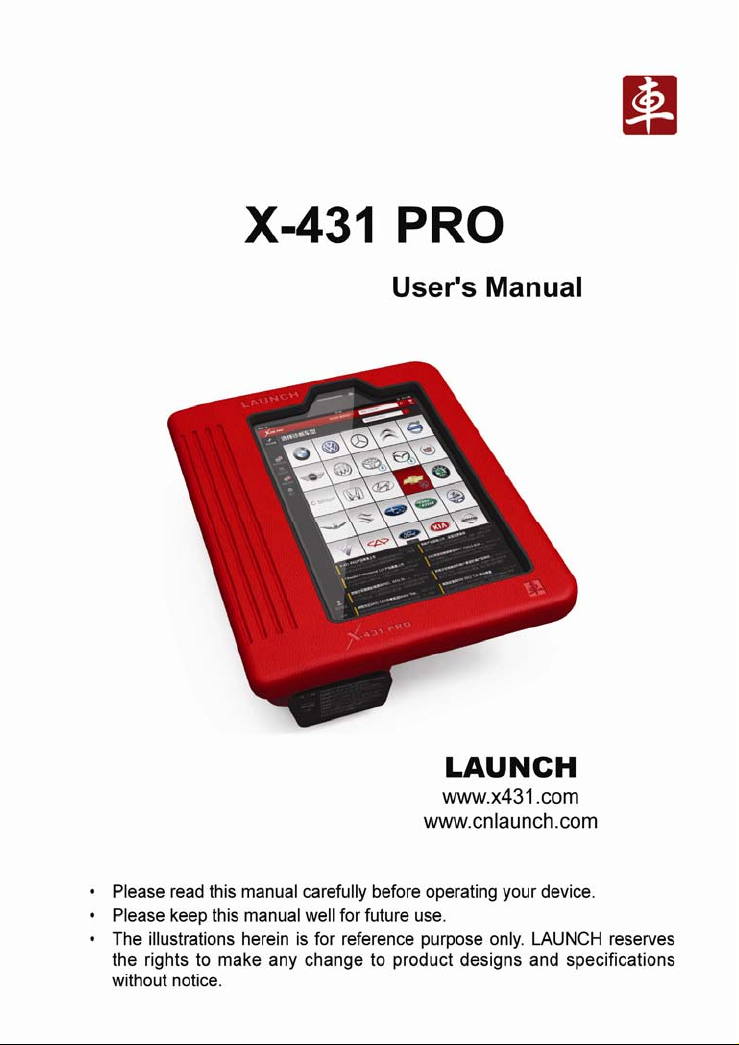
Page 2
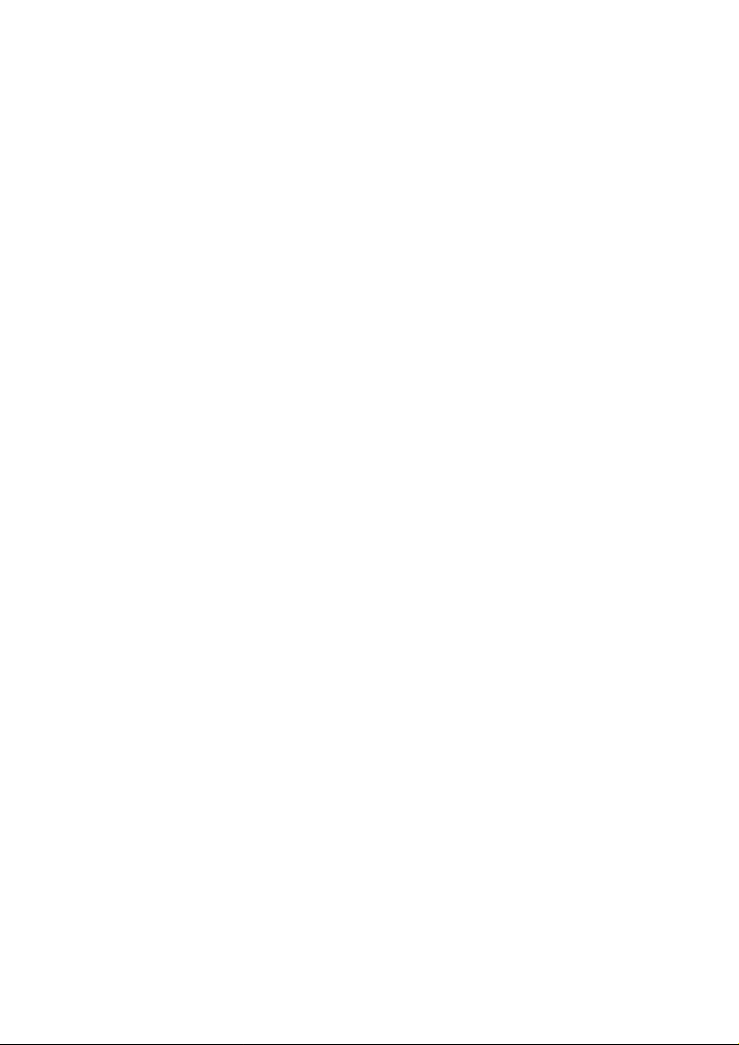
Version: V1.00.000
Revised date: 2013-05-17
Page 3
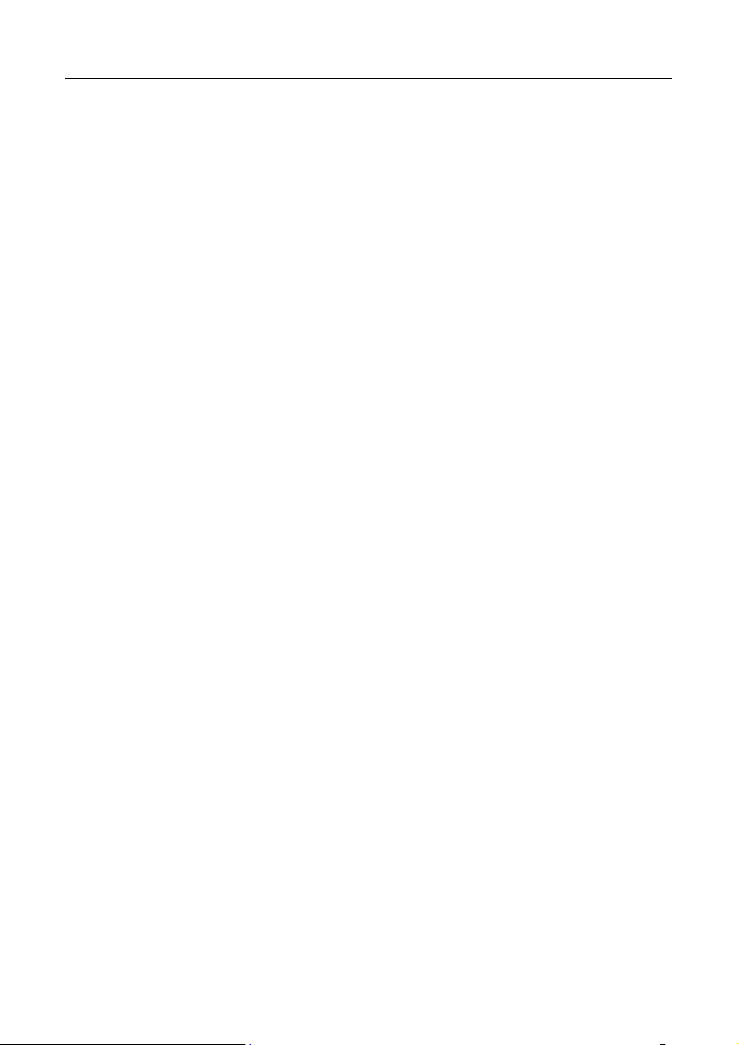
LAUNCH X-431 PRO User’s Manual — Safety Precautions
Copyright Information
Copyright © 2013 by LAUNCH TECH. CO., LTD. All rights reserved. No part of
this publication may be reproduced, stored in a retrieval system, or transmitted
in any form or by any means, electronic, mechanical, photocopying, recording or
otherwise, without the prior written permission of LAUNCH. The information
contained herein is designed only for the use of this unit. LAUNCH is not
responsible for any use of this information as applied to other units.
Neither LAUNCH nor its affiliates shall be liable to the purchaser of this unit or
third parties for damages, losses, costs, or expenses incurred by purchaser or
third parties as a result of: accident, misuse, or abuse of this unit, or
unauthorized modifications, repairs, or alterations to this unit, or failure to strictly
comply with LAUNCH operating and maintenance instructions. LAUNCH shall
not be liable for any damages or problems arising from the use of any options or
any consumable products other than those designated as Original LAUNCH
Products or LAUNCH Approved Products by LAUNCH.
Trademark Information
LAUNCH is a registered trademark of LAUNCH TECH CO., LTD. (also called
LAUNCH for short) in China and other countries. All other LAUNCH trademarks,
service marks, domain names, logos, and company names referred to in this
manual are either trademarks, registered trademarks, service marks, domain
names, logos, company names of or are otherwise the property of LAUNCH or
its affiliates. In countries where any of the LAUNCH trademarks, service marks,
domain names, logos and company names are not registered, LAUNCH claims
other rights associated with unregistered trademarks, service marks, domain
names, logos, and company names. Other products or company names referred
to in this manual may be trademarks of their respective owners. You may not
use any trademark, service mark, domain name, logo, or company name of
LAUNCH or any third party without permission from the owner of the applicable
trademark, service mark, domain name, logo, or company name. You may
contact LAUNCH by visiting the website at www.cnlaunch.com, or writing to
LAUNCH TECH. CO., LTD.,Launch Industrial Park, North of Wuhe Avenue,
Banxuegang, Bantian, Longgang, Shenzhen, Guangdong, P.R.China, to request
written permission to use Materials on this manual for purposes or for all other
questions relating to this manual.
i
Page 4

LAUNCH X-431 PRO User’s Manual — Safety Precautions
Safety Precautions
Before using X-431 PRO, please read the following safety information carefully.
Never collide, throw, or punch X-431 PRO, and avoid falling, extruding and
blending it.
Do not use X-431 PRO in exceptionally cold or hot, dusty, damp or dry
environments.
In places where X-431 PRO is forbidden or using X-431 PRO may cause
interference or generate a potential risk, please turn off it.
To ensure a safe driving, please do not use X-431 PRO while driving.
Turn off X-431 PRO before boarding any airplane.
Do not dismantle X-431 PRO by yourself. If there is any inquiry, please
contact the dealer.
Never place X-431 PRO into apparatus with strong electromagnetic field.
Keep X-431 PRO far away from magnetic devices because its radiations
may erase the data stored on the devices.
Store X-431 PRO out of reach of children and do not allow children to use it
unsupervised.
Please use the included battery and charger. Otherwise, explosion may
happen.
Do not disconnect power abruptly when X-431 PRO is being formatted or in
process of uploading or downloading. Or else it may result in program error.
Precautions on Using X-431 PRO
z The ignition switch should be OFF while plugging or unplugging the
DBScar diagnostic connector.
z When DBScar connector is not used, remember to place it into the
diagnostic connector housing located at the back of the protection sleeve
to avoid loss.
z If your vehicle keeps unattended for a week or a long period, it is
suggested to unplug the connector from vehicle’s DLC to save battery
power.
z While diagnosing a vehicle, you are not advised to use phone or
ii
Page 5

LAUNCH X-431 PRO User’s Manual — Safety Precautions
messaging, because it may cause a data communication interruption. If it
happens, it is abnormal and just try to re-do it.
Precautions on Operating Vehicle’s ECU
z Do not disconnect the vehicle inner consumer when the ignition switch is
on. High voltage transients may encounter at the moment of disconnecting,
which may damage the sensors and the ECU.
z Protect the computer from magnetic object.
z Do cut off the power supply of ECU system before welding on the vehicle.
z Pay more attention to the ECU and the sensors when the operation is next
to them.
z Ground yourself when you disassemble PROM, otherwise ECU and
sensors will be damaged by static electricity.
z Do connect ECU harness connector firmly, otherwise electronic elements,
such as IC inside ECU, will be damaged.
iii
Page 6
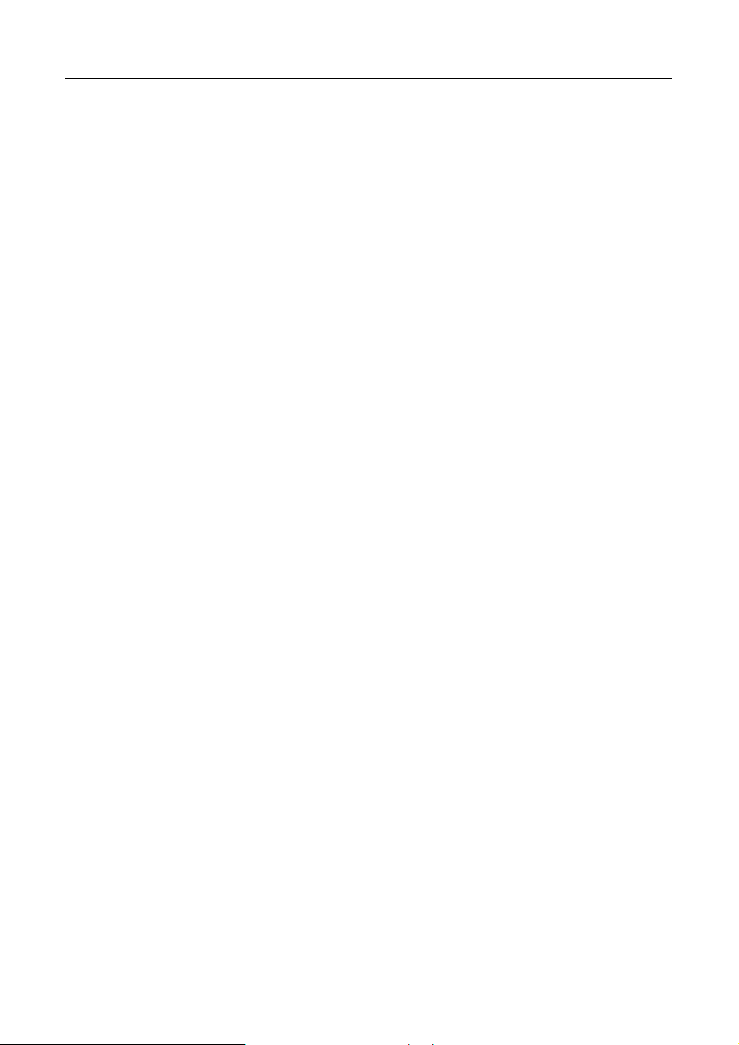
LAUNCH X-431 PRO User’s Manual — Table of Contents
Table of Contents
1 INTRODUCTIONS............................................................................................ 1
RODUCT PROFILE
1.1 P
1.2 F
1.3 K
EATURES
NOWLEDGE OF
................................................................................................1
1.3.1 X-431 PRO Whole Set....................................................................... 2
1.3.2 X-431 PRO pad computer................................................................. 3
1.3.3 X-431 PRO protection sleeve............................................................4
1.3.4 DBScar diagnostic connector............................................................5
ECHNICAL PARAMETERS
1.4 T
1.5 PACKAGE
L
2 PREPARATIONS.............................................................................................. 1
2.2 C
ON USING YOUR BATTERY
2.3
POWER ON / POWER OFF
2.4
X-431 PRO...................................................................................1
HARGE
2.4.1 Power on............................................................................................ 2
2.4.2 Power off............................................................................................ 2
ABOUT DESKTOP
2.5
2.6
CUSTOMIZE YOUR DESKTOP
2.6.1 Add items on the desktop..................................................................3
2.6.2 Move items on the desktop ............................................................... 3
2.6.3 Delete items from the desktop........................................................... 4
2.6.4 Change your wallpaper......................................................................4
2.6.5 Create a folder on the desktop.......................................................... 4
ON USING TOUCH SCREEN
2.7
AUTO-ROTATE THE SCREEN
2.8
LOCK & UNLOCK THE SCREEN
2.9
2.9.1 Lock the screen................................................................................. 5
2.9.2 Unlock the screen..............................................................................5
NOTICE BAR
2.10
2.10.1 Turn on the notification panel ..........................................................5
2.10.2 Turn off the notification panel...........................................................5
HOW TO SET AS AIRPLANE MODE
2.11
3 HOW TO DIAGNOSE.......................................................................................7
3.1 C
ONNECT
LUETOOTH SETTING
3.2 B
IAGNOSIS FLOWCHART
3.3 D
SER AND CONNECTOR REGISTRATION
3.4 U
DBS
...................................................................................1
X-431 PRO....................................................................2
.........................................................................6
IST
..........................................................................................6
............................................................................1
X-431 PRO...........................................................2
..........................................................................................2
.........................................................................3
............................................................................4
.........................................................................5
......................................................................5
...............................................................................................5
................................................................6
..................................................................................7
CAR
................................................................................8
...........................................................................8
.....................................................9
iv
Page 7
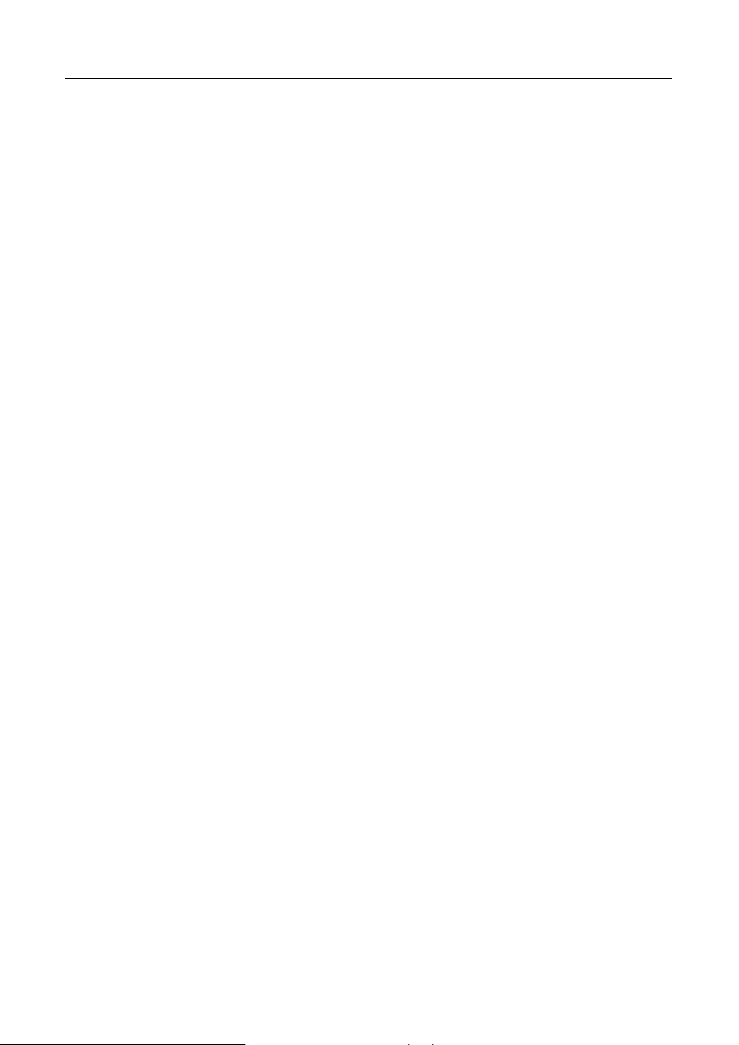
LAUNCH X-431 PRO User’s Manual — Table of Contents
3.4.1 User registration................................................................................ 9
3.4.2 Software layout.................................................................................11
3.4.3 DBScar Connector registration........................................................ 12
3.5 START DIAGNOSING ...................................................................................13
3.5.1 Read trouble code........................................................................... 13
3.5.2 Clear trouble code........................................................................... 13
3.5.3 Read data stream............................................................................13
3.5.4 Special function............................................................................... 14
3.6 SERVICE INFO............................................................................................14
3.7 MY SPACE .................................................................................................14
3.7.1 Diagnostic report ............................................................................. 15
3.7.2 Operation log................................................................................... 15
3.7.3 Shopping record.............................................................................. 15
3.8 INSTANT INFO. ...........................................................................................15
3.9 SOCIAL CIRCLE..........................................................................................15
3.10 MANAGEMENT..........................................................................................16
3.10.1 Change password.......................................................................... 16
3.10.2 Type password hint........................................................................ 16
3.10.3 Forget password............................................................................16
3.11 MORE......................................................................................................17
4 OTHERS ......................................................................................................18
4.1 EMAIL ........................................................................................................18
4.1.1 Add an email account......................................................................18
4.1.2 Delete an email account..................................................................18
4.1.3 Send a email.................................................................................... 18
4.1.4 View email .......................................................................................19
4.2 WLAN.......................................................................................................20
4.2.1 Set Wi-Fi on.....................................................................................20
4.2.2 Connect to Wi-Fi..............................................................................20
4.3 BROWSER..................................................................................................21
4.3.1 Open browser.................................................................................. 21
4.3.2 Browse a webpage..........................................................................21
4.3.3 Zoom in / zoom out a page.............................................................. 22
4.3.4 Find on page.................................................................................... 22
4.3.5 Save favorite webpage to bookmark...............................................22
4.3.6 Open multiple pages........................................................................22
4.3.7 Customize internet settings............................................................. 22
4.4 USING BLUETOOTH....................................................................................23
4.4.1 Open Bluetooth................................................................................ 23
4.4.2 Allow other devices to search for X-431 PRO.................................23
4.4.3 Search other devices and pair X-431 PRO with it........................... 23
4.4.4 Send file via Bluetooth..................................................................... 23
v
Page 8
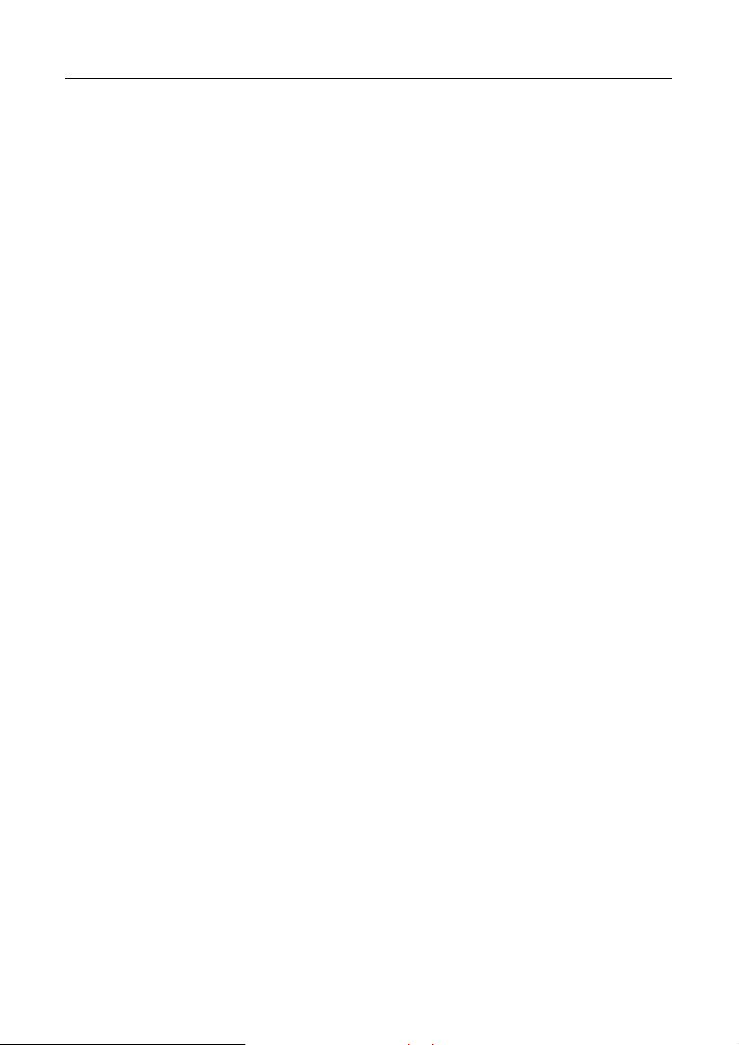
LAUNCH X-431 PRO User’s Manual — Table of Contents
4.5 CAMERA ....................................................................................................24
4.5.1 Open and close camera ..................................................................24
4.5.2 Take a photo.................................................................................... 24
4.5.3 View a photo....................................................................................24
4.5.4 Record a video ................................................................................ 24
4.5.5 View a video ....................................................................................25
4.5.6 Customize camera settings............................................................. 25
4.5.7 Customize camrecorder settings..................................................... 25
4.6 GALLERY ...................................................................................................26
4.6.1 Open gallery ....................................................................................26
4.6.2 Browse images................................................................................26
4.6.3 Play video........................................................................................ 26
4.6.4 Zoom in/ out images........................................................................26
4.7 MUSIC .......................................................................................................26
4.7.1 Play audio files ................................................................................ 26
4.7.2 Music player interface......................................................................27
4.7.3 Create a new playlist....................................................................... 28
4.7.4 Delete a playlist............................................................................... 28
4.8 CALENDAR.................................................................................................28
4.9 ALARMS.....................................................................................................28
4.9.1 Add an alarm ...................................................................................28
4.9.2 Delete an alarm............................................................................... 29
4.9.3 Customize your alarm......................................................................29
4.10 FILE MANAGER ........................................................................................29
4.11 DISPLAY ..................................................................................................29
4.11.1 Brightness...................................................................................... 29
4.11.2 Auto-rotate the screen ...................................................................30
4.12 SET SCREEN LOCK...................................................................................30
4.13 APPLICATIONS .........................................................................................30
4.13.1 View installed applications.............................................................30
4.13.2 View the running applications........................................................ 30
4.14 LANGUAGE & INPUT..................................................................................31
4.15 SET DATE & TIME .....................................................................................31
4.16 VIEW AND RELEASE THE MEMORY OF SD CARD AND X-431 PRO..............31
4.17 RESTORE X-431 PRO TO FACTORY SETTINGS..........................................32
4.18 DOWNLOADS............................................................................................32
4.19 INSTALL / UNINSTALL APPS.....................................................................32
vi
Page 9
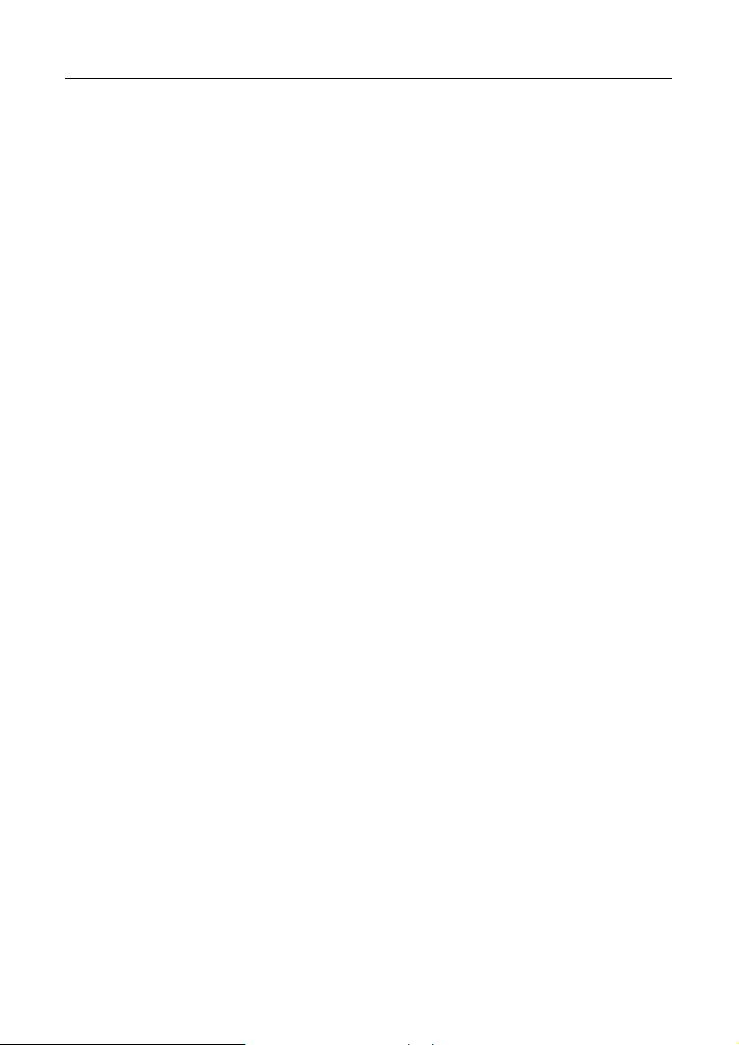
LAUNCH X-431 PRO User’s Manual — Knowledge of X-431 PRO
1 Introductions
1.1 Product Profile
X-431 PRO is a new vehicle trouble diagnostic device developed based on
internet and mobile terminals by Launch with over 20 years R&D experience in
vehicle diagnosis. Through the Bluetooth communication between vehicle
diagnostic connector and variant mobile intelligent terminals, it achieves X431
series full car model and full system vehicle trouble diagnosis, which include
reading DTCs, clearing DTCs, reading datastream, actuation test and special
functions.
Meanwhile, taking advantage of mobile internet, it integrates more application
and service, such as creating maintenance data base and case library, providing
instant maintenance information, establishing public and private maintenance
social circle etc. As a result, it builds a broad vehicle diagnostic community,
which helps you to share vehicle maintenance knowledge online, exchange
vehicle maintenance experience online and provide vehicle maintenance related
service support online. This will be another revolution raised by Launch in the
vehicle diagnosis industry.
1.2 Features
1. Diagnose:
Can diagnose the electronic control system of prevailing vehicle
models covering Asian, European, American and Chinese. Diagnosis
functions include: Read DTCs, Clear DTCs, Read datastream, Special
functions etc;
Specially designed for Android platform with clear and user-friendly
interface;
Via Bluetooth, it is simple for DBScar diagnostic connector to
communicate with X-431 PRO;
Equipped with an exclusive X-431 PRO protection sleeve to prevent it
from being damaged;
2. Browser: built-in Wi-Fi module makes surfing on the internet freely;
3. Email: allows you to send and receive email. External POP3 or IMAP email
1
Page 10

LAUNCH X-431 PRO User’s Manual — Knowledge of X-431 PRO
account for some common Web email service provider can be added;
4. Search: enables you to locate your target quickly and conveniently;
5. File Manager: with it, you can manage the files or downloaded files stored
in SD card efficiently;
6. Settings: to configure your personalized X-431 PRO through it;
7. Other additional functions: alarm, calendar and calculator etc.
8. Applications: Other android based applications can be customized to install
or uninstall.
1.3 Knowledge of X-431 PRO
1.3.1 X-431 PRO Whole Set
X-431 PRO is composed of an X-431 PRO pad computer, a protection sleeve
and a DBScar diagnostic connector.
Fig. 1-1 X-431 PRO whole set
A ---- X-431 PRO pad computer (See Chapter“1.3.2”)
B ---- Protection sleeve (See Chapter “1.3.3”)
C ---- DBScar diagnostic connector (See Chapter “1.3.4”)
2
Page 11
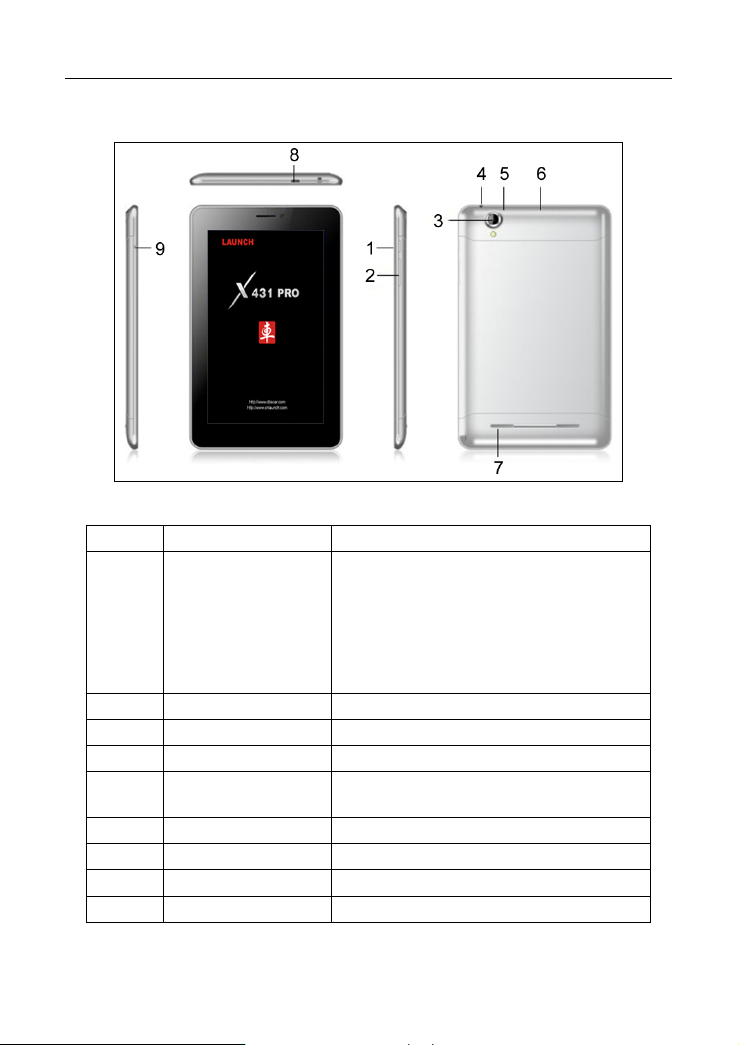
LAUNCH X-431 PRO User’s Manual — Knowledge of X-431 PRO
1.3.2 X-431 PRO pad computer
Fig. 1-2 X-431 PRO pad computer
No. Name Notes
1 POWER key
2 VOLUME +/- key Used to adjust the volume.
3 Earphone jack
4 Rear camera
5 Reset key (Inside
the housing)
6 SD card slot
7 Speaker
8 USB port
9 Microphone
In Off mode, press it to turn on
X-431 PRO;
In On mode, press it to activate the
LCD if the LCD is blank.
In On mode, press it to turn off the
LCD if the LCD lights up.
3
Page 12
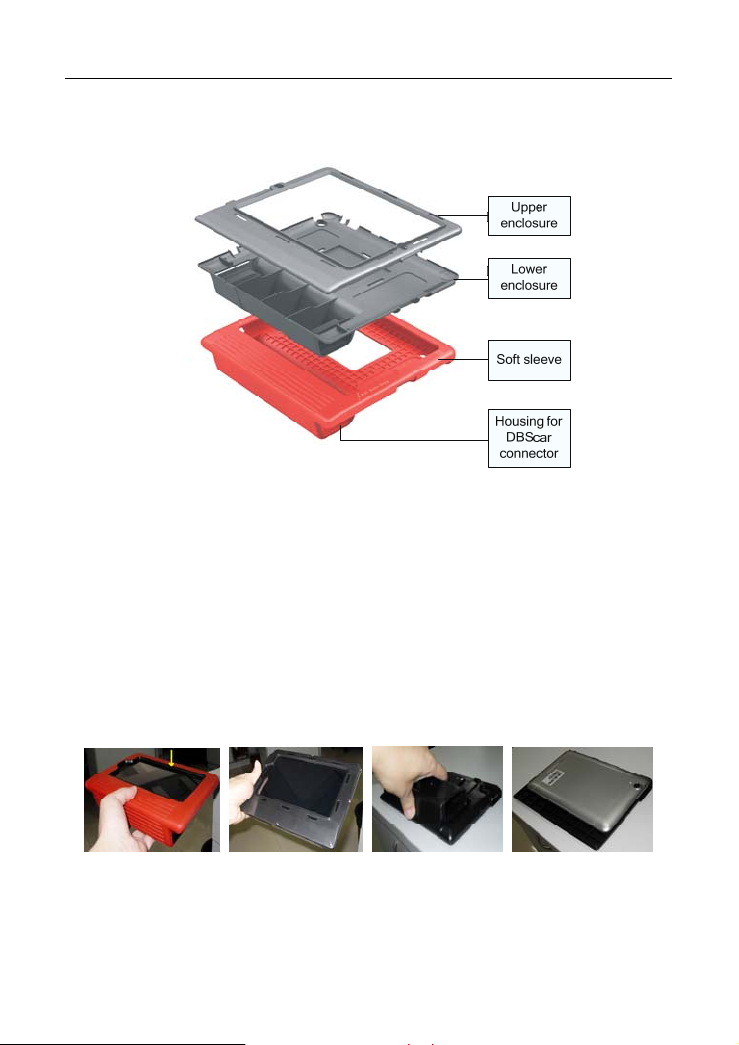
LAUNCH X-431 PRO User’s Manual — Knowledge of X-431 PRO
1.3.3 X-431 PRO protection sleeve
Fig. 1-3 X-431 PRO protection sleeve
Dismantling X-431 PRO protection sleeve
To remove protection sleeve from X-431 PRO main unit, follow the steps
described as below to proceed:
1. Pull the red sleeve outwards from the right margin of X-431 PRO, and then
remove it completely.
2. Reverse the upper enclosure and then user the screwdriver to loosen all
screws.
3. Take out the lower enclosure from the upper enclosure.
4. Finally remove X-431 PRO pad computer from the upper enclosure.
Fig. 1-4a Fig. 1-4b Fig. 1-4c Fig. 1-4d
Note: Reverse the above-mentioned steps to install X-431 PRO protection
sleeve. While mounting it, please pay more attention to the installation direction.
4
Page 13
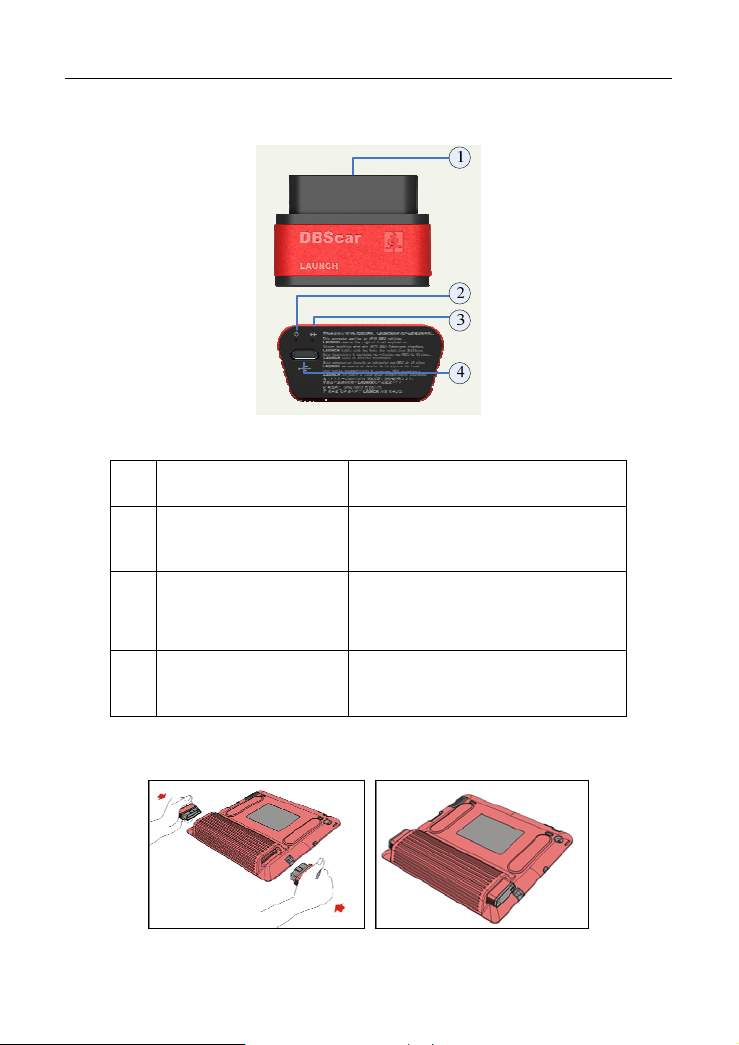
LAUNCH X-431 PRO User’s Manual — Knowledge of X-431 PRO
1.3.4 DBScar diagnostic connector
Fig. 1-5 DBScar diagnostic connector
OBD-16 diagnostic
①
connector
Power indicator It lights up while plugging the
②
Communication
③
indicator
Micro USB port To connect to PC for data
④
If DBScar connector keeps unattended, please place it in right position. See fig.
1-6.
To connect to vehicle’s OBD2
DLC.
DBScar connector into the
vehicle’s DLC.
It will flash once the DBScar
connector is communicating with
X-431 PRO or it is being reset.
transmission or upgrade via USB
cable.
Fig. 1-6
5
Page 14
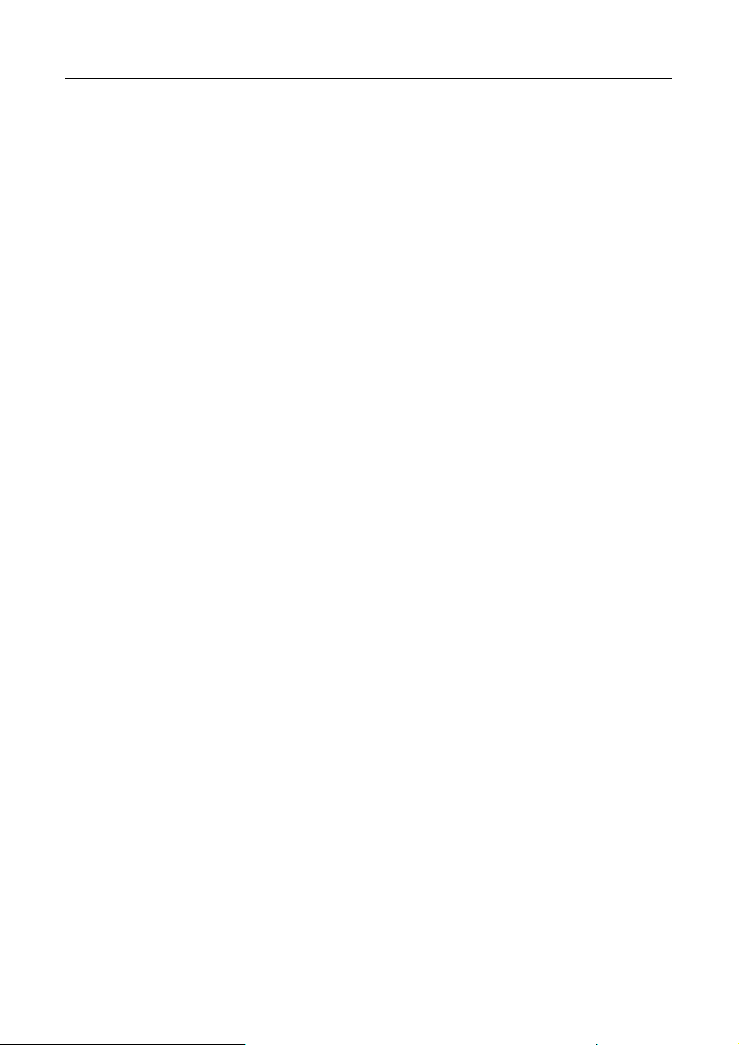
LAUNCH X-431 PRO User’s Manual — Knowledge of X-431 PRO
1.4 Technical Parameters
X-431 PRO:
Operating system: Android
CPU: Dual core 1GHz
Battery: 3000mh, rechargeable polymer lithium battery
Standby time: it is subject to the using environment. Generally it can keep
working for 4 hours.
Extension memory card: 32G Micro SD(TF) card supported
Memory: 512MB
Storage capacity: 2GB
LCD: 7.0 inch
LCD resolution: 1024X600
Touch screen: 5 points capacitive touch screen
Cameras: 2 mega rear and 0.3 mega front
Wi-Fi: supported
Bluetooth: supported
Working temperature: -10 ~ ℃ 55 ℃ (14°F to 131°F)
Storage temperature: -20 ~ ℃ 70 ℃ (-4°F to 158°F)
Weight: about 0.68Kg
Outline dimension: 198*124*10.1mm
DBScar Connector:
Working voltage: 9 ~15V
Average working current: about 35mA
Standby current: about 25mA
Working temperature: -20 to 55 (℃ -4°F to 131°F)
Storage temperature: -30 to 70 (℃ -22°F to 158°F)
Storage humidity: <80%
Working humidity: <60%
Net weight: about 26g
1.5 Package List
While purchasing, please check the following accessories:
• X-431 PRO pad computer
6
Page 15
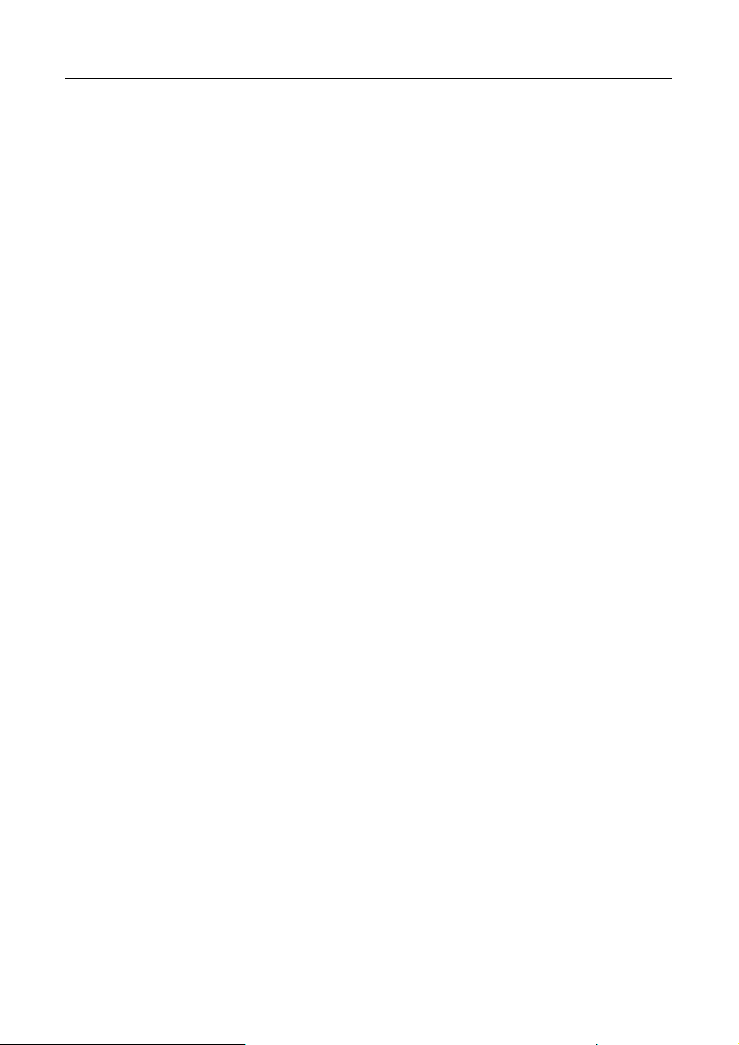
LAUNCH X-431 PRO User’s Manual — Knowledge of X-431 PRO
• Password envelope
• X-431 PRO protection sleeve
• DBScar diagnostic connector
• OBD II extension cable
• Cigarette lighter cable
• Power adaptor
• USB data cable
• Non-16pin connector
7
Page 16

LAUNCH X-431 PRO User’s Manual — Knowledge of X-431 PRO
2 Preparations
2.2 Charge X-431 PRO
1. Insert the included USB cable into the charger.
2. Plug the charger into AC outlet.
3. Connect the other end of USB cable to X-431 PRO. If
screen, it indicates it is being charged.
4. If the logo changes into
Disconnect the charger from the AC outlet.
5. Unplug the USB cable on the charger from X-431 PRO.
, it indicates that the battery is fully charged.
appears on the
2.3 On using your battery
z If the battery keeps unused for a long time or battery is completely
discharged, it is normal if it can not be turned on while being charged.
Please charge it for a period and then turn it on.
z Using data service will cause more power consumption and shorten the
standby time.
z The charging time of battery varies with temperature condition and battery
consumption status.
z While X-431 PRO has low battery, a beep will sound. If it is very low, X-431
PRO will be switched off automatically.
Note: Do one of the followings to save power:
z When X-431 PRO keeps unattended, press POWER key to turn off the
1
Page 17

LAUNCH X-431 PRO User’s Manual — Knowledge of X-431 PRO
LCD.
z Shorten the standby time: Enter main menu, choose “Settings” > “DEVICE”
> “Display” > “Sleep” to select a shorter standby time.
z Decrease the brightness of LCD display: Enter main menu, choose
“Settings” > “DEVICE” > “Display” > “Brightness”, and then drage the slider
to adjust it.
z Change “Live wallpaper” into “Gallery”.
z Set Bluetooth off: Enter main menu, choose “Settings” > “Wireless &
Network” > “Bluetooth”, and then toggle the switch to OFF.
z Set Wi-Fi off: Enter main menu, choose “Settings” > “Wireless & Network” >
“Wi-Fi”, and then toggle the switch to OFF.
z Turn off GPS satellites: choose “Settings” > “Personal” > “Location access”
and set GPS satellites to OFF.
z Press VOLUME key to decrease the volume.
2.4 Power on / power off X-431 PRO
2.4.1 Power on
1. Press the POWER key to turn on X-431 PRO.
2. If it is the first time you turned on X-431 PRO, the system will prompt you to
make some initial setup.
3. Set your account.
4. Set date and time.
Note: if use network-provided time is selected, it is unnecessary to set date, time
and time zone.
2.4.2 Power off
1. Press the POWER key, an option menu will pop up on the screen.
2. Click “Power off” to turn off X-431 PRO.
2.5 About desktop
On-screen keys and status bar are as follows:
A.
RETURN key: Return to the previous screen or exit the running
application.
2
Page 18
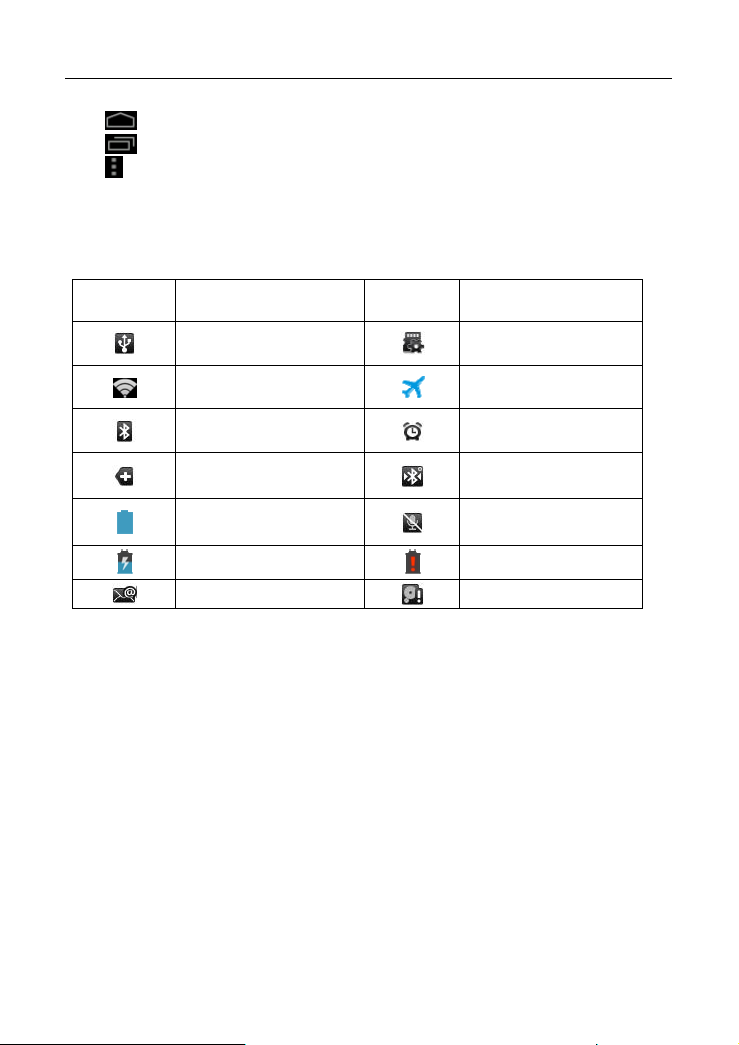
LAUNCH X-431 PRO User’s Manual — Knowledge of X-431 PRO
B. MAIN MENU key: To switch to main menu screen.
C.
D. OPTION MENU key: To select operation option from the list.
E. Notice bar: To notify users of new events and display the status (For
detailed indicators, please see the following table.).
Definitions of indicators
SHORTCUT key: To view the recent applications.
Indicators Definitions Indicators
Connected to PC
Connected to Wi-Fi
Bluetooth is on
View more notices
Battery is fully
charged
Charging
New mail
Definitions
Preparing SD card
Airplane mode
Alarm has been set.
Connected to other
Bluetooth device
Mute your X-431
PRO
Low battery
Full memory
2.6 Customize your desktop
2.6.1 Add items on the desktop
On the main menu screen, hold and press the desired item, the system will
automatically enter the desktop, place the icon into the circle.
Hint: If many applications occupy the desktop, hold and press the desired one to
move it to other extension desktop.
2.6.2 Move items on the desktop
1. Hold and press the item to be moved.
2. After a movable circle appears on the screen, drag it to the target location.
3
Page 19
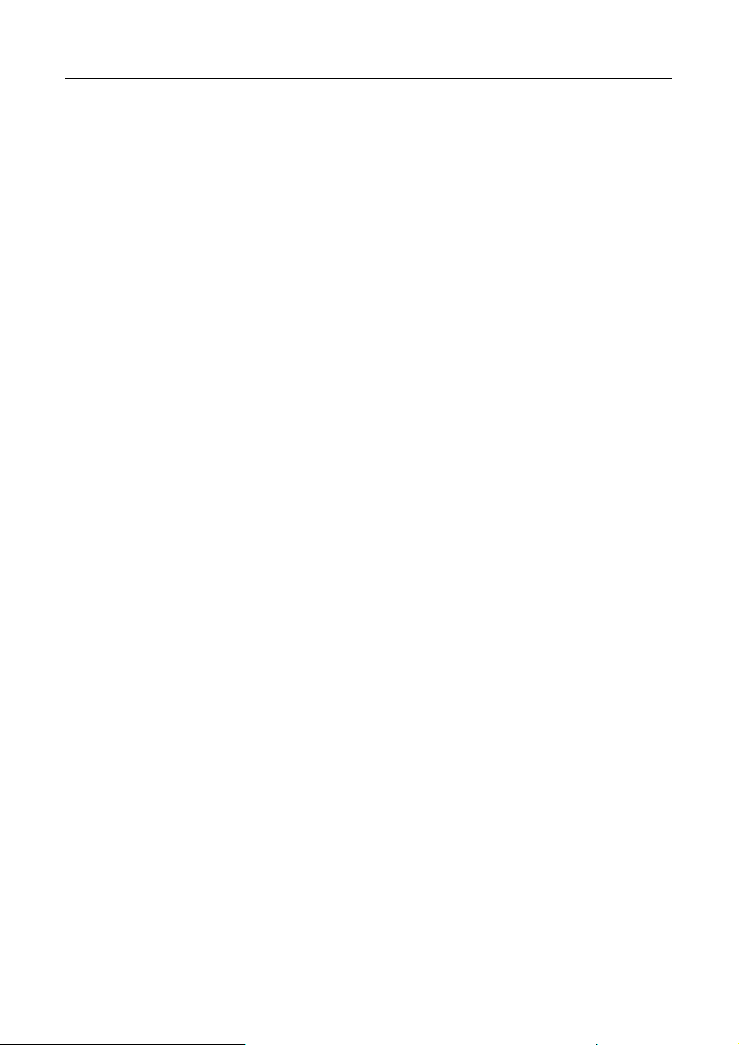
LAUNCH X-431 PRO User’s Manual — Knowledge of X-431 PRO
2.6.3 Delete items from the desktop
1. Hold and press the desired item, “X Delete” appears in the upper middle of
the screen.
2. Drag it on the icon until it change into red, then release it.
2.6.4 Change your wallpaper
1. Hold and press a blank area on the desktop, a pop-up wallpaper window will
be shown on the screen.
2. Set different wallpaper as desired:
• Wallpapers: Choose a still picture from gallery as wallpaper.
• Live Wallpapers: Open it to choose one of the preset live wallpapers as
wallpaper.
• Video wallpaper: Use the default video, or video store in SD card, or the
video to be recorded as wallpaper. After choosing, click “Set wallpaper”.
• Gallery: Set the pictures you captured as wallpaper.
2.6.5 Create a folder on the desktop
1. Drag one icon on another icon, the system will create a folder.
2. Input the folder name.
2.7 On using touch screen
z To obtain better operations, you are suggested to remove the protection
film before using X-431 PRO.
z Never hit the touch screen with any sharp, keen object.
z Click: Use your finger to click the desired items to confirm or open it.
z Long-press: hold and press the current interface, icon or input field to open
the available operation options.
z Slide: Use your finger to slide the screen horizontally or vertically. For
instance, slide the screen to choose the desired image.
z Drag: Hold and press the desired item, then drag it to a location. For
example, drag to move or delete the application icon on the desktop.
4
Page 20

LAUNCH X-431 PRO User’s Manual — Knowledge of X-431 PRO
2.8 Auto-rotate the screen
To perform such operations as browsing webpage, viewing images etc, rotate
X-431 PRO, the screen will automatically change the display direction. To
disable this function, click “Settings”, and click “Display” to enter. Unselect the
option “Auto-rotate screen”.
2.9 Lock & unlock the screen
2.9.1 Lock the screen
• When X-431 PRO is ON, press POWER key once to lock the screen;
• The system will lock the screen automatically after X-431 PRO remains idle for
a long time.
2.9.2 Unlock the screen
Press POWER key to activate the screen, and then drag the lock to “Unlock”
position.
Note: if you define as unlock using the pattern, you have to draw the right target
pattern to unlock it.
2.10 Notice bar
The notice bar is used to display some activities, such as new message, to do
list and running tasks. You can also open the notice bar to view the reminder or
activity notification.
2.10.1 Turn on the notification panel
1. When a new notification icon appears on the status bar, slide the status bar
upwards to open it.
2. In the notification panel, click the desired notification item to open it.
2.10.2 Turn off the notification panel
Slide the panel upwards, then specify the notifications as OFF to turn off it.
5
Page 21
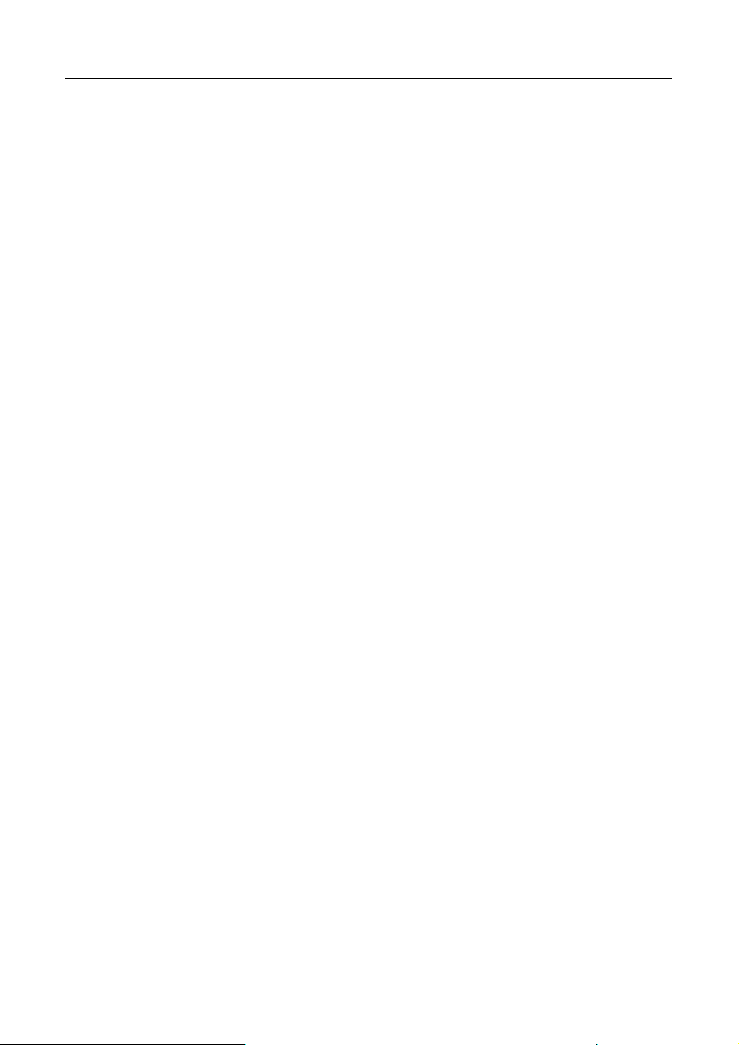
LAUNCH X-431 PRO User’s Manual — Knowledge of X-431 PRO
2.11 How to set as airplane mode
According to the regulations of some countries or areas, PC device must be
turned off before boarding on the airplane.
The way to disable functions of X-431 PRO is to set it as airplane mode. In this
mode, all wireless radio waves will be disabled, including mobile network,
Bluetooth and WLAN.
Do one of the followings to enable or disable airplane mode:
• Press POWER key and choose “Airplane mode” from the pop-up option menu.
• Access the main menu, and choose “Settings” > “WLAN” > “More…” >
“Airplane mode”.
6
Page 22

LAUNCH X-431 PRO User’s Manual — Vehicle Diagnosis
3 How to diagnose
3.1 Connect DBScar
Follow the steps mentioned below to connect DBScar connector:
1. Locate vehicle’s DLC socket. The DLC (Data Link Connector or Diagnostic
Link Connector) is the standardized 16-cavity connector where diagnostic
code readers interface with the vehicle's on-board computer. The DLC is
usually located 12 inches from the center of the instrument panel (dash),
under or around the driver’s side for most vehicles. If Data Link Connector is
not located under dashboard, a label should be there telling location. For
some Asian and European vehicles, the DLC is located behind the ashtray
and the ashtray must be removed to access the connector. If the DLC
cannot be found, refer to the vehicle’s service manual for the location.
Fig. 3-1
2. Plug the DBScar diagnostic connector into the vehic le’s DL C socket (It is
suggested to use the OBD 2 extension cable to connect DBScar connector
and DLC socket.). For non-16PIN DLC socket, please select the
corresponding non-16 pin connector adaptor, then plug the non-16pin end
of the adaptor into the DLC socket, and then connect the standard 16pin
end DBScar connector.
7
Page 23

LAUNCH X-431 PRO User’s Manual — Vehicle Diagnosis
3.2 Bluetooth setting
Enter X-431 PRO Bluetooth setting screen (“Settings” --> “Wi-Fi” --> “Bluetooth”),
slide the Bluetooth switch to ON and X-431 PRO will start searching available
Bluetooth device, click the desired connector to piar and match.
By default, the Bluetooth name is 98269*****00 (where ***** stands for 5 digits.).
Note: Bluetooth setting must be done before using the software.
3.3 Diagnosis flowchart
For new users, please follow the operation chart shown in Fig. 3-2 to get familiar
with and start using X-431 PRO.
Fig. 3-2
8
Page 24

LAUNCH X-431 PRO User’s Manual — Vehicle Diagnosis
3.4 User and connector registration
3.4.1 User registration
Click the icon on the desktop to launch the application, a disclaimer page w ill
pop up on the window. Click “I’ve read it” to enter the login interface of diagnosis
software, as indicated in Fig. 3-4.
Fig. 3-4
If you are a new user, slide right arrow next to Register to enter registration page.
See Fig. 3-5.
9
Page 25

LAUNCH X-431 PRO User’s Manual — Vehicle Diagnosis
Fig. 3-5
In Fig. 3-5, fill in the information in each field. After inputting, click “Register and
Log In” to enter software main menu screen.
If you have registered to be a member, input your name/CC and password in Fig.
3-4, and then click the “Log In” button to enter the main menu screen directly.
10
Page 26

LAUNCH X-431 PRO User’s Manual — Vehicle Diagnosis
3.4.2 Software layout
Fig. 3-6
Click
Diagnosis: to enter vehicle diagnosis function.
Service Info.: to provide a large amount of service data for car owners and
maintenance personnel to make reference and review.
My Space: to view diagnostic report, operation log and shopping record.
Instant Info.: to view the Launch’s latest information and product trends.
Social Circle: Public circle offers a communication platform for experience
sharing and technical exchange. Additionally, users can also create private
circle.
Management: To maintain and manage your personal information.
to unfold function menu, it mainly includes the following items:
11
Page 27

LAUNCH X-431 PRO User’s Manual — Vehicle Diagnosis
More: To view software version and user’s manual.
Click
Click to change the software theme.
Click next to “Select Diag Model” to select the corresponding connector.
While accessing other menus, click
extend the display window.
While browsing information, click
to search vehicle models.
shown on the bottom of the screen to
or to zoom in or zoom out.
3.4.3 DBScar Connector registration
After successfully registering, click on the main menu screen, and click
“Management” to enter.
Click “DBScar Register” to enter the registration page. Input Serial No. and
password, and then click “Register” to complete registration.
Note: The serial No. and password can be obtained from the password envelope.
See Fig. 3-7.
Product SN
Product SN
Serial No. password
Fig. 3-7
After DBScar connector is successfully registered, a prompt message will
appear on the screen.
12
Page 28
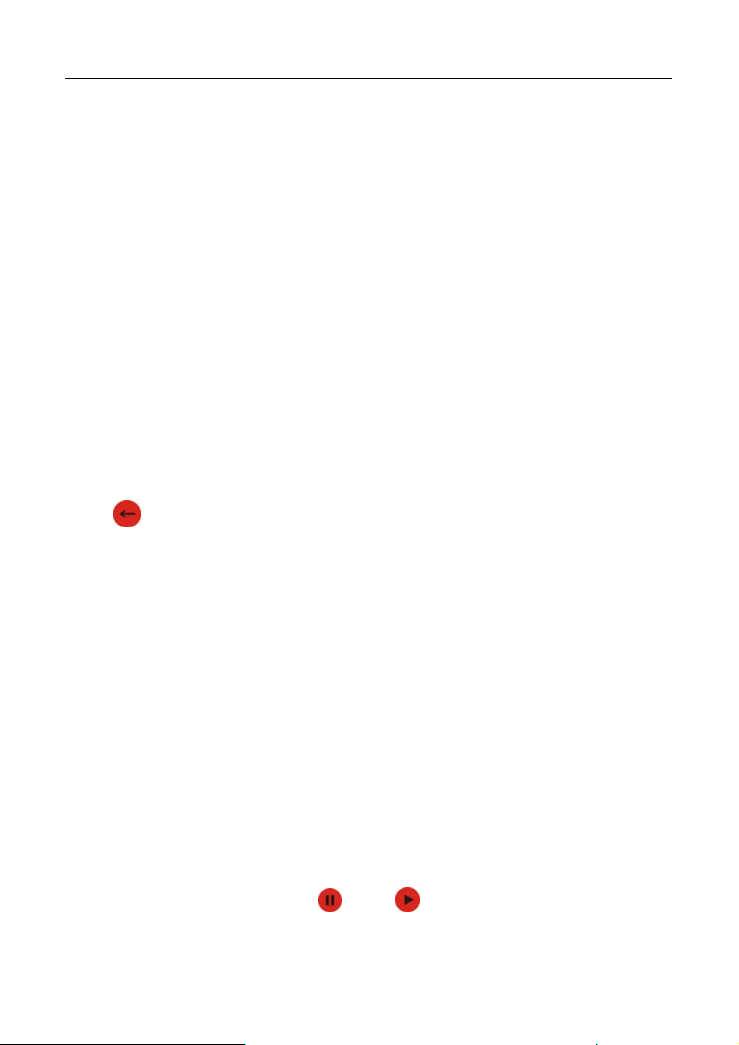
LAUNCH X-431 PRO User’s Manual — Vehicle Diagnosis
3.5 Start diagnosing
Take Demo as an example to demonstrate how to diagnose a vehicle. Start the
software to enter vehicle selection screen.
Click “Demo” to enter demo menu screen. Click “DEMO” to enter system
selection screen.
Click “Engine”, the system starts initializing and then jump to the function menu.
3.5.1 Read trouble code
Click “Read trouble code” in function menu, the screen will display the diagnostic
result.
Generate word report: to save the current diagnostic result in text form.
Generate screenshot report: to save the current diagnostic result in
screenshot form.
Click
to return to the function selection screen.
3.5.2 Clear trouble code
Click “Clear trouble code” function menu, the system will automatically delete
the currently existing trouble code.
Note: The trouble code will not disappear until the trouble was completely
cleared.
3.5.3 Read data stream
Click “Read data stream” in function menu, the system will display datastream
items. Check the box before the desired item and then click “Confirm”. To select
all, click “Select all”. To deselect all, click it again.
After communication is complete, dynamic data of the selected datastream will
appear on the screen. Click one item, the system will display data changes in
waveform. To stop reading, click
On datastream reading page, the following operations can be done:
. Click to resume.
13
Page 29

LAUNCH X-431 PRO User’s Manual — Vehicle Diagnosis
On-screen buttons descriptions:
Start Record: The system will record the real-time data and generate a text
report.
Create Word Report: to save the current data in text form.
Create Screenshot Report: to save the current data in screenshot form.
Click
to return to the function selection screen.
3.5.4 Special function
This option allows you to detect whether the system parameters are normal or
not. It mainly includes: injector test, fuel pump test, purge control solenoid and
so on.
Take “1# injector” as an example.
To detect whether 1# injector works normally or not, click “1# injector”, the
system will automatically carry out the function. After complete, a prompt dialog
box will pop up on the screen.
3.6 Service Info.
This function provides a mass of service information for various vehicle models,
which enables users to retrieve service data of some vehicle online.
Note: To access service information successfully, please make sure X-431 PRO
is properly connected to internet.
Click “Service info.” to enter. Click
browse window. Choose some vehicle to enter, and then click the desired
vehicle model. Click the system you want to view to browse.
There are two ways to zoom in: tapping or pinch-to-zoom. To zoom in so that the
text on a webpage appears in a column that fits y our device’ s scr een, double-t ap
with the tip of your finger. To zoom in manually, place two fingers on the screen
and then spread them apart to zoom in. To zoom out, place two fingers on the
screen and then pinch them together.
on the bottom of the screen to unfold the
3.7 My Space
There are 3 options available in My space: diagnostic report, operation log and
14
Page 30

LAUNCH X-431 PRO User’s Manual — Vehicle Diagnosis
shopping record.
3.7.1 Diagnostic report
This option is used to view the diagnostic report generated in process of vehicle
diagnosis. Additionally, delete, send operations are also supported.
Click “Report”, a list of diagnostic report will appear below the tab. Click the
desired one to view its content.
Button definitions:
:to send the report via email.
:to delete the selected report.
:to return to the previous screen.
:to view the previous report.
:to view the next report.
3.7.2 Operation log
This item records all your operations. Click “Operated” to view.
3.7.3 Shopping record
You can use this option to view your purchasing record.
3.8 Instant Info.
This option allows you to view the latest information and news from Launch.
Click “Instant Info.”, the system will display the relevant information title. Click
the desired title to view the details.
3.9 Social Circle
This item is classified into two categories: Public circle and private circle.
Public circle lets you to look for a rider circle with common interest for technical
and experience share and exchange. Private circle allows you to create a social
circle belonging to you.
In case there are too many social circles, input the desired circle name and click
15
Page 31

LAUNCH X-431 PRO User’s Manual — Vehicle Diagnosis
to start searching.
To view public circle, click it, the Chat and Circle Data tabs will appear. Click
“Chat” to view all history messages, you can also input the message in the input
field and then click “Send” to join in the interactive discussion; click “Circle Data”
to view the member’s picture. Click the desired one, a pull-down menu will pop
up. You can choose to chat with him/her in private, add him/her as friend or view
his/her data.
3.10 Management
This function allows you to register DBScar connector, change password, type
password hint and take back password and determine whether to display
available models only.
For details on “DBScar Register”, please refer to the relevant chapter of “User
and connector registration”
3.10.1 Change password
Click “Change Password” to enter password modification screen. Fill in each
field, and then click “Confirm” to confirm; click “Cancel” to abort.
3.10.2 Type password hint
Click “Type Password Hint” to enter set up safe password question interface.
Follow the on-screen instructions to fill in each field, and then click “Confirm” to
save your setting.
Note: Please record the hints well so that you can use it to get back the
password.
3.10.3 Forget password
Click “Forgot password” to enter. Input the correct user name and click “Next
Step”, and the screen will display a new password. Alternatively, you can also
find back your password by Email by clicking Get Password by Email.
16
Page 32
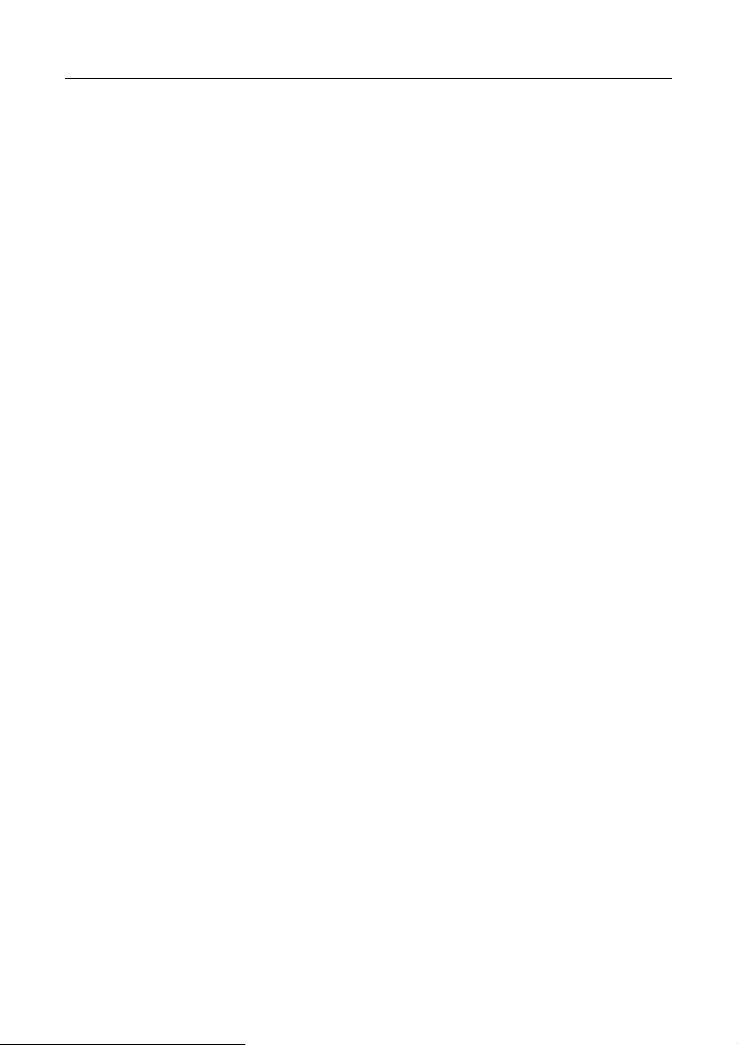
LAUNCH X-431 PRO User’s Manual — Vehicle Diagnosis
3.11 More
This option is used to view software information, quick start guide and user’s
manual etc.
17
Page 33
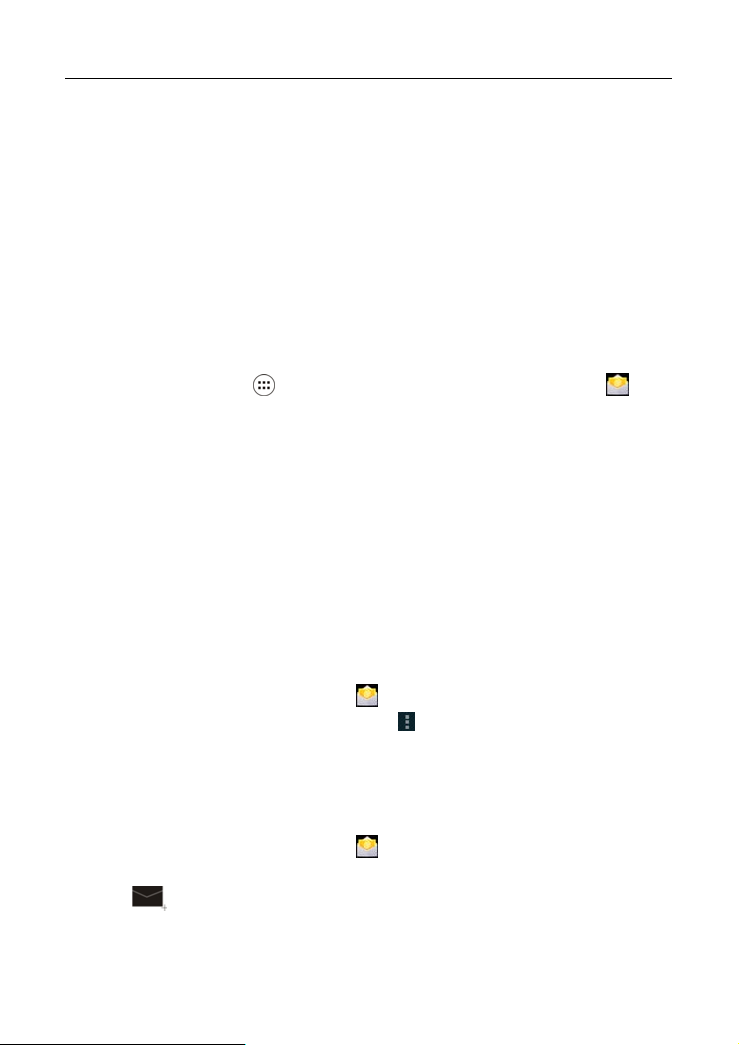
LAUNCH
X-431 PRO User’s Manual — Others
4 Others
4.1 Email
The function allows you to send and receive email. You can add POP3 or IMAP
email account for some common web email service provider.
4.1.1 Add an email account
Note: Before sending or receiving email, you have to set up an email account. In
addition, this function required a stable network connection.
1. On the desktop, click to enter main menu screen, and then click .
2. Input email address and password, click “Next” or “Manual setup”.
Note: If “Manual setup” is selected, please consult your email service provider
for detailed parameter setting.
3. Click the desired account type (here take POP as example) to enter the
incoming settings screen, click “Next”.
4. Configure some sending settings, and click “Next” to enter frequency settings.
5. After setting, click “Next” and the system will prompt account setup has been
finished.
6. Click “Next” to enter email main menu.
4.1.2 Delete an email account
1. Enter main menu screen, and click to enter account screen.
2. Click the desired account, and then click
3. Click the account to be deleted to enter, and then scroll the screen
until ”Remove account” appears, click it to delete.
to choose “Settings”.
4.1.3 Send a email
1. Enter main menu screen, and click to enter account screen.
2. Click the desired email account.
3. Click to enter new mail writing interface.
4. Input the receiver address in To field.
5. Input a title in Subject column.
18
Page 34

LAUNCH X-431 PRO User’s Manual — Others
6. Enter the content in Compose email area.
7. After inputting, click
add CC/BCC, save draft, discard and setting.
8. Click
to send email.
, you can perform any one of the followings: attach file,
4.1.4 View email
1. Enter main menu screen, and click to enter account screen.
2. Click the desired email account.
3. Click
4. Click the desired one to read.
to refresh the inbox.
19
Page 35

LAUNCH X-431 PRO User’s Manual — Others
4.2 WLAN
This function enables you to enjoy surfing on the internet and downloading data
from the internet via Wi-Fi.
4.2.1 Set Wi-Fi on
1. Enter main menu screen, choose “Settings” > “Wi-Fi”.
2. When the Wi-Fi switch is slid to ON position, it indicates Wi-Fi has been
activated already.
Note: To prolong the battery life, please switch Wi-Fi off when it keeps
unattended.
4.2.2 Connect to Wi-Fi
1. Enter main menu screen, choose “Settings” > “Wi-Fi”.
2. Click
PRO will start scanning all available Wi-Fi networks.
3. Click the desired one to connect.
If the network you chose is open, you can connect to it directly;
If the selected network is encrypted and secured with WPA, you have to
input the right access password to connect it.
Hints:
On WLAN setting screen, click
On WLAN setting screen, click
pop-up option menu to make more Wi-Fi settings.
, and then choose “Scan” from the pop-up option menu. X-431
to add a new Wi-Fi network.
, and then choose “Advanced” from the
20
Page 36

LAUNCH X-431 PRO User’s Manual — Others
4.3 Browser
4.3.1 Open browser
Enter main menu screen, click to launch the browser. You can choose the
desired homepage or input the website address to browse.
1 Click to input or edit the web link
2 Web page display area
3 Click to open bookmarks, view history and saved web pages
4.3.2 Browse a webpage
4. Open the browser.
5. Input the web address, and click “Go” on the keyboard to visit the website.
Hint: Alternatively, you can also click
from the pull-down list to choose the web link you want to access.
6. After a webpage is open, slide the screen with the tip of your finger to view
other hidden content.
, and then choose “Bookmarks/History”
21
Page 37

LAUNCH X-431 PRO User’s Manual — Others
4.3.3 Zoom in / zoom out a page
There are two ways to zoom in/ zoom out while browsing a webpage.
• To zoom in so that the text on a webpage appears in a column that fits your
device’s screen, double-tap with the tip of your finger.
• To zoom in manually, place two fingers on the screen and then spread them
apart. To zoom out, either double-tap again or place two fingers apart on the
screen and then pinch them together.
4.3.4 Find on page
7. While browsing a webpage, click and choose “Find on page”.
8. Input the text you want to search, the matched content will be displayed in
highlight.
9. Click
/ to jump to the next / previous match.
4.3.5 Save favorite webpage to bookmark
1. While browsing a webpage, click and choose “Save to bookmarks”.
2. Edit a label for the bookmark.
3. Click “OK” to confirm and save it.
4.3.6 Open multiple pages
The browser allows you to open multiple web pages and you can toggle
between these pages.
1. While browsing a webpage, click
2. Another web page will be displayed in the new window.
3. Click
one to view.
, all open web pages will appear on the screen, choose the desired
and click in the new window.
4.3.7 Customize internet settings
While browsing a webpage, click and then choose “Settings”, you can view
or change browser settings, privacy & security setting and advanced setting etc.
22
Page 38

LAUNCH X-431 PRO User’s Manual — Others
4.4 Using Bluetooth
Bluetooth connection is supported on X-431 PRO. Using it, you can connect
X-431 PRO to other compatible devices for data transmission.
The effective distance between X-431 PRO and other Bluetooth devices is max.
10 meters. Please note Bluetooth connection is likely to be disturbed by other
objects, such as walls or other electronic devices.
4.4.1 Open Bluetooth
1. Enter main menu screen, click “Settings” > “Bluetooth”.
2. When the Bluetooth switch is ON position, it indicates it is already on and a
corresponding Bluetooth icon will appear on the status bar of X-431 PRO.
4.4.2 Allow other devices to search for X-431 PRO
1. Enter main menu screen, click “Settings” > “Bluetooth”. Click and
choose “Visibility timeout”.
2. Set the desired visibility option.
4.4.3 Search other devices and pair X-431 PRO with it
Before transmitting data with other Bluetooth devices, you have to pair X-431
PRO with it.
1. Check and ensure Bluetooth is ON.
2. Enter main menu screen, click “Settings” > “Bluetooth”.
3. X-431 PRO starts scanning all Bluetooth devices.
4. Choose the desired one from the search result to pair it with X-431 PRO.
4.4.4 Send file via Bluetooth
You can send pictures, video, audio files or test reports to others for sharing and
review via Bluetooth.
To transfer files via Bluetooth, please proceed following the steps described
below:
1. Enter main menu screen, and click “File Manager”.
2. Access the corresponding folder and choose the desired picture, video or
23
Page 39
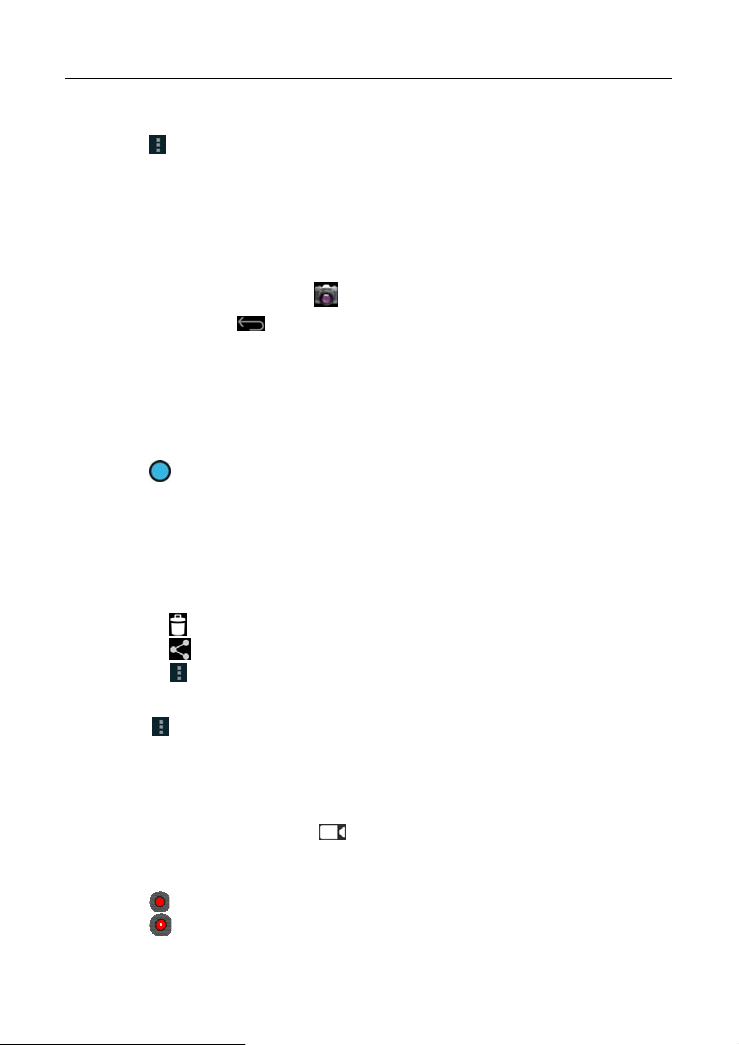
LAUNCH X-431 PRO User’s Manual — Others
audio file.
3. Click
4. Click the target Bluetooth device you want to transmit files.
and choose “Bluetooth” from the pull-down menu.
4.5 Camera
4.5.1 Open and close camera
• Enter main menu screen, click .
• In shoot mode, click
4.5.2 Take a photo
1. Open camera.
2. In shoot mode, aim the camera lens at the object you want to photograph
and adjust it as desired.
3. Click
to take the picture.
4.5.3 View a photo
1. After a picture is taken, it will be displayed in thumbnail at the lower right
corner of the screen. Click it to view in full-screen mode.
2. While browsing a picture, you can do any one of the followings:
• Click
• Click
• Click
wallpaper.
to delete the picture.
to send this picture to your friend or upload it online.
and choose “Set picture as” to set it as contact photo or
to exit the camera.
Hint: Click
3. Swipe the screen rightwards or leftwards to view the next/previous picture.
, you can also rotate, crop the picture or view its details.
4.5.4 Record a video
1. Open the camera, and click to switch to video mode.
2. Aim the camera lens at the object you want to photograph and adjust it as
desired
3. Click
4. Click
to start recording.
to stop recording.
24
Page 40

LAUNCH X-431 PRO User’s Manual — Others
4.5.5 View a video
1. After a video is recorded, it will be displayed in thumbnail at the lower right
corner of the screen. Click it to view in full-screen mode.
2. The following operations can be done:
• Click
• Click
• Click
3. In play mode, you can pause and play the video by swiping the screen.
to delete the video.
to send this video file to your friend or upload it online.
, you can stop playing it or play it in loop mode.
4.5.6 Customize camera settings
In camera mode:
• Click
• Click
• Click to switch between front camera and rear camera.
• Click
to enter camera setting screen:
a. Click to set the store location, continuous shot, exposure, set timer,
picture size, anti-flicker and restore defaults;
b. Click
c. Click
d. Click
e. Click
to set scene mode: Auto and Night;
to choose color effect;
to make white balance setting;
to turn on/off flash mode.
to zoom in / zoom out the scene.
to set capture mode.
4.5.7 Customize camrecorder settings
In video mode:
• Click
• Click
to enter camrecorder setting screen:
a. Click to set video quality, store location, exposure, scene mode,
video duration, microphone, anti-flicker and audio mode;
b. Click
c. Click
d. Click
e. Click
f. Click
to set time lapse interval;
to set background effect;
to choose color effect;
to make white balance setting;
to turn on/off flash mode.
to set the scene size.
25
Page 41

LAUNCH X-431 PRO User’s Manual — Others
• Click
to switch between front camera and rear camera.
4.6 Gallery
This option is used to manage pictures and video files.
4.6.1 Open gallery
Enter main menu screen, click “Gallery” to access it. The system searches
images and videos in X-431 PRO and SD card automatically, and categorizes it
into corresponding folders.
4.6.2 Browse images
1. Enter main menu screen, click “Gallery”.
2. Click the picture folder you want to view.
3. Click the desired image to browse.
4. Swipe the screen rightwards or leftwards to view the next/previous picture.
4.6.3 Play video
1. Enter main menu screen, click “Gallery”.
2. Click the video folder you want to view.
3. Click the desired video to start playing.
4. Click the screen while the video is playing, a playback console will appear.
4.6.4 Zoom in/ out images
Double-tap the picture with the tip of your finger to zoom in / zoom out.
4.7 Music
4.7.1 Play audio files
1. Enter main menu screen, and click “Music” to enter.
2. Music files are stored into 4 categories: Artists, Albums, Songs and Playlist.
Click the desired music type.
26
Page 42

LAUNCH X-431 PRO User’s Manual — Others
3. Open music file list.
4. Click the desired audio files to start playing. Press VOLUME+/- key to
increase or decrease the volume.
Hint: While playing, click
be running in background. Open the status bar and choose the playing file to
return to the player screen.
to switch to other applications and the player will
4.7.2 Music player interface
1
2
3
1 Hold and press it to open search screen.
2 Player console
3 Progress bar
4 Click to view the playlist
5 Click to switch on/off the shuffle
6 Click to switch between repeat all, repeat current, and repeat off.
Click
, the following settings can be made: party shuffle, add to playlist, use as
27
Page 43

LAUNCH X-431 PRO User’s Manual — Others
ringtone, delete, sound effect and search etc.
Click
Click
to return to the previous screen.
to go back to desktop.
4.7.3 Create a new playlist
1. Enter main menu screen, and click “Music” to enter.
2. Choose the desired music type.
3. Open songs list.
4. Hold and press the desired song, then choose “Add to playlist” > “New”
5. Input the new playlist name, and then click “Save” to confirm.
Hint: In play mode, click
the system will add the currently playing file to the playlist.
and choose “Add to playlist” from the pop-up menu,
4.7.4 Delete a playlist
1. Enter main menu screen, and click “Music” to enter.
2. Click Playlist
3. Hold and press the desired playlist, choose “Delete” from the pull-down
menu.
4.8 Calendar
This function lets you view calendar or create to-do events.
Enter main menu screen, click “Calendar”. Click
mode. Click
calendar to display, clear events and settings.
, the followings can be done: new events, refresh, search,
to choose the desired view
4.9 Alarms
4.9.1 Add an alarm
4. Enter main menu screen, click “Alarms”.
5. Click
6. Set the detailed items.
7. After setting, click “DONE” to confirm.
to enter new alarm setting interface.
28
Page 44
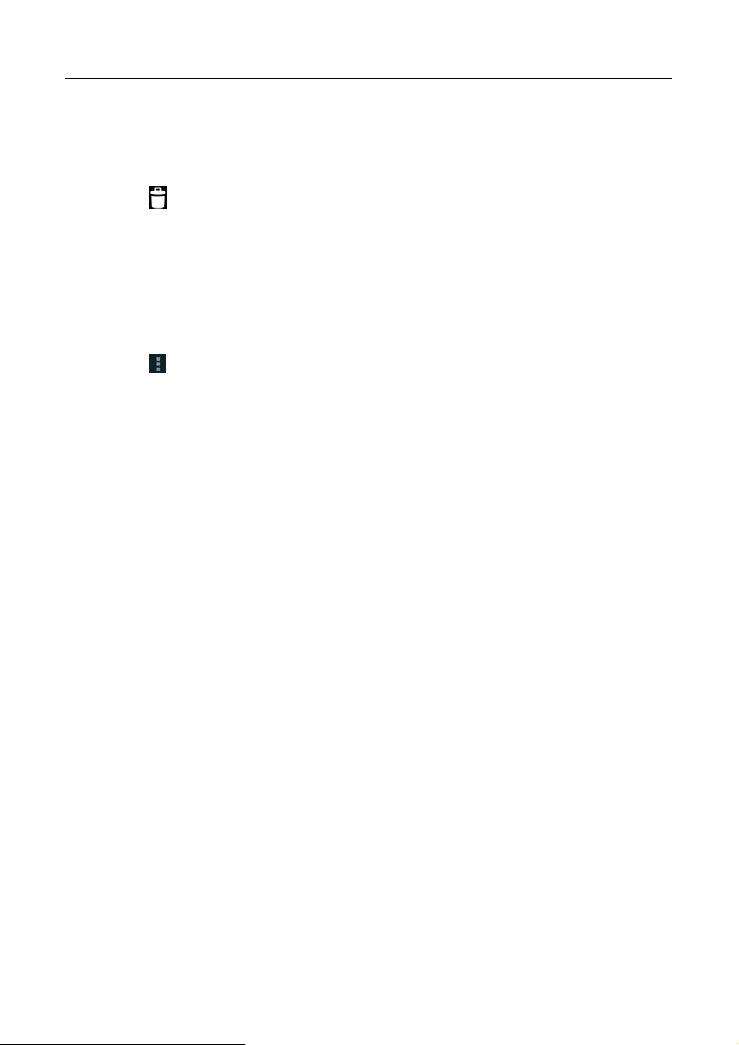
LAUNCH X-431 PRO User’s Manual — Others
4.9.2 Delete an alarm
1. Enter main menu screen, click “Alarms”.
2. Click the desired alarm.
3. Click
Hint: Alternatively, you can also hold and press the desired alarm on the alarm
list screen, then choose “Delete alarm” from the pull-down list.
, then click “OK” in the confirmation dialog box to delete it.
4.9.3 Customize your alarm
1. Enter main menu screen, click “Alarms”.
2. Click
Alarm in silent mode: define whether to play alarm even when X-431
Alarm volume: Set the volume of alarms.
Snooze duration: Set the duration the alarm snooze next time.
Auto-silence: Alarms will silence after 10 minutes.
Volume buttons: set what these buttons function when pressed during an
Set default ringtone: choose the alarm ringtone.
, and then choose “Settings”.
PRO is in silent mode.
alarm.
4.10 File Manager
This option enables you to manage your files.
Enter “File Manager”, then click “SD card”, and then choose the desired folder to
perform corresponding operations.
4.11 Display
4.11.1 Brightness
1. Enter main menu screen, click “Settings” > “Display”.
2. Click “Brightness” to enter.
3. Drag the slider to adjust the screen brightness. Click the box “Automatic
brightness” to adjust it automatically.
4. Click “OK” to save your setting.
29
Page 45

LAUNCH X-431 PRO User’s Manual — Others
4.11.2 Auto-rotate the screen
1. Enter main menu screen, click “Settings” > “Display”.
2. Tick the box “Auto-rotate the screen”.
4.12 Set screen lock
This item allows you to protect your X-431 PRO from unauthorized use by
creating a personal screen unlock pattern. Once it is set , X- 431 PRO screen will
not be unlocked until you draw the right pattern.
1. Enter main menu screen, click “Settings” > “Security” > “Screen lock”.
2. There are several options available for your selection. To define a pattern,
follow the on-screen prompts to plot your pattern.
3. After drawing, click “Confirm” to save your setting.
4.13 Applications
4.13.1 View installed applications
1. Enter main menu screen, click “Settings” > “Apps” to open the downloaded
application list.
2. The following operations are available:
Click the desired one to view the application information.
Click
applications will be displayed in size order automatically.
Click
a confirmation dialog box will appear on the screen, click “Reset apps” to
proceed; click “Cancel” to abort.
To uninstall an application, click it to enter the application information
screen. Click “Uninstall” and then follow the on-screen instructions to
finish it.
and choose “Sort by size” from the pull-down menu, the
and choose “Reset app preferences” from the pull-down menu,
4.13.2 View the running applications
1. Enter the main menu screen, click “Settings” > “Apps”.
2. Scroll the screen from right to left to RUNNING tab to open the currently
running application list.
3. The following operations can be done:
30
Page 46

LAUNCH X-431 PRO User’s Manual — Others
• View the currently running applications;
• Click any one to stop it.
4.14 Language & input
1. Enter the main menu screen, click “Settings” > “Language & input”.
2. Click “Language” and choose the desired language, the system interface
will switch to the target language.
3. To configure keyboard and input method, check the box before the desired
input method.
4.15 Set date & time
X-431 PRO is preset to use the network-provided date, time zone and time.
Note: If Automatic date & time is set as Use network-provided time, date, time
and time zone will not be defined.
1. Enter the main menu screen, click “Settings” > “Date & time”.
2. Click “Set date”, scroll the screen to until the desired numbers appear on
the highlight area. Click “Done” to save your setting.
3. Click “Select time zone”, choose the desired one from the timezone list.
Scroll the screen to view more.
4. Click “Set time” and scroll the screen to adjust the hour and minute. After
setting, click “Done” to confirm.
5. Select or deselect “Use 24-hour format” to switch between 12-hour format
and 24-hour format.
6. Click “Choose date format” to choose the desired date format from the list.
4.16 View and release the memory of SD card and X-431
PRO
To view the available memory of X-431 PRO and SD: enter main menu screen
and click “Settings” > SD card and X-431 PRO memory.
Release X-431 PRO memory
In case your X-431 PRO encounters low memory, please try to solve it by doing
the following:
• Move the file and email attachments to SD card.
31
Page 47

LAUNCH X-431 PRO User’s Manual — Others
• In Browser, clear all cache, cookie data and history.
• Uninstall the unnecessary applications.
• Reset X-431 PRO to the default settings.
4.17 Restore X-431 PRO to factory settings
This option enables you to restore X-431 PRO to the default factory settings.
Once it is reset, all data (including downloaded applications) will be deleted.
Note: Before resetting to factory data, please back up all important data saved in
yourX-431 PRO.
1. Enter the main menu screen, click “Settings” > “Backup & reset” > “Factory
data reset”.
2. Follow the instructions on the screen to proceed.
4.18 Downloads
All items downloaded in default browser are saved in this folder.
4.19 Install / Uninstall APPS
1. Install: Put the application package under the root directory of SD card,
enter “File Manager” and then click the desired package to start installing.
2. Uninstall: Click “Settings” > “App s”, and choose the desired one to uninst a ll.
32
Page 48

Warranty
THIS WARRANTY IS EXPRESSLY LIMITED TO PERSONS WHO PURCHASE
LAUNCH PRODUCTS FOR PURPOSES OF RESALE OR USE IN THE
ORDINARY COURSE OF THE BUYER’S BUSI NESS.
LAUNCH electronic product is warranted against defects in materials and
workmanship for one year from date of delivery to the user.
This warranty does not cover any part that has been abused, altered, used for a
purpose other than for which it was intended, or used in a manner inconsistent
with instructions regarding use. The exclusive remedy for any automotive meter
found to be defective is repair or replacement, and LAUNCH shall not be liable
for any consequential or incidental damages.
Final determination of defects shall be made by LAUNCH in accordance with
procedures established by LAUNCH. No agent, employee, or representative of
LAUNCH has any authority to bind LAUNCH to any affirmation, representation,
or warranty concerning LAUNCH automotive meters, except as stated herein.
Disclaimer
The above warranty is in lieu of any other warranty, expressed or implied,
including any warranty of merchantability or fitness for a particular purpose.
Purchase Order
Replaceable and optional parts can be ordered directly from your LAUNCH
authorized tool supplier. Your order should include the following information:
Order quantity
Part number
Part name
Customer Service
Any question during the operation, please call 86-755-84528722.
If your unit requires repair service, return it to the manufacturer with a copy of
the sales receipt and a note describing the problem. If the unit is determined to
be in warranty, it will be repaired or replaced at no charge. If the unit is
Page 49

determined to be out of warranty, it will be repaired for a nominal service charge
plus return freight. Send the unit pre-paid to:
Attn: Customer Service Department
LAUNCH TECH. CO., LTD.
Launch Industrial Park,
North of Wuhe Avenue,
Banxuegang, Bantian,
Longgang, Shenzhen, Guangdong
P.R.China, 518129
Launch website: http://www . cnlaunch.com
http://www.x431.com
Statement:
LAUNCH reserves the rights to make any change to product designs and
specifications without notice. The actual object may differ a little from the
descriptions in the manual in physical appearance, color and configuration. We
have tried our best to make the descriptions and illustrations in the manual as
accurate as possible, and defects are inevitable, if you have any question,
please contact local dealer or after-sale service center of LAUNCH, LAUNCH
does not bear any responsibility arising from misunderstandings.
Page 50

FCC STATEMENT
This equipment complies with FCC RF radiation exposure limits set forth for an uncontrolled
environment.
This device complies with Part 15 of the FCC Rules. Operation is subject to the following two
conditions:(1)this device may not cause harmful interference, and (2) this device must accept any
interference received, including interference that may cause undesired operation.
NOTE: The manufacturer is not responsible for any radio or TV interference caused by
unauthorized modifications or changes to this equipment. Such modifications or changes could
void the user's authority to operat the equipment.
NOTE: This equipment has been tested and found to comply with the limits for a Class B digital
device, pursuant to Part 15 of the FCC Rules. These limits are designed to provide reasonable
protection against harmful interference in a residential installation. This equipment generates uses
and can radiate radio frequency energy and, if not installed and used in accordance with the
instructions, may cause harmful interference to radio communications. However, there is no
guarantee that interference will not occur in a particular installation. If this equipment does cause
harmful interference to radio or television reception, which can be determined by turning the
equipment off and on, the user is encouraged to try to correct the interference by one or more of
the following measures:
- Reorient or relocate the receiving antenna.
- Increase the separation between the equipment and receiver.
- Connect the equipment into an outlet on a circuit different from that to which the receiver is
connected.
- Consult the dealer or an experienced radio/TV technician for help.
The device has been evaluated to meet general RF exposure requirement. The device can be
used in portable exposure condition without restriction.
