Page 1

LAUNCH ROXIE W
User Manual
Copyright Information
Copyright © 2018 by LAUNCH TECH. CO., LTD. All rights reserved. No part of
this publication may be reproduced, stored in a retrieval system, or transmitted in
any form or by any means, electronic, mechanical, photocopying and recording
or otherwise, without the prior written permission of LAUNCH. The information
contained herein is designed only for the use of this unit. LAUNCH is not
responsible for any use of this information as applied to other units.
Statement: LAUNCH owns the complete intellectual property rights for the software
used by this product. For any reverse engineering or cracking actions against the
software, LAUNCH will block the use of this product and reserve the right to pursue
their legal liabilies.
Trademark Information
LAUNCH is a registered trademark of LAUNCH TECH CO., LTD. (also called
LAUNCH for short) in China and other countries. All other LAUNCH trademarks,
service marks, domain names, logos, and company names referred to in this
manual are either trademarks, registered trademarks, service marks, domain
names, logos, company names of or are otherwise the property of LAUNCH or
its afliates. In countries where any of the LAUNCH trademarks, service marks,
domain names, logos and company names are not registered, LAUNCH claims
other rights associated with unregistered trademarks, service marks, domain
names, logos, and company names. Other products or company names referred
to in this manual may be trademarks of their respective owners. You may not use
any trademark, service mark, domain name, logo, or company name of LAUNCH
or any third party without permission from the owner of the applicable trademark,
service mark, domain name, logo, or company name. You may contact LAUNCH
by visiting the website at www.cnlaunch.com, or writing to LAUNCH TECH. CO.,
LTD., Launch Industrial Park, North of Wuhe Avenue, Banxuegang, Bantian,
Longgang, Shenzhen, Guangdong, P.R.China, to request written permission to
use Materials on this manual for purposes or for all other questions relating to
this manual.
General Notice
• Other product names used herein are for identification purposes only and
may be trademarks of their respective owners. LAUNCH disclaims any and all
rights in those marks.
• There is a possibility that this unit is inapplicable to some of the vehicle
models or systems listed in the diagnosis section due to different countries,
areas, and/or years. Do not hesitate to contact LAUNCH if you come across
such questions. We are to help you solve the problem as soon as possible.
i
Page 2
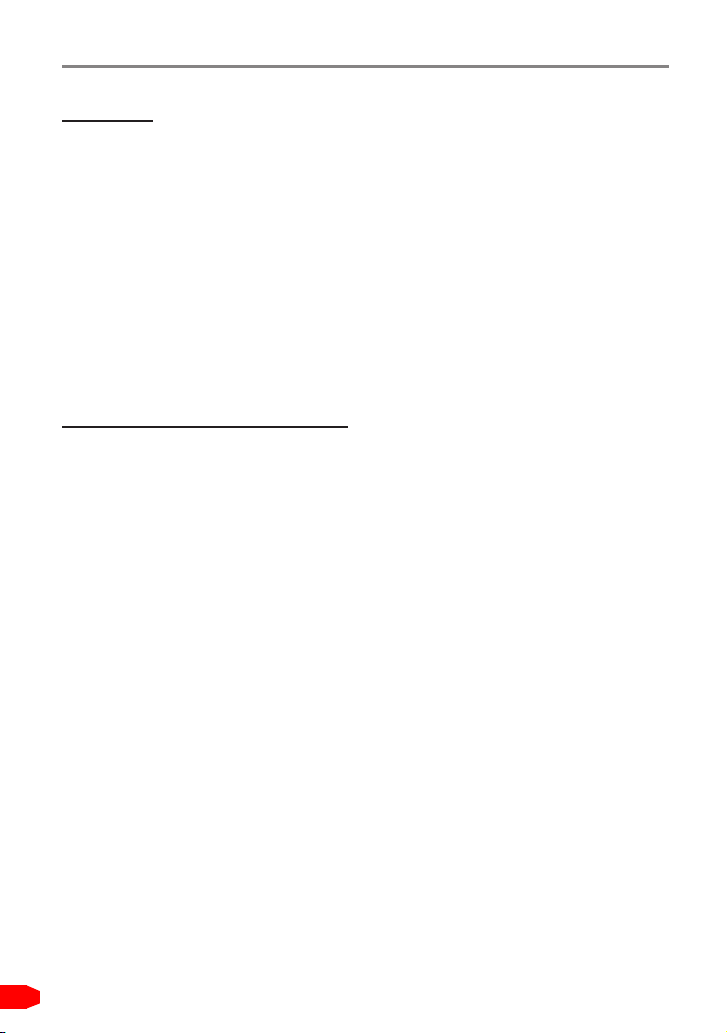
LAUNCH ROXIE W
User Manual
Disclaimer
• To take full advantage of the unit, you should be familiar with the engine.
• All information, illustrations, and specications contained in this manual are
based on the latest information available at the time of publication. The right
is reserved to make change at any time without notice.
• Neither LAUNCH nor its afliates shall be liable to the purchaser of this unit
or third parties for damages, losses, costs or expenses incurred by purchaser
or third parties as a result of: accident, misuse, or abuse of this unit, or
unauthorized modifications, repairs, or alterations to this unit, or failure to
strictly comply with LAUNCH operating and maintenance instructions.
• LAUNCH shall not be liable for any damages or problems arising from the
use of any options or any consumable products other than those designated
as Original LAUNCH Products or LAUNCH Approved Products by LAUNCH.
Safety Precautions and Warnings
To prevent personal injury or damage to vehicles and/or this tool, please read
this user’s manual rst carefully and observe the following safety precautions at
a minimum whenever working on a vehicle:
• Always perform automotive testing in a safe environment.
• Do not attempt to operate or observe the tool while driving a vehicle.
Operating or observing the tool will cause driver distraction and could cause a
fatal accident.
• Wear safety eye protection that meets ANSI standards.
• Keep clothing, hair, hands, tools, test equipment, etc. away from all moving or
hot engine parts.
• Operate the vehicle in a well-ventilated work area: Exhaust gases are
poisonous.
• Put blocks in front of the drive wheels and never leave the vehicle unattended
while running tests.
• Use extreme caution when working around the ignition coil, distributor cap,
ignition wires and spark plugs. These components create hazardous voltages
when the engine is running.
• Put the transmission in P (for A/T) or N (for M/T) and make sure the parking
brake is engaged.
• Keep a re extinguisher suitable for gasoline/chemical/ electrical res nearby.
• Don’t connect or disconnect any test equipment while the ignition is on or the
engine is running.
ii
Page 3
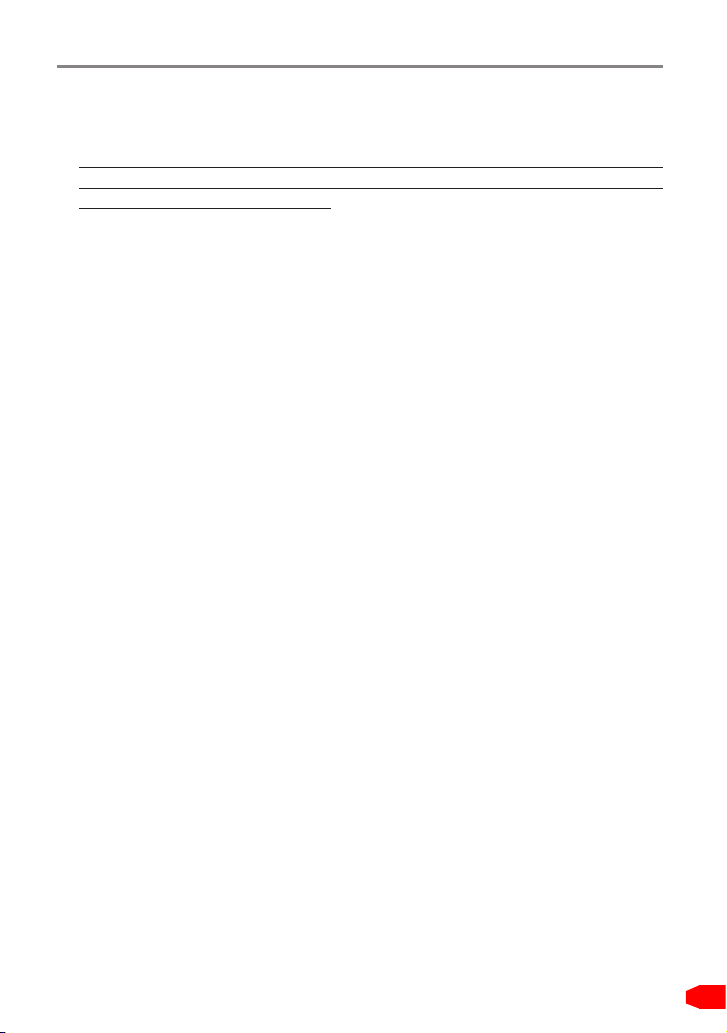
LAUNCH ROXIE W
• Keep this tool dry, clean, free from oil/water or grease. Use a mild detergent
on a clean cloth to clean the outside of the tool, when necessary.
• Please use the DC 5V power adaptor to charge this tool. No responsibility
can be assumed for any damage or loss caused as a result of using power
adaptors other than the right one.
User Manual
Table of Contents
1. Introduction .....................................................................................................1
2. General Information .......................................................................................2
2.1 On-Board Diagnostics (OBD) II ......................................................................2
2.2 Diagnostic Trouble Codes (DTCs) ..................................................................2
2.3 Data Link Connector (DLC) Location .............................................................3
2.4 OBD II Readiness Monitors ............................................................................4
2.5 OBD II Monitor Readiness Status...................................................................5
2.6 OBD II Denitions ...........................................................................................5
3. Product Descriptions .....................................................................................7
3.1 Outline of ROXIE W........................................................................................7
3.2 Technical Specications .................................................................................8
3.3 Accessories Checklist ..................................................................................... 9
4. Initial Use.......................................................................................................10
4.1 Charging The Tool ........................................................................................10
4.2 Getting Started .............................................................................................10
5. Diagnose .......................................................................................................14
5.1 Connection ...................................................................................................14
5.2 Smart Diagnosis (Auto-Detect) .....................................................................14
5.3 View Reports ................................................................................................15
6. Settings .........................................................................................................17
6.1 Wi-Fi .............................................................................................................17
6.2 Email.............................................................................................................17
6.3 Diagnostic Mode ...........................................................................................17
6.4 Account Information ......................................................................................17
iii
Page 4
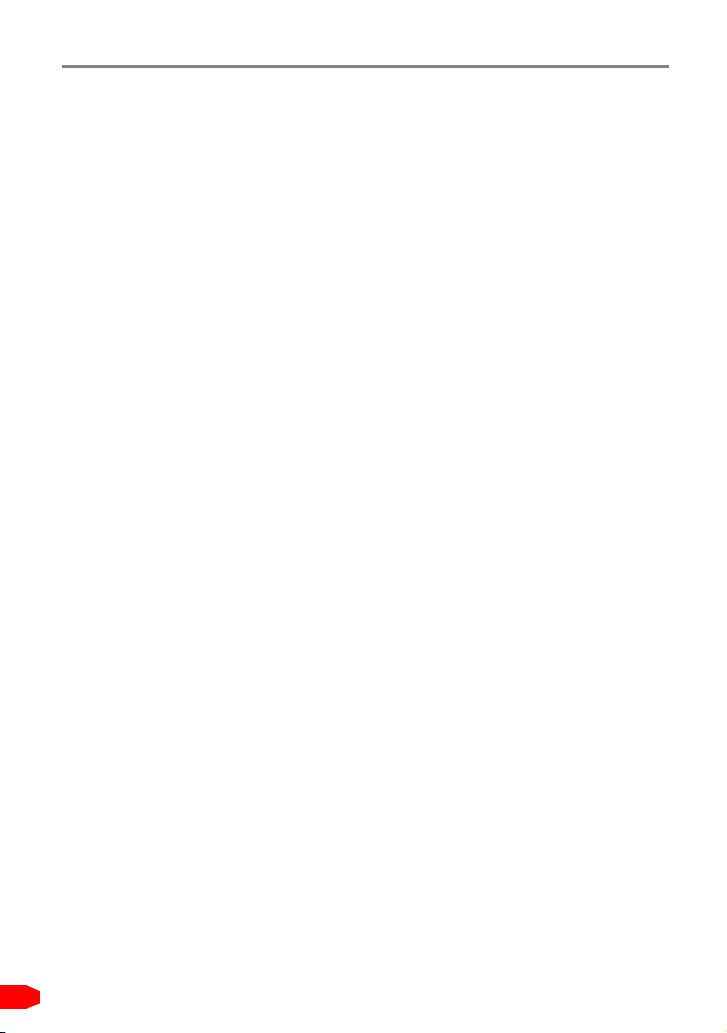
LAUNCH ROXIE W
6.5 Diagnostic Software Upgrade .......................................................................17
6.6 Expiration Date .............................................................................................18
6.7 Time Zone.....................................................................................................18
6.8 Associate Device .......................................................................................... 18
6.9 Activation Code............................................................................................. 18
6.10 System Version...........................................................................................18
7. ROXIE-AIT Management Platform ...............................................................19
7.1 Sign-up .........................................................................................................19
7.2 Reports .........................................................................................................21
7.3 My Devices ...................................................................................................21
7.4 Settings.........................................................................................................23
8. FAQ ................................................................................................................25
User Manual
iv
Page 5
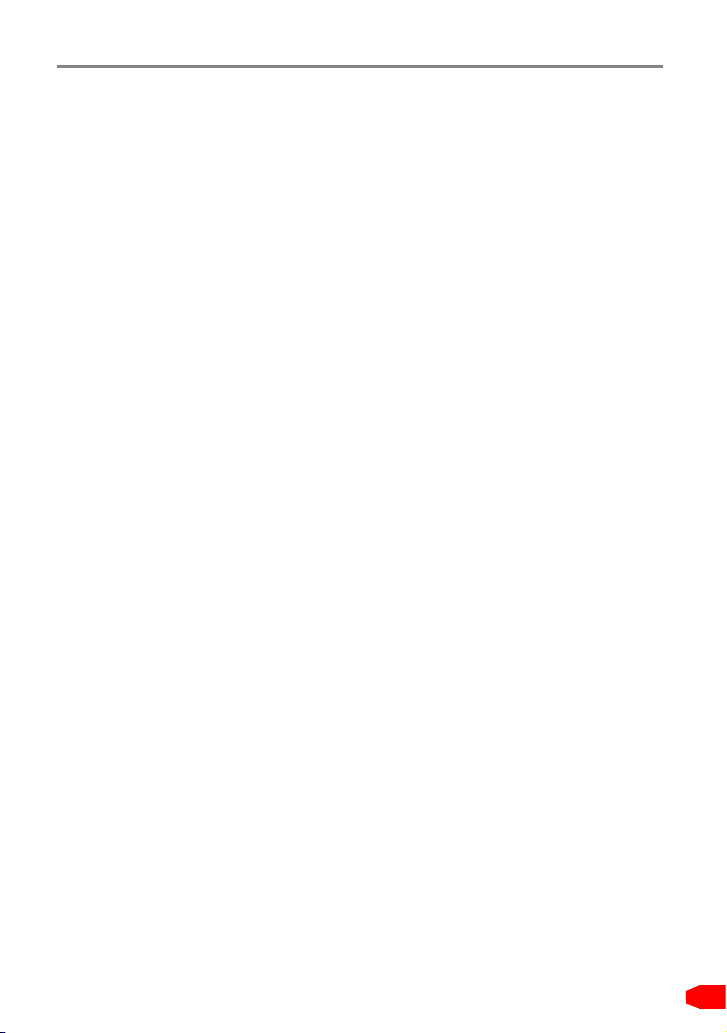
LAUNCH ROXIE W
User Manual
1. Introduction
ROXIE W is an evolutionary smart plug & play solution which is specialized on
automotive diagnostics. Users can achieve full vehicle system diagnosis without
any operation, just simply plug the device into the vehicle’s DLC(Data Link
Connector) directly and then keep the vehicle ignition key on.
After diagnosis is completed, a diagnostic report will be generated on the ROX-
IE W device and sent to the registered email address automatically (if bound).
In addition, user also can view the diagnostic report and manage the ROXIE W
devices by visiting the ROXIE-AIT management platform (https://usait.x431.com/
getrepair) via PC.
ROXIE W has the following functions and advantages:
• Support auto sign-up
• Smart(Auto-Detect) Diagnosis: Once the device and the vehicle are properly
connected, the system starts auto-detect process. Once the whole diagnostic
session is successfully finished, a diagnostic report will be automatically
generated and sent to your email box (if bound)
• Support intelligent audio prompt of whole diagnosis process and diagnostic
result
• Support email address conguration and report review
• Associate the device to any compatible diagnostic tool of Launch family for
report sharing
• Support subscription renewal for unlimited service
• On the ROXIE-AIT management platform, user also can
• Manage ROXIE W devices.
• Choose the audio prompt language to your preference.
• Tag the report type (including Pre-repair report, Post-repair report and
Diagnostic scan) for easier identication.
• Assign the ROXIE W device to execute the specic diagnostic operation
(such as OBD only, Data stream included/not included).
• Update via Wi-Fi: Let you update your diagnostic software and system online.
1
Page 6
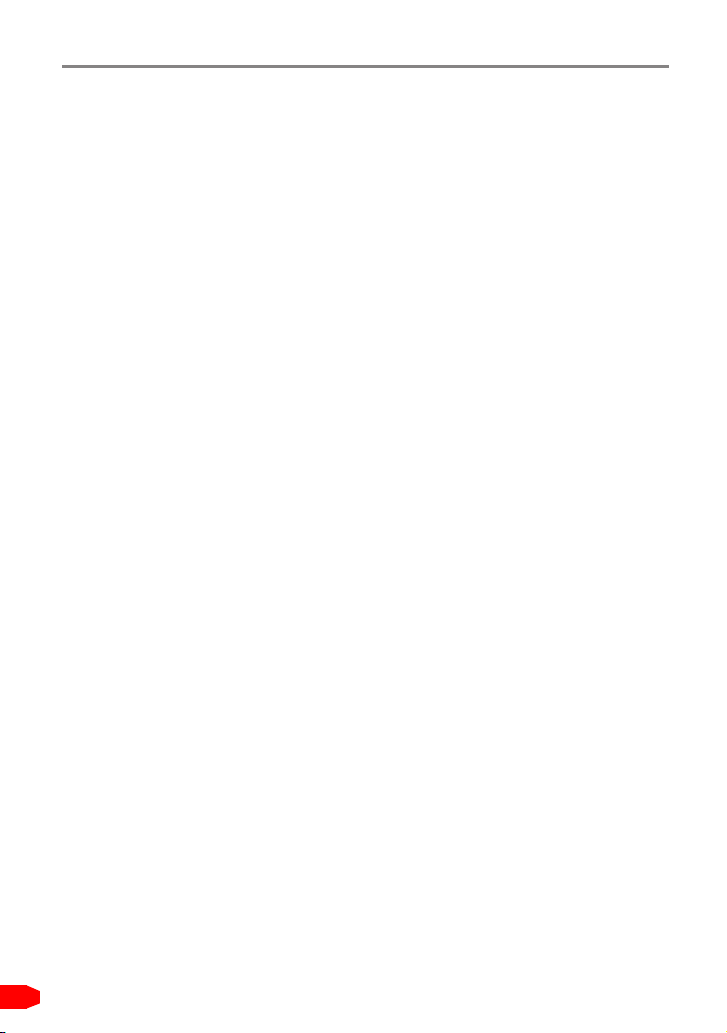
LAUNCH ROXIE W
User Manual
2. General Information
2.1 On-Board Diagnostics (OBD) II
The first generation of On-Board Diagnostics (OBD I) was developed by the
California Air Resources Board (ARB) and implemented in 1988 to monitor some
of the emission control components on vehicles. As technology evolved and the
desire to improve the On-Board Diagnostic system increased, a new generation
of On-Board Diagnostic system was developed. This second generation of OnBoard Diagnostic regulations is called “OBD II”.
The OBD II system is designed to monitor emission control systems and key
engine components by performing either continuous or periodic tests of specic
components and vehicle conditions. When a problem is detected, the OBD II
system turns on a warning lamp (MIL) on the vehicle instrument panel to alert
the driver typically by the phrase of “Check Engine” or “Service Engine Soon”.
The system will also store important information about the detected malfunction
so that a technician can accurately nd and x the problem. Here below follow
three pieces of such valuable information:
1) Whether the Malfunction Indicator Light (MIL) is commanded ‘on’ or ‘off’;
2) Which, if any, Diagnostic Trouble Codes (DTCs) are stored;
3) Readiness Monitor status.
2.2 Diagnostic Trouble Codes (DTCs)
OBD II Diagnostic Trouble Codes are codes that are stored by the on-board
computer diagnostic system in response to a problem found in the vehicle. These
codes identify a particular problem area and are intended to provide you with a
guide as to where a fault might be occurring within a vehicle. OBD II Diagnostic
Trouble Codes consist of a five-digit alphanumeric code. The first character,
a letter, identifies which control system sets the code. The second character,
a number, 0-3; other three characters, a hex character, 0-9 or A-F provide
additional information on where the DTC originated and the operating conditions
that caused it to set. Here below is an example to illustrate the structure of the
digits:
2
Page 7
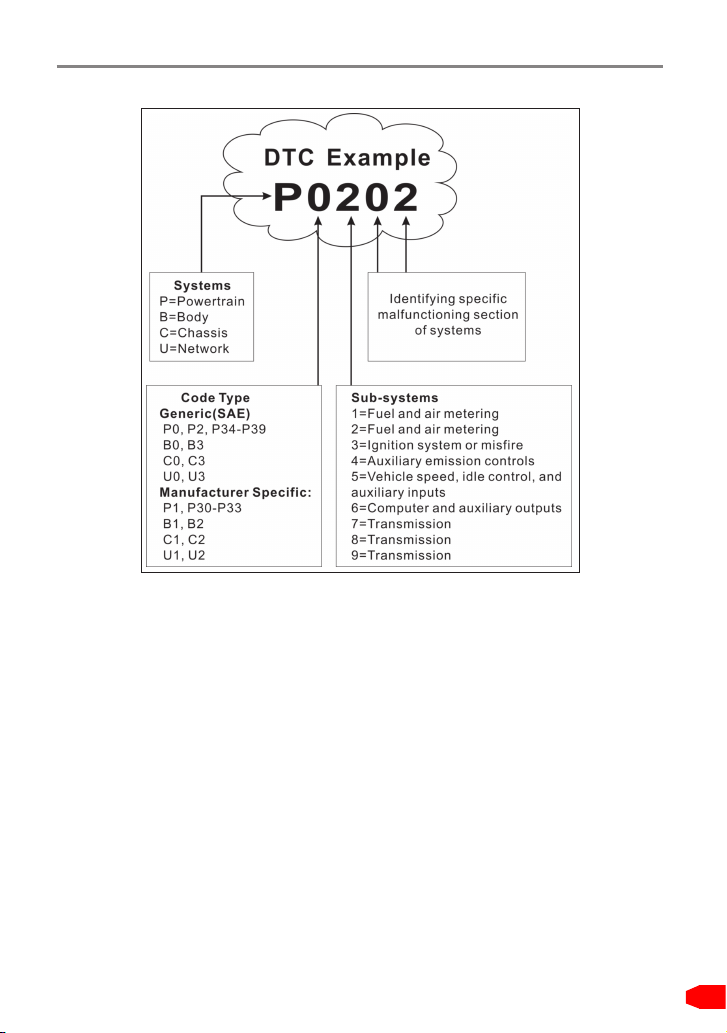
LAUNCH ROXIE W
Figure 2-1
User Manual
2.3 Data Link Connector (DLC) Location
The DLC (Data Link Connector or Diagnostic Link Connector) is typically a 16pin connector where diagnostic code readers interface with the vehicle’s onboard computer. The DLC is usually located 12 inches from the center of the
instrument panel (dash), under or around the driver’s side for most vehicles. If
Data Link Connector is not located under dashboard, a label should be there
telling location. For some Asian and European vehicles, the DLC is located
behind the ashtray and the ashtray must be removed to access the connector. If
the DLC cannot be found, refer to the vehicle’s service manual for the location.
3
Page 8
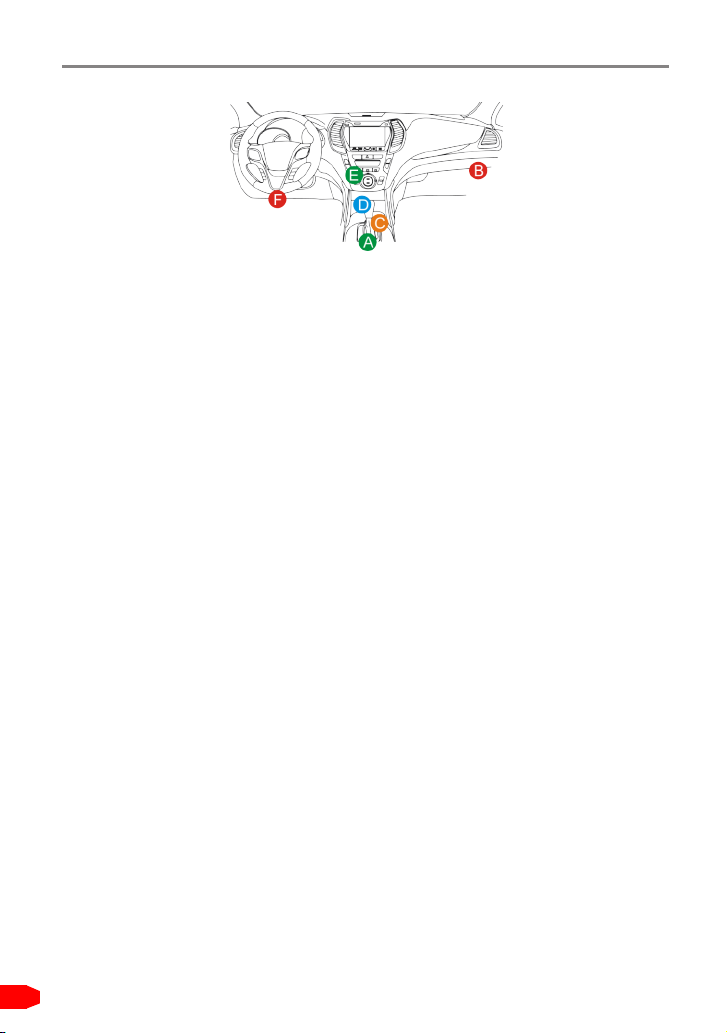
LAUNCH ROXIE W
Figure 2-2
User Manual
2.4 OBD II Readiness Monitors
An important part of a vehicle’s OBD II system is the Readiness Monitors, which
are indicators used to find out if all of the emissions components have been
evaluated by the OBD II system. They are running periodic tests on specific
systems and components to ensure that they are performing within allowable
limits.
Currently, there are eleven OBD II Readiness Monitors (or I/M Monitors) dened
by the U.S. Environmental Protection Agency (EPA). Not all monitors are
supported in every vehicles and the exact number of monitors in any vehicle
depends on the motor vehicle manufacturer’s emissions control strategy.
Continuous Monitors -- Some of the vehicle components or systems are
continuously tested by the vehicle’s OBD II system, while others are tested
only under specific vehicle operating conditions. The continuously monitored
components listed below are always ready:
1. Misre
2. Fuel System
3. Comprehensive Components (CCM)
Once the vehicle is running, the OBD II system is continuously checking the
above components, monitoring key engine sensors, watching for engine misre,
and monitoring fuel demands.
Non-Continuous Monitors -- Unlike the continuous monitors, many emissions
and engine system components require the vehicle to be operated under
specic conditions before the monitor is ready. These monitors are termed non-
continuous monitors and are listed below:
1) EGR System
2) O2 Sensors
3) Catalyst
4) Evaporative System
5) O2 Sensor Heater
4
Page 9
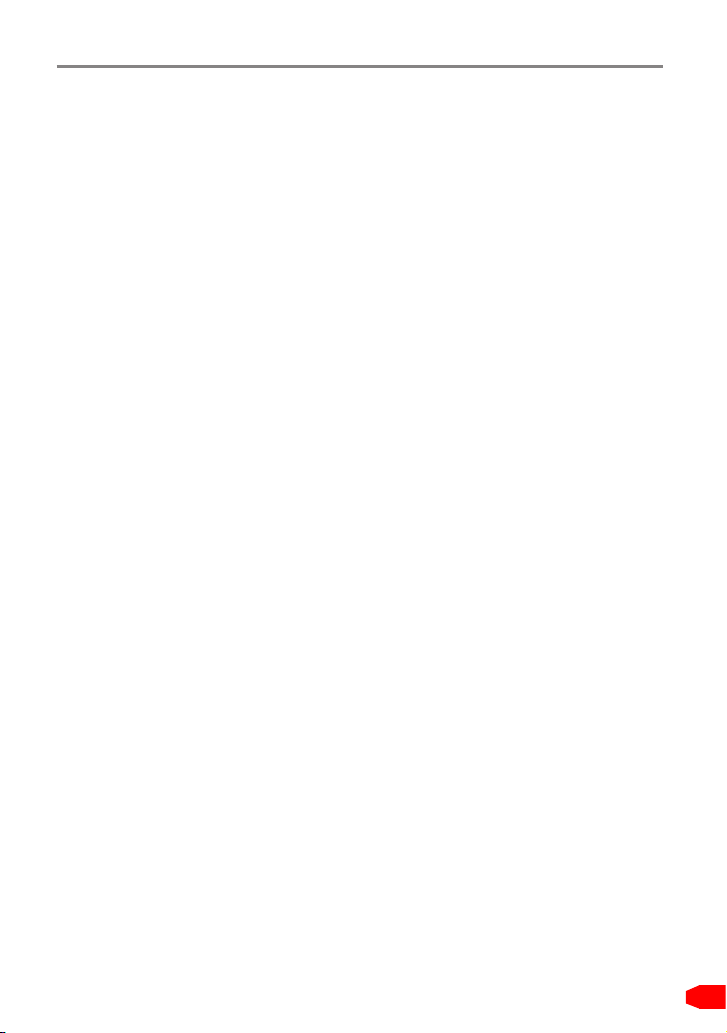
LAUNCH ROXIE W
6) Secondary air Injection
7) Heated Catalyst
8) A/C system
User Manual
2.5 OBD II Monitor Readiness Status
OBD II systems must indicate whether or not the vehicle’s PCM’s monitor
system has completed testing on each component. Components that have been
tested will be reported as “Ready”, or “Complete”, meaning they have been
tested by the OBD II system. The purpose of recording readiness status is to
allow inspectors to determine if the vehicle’s OBD II system has tested all the
components and/or systems.
The Powertrain Control Module (PCM) sets a monitor to “Ready” or “Complete”
after an appropriate drive cycle has been performed. The drive cycle that
enables a monitor and sets readiness codes to “Ready” varies for each
individual monitor. Once a monitor is set as “Ready” or “Complete”, it will remain
in this state. A number of factors, including erasing of Diagnostic Trouble Codes
(DTCs) with a code reader or a disconnected battery, can result in Readiness
Monitors being set to “Not Ready”. Since the three continuous monitors are
constantly evaluating, they will be reported as “Ready” all of the time. If testing
of a particular supported non-continuous monitor has not been completed, the
monitor status will be reported as “Not Complete” or “Not Ready.”
In order for the OBD monitor system to become ready, the vehicle should be
driven under a variety of normal operating conditions. These operating conditions
may include a mix of highway driving and stop and go, city type driving, and at
least one overnight-off period. For specic information on getting your vehicle’s
OBD monitor system ready, please consult your vehicle owner’s manual.
2.6 OBD II Denitions
Powertrain Control Module (PCM) -- OBD II terminology for the on-board
computer that controls engine and drive train.
Malfunction Indicator Light (MIL) -- Malfunction Indicator Light (Service
Engine Soon, Check Engine) is a term used for the light on the instrument panel.
It is to alert the driver and/or the repair technician that there is a problem with
one or more of vehicle’s systems and may cause emissions to exceed federal
standards. If the MIL illuminates with a steady light, it indicates that a problem
has been detected and the vehicle should be serviced as soon as possible.
Under certain conditions, the dashboard light will blink or ash. This indicates a
severe problem and flashing is intended to discourage vehicle operation. The
vehicle onboard diagnostic system cannot turn the MIL off until the necessary
repairs are completed or the condition no longer exists.
5
Page 10
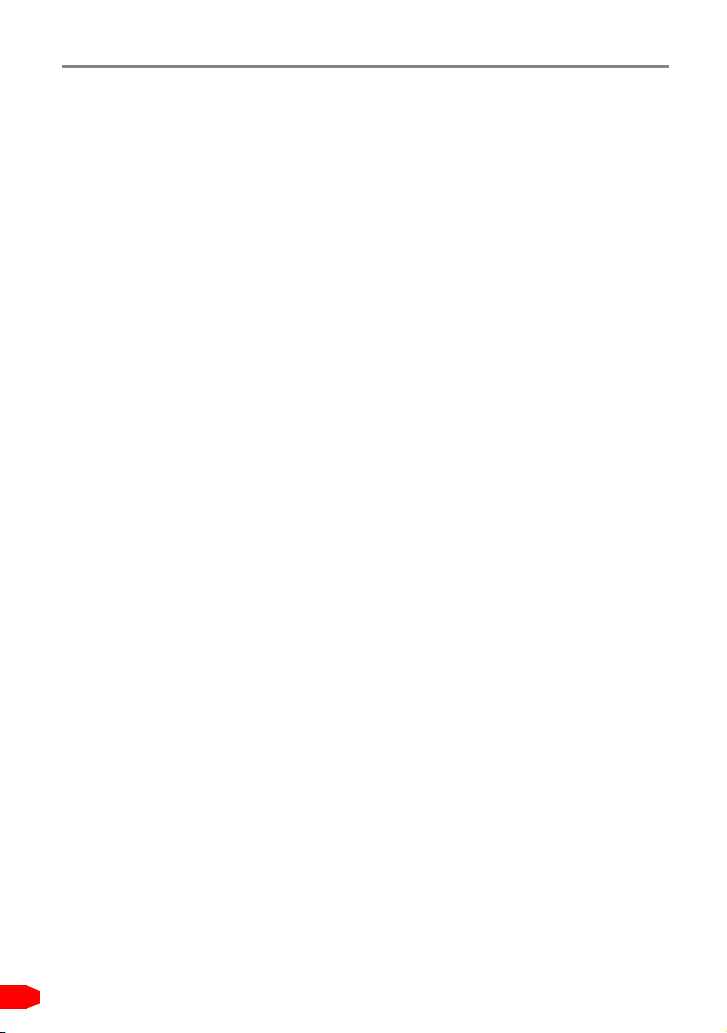
LAUNCH ROXIE W
DTC -- Diagnostic Trouble Codes (DTC) that identifies which section of the
emission control system has malfunctioned.
Enabling Criteria -- Also termed Enabling Conditions. They are the vehicle-
specic events or conditions that must occur within the engine before the various
monitors will set, or run. Some monitors require the vehicle to follow a prescribed
“drive cycle” routine as part of the enabling criteria. Drive cycles vary among
vehicles and for each monitor in any particular vehicle. Please refer to the
vehicle’s factory service manual for specic enabling procedures.
OBD II Drive Cycle -- A specific mode of vehicle operation that provides
conditions required to set all the readiness monitors applicable to the vehicle to
the “ready” condition. The purpose of completing an OBD II drive cycle is to force
the vehicle to run its onboard diagnostics. Some form of a drive cycle needs to
be performed after DTCs have been erased from the PCM’s memory or after
the battery has been disconnected. Running through a vehicle’s complete drive
cycle will “set” the readiness monitors so that future faults can be detected. Drive
cycles vary depending on the vehicle and the monitor that needs to be reset. For
vehicle specic drive cycle, consult the service manual.
Freeze Frame Data -- When an emissions related fault occurs, the OBD II
system not only sets a code but also records a snapshot of the vehicle operating
parameters to help in identifying the problem. This set of values is referred to
as Freeze Frame Data and may include important engine parameters such as
engine RPM, vehicle speed, air ow, engine load, fuel pressure, fuel trim value,
engine coolant temperature, ignition timing advance, or closed loop status.
Fuel Trim (FT) - Feedback adjustments to the base fuel schedule. Short-term
fuel trim refers to dynamic or instantaneous adjustments. Long-term fuel trim
refers to much more gradual adjustments to the fuel calibration schedule than
short-term trim adjustments. These long-term adjustments compensate for
vehicle differences and gradual changes that occur over time.
User Manual
6
Page 11

LAUNCH ROXIE W
3. Product Descriptions
3.1 Outline of ROXIE W
1
2
User Manual
5
No. Name Descriptions
DB-15 diagnostic
1
connector
4
Figure 3-1
To connect to vehicle's DLC (Data Link Connector)
via diagnostic cable.
3
7
Page 12

LAUNCH ROXIE W
2 LCD Indicates test results.
• In Off mode, press it for about 5 seconds to turn
the handset on.
• In On mode:
3 POWER key
• Press it to activate the LCD if the LCD is off.
• Press it to turn off the LCD if the LCD lights
up.
• Press it for 3 seconds to turn it off.
User Manual
4 Charging LED
5 5V Charging port
Red means Charging and Green means Fully
charged.
To connect to external DC power for charging the
tool.
3.2 Technical Specications
• Screen: 5” touch screen
• RAM: 1G
• ROM: 8GB
• Battery: 6000mAh rechargeable Li-battery
• OBDII input voltage range: 9~18V
• Charging via:
• DC 5V charging cable or
• Diagnostic cable through connection to vehicle’s DLC
• Dimension: 3.7” x 8.5” x 1.3” (95mm x 217mm x 33mm)
• Net weight: 20oz (<560g)
• Working temperature: -10 to 50°C (14 to 122 F°)
• Storage temperature: -20 to 70°C (-4 to 158 F°)
8
Page 13

LAUNCH ROXIE W
3.3 Accessories Checklist
For detailed accessory items, please consult from the local agency.
1. ROXIE W handset
2. OBD II diagnostic cable
3. DC 5V charging cable
4. User manual
5. Power adaptor
User Manual
9
Page 14

LAUNCH ROXIE W
User Manual
4. Initial Use
4.1 Charging The Tool
There are two charging methods available:
Via Charging Cable: Plug one end of the included charging cable into the DC-IN
port of the tool, and the other end to the external DC power.
Via Diagnostic Cable: Insert one end of the diagnostic cable into the DB-15
connector of the tool, and the other end to the vehicle’s DLC.
Once the charging LED illuminates solid green, it indicates that the battery is
fully charged.
4.2 Getting Started
If it is the rst time you have used this tool, you need to complete the following
settings.
*Note: If you skip the inial sign-up and setup, alternavely you can congure it in the
“Sengs” on the Job Menu.
1. Press the [POWER] button to power it on, the screen displays as follows:
?
100%
10
ROXIE
Welcome to use
To begin using ROXIE, complete the following
steps.
Next
Figure 4-1
Page 15

LAUNCH ROXIE W
User Manual
In Figure 4-1, tap “Next” to go to next step.
Select time zone
2.
: Tap to select the time zone of your current location, the
system will automatically configure the system time according to the time
zone you selected. See Figure 4-2.
?
Select Time Zone
America/New York
Please select the time zone of your current
location, the system will automatically set the
system time according to the time zone you
selected.
100%
?
Select Wi-Fi Network
ROXIE MUST be connected to a Wi-Fi network
for it to work. Please select an available WiFi
network before moving forward. If there is no
available WiFi network nearby, connect via
mobile WiFi hotspot.
LAUNCH_GN
LAUNCH_HW
LAUNCH_GUEST
VCX_WIFI
TP-LINK_2AKK
TP-LINK_5F_test
100%
Previous
Next
Previous
Next
Figure 4-2 Figure 4-3
After setting, tap “Next” to go to Wi-Fi setup.
Wi-Fi setup
3. *
: The system automatically searches for all available wireless
LANs. Choose the desired WLAN access point / network,
• If the network you chose is open, you can connect directly;
• If the selected network is encrypted, you have to enter the right security
key (network password). Tap “OK” until the device is properly connected to
the WLAN.
• If the desired Wi-Fi network does not appear on the list, swipe the screen
from the top to refresh it or tap “Add network” to manually add it.
*Note: Wi-Fi setup is mandatory. If there is no available Wi-Fi network nearby, you
can enable “Portable mobile hotspot” instead of the WLAN.
Configure email address
4.
: After the network connection is done, the system
automatically enters the email address setting screen. Input the email
11
Page 16

LAUNCH ROXIE W
address, and tap “Next” to go to next step.
Set-up Email
After ROXIE is properly connected to the
network and inspection is completed, the
reports will be sent to the following email
address. Carefully enter email address below
(if you enter multiple email addresses, use “;”
to split). If the email address is to be changed
in the future, you may do so in Settings.
Please input the email address
100%
User Manual
12
Previous
Next
Figure 4-4
*Notes:
• You are strongly recommended to fill in a valid email address. After you configured
it, the system will automatically send the diagnostic report to your email box every
time a complete Auto-Detect process is successfully finished.
• The email address filled in process of sign-up is the default email for receiving all
the diagnostic reports generated by the devices which are bound to this email
address.
• To assign an email address to receive reports from certain device, go to ROXIEAIT management platform -> "Set Email". For detailed operations, please refer to
Chapter 7.4.2.
Fill in workshop information
5.
: Type in the workshop name and address, and tap
“Next” to go to the next step.
Page 17

LAUNCH ROXIE W
*Note: Once you saved the informaon, it will be automacally generated each
me the diagnosc report is saved. The workshop informaon will be appended as
a personalized “tag” on the reports. If you choose to skip this step, you may set it in
“Sengs” -> “Account Informaon” later.
Bind ROXIE W to a compatible diagnostic scanner
6.
diagnostic scanner of LAUNCH family, you can associate the ROXIE W
device with it so that all diagnostic reports generated by ROXIE W can be
viewed on the scanner. Otherwise, just tap “Next” to skip this step.
User agreement
7.
check the box before the “Agree to all the above terms”, and tap “Complete”
nish the sign-up process and go to “Congratulation” page.
Finish registration
8.
updates.
Check for updates
9.
automatically start downloading
on the internet connecon)
to the Job Menu.
*Note: Updating to the latest diagnostic software can help ROXIE W obtain more
accurate test results. It is recommended to check for updates on a regular basis to
keep current with the latest available soware.
: Carefully read all terms and conditions of the user agreement,
: Tap “Begin” on the congratulation page to start checking for
: If a newer software version is detected, the system will
(*Note: Download and installaon me depends
. After downloading is nished, ROXIE W navigates
: If you had purchased a
User Manual
4.3 Job Menu
It mainly includes the following function modules.
To view all reports generated by ROXIE W.
*Note: In general, ROXIE W only saves all diagnostic reports for one
Report
Settings
year from the date the report was created.
If the device is associated with (bound to) a diagnostic scanner
of LAUNCH family, the reports will be synchronized and
appended to the Reports list of the scanner.
To make some system settings, including Wi-Fi setup,
Email address for receiving diagnostic reports, Workshop
information, Associate device, Diagnostic software update,
Expiration date and System version check etc.
13
Page 18

LAUNCH ROXIE W
User Manual
5. Diagnose
5.1 Connection
1. Turn the ignition off.
2. Locate vehicle’s DLC socket: It provides standard 16 pins and is generally
located on driver’s side, about 12 inches away from the center of dashboard.
See Figure 2-2. If DLC is not equipped under dashboard, a label indicating
its position will be given. In case no DLC is found, please refer to Automobile
Repair Manual.
3. Plug one end of the diagnostic cable into the DB-15 connector of the tool, and
tighten the captive screws. Connect the other end to the vehicle’s DLC.
Diagnostic Cable
Vehicle's DLC
ROXIE W
Figure 5-1
5.2 Smart Diagnosis (Auto-Detect)
After connection, turn the ignition key on and the system enters auto-detect
mode.
14
Page 19

LAUNCH ROXIE W
User Manual
VIN Scan
VIN Identication function is reading the vehicle
information...
VQBEVTRTELBANCLKJ
Dec 17 08:59 100%
Stop
Figure 5-2
*Note: To detect more and accurate VINs, a stable network connecon is highly
recommended for this funcon.
*CAUTION: Don’t connect or disconnect any test equipment with ignion on or engine
running.
A. Once the system successfully obtains the VIN (Vehicle Identication Number)
information of the currently identified vehicle, it will continue scanning the
vehicle systems. After the scanning is complete, a diagnostic report will be
automatically generated and sent to your email box (if bound).
B. If the tool failed to access the VIN information, the system will navigate to the
Job Menu.
5.3 View Reports
Tap “Report” on the Job Menu to check all diagnostic reports.
*Note: Since all reports are automacally generated and sent to your email inbox, you
can go to ROXIE-AIT management plaorm to mark the report type (Pre-repair report,
post-repair report and diagnosc session) to beer idenfy it.
15
Page 20

LAUNCH ROXIE W
User Manual
Report
ROXIE will save all inspection reports from
within one-year. For earlier reports, check your
email for reference. LAUNCH cares about your
data, however, LAUNCH will not be held liable
for any data loss within your email as LAUNCH
will only save reports for one year from the
date the report was created.
GM
LSBXE83L8JD054794
Toyota
LFMAU92A9D0048411
Porsche
WP0AA297XCL019851
Dec 17 08:59 100%
12-18-2018
12-06-2018
12-03-2018
Back
Figure 5-3
All reports are listed in date sequence. Tap certain report to view its details.
16
Page 21

LAUNCH ROXIE W
User Manual
6. Settings
If you ignored some steps during sign-up, you also can use this option to set it.
6.1 Wi-Fi
This item allows you to change the Wi-Fi network.
*Note: Once WLAN is set as ON, the tool will consume more power. While it keeps
unused, please set it o to save power. While WLAN keeps unused, please turn it o
to conserve baery power.
6.2 Email
This option lets you manage the email address for receiving diagnostic reports.
Add, Revise and Delete operations are available.
6.3 Diagnostic Mode
Use this item to assign the ROXIE W to execute the specic diagnostic operation
to your preference.
*Note: Alternavely, you can also set it as desired in “Sengs” on the ROXIE-AIT
management plaorm.
6.4 Account Information
Once you saved the information, it will be automatically generated each time
the diagnostic report is saved. The workshop information will be appended as a
personalized “tag” on the reports.
Type in the workshop name and address, tap “Save”.
6.5 Diagnostic Software Upgrade
If some new software or APK can be updated, a numeric indicator will display on
the “Upgrade” module on the Job menu. In this case, you may use this option to
keep it synchronized with the latest version.
*Notes:
• To enjoy more funcons and beer service, you are strongly suggested to update it
on regular basis.
• This funcon requires a stable network connecon.
17
Page 22

LAUNCH ROXIE W
Once download is nished, the software packages will be installed automatically.
User Manual
6.6 Expiration Date
This item enables you to check the expiration date and renew your subscription.
If the service period expires, tap "Next" to go to the renewal page. Fill in the 24
digits of the Subscription Renewal Card, tap "Submit".
*Notes:
• To avoid purchasing a forfeit Subscription Renewal Card, please purchase it from
authorized LAUNCH dealers.
• All renewal history can be accessed and checked in "Renewal record" on the ROXIEAIT management plaorm.
6.7 Time Zone
This item enables ROXIE W to automatically configure the system time
according to the selected time zone.
6.8 Associate Device
If you had purchased a diagnostic scanner of LAUNCH family, you can associate
the ROXIE W device with it so that all diagnostic reports generated by ROXIE W
can be viewed on the scanner.
Enter the product S/N of the diagnostic scanner and tap “Save” to bind it.
6.9 Activation Code
The activation code is automatically generated by the system (differ from device
to device). It shall apply when user binds a ROXIE W device on the diagnostic
scanner.
6.10 System Version
This option allows you to make OTA update of ROXIE W system.
Tap “Check version” to detect whether there is a newer version available on the
server.
18
Page 23

LAUNCH ROXIE W
User Manual
7. ROXIE-AIT Management Platform
This platform is specially designed for workshops to better manage ROXIE / AIT
series devices and view reports.
7.1 Sign-up
1. Open the browser, input https://usait.x431.com/getrepair to open the login
page.
Login
*Account Please Enter Email
*Password Please Enter Password
Login
Forgot Password New Registration
Fig. 7-1
A. For new users, click "New Registration" to go to Step 2.
B. For existing users, input your Email and password, then click "Login" to navigate to
the Job Menu screen.
C. If you forgot the password, click "Forgot Password" to reset a new password.
2. Click "New Registration" to open the sign-up page. See Fig. 7-2.
3. Input the information:
• In Account Info box, input the Email address, password and select the time
• In Device Info box, select the device language (
(*Note: Since the diagnostic report is time stamped, please set the accurate
zone
time zone
input the S/N and Verication code.
).
the audio prompt language
),
19
Page 24

LAUNCH ROXIE W
User Manual
*Note: Serial number is a 12-digit number starting with 98 – you can find it on
the back of your tool. Verification code is a 8-digit number stored in the Private &
Condenal sheet.
After inputting all the info, click "Register" to bind the device to the current
account, the Job Menu screen will be open automatically.
Register
Account Info
*Account Please Enter Email
*Password Please Enter Password
*Confirm Password Enter The Password Again
*Time Zone Please Select
Device Info
*Language Please Select
*Device SN Please Enter Device SN
*Verification Code Please Enter Verification Code
20
Register
Return Login
Fig. 7-2
Page 25

LAUNCH ROXIE W
User Manual
LAUNCH
Reports
My Devices
Settings
Change Password
Set Email
Business Info
Time Zone
Change Language
Renewal Record
Diagnostic Mode
Device S/N Please Select VIN Please Enter VIN Please Enter Start Time - Please Enter End Time
S/N: 989760001031 VIN : WBAFG2102BL507724
DTC: 2 Inspection Date: 09/26/2018 06:09:00
S/N: 989760001031 VIN : WBAFG2102BL507724
DTC: 2 Inspection Date: 09/26/2018 06:00:59
S/N: 989760001031 VIN : WBAFG2102BL507724
DTC: 2 Inspection Date: 09/26/2018 03:48:25
S/N: 989760001031 VIN : WBAFG2102BL507724
DTC: 2 Inspection Date: 09/26/2018 02:28:41
yihui.qiu@cnlaunch.com
Search
View Report
View Report
View Report
View Report
Fig. 7-3
7.2 Reports
Once the device successfully generates a diagnostic report, the report will stick
on top of the report list. All reports are listed in date sequence and the default
report list is blank.
*Note: To easily compare the pre-repair and post-repair reports, you are strongly
recommended to mark each report with a tag immediately after it is created.
Search: If there are too many diagnostic reports available, user can do quick
lter by S/N (
*if several devices are bound to the current account
), VIN or date.
View report: Click it to view the current report.
7.3 My Devices
The option allows you to manage your devices and renew your subscription.
Click "My Devices", a screen similar to the following appears.
21
Page 26

LAUNCH ROXIE W
User Manual
LAUNCH
Reports
My Devices
Settings
Change Password
Set Email
Business Info
Time Zone
Change Language
Renewal Record
Diagnostic Mode
S/N: 986990000223 Language : English
Register Date: 12/12/2018 12:32:23 Service Valid Date: 06/20/2018 01:01:18
S/N: 989760001031 Language : English
Register Date: 12/12/2018 12:32:23 Service Valid Date: 09/20/2019 12:12:06
S/N: 979690000012 Language : English
Register Date: 12/12/2018 12:32:23 Service Valid Date: 12/03/2019 02:02:21
yihui.qiu@cnlaunch.com
Already Expired
Fig. 7-4
Add New Device: Click it to bind a new device to the current account.
Add New Device
*Language Please Select
Add New Device
Unbind
Unbind
Unbind
Renew
Renew
Renew
*Device SN Please Enter Device SN
*Verification Code Please Enter Verification Code
Cancel Confirm
Fig. 7-5
Unbind: Click it to unbind the device from the current account. After unbinding,
all reports generated by this device will no longer be sent to the current E-mail
address.
22
Page 27

LAUNCH ROXIE W
User Manual
Renew: If the service period expires, the device will be labelled as "Already
Expired". Tap "Renew" to renew your subscription.
LAUNCH
Reports
My Devices
Settings
Change Password
Set Email
Business Info
Time Zone
Change Language
Renewal Record
Diagnostic Mode
My Devices / Renew
Please confirm the information
S/N: 979690000012 Service Date: 12/03/2019 02:02:21 Annual Service Fee: XXX
Choose payment type
1. PayPal
2. Prepaid Pin Card Activate the Card
yihui.qiu@cnlaunch.com
Fig. 7-6
There are two renewal options available: Paypal and Subscription Renewal
Card.
If you choose PayPal to make payment, click "PayPal" and follow the on-screen
instructions to proceed until the transaction is successfully nished.
If you prefer to use the Subscription Renewal Card
local dealers)
, click "Activate the Card", and input the password of Subscription
(*available for purchase from
Renewal Card, and then click "Conrm".
All renewal records can be accessed and checked from "Settings" -> "Renewal
Record".
*Note: To avoid purchasing a forfeit Subscription Renewal Card, please purchase it
from authorized LAUNCH dealers.
7.4 Settings
Change Password: To modify the login password.
23
Page 28

LAUNCH ROXIE W
Set Email: To set the Email address for receiving the diagnostic reports.
Business Info: To add or revise the company information.
Time Zone: To congure the time zone.
Change Language: To change the audio prompt language of the ROXIE device
during the diagnostic session.
Renewal Record: To check the renewal history, binding bank card or revoke.
Diagnostic Mode: Assigns the device to execute the specic diagnostic operation
for saving time.
(Log out): Tap to exit from current account.
User Manual
24
Page 29

LAUNCH ROXIE W
User Manual
8. FAQ
Here we list some frequently asked questions and answers related to this tool.
System halts when reading data stream. What is the reason?
1
It may be caused by a slackened connector. Please turn this tool off, firmly
connect the connector, and switch it on again.
Screen of main unit ashes at engine ignition start.
2
Caused by electromagnetic disturbing, and this is normal phenomenon.
There is no response when communicating with on-board computer.
3
Please confirm the proper voltage of power supply and check if the throttle
has been closed, the transmission is in the neutral position, and the water is in
proper temperature.
What to do if the system fails to start auto VIN detection?
4
Please check the tool is properly connected to the vehicle’s DLC.
How to upgrade the system software?
5
1. Switch the tool on and ensure a stable internet connection.
2. Tap “Settings” on the Job Menu, select “System Version”, and tap “Check
version” to enter the system upgrading page.
3. Follow the on-screen instructions step by step to finish the process. It may
take several minutes depending on the internet speed, please be patient. After
upgrade is successfully nished, the tool will automatically restart and enters
the Job menu.
25
Page 30

LAUNCH ROXIE W
User Manual
Warranty
THIS WARRANTY IS EXPRESSLY LIMITED TO PERSONS WHO PURCHASE
LAUNCH PRODUCTS FOR PURPOSES OF RESALE OR USE IN THE
ORDINARY COURSE OF THE BUYER’S BUSINESS.
LAUNCH electronic product is warranted against defects in materials and
workmanship for one year (12 months) from date of delivery to the user.
This warranty does not cover any part that has been abused, altered, used for a
purpose other than for which it was intended, or used in a manner inconsistent
with instructions regarding use. The exclusive remedy for any automotive meter
found to be defective is repair or replacement, and LAUNCH shall not be liable
for any consequential or incidental damages.
Final determination of defects shall be made by LAUNCH in accordance with
procedures established by LAUNCH. No agent, employee, or representative of
LAUNCH has any authority to bind LAUNCH to any afrmation, representation,
or warranty concerning LAUNCH automotive meters, except as stated herein.
Order Information
Replaceable and optional parts can be ordered directly from your LAUNCH
authorized tool supplier. Your order should include the following information:
1. Quantity
2. Part number
3. Item description
Customer Service
If you have any questions on the operation of the unit, please contact local
dealer, or contact LAUNCH TECH. CO., LTD.:
Website: www.x431.com
www.cnlaunch.com
Phone: +86 755 8455 7891
Email: overseas.service@cnlaunch.com
Statement: LAUNCH reserves the rights to make any change to this manual without
notice. We have tried our best to make the descriptions and illustrations in the
manual as accurate as possible, and defects are inevitable, if you have any queson,
please contact local dealer or LAUNCH TECH. CO., LTD., LAUNCH does not bear any
responsibility arising from misunderstandings.
26
Page 31

FCC Warning:
This device complies with part 15 of the FCC Rules. Operation is subject to
the following two conditions: (1) This device may not cause harmful
interference, and (2) this device must accept any interference received,
including interference that may cause undesired operation.
Any Changes or modifications not expressly approved by the party
responsible for compliance could void the user's authority to operate the
equipment.
This equipment has been tested and found to comply with the limits for a
Class B digital device, pursuant to part 15 of the FCC Rules. These limits are
designed to provide reasonable protection against harmful interference in a
residential installation. This equipment generates uses and can radiate radio
frequency energy and, if not installed and used in accordance with the
instructions, may cause harmful interference to radio communications.
However, there is no guarantee that interference will not occur in a particular
installation. If this equipment does cause harmful interference to radio or
television reception, which can be determined by turning the equipment off
and on, the user is encouraged to try to correct the interference by one or
more of the following measures:
-Reorient or relocate the receiving antenna.
-Increase the separation between the equipment and receiver.
-Connect the equipment into an outlet on a circuit different from that to which
the receiver is connected.
-Consult the dealer or an experienced radio/TV technician for help.
The device has been evaluated to meet general RF exposure requirement.
The SAR limit of USA (FCC) is 1.6 W/kg averaged over one gram of tissue.
Device types Automotive AI Inspection Terminal with model ROXIE W (FCC
ID: XUJROXIE) has also been tested against this SAR limit. The highest
reported SAR values for body-worn is 1.19 W/kg. This device was tested for
typical body-worn operations with the back of the handset kept 0mm from the
body. The use of accessories that do not satisfy these requirements may not
comply with FCC RF exposure requirements, and should be avoided.
