Page 1
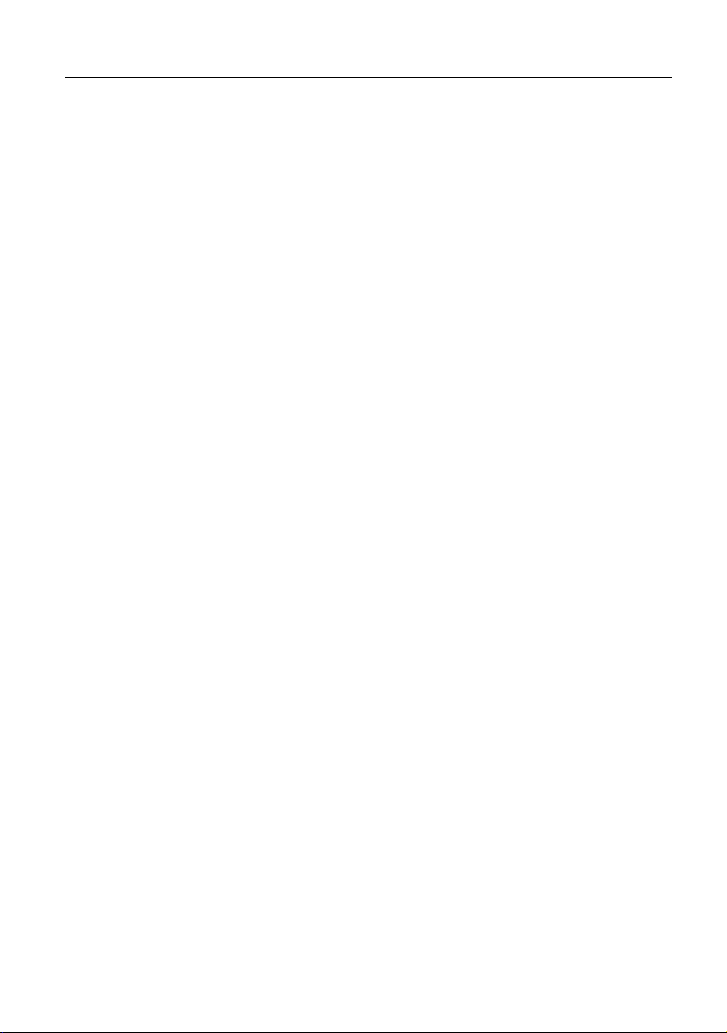
LAUNCH
Cop
yright Information
C
opyright © 2019 by LAUNCH TECH. CO., LTD. All rights reserved. No part of
this publication may be reproduced, stored in a retrieval system, or transmitted
in any form or by any means, electronic, mechanical, photocopying, recording or
otherwise, without the prior written permission of LAUNCH. The information
contained herein is designed only for the use of this unit. LAUNCH is not
responsible for any use of this information as applied to other units.
Neither LAUNCH nor its affiliates shall be liable to the purchaser of this unit or
third parties for damages, losses, costs, or expenses incurred by purchaser or
third parties as a result of: accident, misuse, or abuse of this unit, or
unauthorized modifications, repairs, or alterations to this unit, or failure to strictly
comply with LAUNCH operating and maintenance instructions. LAUNCH shall
not be liable for any damages or problems arising from the use of any options or
any consumable products other than those designated as Original LAUNCH
Products or LAUNCH Approved Products by LAUNCH.
rademark Information
T
LAUNCH is a registered trademark of LAUNCH TECH CO., LTD. (also called
LAUNCH for short) in China and other countries. All other LAUNCH trademarks,
service marks, domain names, logos, and company names referred to in this
manual are either trademarks, registered trademarks, service marks, domain
names, logos, company names of or are otherwise the property of LAUNCH or
its affiliates. In countries where any of the LAUNCH trademarks, service marks,
domain names, logos and company names are not registered, LAUNCH claims
other rights associated with unregistered trademarks, service marks, domain
names, logos, and company names. Other products or company names referred
to in this manual may be trademarks of their respective owners. You may not
use any trademark, service mark, domain name, logo, or company name of
LAUNCH or any third party without permission from the owner of the applicable
trademark, service mark, domain name, logo, or company name. You may
contact LAUNCH by visiting the website at www.cnlaunch.com, or writing to
LAUNCH TECH. CO., LTD.,Launch Industrial Park, North of Wuhe Avenue,
Banxuegang, Bantian, Longgang, Shenzhen, Guangdong, P.R.China, to request
written permission to use Materials on this manual for purposes or for all other
questions relating to this manual.
X-431 PRO MINI V3.0 User Manual
i
Page 2
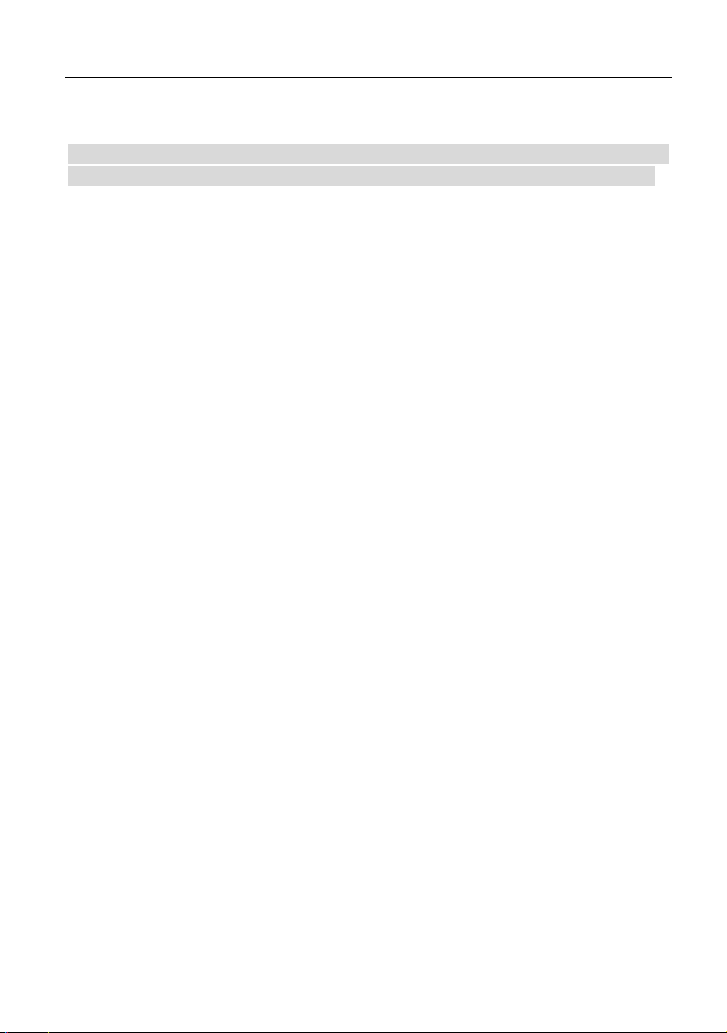
LAUNCH
Im
portant Safety Precautions
Imp
ortant: To avoid personal injury, property damage, or accidental damage to
the product, read all of the information in this section before using the product.
Never collide, throw, or puncture the tool, and avoid falling, extruding and
bending it.
Do not insert foreign objects into or place heavy objects on your device.
Sensitive components inside might cause damage.
Do not use the tool in exceptionally cold or hot, dusty, damp or dry
environments.
In places using the tool may cause interference or generate a potential risk,
please turn it off.
The tool is a sealed unit. There are no end-user serviceable parts inside. All
internal repairs must be done by an authorized repair facility or qualified
technician. If there is any inquiry, please contact the dealer.
Never place the tool into apparatus with strong electromagnetic field.
Keep the tool far away from magnetic devices because its radiations can
damage the screen and erase the data stored on the tool.
DANGER: Do not attempt to replace the internal rechargeable lithium battery.
Contact the dealer for factory replacement.
CAUTION: Please use the included battery and charger. Risk of explosion if
the battery is replaced with an incorrect type.
Do not delete unknown files or change the name of files or directories that
were not created by you, otherwise the tool software might fail to work.
Be aware that accessing network resources can leave the tool vulnerable to
computer viruses, hackers, spyware, and other malicious activities that might
damage your device, software or data. It is your responsibility to ensure that
you have adequate protection in the forms of firewalls, antivirus software, and
anti-spyware software and keep such software up to date.
X-431 PRO MINI V3.0 User Manual
Precautions on Using X-431 PRO MINI
B
efore using this test equipment, please read the following safety information
carefully.
Always perform automotive testing in a safe environment.
If the VCI device remains unused for a long period of time, it is suggested to
unplug the connector from vehicle’s DLC to conserve battery power.
Wear an ANSI-approved eye shield when testing or repairing vehicles.
ii
Page 3
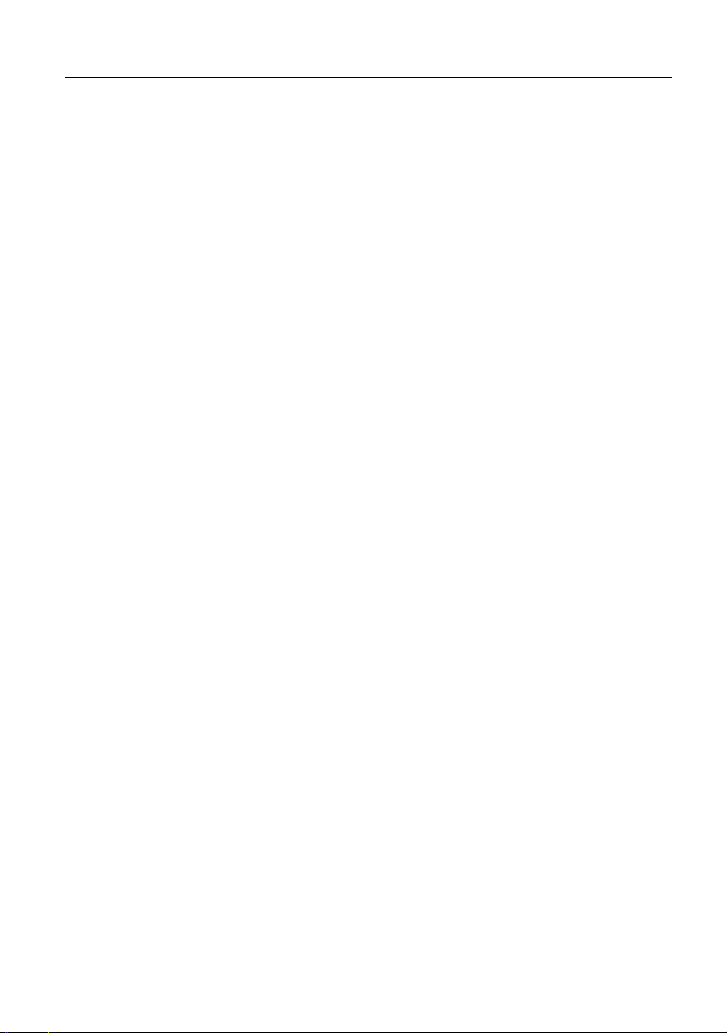
LAUNCH
The vehicle shall be tested in a well ventilated work area, as engines produce
various poisonous compounds (hydrocarbon, carbon monoxide, nitrogen
oxides, etc.)
Do not connect or disconnect any test equipment while the ignition is on or
the engine is running.
Put blocks in front of the drive wheels and never leave the vehicle unattended
while testing.
Keep the test equipment dry, clean, free from oil, water or grease. Use a mild
detergent on a clean cloth to clear the outside of the equipment as
necessary.
Do not drive the vehicle and operate the test equipment at the same time.
Any distraction may cause an accident.
Keep clothing, hair, hands, tools, test equipment, etc. away from all moving or
hot engine parts.
Before starting the engine, put the gear lever in the Neutral position (for
manual transmission) or in the Park (for automatic transmission) position to
avoid injury.
To avoid damaging the test equipment or generating false data, please make
sure the vehicle battery is fully charged and the connection to the vehicle
DLC (Data Link Connector) is clear and secure.
Automotive batteries contain sulfuric acid that is harmful to skin. In operation,
direct contact with the automotive batteries should be avoided. Keep the
ignition sources away from the battery at all times.
X-431 PRO MINI V3.0 User Manual
Precautions on Operating Vehicle’s ECU
D
o not disconnect battery or any wiring cables in the vehicle when the ignition
switch is on, as this could avoid damage to the sensors or the ECU.
Do not place any magnetic objects near the ECU. Disconnect the power
supply to the ECU before performing any welding operations on the vehicle.
Use extreme caution when performing any operations near the ECU or
sensors. Ground yourself when you disassemble PROM, otherwise ECU and
sensors can be damaged by static electricity.
When reconnecting the ECU harness connector, be sure it is attached firmly,
otherwise electronic elements, such as ICs inside the ECU, can be damaged.
iii
Page 4
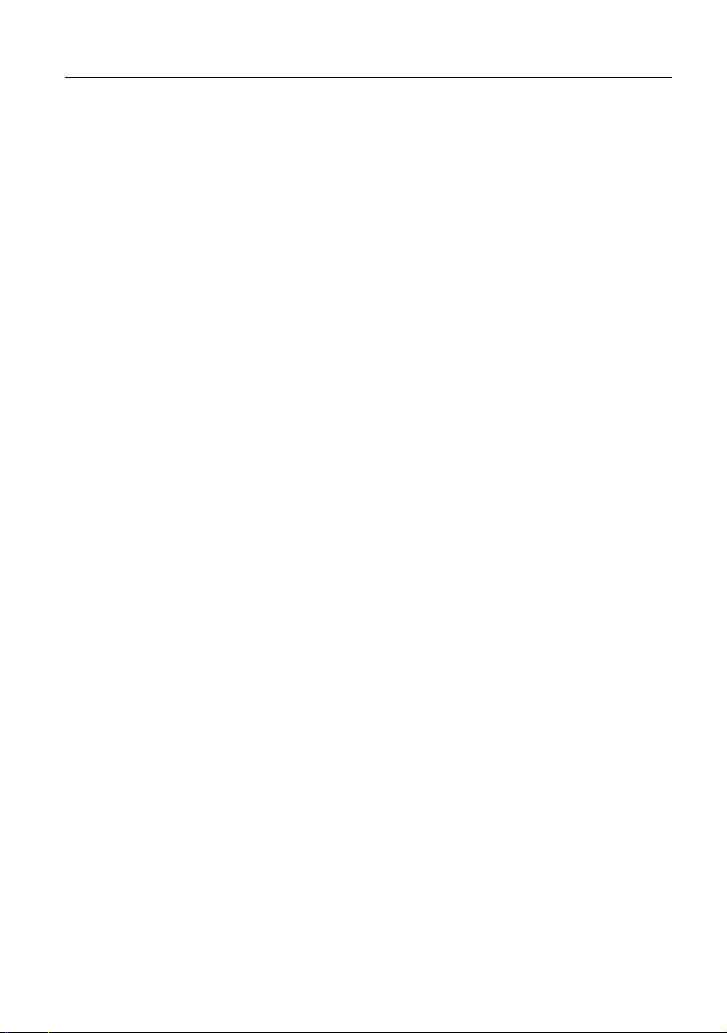
LAUNCH
X-431 PRO MINI V3.0 User Manual
TABLE OF CONTENTS
1 INTRODUCTIONS ......................................................................................... 1
1.1 P
RODUCT PROFILE
1.2 F
EATURES
1.3 K
NOWLEDGE OF
.....
........................................................................................... 1
.............................................................................. 1
.....
X-431 PRO MINI ............................................................ 2
1.3.1 X-431 PRO MINI (V2.0) handset ..................................................... 2
1.3.1 X-431 PRO MINI (V3.0) handset ..................................................... 4
1.3.2 VCI device (Only applies to 12V cars) ............................................. 5
1.4 T
1.5 P
ECHNI
ACKAG
CAL
E
METERS
ARA
P
ST
I
L
.....
..................................................................................... 7
.................................................................... 6
.....
1.5.1 X-431 PRO MINI (V2.0) ................................................................... 7
1.5.2 X-431 PRO MINI (V3.0) ................................................................... 7
2 PREPARATIONS ........................................................................................... 9
CHARGING
2.1
SI
2.2 U
2.3
PO
31
X-4
P
NG YOUR BATTERY
/
WER ON
OF
F
.....
RO
INI .................................................................... 9
M
.....
......................................................................... 9
................................................................................... 9
2.3.1 Power on ......................................................................................... 9
2.3.2 Power off ......................................................................................... 9
2.4
TI
PS ON FINGER OPERATIONS
SCREEN
2.5
2.6 A
2.7
SET STANDBY
LAYOUT
DJU
ST BRIGHTNESS
TIME
.....
............................................................................... 10
.............................................................................. 10
............................................................................ 10
.....
.............................................................. 9
.....
3 NETWORK SETUP ..................................................................................... 11
3.1 C
ON
NECT TO A
SCONNECT FROM A
DI
3.2
WI-F
I
NETWORK
NETWORK
I
WI-F
.............................................................. 11
................................................ 11
.....
4 HOW TO DIAGNOSE .................................................................................. 12
4.1
4.2
AGNOSIS
DI
IN
ITIAL
USE .....
WCHART
LO
F
.....
.................................................................... 12
....................................................................................... 12
4.2.1 User registration ............................................................................ 12
4.2.2 Diagnostic software layout ............................................................ 16
4.2.3 Job menu ...................................................................................... 16
iv
Page 5
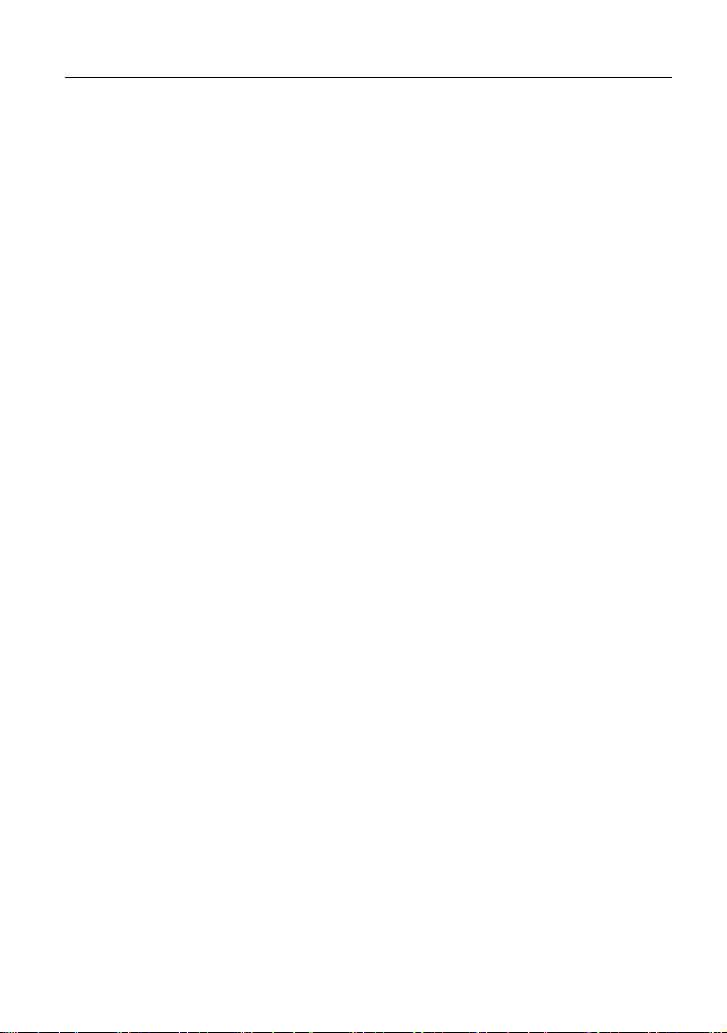
LAUNCH
X-431 PRO MINI V3.0 User Manual
4.2.4 Diagnostics toolbar ........................................................................ 17
4.3
.................................................................................. 17
.....
NECTIONS
CON
4.3.1 Preparation.................................................................................... 17
4.3.2 DLC location ................................................................................. 18
4.3.3 Vehicle connection ........................................................................ 18
MMUNICATION
CO
4.4
4.5
START DI
AGNOSTICS
ETUP
S
.....
.................................................................... 20
......................................................................... 20
.....
4.5.1 Health Report (Quick Test) ............................................................ 22
4.5.2 System Scan ................................................................................. 24
4.5.3 System Selection .......................................................................... 25
5 SPECIAL (RESET) FUNCTION ................................................................... 34
5.1
R
OI
ESET SERV
L
TRONIC
ELEC
5.2
5.3 S
TEER
5.4
5.5
5.6 G
5.7
5.8
5.9
5.10
6.11 E
BLEEDING
BS
A
P
TI
RE
EAR LEARN
SERV
O
IMM
INJECTOR CODING
BATT
ERY
DIESEL PARTICULATE FILTER
LEC
A
NGLE CAL
ING
RESSUR
ICE
A
M
TRONIC
A
P
.....
E
ING
INTENANCE
T
.......................................................................... 35
.....
ICE
RKING
RAKE RESET
B
IBRATION
.....
................................................. 35
.............................................................. 35
................................................................................. 35
M
ONI
TOR
S
YSTEM
R
ESET
.....
......................................... 36
.................................................................................... 36
................................................................................. 36
.....
.....
............................................................................. 37
HR
OTTLE
Y
S
P
STEM
OS
ITION
ESET
R
REGENERATION
(DP
F)
ESET
R
............................................ 37
.....
.....
........................ 38
............................................. 38
6 REMOTE DIAGNOSIS ................................................................................ 39
6.1
INTERF
ACE LAYOUT
6.2 H
OW TO LAUNCH A REMOTE DIAGNOSIS
.....
........................................................................... 39
? ................................................. 40
7 SOFTWARE UPDATE ................................................................................. 41
7.1
UPDATE DI
ENE
7.2 R
W
S
AGNOSTIC
UBSCR
IPTION
S
O
FTWARE
........................................................................... 42
& A
PP ................................................. 41
8 MAINTENANCE HELP ................................................................................ 44
9 PERSONAL CENTER ................................................................................. 45
9.1
MY
REPORT
...................................................................................... 45
.....
v
Page 6
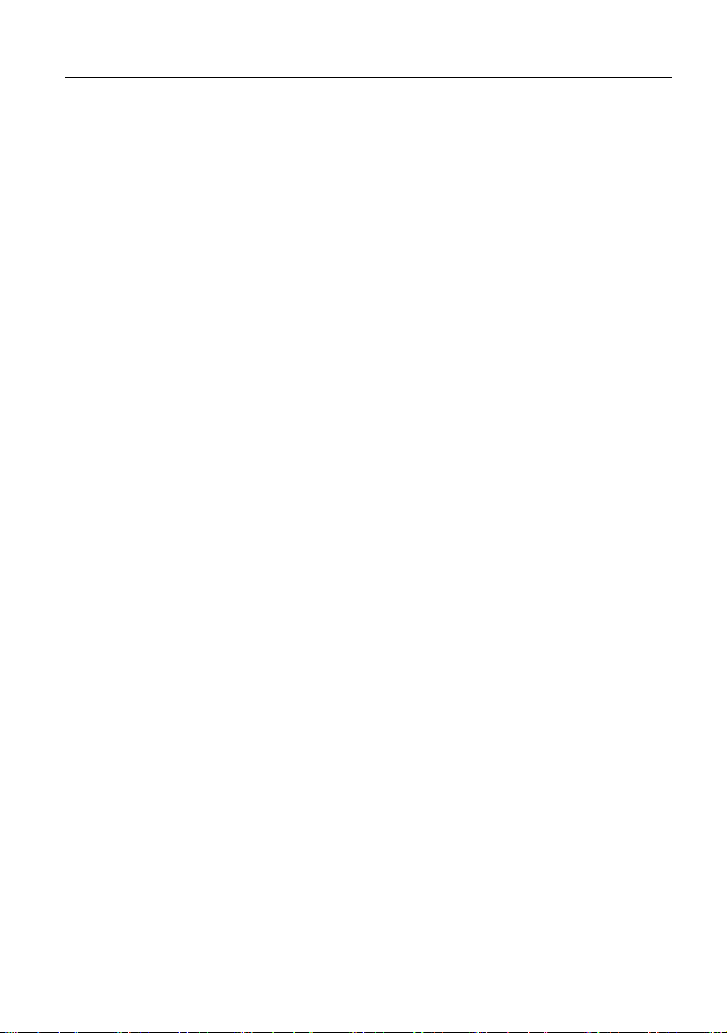
LAUNCH
X-431 PRO MINI V3.0 User Manual
9.2 M
CONNECTOR
Y
IVATE CONNECTOR
ACT
9.3
RMWARE FIX
FI
9.4
FEEDBACK
9.5
ORDER
MY
9.6
UIRE SUBSCRIPTION RENEWAL CARD STATUS
INQ
9.7
9.8
PROF
ILE
9.9
CHANG
E PASSWORD
9.10
SETT
INGS
..................................................................................... 46
...................................................................... 46
.....
.....
................................................................................... 46
........................................................................................ 46
.....
.....
........................................................................................ 46
.....
................................. 47
........................................................................................... 47
.....
.....
......................................................................... 47
....................................................................................... 47
.....
9.10.1 Units of measurement ................................................................. 47
9.10.2 Print information .......................................................................... 47
9.10.3 Launch printer connection ........................................................... 48
9.10.4 About ........................................................................................... 49
9.10.5 Exit .............................................................................................. 49
10 OTHERS .................................................................................................... 50
EM
.....
............................................................................................. 50
AIL
10.1
10.1.1 Configure an email account ......................................................... 50
10.1.2 Add an email account .................................................................. 50
10.2
BROWSER
.....
....................................................................................... 50
10.2.1 Open browser.............................................................................. 50
10.2.2 Download files ............................................................................. 51
Y
NCHRONIZATION
10.3 S
............................................................................... 51
10.3.1 Connect to PC ............................................................................. 51
10.3.2 Run on PC .................................................................................. 51
10.3.3 Install an application .................................................................... 52
10.4
CLEAR CACHE
.....
................................................................................. 52
11 FAQ ........................................................................................................... 53
vi
Page 7

LAUNCH
1 Introductions
X-431 PRO MINI V3.0 User Manual
1.1 Pro
X-4
inherits from LAUNCH’s advanced diagnosing technology and is characterized
by covering a wide range of vehicles, featuring powerful functions, and providing
precise test result.
Through the simple wireless (BT) communication between the VCI device and
the tablet, it achieves full car model and full system vehicle trouble diagnosis,
which includes Reading DTCs, Clearing DTCs, Reading Data Stream, Actuation
Test and Special Functions.
Moreover, it supports WLAN connection, which enables you to surf the Internet,
update the diagnostic software online and perform remote diagnosis etc, getting
your job fixed faster and easier.
1.2 F
1
. Diagnostic Tool:
2. Browser: built-in Wi-Fi module makes surfing on the internet freely.
3. Email: allows you to send and receive emails.
4. Settings: to configure your personalized tablet through it.
duct Profile
31 PRO MINI is a stylish Android-based vehicle trouble diagnostic tool. It
eatures
A. Diagnose
Dia
gnose the electronic control system of prevailing vehicle mode
covering Asian, European, American and Chinese. Diagnosis functions
include: Read DTCs, Clear DTCs, Read data stream, Special functions
etc.
Specially designed for Android platform with clear and user-friendly
interface.
B. One-click Update: lets you update your diagnostic software and APK
m
ore efficiently.
C. Repair Data: provides abundant automotive handbook, repair case and
iring diagrams for reference and retrieval.
w
D. Remote Diagnosis: configures the tool as an I/M (Instant Messaging)
to
ol, which enables technicians to exchange repair experience and perform
remote assistance more conveniently.
ls
1
Page 8
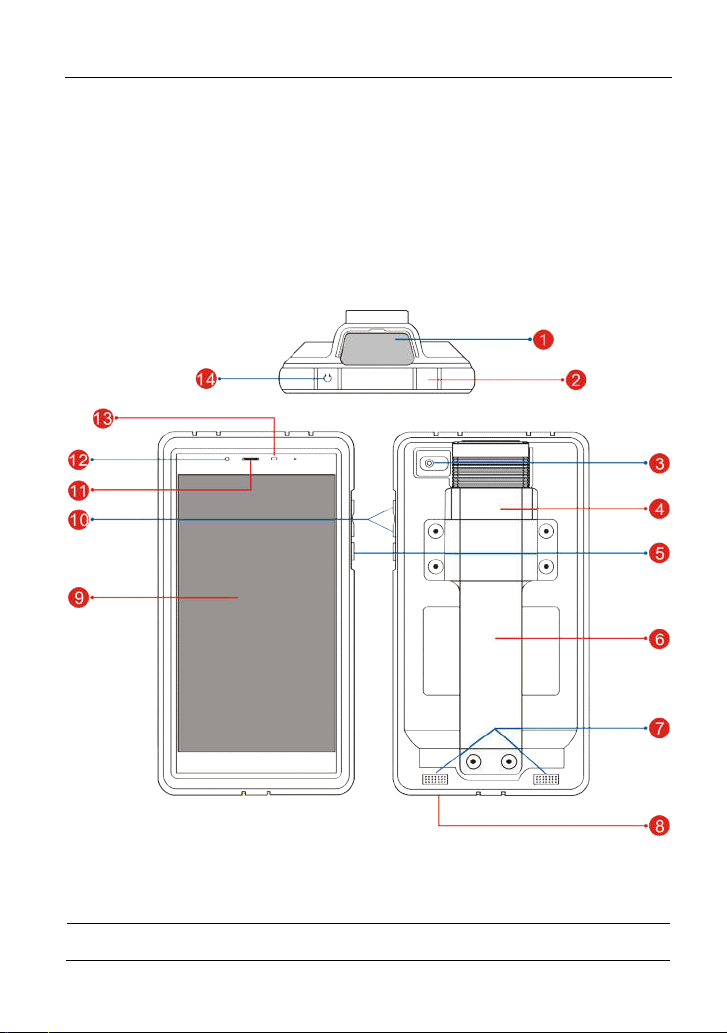
LAUNCH
5. Applications: other android based applications can be customized to install
or uninstall.
X-431 PRO MINI V3.0 User Manual
1.3 Kn
T
here are two main components to the X-431 PRO MINI system: X-431 PRO
MINI tablet and VCI device.
1.3.1 X-431 PRO MINI (V2.0) handset
owledge of X-431 PRO MINI
1 V
2 C
ig. 1-1 X-431 PROS MINI V2.0 tablet
F
CI device
harging/Data I/O port
o connect to the power adaptor/PC for
T
2
Page 9
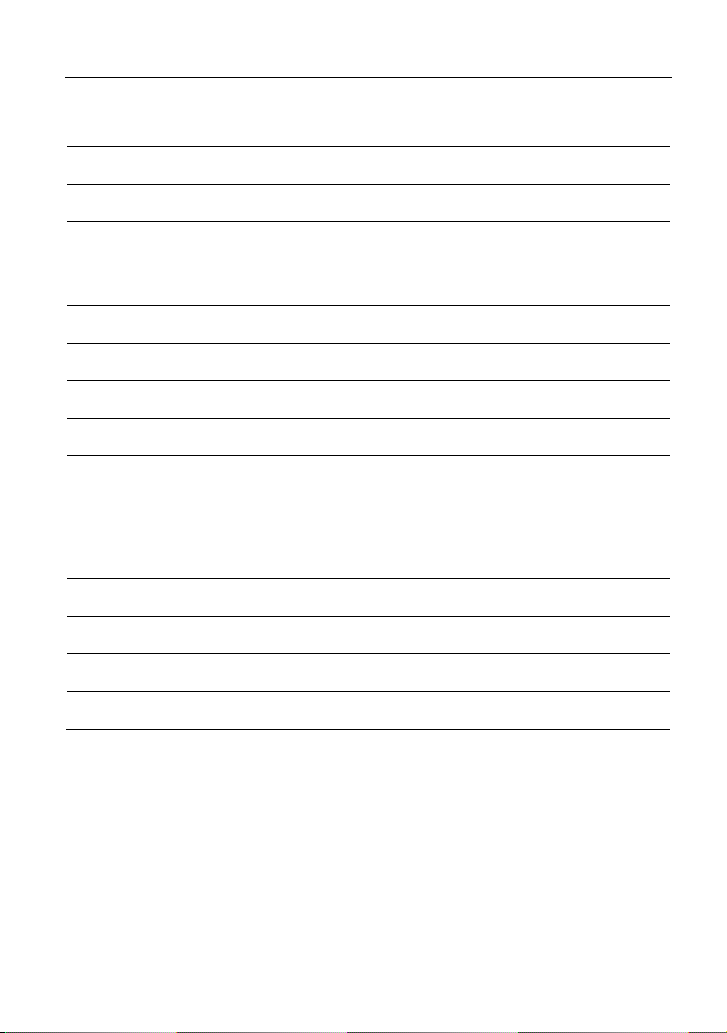
LAUNCH
X-431 PRO MINI V3.0 User Manual
rging/data exchange.
cha
3 Re
4 Slo
5
6 Ca
7 Sp
8 Mic
9 LC
10 VO
11 Re
12 Fro
ar camera
t for VCI device
PO
WER/Screen lock
key
rry strap
eakers
rophone
D screen
LUME +/- Key
ceiver
nt camera
13 Ambient light sensor
14 Ea
rphone Jack
Fo
r housing the VCI device.
In O
ff mode, press it to turn the tablet on.
In On mode, turn the tablet off with long
press or lock screen with short press.
To adjust the volume. To print the screen,
hold and press the POWER and VOLUME –
key until a snapshot pops up on the screen.
The captured snapshot is saved in the
“Screenshots” folder.
3
Page 10
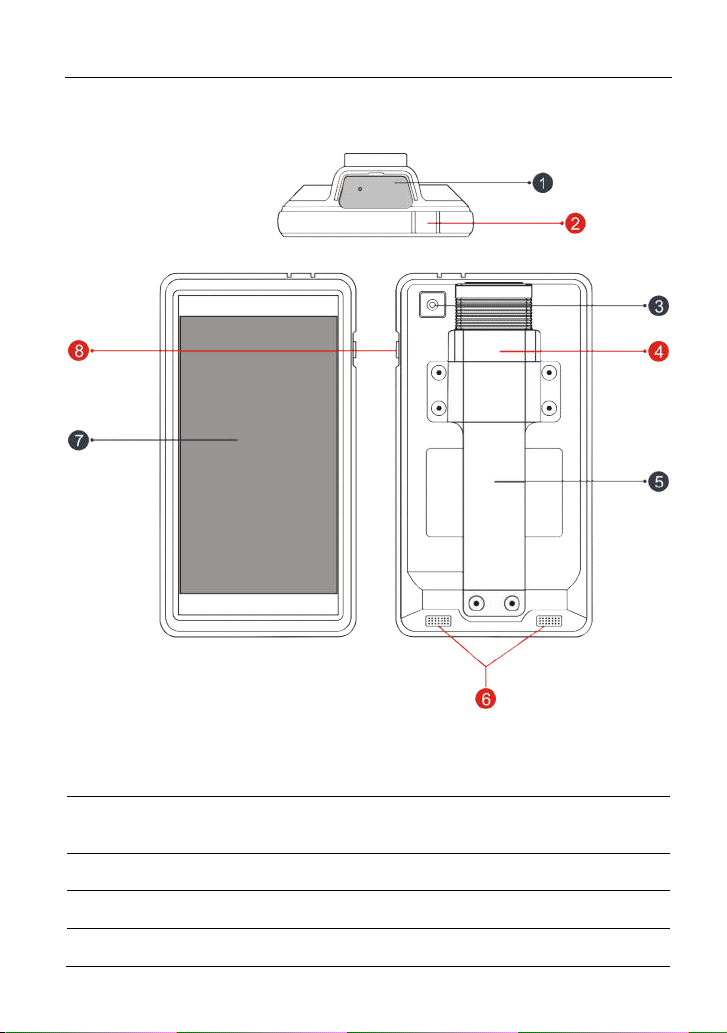
LAUNCH
1.3.1 X-431 PRO MINI (V3.0) handset
X-431 PRO MINI V3.0 User Manual
F
ig. 1-1 X-431 PROS MINI V3.0 tablet
1 VCI device
T
2 C
3 R
4 Slot for VCI device For housing the VCI device.
5 C
harging/Data I/O port
ear camera
arry strap
o connect to the power adaptor/PC fo
ch
arging/data exchange.
4
r
Page 11
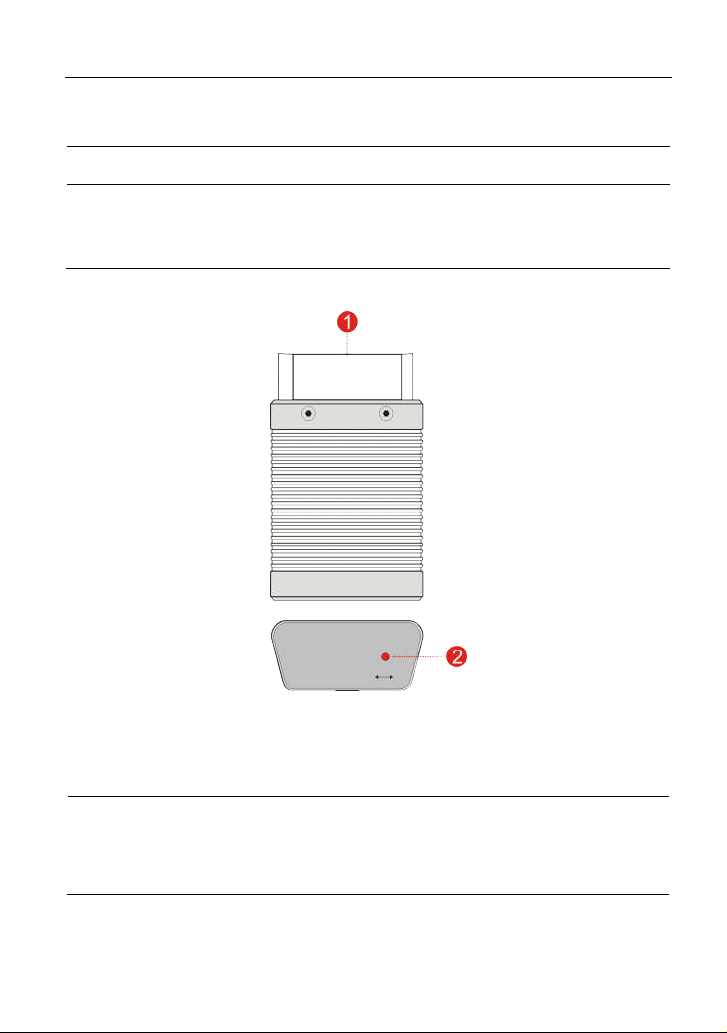
LAUNCH
X-431 PRO MINI V3.0 User Manual
6 S
7 L
8
.3.2 VCI device (Only applies to 12V cars)
1
peakers
CD screen
POWER/Screen lock
key
In
Off mode, press it to turn the tablet on.
In On mode, turn the tablet off with long
press or lock screen with short press.
OBD-16 diagnos
1
c
onnector
2 Mode indicator
tic
ig. 1-2 VCI device
F
To connect on vehicle’s OBD II DLC.
It illuminates red when the VCI device is
connected to the vehicle’s DLC.
Blue indicates the VCI device is working in
wireless (BT) communication mode.
5
Page 12
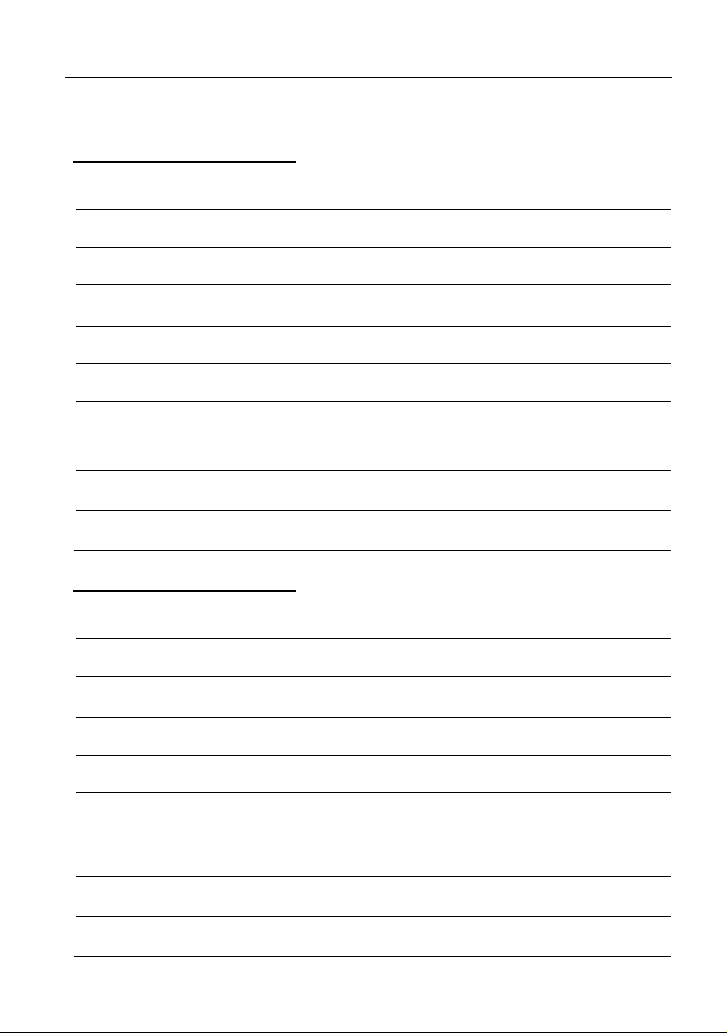
LAUNCH
fa
cing 5MP camera
X-431 PRO MINI V3.0 User Manual
1.4 Tech
X-4
O
perating system Android
Processor Quad core 1.3 GHz
Memory 2GB
Storage 16GB
LCD screen 7 inch with a resolution of 1280 x 720 pixels
C
amera Front-facing 2MP camera + rear-
Connectivity
W
torage temperature -20℃ ~ 70℃
S
X-4
Operating system Android
Memory 2GB
S
torage 32GB
nical Parameters
31 PRO MINI V2.0 tablet:
Wi-Fi: WLAN 802.11b/g/n
Bluetooth: Bluetooth v4.0 with BLE
orking temperature
31 PRO MINI V3.0 tablet:
0℃ ~
50℃
L
CD screen 7 inch with a resolution of 1024 x 600 pixels
amera Rear-facing 5MP camera
C
Wi-Fi: WLAN 802.11b/g/n
Connectivity
Working temperature 0℃ ~ 50℃
S
torage temperature
Bluetooth: Bluetooth v4.0 with BLE
USB: Type C
-20℃ ~ 70℃
6
Page 13
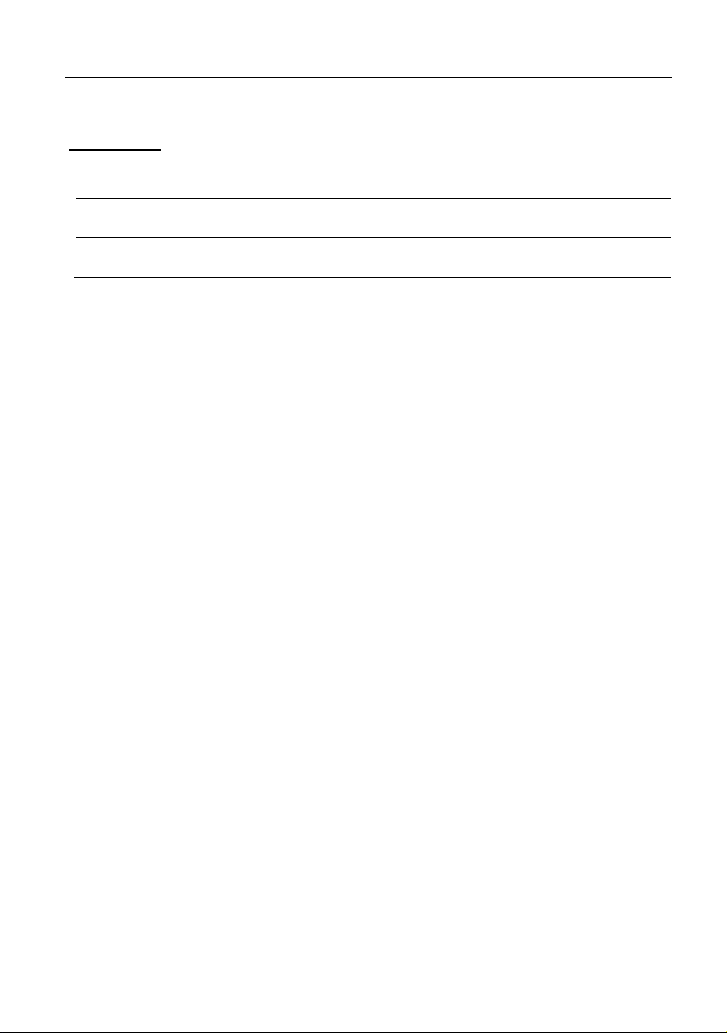
L
AUNCH X-431 PRO MINI User Manual
VCI device:
W
orking voltage
9 ~18V
Working temperature
R
elative humidity
1.5 Pac
1
.5.1 X-431 PRO MINI (V2.0)
While opening the package for the first time, please carefully check the following
components. Common accessories are same, but for different destinations, the
accessories may vary. Please consult from the local agency or check the
package list supplied with X-431 PRO MINI together.
X-431 PRO MINI tablet
Password envelope
VCI device (For connecting OBD II vehicles)
OBD II extension cable
OBD I adaptor (For connecting the non-16pin diagnostic connector and the
Cigarette lighter cable
Battery clamps cable
Power adaptors
Non-16pin connectors (For connecting non-OBD II vehicle)
1.5.2 X-431 PRO MINI (V3.0)
While opening the package for the first time, please carefully check the following
components. Common accessories are same, but for different destinations, the
accessories may vary. Please consult from the local agency or check the
package list supplied with X-431 PRO MINI together.
X-431 PRO MINI tablet
Password envelope
VCI device (For connecting OBD II vehicles)
OBD II extension cable
kage List
VCI device)
0℃ ~ 50℃
20% ~ 90%
7
Page 14
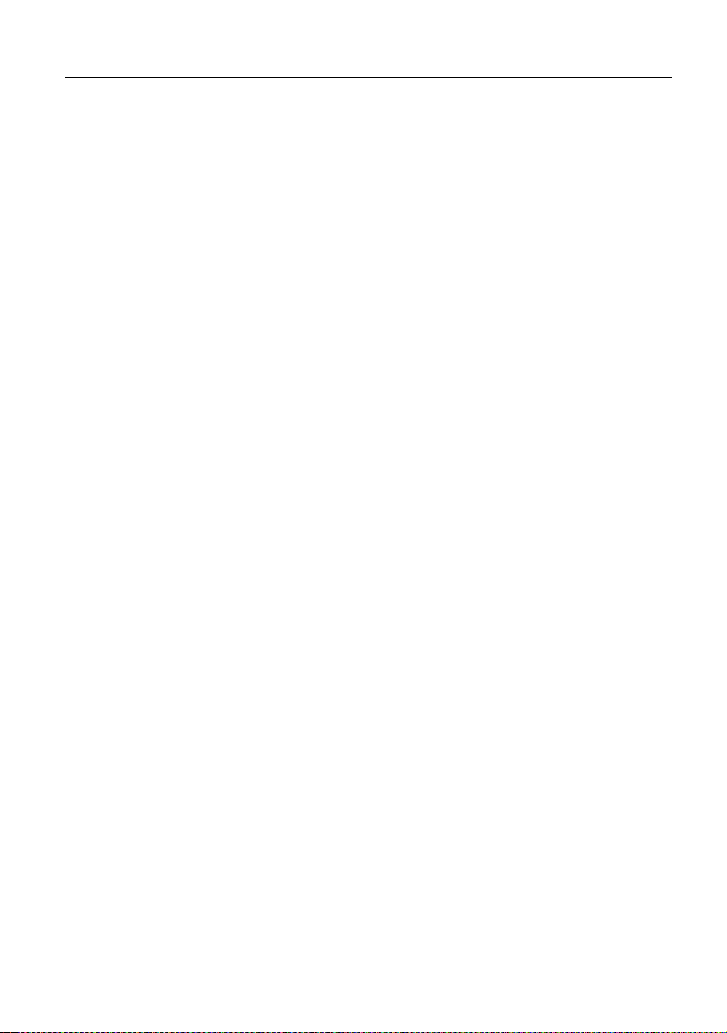
LAUNCH
OBD I adaptor (For connecting the non-16pin diagnostic connector and the
VCI device)
Cigarette lighter cable
Battery clamps cable
Power adaptors
Charging/Data cable
Non-16pin connectors (For connecting non-OBD II vehicle)
X-431 PRO MINI V3.0 User Manual
8
Page 15
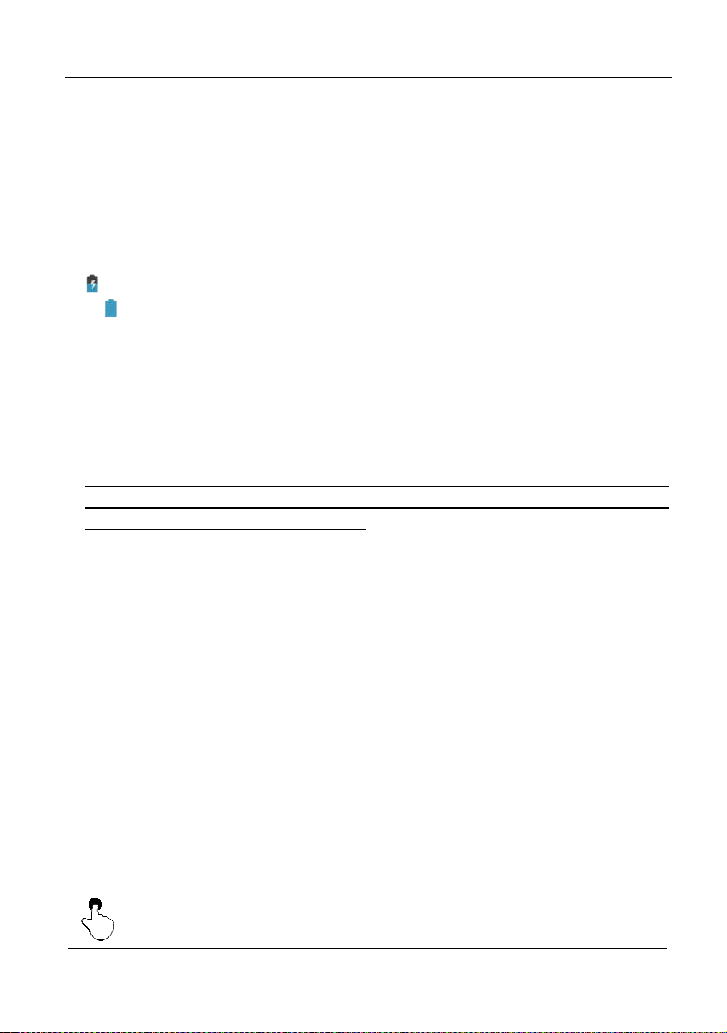
LAUNCH
X-431 PRO MINI V3.0 User Manual
2 Preparations
2.1
Charging X-431 PRO MINI
1
. Plug one end of the included charging port of the tool, and the other end
the power adaptor.
2. Connect the other end to the AC outlet.
If appears on the screen, it indicates it is being charged. If the logo changes
into , it indicates that the battery is fully charged. Unplug the power adaptor
from the tablet.
2.2 Using your battery
If
the battery remains unused for a long period of time or the battery is
completely discharged, it is normal that the tool will not power on while being
charged. Please charge it for a period of 5 minutes and then turn it on.
Please use the included power adaptor to charge your tool. No responsibility
can be assumed for any damage or loss caused as a result of using power
daptors other than the one supplied.
a
W
hile the tablet has low battery, a beep will sound. If it is very low, the tablet
will be switched off automatically.
2.3 Power on/off
.3.1 Power on
2
Press [POWER] to turn the tool on.
*Note: If it is the first time you have used this tool or the tool remains idle for a long
period of time, the tool could fail to turn on. Please charge the tool for a minimum of 5
minutes and attempt to turn on again.
2
.3.2 Power off
Press [POWER] for 3 seconds, an option menu will pop up on the screen. Tap
“Power off” to turn the tool off.
to
2.4 Tips on finger operations
ingle-tap: To select an item or launch a program.
S
9
Page 16
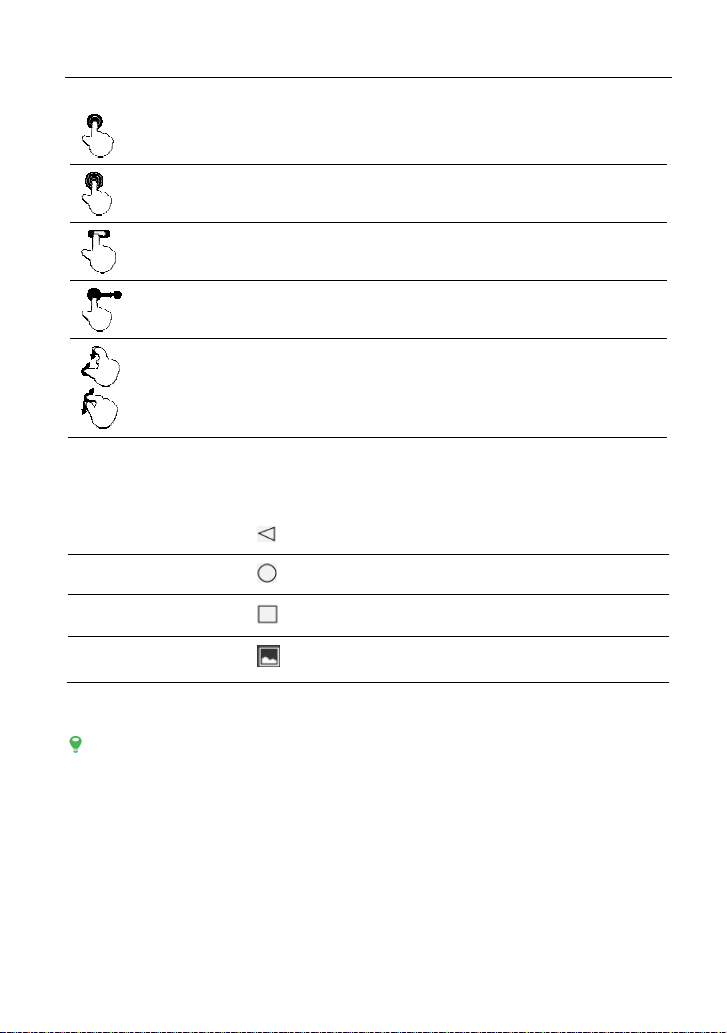
LAUNCH
D
ouble-tap: To zoom in so that the text on a webpage appears in a
column that fits your device’s screen.
L
ong press: Tap and hold on the current interface or area until a
contextual menu pops up on the screen, and then release it.
Slide: To jump to different pages.
rag: Tap the application icon and drop it to other location.
D
S
pread apart/pinch together: To zoom in manually, place two
fingers on the screen and then spread them apart. To zoom out,
place two fingers apart on the screen and then pinch them together.
X-431 PRO MINI V3.0 User Manual
2.5 Screen layout
T
here are four on-screen buttons available on the bottom of the screen.
BACK
HOME
R
ecent Apps
Screenshot
2.6 A
djust brightness
T
ips: Reducing the brightness of the screen is helpful to conserve the battery power.
1. On the home screen, tap Settings > Display > Brightness level.
2. Drag the slider to adjust it.
2.7 Set
If no
locked automatically and the system enters sleep mode to save power.
1. On the home screen, tap Settings > Display > Sleep.
2. Choose the desired sleep time.
standby time
activities are made within the defined standby period, the screen will be
Tap
Tap
Tap
Tap
to
return to the previous screen.
to
navigate to the Android’s home screen.
to
view the recently launched applications.
capture the current screen.
to
10
Page 17
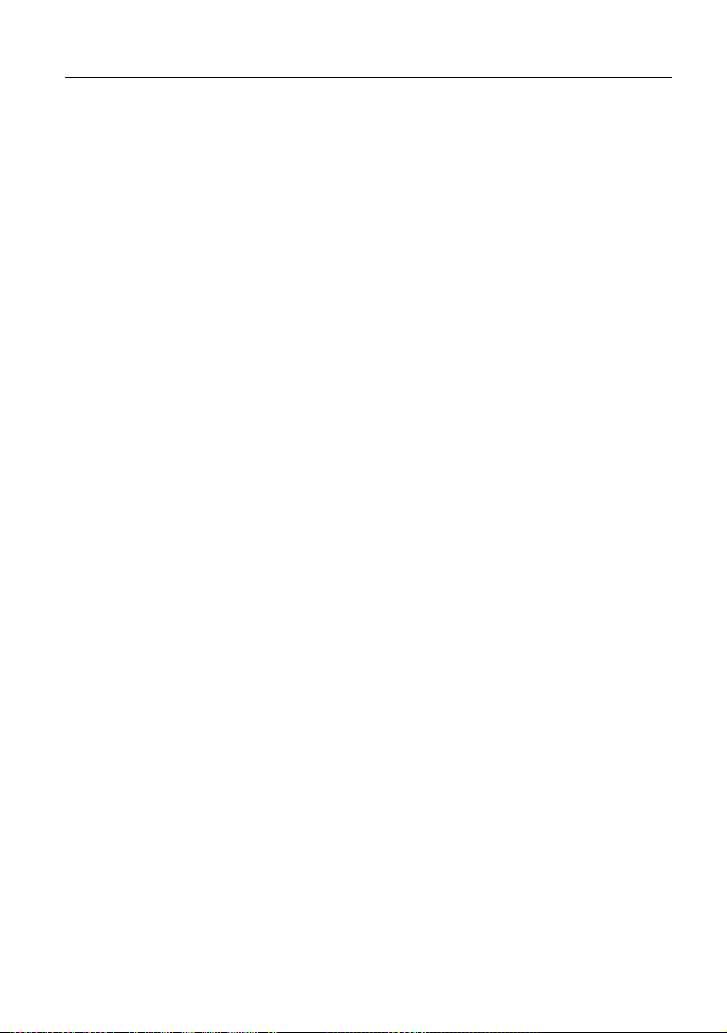
LAUNCH
X-431 PRO MINI V3.0 User Manual
3 Network Setup
: If you don’t need to use Wi-Fi for a while, you can turn it off to conserve battery
*Note
life.
The tablet has built-in Wi-Fi that can be used to get online. Once you’re online,
you can register your tool, surf the Internet, get apps, send email, launch the
remote diagnosis, and check for software updates etc.
3.1 Connect to a Wi-Fi network
. On the home screen, tap Settings > WLAN.
1
2. Slide the Wi-Fi switch to ON, the tablet starts searching for available wireless
network
3
. Select a wireless network,
4. When “Connected” appears, it indicates the Wi-Fi connection is complete.
*Note: When Wi-Fi is not required, this should be disabled to conserve battery power.
Once it is connected successfully, tap the Wi-Fi network from the list to view its
name, link speed, security type, IP address etc.
When this tool is in range, it will connect to the previously linked network
automatically.
s.
If the chosen network is open, the tablet will connect automatically;
If the selected network is encrypted, a network password will need to b
ntered.
e
e
Disconnect from a Wi-Fi network
3.2
1. On the home screen, tap Settings > WLAN.
2. Tap the network with a
Connected
status, then tap “Disconnect”.
11
Page 18
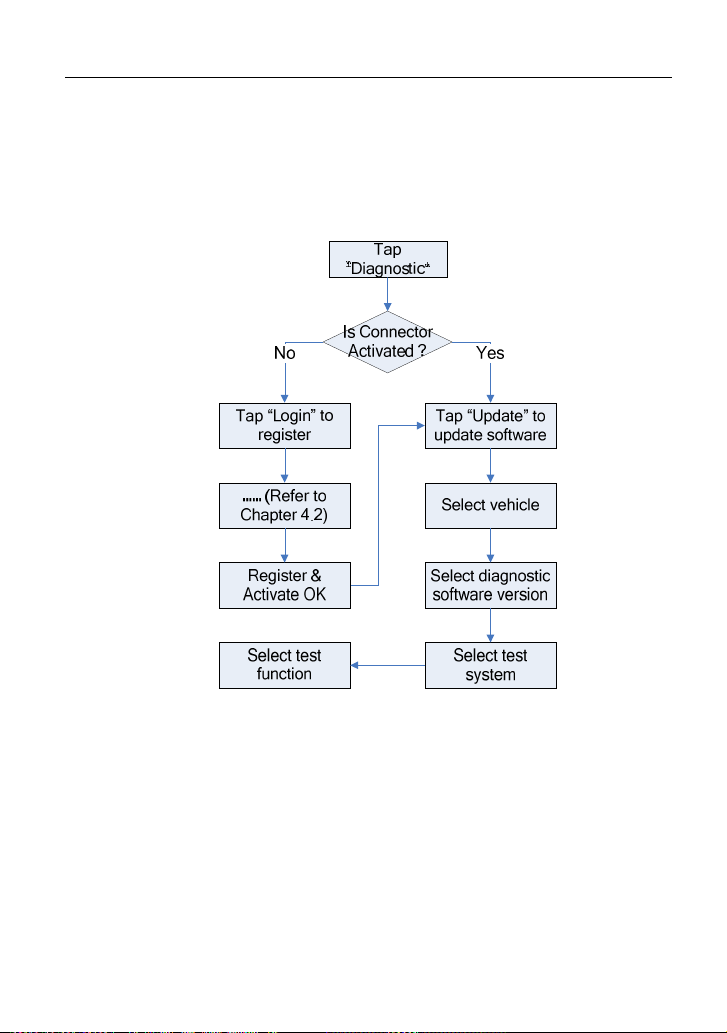
LAUNCH
X-431 PRO MINI V3.0 User Manual
4 How To Diagnose
4.1
Diagnosis Flowchart
F
or new users, please follow the operation chart shown in Fig. 4-1 to get familiar
with and start using the tool.
ig. 4-1
F
4.2
Initial Use
D
uring initial use, tap the application icon on the home screen to launch it, some
illustrations that guide you through some of important operations appear. Scroll
the screen and tap on “Start Now” to enter the Job menu.
4.2.1 User registration
Tap “Login” on the upper right corner of the Job menu:
12
Page 19
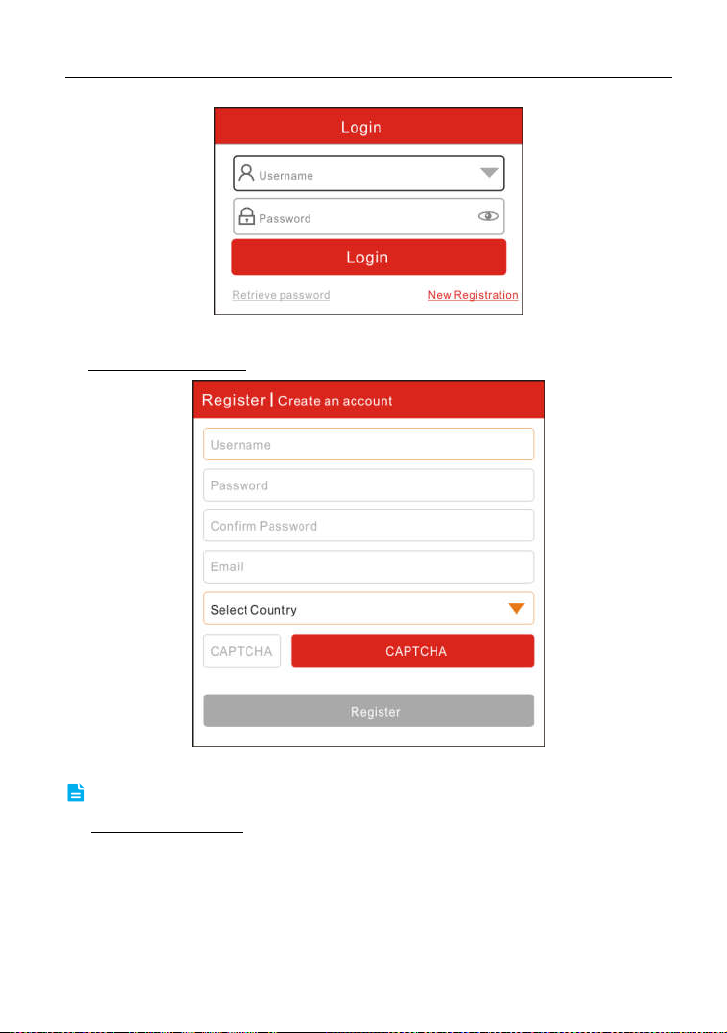
LAUNCH
1. If you are a new user, tap “New Registration”. See Fig. 4-3.
X-431 PRO MINI V3.0 User Manual
F
ig. 4-2
ig. 4-3
F
N
ote: To obtain better service, you need to provide real information.
A. Create App account: In Fig. 4-3, fill in the information in each field and then
p “Register”, a screen similar to the following will appear:
ta
13
Page 20

LAUNCH
B. Activate the VCI device: In Fig. 4-4, input the Serial Number and Activation
ode, which can be found in the password envelope.
C
X-431 PRO MINI V3.0 User Manual
ig. 4-4
F
Product SN
Product SN
Activation code
ig. 4-5
F
N
ote: To exit and activate it later, tap “Skip”. In this case, you can activate your
connector by tapping “Activate Connector” in “Personal Center”. For details, please
refer to Chapter 9.3 Activate Connector.
C. Download diagnostic software: Tap “Activate”, a dialog box similar to Fig. 4-6
w
ill appear:
14
Page 21

LAUNCH
Fig. 4-6
To download the diagnostic software, tap “Yes” to enter the software download
page. Tap “No” to download it later.
X-431 PRO MINI V3.0 User Manual
F
ig. 4-7
On the download page, tap “Update” to start downloading. It may take several
minutes to finish it, please be patient to wait. To pause downloading, tap “Pause”.
To resume it, tap “Continue”.
Once download is complete, the system will install the software package
automatically.
2. If you have registered to be a member, input your name and password, and
then tap the “Login” button to enter the main menu screen directly.
3. If you forgot the password, tap “Retrieve Password”, and then follow the
n-screen instructions to retrieve it.
o
15
Page 22

LAUNCH
1
2
3
4.2.2 Diagnostic software layout
X-431 PRO MINI V3.0 User Manual
ig. 4-8
F
Tap to navigate to the Job menu. Refer to
1
2 S
3
4.2.3
for details.
earch bar: input the desired vehicle model name to locate it quickly.
V
ehicle region buttons: Tap different buttons to switch to corresponding
vehicles.
Job menu
It mainly includes the following items:
“Chapter 4.2.3 Job menu”
F
ig. 4-9
16
Page 23

LAUNCH
escription
N
ame
Trad
ition Diagnose Configures the tablet to operate as a diagnostic tool.
Remote Diagnosis
pecial Function
S
S
oftware Upgrade To update vehicle diagnostic software.
aintenance Help
M
P
ersonal Center
4.2.4 D
iagnostics toolbar
The diagnostics toolbar contains a number of buttons that allow you to print the
displayed data or make other controls. It is displayed on the upper right corner of
the screen and goes through the whole diagnostic session. The table below
provides a brief description for the operations of the diagnostics toolbar buttons:
D
This option aims to help repair shops or technicians
to get the repair job fixed faster.
To perform all kinds of common repair &
maintenance items, including ABS bleeding, DPF
regeneration, oil lamp reset etc.
Includes How-to Videos, operation skills and user
manual etc.
Allows you to configure system settings and manage
your personal information.
X-431 PRO MINI V3.0 User Manual
N
ame
Home Returns to Job menu screen.
E
xit
nnections
4.3 Co
4.3.1 Preparation
Normal testing conditions
urn on the vehicle power supply.
T
Vehicle battery voltage range should be 9-18 Volts.
Throttle should be in a closed position.
Select the VCI device
B
utton
D
escription
T
o exit the diagnostic application.
17
Page 24

LAUNCH
If the tool is testing vehicles equipped with universal OBD II 16 PIN diagnostic
socket, please use the included VCI device. (For vehicles with non-OBD II 16
PIN diagnostic socket, a non-16 PIN connector is required.)
4.3.2 DLC location
The DLC (Data Link Connector) is typically a standard 16-pin connector where
diagnostic tools interface with a vehicle’s on-board control modules. The DLC is
usually located 12 inches from the center of the instrument panel, under or
around the driver’s side for most vehicles. If DLC is not located under dashboard,
a label should be there telling location. For some Asian and European vehicles,
the DLC is located behind the ashtray and the ashtray must be removed to
access the connector. If the DLC cannot be found, refer to the vehicle’s service
manual.
X-431 PRO MINI V3.0 User Manual
F
ig. 4-10
4.3.3 Vehicle connection
The method used to connect the VCI device to a vehicle’s DLC depends on the
vehicle’s configuration as follows:
A vehicle equipped with an OBD II management system supplies both
communication and 12V power through a standardized DLC.
A vehicle not equipped with an OBD II management system supplies
communication through a DLC connection, and in some cases supplies 12V
power through the cigarette lighter receptacle or a connection to the vehicle
battery.
Follow the steps mentioned below to connect OBD II vehicle:
1
. Locate vehicle’s DLC socket.
2. Plug the VCI device into the vehicle’s DLC socket (It is suggested to use th
O
BD II extension cable to connect the VCI device and DLC socke
18
t.).
e
Page 25

LAUNCH
F
3. Choose one of the two ways to obtain power from:
A. Power adaptor: Connect one end of the included power adaptor to
arging port of the tablet, and the other end to AC outlet.
ch
B. Internal battery pack
For non-OBDII vehicle, proceed as follows:
1. Locate vehicle’s DLC socket.
2. Select the corresponding non-16pin connector.
3. Plug the non-16pin end of the connector into the DLC socket, then connect
e other end to the OBD I adaptor, and then tighten the captive screws.
th
4. Connect the other end of the adaptor to the included VCI device.
5. To supply power to OBD I adaptor from:
A. Cigarette Lighter cable (optional): Connect one end of the cigarette lighte
ca
ble to vehicle’s cigarette lighter receptacle, and the other end to the powe
jack of OBD I adaptor.
X-431 PRO MINI V3.0 User Manual
ig. 4-11
r
r
ig. 4-12
F
B. Battery Clamps Cable: Connect one end of the battery clamps cable to
v
ehicle’s battery, and the other end to the power jack of OBD I adaptor.
Fig. 4-13
19
Page 26

LAUNCH
Communication Setup
4.4
nter Bluetooth setting screen (“Settings” -> “Bluetooth”), slide the Bluetooth
E
switch to ON and the tablet will start searching for all available Bluetooth devices,
tap the desired VCI to pair.
By default, the Bluetooth ID is 98********00 (where ******** stands for 8 digits.).
*Note: In case no Bluetooth setting is done before diagnostic software is launched, y
can also configure it while using the software. For details on Bluetooth connection,
please refer to Chapter 4.5 “Start diagnostics”.
4.5
Start Diagnostics
Tap “Tradition Diagnose” to enter the vehicle selection page.
Tap a corresponding diagnostic software logo, and then follow the on-screen
instruction to access the diagnostic software.
Take Demo as an example to demonstrate how to diagnose a vehicle.
1. Tap “DEMO” to ignore Bluetooth connection and jump to the DEMO system
selection screen. (Note: No Bluetooth connection is required for DEMO
program.)
X-431 PRO MINI V3.0 User Manual
ou
20
Page 27

LAUNCH
Fig. 4-14
On-screen Buttons:
earch Bluetooth:
S
*Note: If a vehicle is tested and no Bluetooth connection is made before diagnosis, tap
“Search Bluetooth”. Tap “Scan” to start searching for the VCI. Once it is found, tap it
to start pairing. If the handset has paired with the VCI, it will enter Step 2 directly.
Submit:
U
S
N
Tes
so
2. Tap “Submit” to navigate to the test item selection screen.
Tap it to go to next step.
pdate instruction:
oftware introduction:
Tap to read some precautions on using the current diagnostic software.
ote:
table models:
ftware covers.
Tap to search for the available VCI Bluetooth connector.
Tap to view the optimized items and enhancements.
Tap to check the software function list.
Tap to view the vehicle models that the current diagnostic
X-431 PRO MINI V3.0 User Manual
Fig. 4-15
• Health report: This function varies from vehicle to vehicle. It enables you to
21
Page 28

LAUNCH
quickly access all the electronic control units of the vehicle and generate a
detailed report about vehicle health. Refer to Chapter 4.5.1.
• System Scan: This option allows you to quickly scan which systems are
installed on the vehicle. Refer to Chapter 4.5.2.
• System Selection: This option allows you manually select the test system and
function step by step. Refer to Chapter 4.5.3.
4.5.1 Health Report (Quick Test)
This function varies from vehicle to vehicle. It enables you to quickly access all
the electronic control units of the vehicle and generate a detailed report about
vehicle health.
Tap “Health Report”, the system start scanning the ECUs and the screen
displays as follows:
X-431 PRO MINI V3.0 User Manual
F
ig. 4-16
In Fig. 4-16, the tested system with fault code appears in red and the system
with OK displays in black (normally).
22
Page 29

LAUNCH
On-screen Buttons:
Tap to print the current screen. To perform printing, you need to purchase
rint:
P
n extra Wi-Fi printer manufactured by LAUNCH separately and then properly
a
configure the wireless printer following the steps described in Chapter 9.10.3.
Clear DTC:
F
ault Report:
Tap to clear the existing diagnostic trouble codes.
Tap to view the health report in details.
X-431 PRO MINI V3.0 User Manual
F
ig. 4-17
On-screen Buttons:
Highlight a certain DTC item, and then tap it to launch the browser to
earch:
S
arch for more detailed information about the selected DTC online.
se
Report:
To save the current data in text format.
23
Page 30

LAUNCH
Input the required information, and then tap “Confirm” to save it.
Once you configured the information, it will be automatically generated every
time you saved the diagnostic report. All vehicle and workshop information will
be appended to the diagnostic report.
To skip the information, tap “Skip” to go to the next step.
All reports are saved under the tab “Diagnostic Report” in “My Report” from
“Personal Center” menu. For details on report operations, please refer to
Chapter 9.1 “My Report”.
4.5.2
System Scan
This option allows you to quickly scan which systems are installed on the
vehicle.
In Fig. 4-15, tap “System Scan”, the system start scanning the systems. Once
the scanning is complete, the screen will display the result.
X-431 PRO MINI V3.0 User Manual
F
ig. 4-18
24
Page 31

LAUNCH
Fig. 4-19
Tap the desired system to advance to the test function selection page. For
detailed operations on test function, please refer to Chapter 4.5.3.
X-431 PRO MINI V3.0 User Manual
4.5.3 System Selection
This option allows you manually select the test system and function step by step.
In Fig. 4-15, tap “System Selection”, the screen displays as follows:
25
Page 32

LAUNCH
F
Swipe the screen from the bottom to view the vehicle system on the next page.
Tap the desired system (take “ECM” for example) to jump to the test function
page.
X-431 PRO MINI V3.0 User Manual
ig. 4-20
ig. 4-21
F
Note: Different vehicle has different diagnostic menus.
26
Page 33

LAUNCH
A. Version Information
This function is used to read the version information of system mode, vehicle
VIN, software and ECU.
B. Read Fault Code
This function displays the detailed information of DTC records retrieved from the
vehicle’s control system.
*Note: Retrieving and using DTCs for troubleshooting vehicle operation is only o
rt of an overall diagnostic strategy. Never replace a part based only on the DTC
pa
definition. Each DTC has a set of testing procedures, instructions and flow charts that
must be followed to confirm the location of the problem. This information can be found
in the vehicle’s service manual.
In Fig. 4-21, tap “Read Fault Code”, the screen will display the diagnostic result.
X-431 PRO MINI V3.0 User Manual
ne
ig. 4-22
F
On-screen Buttons:
F
reeze Frame:
co
nditions are recorded by the on-board computer. This information is referred
When an emission-related fault occurs, certain vehicle
27
Page 34

LAUNCH
to as freeze frame data. Freeze frame data includes a snapshot of critical
parameter values at the time the DTC is set.
Tap to view the help information.
Help:
Ta
p it to search for more information about the current DTC online.
:
Report:
ta
on report operations, please refer to Chapter 9.1 “My Report”.
C. Clear Fault Code
After reading the retrieved codes from the vehicle and certain repairs have been
carried out, you can use this function to erase the codes from the vehicle. Before
performing this function, please be sure the vehicle’s ignition key is in the ON
position with the engine off.
In Fig. 4-21, tap “Clear Fault Code”, a confirmation dialog box pops up on the
screen. Tap “Yes” and the system will automatically delete the currently existing
trouble code.
*Note: The trouble code will not disappear until the trouble was completely cleared.
D. Read Data Stream
This option lets you view and capture (record) real-time Live Data. This data
including current operating status for parameters and/or sensor information can
provide insight on overall vehicle performance. It can also be used to guide
vehicle repair.
*Notes: If you must drive the vehicle in order to perform a troubleshooting procedure,
ALWAYS have a second person help you. Trying to drive and operate the diagnostic
tool at the same time is dangerous, and could cause a serious traffic accident.
In Fig. 4-21, tap “Read Data Stream”, the system will display data stream items.
To save the current data in text format. All reports are saved under the
b “Diagnostic Report” in “My Report” from “Personal Center” menu. For details
X-431 PRO MINI V3.0 User Manual
28
Page 35

LAUNCH
F
On-screen Buttons:
Select All:
eam item, just check the box before the item name.
str
Unselect:
K:
O
A
fter selecting the desired items, tap “OK” to enter the data stream reading
screen.
Tap it to select all items of the current page. To select certain data
Tap it to deselect all data stream items.
Tap it to confirm and jump to the next step.
X-431 PRO MINI V3.0 User Manual
ig. 4-23
29
Page 36

LAUNCH
Notes:
1. The real time (Live Data) vehicle operating information (values/status) that the
on-board computer supplies to the tool for each sensor, actuator, switch, etc. is
called Parameter Identification Data (PID).
2. If the value of the data stream item is out of the range of the standard (reference)
v
alue, the whole line will display in red. If it complies with the reference value, it
displays in blue (normal mode).
3. The indicator 1/X shown on the bottom of the screen stands for the current
/total page number. Swipe the screen from the right/left to advance/return to the
page
next/previous page.
There are 3 types of display modes available for data viewing, allowing you to
view various types of parameters in the most suitable way.
Value – this is the default mode which displays the parameters in texts a
sh
ows in list format.
Graph – displays the parameters in waveform graphs.
ombine – this option is mostly used in graph merge status for data
C
X-431 PRO MINI V3.0 User Manual
F
ig. 4-24
nd
30
Page 37

LAUNCH
comparison. In this case, different items are marked in different colors.
On-screen Buttons:
Tap it to view the waveform.
raph:
G
X-431 PRO MINI V3.0 User Manual
ig. 4-25
F
Combine
In
be displayed on the same screen simultaneously). If the graph is more than one
page, swipe the screen from the left to jump to the next page.
: This option is mostly used in graph merge status for data comparison.
this case, different items are marked in different colors (maximum 4 items can
31
Page 38

LAUNCH
: To save the current data in text format. All reports are saved under the
Report
tab “Diagnostic Report” in “My Report” from “Personal Center” menu. For details
on report operations, please refer to Chapter 9.1 “My Report”.
: Tap to start recording diagnostic data for future playback and analysis.
Record
T
he saved file follows the naming rule: It begins with vehicle type, and then the
record starting time and ends with .x431 (To differentiate between files, please
configure the accurate system time). The file is stored in “My Report” under
“Personal Center” menu.
X-431 PRO MINI V3.0 User Manual
F
ig. 4-26
32
Page 39

LAUNCH
: Tap to view the help information.
Help
E
. Actuation Test
This option is used to access vehicle-specific subsystem and component tests.
Available test vary by vehicle manufacturer, year, and model.
During the actuation test, the handset outputs commands to the ECU in order to
drive the actuators, and then determines the integrity of the system or parts by
reading the ECU data, or by monitoring the operation of the actuators, such as
switching a injector between two operating states.
In Fig. 4-21, tap “Actuation Test”. Simply follow the on-screen instructions and
make appropriate selections to complete the test. Each time when an operation
is successfully executed, “Completed” displays.
X-431 PRO MINI V3.0 User Manual
F
ig. 4-27
33
Page 40

LAUNCH
X-431 PRO MINI V3.0 User Manual
5 Special (Reset) Function
In
addition to amazing & powerful diagnostic function, the tool also features
various service functions. The most commonly performed service functions
contain:
Oil Reset Service
Electronic Parking Brake Reset
Steering Angle Calibration
ABS Bleeding
TPMS (Tire Pressure Monitor System) Reset
Gear Learning
IMMO Service
Injector Coding
Battery Maintenance System
Diesel Particulate Filter (DPF) Regeneration
Electronic Throttle Position Reset
There are two methods to reset service lamp: Manual reset or Auto reset. Auto
reset follows the principle of sending command from the tool to vehicle’s ECU to
do resetting. While using manual reset, users just follow the on-screen
instructions to select appropriate execution options, enter correct data or values,
and perform necessary actions, the system will guide you through the complete
performance for various service operations.
Select “Reset”
Sel
ect the desired reset
item (e.g. oil lamp reset
etc.)
Follow the instructions
on the screen to operate
ect the service mode
Sel
(The available mode varies
from vehicle to vehicle)
ct the car brand
Sele
34
Page 41

LAUNCH
Figure 6-1
5.1
Oil Reset Service
This function allows you to perform reset for the engine oil life system, which
calculates an optimal oil life change interval depending on the vehicle driving
conditions and climate.
This function can be performed in the following cases:
1. If the service lamp is on, you must provide service for the car. After service,
you need to reset the driving mileage or driving time so that the service lamp
turns off and the system enables the new service cycle.
2. After changing engine oil or electric appliances that monitor oil life, you need
to reset the service lamp.
X-431 PRO MINI V3.0 User Manual
5.2 Electronic Parking Brake Reset
. If the brake pad wears the brake pad sense line, the brake pad sense line
1
sends a signal sense line to the on-board computer to replace the brake pad.
After replacing the brake pad, you must reset the brake pad. Otherwise, the
car alarms.
2. Reset must be performed in the following cases:
) Th
a
e brake pad and brake pad wear sensor are replaced.
b
e brake pad indicator lamp is on.
) Th
The brake pad sensor circuit is short, which is recovered.
c)
d) The servo motor is replaced.
5.3 St
eering Angle Calibration
T
o reset the steering angle, first find the relative zero point position for the car to
drive in straight line. Taking this position as reference, the ECU can calculate the
accurate angle for left and right steering.
After replacing the steering angle position sensor, replacing steering mechanical
parts (such as steering gearbox, steering column, end tie rod, steering knuckle),
performing four-wheel alignment, or recovering car body, you must reset the
steering angle.
BS Bleeding
5.4 A
T
his function allows you to perform various bi-directional tests to check the
operating conditions of Anti-lock Braking System (ABS).
1. When the ABS contains air, the ABS bleeding function must be performed to
bleed the brake system to restore ABS brake sensitivity.
35
Page 42

LAUNCH
2. If the ABS computer, ABS pump, brake master cylinder, brake cylinder, brake
line, or brake fluid is replaced, the ABS bleeding function must be performed
to bleed the ABS.
X-431 PRO MINI V3.0 User Manual
5.5 Tire Pressure Monitor System Reset
his function allows you to quickly look up the tire sensor IDs from the vehicle’s
T
ECU, as well as to perform TPMS replacement and sensor test.
1. After the tire pressure MIL turns on and maintenance is performed, the tire
pressure resetting function must be performed to reset tire pressure and turn
off the tire pressure MIL.
2. Tire pressure resetting must be performed after maintenance is performed
th
e following cases: tire pressure is too low, tire leaks, tire pressure
monitoring device is replaced or installed, tire is replaced, tire pressure sensor
is damaged, and tire is replaced for the car with tire pressure monitoring
function.
5.6
Gear Learning
he crankshaft position sensor learns crankshaft tooth machining tolerance and
T
saves to the computer to more accurately diagnose engine misfires. If tooth
learning is not performed for a car equipped with Delphi engine, the MIL turns on
after the engine is started. The diagnostic device detects the DTC P1336 'tooth
not learned'. In this case, you must use the diagnostic device to perform tooth
learning for the car. After tooth learning is successful, the MIL turns off.
After the engine ECU, crankshaft position sensor, or crankshaft flywheel is
replaced, or the DTC 'tooth not learned' is present, tooth learning must be
performed.
in
IMMO Service
5.7
n immobilizer is an anti-theft mechanism that prevents a vehicle’s engine from
A
starting unless the correct ignition key or other device is present. Most new
vehicles have an immobilizer as standard equipment. An important advantage of
this system is that it doesn’t require the car owner to activate it since it operates
automatically. An immobilizer is considered as providing much more effective
anti-theft protection than an audible alarm alone.
As an anti-theft device, an immobilizer disables one of the systems needed to
start a car’s engine, usually the ignition or the fuel supply. This is accomplished
by radio frequency identification between a transponder in the ignition key and a
device called a radio frequency reader in the steering column. When the key is
36
Page 43

LAUNCH
placed in the ignition, the transponder sends a signal with a unique identification
code to the reader, which relays it to a receiver in the vehicle’s computer control
module. If the code is correct, the computer allows the fuel supply and ignition
systems to operate and start the car. If the code is incorrect or absent, the
computer disables the system, and the car will be unable to start until the correct
key is placed in the ignition.
To prevent the car being used by unauthorized keys, the anti-theft key matching
function must be performed so that the immobilizer control system on the car
identifies and authorizes remote control keys to normally use the car.
When the ignition switch key, ignition switch, combined instrument panel, ECU,
BCM, or remote control battery is replaced, anti-theft key matching must be
performed.
5.8
Injector Coding
injector actual code or rewrite code in the ECU to the injector code of the
Write
corresponding cylinder so as to more accurately control or correct cylinder
injection quantity.
After the ECU or injector is replaced, injector code of each cylinder must be
confirmed or re-coded so that the cylinder can better identify injectors to
accurately control fuel injection.
5.9 Ba
ttery Maintenance System Reset
This function enables you to perform a resetting operation on the monitoring unit
of vehicle battery, in which the original low battery fault information will be
cleared and battery matching will be done.
Battery matching must be performed in the following cases:
a) Main battery is replaced. Battery matching must be performed to clear
original low battery information and prevent the related control module from
detecting false information. If the related control module detects false
information, it will invalidate some electric auxiliary functions, such as
automatic start & stop function, sunroof without one-key trigger function,
power window without automatic function.
b) Battery monitoring sensor. Battery matching is performed to re-match the
control module and motoring sensor to detect battery power usage more
accurately, which can avoid an error message displaying on the instrument
panel.
X-431 PRO MINI V3.0 User Manual
37
Page 44

LAUNCH
Diesel Particulate Filter (DPF) Regeneration
5.10
PF regeneration is used to clear PM (Particulate Matter) from the DPF filter
D
through continuous combustion oxidation mode (such as high temperature
heating combustion, fuel additive or catalyst reduce PM ignition combustion) to
stabilize the filter performance.
DPF regeneration may be performed in the following cases:
) Th
a
e exhaust back pressure sensor is replaced.
b
e PM trap is removed or replaced.
) Th
The fuel additive nozzle is removed or replaced.
c)
) Th
d
e catalytic oxidizer is removed or replaced.
) Th
e
e DPF regeneration MIL is on and maintenance is performed.
f) The DPF regeneration control module is replaced.
X-431 PRO MINI V3.0 User Manual
6.11 Electronic Throttle Position Reset
his function enables you to make initial settings to throttle actuators and returns
T
the “learned” values stored on ECU to the default state. Doing so can accurately
control the actions of regulating throttle (or idle engine) to adjust the amount of
air intake.
38
Page 45

LAUNCH
X-431 PRO MINI V3.0 User Manual
6 Remote Diagnosis
his option aims to help repair shops or technicians launch instant messaging
T
and remote diagnosis, making the repair job getting fixed faster.
Tap “Remote Diagnosis” to enter, the screen appears blank by default.
6.1 Interface layout
1
2 A
3 C
4
Search bar
lphabetic
order list
ontact tab
M
essage tab
Fig. 6-1
Directly input the username of the partner to start
searching, and then tap the desired one to add it into your
friend list.
The name of friends is sorted by alphabetic order. Tap the
desired letter to quickly locate it.
ap to enter the friend list.
T
O
nce an incoming message reaches, a red dot will appear
on the upper right corner of the tab.
39
Page 46

LAUNCH
w
orks smoothly.
w to launch a remote diagnosis?
6.2 Ho
fter adding your friend, you can tap it from the friend list to enter the instant
A
messaging interface.
Tap the input field and use the on-screen keyboard to enter the text message,
and then tap “Send” to send it; tap
choose the desired file type to send.
To perform the remote diagnosis, tap “Remote Diagnostic”, an option menu
including the following will appear:
Actions Results
X-431 PRO MINI V3.0 User Manual
send the voice message; tap
to
a
nd
end remote
S
diagnostic reservation
equest control
R
remote device
In
vite remote
diagnostic assistant
ancel To cancel this operation.
C
ap it and input the reservation title of the remote
T
diagnosis, and then tap “Confirm” to send.
Request to control the partner’s device remotely to
help him diagnose the vehicle.
If you need assistance, just use this option to invite a
technician to perform a remote control on your tool.
Notes: In this case,
To perform this function, you need to download and
install the corresponding vehicle diagnostic software.
Make sure the VCI device is properly connected to the
vehicle’s DLC and the Bluetooth communication
between the tablet and the VCI device
40
Page 47

LAUNCH
X-431 PRO MINI V3.0 User Manual
7 Software Update
his module allows you to update the diagnostic software & App and set
T
frequently used software.
If you did not download the software in process of product registration or a
pop-up message prompting you that some new software can be updated, you
may use this option to download it or keep it synchronized with the latest
version.
Update Diagnostic Software & APP
7.1
ap “Software Update” on the Home screen to enter the update center.
T
ig. 7-1
F
By default, all diagnostic software is selected. To deselect certain software, tap
“Unselect”, and then check the box next to vehicle model. Tap “Update” to start
downloading. It may take several minutes to finish it, please be patient to wait.
To pause downloading, tap “Stop”. To resume it, tap “Continue”. If network
connection failure occurs, tap “Retry” to try again.
41
Page 48

LAUNCH
Once download is finished, the software packages will be installed automatically.
7.2
Renew Subscription
If the software subscription is due or expires, the system will prompt you to
renew your subscription and a “Renew” button will appear on the bottom of the
update page.
X-431 PRO MINI V3.0 User Manual
ig. 7-2
F
Tap “Renewal” to navigate to the payment screen.
There are two ways available for you to make payment: PayPal and Subscription
Renewal Card
A. Using PayPal
1. Tap “Renewal” on the update page to navigate to the renewal type selection
screen.
2. Select “PayPal”, and then follow the on-screen instructions to finish the
transaction.
3. After payment, go to update center to update the diagnostic software.
(*need to buy it from the local dealer where you purchased the tool)
42
.
Page 49

LAUNCH
X-431 PRO MINI V3.0 User Manual
B. Using Subscription Renewal Card
ap “Renewal” to navigate to the renewal type selection screen.
1. T
. S
2
elect “Subscription Renewal Card
F
ig. 7-3 Fig. 7-4
3. Input the 24-digit pin code of Subscription Renewal Card and then
tap “Submit” to finish the renewal.
4. Go to update center to update the diagnostic software.
”.
43
Page 50

LAUNCH
X-431 PRO MINI V3.0 User Manual
8 Maintenance Help
his option provides abundant repair case and automotive technology handbook
T
for your reference.
It mainly includes the following modules: Training video, operation skills, product
manual and FAQ etc.
44
Page 51

LAUNCH
X-431 PRO MINI V3.0 User Manual
9 Personal Center
T
his function allows users to manage your personal information, configure
system settings and feedback your vehicle issues or diagnostic reports to us for
analysis.
y report
9.1 M
his option is used to view the diagnostic report generated in process of vehicle
T
diagnosis. Additionally, delete, share operations are also supported.
F
ig. 9-1
Tap “
My Report
If user records the running parameters while reading data stream, it will be
ved as .x431 file and appear under
sa
Remote Diagnostic Report
diagnosis.
In case the DTC result is saved on Read Trouble Code page, the files will be
listed under
”, there are total 3 options available.
Diagnostic Record
lists all records generated in process of remote
Diagnostic Report
tab.
45
tab.
Page 52

LAUNCH
y connector
9.2 M
his option is used to manage all your activated connectors.
T
If several VCI devices are activated on this tool, a list of connectors will be
displayed on the screen. Once you choose the connector that belongs to other
account, you have to log out, and then input the right account to continue.
X-431 PRO MINI V3.0 User Manual
9.3 Activate connector
s used to activate your VCI device.
It i
Fig. 9-2
Input the Serial Number and Activation Code, and then tap “Activate” to activate
it.
For details on how to obtain Serial Number and Activation Code, tap the link
below to get help.
irmware fix
9.4 F
se this item to upgrade and fix diagnostic firmware. During fixing, please do not
U
cut power or switch to other interfaces.
9.5 Fee
T
troubleshooting.
9.6 M
T
dback
his item allows you to feedback your diagnostic problems to us for analysis and
y order
his item allows you to check all paid and unpaid orders.
46
Page 53

LAUNCH
quire subscription renewal card status
9.7 In
se this item to inquire the expiry status of the subscription renewal card of
U
diagnostic software.
Input the 12-digit subscription renewal card number and tap “Search” to check
the result.
X-431 PRO MINI V3.0 User Manual
9.8 Pro
U
9.9 Ch
T
9.10 Set
It enables you to make some application settings and view software version
information etc.
9.10.1 Units of measurement
It is designed to set the measurement unit. Metric System and English System
are available.
9.10.2 Print information
This option lets you define your print information. It mainly includes Workshop,
Address, Telephone, Fax and License Plate.
file
se this item to view and configure personal information.
ange password
his item allows you to modify your login password.
tings
ig. 9-3
F
47
Page 54

LAUNCH
After inputting, tap on “Save” to save it. Once you configured the information, it
will be automatically generated every time you saved the diagnostic report. All
vehicle and workshop information will be appended to the diagnostic report.
9.10.3 Launch printer connection
This option is designed to establish a wireless connection between the tablet
and the Wi-Fi printer (sold separately) while performing printing operations.
Follow the steps below to connect the printer.
1. Tap “Launch Printer Connection”.
X-431 PRO MINI V3.0 User Manual
F
ig. 9-4
A. If it is the first time you have operated this printer, please proceed the
llowing:
fo
. F
2
or initial use, you are suggested to reset the printer: Press and hold [MODE
[FEED] for 8 seconds, the following resetting command will be printed out:
&
at + default = 1
ok
at + reboot = 1
rebooting...
. T
3
ap “Reset” to configure Wi-Fi printer.
Step 1: Connect the printer:
ap “Scan” to select the desired printer hotspot named w
T
48
ith
]
Page 55

LAUNCH
X-431PRINTER-XXXX (XXXX stands for 4 characters), and then tap
“Connect” to enter Step 2.
Step 2: Join the Wi-Fi printer into LAN:
ap “Scan” to select the desired local Wi-Fi network from the list, and type in
T
the security password (If it is an open network, password is not required), and
then tap “Confirm”.
3. Once the Wi-Fi network of the printer is connected and the printer is found
p “Printing test” to test the printing.
ta
Now you can use the Wi-Fi printer to print!
If the printer is not found, please reset the printer to default factory settings (refer
to Step 2 for details) and check whether the current device and the printer are on
the same LAN.
B. If you have configured the Wi-Fi printer to the LAN:
2. Tap “Connect to Printer”:
a). If the local network remains as it is, tap “Test Print” directly to test the
printing.
b). If the local network changes, you have to reset the Wi-Fi printer.
9.10.4 About
The software version information and disclaimer are included.
9.10.5 Exit
This option allows you to logout the system.
To logout the current user ID, tap “Exit from current account”.
X-431 PRO MINI V3.0 User Manual
,
49
Page 56

LAUNCH
X-431 PRO MINI V3.0 User Manual
10 Others
10.1
Email
T
he function allows you to send and receive emails.
10.1.1 Configure an email account
ote: Before sending or receiving email, you have to set up an email account. In
N
addition, this function requires a stable network connection.
1. On the home screen, tap
2. Choose the desired email account type.
3. Input email address and password, tap “Next”.
N
ote: If “Manual setup” is selected, please consult your email service provider for
detailed parameter setting
. Follow the on-screen instructions to proceed until the system prompts y
4
th
at the account setup has been finished.
10.1.2 Add an email account
1. Tap Settings --> Accounts.
2. Tap Add account.
3. Choose the desired account type.
E
mail.
.
ou
Browser
10.2
1
0.2.1 Open browser
On the home screen, tap Browser to launch the browser. You can choose the
desired homepage or input the website address to browse.
F
ig. 10-1
1 Return to the previous page.
50
Page 57

LAUNCH
2 Advance to the recently visited page.
3 Refresh the current page.
4 Close the current page.
X-431 PRO MINI V3.0 User Manual
5 C
6 In
7 Add the current page as bookmark.
8 O
9 O
1
0 View more options.
0.2.2 Download files
1
Files, pictures, and applications can be downloaded from the website in browser.
For example:
Tap and hold a picture, then choose “Save image” from pop-up menu to
download it.
To download a link, tap and hold it, and then choose “Save link”.
To protect your tool and personal data, please download applications from
trusted sources. To configure it, tap Settings > Security, and then slide the
Unknown sources switch to off.
reate a new tab.
put a web address.
pen search bar.
pen bookmark list.
10.3 Synchronization
Y
ou can transfer media files and APK between the PC and the tablet.
10.3.1 Connect to PC
1. Use the USB cable to connect the tablet to your PC.
2. Swipe from the top, a message “Connected as a media device” appears.
10.3.2 Run on PC
Perform the following steps:
Locate the new disc.
Copy the files.
51
Page 58

LAUNCH
10.3.3 Install an application
Do the following steps:
1. Tap Settings > Security, and set the “Unknown sources” to ON, which
allows you to install apps from unknown sources.
2. A dialog box appears on the screen, tap “OK” to confirm.
3. Set the tool as “Connected as a media device”, and copy the APK file from
the PC to the tool.
X-431 PRO MINI V3.0 User Manual
10.4 Clear Cache
Doing so clears all browsing records and accounts and enables the tablet to run
smoothly and quickly.
1. Tap Settings > Apps.
2. Tap
3. Tap certain application, then tap “Clear Cache” to release the space the
ca
nd select “Sort by size” to arrange all applications in size order.
a
che files are occupied.
se
52
Page 59

LAUNCH
X-431 PRO MINI V3.0 User Manual
11 FAQ
ow to save power?
1. H
P
lease turn off the screen while the tablet keeps idle.
Set a shorter standby time.
Decrease the brightness of the screen.
If WLAN connection is not required, please turn it off.
Disable GPS function if GPS service is not in use.
2
mmunication error with vehicle ECU?
. Co
Please confirm:
1. Whether diagnostic connector is correctly connected.
2. Whether ignition SW is ON
. If all checks are normal, send vehicle year, make, model and VIN number to
3
us using Feedback feature.
3
iled to enter into vehicle ECU system?
. Fa
P
lease confirm:
1. Whether the vehicle is equipped with this system.
2
. Whether the VCI dongle is correctly connected
3. Whether ignition SW is ON.
4. If all checks are normal, send vehicle year, make, model and VIN number to
us using Feedback feature.
.
.
. Ho
4
w to Activate new VCI device?
ote: Before registration, please make sure the network is properly connected.
N
A. If this is the first time using the handset, please refer to “Chapter 4.2.1” in the
u
ser manual for product registration.
B. If you have activated a VCI device before, but bought a new VCI device due
the loss or other reasons, please follow the below steps to activate:
to
1. On the Job menu, tap “Personal Center” -> “Activate Connector”.
2. Input product S/N and activation code, which can be found from the
cluded password envelope, then tap “Activate”.
in
53
Page 60

LAUNCH
3. After activation completed, tap “Personal Center” -> “My Connector” to
check if the activated VCI device is displayed in the connector list or not
Multiple VCI devices can be bound to one tool. If you intend to use one of
the VCI devices to diagnose or test a vehicle, just switch to the
corresponding VCI device.
. Ho
5
w to do if the system runs slow?
In
this case, please do the followings:
> Check all running applications and stop the unnecessary applications (Steps:
Settings --> Apps --> Running --> Tap the desired application and then tap
“Stop”).
> Check all installed applications, remove the unnecessary applications (Steps:
Settings --> Apps --> Downloaded --> Tap the desired application and then tap
“Uninstall”).
If all steps mentioned above are finished and the system still works slowly.
Please try to close the system and reboot the tablet.
. Ho
6
w to reset the tablet?
esetting may cause data loss. Before doing so, please make sure important data
R
and information has been backed up.
Do the following to reset the tablet:
1. Tap “Settings” --> “Back & Reset”.
2. Tap “Factory data reset”.
3. Tap “Reset tablet”.
4. Tap “Clear all data” to start resetting until the tool automatically reboots.
X-431 PRO MINI V3.0 User Manual
.
54
Page 61

LAUNCH
X-431 PRO MINI V3.0 User Manual
Warranty
HIS WARRANTY IS EXPRESSLY LIMITED TO PERSONS WHO PURCHASE
T
LAUNCH PRODUCTS FOR PURPOSES OF RESALE OR USE IN THE
ORDINARY COURSE OF THE BUYER’S BUSINESS.
LAUNCH electronic product is warranted against defects in materials and
workmanship for one year from date of delivery to the user.
This warranty does not cover any part that has been abused, altered, used for a
purpose other than for which it was intended, or used in a manner inconsistent
with instructions regarding use. The exclusive remedy for any automotive meter
found to be defective is repair or replacement, and LAUNCH shall not be liable
for any consequential or incidental damages.
Final determination of defects shall be made by LAUNCH in accordance with
procedures established by LAUNCH. No agent, employee, or representative of
LAUNCH has any authority to bind LAUNCH to any affirmation, representation,
or warranty concerning LAUNCH automotive meters, except as stated herein.
Disclaimer
he above warranty is in lieu of any other warranty, expressed or implied,
T
including any warranty of merchantability or fitness for a particular purpose.
Purchase Order
eplaceable and optional parts can be ordered directly from your LAUNCH
R
authorized tool supplier. Your order should include the following information:
Order quantity
Part number
Part name
Customer Service
ny question during the operation, please call 86-755-84528722.
A
If your unit requires repair service, return it to the manufacturer with a copy of
the sales receipt and a note describing the problem. If the unit is determined to
be in warranty, it will be repaired or replaced at no charge. If the unit is
determined to be out of warranty, it will be repaired for a nominal service charge
plus return freight. Send the unit pre-paid to:
Attn: Customer Service Department
LAUNCH TECH. CO., LTD.
55
Page 62

LAUNCH
Launch Industrial Park,
North of Wuhe Avenue,
Banxuegang, Bantian,
Longgang, Shenzhen, Guangdong
P.R.China, 518129
Launch website: http://www. cnlaunch.com
http://www.x431.com
h
ttp://www.dbscar.com
X-431 PRO MINI V3.0 User Manual
Statement:
LAUNCH reserves the rights to make any change to product designs and
specifications without notice. The actual object may differ a little from the
descriptions in the manual in physical appearance, color and configuration. We
have tried our best to make the descriptions and illustrations in the manual as
accurate as possible, and defects are inevitable, if you have any question,
please contact local dealer or after-sale service center of LAUNCH, LAUNCH
does not bear any responsibility arising from misunderstandings.
56
Page 63

FCC Warning:
This device complies with part 15 of the FCC Rules. Operation is subject to
the following two conditions: (1) This device may not cause harmful
interference, and (2) this device must accept any interference received,
including interference that may cause undesired operation.
Any Changes or modifications not expressly approved by the party
responsible for compliance could void the user's authority to operate the
equipment.
This equipment has been tested and found to comply with the limits for a
Class B digital device, pursuant to part 15 of the FCC Rules. These limits are
designed to provide reasonable protection against harmful interference in a
residential installation. This equipment generates uses and can radiate radio
frequency energy and, if not installed and used in accordance with the
instructions, may cause harmful interference to radio communications.
However, there is no guarantee that interference will not occur in a particular
installation. If this equipment does cause harmful interference to radio or
television reception, which can be determined by turning the equipment off
and on, the user is encouraged to try to correct the interference by one or
more of the following measures:
-Reorient or relocate the receiving antenna.
-Increase the separation between the equipment and receiver.
-Connect the equipment into an outlet on a circuit different from that to which
the receiver is connected.
-Consult the dealer or an experienced radio/TV technician for help.
The device has been evaluated to meet general RF exposure requirement.
The SAR limit of USA (FCC) is 1.6 W/kg averaged over one gram of tissue.
Device types AUTO Smart Diagnostic Tool with model X-431 PRO MINI V3.0,
X-431 PROS MINI V3.0 (FCC ID: XUJPROMINI) has also been tested against
this SAR limit. The highest reported SAR values for body-worn is 0.24W/kg.
This device was tested for typical body-worn operations with the back of the
handset kept 0mm from the body. The use of accessories that do not satisfy
these requirements may not comply with FCC RF exposure requirements, and
should be avoided.
