Page 1
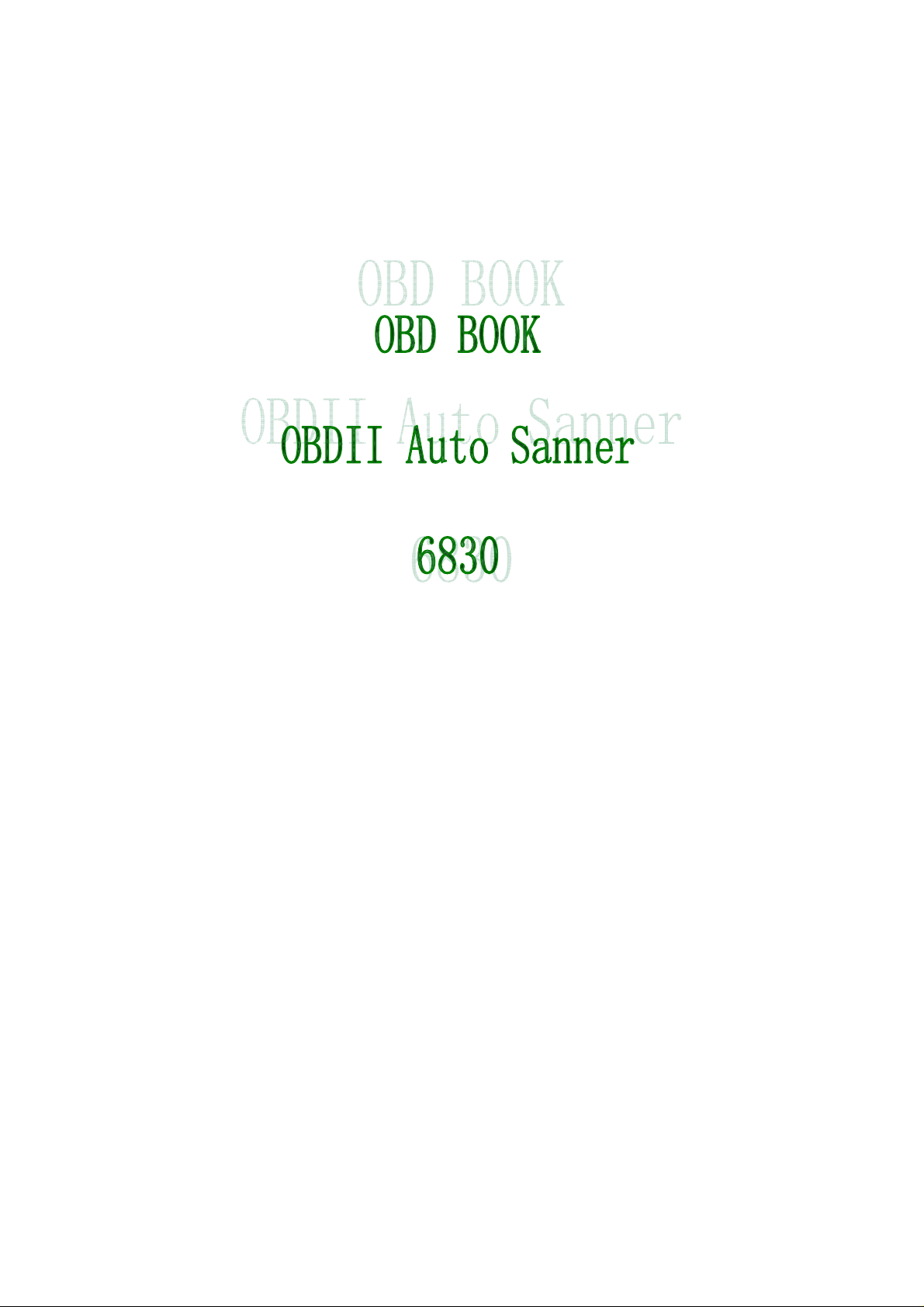
Page 2
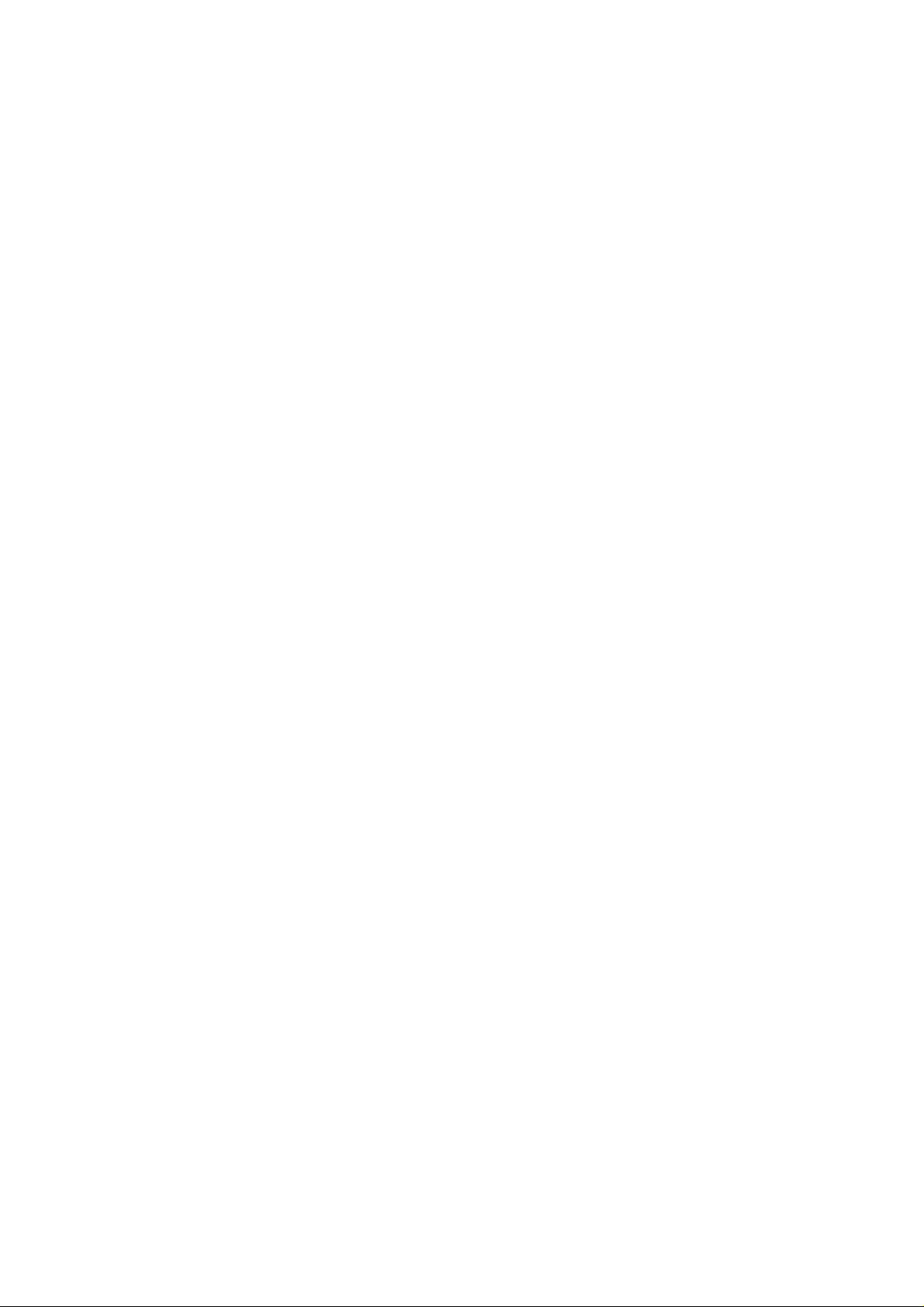
Table of Contents
Precautions on Operation..................................................................7
Safety Precautions .............................................................................7
Introduction.........................................................................................9
Features .............................................................................................9
Outline of OBD BOOK......................................................................10
Ports and Indicators..........................................................................10
Main Unit Structure...........................................................................11
Functions ..........................................................................................12
Preparations .....................................................................................12
Connection .....................................................................................12
Power-on........................................................................................13
Diagnosis..........................................................................................13
Diagnostic Codes ...........................................................................15
Data stream....................................................................................19
Special Test ....................................................................................23
Code Lookup..................................................................................23
Send Data to PC.............................................................................24
Tool Setup.......................................................................................24
Update................................................................................................25
Appendix: About OBDII....................................................................26
Does My Car Have OBDII?...............................................................26
PIN Definitions..................................................................................26
Where Is the Socket Located?..........................................................27
Page 3
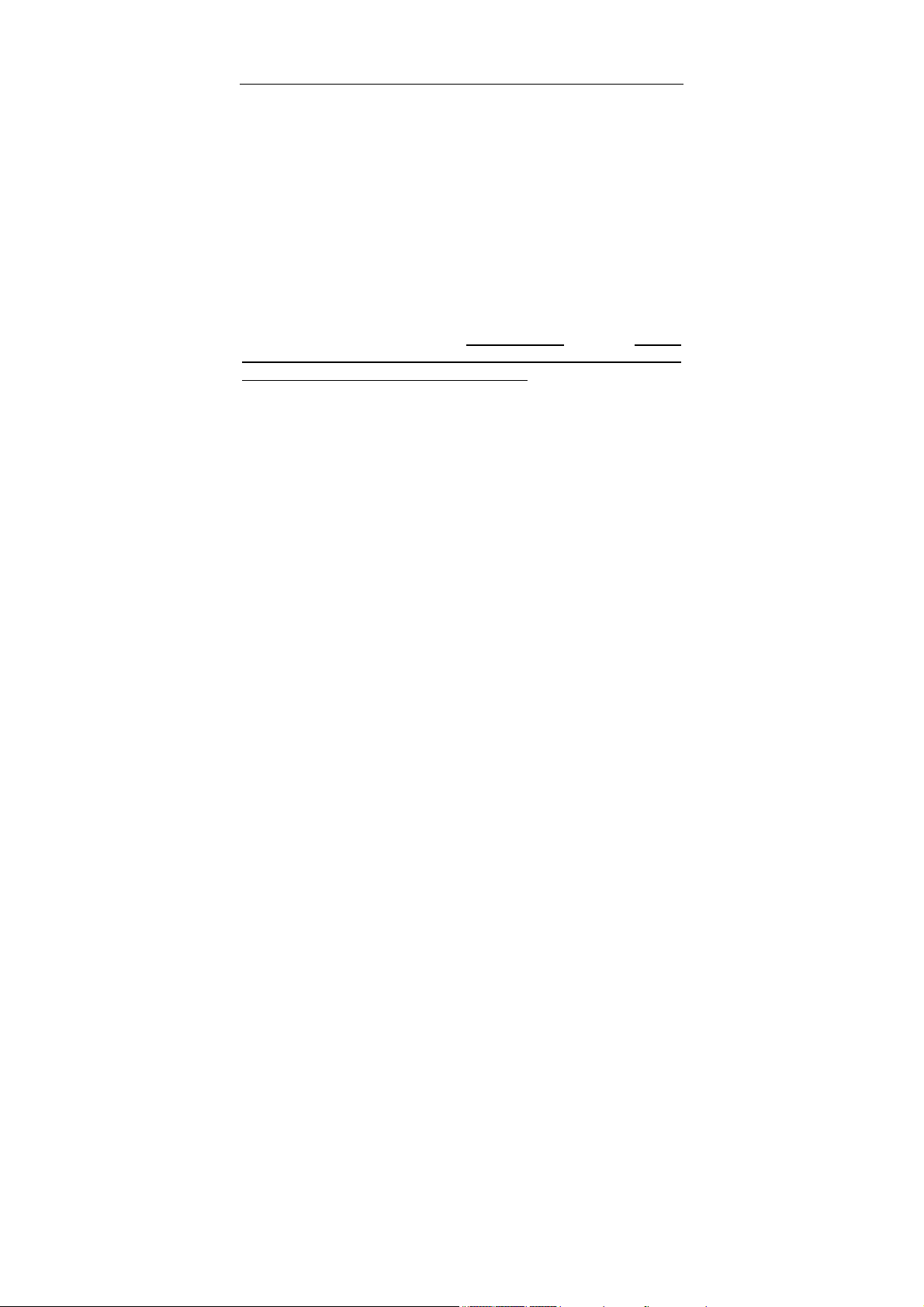
LAUNCH OBD BOOK OBDII Auto Scanner
Trademark Information
LAUNCH is a registered trademark of LAUNCH TECH CO., LTD. (also called LAUNCH
for short) in China and other countries. All other LAUNCH trademarks, service marks,
domain names, logos, and company names referred to in this manual are either
trademarks, registered trademarks, service marks, domain names, logos, company
names of or are otherwise the property of LAUNCH or its affiliates. In countries where
any of the LAUNCH trademarks, service marks, domain names, logos and company
names are not registered, LAUNCH claims other rights associated with unregistered
trademarks, service marks, domain names, logos, and company names. Other
products or company names referred to in this manual may be trademarks of their
respective owners. You may not use any trademark, service mark, domain name, logo,
or company name of LAUNCH or any third party without permission from the owner of
the applicable trademark, service mark, domain name, logo, or company name. You
may contact LAUNCH by visiting Launch at www.cnlaunch.com
TECH. CO., LTD.,Launch Industrial Park, North of Wuhe Avenue, Banxuegang,
Bantian, Longgang, Shenzhen, Guangdong,P.R.China, to request written permission
to use Materials on this manual for purposes or for all other questions relating to this
manual.
, or writing to LAUNCH
Copyright Information
Copyright © 2007 by LAUNCH TECH. CO., LTD. All rights reserved. No part of this
publication may be reproduced, stored in a retrieval system, or transmitted in any form
or by any means, electronic, mechanical, photocopying, recording or otherwise,
without the prior written permission of LAUNCH. The information contained herein is
designed only for the use of this unit. LAUNCH is not responsible for any use of this
information as applied to other units.
Neither LAUNCH nor its affiliates shall be liable to the purchaser of this unit or third
parties for damages, losses, costs, or expenses incurred by purchaser or third parties
as a result of: accident, misuse, or abuse of this unit, or unauthorized modifications,
repairs, or alterations to this unit, or failure to strictly comply with LAUNCH operating
and maintenance instructions.
LAUNCH shall not be liable for any damages or problems arising from the use of any
options or any consumable products other than those designated as Original LAUNCH
Products or LAUNCH Approved Products by LAUNCH.
1
Page 4
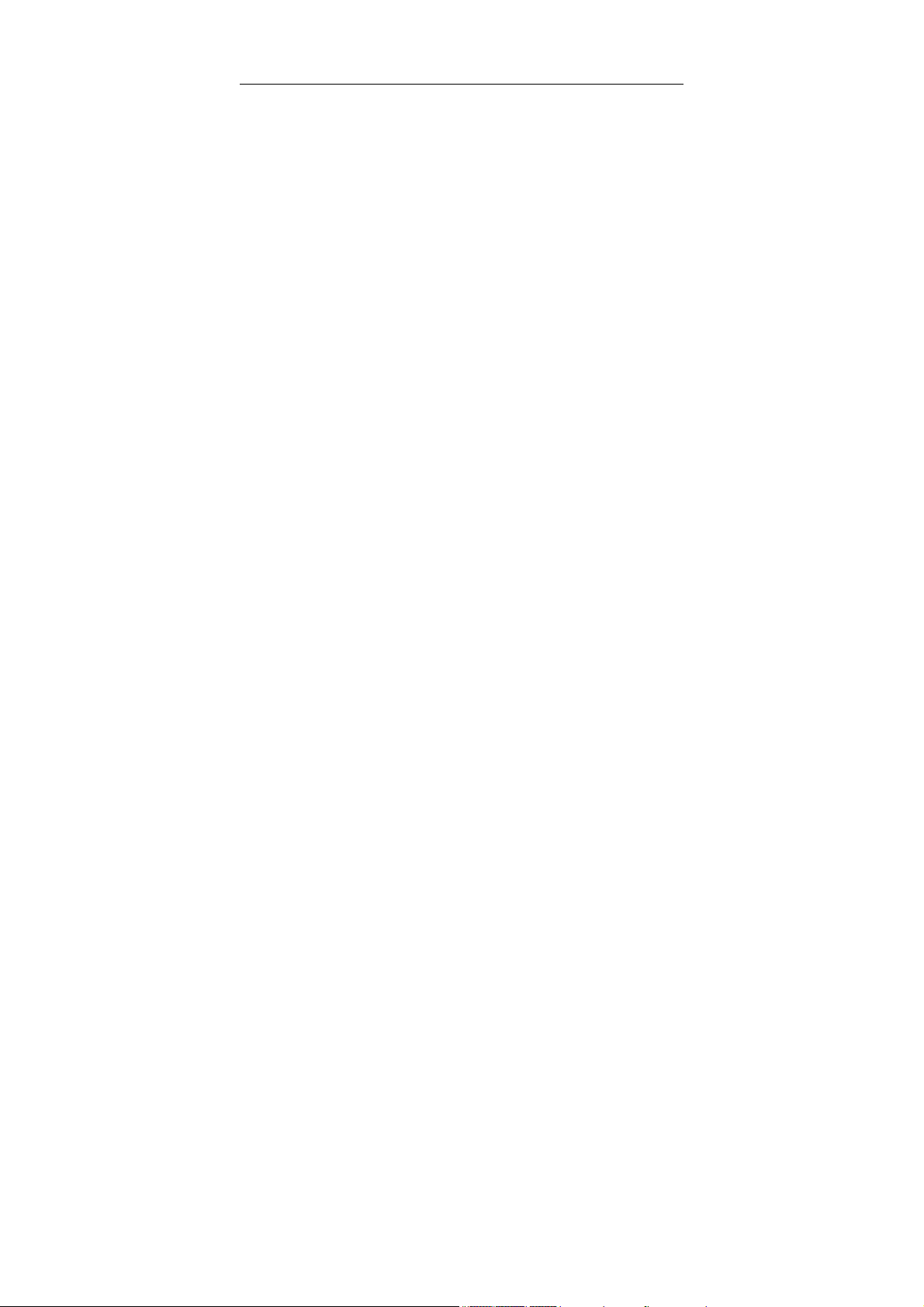
LAUNCH OBD BOOK OBDII Auto Scanner
End User License Agreement
IMPORTANT: PLEASE READ THIS END USER LICENSE AGREEMENT CAREFULLY.
USING LAUNCH OR LAUNCH-SUPPLIED PRODUCTS AND SOFTWARE
CONSTITUTES ACCEPTANCE OF THIS AGREEMENT.
LAUNCH IS WILLING TO LICENSE THE PRODUCTS, INFORMATION, SOFTWARE
AND DOCUMENTS (COLLECTIVELY, “MATERIALS”) TO YOU ONLY UPON THE
CONDITION THAT YOU ACCEPT ALL OF THE TERMS CONTAINED IN THIS
LICENSE AGREEMENT. BY USING THE MATERIALS, YOU ARE BINDING
YOURSELF AND THE BUSINESS ENTITY THAT YOU REPRESENT
(COLLECTIVELY, “CUSTOMER”) TO THIS AGREEMENT. IF YOU DO NOT AGREE
TO ALL OF THE TERMS OF THIS AGREEMENT, THEN LAUNCH IS UNWILLING TO
LICENSE THE MATERIALS TO YOU AND DO NOT USE THE PRODUCTS AND
DOWNLOAD OR INSTALL THE SOFTWARE.
The following terms of this End User License Agreement (“Agreement”) govern
Customer’s access and use of the product, except to the extent there is a separate
signed agreement between Customer and LAUNCH governing Customer’s use.
License. Conditioned upon compliance with the terms and conditions of this
Agreement, LAUNCH TECH. CO, LTC. or its subsidiary licensing the Materials instead
of LAUNCH, grants to Customer a nonexclusive and nontransferable license to use for
Customer’s internal business purposes the Materials and the Document for which
Customer has paid the required license fees. “Document” means written information
(whether contained in user or technical manuals, training materials, specifications or
otherwise) specifically pertaining to the equipment and made available by LAUNCH
with the equipment in any manner (including on CD-Rom, or on-line).
Unless otherwise expressly provided in the Document, Customer shall use the
Software solely as embedded in, for execution on or (where the applicable document
permits installation on non-LAUNCH equipment) for communication with LAUNCH
equipment owned or leased by Customer and used for Customer’s internal business
purposes.
2
Page 5
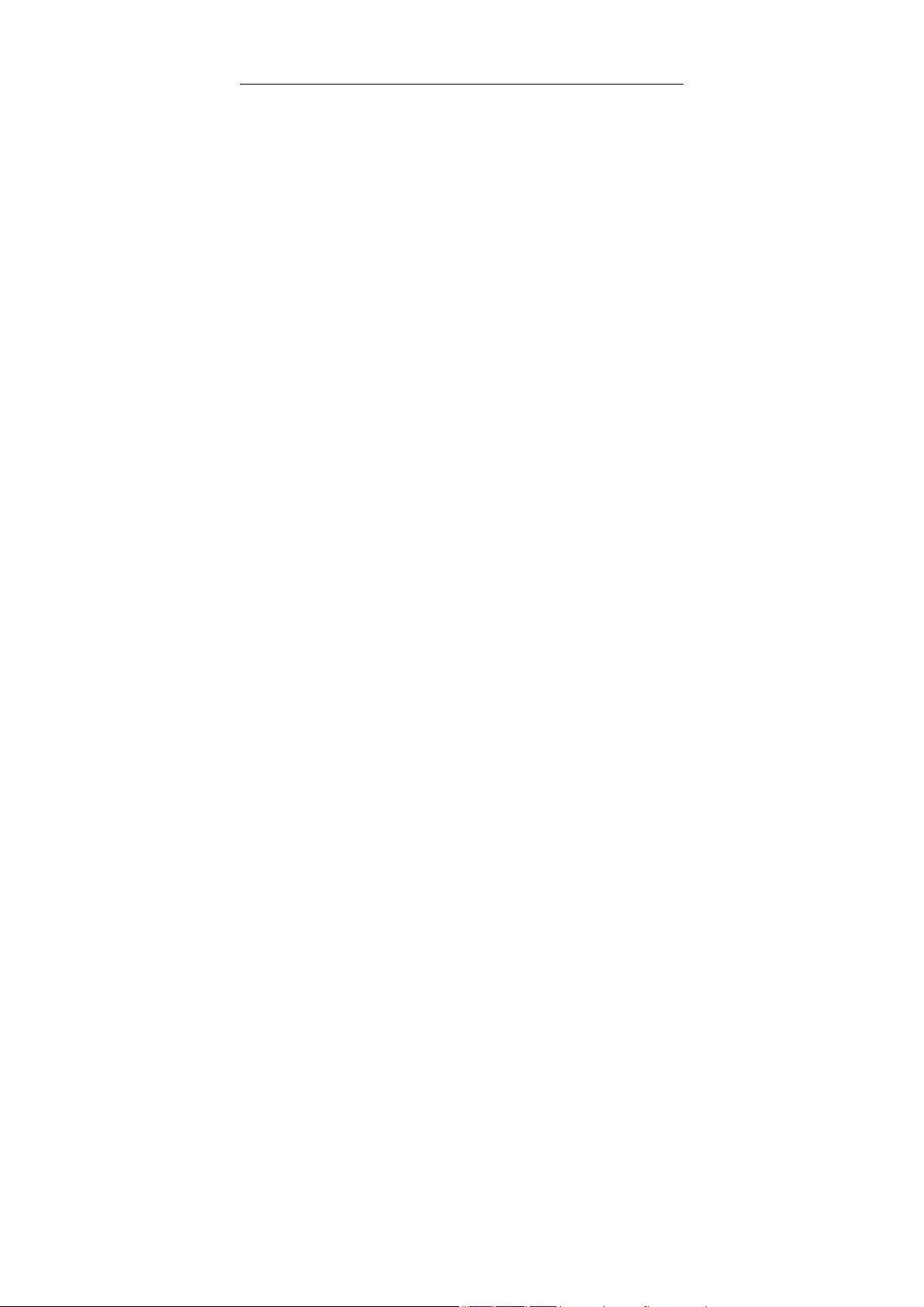
LAUNCH OBD BOOK OBDII Auto Scanner
Note: For evaluation or beta copies for which LAUNCH does not charge a license fee,
the above requirement to pay license fees does not apply.
General Limitations. This is a license, not a transfer of title, to the materials, and
LAUNCH retains ownership of all copies of the Materials. Customer acknowledges that
the Materials contain trade secrets of LAUNCH, its suppliers or licensors, including but
not limited to the specific internal designed structure of individual programs and
associated interface information. Accordingly, except as otherwise expressly provided
under this Agreement, Customer shall have no right and Customer specifically agrees
not to:
(i) transfer, assign or sublicense its license rights to any other person or entity, or use
the Materials on unauthorized or secondhand LAUNCH equipment, and Customer
acknowledges that any attempted transfer, assignment, sublicense or use shall be
void;
(ii) make error corrections to or otherwise modify or adapt the Materials or create
derivative works based upon the Materials, or permit third parties to do the same;
(iii) reverse engineer or decompile, decrypt, disassemble or otherwise reduce the
Materials to human-readable form, except to the extent otherwise expressly permitted
under applicable law notwithstanding this restriction;
(iv) use or permit the Materials to be used to perform services for third parties, whether
on a service bureau or time sharing basis or otherwise, without the express written
authorization of LAUNCH;
(v) disclose, provide, or otherwise make available trade secrets contained within the
Materials in any form to any third party without the prior written consent of LAUNCH.
Customer shall implement reasonable security measures to protect such trade secrets.
To the extent required by law, and at Customer’s written request, LAUNCH shall
provide Customer with the interface information needed to achieve interoperability
between the Materials and another independently created program, on payment of
LAUNCH’s applicable fee, if any. Customer shall observe strict obligations of
confidentiality with respect to such information and shall use such information in
compliance with any applicable terms and conditions upon which LAUNCH makes
such information available.
Software, Upgrades and Additional Copies. For purposes of this Agreement,
3
Page 6
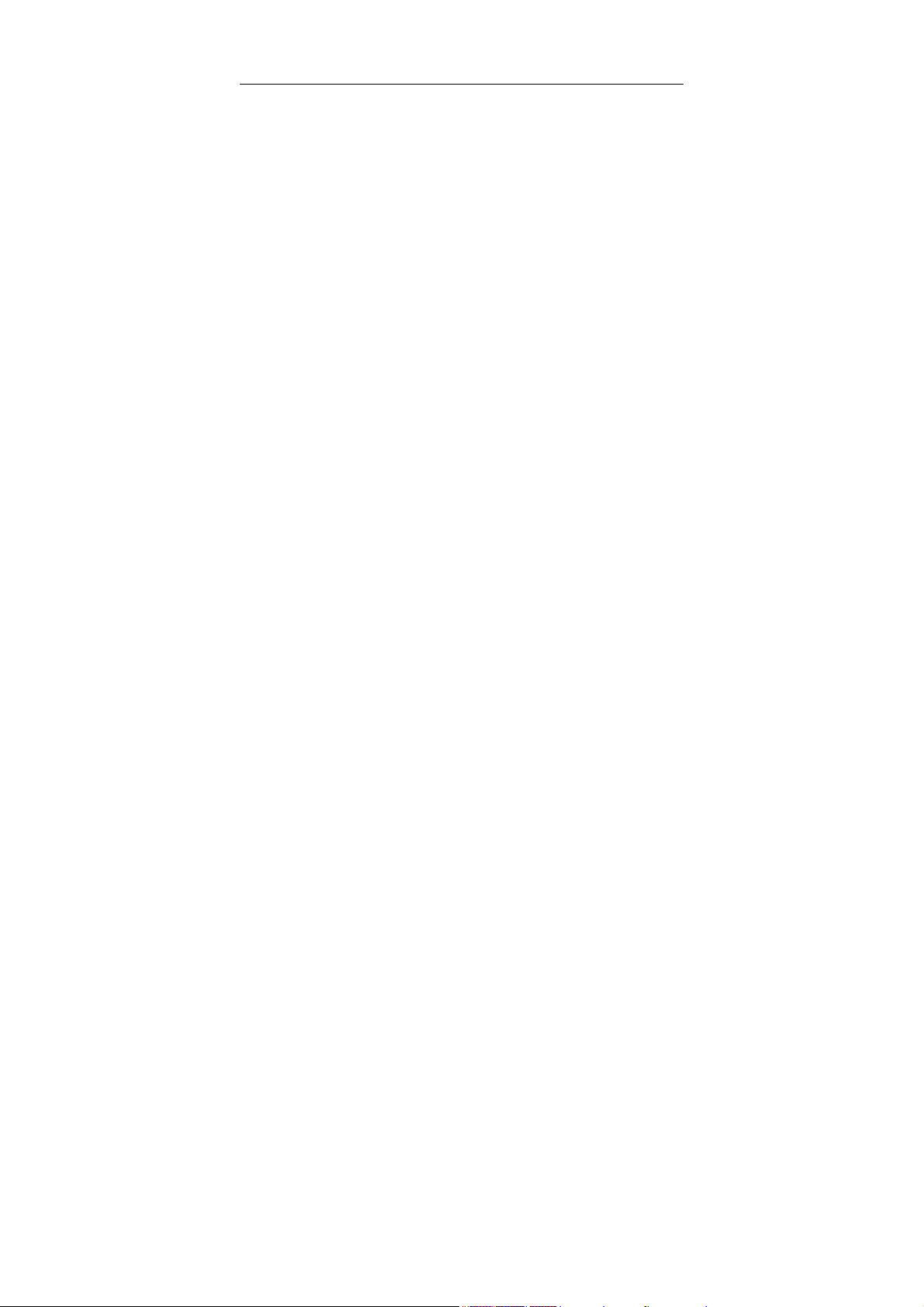
LAUNCH OBD BOOK OBDII Auto Scanner
“Software” shall include (and the terms and conditions of this Agreement shall apply to)
computer programs, including firmware, as provided to Customer by LAUNCH or an
authorized LAUNCH reseller, and any upgrades, updates, bug fixes or modified
versions thereto (collectively, “Upgrades”) or backup copies of the Software licensed or
provided to Customer by LAUNCH or an authorized LAUNCH reseller.
NOTWITHSTANDING ANY OTHER PROVISION OF THIS AGREEMENT: (1)
CUSTOMER HAS NO LICENSE OR RIGHT TO USE ANY ADDITIONAL COPIES OR
UPGRADES UNLESS CUSTOMER, AT THE TIME OF ACQUIRING SUCH COPY OR
UPGRADE,ALREADY HOLDS A VALID LICENSE TO THE ORIGINAL SOFTWARE
AND HAS PAID THE APPLICABLE FEE FOR THE UPGRADE OR ADDITIONAL
COPIES; (2) USE OF UPGRADES IS LIMITED TO LAUNCH EQUIPMENT FOR
WHICH CUSTOMER IS THE ORIGINAL END USER PURCHASER OR LESSEE OR
WHO OTHERWISE HOLDS A VALID LICENSE TO USE THE SOFTWARE WHICH IS
BEING UPGRADED; AND (3) THE MAKING AND USE OF ADDITIONAL COPIES IS
LIMITED TO NECESSARY BACKUP PURPOSES ONLY.
Proprietary Notices. Customer agrees to maintain and reproduce all copyright and
other proprietary notices on all copies, in any form, of the Materials in the same form
and manner that such copyright and other proprietary notices are included on the
Materials. Except as expressly authorized in this Agreement, Customer shall not make
any copies or duplicates of any Materials without the prior written permission of
LAUNCH.
Term and Termination. This Agreement and the license granted herein shall remain
effective until terminated. Customer may terminate this Agreement and the license at
any time by destroying all copies of Materials and any Document. Customer’s rights
under this Agreement will terminate immediately without notice from LAUNCH if
Customer fails to comply with any provision of this Agreement. Upon termination,
Customer shall destroy all copies of Software in its possession or control. All
confidentiality obligations of Customer and all limitations of liability and disclaimers and
restrictions of warranty shall survive termination of this Agreement.
Customer Records. Customer grants to LAUNCH and its independent accountants the
right to examine Customer’s books, records and accounts during Customer's normal
business hours to verify compliance with this Agreement. In the event such audit
discloses non-compliance with this Agreement, Customer shall promptly pay to
LAUNCH the appropriate license fees, plus the reasonable cost of conducting the
4
Page 7
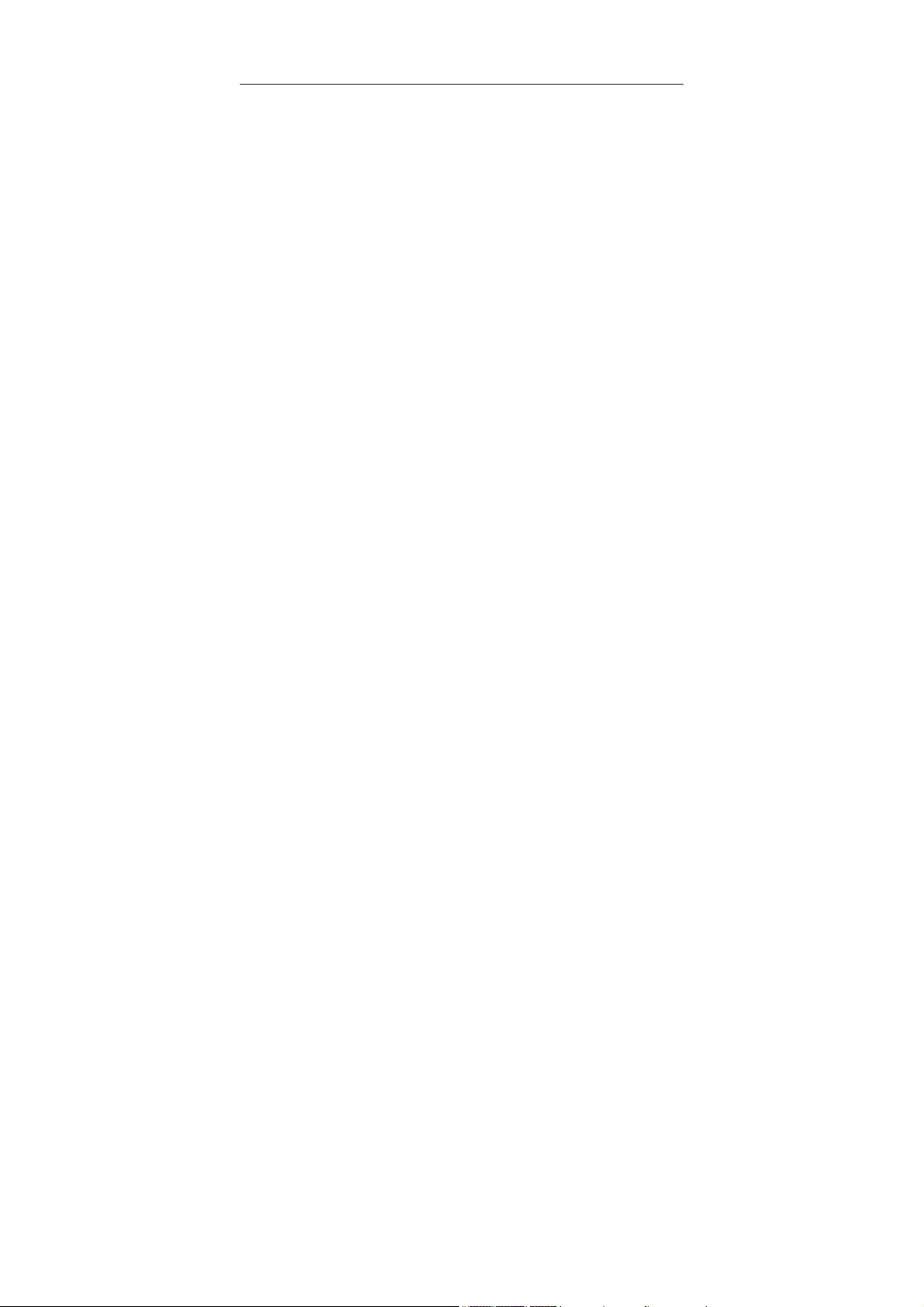
LAUNCH OBD BOOK OBDII Auto Scanner
audit.
Export. Software, including technical data, may be subject to PRC. export control laws,
including the PRC. Export Administration Act and its associated regulations, and may
be subject to export or import.
5
Page 8
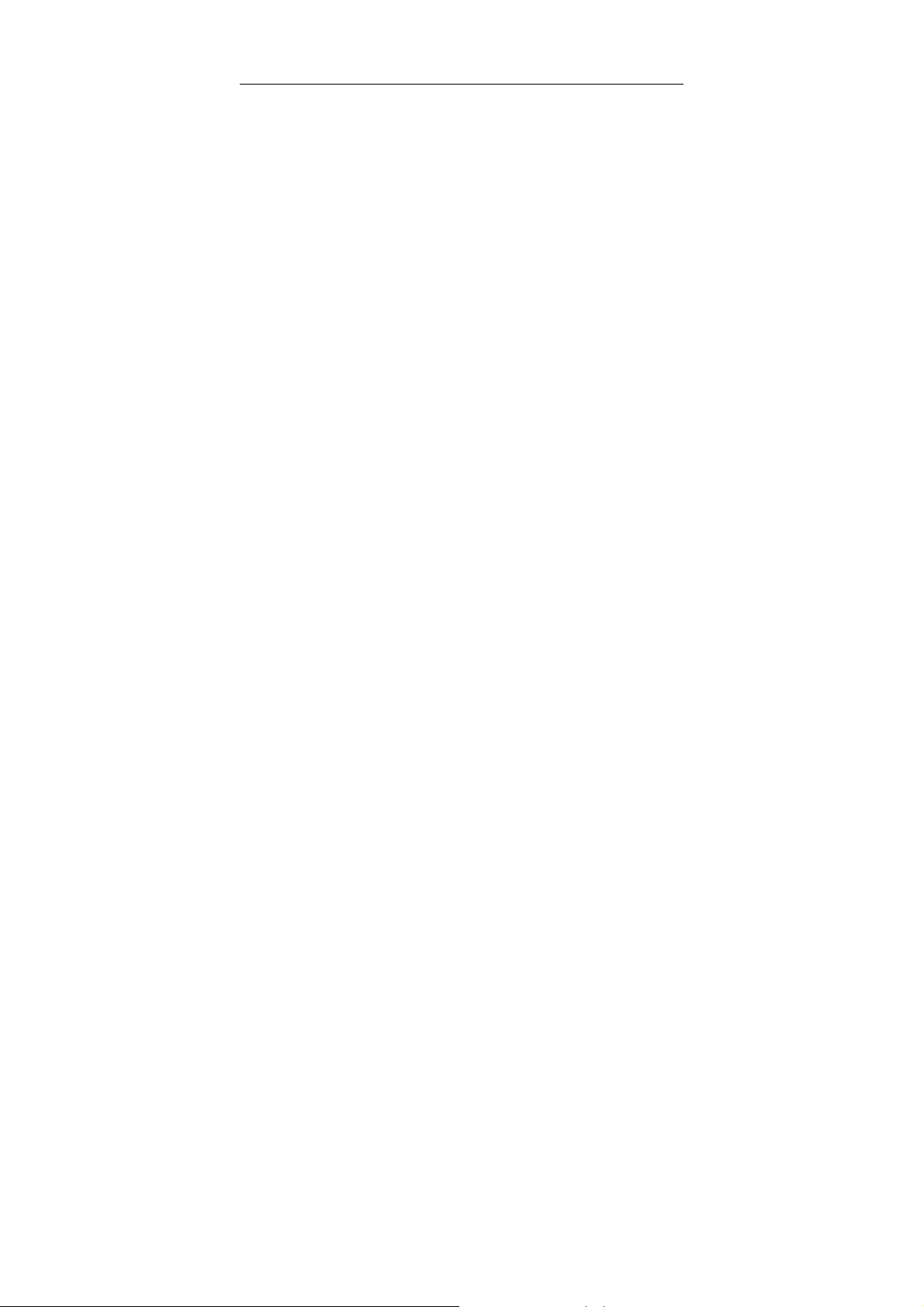
LAUNCH OBD BOOK OBDII Auto Scanner
General Notice
z Other product names used herein are for identification purposes only and may
be trademarks of their respective owners. LAUNCH disclaims any and all rights
in those marks.
z There is a possibility that this unit is inapplicable to some of the vehicle models
or systems listed in the diagnosis section due to different countries, areas,
and/or years. Do not hesitate to contact LAUNCH if you come across such
questions. We are to help you solve the problem as soon as possible.
Disclaimer
z To take full advantage of the unit, you should be familiar with the engine.
z All information, illustrations, and specifications contained in this manual are
based on the latest information available at the time of publication. The right is
reserved to make change at any time without notice.
6
Page 9
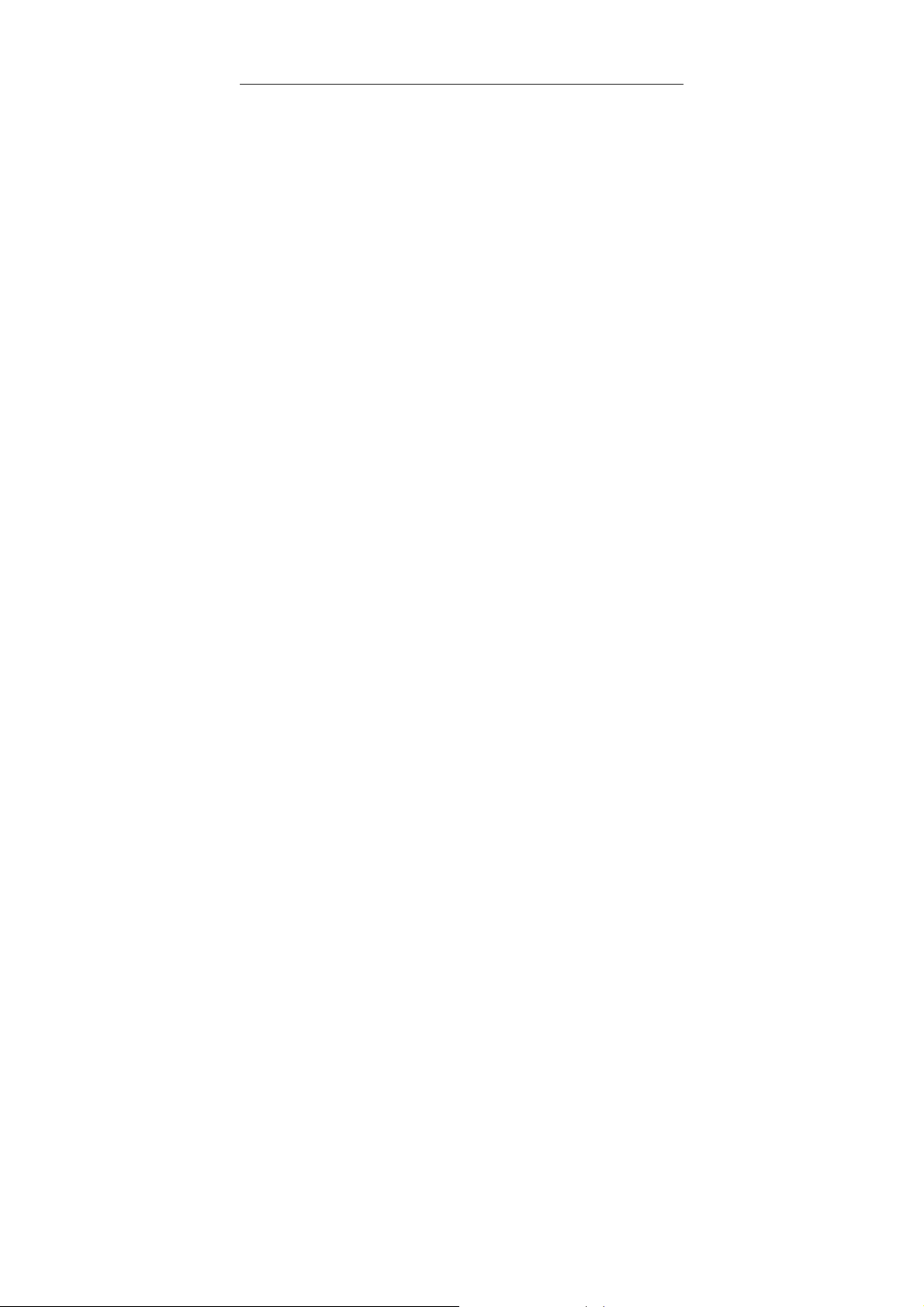
LAUNCH OBD BOOK OBDII Auto Scanner
Precautions on Operation
z OBD BOOK is a precision instrument and should be protected from vibration
and impact.
z If the unit does not run correctly or the screen is unstable when first turned on,
disconnect it from the main lead and try again.
z Never use adapters or cables other than those supplied by LAUNCH with the
unit.
z Make sure the DLC is always firmly inserted into the diagnostic socket.
z Never test electrical signals that exceed the limit of specifications.
z Test cannot be performed by the person who is driving the car.
z This unit should be used and stored in the following conditions:
Ambient temperature: 0 ~ +50℃℃
Relative humidity: <90%
Safety Precautions
z When an engine is running, it produces carbon monoxide, a toxic and
poisonous gas. To prevent serious injury or death from carbon
monoxide poisoning, operate the vehicle ONLY in a well- ventilated
area.
z To protect your eyes from propelled objects as well as hot or caustic liquids,
always wear approved safety eye protection.
z When an engine is running, many parts (such as the coolant fan, pulleys, fan
belt etc.) turn at high speed. To avoid serious injury, always be aware of
moving parts. Keep a safe distance from these parts as well as other potentially
moving objects.
z Engine parts become very hot when the engine is running. To prevent
severe burns, avoid contact with hot engine parts.
z Be for e sta rtin g an e ngi ne fo r tes ting or tr oub le- shooting, make sure the
parking brake is engaged. Put the transmission in park (for automatic
transmission) or neutral (for manual transmission). Block the drive wheels with
suitable blocks.
z Connecting or disconnecting test equipment when the ignition is ON can
damage test equipment and the vehicle's electronic components. Turn the
7
Page 10

LAUNCH OBD BOOK OBDII Auto Scanner
ignition OFF before connecting Code Reader to or disconnecting Code
Reader from the vehicle’s Data Link Connector (DLC).
8
Page 11

LAUNCH OBD BOOK OBDII Auto Scanner
Introduction
OBD BOOK is the fifth generation test tool, developed by LAUNCH, specially designed
for car owners or DIYers. With an OBD BOOK during long trip, you may control the
condition of vehicle electronic system at any time. At the base of function of the
previous generations, OBD BOOK is designed with two big displays and five-button
keypad, which makes it more convenient and faster to operate.
Features
Two 160*160 screens with backlight for displaying information during
testing (Upper screen displaying Readiness and Trouble Codes; lower
screen displaying Function Menu);
Display current of DTCs( manufacturer defined DTCs)
Multilanguage operation ( English, French and Spanish)
Supporting CABNUS
FREEZE FRAME function
Read/clear DTCs manually
Read dynamic datastream function
Save and replay datastream/DTCs function
Update online
With battery(9V)
9
Page 12

LAUNCH OBD BOOK OBDII Auto Scanner
Outline of OBD BOOK
Figure 1-01
Figure 1-01 shows the main unit of OBD BOOK.
And USB update cable is enclosed.
Ports and Indicators
10
Page 13

LAUNCH OBD BOOK OBDII Auto Scanner
1 USB Port To connect the unit and computer for updating.
2 Diagnostic Cable To connect the unit and vehicle socket for
diagnosis.
3 Power Key Press it to turn the unit on when there is no
socket for power (when using battery for power).
4 [ ] Key To return to the previous interface.
5 [↑] Key To move the cursor to upper item in the menu.
6 [↓] Key To move the cursor down in the menu.
7
[] Key
To confirm and execute this operation.
Main Unit Structure
Testing interface:
It is a 16PIN built-in male connector to connect with the diagnostic connector.
Screen:
Two 160×160 array high definition screens with back light for displaying all the
information during testing.
Indicators:
The yellow, green, red indicators are used as visual aids to make it easier for the user
to determine test condition.
Yellow indicator: it says that the communication is “OK” and the test is normal.
Green indicator: it says that it’s not sure if DTCs occur.
Red indicator: it says that DTCs occur.
11
Page 14

LAUNCH OBD BOOK OBDII Auto Scanner
Functions
OBD BOOK can be used to diagnose all the vehicles with an OBD-II diagnostic socket,
to analyze troubles, and to find out the cause and location of troubles quickly and
accurately.
It supports four types of OBD-II protocols (SAE J1850 PWM, SAE J1850 VPW, ISO
9141-2 and KWP2000).
OBD II is the abbreviated form of On Board Diagnostics II. It is a set of standards for
automobile communication protocol initiated by American Automobile Engineering
Association (SAE) and authenticated by the Environment Protection Association (EPA)
and California Resource Association (GARB). The American Government requires that
after 1998, all EFI cars sold to the United States must be equipped with such a
self-diagnosing system.
The development of OBD II has put an end to the inconvenience for car service
caused by different DLCs, different fault codes and different diagnostic functions
adopted by various automobile manufacturers. It provides the manufacturers of EFI
cars with a unified test method, unified diagnostic mode, unified shape of DLCs and
unified installing position. Therefore, with only one tester, the diagnosis can be
performed on various models with an OBD II interface. OBD standard requires unified
16PIN DLC (data link connector) on a car.
Preparations
Connection
1. Find the diagnostic socket on the car. (The OBDII diagnostic socket is generally
located under the dashboard on the driver side)
2. Connect the 16PIN built-in male connector to diagnostic socket on the car.
12
Page 15

LAUNCH OBD BOOK OBDII Auto Scanner
Power-on
There are three ways to turn the unit ON:
1. Press
and no connection with vehicle socket or PC). On the
interface without backlight.
2. When the unit connects with vehicle socket, the unit will be ON. It will display the
startup interface with backlight.
3. When the unit connects with PC via USB cable, the unit will be ON. It will display
the startup interface with backlight.
at least two seconds to turn the unit ON (For equipped with battery
condition, the unit will display
Diagnosis
When the unit is powered up, the upper screen will display the interface as below:
Press [ ], the upper screen will display I/M Readiness Test item and Trouble
Codes item automatically:
13
Page 16

LAUNCH OBD BOOK OBDII Auto Scanner
[
]: indicates the test completed at present.
]: indicates the test not completed at present.
[
[P]: indicates the DTC is pending.
The lower screen will enter the Main Menu as shown below:
Available functions are as follows:
1. Diagnostic Codes
2. Data stream
3. Special Tests
4. Code Lookup
14
Page 17

LAUNCH OBD BOOK OBDII Auto Scanner
5. Send Data to PC
6. Tool Setup
Diagnostic Codes
You can press [↑] [↓] key to scroll the screen to select the desired option function from
menu.
Select [Diagnostic Codes] and press [ ] and the lower screen will display the
interface as shown below:
Use [↑] [↓] key to move the cursor (>) and select the desired function item.
Select [Read Codes] and press [ ]. If some codes exist, the lower screen will
display the codes as shown below:
15
Page 18

LAUNCH OBD BOOK OBDII Auto Scanner
01/06 indicates that there are 6 codes totally, and now P0100 is the first code to
display.
The screen will also show the content of the code below the number of code.
You can use [↓] key to view the next code. When there is a manufacturer defined code,
it will display as below:
Press [ ] to enter the next interface as shown below:
16
Page 19

LAUNCH OBD BOOK OBDII Auto Scanner
Now you can use [↑] [↓] key to move the cursor (>) to select the carmaker to which the
code belong. We choose [BENZ] to view the define:
After viewing the manufacturer defined codes, you can press [↓] key to view the next
codes.
After viewing all the codes, you can press [
] to return to the Diagnostic Codes
Menu.
Select [Erase Codes], the lower screen will display the interface as shown below:
17
Page 20

LAUNCH OBD BOOK OBDII Auto Scanner
Press [ ] to erase DTCs, and the screen will display the interface as shown
below:
Select [View Freeze Data], the lower screen will display the interface as shown below:
18
Page 21

LAUNCH OBD BOOK OBDII Auto Scanner
You can use [↑] [↓] key to move the cursor (>) for viewing.
Press [
] to return to the Diagnostic Codes Menu.
Data stream
Select [Data Stream] in the Main Menu and press [ ] and the lower screen will
display the interface as shown below:
Select [View Entire List] and press [ ] to enter the next interface:
19
Page 22

LAUNCH OBD BOOK OBDII Auto Scanner
Press [
] to return to the Live Data Menu.
Select [Custom Data List] and press [ ] to enter the next interface:
Press [ ] to enter the next interface:
20
Page 23

LAUNCH OBD BOOK OBDII Auto Scanner
Press [ ] to enter the next interface as shown below.
In this interface, you can select one item or all items by yourself. Here we choose
[ Select All], and press[ ] to enter the interface as shown below:
21
Page 24

LAUNCH OBD BOOK OBDII Auto Scanner
If there is a mark in front of the item, it indicates that the item is selected. For example,
all the four items has marks before them as shown figure above, so the four items are
selected.
Press[ ] to return the TIP Menu. You can use [↓] key to move the cursor (>) down
to select [Start To Test], and press [ ] to enter the next interface, the screen will
show the items selected by customers.
You can use [↑] [↓] key to move the cursor (>) for viewing.
22
Page 25

LAUNCH OBD BOOK OBDII Auto Scanner
Special Test
Select [Data Stream] in the Main Menu and press [ ] and the lower screen will
display the interface as shown below:
Select [Drive Cycle Test]-[Since DTCs CLR], and the screen will display the interface
as shown below:
Press [ ] to return the Main Menu.
Code Lookup
Select [Code Lookup] in the Main Menu and press [ ] and the lower screen will
23
Page 26

LAUNCH OBD BOOK OBDII Auto Scanner
display the interface as shown below:
You can use [↑] [↓] key to change P letter. And press [ ] move the cursor to right.
And then press [↑] [↓] key to input number. After you input the code number, press
[ ] to view the definition of the code.
After viewing the definition, press [
] to return the Main Menu.
Send Data to PC
OBD Book provides Send Data to PC function. OBD Book can send the retrieved data
to a client software on PC via BUS cable.
Tool Setup
Select [Tool Setup] in the Main Menu and press [ ] and the lower screen will
display the interface as shown below:
24
Page 27

LAUNCH OBD BOOK OBDII Auto Scanner
In the [Adjust Contrast] interface, you can adjust the contrast of screen. Press [↑] to
raise contrast/brightness; press [↓] to reduce contrast/brightness.
In the [Select Language] interface, you can choose English, French or Spanish.
In the [Unit of Measure] interface, you can choose USA or Metric unit.
In the [Device Info.] interface, you can check Software Version, Hardware Version,
Serial Number and Produce Date.
In the [Self Test] interface, you can do LCD Test, Memory Test, and Keyboard Test.
After all the operation is complete, Press [
test.
Note: All the figures shown above are just for demonstration and not actual
ones.
] to return the Main Menu and end the
Update
Except these functions described as above, OBD Book will provide update function via
internet. The update software will be downloaded from Launch website. For the details,
please refer to the relative part on the website (www.x431.com).
25
Page 28

LAUNCH OBD BOOK OBDII Auto Scanner
Appendix: About OBDII
Does My Car Have OBDII?
All cars and light trucks built and sold in the United States after January 1, 1996 are
required to be OBD II equipped. In general, this means all cars and light trucks since
1996; even those made in late 1995 are compliant to OBD II.
If you car is OBD II compliant, then:
1) There will be an OBD II connector as shown below, and
2) There will be a note or a sticker or nameplate under the hood: "OBD II
compliant".
PIN Definitions
Pin 2 - J1850 Bus+
Pin 4 - Chassis Ground
Pin 5 - Signal Ground
Pin 6 - CAN High (J-2284)
Pin 7 - ISO 9141-2 K Line
Pin 10 - J1850 Bus
Pin 14 - CAN Low (J-2284)
Pin 15 - ISO 9141-2 L Line
Pin 16 - Battery Power
26
Page 29

LAUNCH OBD BOOK OBDII Auto Scanner
Where Is the Socket Located?
The socket must be located within three feet of the driver and must not require any
tools to be revealed. Look under the dash and behind ashtrays.
27
Page 30

LAUNCH OBD BOOK OBDII Auto Scanner
Warranty
THIS WARRANTY IS EXPRESSLY LIMITED TO PERSONS WHO PURCHASE
LAUNCH PRODUCTS FOR PURPOSES OF RESALE OR USE IN THE
ORDINARY COURSE OF THE BUYER’S BUSINESS.
LAUNCH electronic product is warranted against defects in materials and
workmanship for one year (12 months) from date of delivery to the user.
This warranty does not cover any part that has been abused, altered, used for a
purpose other than for which it was intended, or used in a manner inconsistent with
instructions regarding use. The exclusive remedy for any automotive meter found to
be defective is repair or replacement, and LAUNCH shall not be liable for any
consequential or incidental damages.
Final determination of defects shall be made by LAUNCH in accordance with
procedures established by LAUNCH. No agent, employee, or representative of
LAUNCH has any authority to bind LAUNCH to any affirmation, representation, or
warranty concerning LAUNCH automotive meters, except as stated herein.
Disclaimer
THE ABOVE WARRANTY IS IN LIEU OF ANY OTHER WARRANTY,
EXPRESSED OR IMPLIED, INCLUDING ANY WARRANTY OF
MERCHANTABILITY OR FITNESS FOR A PARTICULAR PURPOSE.
28
Page 31

LAUNCH OBD BOOK OBDII Auto Scanner
Order Information
Replaceable and optional parts can be ordered directly from your LAUNCH
authorized tool supplier. Your order should include the following information:
1. Quantity
2. Part number
3. Item description
Customer Service
If you have any questions on the operation of the unit, please contact us:
Tel: 86-755-84528431/84528822
E-mail: X431@cnlaunch.com
If your unit requires repair service, return it to the manufacturer with a copy of the
sales receipt and a note describing the problem. If the unit is determined to be in
warranty, it will be repaired or replaced at no charge. If the unit is determined to be
out of warranty, it will be repaired for a nominal service charge plus return freight.
Send the unit pre-paid to:
Attn: Customer Service Department
LAUNCH TECH. CO., LTD.
Launch Industrial Park,
North of Wuhe Avenue,
Banxuegang, Bantian,
Longgang, Shenzhen, Guangdong
P.R.China, 518112
29
