Page 1
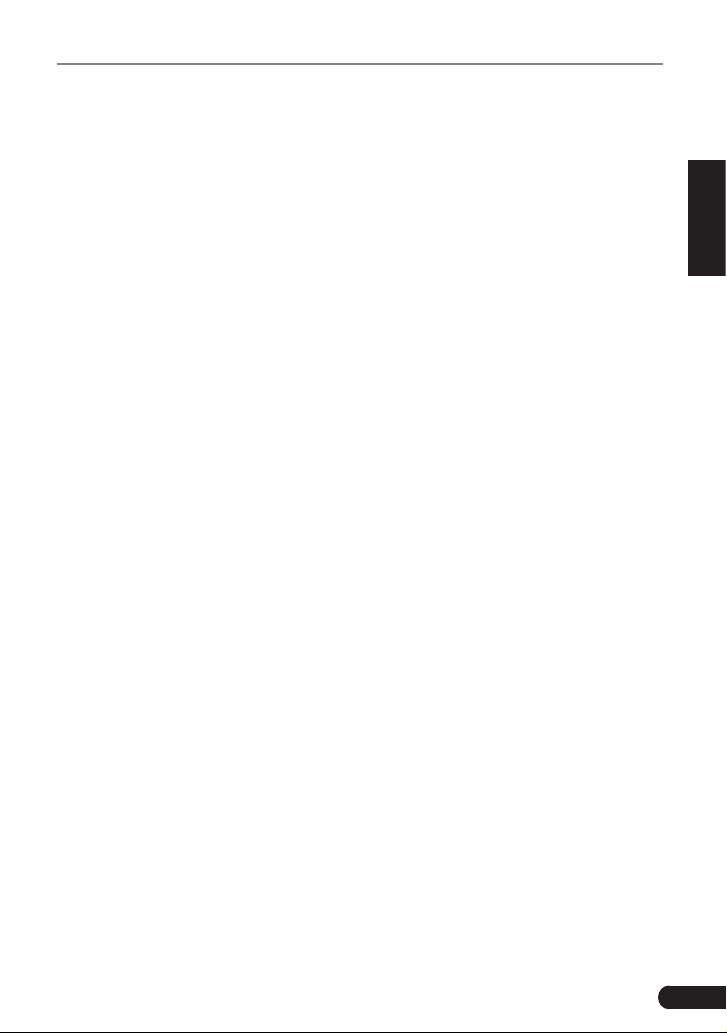
LAUNCH Gear Scan Plus User Manual
Copyright Information
Copyright © 2019 by LAUNCH TECH CO., LTD. All rights reserved. No part of
this publication may be reproduced, stored in a retrieval system, or transmitted in
any form or by any means, electronic, mechanical, photocopying and recording
or otherwise, without the prior written permission of LAUNCH. The information
contained herein is designed only for the use of this unit. LAUNCH is not
responsible for any use of this information as applied to other units.
Statement: LAUNCH owns the complete intellectual property rights for the software
used by this product. For any reverse engineering or cracking actions against the
software, LAUNCH will block the use of this product and reserve the right to pursue
their legal liabilies.
Trademark Information
LAUNCH is a registered trademark of LAUNCH TECH CO., LTD. (also called
LAUNCH for short) in China and other countries. All other LAUNCH trademarks,
service marks, domain names, logos, and company names referred to in this
manual are either trademarks, registered trademarks, service marks, domain
names, logos, company names of or are otherwise the property of LAUNCH or
its afliates. In countries where any of the LAUNCH trademarks, service marks,
domain names, logos and company names are not registered, LAUNCH claims
other rights associated with unregistered trademarks, service marks, domain
names, logos, and company names. Other products or company names referred
to in this manual may be trademarks of their respective owners. You may not use
any trademark, service mark, domain name, logo, or company name of LAUNCH
or any third party without permission from the owner of the applicable trademark,
service mark, domain name, logo, or company name. You may contact LAUNCH
by visiting the website at www.cnlaunch.com, or writing to LAUNCH TECH CO.,
LTD., Launch Industrial Park, North of Wuhe Avenue, Banxuegang, Bantian,
Longgang, Shenzhen, Guangdong, P.R.China, to request written permission to
use Materials on this manual for purposes or for all other questions relating to
this manual.
EN
i
Page 2
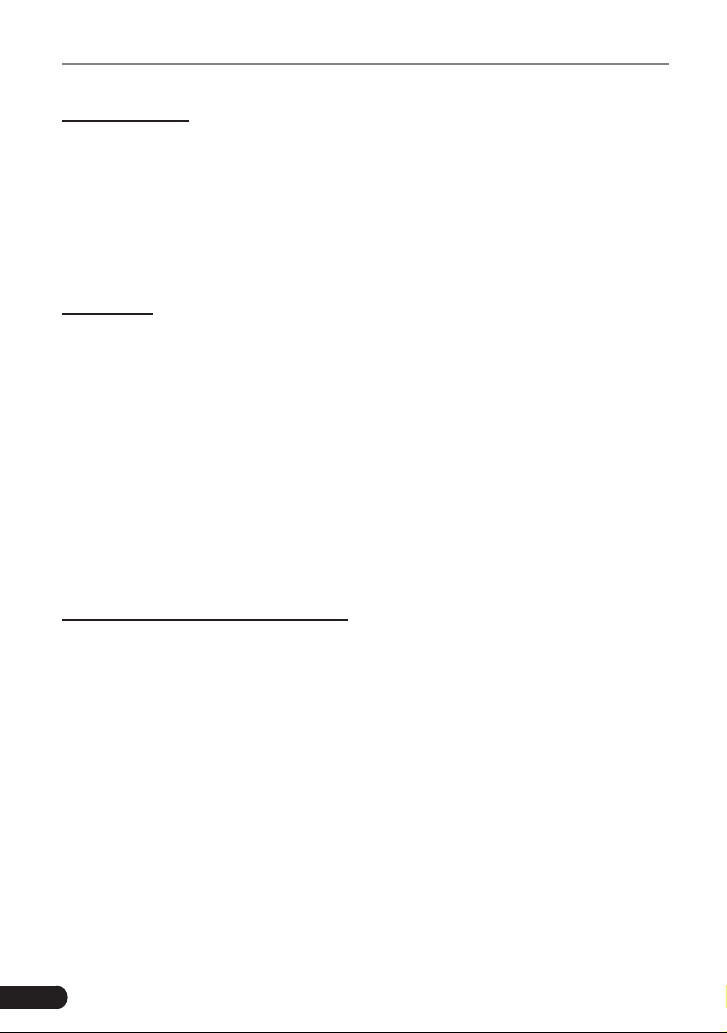
LAUNCH Gear Scan Plus User Manual
General Notice
• Other product names used herein are for identification purposes only and
may be trademarks of their respective owners. LAUNCH disclaims any and all
rights in those marks.
• There is a possibility that this unit is inapplicable to some of the vehicle
models or systems listed in the diagnosis section due to different countries,
areas, and/or years. Do not hesitate to contact LAUNCH if you come across
such questions. We are to help you solve the problem as soon as possible.
Disclaimer
• To take full advantage of the unit, you should be familiar with the engine.
• All information, illustrations, and specications contained in this manual are
based on the latest information available at the time of publication. The right
is reserved to make change at any time without notice.
• Neither LAUNCH nor its afliates shall be liable to the purchaser of this unit
or third parties for damages, losses, costs or expenses incurred by purchaser
or third parties as a result of: accident, misuse, or abuse of this unit, or
unauthorized modifications, repairs, or alterations to this unit, or failure to
strictly comply with LAUNCH operating and maintenance instructions.
• LAUNCH shall not be liable for any damages or problems arising from the
use of any options or any consumable products other than those designated
as Original LAUNCH Products or LAUNCH Approved Products by LAUNCH.
Safety Precautions and Warnings
To prevent personal injury or damage to vehicles and/or this tool, please read
this user’s manual rst carefully and observe the following safety precautions at
a minimum whenever working on a vehicle:
• Always perform automotive testing in a safe environment.
• Do not attempt to operate or observe the tool while driving a vehicle.
Operating or observing the tool will cause driver distraction and could cause a
fatal accident.
• Wear safety eye protection that meets ANSI standards.
• Keep clothing, hair, hands, tools, test equipment, etc. away from all moving or
hot engine parts.
• Operate the vehicle in a well-ventilated work area: Exhaust gases are
poisonous.
• Put blocks in front of the drive wheels and never leave the vehicle unattended
while running tests.
ii
Page 3
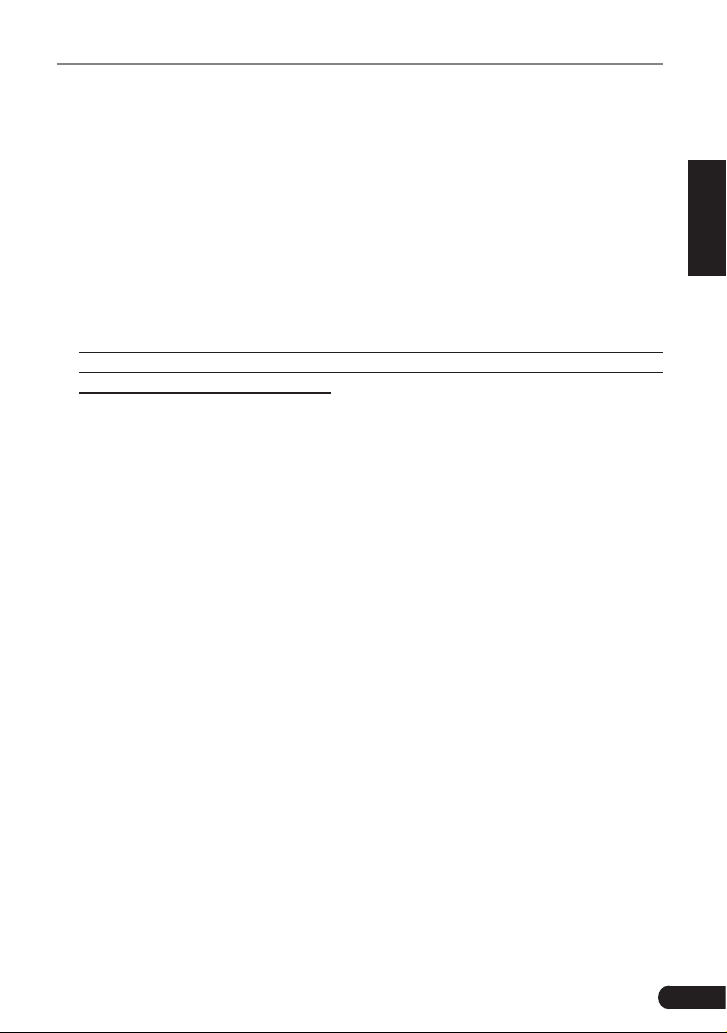
LAUNCH Gear Scan Plus User Manual
EN
• Use extreme caution when working around the ignition coil, distributor cap,
ignition wires and spark plugs. These components create hazardous voltages
when the engine is running.
• Put the transmission in P (for A/T) or N (for M/T) and make sure the parking
brake is engaged.
• Keep a re extinguisher suitable for gasoline/chemical/ electrical res nearby.
• Don’t connect or disconnect any test equipment while the ignition is on or the
engine is running.
• Keep this tool dry, clean, free from oil/water or grease. Use a mild detergent
on a clean cloth to clean the outside of the tool, when necessary.
• Please use the DC 5V power adaptor to charge this tool. No responsibility
can be assumed for any damage or loss caused as a result of using power
adaptors other than the right one.
iii
Page 4
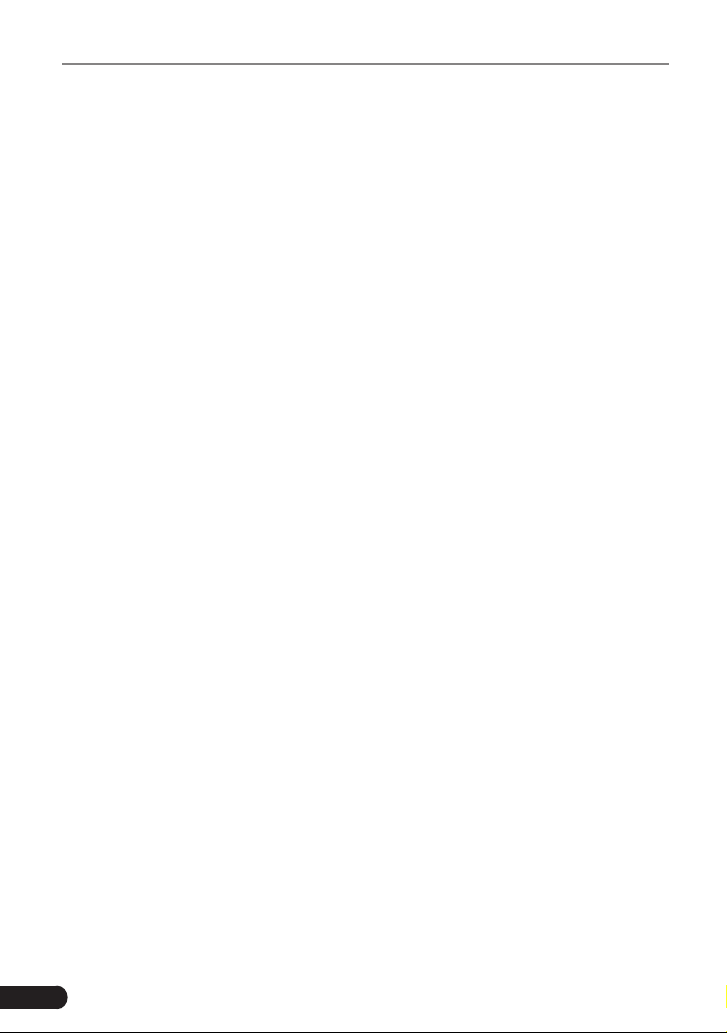
LAUNCH Gear Scan Plus User Manual
Table of Contents
1. Introduction ..............................................................................................1
2. General Information ................................................................................2
2.1 On-Board Diagnostics (OBD) II ......................................................................2
2.2 Diagnostic Trouble Codes (DTCs) ..................................................................2
2.3 Location of the Data Link Connector (DLC)....................................................3
2.4 OBD II Readiness Monitors ............................................................................4
2.5 OBD II Monitor Readiness Status...................................................................5
2.6 OBD II Denitions ...........................................................................................5
3. Product Descriptions ..............................................................................7
3.1 Outline of Gear Scan Plus ..............................................................................7
3.2 Technical Specications .................................................................................8
3.3 Accessories Checklist ..................................................................................... 9
4. Initial Use................................................................................................10
4.1 Charging The Tool ........................................................................................10
4.2 Getting Started .............................................................................................10
5. Diagnose ................................................................................................13
5.1 Connection ...................................................................................................13
5.2 System Diagnosing.......................................................................................13
5.2.1 Smart Diagnosis (Auto-Detect) .............................................................13
5.2.2 Manual Diagnosis .................................................................................15
5.3 OBDII Diagnosis ...........................................................................................21
5.4 History ..........................................................................................................23
5.5 Resetting ......................................................................................................24
6. Update ....................................................................................................25
7. Data .........................................................................................................26
7.1 Diagnostic Report .........................................................................................26
7.2 Diagnostic Record ........................................................................................26
7.3 DTC Library ..................................................................................................27
7.4 DLC(Data Link Connector) Location.............................................................27
7.5 Feedback ......................................................................................................27
7.6 Firmware Fix .................................................................................................28
iv
Page 5
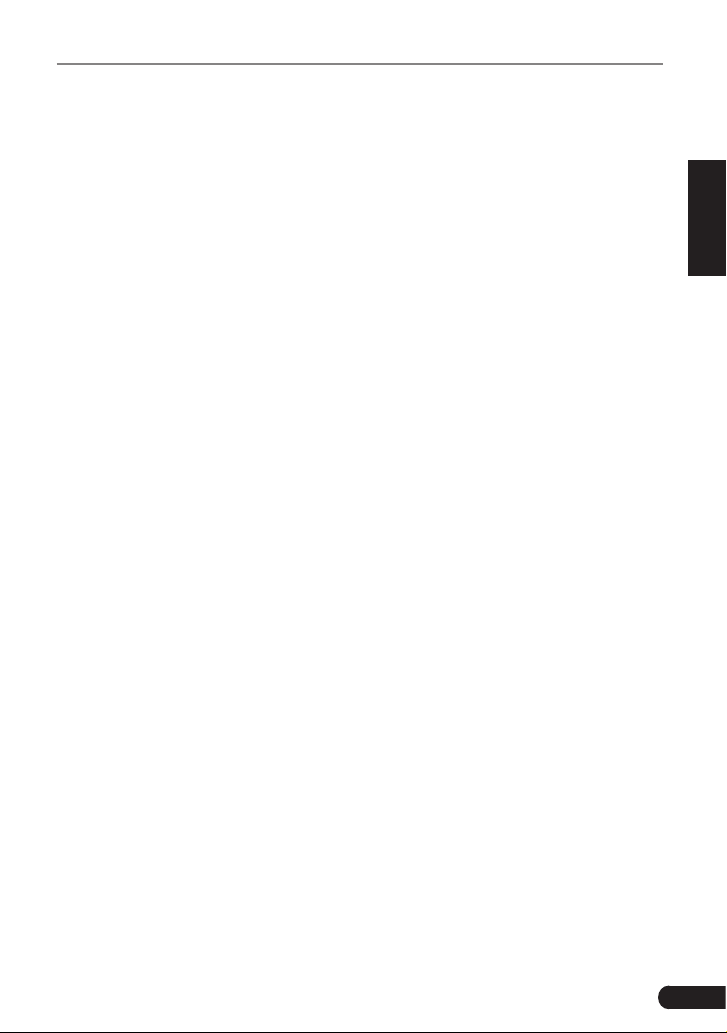
LAUNCH Gear Scan Plus User Manual
EN
7.7 User Manual .................................................................................................28
8. Settings ..................................................................................................29
8.1 Units of measurement ..................................................................................29
8.2 Automatic detection on connect....................................................................29
8.3 Display & Brightness ....................................................................................29
8.4 Sound ...........................................................................................................29
8.5 Network ........................................................................................................29
8.6 Date/Time .....................................................................................................29
8.7 Language......................................................................................................30
8.8 Email Setup ..................................................................................................30
8.9 Recovery ......................................................................................................30
8.10 Clean Up.....................................................................................................30
8.11 About ...........................................................................................................30
9. FAQ .........................................................................................................31
v
Page 6
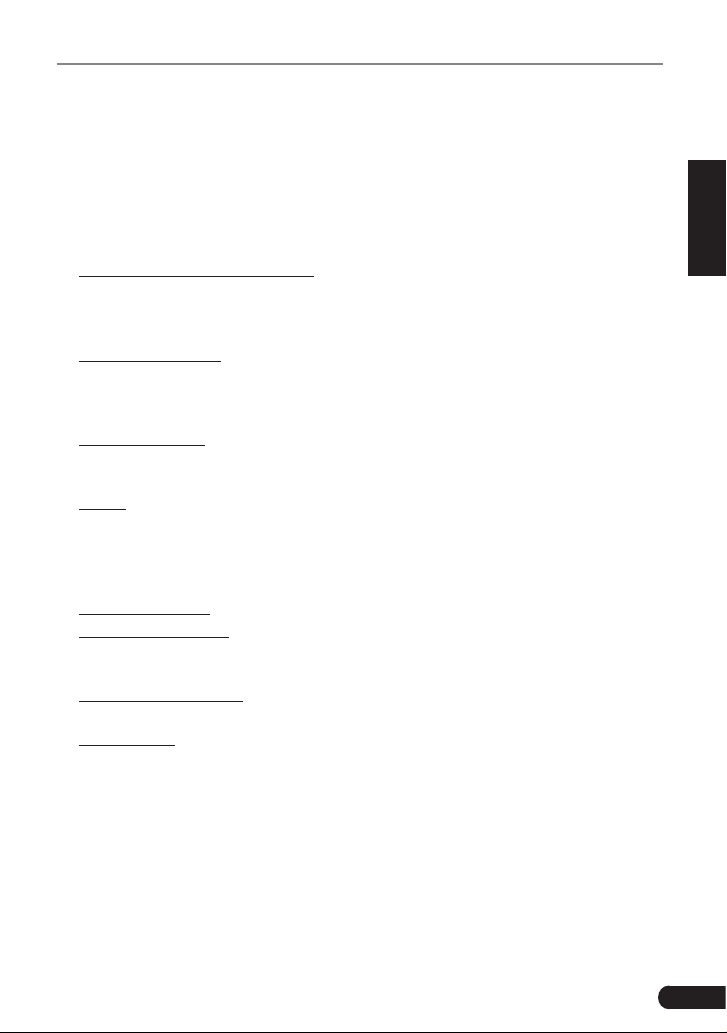
LAUNCH Gear Scan Plus User Manual
EN
1. Introduction
Gear Scan Plus is an evolutionary smart solution for passenger car diagnosis. It
inherits from LAUNCH’s advanced diagnosing technology and is characterized
by covering a wide range of vehicles, featuring powerful functions, and providing
precise test result.
Gear Scan Plus has the following functions and advantages:
• Smart(Auto-Detect) Diagnosis: Once the tool and the vehicle are properly
connected, the system starts auto-detect process. Once the whole process is
successfully nished, a diagnostic report will be automatically generated and
sent to your email box (if bound).
• Manual Diagnosis: If Auto-Detect failure occurs, manual diagnosis is also
available. Diagnosis functions include: Version Information, Read DTCs,
Clear DTCs and Read Data Stream (supports 3 display modes: Value, Graph
and Merged).
• OBDII Diagnosis: 10 modes of OBD II test are supported, including EVAP, O2
Sensor, I/M Readiness, MIL Status, VIN Info, and On-board monitors testing
etc.
• Reset: Frequently used maintenance and reset items including Oil lamp
reset, Electronic parking brake reset, Steering angle calibration, Battery
maintenance system reset, DPF regeneration, ABS bleeding, TPMS reset,
IMMO reset, Sunroof initialization, Throttle matching and Injector relearn can
be done.
• One-click Update: Let you update your diagnostic software and APK online.
• Diagnostic History: This function provides a quick access to the tested
vehicles and users can choose to view the test report or resume from the last
operation, without the necessity of starting from scratch.
• Diagnostic Feedback: Use this option to submit the vehicle issue to us for
analysis and troubleshooting.
• DTC Library: Allows you to retrieve the definition of the diagnostic trouble
code from the abundant DTC database.
• Displays battery real-time voltage once properly connected to the vehicle.
• Touch & Keypad input are supported.
1
Page 7
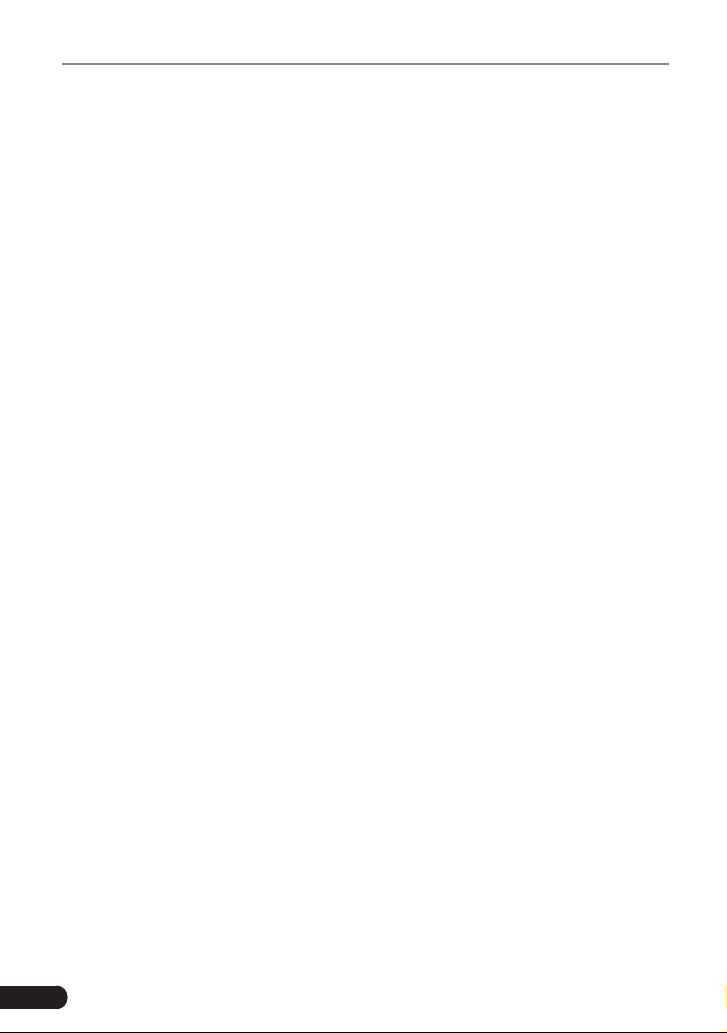
LAUNCH Gear Scan Plus User Manual
2. General Information
2.1 On-Board Diagnostics (OBD) II
The first generation of On-Board Diagnostics (OBD I) was developed by the
California Air Resources Board (ARB) and implemented in 1988 to monitor some
of the emission control components on vehicles. As technology evolved and the
desire to improve the On-Board Diagnostic system increased, a new generation
of On-Board Diagnostic system was developed. This second generation of OnBoard Diagnostic regulations is called “OBD II”.
The OBD II system is designed to monitor emission control systems and key
engine components by performing either continuous or periodic tests of specic
components and vehicle conditions. When a problem is detected, the OBD II
system turns on a warning lamp (MIL) on the vehicle instrument panel to alert
the driver typically by the phrase of “Check Engine” or “Service Engine Soon”.
The system will also store important information about the detected malfunction
so that a technician can accurately nd and x the problem. Here below follow
three pieces of such valuable information:
1) Whether the Malfunction Indicator Light (MIL) is commanded ‘on’ or ‘off’;
2) Which, if any, Diagnostic Trouble Codes (DTCs) are stored;
3) Readiness Monitor status.
2.2 Diagnostic Trouble Codes (DTCs)
OBD II Diagnostic Trouble Codes are codes that are stored by the on-board
computer diagnostic system in response to a problem found in the vehicle. These
codes identify a particular problem area and are intended to provide you with a
guide as to where a fault might be occurring within a vehicle. OBD II Diagnostic
Trouble Codes consist of a five-digit alphanumeric code. The first character,
a letter, identifies which control system sets the code. The second character,
a number, 0-3; other three characters, a hex character, 0-9 or A-F provide
additional information on where the DTC originated and the operating conditions
that caused it to set. Here below is an example to illustrate the structure of the
digits:
2
Page 8
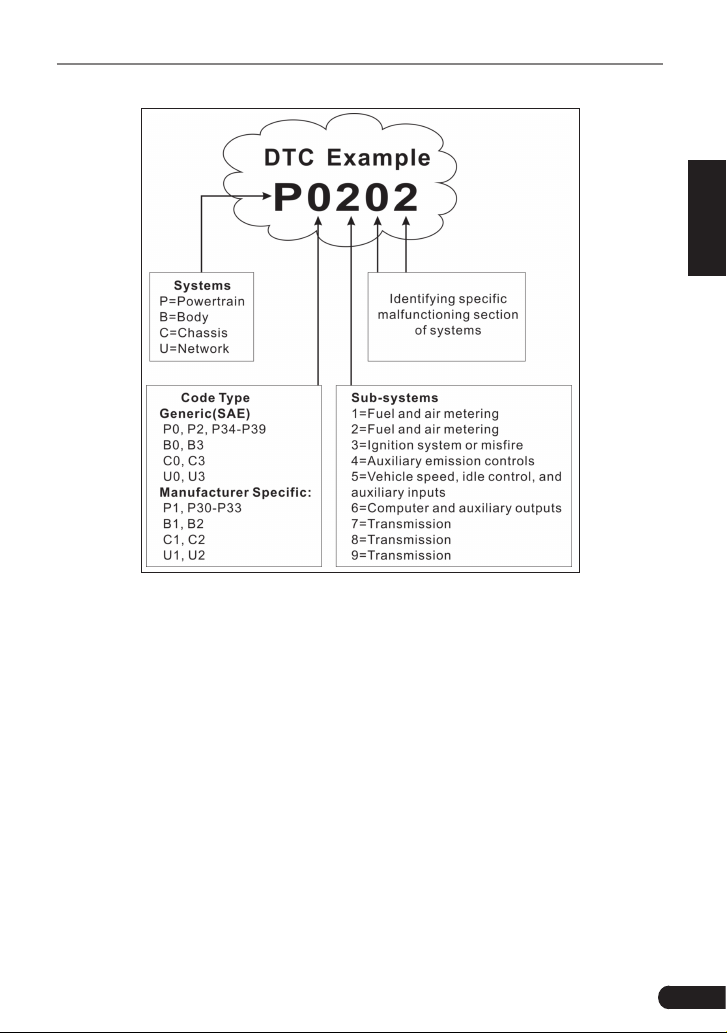
LAUNCH Gear Scan Plus User Manual
EN
Figure 2-1
2.3 Location of the Data Link Connector (DLC)
The DLC (Data Link Connector or Diagnostic Link Connector) is typically a 16-
pin connector where diagnostic code readers interface with the vehicle’s onboard computer. The DLC is usually located 12 inches from the center of the
instrument panel (dash), under or around the driver’s side for most vehicles. If
Data Link Connector is not located under dashboard, a label should be there
telling location. For some Asian and European vehicles, the DLC is located
behind the ashtray and the ashtray must be removed to access the connector. If
the DLC cannot be found, refer to the vehicle’s service manual for the location.
3
Page 9
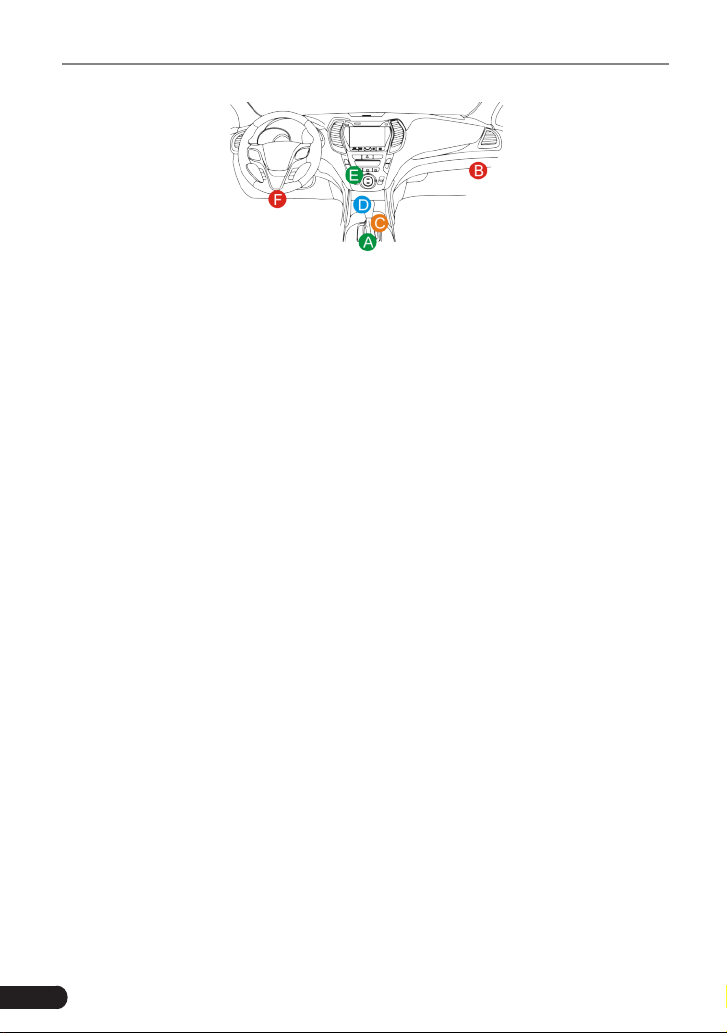
LAUNCH Gear Scan Plus User Manual
Figure 2-2
2.4 OBD II Readiness Monitors
An important part of a vehicle’s OBD II system is the Readiness Monitors, which
are indicators used to find out if all of the emissions components have been
evaluated by the OBD II system. They are running periodic tests on specific
systems and components to ensure that they are performing within allowable
limits.
Currently, there are eleven OBD II Readiness Monitors (or I/M Monitors) dened
by the U.S. Environmental Protection Agency (EPA). Not all monitors are
supported in every vehicles and the exact number of monitors in any vehicle
depends on the motor vehicle manufacturer’s emissions control strategy.
Continuous Monitors -- Some of the vehicle components or systems are
continuously tested by the vehicle’s OBD II system, while others are tested
only under specific vehicle operating conditions. The continuously monitored
components listed below are always ready:
1. Misre
2. Fuel System
3. Comprehensive Components (CCM)
Once the vehicle is running, the OBD II system is continuously checking the
above components, monitoring key engine sensors, watching for engine misre,
and monitoring fuel demands.
Non-Continuous Monitors -- Unlike the continuous monitors, many emissions
and engine system components require the vehicle to be operated under
specic conditions before the monitor is ready. These monitors are termed non-
continuous monitors and are listed below:
1) EGR System
2) O2 Sensors
3) Catalyst
4) Evaporative System
5) O2 Sensor Heater
4
Page 10
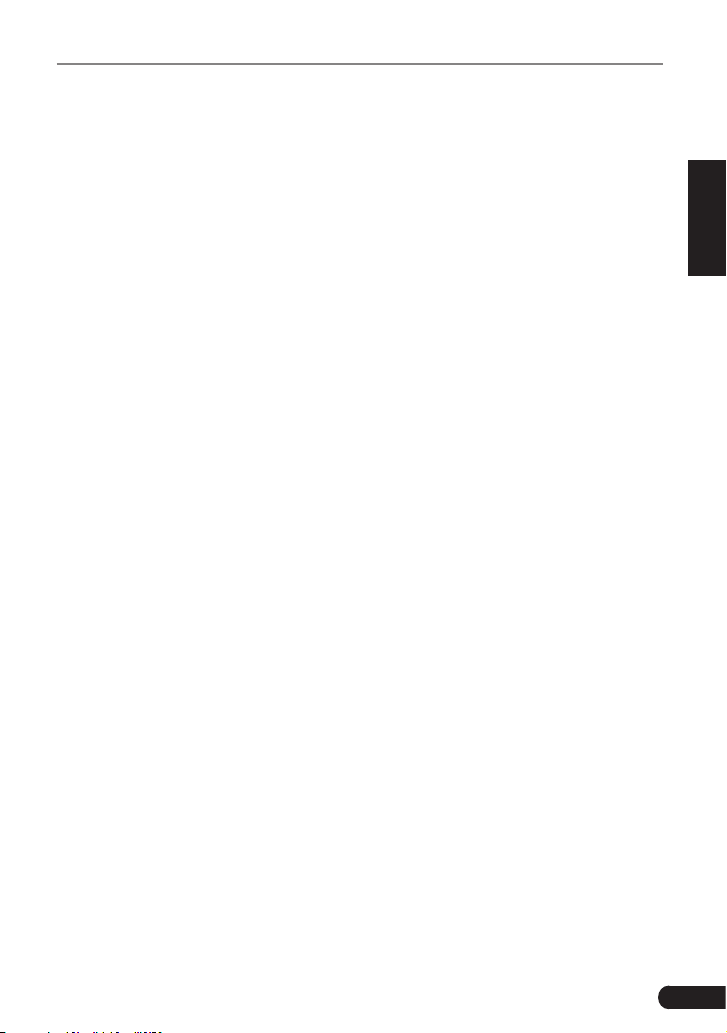
LAUNCH Gear Scan Plus User Manual
EN
6) Secondary air Injection
7) Heated Catalyst
8) A/C system
2.5 OBD II Monitor Readiness Status
OBD II systems must indicate whether or not the vehicle’s PCM’s monitor
system has completed testing on each component. Components that have been
tested will be reported as “Ready”, or “Complete”, meaning they have been
tested by the OBD II system. The purpose of recording readiness status is to
allow inspectors to determine if the vehicle’s OBD II system has tested all the
components and/or systems.
The Powertrain Control Module (PCM) sets a monitor to “Ready” or “Complete”
after an appropriate drive cycle has been performed. The drive cycle that
enables a monitor and sets readiness codes to “Ready” varies for each
individual monitor. Once a monitor is set as “Ready” or “Complete”, it will remain
in this state. A number of factors, including erasing of Diagnostic Trouble Codes
(DTCs) with a code reader or a disconnected battery, can result in Readiness
Monitors being set to “Not Ready”. Since the three continuous monitors are
constantly evaluating, they will be reported as “Ready” all of the time. If testing
of a particular supported non-continuous monitor has not been completed, the
monitor status will be reported as “Not Complete” or “Not Ready.”
In order for the OBD monitor system to become ready, the vehicle should be
driven under a variety of normal operating conditions. These operating conditions
may include a mix of highway driving and stop and go, city type driving, and at
least one overnight-off period. For specic information on getting your vehicle’s
OBD monitor system ready, please consult your vehicle owner’s manual.
2.6 OBD II Denitions
Powertrain Control Module (PCM) -- OBD II terminology for the on-board
computer that controls engine and drive train.
Malfunction Indicator Light (MIL) -- Malfunction Indicator Light (Service
Engine Soon, Check Engine) is a term used for the light on the instrument panel.
It is to alert the driver and/or the repair technician that there is a problem with
one or more of vehicle’s systems and may cause emissions to exceed federal
standards. If the MIL illuminates with a steady light, it indicates that a problem
has been detected and the vehicle should be serviced as soon as possible.
Under certain conditions, the dashboard light will blink or ash. This indicates a
severe problem and flashing is intended to discourage vehicle operation. The
vehicle onboard diagnostic system cannot turn the MIL off until the necessary
repairs are completed or the condition no longer exists.
5
Page 11
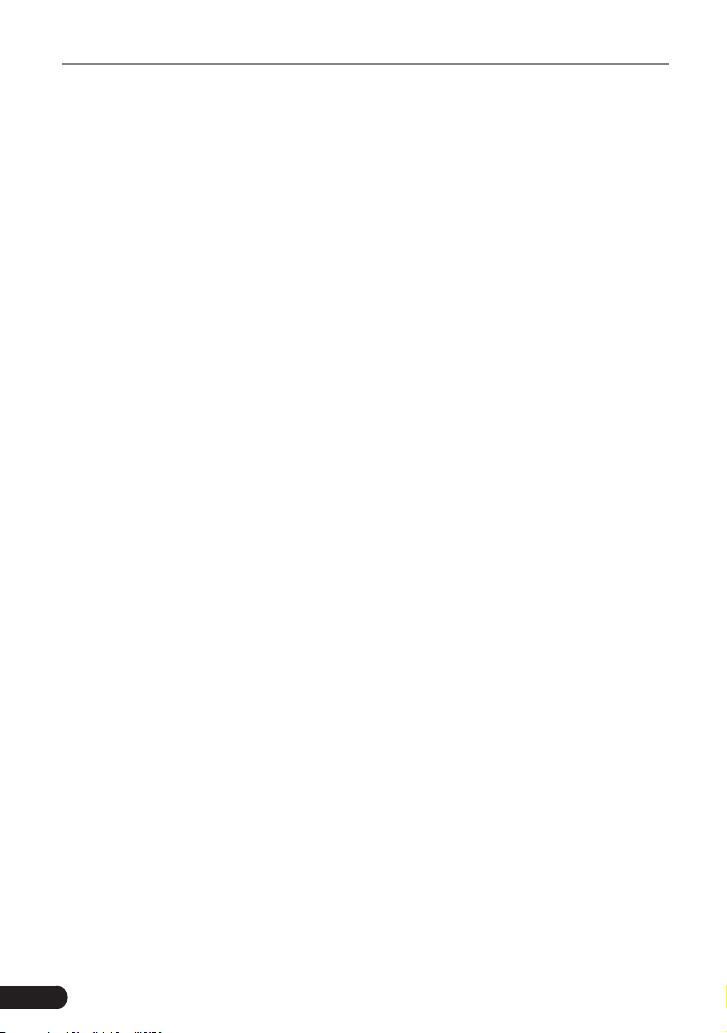
LAUNCH Gear Scan Plus User Manual
DTC -- Diagnostic Trouble Codes (DTC) that identifies which section of the
emission control system has malfunctioned.
Enabling Criteria -- Also termed Enabling Conditions. They are the vehicle-
specic events or conditions that must occur within the engine before the various
monitors will set, or run. Some monitors require the vehicle to follow a prescribed
“drive cycle” routine as part of the enabling criteria. Drive cycles vary among
vehicles and for each monitor in any particular vehicle. Please refer to the
vehicle’s factory service manual for specic enabling procedures.
OBD II Drive Cycle -- A specific mode of vehicle operation that provides
conditions required to set all the readiness monitors applicable to the vehicle to
the “ready” condition. The purpose of completing an OBD II drive cycle is to force
the vehicle to run its onboard diagnostics. Some form of a drive cycle needs to
be performed after DTCs have been erased from the PCM’s memory or after
the battery has been disconnected. Running through a vehicle’s complete drive
cycle will “set” the readiness monitors so that future faults can be detected. Drive
cycles vary depending on the vehicle and the monitor that needs to be reset. For
vehicle specic drive cycle, consult the service manual.
Freeze Frame Data -- When an emissions related fault occurs, the OBD II
system not only sets a code but also records a snapshot of the vehicle operating
parameters to help in identifying the problem. This set of values is referred to
as Freeze Frame Data and may include important engine parameters such as
engine RPM, vehicle speed, air ow, engine load, fuel pressure, fuel trim value,
engine coolant temperature, ignition timing advance, or closed loop status.
Fuel Trim (FT) - Feedback adjustments to the base fuel schedule. Short-term
fuel trim refers to dynamic or instantaneous adjustments. Long-term fuel trim
refers to much more gradual adjustments to the fuel calibration schedule than
short-term trim adjustments. These long-term adjustments compensate for
vehicle differences and gradual changes that occur over time.
6
Page 12
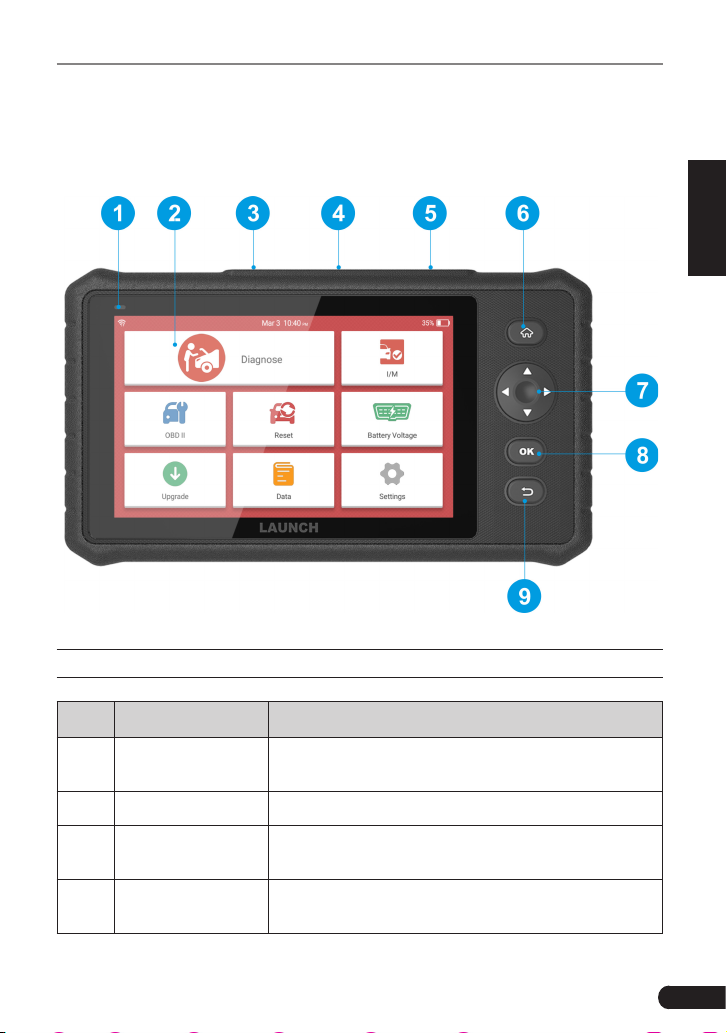
LAUNCH Gear Scan Plus User Manual
EN
3. Product Descriptions
3.1 Outline of Gear Scan Plus
Figure 3-1
No. Name Descriptions
1 Charging LED
2 LCD Indicates test results.
DB-15 diagnostic
3
connector
4 5V Charging port
Red means Charging and Green means Fully
charged.
To connect to vehicle's DLC (Data Link Connector)
via diagnostic cable.
To connect to external DC power for charging the
tool.
7
Page 13

LAUNCH Gear Scan Plus User Manual
• In Off mode, press it for about 5 seconds to turn
the handset on.
• In On mode:
5 Power
• Press it to activate the LCD if the LCD is off.
• Press it to turn off the LCD if the LCD lights
up.
• Press it for 3 seconds to turn it off.
6
7
8 OK Conrms a selection (or action) from a menu list.
9
HOME
/ Move cursor up and down for selection.
/
Return
Press to the home(Job menu) screen.
Move cursor left or right for selection; Or turn
page up and down when more than one page is
displayed.
Exit the current program or return to the previous
screen.
3.2 Technical Specications
• Screen: 7” touch screen
• RAM: 1G
• ROM: 16GB
• Battery: 6100mAh rechargeable Li-battery
• OBDII input voltage range: 9~18V
• Touch & Keypad input
• Charging via:
• DC 5V charging cable or
• Diagnostic cable through connection to vehicle’s DLC
• Dimension: 246mm x 140mm x 34.5mm
• Net weight: <600g
• Working temperature: -10 to 50°C (14 to 122 F°)
• Storage temperature: -20 to 70°C (-4 to 158 F°)
8
Page 14

LAUNCH Gear Scan Plus User Manual
3.3 Accessories Checklist
For detailed accessory items, please consult from the local agency.
1. Gear Scan Plus handset
2. OBD II diagnostic cable
3. DC 5V charging cable
4. User manual
EN
9
Page 15

LAUNCH Gear Scan Plus User Manual
4. Initial Use
4.1 Charging The Tool
There are two charging methods available:
Via Charging Cable: Plug one end of the included charging cable into the DC-IN
port of the tool, and the other end to the external DC power.
Via Diagnostic Cable: Insert one end of the diagnostic cable into the DB-15
connector of the tool, and the other end to the vehicle’s DLC.
Once the charging LED illuminates solid green, it indicates that the battery is
fully charged.
4.2 Getting Started
If it is the first time you have used this tool, you need to make some system
settings.
1. Press the [Power] button to power it on.
2. The screen displays a welcome page. Tap “Start” to go to next step.
3. Choose the desired system language, and tap “OK” to conrm.
Figure 4-1
4. Choose the desired time zone, and tap “Next” to enter the WLAN setup page.
5. Slide the switch to ON, the system starts searching for all available wireless
LANs. Choose the desired WLAN access point / network,
10
Page 16

LAUNCH Gear Scan Plus User Manual
Figure 4-2
• If the network you chose is open, you can connect directly;
• If the selected network is encrypted, you have to enter the right security
key (network password).
*Note: If you choose “Ignore” in WLAN setup, it will go into the date seng page. If
the tool has been properly connected to the Internet, the system will automacally
obtain the correct network date and me and navigate to step 6.
6. After the network connection is done, tap “Next Step” to configure email
address. Input the email address, and tap “Next Step” to go to next step.
*Note: You are strongly recommended to fill in the valid email address. Once you
configured this option, the system will automatically send the diagnostic report to
your email box every me a complete Auto-Detect process is successfully nished.
EN
7. Carefully read all terms and conditions of the user agreement, check the box
before the “Agree to all the above terms”, and tap “OK” finish the sign-up
process and navigate to Job Menu.
11
Page 17

LAUNCH Gear Scan Plus User Manual
4.3 Job Menu
It mainly includes the following function modules.
Diagnose
I/M
OBD II
Battery
Voltage
Reset*
Update
To congures the tool to operate as a professional diagnostic
tool.
A quick access to the I/M Readiness function of OBD II
Diagnosis. I/M refers to Inspection and Maintenance that
is legislated by the Government to meet federal clean-air
standards. I/M Readiness indicates whether or not the various
emissions-related systems on the vehicle are operating
properly and are ready for Inspection and Maintenance testing.
*Note: This function also can be done by performing "OBD II
(Diagnosis)" -> "I/M Readiness". For detailed operation, please refer
to Chapter 5.3.
This option presents a quick way to check for DTCs, isolate
the cause of the illuminated Malfunction Indicator Lamp (MIL),
check monitor status prior to emissions certification testing,
verify repairs, and perform a number of other services that are
emission-related.
Measures the current voltage of the vehicle’s battery.
To perform common repair & maintenance items, including Oil
lamp reset, Electronic parking brake reset, Steering angle cali-
bration, Battery maintenance system reset, DPF regeneration,
ABS bleeding, TPMS reset, IMMO reset and Injector relearn.
To update vehicle diagnostic software and APK.
*Note: This function requires a stable network connection.
12
Data
Settings
Includes Diagnostic report, Diagnostic record, Feedback and
DTC library etc.
To make some system settings, including Network setup,
Email and Brightness etc.
Page 18

LAUNCH Gear Scan Plus User Manual
5. Diagnose
5.1 Connection
1. Turn the ignition off.
2. Locate vehicle’s DLC socket: It provides standard 16 pins and is generally
located on driver’s side, about 12 inches away from the center of dashboard.
See Figure 2-2. If DLC is not equipped under dashboard, a label indicating
its position will be given. In case no DLC is found, please refer to Automobile
Repair Manual.
3. Plug one end of the diagnostic cable into the DB-15 connector of the tool, and
tighten the captive screws. Connect the other end to the vehicle’s DLC.
Diagnostic Cable
Vehicle's DLC
EN
Gear Scan Plus
Figure 5-1
5.2 System Diagnosing
This function is specially designed to diagnose electronic control systems of
single vehicle model.
5.2.1 Smart Diagnosis (Auto-Detect)
After connection, turn the ignition key on and the system enters auto-detect
*Note: Please make sure the “Automac detecon on connect” in “Sengs” is
mode (
set as ON
).
13
Page 19

LAUNCH Gear Scan Plus User Manual
*Note: To detect more and accurate VINs, a stable network connection is highly
recommended for this funcon.
*CAUTION: Don’t connect or disconnect any test equipment with ignion on or engine
running.
A. Once the system successfully obtains the VIN (Vehicle Identication Number)
information of the currently identified vehicle, it will continue scanning the
vehicle systems. After the scanning is complete, a diagnostic report will be
automatically generated and sent to your email box (if bound).
B. If the tool failed to access the VIN information, the screen will display as
below:
Fig. 5-2
Input the VIN, and tap “OK”, the system will automatically identify the vehicle
model. If the vehicle VIN is successfully decoded, it will perform auto-
diagnosis until a diagnostic report is automatically output. Otherwise it will
enter manual diagnosis mode. For details on manual diagnosis, see Chapter
5.2.2.
14
*Notes:
• The most recognizable locaon for this number is in the top le corner on
the vehicle’s dashboard. Other locations include the driver’s door or post,
and the rewall under the hood.
• In general, vehicle identification numbers are standardized - all contain 17
characters. VIN characters may be capital leers A through Z and numbers
1 through 0; however, the leers I, O and Q are never used in order to avoid
mistakes of misreading. No signs or spaces are allowed in the VIN.
Page 20

LAUNCH Gear Scan Plus User Manual
5.2.2 Manual Diagnosis
If the tool can not obtain the VIN information, you can also perform vehicle
diagnosis manually. In this mode, you need to execute the menu-driven
command and then follow the on-screen instruction to proceed.
*Notes:
• Before diagnosing, please make sure the diagnostic program corresponding to
certain vehicle model has been installed on your tool.
• For vehicles manufactured by dierent vendors, it is possible that it has dierent
diagnostic menus. For details, please follow the instructions on the screen to
proceed.
Refer to the owchart illustrated as below to diagnose a vehicle manually:
Select “Diagnose”
Read version
information
Select Vehicle
Manufacturer
Select test function
Read fault code
Clear fault code
Read data stream
Select Vehicle Model
(Note: For different vehicles,
vehicle make selection may
differ. Generally, we can
choose a vehicle via make
year. But for BENZ, we need
to choose it via chassis.)
Automatic
(Note: This mode allows
your tool to scan the vehicle
test system automatically)
Select test system
Manual Select
(Note: In this case, you need to choose the
desired system manually. Just follow the
on-screen instructions to proceed.)
EN
Take Demo as an example to demonstrate how to diagnose a vehicle.
1). Select diagnostic software version: Tap the “DEMO” to go to Step 2.
15
Page 21

LAUNCH Gear Scan Plus User Manual
Fig. 5-3
2). Select test item: Select the desired test item to proceed.
Fig. 5-4
5.2.2.1 Health Report (Quick Test)
This function varies from vehicle to vehicle. It enables you to quickly access all
the electronic control units of the vehicle and generate a detailed report about
vehicle health.
Tap “Health Report”, the system starts scanning the ECUs. Once the scanning is
complete, a screen similar to the following appears:
16
Page 22

LAUNCH Gear Scan Plus User Manual
Fig. 5-5
In above gure, the tested system with fault code appears in red and the system
with OK displays in black (normally).
On-screen Buttons:
: Tap to display the details of DTCs existing in the current system. Tap to
hide it.
Enter: Tap to select other test functions. For detailed operations, refer to Chapter
5.2.2.2 “System Selection”.
Report: Tap to save the diagnostic result as a report.
Clear DTC: Tap to clear the existing diagnostic trouble codes.
5.2.2.2 System Selection
This option allows you manually select the test system and function step by step.
In Fig. 5-5, tap “System Selection”, and tap the desired system (take “ECM” as
an example) to jump to the test function page.
EN
Fig. 5-6
17
Page 23

LAUNCH Gear Scan Plus User Manual
*Note: Dierent vehicle has dierent diagnosc menus.
A. Version Information
This function is used to read the version information of system mode, vehicle
VIN, software and ECU.
B. Read Fault Code
This function displays the detailed information of DTC records retrieved from the
vehicle’s control system.
In Fig. 5-6, tap “Read DTC”, the screen will display the diagnostic result.
*Note: Retrieving and using DTCs for troubleshooting vehicle operation is only one
part of an overall diagnostic strategy. Never replace a part based only on the DTC
denion. Each DTC has a set of tesng procedures, instrucons and ow charts that
must be followed to confirm the location of the problem. This information can be
found in the vehicle’s service manual.
On-screen Buttons:
Freeze Frame: When an emission-related fault occurs, certain vehicle conditions
are recorded by the on-board computer. This information is referred to as freeze
frame data. Freeze frame data includes a snapshot of critical parameter values
at the time the DTC is set.
Help: Tap to view the help information.
Code Search: Tap it to search for more information about the current DTC online.
Report: To save the current data in text format. All diagnostic reports can be
accessed from “Data” -> “Diagnostic Report”.
C. Clear Fault Memory
After reading the retrieved codes from the vehicle and certain repairs have been
carried out, you can use this function to erase the codes from the vehicle. Before
performing this function, please be sure the vehicle’s ignition key is in the ON
position with the engine off.
18
Page 24

LAUNCH Gear Scan Plus User Manual
*Notes:
1. If you plan to take the vehicle to a Service Center for repair, DO NOT erase the codes
from the vehicle’s computer. If data is erased, valuable informaon that might help
the technician troubleshoot the problem will also be erased.
2. Clearing DTCs does not fix the problem(s) that caused the code(s) to be set. If
proper repairs to correct the problem that caused the code(s) to be set are not
made, the code(s) will appear again and the check engine light will illuminate as
soon as the problem that cause the DTC to set manifests itself.
D. Read Data Stream
This option retrieves and displays live data and parameters from the vehicle’s
ECU.
In Fig. 5-6, tap “Read Data Stream”, the system will display data stream items.
EN
Fig. 5-7
On-screen Buttons:
Select All: Tap it to select all items of the current page. To select certain data
stream item, just check the box before the item name.
Unselect: Tap it to deselect all data stream items.
OK: Tap it to conrm and jump to the next step.
After selecting the desired items, tap “OK” to enter the data stream reading
page.
19
Page 25

LAUNCH Gear Scan Plus User Manual
Fig. 5-8
*Notes:
1. If the value of the data stream item is out of the range of the standard (reference)
value, the whole line will display in red. If it complies with the reference value, it
displays in blue (normal mode).
2. The indicator 1/X shown on the boom of the screen stands for the current page/
total page number. Swipe the screen from the right/le to advance/return to the
next/previous page.
There are 3 types of display modes available for data viewing, allowing you to
view various types of parameters in the most suitable way.
• Value – this is the default mode which displays the parameters in texts and
shows in list format.
• Graph – displays the parameters in waveform graphs.
• Combine – this option is mostly used in graph merge status for data
comparison. In this case, different items are marked in different colors.
On-screen Buttons:
: Tap it to view the waveform graph of the current data stream item.
Combine: Tap it, a pull-down list of the data stream items appears on the
screen. Select the necessary items and the screen will display the waveforms
corresponding to these items immediately.
Report: Tap to save the current data as a diagnostic report. All diagnostic reports
can be accessed from “Data” -> “Diagnostic Report”. The tool logs the Date of
Report (the date and time at which the report was created) and assigns a unique
Report #.
Record: Tap to record and save Live Data. Recorded Live Data can serve as
valuable information to help you in troubleshooting and diagnosing vehicle
20
Page 26

LAUNCH Gear Scan Plus User Manual
problems. The saved le follows the naming rule: It begins with vehicle type, and
then the record starting time and ends with .x431 (To differentiate between les,
please congure the accurate system time). All diagnostic records can be viewed
by tapping “Data” -> “Diagnostic Record”.
5.3 OBDII Diagnosis
This option presents a quick way to check for DTCs, isolate the cause of the
illuminated Malfunction Indicator Lamp (MIL), check monitor status prior to
emissions certification testing, verify repairs, and perform a number of other
services that are emission-related.
On the Job menu, press [OBD II] to enter system, the screen will automatically
navigate to the Monitor status screen.
Tap [OK], the following function list appears.
1. Read Codes
This option is used to identify which section of the emission control system has
malfunctioned.
2. Erase Codes
After reading the retrieved codes from the vehicle and certain repairs have been
carried out, you can use this function to erase the codes from the vehicle. Before
performing this function, please be sure the vehicle’s ignition key is in the ON
position with the engine off.
*Notes:
• Before performing this function, make sure to retrieve and record the trouble
codes.
• After clearing, you should retrieve trouble codes once more or turn ignition on
and retrieve codes again. If there are sll some trouble codes in the system, please
troubleshoot the code using a factory diagnosis guide, then clear the code and
recheck.
3. I/M Readiness
An important part of a vehicle’s OBD II system is the Readiness Monitors, which
are indicators used to find out if all of the emissions components have been
evaluated by the OBD II system. They are running periodic tests on specific
systems and components to ensure that they are performing within allowable
limits.
Currently, there are eleven OBD II Readiness Monitors (or I/M Monitors) dened
by the U.S. Environmental Protection Agency (EPA). Not all monitors are
supported in every vehicles and the exact number of monitors in any vehicle
EN
21
Page 27

LAUNCH Gear Scan Plus User Manual
depends on the motor vehicle manufacturer’s emissions control strategy.
Continuous Monitors -- Some of the vehicle components or systems are
continuously tested by the vehicle’s OBD II system, while others are tested
only under specific vehicle operating conditions. The continuously monitored
components listed below are always ready:
1. Misre
2. Fuel System
3. Comprehensive Components (CCM)
Once the vehicle is running, the OBD II system is continuously checking the
above components, monitoring key engine sensors, watching for engine misre,
and monitoring fuel demands.
Non-Continuous Monitors -- Unlike the continuous monitors, many emissions
and engine system components require the vehicle to be operated under
specic conditions before the monitor is ready. These monitors are termed non-
continuous monitors and are listed below:
1) EGR System
2) O2 Sensors
3) Catalyst
4) Evaporative System
5) O2 Sensor Heater
6) Secondary air Injection
7) Heated Catalyst
8) A/C system
I/M refers to Inspection and Maintenance that is legislated by the Government
to meet federal clean-air standards. I/M Readiness indicates whether or not the
various emissions-related systems on the vehicle are operating properly and are
ready for Inspection and Maintenance testing.
The purpose of the I/M Readiness Monitor Status is to indicate which of the
vehicle’s Monitors have run and completed their diagnosis and testing, and
which ones have not yet run and completed testing and diagnosis of their
designated sections of the vehicle’s emissions system.
The I/M Readiness Monitor Status function also can be used (after repair of
a fault has been performed) to confirm that the repair has been performed
correctly, and/or to check for Monitor Run Status.
This function can also be done by tapping [I/M Readiness] directly on the Job
Menu.
22
Page 28

LAUNCH Gear Scan Plus User Manual
4. Data Stream
This option retrieves and displays live data and parameters from the vehicle’s
ECU.
5. View Freeze Frame
When an emission-related fault occurs, certain vehicle conditions are recorded
by the on-board computer. This information is referred to as freeze frame data.
Freeze Data is a snapshot of the operating conditions at the time of an emission-
related fault.
*Note: If DTCs were erased, Freeze Data may not be stored in vehicle memory
depending on vehicle.
6. O2 sensor test
The results of O2 sensor test are not live values but instead the results of the
ECU’s last O2 sensor test. For live O2 sensor readings, refer to any of the live
sensor screens such as Graph Screen.
Not all test values are applicable to all vehicles. Therefore, the list generated
will vary depending on vehicle. In addition, not all vehicles support the Oxygen
Sensors screen.
7. On-board monitor test
This function can be utilized to read the results of on-board diagnostic monitoring
tests for specic components/systems.
8. EVAP System Test
The EVAP test function lets you initiate a leak test for the vehicle’s EVAP
system. The tool does not perform the leak test, but signals to vehicle’s on-board
computer to initiate the test. Before using the system test function, refer to the
vehicle’s service repair manual to determine the procedures necessary to stop
the test.
9. Vehicle Info
This option displays the vehicle information, such as VIN (Vehicle Identication
Number), CID (Calibration ID) and CVN (Calibration Verication Number).
EN
5.4 History
Generally once a vehicle diagnosis is performed, the tool will record the every
details of diagnostic session. The History function provides direct access to the
previously tested vehicles and users can resume from the last operation, without
the necessity of starting from scratch.
23
Page 29
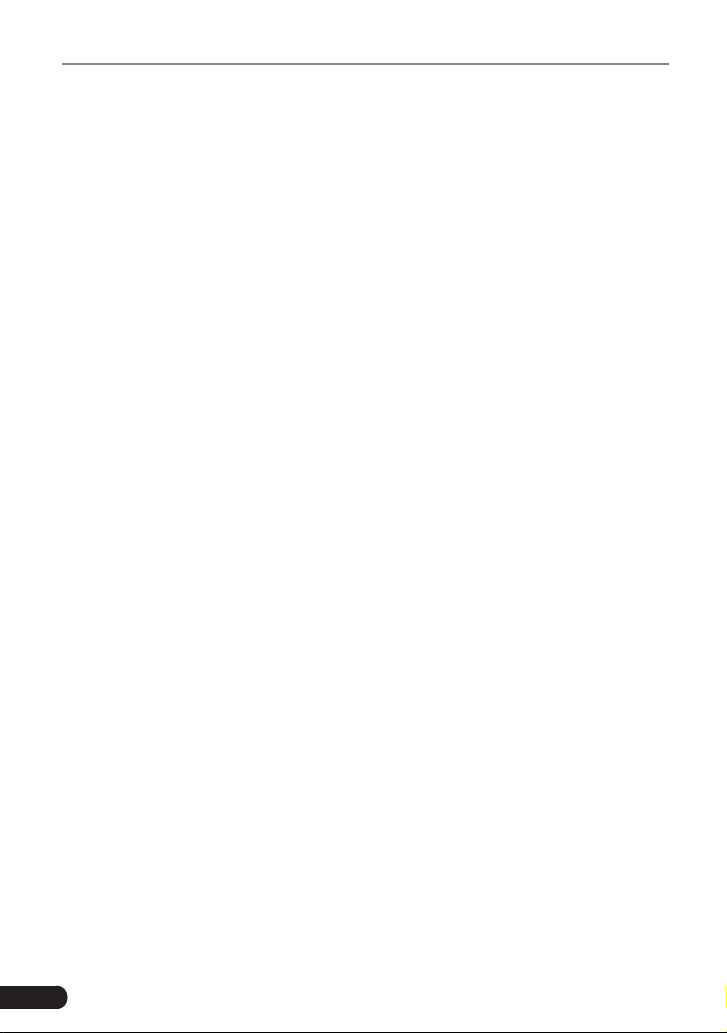
LAUNCH Gear Scan Plus User Manual
Tap “History” on the Manual Diagnosis main menu screen, all diagnostic records
will be listed on the screen in date sequence.
• Tap certain vehicle model to view the details of the last diagnostic report.
• To delete certain diagnostic history, select it and then tap “Delete”. To delete
all historical records, tap “Select All” and then tap “Delete”.
• Tap “Quick access” to directly navigate to the function selection page of last
diagnostic operation. Choose the desired option to proceed.
5.5 Resetting
In addition to amazing & powerful diagnostic function, Gear Scan Plus
also features Oil lamp reset, Electronic parking brake reset, Steering angle
calibration, Battery maintenance system reset, DPF regeneration, ABS bleeding,
TPMS reset, IMMO reset and Injector relearn. There are two methods to reset
service lamp: Manual reset or Auto reset. Auto reset follows the principle of
sending command from the tool to vehicle’s ECU to do resetting. While using
manual reset, users just follow the on-screen instructions to select appropriate
execution options, enter correct data or values, and perform necessary actions,
the system will guide you through the complete performance for various service
operations. Follow the owchart shown as below to perform resetting.
24
Page 30

LAUNCH Gear Scan Plus User Manual
Select "Reset"
Choose the desired service
function
etc.)
Select the desired car brand
Select the reset mode
available mode varies from
vehicle to vehicle)
(e.g. oil lamp reset
(The
Follow the on-screen
instructions to proceed
6. Update
If some new software or APK can be updated, a numeric indicator will display on
the “Upgrade” module on the Job menu. In this case, you may use this option to
keep it synchronized with the latest version.
*Notes:
• To enjoy more funcons and beer service, you are strongly suggested to update it
on regular basis.
• This funcon requires a stable network connecon.
EN
Tap “Upgrade” on the Job menu to enter the update center.
By default, all diagnostic software is selected.
To deselect certain software, tap “Unselect”, and then check the box next to
vehicle model.
Tap “Update” to start downloading. It may take several minutes to nish it, please
be patient to wait. To pause downloading, tap “Stop”. To resume it, tap “Continue”.
If network connection failure occurs, tap “Retry” to try again.
25
Page 31

LAUNCH Gear Scan Plus User Manual
Once download is nished, the software packages will be installed automatically.
26
Page 32

LAUNCH Gear Scan Plus User Manual
7. Data
Fig. 7-1
7.1 Diagnostic Report
This module stores all diagnostic reports generated in process of vehicle
diagnosis.
All the diagnostic reports are sorted by Date and Make. If there are too many
reports stored, tap
• To select certain report, just check the box at the right lower corner of the
report. To select all reports, tap “Select All”. To deselect all, tap “Unselect”.
• Tap it to view its details.
• Select the desired report and then tap “Delete” to delete it.
(Search) to lter and quickly locate it.
EN
7.2 Diagnostic Record
If user records the running parameters or waveform graphs while reading data
stream, it will be saved as diagnostic records and appear under this tab.
Tap “Diagnostic Record” to enter and select the desired data stream items and
tap “OK” to jump to the playback page.
On-screen Buttons:
Graph – displays the parameters in waveform graphs.
Combine – this option is mostly used in graph merge status for data comparison.
In this case, different items are marked in different colors.
Value – this is the default mode which displays the parameters in texts and
shows in list format.
Frame Playback – plays back the recorded data stream items frame by frame.
Once it is in frame playback mode, this button changes into “Auto Playback”.
27
Page 33

LAUNCH Gear Scan Plus User Manual
7.3 DTC Library
This option helps you to nd the location of the vehicle’s DLC.
Fig. 7-2
Swipe the screen upwards/downwards to alter the value, then press [OK] button,
the screen will display denition of the DTC.
7.4 DLC(Data Link Connector) Location
This option helps you to nd the location of the vehicle’s DLC.
7.5 Feedback
This item allows you to feedback your diagnostic problems to us for analysis and
troubleshooting.
Tap “Feedback”, the following 3 options will be displayed on the left column of
the screen.
A. Feedback
Tap a tested vehicle model to enter the feedback screen.
1) Tap “Choose File” to open the target folder and choose the desired diagnostic
logs.
2) Choose the failure type and ll in the detailed failure description in the blank
text box and telephone or email address. After inputting, tap “Submit Result”
to send it to us.
B. History
Tap it to view all diagnostic feedback records. Different process states are
marked with different colors.
C. Ofine list
28
Page 34

LA
UNCH Gear Scan Plus User Manual
T
ap it to display all diagnostic feedback logs which have not been submitted
successfully due to network failure. Once the handset gets a stable network
signal, it will be uploaded to the remote server automatically.
7.6 Firmware Fix
this item to upgrade and x diagnostic rmware. During xing, please do not
Use
cut power or switch to other interfaces.
7.7 User Manual
Provides
tool, please carefully read it.
a detailed description on how to operate the tool. Before operating this
8. Settings
8.1 Units of measurement
is designed to set the measurement unit. Metric System and English System
It
are available.
8.2
Automatic detection on connect
This option enables you to determine whether to start an automatic VIN detection
once the tool is properly connected to the vehicle’s DLC.
EN
8.3 Display & Brightness
This item allows you to set the standby time and screen brightness.
*Tip
s: Reducing the brightness of the screen is helpful to conserve the power of the
handset.
8.4 Sound
This option lets you adjust the volume and other sound settings.
8.5 Network
ote: Once WLAN is set as ON, the tool will consume more power. While it keeps
*N
unused, please set it o to save power. While WLAN keeps unused, please turn it o
to conserve baery power.
29
Page 35

LA
UNCH Gear Scan Plus User Manual
The tool has built-in WLAN module that can be used to get online. Once you’re
online, you can register your tool, update diagnostic software & APK, send email
on your network.
Slide the switch to ON, the system starts searching for all available wireless
LANs. Choose the desired WLAN access point / network to connect.
8.6 Date/T
This option allows you to set the system date & time.
*Not
between les, please congure the accurate system me.
ime
e: Since all diagnostic reports are sorted by Make and Date. To differentiate
8.7 Language
The tool supports multiple languages.
target language.
You can use this option to change the
8.8 Email Setup
This option is used to set up the default email address for automatically receiving
the diagnostic reports.
8.9 Recovery
Use this item to reset this tool to the default factory setting.
*W
arning: Resetting may cause data loss. Before doing so, please be careful to
perform this operaon.
8.10 Clean Up
his option allows user to clear some cache files and free up some storage
T
space.
1 About
8.1
This option displays the hardware configuration information of the tool and
license agreement.
30
Page 36

LA
UNCH Gear Scan Plus User Manual
AQ
9. F
Here we list some frequently asked questions and answers related to this tool.
System halts when reading data stream. What is the reason?
1
It
may be caused by a slackened connector. Please turn this tool off, firmly
connect the connector, and switch it on again.
Screen of main unit ashes at engine ignition start.
2
Caused by electromagnetic disturbing, and this is normal phenomenon.
There is no response when communicating with on-board computer.
3
Please confirm the proper voltage of power supply and check if the throttle
has been closed, the transmission is in the neutral position, and the water is in
proper temperature.
What to do if the system fails to start auto VIN detection?
4
Please check the following possible reasons:
• Whether the tool is properly connected to the vehicle’s DLC.
• Whether
ON.
the “Automatic detection on Connect” switch is OFF. If yes, slide it to
EN
Why are there so many fault codes?
5
Usually
, it’s caused by poor connection or fault circuit grounding.
How to upgra
6
1. Switch the tool on and ensure a stable internet connection.
ap “Setting” on the Job Menu, select “About” -> “Version”, and tap “Detect the
2. T
System Version” to enter the system upgrading page.
3. Follow
the on-screen instructions step by step to finish the process. It may
take several
upgrade is successfully nished, the tool will automatically restart and enters
the Job menu.
de the system software?
minutes depending on the internet speed, please be patient. After
31
Page 37

LA
UNCH Gear Scan Plus User Manual
What if the to
7
Please recharge it for at least 3 hours until the power LED lights up, then it can
be switched on.
ol cannot be switched on even after a period of recharging?
32
Page 38

LA
UNCH Gear Scan Plus User Manual
arranty
W
WARRANTY IS EXPRESSLY LIMITED TO PERSONS WHO PURCHASE
THIS
LAUNCH PRODUCTS FOR PURPOSES OF RESALE OR USE IN THE
ORDINARY COURSE OF THE BUYER’S BUSINESS.
LAUNCH electronic product is warranted against defects in materials and
workmanship for one year (12 months) from date of delivery to the user.
This warranty does not cover any part that has been abused, altered, used for a
purpose other than for which it was intended, or used in a manner inconsistent
with instructions regarding use. The exclusive remedy for any automotive meter
found to be defective is repair or replacement, and LAUNCH shall not be liable
for any consequential or incidental damages.
Final determination of defects shall be made by LAUNCH in accordance with
procedures established by LAUNCH. No agent, employee, or representative of
LAUNCH has any authority to bind LAUNCH to any afrmation, representation,
or warranty concerning LAUNCH automotive meters, except as stated herein.
Order Information
Replaceable and optional parts can be ordered directly from your LAUNCH
authorized tool supplier. Your order should include the following information:
1. Quantity
2. Part number
3. Item description
Customer Service
If
you have any questions on the operation of the unit, please contact local
dealer, or contact LAUNCH TECH. CO., LTD.:
Website: www.x431.com
www.cnlaunch.com
Phone: +86 755 8455 7891
Email: overseas.service@cnlaunch.com
EN
Statement: LAUNCH reserves the rights to make any change to this manual without
notice. We have tried our best to make the descriptions and illustrations in the
manual as accurate as possible, and defects are inevitable, if you have any queson,
please contact local dealer or LAUNCH TECH. CO., LTD., LAUNCH does not bear any
responsibility arising from misunderstandings.
33
Page 39

SAR Information Statement
The product is designed and manufactured not to exceed the emission limits for exposure to Radio
frequency (RF) energy set by the Federal Communications Commission of the U.S. Government.
These limits are part of comprehensive guidelines and establish permitted levels of RF energy for the
general population. The guidelines are based on standards that were developed by independent
scientific organizations through periodic and thorough evaluation of scientific studies. The standards
include a substantial safety margin designed to assure the safety of all persons, regardless of age and
health. The exposure standard for wireless mobile phones employs a unit of measurement known as
the Specific Absorption Rate, or SAR. The SAR limit set by the FCC is 1.6 W/kg. Tests for SAR are
conducted with the product transmitting at its highest certified power level in all tested frequency
bands. Although the SAR is determined at the highest certified power level, the actual SAR level of
the product while operating can be well below the maximum value. This is because the product is
designed to operate at multiple power levels so as to use only the power required to reach the network.
In general, the closer you are to a wireless base station antenna, the lower the power output. Before a
product model is available for sale to the public, it must be tested and certified to the FCC that it does
not exceed the limit established by the government adopted requirement for safe exposure. The tests
are performed in positions and locations (e.g., at the ear and worn on the body) as required by the FCC
for each model. The highest SAR value for this model product when tested for use worn on the body,
as described in this user guide, when properly worn on the body is W/kg. (Body-worn
0.583
measurements differ among phone models, depending upon available accessories and FCC
requirements). While there may be differences between the SAR levels of various product and at
various positions, they all meet the government requirement for safe exposure. The FCC has granted
an Equipment Authorization for this model product with all reported SAR levels evaluated as in
compliance with the FCC RF exposure guidelines. SAR information on this model product is on file
with the FCC and can be found under the Display Grant section of http://www.fcc.gov/oet/fccid after
searching on.
FCC ID: Additional information on Specific Absorption Rates (SAR) can be
2APTR-GSPLUS
found on the Cellular Telecommunications Industry Asso-ciation (CTIA) web-site at
https://www.ctia.org/ In the United States and Canada, the SAR limit is 1.6 watts/kg (W/kg) averaged
over one gram of tissue. The standard incorporates a sub-stantial margin of safety to give additional
protectionfor the public and to account for any variations in measurements.
Body-worn Operation
This device was tested for typical body-worn operations. To comply with RF exposure requirements,
a minimum separation distance of 0mm is used between the user’s body and the handset, including
the antenna. Third-party belt-clips, holsters, and similar accessories used by this device should not
contain any metallic components. Body-worn accessories that do not meet these requirements may
not comply with RF exposure requirements and should be avoided. Use only the supplied or an
approved antenna.
Page 40

FCC STATEMENT :
This device complies with Part 15 of the FCC Rules. Operation is subject
to the following two conditions:
(1) This device may not cause harmful interference, and
(2) This device must accept any interference received, including
interference that may cause undesired operation.
Warning: Changes or modifications not expressly approved by the party
responsible for compliance could void the user's authority to operate the
equipment.
NOTE: This equipment has been tested and found to comply with the
limits for a Class B digital device, pursuant to Part 15 of the FCC Rules.
These limits are designed to provide reasonable protection against
harmful interference in a residential installation. This equipment
generates uses and can radiate radio frequency energy and, if not
installed and used in accordance with the instructions, may cause harmful
interference to radio communications. However, there is no guarantee
that interference will not occur in a particular installation. If this equipment
does cause harmful interference to radio or television reception, which
can be determined by turning the equipment off and on, the user is
encouraged to try to correct the interference by one or more of the
following measures:
Reorient or relocate the receiving antenna.
Increase the separation between the equipment and receiver.
Connect the equipment into an outlet on a circuit different from that to
which the receiver is connected.
Consult the dealer or an experienced radio/TV technician for help.
