Page 1

Version: V1.00.002
Revised date: 08-10-2015
Page 2
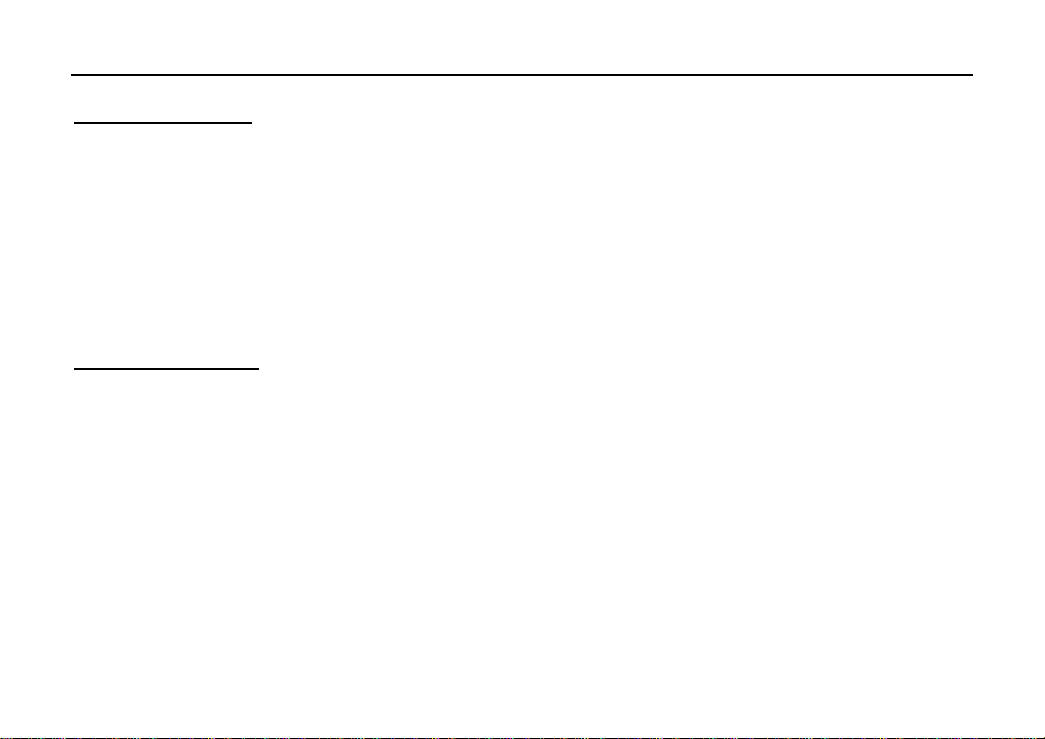
LAUNCH CRP229 English User’s Manual
Copyright Information
Copyright © 2015 by LAUNCH TECH. CO., LTD. All rights reserved. No part of this publication may be reproduced,
stored in a retrieva
l system, or transmitted in any form or by any means, electronic, mechanical, photocopying,
recording or otherwise, without the prior written permission of LAUNCH. The information contained herein is designed
only for the use of this unit. LAUNCH is not responsible for any use of this information as applied to other units.
Neither LAUNCH nor its affiliates shall be liab
le to the purchaser of this unit or third parties for damages, losses, costs,
or expenses incurred by purchaser or third parties as a result of: Accident, misuse, or abuse of this unit, or unauthorized
modifications, repairs, or alterations to this unit, or failure to strictly comply with LAUNCH operating and maintenance
instructions. LAUNCH shall not be liable for any damages or problems arising from the use of any options or any
consumable products other than those designated as Original LAUNCH Products or LAUNCH Approved Products by
LAUNCH.
Trademark Information
LAUNCH is a registered trademark of LAUNCH TECH CO., LTD
. (LAUNCH) in China and other countries. All other
LAUNCH trademarks, service marks, domain names, logos, and company names referred to in this manual are either
trademarks, registered trademarks, service marks, domain names, logos, company names of or are otherwise the
property of LAUNCH or its affiliates. In countries where any of the LAUNCH trademarks, service marks, domain names,
logos and company names are not registered, LAUNCH claims other rights associated with unregistered trademarks,
service marks, domain names, logos, and company names. Other products or company names referred to in this
manual may be trademarks of their respective owners. You may not use any trademark, service mark, domain name,
logo, or company name of LAUNCH or any third party without permission from the owner of the applicable trademark,
service mark, domain name, logo, or company name. You may contact LAUNCH by visiting the website at
www.cnlaunch.com, or writing to LAUNCH TECH. CO., LTD., Launch Industrial Park, North of Wuhe Avenue,
Banxuegang, Bantian, Longgang, Shenzhen, Guangdong, P.R.China, to request written permission to use Materials on
this manual for purposes or for all other questions relating to this manual.
i
Page 3
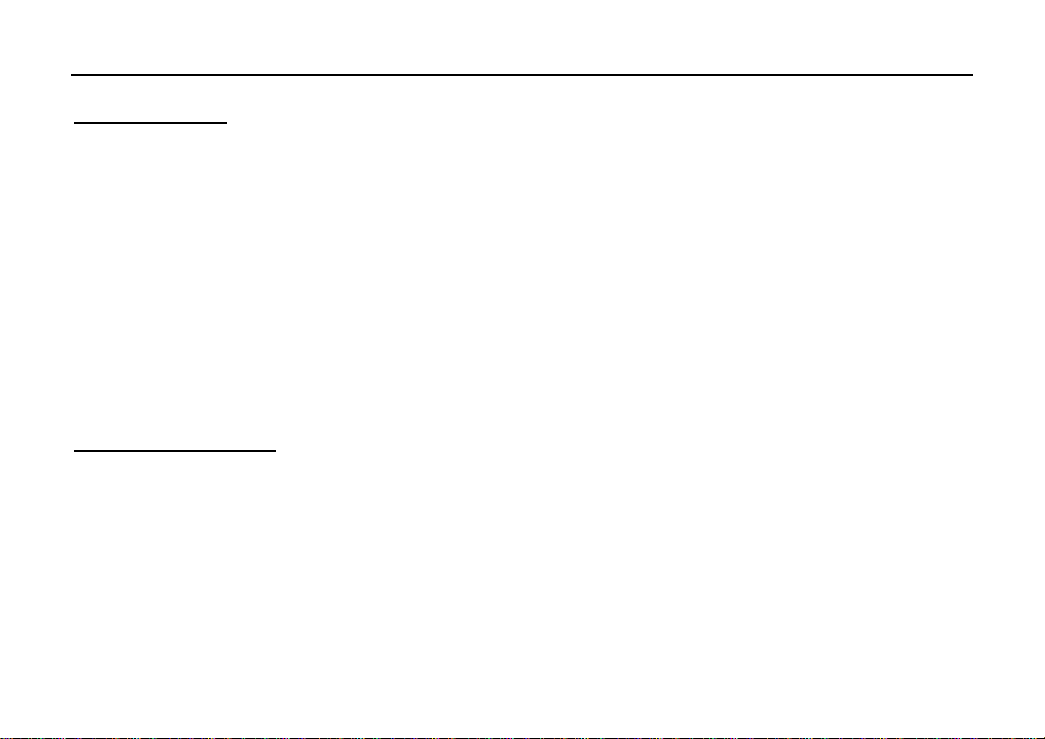
LAUNCH CRP229 English User’s Manual
Safety Precautions
Before using CRP229, please read the following safety information carefully.
Never collide, throw, or punch CRP229, and avoid dropping, extruding and bending it.
y
Do not use CRP229 in exceptionally cold or hot, dusty, damp or dry environments.
y
To ensure a safe driving, please do not use CRP229 while driving.
y
Turn off CRP229 before boarding any aircraft.
y
Do not dismantle CRP229 by yourself. If there is any inquiry, please contact the dealer.
y
Never place CRP229 into apparatus with strong electromagnetic field.
y
Keep CRP229 far away from magnetic devices because its radiations may erase the data stored on CRP229.
y
Store CRP229 out of reach of children and do not allow children to use it unsupervised.
y
Please use the included battery and charger. Otherwise, explosion may happen.
y
Do not disconnect power abruptly when CRP229 is being formatted or in process of uploading or downloading. Or
y
else it may result in program error.
Vehicle ECU Precautions
Do not disconnect battery or any wiring cables in the vehicle when the ignition switch is on, as this could avoid
y
damage to the sensors or the ECU.
Do not place any magnetic objects near the ECU. Disconnect the power supply to the ECU before performing any
y
welding operations on the vehicle.
Use extreme caution when performing any operations near the ECU or sensors. Ground yourself when you
y
disassemble PROM, otherwise ECU and sensors can be damaged by static electricity.
When reconnecting the ECU harness connector, be sure it is attached firmly, otherwise electronic elements, such as
y
ICs inside the ECU, can be damaged.
ii
Page 4
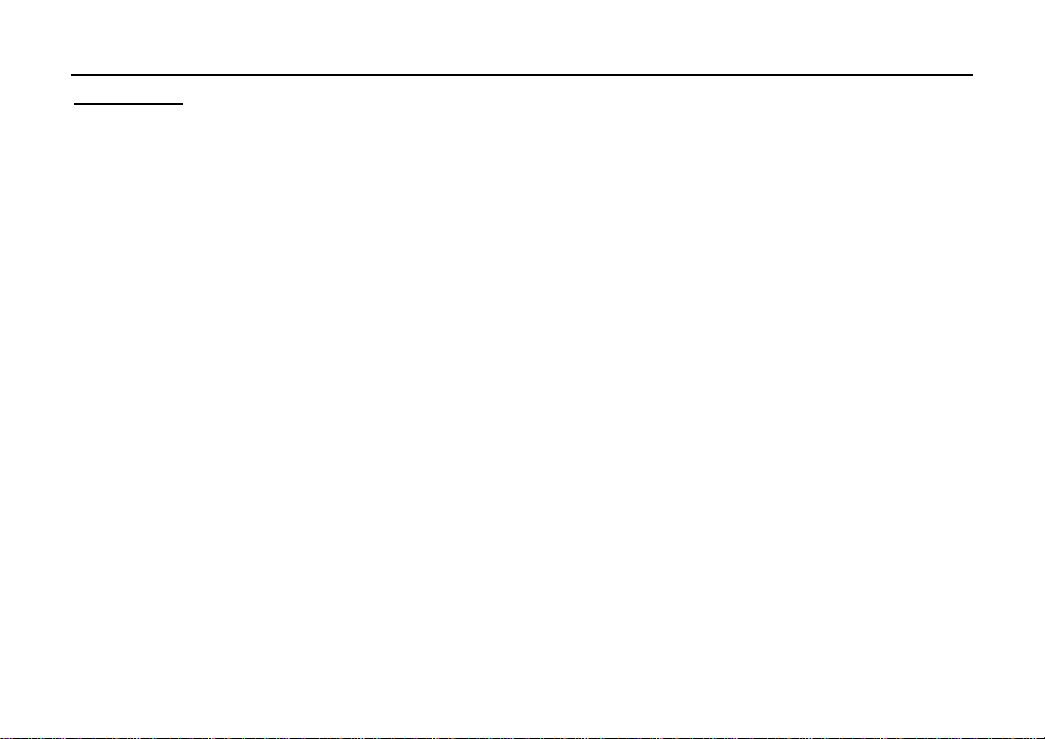
LAUNCH CRP229 English User’s Manual
FCC Caution
This device complies with part 15 of the FCC Rules. Operation is subject to the follow ing two conditions: (1) This device
may not cause harmful interference, and (2) this device must accept any interference received, including interference
that may cause undesired operation.
Any Changes or modifications not expressly approved by the party responsible for compliance could void the
user's authority to operate the equipment.
RF warning statement:
The device has been evaluated to meet general RF exposure requirement. The device can be used
in portable exposure condition without restriction.
Note: This equipment has been tested and found to comply with the limits for a Class B digital device, pursuant to part
15 of the FCC Rules. These limits are designed to provide reasonable protection against harmful interference in a
residential installation. This equipment generates uses and can radiate radio frequency energy and, if not installed and
used in accordance with the instructions, may cause harmful interference to radio communications. However, there is no
guarantee that interference will not occur in a particular installation. If this equipment does cause harmful interference to
radio or television reception, which can be determined by turning the equipment off and on, the user is encour aged to try
to correct the interference by one or more of the following measures:
- Reorient or relocate the receiving antenna.
- Increase the separation between the equipment and receiver.
- Connect the equipment into an outlet on a circuit different from that to which the receiver is connected.
- Consult the dealer or an experienced radio/TV technician for help.
iii
Page 5
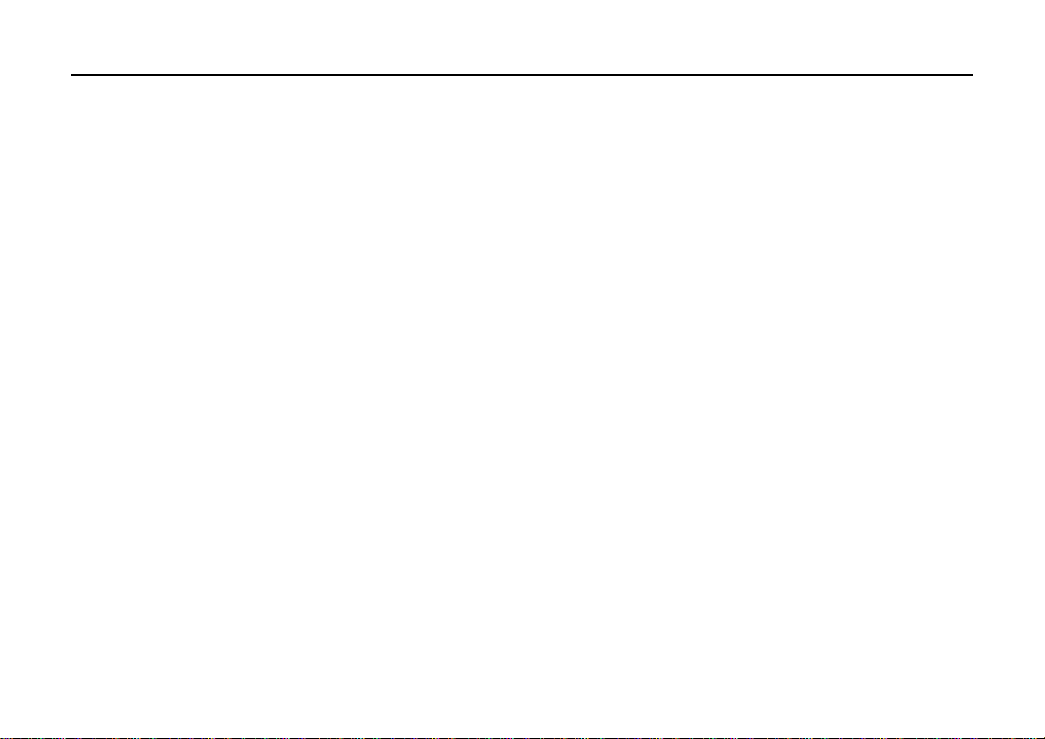
LAUNCH CRP229 English User’s Manual
TABLE OF CONTENTS
1 Introduction......................................................................................................................................................................................
1.1 Product Profile.....................................................................................................................................................................
1.2 Features................................................................................................................................................................................
1.3 Technical Specifications......................................................................................................................................................
2 Knowledge of CRP229.....................................................................................................................................................................
2.1 CRP229 Display Tablet........................................................................................................................................................
2.2 CRP229 Accessory Checklist ..............................................................................................................................................
3 Preparations......................................................................................................................................................................................
3.1 Charging CRP229................................................................................................................................................................
3.2 On Using Your Battery.........................................................................................................................................................
3.3 Power On/Off CRP229........................................................................................................................................................
3.3.1 Power on.................................................................................................................................................................
3.3.2 Power off.................................................................................................................................................................
3.4 Tips On Finger Operations...................................................................................................................................................
3.5 Lock & unlock the screen....................................................................................................................................................
3.5.1 Lock the screen.......................................................................................................................................................
3.5.2 Unlock the screen....................................................................................................................................................
3.6 Screen Layout ......................................................................................................................................................................
3.7 Status Bar...........................................................................................................................................................................
3.8 Notification bar...............................................................................................................................
...................................11
iv
1
1
1
2
3
4
5
7
7
7
7
7
8
8
8
9
9
9
10
Page 6
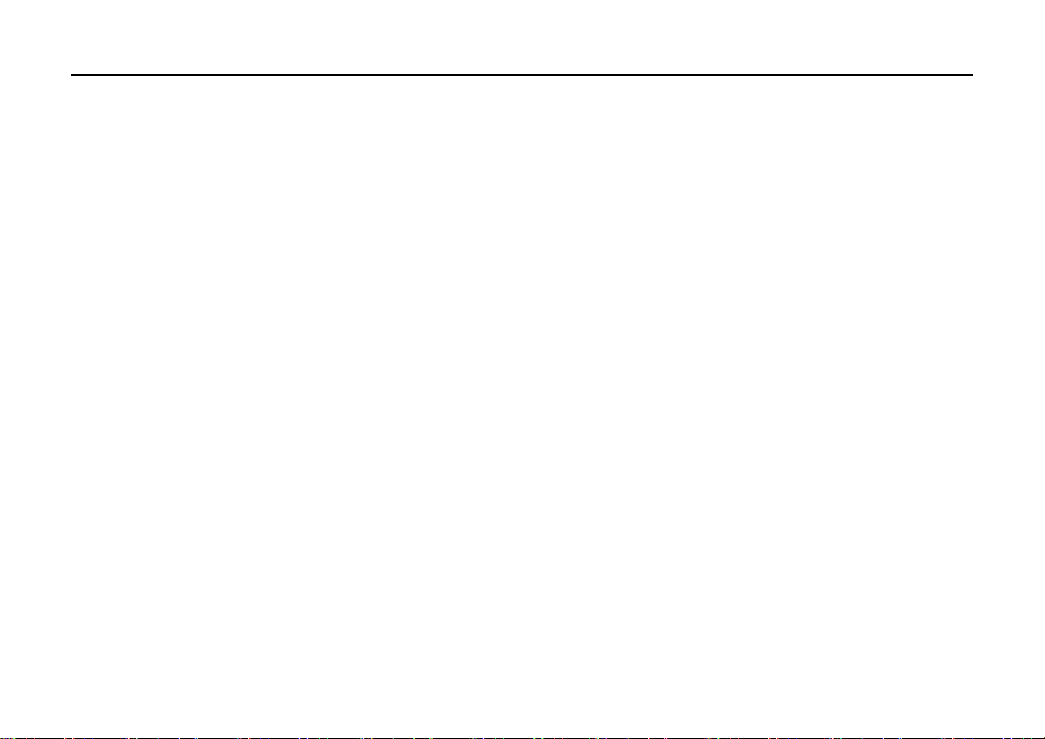
LAUNCH CRP229 English User’s Manual
3.9 Customize your desktop.....................................................................................................................................................11
3.9.1 Move items on the desktop....................................................................................................................................11
3.9.2 Delete items from the desktop...............................................................................................................................11
3.9.3 Change your wallpaper .........................................................................................................................................12
3.9.4 Adjust brightness...................................................................................................................................................12
3.9.5 Set standby time.................................................................................................................................................... 12
3.9.6 Set screen lock ......................................................................................................................................................12
3.9.7 Adjust the volume .................................................................................................................................................13
3.10 Input Method ...................................................................................................................................................................13
3.10.1 Activate / hide on-screen keyboard .....................................................................................................................13
3.10.2 Edit text...............................................................................................................................................................13
3.10.3 Android input method.........................................................................................................................................14
4 Wi-Fi Setting.................................................................................................................................................. 错误!未定义书签。
5 How to diagnose.............................................................................................................................................................................16
5.1 Connections.......................................................................................................................................................................16
5.1.1 Preparation............................................................................................................................................................16
5.1.2 DLC Location.................................................................................................................................................................16
5.1.3 Vehicle Connection...............................................................................................................................................17
5.2 Diagnosis Flowchart..........................................................................................................................................................18
5.3 Product Registration ..........................................................................................................................................................20
5.3.1 Product registration...............................................................................................................................................20
5.3.2 Diagnostic software layout....................................................................................................................................22
v
Page 7
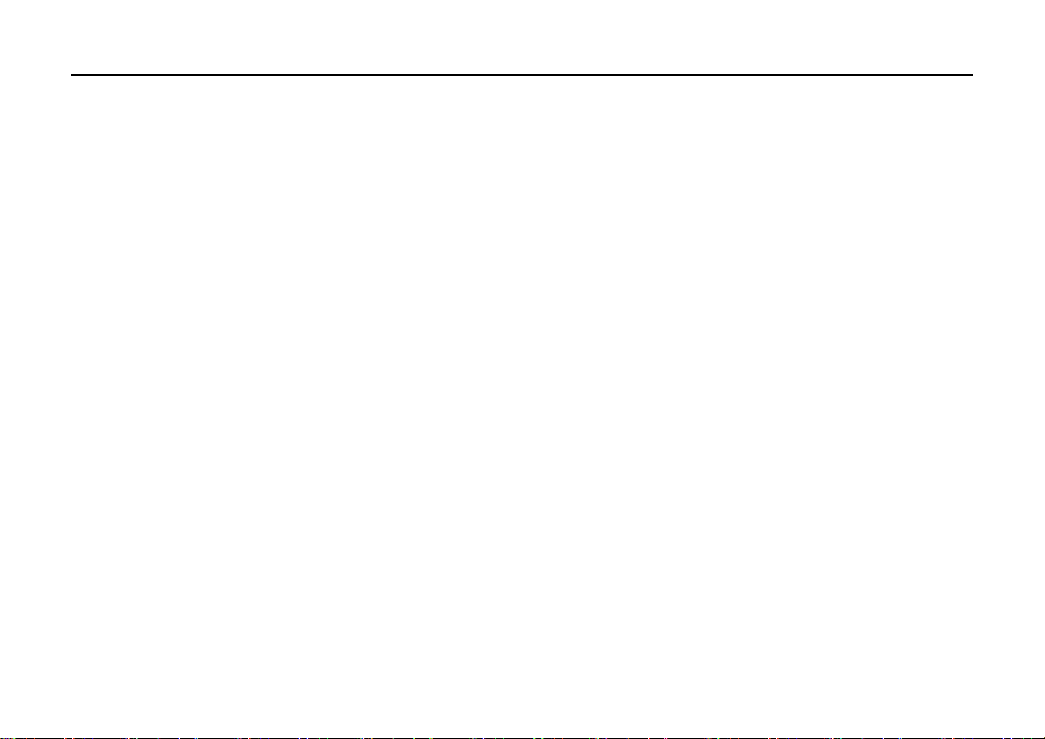
LAUNCH CRP229 English User’s Manual
5.3.3 Function menu ......................................................................................................................................................23
5.4 Download/ Update Diagnostic Software............................................................................................................................24
5.5 Start Diagnosing................................................................................................................................................................25
5.5.1 Read trouble code..................................................................................................................................................29
5.5.2 Clear trouble code.................................................................................................................................................29
5.5.3 Read data stream................................................................................................................................................... 30
5.6 Reset..................................................................................................................................................................................33
5.7 golo....................................................................................................................................................................................33
5.7.1 Register a golo official account.............................................................................................................................34
5.7.2 Assign a diagnostic device to a official account....................................................................................................34
5.7.3 Pre-bind a golo user..............................................................................................................................................35
5.7.4 Launch real-time remote diagnosis .......................................................................................................................35
5.8 Update ...............................................................................................................................................................................36
5.9 Profile................................................................................................................................................................................36
5.9.1 Firmware Fix.........................................................................................................................................................36
5.9.2 My Report............................................................................................................................................................. 37
5.9.3 Profile ...................................................................................................................................................................37
5.9.4 Change Password..................................................................................................................................................37
5.9.4 Retrieve Password.................................................................................................................................................37
5.9.5 Manage Recharging Card...................................................................................................................................... 37
5.9.8 Help.......................................................................................................................................................................38
5.9.9 Log Out.................................................................................................................................................................38
vi
Page 8
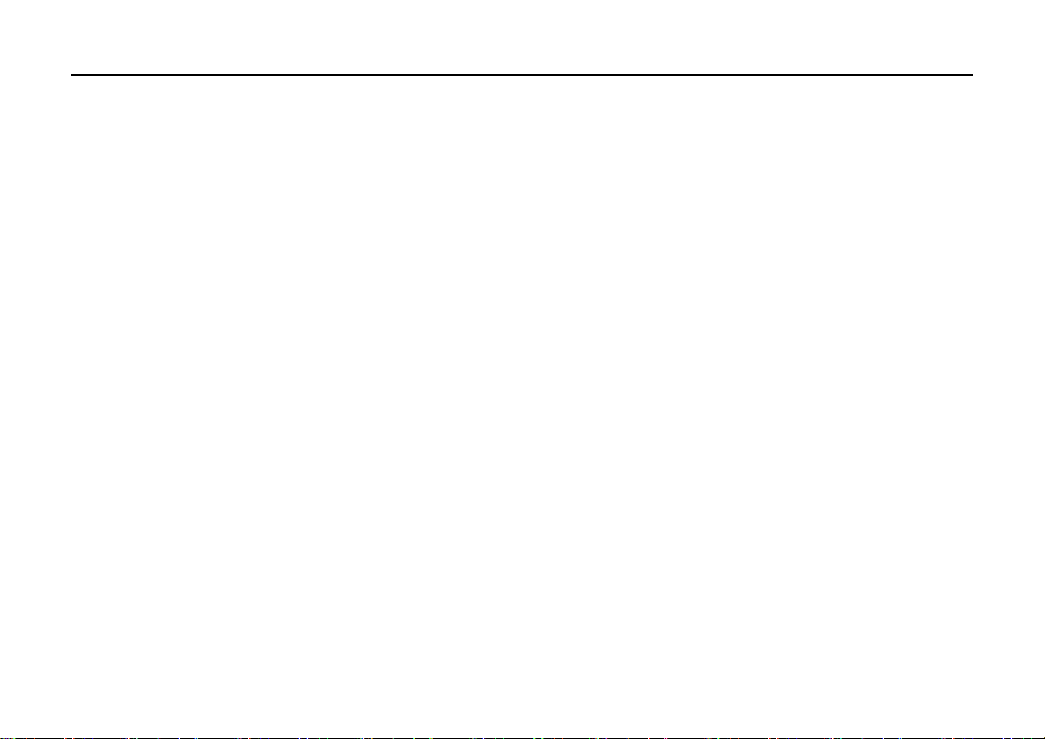
LAUNCH CRP229 English User’s Manual
5.10.1 System of Units...................................................................................................................................................38
5.10.2 Orientation ..........................................................................................................................................................39
5.10.3 Expiration Reminder...........................................................................................................................................39
5.10.4 Print Information.................................................................................................................................................39
5.10.5 Diagnostic Feedback...........................................................................................................................................39
5.10.6 Network Detection..............................................................................................................................................39
5.10.7 About...................................................................................................................................................................39
6 Others.............................................................................................................................................................................................40
6.1 Email .................................................................................................................................................................................40
6.1.1 Configure an email account...................................................................................................................................40
6.1.2 Send an email........................................................................................................................................................40
6.1.3 View an email........................................................................................................................................................41
6.1.4 Delete an email .....................................................................................................................................................41
6.1.5 Revise an account setting......................................................................................................................................41
6.1.6 Delete an email account........................................................................................................................................41
6.2 Browser..............................................................................................................................................................................42
6.2.1 Open browser........................................................................................................................................................42
6.2.2 Download files......................................................................................................................................................43
6.2.3 Manage bookmarks...............................................................................................................................................43
6.2.4 Set homepage........................................................................................................................................................43
6.2.5 Clear history..........................................................................................................................................................44
6.3 Calendar.............................................................................................................................................................................44
vii
Page 9
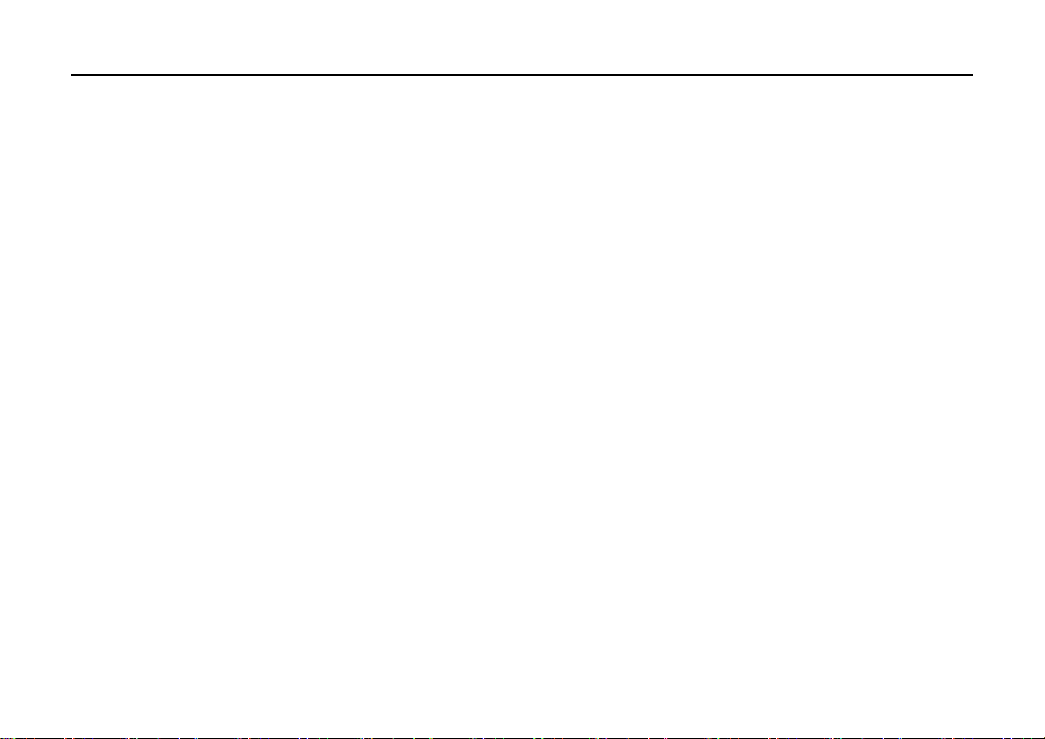
LAUNCH CRP229 English User’s Manual
6.4 Alarms ...............................................................................................................................................................................44
6.4.1 Add an alarm.........................................................................................................................................................44
6.4.2 Delete an alarm.....................................................................................................................................................45
6.4.3 Turn on/off alarm..................................................................................................................................................45
6.5 File Manager......................................................................................................................................................................45
6.6 Applications....................................................................................................................................................................... 45
6.6.1 Install applications ................................................................................................................................................45
6.6.2 View installed applications....................................................................................................................................46
6.6.3 Uninstall applications............................................................................................................................................46
6.7 Set Date & Time................................................................................................................................................................46
6.8 Clear Cache .......................................................................................................................................................................47
7 FAQ................................................................................................................................................................................................48
viii
Page 10
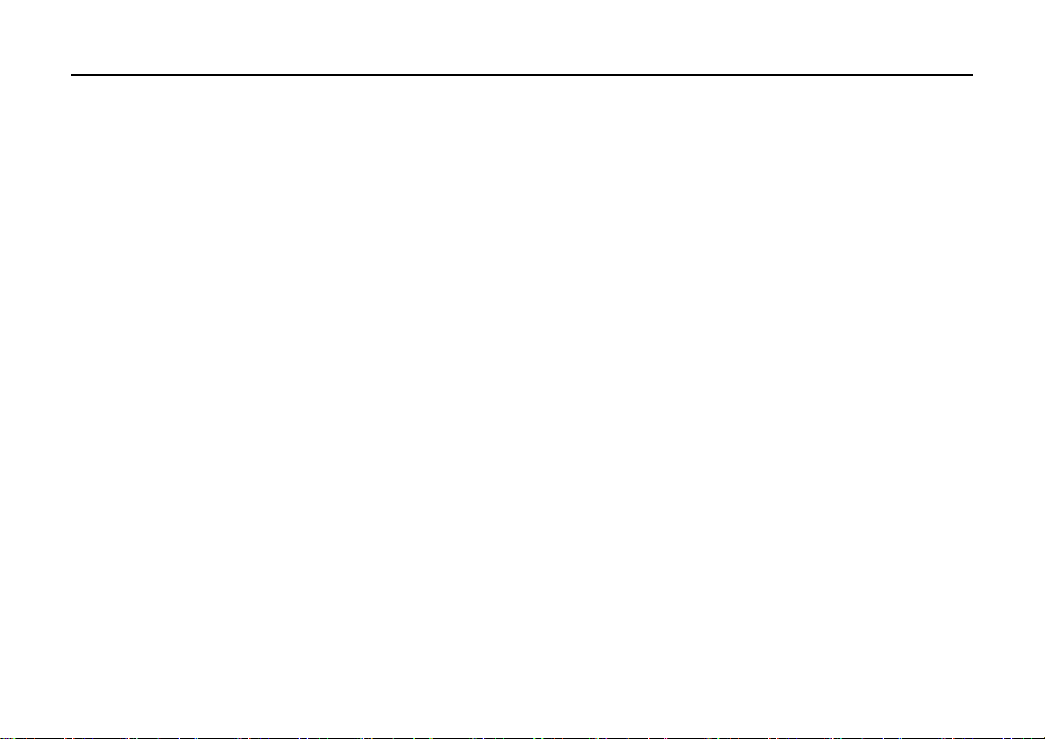
LAUNCH CRP229 English User’s Manual
1 Introduction
1.1 Product Profile
CRP229 is a new Android-based vehicle trouble diagnostic device developed for internet applications. It inherits from
LAUNCH’s advanced diagnosing technology and is characterized by covering a wide range of vehicles, featuring
powerful functions, and providing precise test result.
Featuring 5 inch touch screen, it enables users to read/clear DTCs, record, save and playback data in live graphic
display.
Moreover, CRP229 also features the following bi-directional “special tests”: EVAP, O2 Sensor, I/M Readiness, MIL
Status, VIN Info, and On-board monitors testing.
Meanwhile, taking advantage of mobile internet, it integrates more application and service, such as Update and Instant
Messaging etc.
1.2 Features
1. Diagnose:
Can diagnose the electronic control system of prevailing vehicle models covering Asian, European and
y
American. Diagnosis functions includes: Read DTCs, Clear DTCs, Read Data Stream, Special Functions etc;
Specially designed for Android platform with clear and user-friendly interface;
y
2. golo IM (Instant Messaging) application enables technicians to exchange repair experience and perform remote
assistance more conveniently;
3. Wi-Fi connection is supported;
4. Web browser: Users can make online search and visit any website.
5. Other Android-based applications can be customized to install or uninstall.
1
Page 11
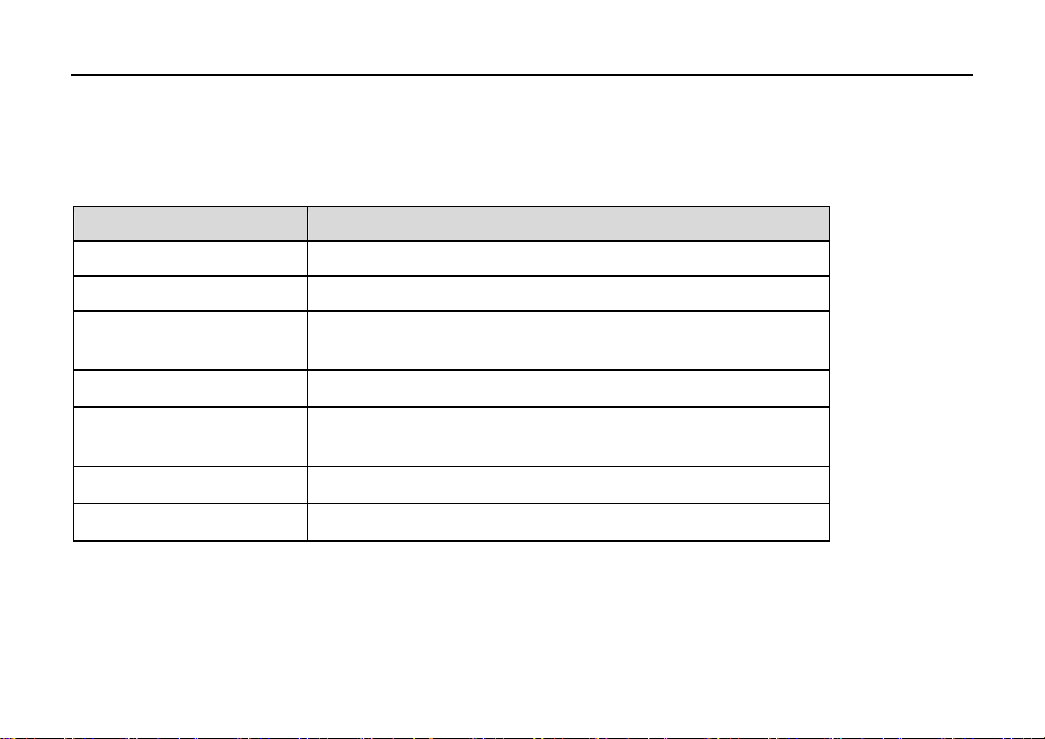
LAUNCH CRP229 English User’s Manual
6. File Manager: Lets you manage files or downloaded files stored in SD card efficiently;
7. Settings: To configure your personalized CRP229.
1.3 Technical Specifications
Item Description
Operating system
Display
Connectivity
Sensor
Audio Input/Output
Operating Temperature
Storage Temperature
Android 4.2
5 inch touch screen with 800 x 480 pixels
Wi-Fi (802.11 b/g/n)
y
USB: 2.0
y
Gravity Accelerometer
Microphone
y
Speakers
y
0℃ ~ 40℃(32 ~104℉)
-20℃ ~ 70℃(-4 ~158℉)
2
Page 12
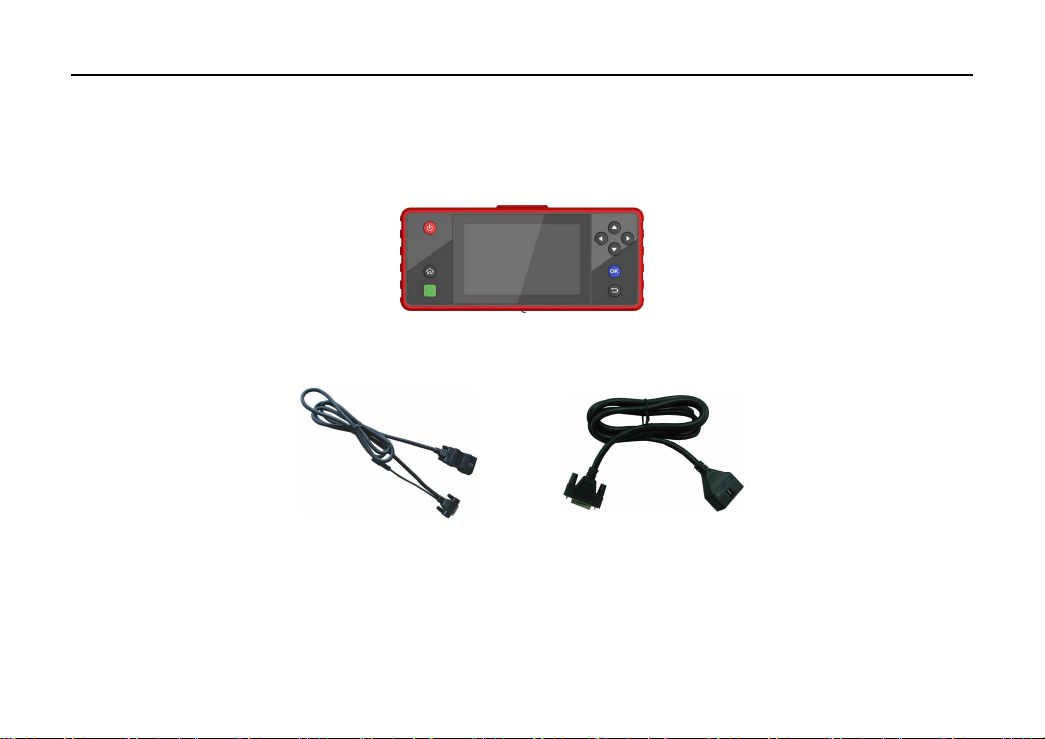
LAUNCH CRP229 English User’s Manual
2 Knowledge of CRP229
There are two main components to the CRP229 system:
y
CRP229 Display Tablet
y
Diagnostic Main Cable
-- the central processor and monitor for the system (For details, please refer to Chapter 2.1.)
Fig. 2-1
-- the cable used to connect CRP229 to diagnostic connector for accessing vehicle data
(For USA area, optional) (For other areas, optional)
Fig. 2-2
3
Page 13
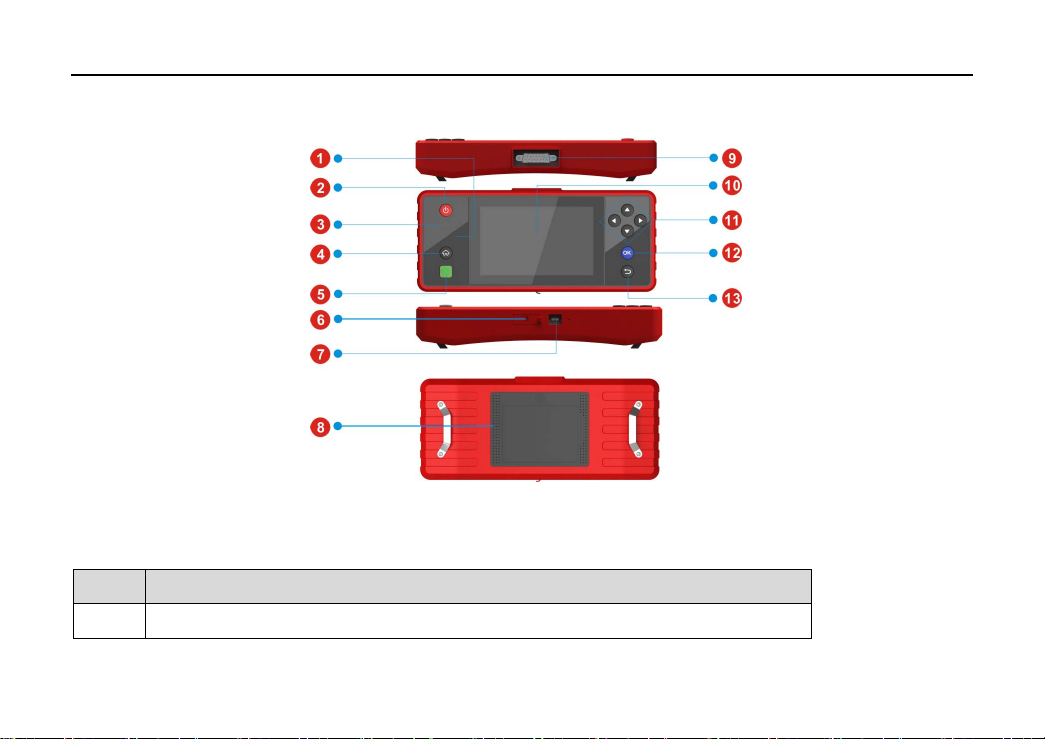
LAUNCH CRP229 English User’s Manual
2.1 CRP229 Display Tablet
Fig. 2-3 CRP229 Display Tablet (front & rear view)
Table 2-1 formulates interfaces and indicators of CRP229 display tablet:
No.
Communication Indicator
1
Name & Descriptions
4
Page 14
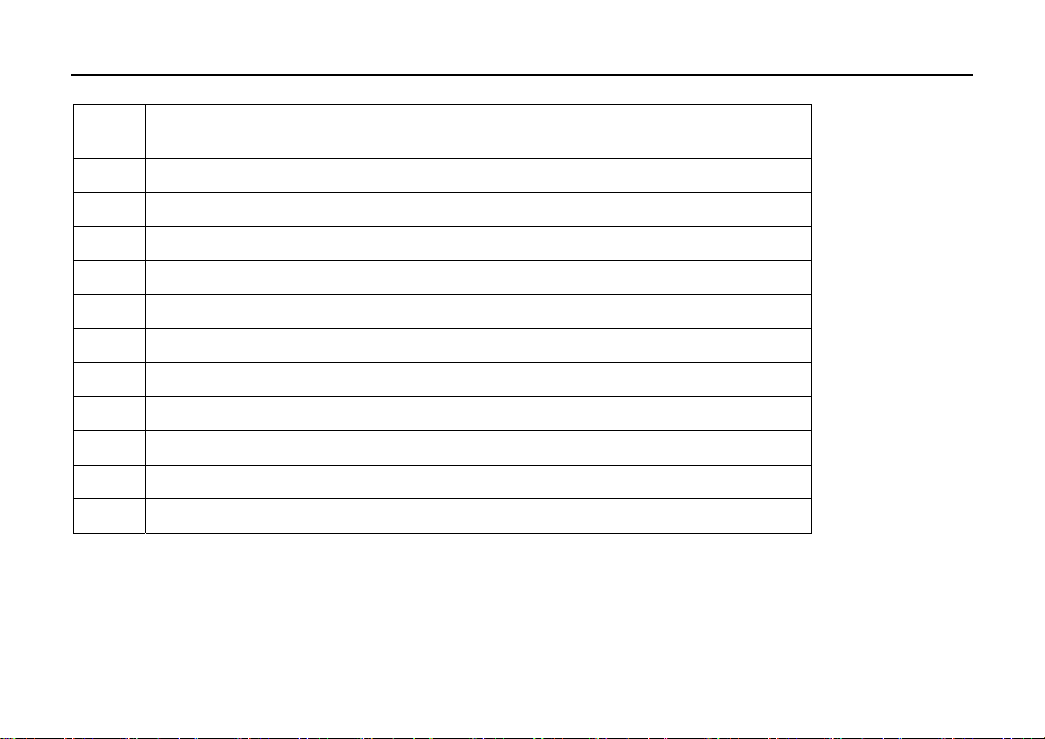
LAUNCH CRP229 English User’s Manual
Screen Lock/Power Button
2
-- to turn the display tablet on/off with long press, or lock
the screen with short press.
Power Indicator
3
Home Button
4
golo Button
5
TF Card Slot
6
USB Port --
7
Audio Speaker
8
DB15 Connector
9
Touch Screen
10
Selection Button
11
Confirm Button
12
Back Button
13
-- for quick access to IM (Instant Messaging) application.
-- to insert the TF card.
to connect the included power adaptor.
- to connect the main diagnostic cable
2.2 CRP229 Accessory Checklist
Common accessories for each CRP229 are same, but for different destinations, the accessories of CRP229 (such as
diagnostic software, testing connectors) may vary. Please consult from the local agency or check the package list
supplied with CRP229 together.
5
Page 15
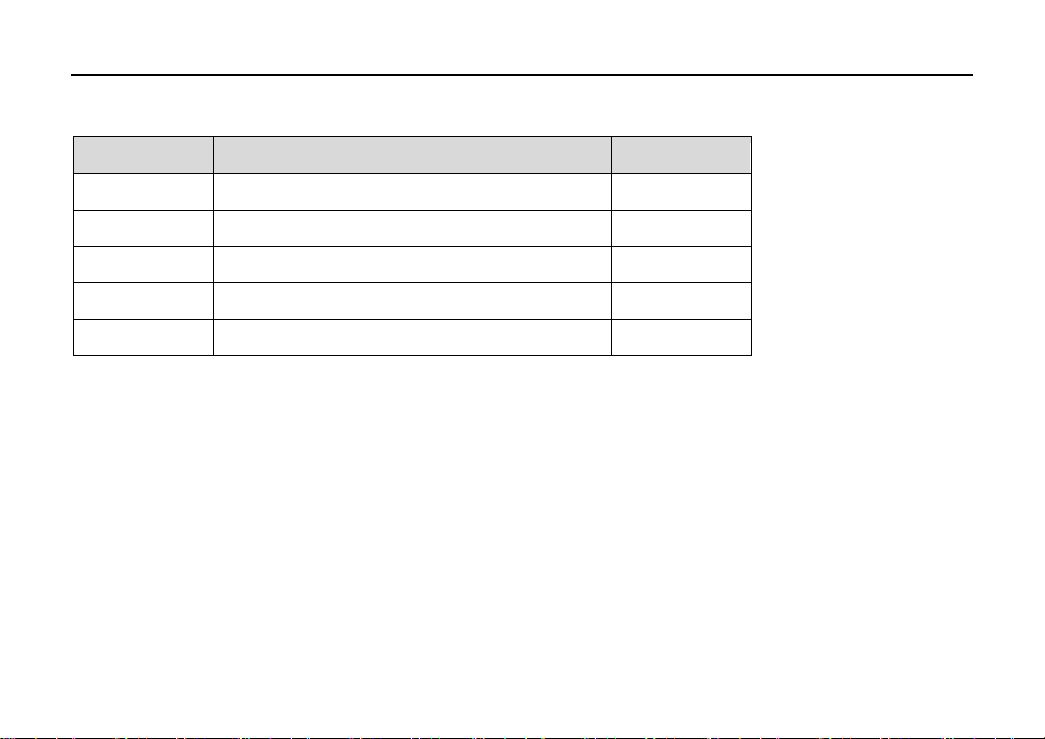
LAUNCH CRP229 English User’s Manual
Table 2-3 -- CRP229 common accessories and descriptions
No. Name Qt.
1 CRP229 Display Tablet 1
2 Diagnostic Main Cable 1
3 Power adaptor 1
4 OBD II Diagnostic Connector 1
5 Non-16 pin Diagnostic Connector (optional)
6
Page 16
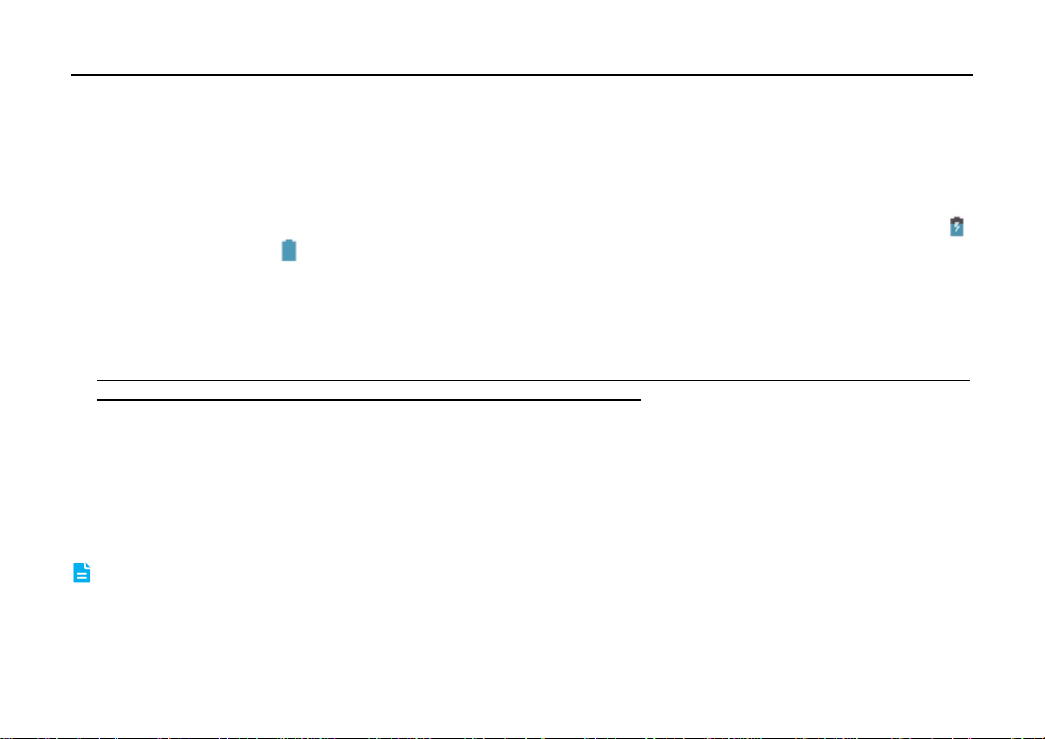
LAUNCH CRP229 English User’s Manual
3 Preparations
3.1 Charging CRP229
1. Connect the USB end of the included power adaptor to the USB port of your tool;
2. Connect the other end of the adaptor into an AC outlet. If the tool is being charged, the charging indicator displays
Once the indicator turns
3.2 On Using Your Battery
If the battery remains unused for a long period of time or the battery is completely discharged, it is normal that the
y
tool will not power on while being charged. Please charge it for a period of 5 minutes and then turn it on.
Please use the included charger to charge your CRP229. No responsibility can be assumed for any damage or loss
y
caused as a result of using power adaptors other than the one specified.
To conserve the service life of the battery, avoid charging too frequently.
y
The charging time of battery varies with temperature condition and battery consumption status.
y
3.3 Power On/Off CRP229
3.3.1 Power on
Press the POWER key to turn on CRP229.
If it is the first time you have used this tool or the tool remains idle for a long period of time, CRP229 could fail to turn
Note:
on. Please charge your CRP229 for a minimum of 5 minutes and attempt to turn on again.
, it means that charging is complete.
.
7
Page 17
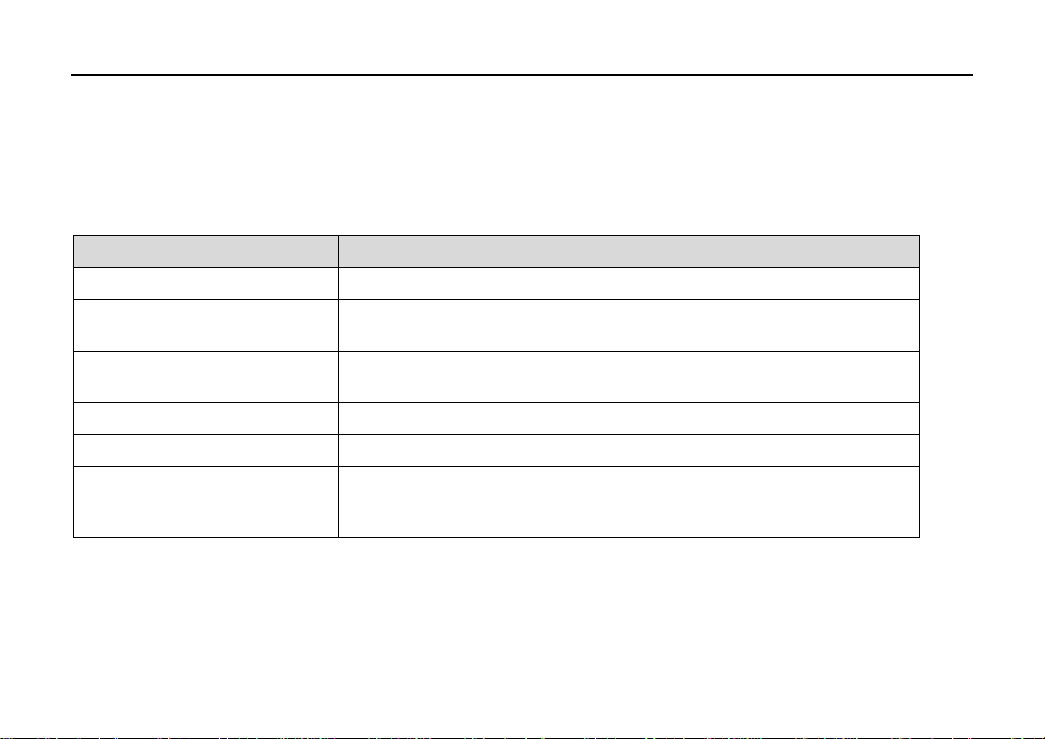
LAUNCH CRP229 English User’s Manual
3.3.2 Power off
1. Press the POWER key, an option menu will pop up on the screen.
2. Tap “Power off” to turn off CRP229.
3.4 Tips On Finger Operations
Actions Results
Single-tap
Double-tap
Long press
Slide
Drag
To select an item or launch a program.
To zoom in so that the text on a webpage appears in a column that fits your
device’s screen.
Press and hold on the current interface or area until a contextual menu pops
up on the screen, and then release it.
To jump to different pages.
Tap the desktop icon and drop it to other location.
To zoom in manually, place two fingers on the screen and then spread them
Spread apart / Pinch together
apart. To zoom out, place two fingers apart on the screen and then pinch
them together.
3.5 Lock & unlock the screen
Many screen lock modes are available on CRP229. Take the preset screen-lock mode as example for demonstration.
8
Page 18
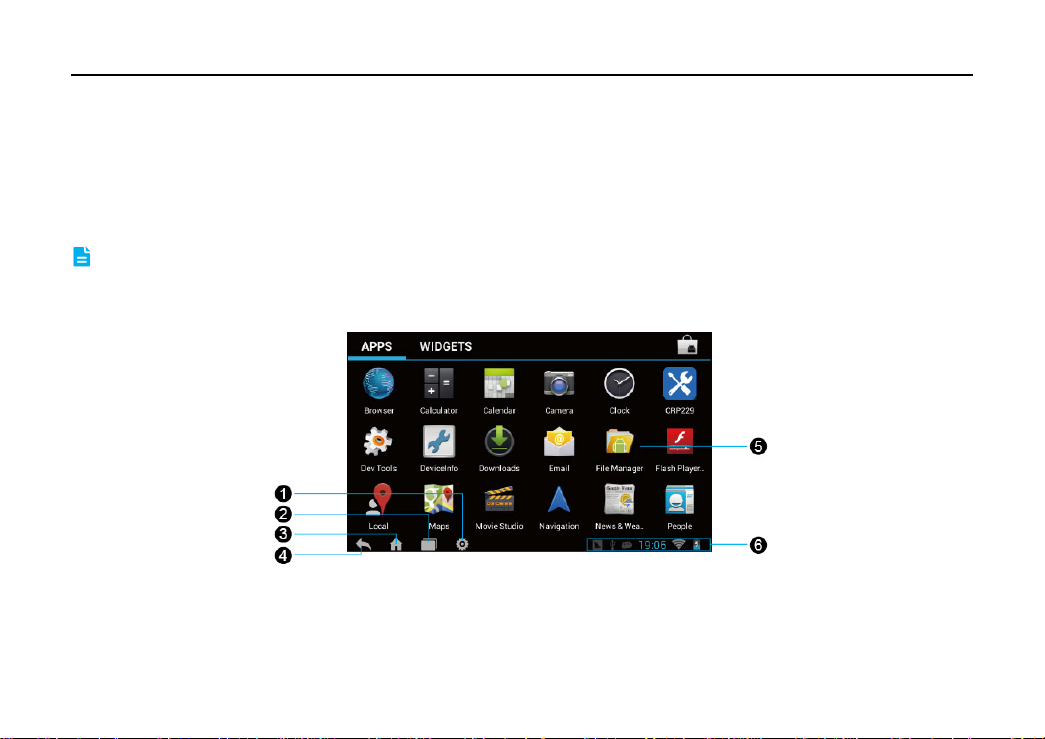
LAUNCH CRP229 English User’s Manual
3.5.1 Lock the screen
When CRP229 is ON, press POWER key once to lock the screen;
y
The system will lock the screen automatically after CRP229 remains idle over the preset standby time.
y
3.5.2 Unlock the screen
Press POWER key to activate the screen, and then drag the lock to “Unlock” position.
Note: If you define as unlock using the pattern, you have to draw the right target pattern to unlock it.
3.6 Screen Layout
Fig. 3-1
On-screen keys and status bar are as follows:
9
Page 19

LAUNCH CRP229 English User’s Manual
1 Tap it to configure the CRP229 system settings and to view the general information about the
Display Tablet.
2 Tap it to display a list of applications that are currently running. To open an application, tap it. To
remove an application, swipe it upwards.
3 Tap it to jump to the Android System’s home screen.
4 Tap it to return to the previous screen or exit the application.
5 Display the widget and application icons.
6 It shows: System time, Wi-Fi connection status and signal strength, battery status and other
information. Tap the digital clock to open the notice panel.
3.7 Status Bar
For some common indicators, please see the following table.
Icons Definitions Icons Definitions
Positioning GPS
Charging
Battery is fully charged
New mail
Uploading
Low battery
Preparing SD card
Downloading
10
Page 20

LAUNCH CRP229 English User’s Manual
Notes:
When the
Connected to a PC
Available Wi-Fi is detected
icon appears on the status bar, please charge it immediately.
USB bound is activated
Connected to Wi-Fi
3.8 Notification bar
The notification bar is used to display some activities, such as new messages, to do list and running tasks. Y ou can also
open the notification bar to view the reminder or activity notification.
3.9 Customize your desktop
3.9.1 Move items on the desktop
1. Hold and press the item to be moved until it is shaken.
2. Drag and drop it to the target location.
Note: Drag the icon to the margin of the screen and keep it still, the system will switch to other extension desktop, place it to
the desired location.
3.9.2 Delete items from the desktop
1. Hold and press the item to be moved until it is shaken.
2. Drag it on the trash icon, and then release it.
Warning:
Deleting an icon will uninstall the corresponding application. Please be careful to do so.
11
Page 21

LAUNCH CRP229 English User’s Manual
3.9.3 Change your wallpaper
1. Hold and press a blank area on the desktop, a pop-up wallpaper window will be shown on the screen.
2. Set different wallpaper as desired:
•
Wallpapers
•
Live Wallpapers
: Choose a still picture from gallery as wallpaper.
: Open it to choose one of the preset live wallpapers as wallpaper.
3.9.4 Adjust brightness
Reducing the brightness of the screen is helpful to save the power of CRP229.
Tips:
1. On the HOME screen, tap
Settings > Display > Brightness
.
2. Drag the slider to adjust it as desired.
3.9.5 Set standby time
If no activities are made within the defined standby period, the screen will be locked automaticall y and the system enters
sleep mode to save power.
1. On the HOME screen, tap
Settings > Display > Sleep
.
2. Choose the desired sleep time.
3.9.6 Set screen lock
This function is designed to lock the screen and buttons to avoid accidental operations while CRP229 keeps
unattended.
1. On the HOME screen, tap
Settings > Security > Screen lock
.
2. Choose the desired screen lock mode and follow the on-screen instructions to finish your setting.
12
Page 22

LAUNCH CRP229 English User’s Manual
3.9.7 Adjust the volume
This option enables you to adjust the volume of the ring tones, media player, alarm and notification.
1. On the HOME screen, tap
Settings > Sound > Volume
.
2. Drag the slider to adjust it.
Alternatively, you can also press the volume keys to control the volume of the current application.
Note:
3.10 Input Method
3.10.1 Activate / hide on-screen keyboard
By default, Android keyboard is available on CRP229.
To input text, tap the input box and the on-screen keyboard will be activated automatically.
y
After inputting, tap
y
In some applications, the on-screen keyboard may appear over some interfaces partially. Close it to view more so that
Note:
to hide the keyboard.
you can judge what’s next to do.
3.10.2 Edit text
Cut, copy and paste operations are supported.
1. Tap and hold the desired text area until a blue cursor appears.
2. Press and drag the cursor to highlight the text to be edited.
3. Tap SELECT ALL, CUT or COPY to perform the corresponding operations. To delete the selected text, tap the
delete key on the keyboard.
13
Page 23

LAUNCH CRP229 English User’s Manual
3.10.3 Android input method
Fig. 3-2
1 To toggle between upper case and lower case.
2 To switch to numeric & symbol keyboard.
3 To enter a space.
4 > To delete the character before the cursor.
> Long-press this key to delete all characters before the cursor.
5 Line feed.
For different input box, keyboard layout may vary. The figure shown as above is provided for reference purpose.
Note:
14
Page 24

LAUNCH CRP229 English User’s Manual
4 Wi-Fi Setting
If you don’t need Wi-Fi for a while, you can turn it off to conserve battery life.
Note:
The CRP229 has built-in Wi-Fi that you can use to get online. Once you’re online, you can register your CRP229,
browse the Internet, get apps and send email on your network.
4.1.1 Connect to a Wi-Fi network
1. On the HOME screen, tap
2. Tap or slide the Wi-Fi switch to ON, T4H starts searching all available wireless LANs.
3. Choose the desired Wi-Fi,
If the network you chose is open, you can connect on it directly;
y
If the selected network is encrypted, you have to enter the right security key (network password).
y
Once it is connected successfully, tap the Wi-Fi network from the list to view its name, link speed, security type, IP
address etc.
When this tool is in range, it will connect to the previously linked network automatically.
4.1.2 Disconnect from a Wi-Fi network
1. On the HOME screen, tap
2. Tap the network with a
Settings > Wi-Fi
Settings > Wi-Fi
Connected
status, then tap “Disconnect”.
.
.
15
Page 25

LAUNCH CRP229 English User’s Manual
5 How to diagnose
5.1 Connections
5.1.1 Preparation
Normal testing conditions
Turn on the vehicle power supply.
y
Vehicle battery voltage range should be 9-14V and working voltage of CRP229 is 9-18V.
y
Throttle should be closed at its close position.
y
Ignition timing and idle speed should be within specified range; water and transmission oil temperature are within
y
normal working range (water temperature is 90-110℃ and transmission oil temperature is 50-80℃).
Select testing connectors
If CRP229 is testing vehicles equipped with universal OBD II 16 PIN diagnostic socket, please use the included
diagnostic connector. (For vehicles with non-OBD II 16 PIN diagnostic socket, a non-16 PIN connector is required.)
5.1.2 DLC Location
The DLC (Data Link Connector or Diagnostic Link Connector) is the standardized 16-cavity connector where diagnostic
code readers interface with the vehicle’s on-board computer. The DLC is usually located 12 inches from the center of
the instrument panel (dash), under or around the driver’s side for most vehicles. If Data Link Connector is not located
under dashboard, a label should be there telling location. For some Asian and European vehicles, the DLC is located
behind the ashtray and the ashtray must be removed to access the connector. If the DLC cannot be found, refer to the
vehicle’s service manual for the location.
16
Page 26

LAUNCH CRP229 English User’s Manual
Fig. 5-1
5.1.3 Vehicle Connection
The method used to connect the diagnostic connector to a vehicle’s DLC depends on the vehicle’s configuration as
follows:
A vehicle equipped with an OBD II management system supplies both communication and 12V power through a
y
standardized DLC.
A vehicle not equipped with an OBD II management system supplies communication through a DLC connection,
y
and in some cases supplies 12V power through the cigarette lighter receptacle or a connection to the vehicle
battery.
Follow the steps mentioned below to connect OBD II vehicle:
1. Locate vehicle’s DLC socket.
17
Page 27

LAUNCH CRP229 English User’s Manual
2. Plug the DB15 connector of OBD II diagnostic connector into diagnostic main cable, and then connect the other
end of diagnostic connector to the vehicle’s DLC socket.
3. Plug the other end of diagnostic main cable into the DB15 connector of CRP229, and then tighten the captive
screws.
For non-OBDII vehicle
, proceed as follows:
1. Locate vehicle’s DLC socket.
2. Select the corresponding non-16pin connector.
3. Plug the non-16pin end of diagnostic connector into the DLC socket, and then connect the other end to the
diagnostic main cable.
4. Connect the other end of the diagnostic main cable to DB15 connector of CRP229 and then tighten the captive
screws.
5.2 Diagnosis Flowchart
For new users, please follow the operation chart shown in Fig. 5-2 to get familiar with and start using CRP229.
18
Page 28

LAUNCH CRP229 English User’s Manual
Fig. 5-2
19
Page 29

LAUNCH CRP229 English User’s Manual
5.3 Product Registration
5.3.1 Product registration
By default, all available software is pre-installed on CRP229 and can be used to diagnose a vehic le even if y ou have not
registered it. To enjoy more functions and better update service, you are strongly recommended to experience a product
registration.
Do the following steps to finish the registration:
1. Tap the CRP229 icon on the HOME screen to enter the main function menu of diagnosis software, as indicated in Fig.
5-3.
Fig. 5-3
2. Tap “Login” to enter the login interface:
20
Page 30

LAUNCH CRP229 English User’s Manual
Fig. 5-4
3. Input the necessary information and then tap “Register” to finish your registration. Once it is successfully signed up, it
will automatically switch to the main menu screen.
Please fill in an official Email Address, which is mainly designed to retrieve your password in case you forgot the
Note:
password in the future.
21
Page 31

LAUNCH CRP229 English User’s Manual
5.3.2 Diagnostic software layout
Fig. 5-5
to pull down the function menu. Refer to
Tap
1
“Chapter 5.3.3 Function menu”
for details.
2 Tap it to configure the CRP229 system settings.
3 Tap it to display a list of applications that are currently running. To open an application, tap it.
To remove an application, swipe it upwards.
4 Tap it to jump to the Android System’s home screen.
5 Tap it to return to the previous screen or exit the application.
22
Page 32
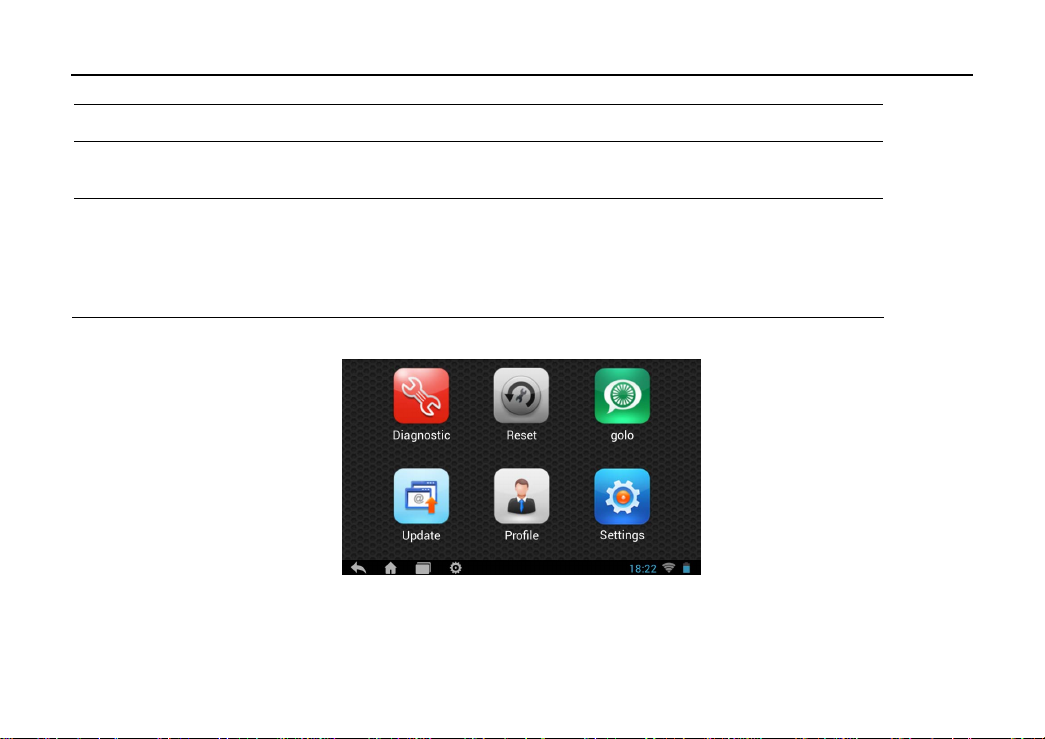
LAUNCH CRP229 English User’s Manual
6 Vehicle region tabs: Tap different tabs to switch to corresponding vehicles.
7 Login button: Tap to start registering your device. Once it has been successfully registered, it
will change into logged in.
8 Vehicle software display area: Tap the desired icon to test the corresponding vehicle (In this
case, you need to make sure a proper connection between CRP229 and the vehicle). Where
DEMO indicates the Demo program, which is provided to guide you through the whole
diagnosis operation. To run the DEMO program, no connection is required.
For details on software update, please refer to
“Chapter 5.4 Update Diagnostic Software”
.
5.3.3 Function menu
Fig. 5-6
23
Page 33

LAUNCH CRP229 English User’s Manual
Name Description
Diagnostic
Reset
golo
Configures CRP229 to operate as a diagnostic tool.
Enables you to perform oil / service lamp reset on your vehicle.
A quick dial to IM (Instant Messaging) application. Before using it, you have to download and
install golo IM plug-in.
Update
Profile
Settings
To update your vehicle software and application package.
Enables you to manage your profile.
Allows you to configure the system settings to your preference.
5.4 Update Diagnostic Software
Only after your CRP229 is successfully activated can you perform the software update. Since our product is always
improved and optimized, you are suggested to check the update frequently.
In Fig. 5-6, tap “Update” to launch the update interface. See Fig. 5-7.
24
Page 34

LAUNCH CRP229 English User’s Manual
Fig. 5-7
By default, only those vehicle models in which new version is greater than local version are selected. To deselect certain
software, just uncheck the box before the vehicle model; To deselect all, just tap “Unselect”. Tap [Download] to start
downloading.
Once it is complete, the system will decompress the software packages.
Tap
to return to the main menu screen.
5.5 Start Diagnosing
Tap “Diagnostic” on the main function menu to enter the vehicle selection page.
25
Page 35

LAUNCH CRP229 English User’s Manual
Fig. 5-8
Take Demo as an example to demonstrate how to diagnose a vehicle.
1. Tap the “Demo” logo, the system will prompt you to select the diagnostic software version. See Fig. 5-9.
26
Page 36

LAUNCH CRP229 English User’s Manual
Fig. 5-9
On-screen Buttons:
New Session:
Confirm:
Tap it to confirm and jump to the next step.
Tap it to return to the home screen.
2. Tap “Confirm” to enter the demo menu interface. See Fig. 5-10.
Fig. 5-10
4. Tap “Demo” to enter system selection interface, indicated as Fig. 5-11.
27
Page 37

LAUNCH CRP229 English User’s Manual
Fig. 5-11
5. Tap “Engine”, the system will jump to the function menu. See Fig. 5-12.
Fig. 5-12
28
Page 38

LAUNCH CRP229 English User’s Manual
5.5.1 Read DTC
This function displays the detailed information of DTC records retrieved from the vehicle’s control system.
Tap “Read DTC” from the function menu, the screen will display the diagnostic result.
Fig. 5-13
On-screen Buttons:
New Session:
Search:
Report:
Highlight a certain DTC item, and then tap it to search the definition of the selected DTC online.
To save the current data in text or pdf format. All reports are saved under the tab “Diagnostic Report” in “My
Tap it to return to the home screen.
Report” from “Profile” menu. For details on report operations, please refer to Chapter 4.5.1 “My Report”.
Freeze Frame:
When an emission-related fault occurs, certain vehicle conditions are recorded by the on-board
computer. This information is referred to as freeze frame data. Freeze frame data includes a snapshot of critical
parameter values at the time the DTC is set.
29
Page 39

LAUNCH CRP229 English User’s Manual
Tap it to view the help information.
Help:
5.5.2 Clear Fault Memory
After reading the retrieved codes from the vehicle and certain repairs have been carried out, you can use this fun ction to
erase the codes from the vehicle. Before performing this function, please be sure the vehicle’s ignition key is in the ON
position with the engine off.
Tap “Clear fault memory” from the function menu, the system will automatically delete the currently existing trouble
code.
The trouble code will not disappear until the trouble was completely cleared.
Note:
5.5.3 Read Data Stream
This option retrieves and displays live data and parameters from the vehicle’s ECU.
Tap “Read Data Stream” from the function menu, the system will display data stream items.
30
Page 40

LAUNCH CRP229 English User’s Manual
Fig. 5-14
On-screen Buttons:
New Session:
Select Page:
Unselect:
Confirm:
Tap it to deselect all data stream items.
Tap it to confirm and jump to the next step.
Tap it to return to the home screen.
Tap it to select all items of the current page.
Select the desired data items and tap “Confirm”, a screen similar to Fig. 5-15 appears:
Fig. 5-15
On-screen Buttons:
New Session:
Graphic:
After selecting, tap it to view the waveform. There are 3 types of display modes available for data viewing,
Tap it to return to the home screen.
31
Page 41

LAUNCH CRP229 English User’s Manual
allowing you to view various types of parameters in the most suitable way.
Graph – displays the parameters in waveform graphs. Refer to Fig. 5-16.
9
Value – this is the default mode which displays the parameters in texts and shows in list format.
9
Combine
9
– this option is mostly used in graph merge status for data comparison. In this case, different items are
marked in different colors. See Fig. 5-17.
Fig. 5-16 Fig. 5-17
Record:
Tap to start recording retrieved live data for future reviews and analysis. The saved file follows the naming rule:
It begins with vehicle type, and then the product serial number and ends with the record starting time (To differentiate
between files, please configure the accurate system time). The file is stored as a video clip under the tab “Diagnostic
Record” in “My Report” from “Profile” menu. For details on playback operations, please refer to Chapter 5.9.3 “My
Report”.
32
Page 42

LAUNCH CRP229 English User’s Manual
Fig. 5-18
To stop recording the data stream, tap the button before the recording progress bar.
Tap to view the help information.
Help:
5.6 Reset
In addition to amazing & powerful diagnosing function, CRP229 also features Oil / Service lamp reset.
There are two methods to reset service lamp: reset manually or reset automatically. Auto reset follows the principle of
sending command from CRP229 to vehicle’s ECU to do resetting. While using manual reset, users just proceed
following the on-screen instructions.
5.7 golo
This option aims to help repair shops or departments establish long-standing relationship with customers and
33
Page 43

LAUNCH CRP229 English User’s Manual
technicians to increase productivity and customer retention.
Tap “golo” to enter, the screen appears blank by default.
If a car user purchases a golo carcare connector and wants to bind a garage, tap “My Car” on mobile phone terminal to
request for binding official account to be a registered customer.
As far as a garage is concerned, you need to use the golo Cloud to manage golo users. To log in the platform
successfully, you have to apply for an official account which is formally authorized by LAUNCH.
5.7.1 Register a golo official account
1. Visit the golo Cloud website: http://ipublic.x431.com/.
2. Click “Apply now” at the upper right corner.
3. Input X-431 PRO account and password, and click “Apply for an account”.
4. Fill in required information, and then click Submit and wait for the approval.
Please note that an official account is different from the user name of diagnostic tool. Make sure that golo users add the
Note:
official account other than the user name while asking for registered or followed customers.
5.7.2 Assign a diagnostic device to a official account
1. Access to http://ipublic.x431.com/ and log in;
2. Click “Devices” in the navigation bar, and then click “Add device”;
3. Input the product S/N and password of the diagnostic device, and then click “Save”.
Several diagnostic tools can be assigned to an official account since a repair shop may have many a diagnostic device.
Note:
34
Page 44
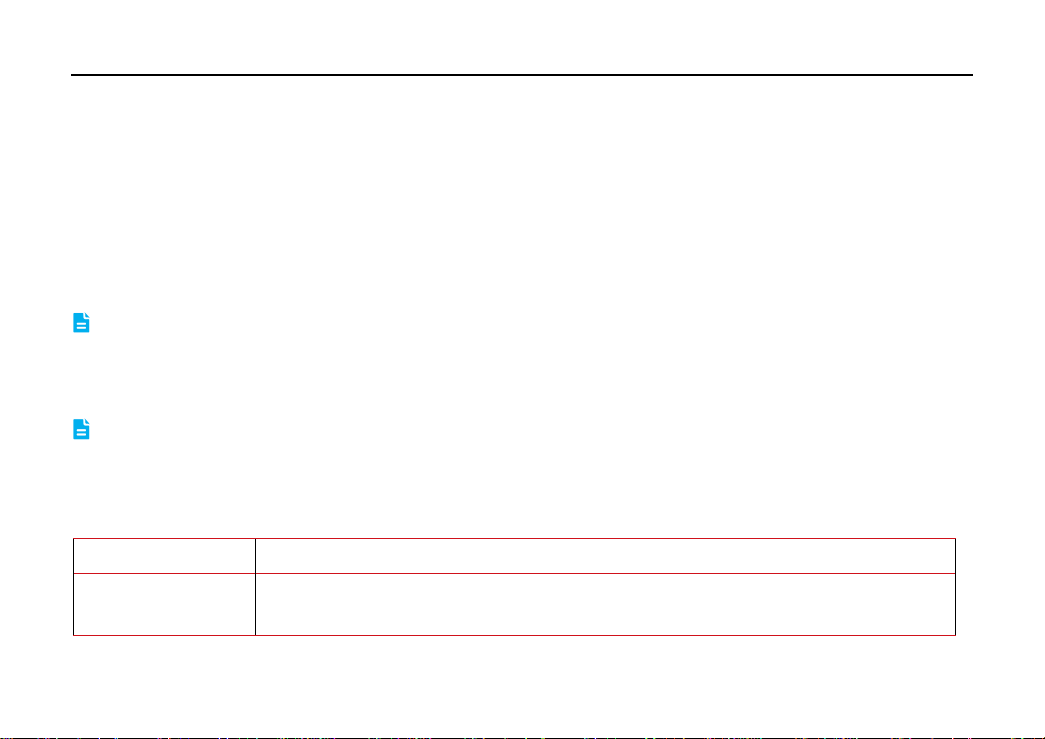
LAUNCH CRP229 English User’s Manual
5.7.3 Pre-bind a golo user
Except that a golo carcare user asks for to be a registered customer, the garage who sold golo connectors can also
adopt the golo Cloud to bind golo carcare users as regular customers.
Follow the steps described as below to proceed:
1. Log in http://ipublic.x431.com/;
2. Click “golo Clients” in the navigation bar;
3. Click “Add golo users” and input the S/N and Password of golo carcare connector in the pop-up dialog box and then
click “Save” to add it.
If a car owner purchases a golo carcare connector that is pre-bound to the garage, just input the S/N of the connector to
Note:
activate it.
4. Click “Assign service technician” to appoint a special technician to serve for this golo user. After finished, click “Save”
to confirm your settings.
The pre-binding agreement is in effect for one year. During this period, golo carcare user can not unbind to this garage
Note:
on the mobile phone terminal.
5.7.4 Launch real-time remote diagnosis
After binding golo users, tap “golo”, all customers will be listed on the screen in the following kinds.
Options Notes
Scheduled Customer It defines as the golo carcare users who made a reservation for remote assistance to the
garage. Before sending the remote request, this golo user must be the followed customer.
35
Page 45

LAUNCH CRP229 English User’s Manual
Registered Customer Refers to the regular customers who are bound to this garage.
Followed Customer Refers to the customers who followed your official account.
Followed customer only supports remote diagnosis request.
Note:
For registered customer
, it not only features remote diagnosis request, but also supports sending abnormal warnings or
messages of customer’s vehicle to the golo Cloud, which will be presented on the diagnostic devices associated with the
official account.
For scheduled customers
, tap the desired one to handle the remote request.
Tap the input field and use the on-screen keyboard to enter the text message, and then tap “Send” to send it; tap to
send the voice message; tap and then choose the “Remote Diagnosis” from the pop-up window to launch a remote
assistance.
5.8 Update
Refer to Chapter 5.3 for details.
5.9 Profile
This function allows users to manage personal information.
5.9.1 Firmware Fix
Use this item to upgrade and fix diagnostic firmware. During fixing, please do not cut power or switch to other interfaces.
36
Page 46

LAUNCH CRP229 English User’s Manual
5.9.2 My Report
This option is used to view the diagnostic report generated in process of vehicle diagnosis. Additionally, delete, send
operations are also supported.
Tap “
My Report
If user records the running parameters while reading data stream
Diagnostic Record
Remote Diagnostic Report
In case the DTC result is saved on Read Trouble Code page
”, there are total 3 options available.
tab.
lists all records generated in process of remote diagnosis.
, it will be saved as .x431 file and appear under
, .txt files will be listed under
Diagnostic Report
tab.
5.9.3 Profile
Use this item to view and configure personal information.
5.9.4 Change Password
This item allows you to modify your login password.
5.9.4 Retrieve Password
This item allows you to retrieve your login password.
5.9.5 Manage Recharging Card
The Recharging Card is only applicable for those products which are produced by LAUNCH and supports software
payment and renewal. This option enables you to activate and recharge your pin card.
How to activate the charging card?
1. Run CRP229 application, tap “Profile” (on the home screen) --> Please input the card number of charging card
37
Page 47
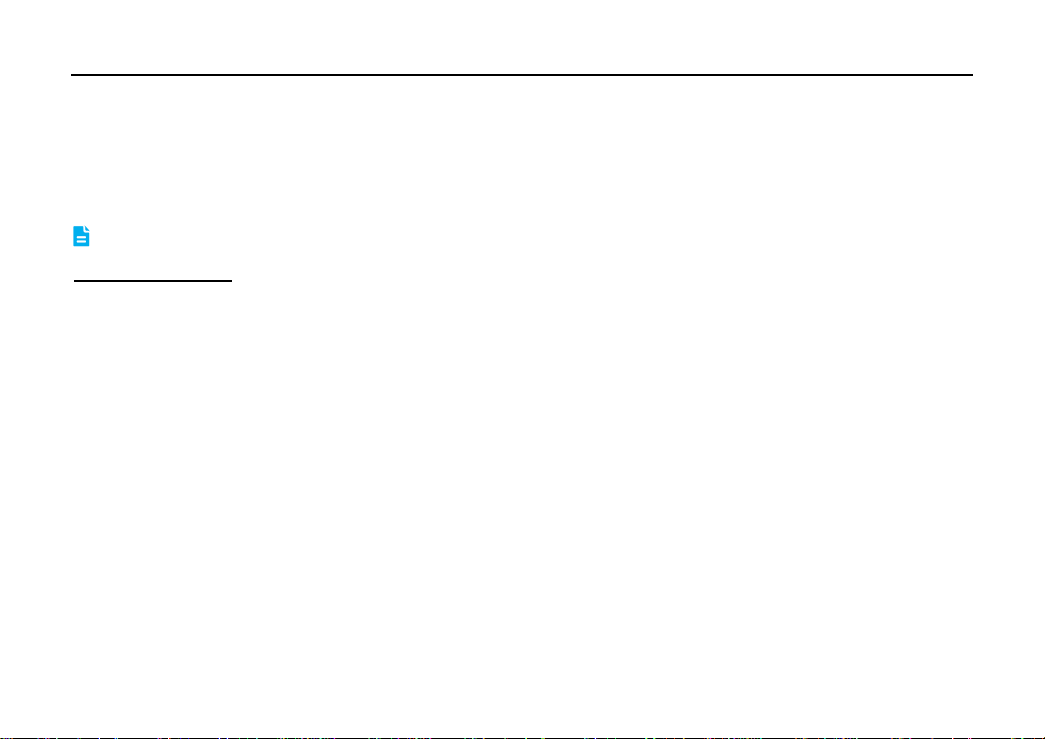
LAUNCH CRP229 English User’s Manual
(12-digit numbers) and then tap “Confirm”;
2. Check the following options:
y Rechargeable product configuration --> The LAUNCH product list which can be recharged by this card.
y Rechargeable number of years --> The effective and expired date of this card.
y Status --> To check the balance of the charging card.
Note: To avoid purchasing a forfeit charging card, please purchase it from authorized LAUNCH dealers.
How to recharge it?
1. Run CRP229 application and tap “Profile” (on the main menu screen) --> Renew the prepaid pin card.
2. Scrap the designated area to reveal the password and enter it, then tap “Confirm”.
3. After recharging, tap “Profile” --> “Check prepaid pin card information” to check the detailed information of the
prepaid pin card. If renewal failed, please contact dealers for help.
5.9.8 Help
FAQ, Quick Start Guide and User Manual are included.
5.9.9 Log Out
This option allows you to logout the system. To logout the current user ID, tap “Log Out”.
5.10 Settings
It enables you to make some application settings and view software version information etc.
5.10.1 System of Units
It is designed to set the measurement unit. Metric System and English System are available.
38
Page 48

LAUNCH CRP229 English User’s Manual
5.10.2 Orientation
This option is used to set the display mode of the application.
5.10.3 Expiration Reminder
All pre-installed diagnostic software is free to use for 30 days. Once it expires, it will be locked automatically and the
system will prompt you to activate your connector if the expiration reminder is ON.
5.10.4 Print Information
This option lets you define your print information. It mainly includes Workshop, Address, Telephone, Fax and License
Plate. After inputting, tap “Save”.
5.10.5 Diagnostic Feedback
This item allows you to feedback your diagnostic problems to us for analysis and troubleshooting.
5.10.6 Network Detection
It enables you to test whether the current network environment is good or not. It is normal that you may encounter a
logout while testing.
5.10.7 About
The software version information and disclaimer are included.
39
Page 49

LAUNCH CRP229 English User’s Manual
6 Others
6.1 Email
The function allows you to send and receive email. You can add POP3 or IMAP email account for some common web
email service provider.
6.1.1 Configure an email account
Before sending or receiving email, you have to set up an email account. In addition, this function required a stable
Note:
network connection.
1. On the HOME screen, tap
2. Input email address and password, tap “Next” or “Manual setup”.
Note: If “Manual setup” is selected, please consult your email service provider for detailed parameter setting.
3. Choose the desired email account type to enter the incoming settings screen, tap “Next”.
4. Follow the on-screen instructions to proceed until the system prompts you that the account setup has been finished.
6.1.2 Send an email
1. On the HOME screen, tap
2. Tap
3. After inputting, tap
4. Tap
to enter new mail writing interface. Input the receiver address in “To” field and a title in “Subject” column,
and then type in the content in “Compose” email area.
, you can perform any one of the followings: Attach file, add CC/BCC, save draft, discard and
setting.
to send email.
.
Email
. If several email accounts are configured, choose the desired one.
Email
40
Page 50

LAUNCH CRP229 English User’s Manual
6.1.3 View an email
1. On the HOME screen, tap
Email
.
2. Tap the desired email account.
3. Tap the desired one to read.
For different networks, inbox may have some delays. Tap on the upper right corner to refresh the email list.
Note:
6.1.4 Delete an email
1. On the HOME screen, tap
Email
.
2. Tap the desired account, and then select the mail to be deleted.
3. Tap
to delete.
To delete multiple emails, check the box before the message and then tap . Once “Messages deleted” appear, it
Note:
indicated the selected messages has been removed successfully.
6.1.5 Revise an account setting
1. On the HOME screen, tap
2. Tap
> Settings.
Email
.
3. Choose the desired Email account from the account list.
4. Follow the instructions on the screen to make general settings and notification settings.
Never change the default settings of the server, otherwise email failure may occur.
Note:
6.1.6 Delete an email account
Once Email account is removed, CRP229 stops receiving the emails from this account, but all messages in it still keeps
as it is.
41
Page 51

LAUNCH CRP229 English User’s Manual
1. On the HOME screen, tap
2. Tap
> Settings.
Email
.
3. Choose the desired Email account from the account list.
4. Choose “Remove account” to delete it.
6.2 Browser
6.2.1 Open browser
On the HOME screen, tap
Browser
to launch it. You can choose the desired homepage or input the website address to
browse.
Fig. 6-1
1 Create a new tab.
2 Close the current page.
3 Refresh the current page.
4 Input a web address.
42
Page 52

LAUNCH CRP229 English User’s Manual
5 Add the current page as bookmark.
6 Open search bar.
7 Open bookmark list.
8 View more options.
6.2.2 Download files
Files, pictures, and applications can be downloaded from the website in browser.
For example:
Tap and hold a picture, then choose “Save image” from pop-up menu to download it.
To download a link, tap and hold it, and then choose “Save link”.
To protect your CRP229 and personal data, please download applications from trusted sources. To configure it, tap
Settings > Security, and then deselect the box next to Unknown sources.
6.2.3 Manage bookmarks
You can set the favorite website as bookmark for your quick access.
1. On the HOME screen, tap
2. Tap
to enter bookmarks page.
Browser
.
3. Long press it, you can share, open and delete the bookmark.
6.2.4 Set homepage
This option enables you to set commonly visited website as the homepage. The homepage will be opened by default
43
Page 53

LAUNCH CRP229 English User’s Manual
every time you launch your browser.
1. On the HOME screen, tap
2. Tap
> Settings > General.
Browser
.
3. Tap “Set homepage”, then follow the on-screen instructions to finish it.
6.2.5 Clear history
To prevent your personal information from being exposed much better, you are strongly recommended to clear your
browser navigation history.
1. On the HOME screen, tap
2. Tap
> Settings > Privacy & security.
Browser
.
3. Tap “Clear history”.
6.3 Calendar
This function lets you view calendar or create to-do events.
On the HOME screen, tap
Calendar
. Tap the time in the upper left corner to switch between Day, Week, Month and
Agenda.
6.4 Alarms
6.4.1 Add an alarm
1. On the HOME screen, tap
Alarm
.
2. Tap + to enter new alarm setting interface.
3. Set the detailed items.
44
Page 54

LAUNCH CRP229 English User’s Manual
4. After setting, tap “OK” to confirm.
6.4.2 Delete an alarm
1. On alarm list screen, tap and hold the desired alarm.
2. Tap the
, and then tap “OK” in the confirmation dialog box to delete it.
6.4.3 Turn on/off alarm
On alarm list screen, slide the switch to ON to activate it. To disable it, just switch it to OFF.
6.5 File Manager
This option enables you to manage your files.
On the HOME screen, tap
File Manager
, and then choose the desired folder to perform corresponding operations.
6.6 Applications
6.6.1 Install applications
To install an application, you need to download it firstly. All items downloaded in default browser are saved in
Downloads
1. On the HOME screen, tap
.
Downloads
.
2. Choose the desired .apk file.
3. Tap “Install” to start installing the application.
4. Tap “Done” to finish it.
In process of installation, a message prompting installation prohibited may appear. Please read it carefully. To install it,
Note:
please tap “Settings” > “Security”, and check the box next to “Unknown sources”, which allows you to install non-Market
45
Page 55

LAUNCH CRP229 English User’s Manual
application.
6.6.2 View installed applications
1. Tap
Settings > Apps
.
2. Swipe the screen from right to left until ALL tab appears.
3. Tap the desired one to view its detailed information.
6.6.3 Uninstall applications
To release storage space, you can uninstall some unused applications.
1. Tap
Settings > Apps
.
2. Swipe the screen from right to left until ALL tab appears.
3. Tap the desired one to enter.
4. Tap “Uninstall” and then tap “OK” in the dialog box to start uninstalling.
6.7 Set Date & Time
CRP229 is preset to use the network-provided date, time zone and time.
If Automatic date & time is set as Use network-provided time, date, time and time zone will not be defined.
Note:
1. On the HOME screen, tap
Settings > Date & time
.
2. Deselect “Automatic date & time”.
3. Follow the on-screen instructions to set date, time and time zone.
46
Page 56

LAUNCH CRP229 English User’s Manual
6.8 Clear Cache
If insufficient memory occurs, please clear cache to spare more storage space.
1. On the HOME screen, tap
Settings
>
Apps
.
2. Swipe the screen from right until ALL tab appears.
3. Tap certain application to enter and then tap “Clear cache”.
47
Page 57

LAUNCH CRP229 English User’s Manual
7 FAQ
1. How to save power?
Please turn off the screen while CRP229 keeps idle.
y
Set a shorter standby time.
y
Decrease the brightness of the screen.
y
If Wi-Fi connection is not required, please turn it off.
y
Disable GPS function if GPS service is not in use.
y
2. What should I do in case I forgot the screen lock?
You can set screen lock as pattern or password. If you forgot the password, please consult your device provide r or reset
your device.
Warning:
3. How to do if the system runs slowly?
In this case, please do the followings:
> Check all running applications and stop the unused applications.
> Check all installed applications and remove the unnecessary applications.
If all steps mentioned above are finished and the system still works slowly. Please try to close the system and reboot
your CRP229.
4. How to format internal storage?
1. On the HOME screen, tap
Resetting may cause data loss. Before use, please make sure important data has been backed up.
Settings
.
48
Page 58

LAUNCH CRP229 English User’s Manual
2. Tap “Storage” > “Erase internal storage” to enter and confirm your operation.
Warning:
Doing so will erase all stored data and all running applications may encounter abnormal operations. To restore it,
just restart your CRP229.
5. Why some videos on the website can be not played?
It possibly results from:
The current browser does not support Flash playing;
y
Flash player does not support this video.
y
Try to use other browsers to watch it or install other Flash player.
y
6. The data and time of CRP229 can not be set.
It is because Automatic date & time is set on your CRP229. Tap
Settings > Date & time
time” and then set the date and time manually.
7. How to distinguish between PIN and password in screen lock?
The difference between PIN and password is as follows:
> PIN: Generally, it is composed of 4~16 numbers.
> Password: It may include: 4~16 numbers, characters and symbols.
49
, deselect “Automatic date &
Page 59

LAUNCH CRP229 English User’s Manual
Warranty
THIS WARRANTY IS EXPRESSLY LIMITED TO PERSONS WHO PURCHASE LAUNCH PRODUCTS FOR
PURPOSES OF RESALE OR USE IN THE ORDINARY COURSE OF THE BUYER’ S BUSINESS.
LAUNCH electronic product is warranted against defects in materials and workmanship for one year from date of
delivery to the user.
This warranty does not cover any part that has been abused, altered, used for a purpose other than for which it was
intended, or used in a manner inconsistent with instructions regarding use. The exclusive remedy for any automotive
meter found to be defective is repair or replacement, and LAUNCH shall not be liable for any consequential or incidental
damages.
Final determination of defects shall be made by LAUNCH in accordance with procedures established by LAUNCH. No
agent, employee, or representative of LAUNCH has any authority to bind LAUNCH to any affirmation, representation, or
warranty concerning LAUNCH automotive meters, except as stated herein.
Disclaimer
The above warranty is in lieu of any other warranty, expressed or implied, including any warranty of merchantability or
fitness for a particular purpose.
Purchase Order
Replaceable and optional parts can be ordered directly from your LAUNCH authorized tool supplier. Your order should
include the following information:
Order quantity
Part number
Part name
Customer Service
50
Page 60

LAUNCH CRP229 English User’s Manual
Any question during the operation, please call 86-755-89366558.
If your unit requires repair service, return it to the manufacturer with a copy of the sales receipt and a note describing the
problem. If the unit is determined to be in warranty, it will be repaired or replaced at no charge. If the unit is determined
to be out of warranty, it will be repaired for a nominal service charge plus return freight. Send the unit pre-paid to:
Attn: Customer Service Department
LAUNCH TECH. CO., LTD.
Launch Industrial Park,
North of Wuhe Avenue,
Banxuegang, Bantian,
Longgang, Shenzhen, Guangdong
P.R.China, 518129
Launch website: http://www.dbscar.com
http://www.golo365.com
Statement:
LAUNCH reserves the rights to make any change to product designs and specifications without notice. The actual object
may differ a little from the descriptions in the manual in physical appearance, color and configu r ation. We have tried our
best to make the descriptions and illustrations in the manual as accurate as possible, and defects are inevitable, if you
have any question, please contact local dealer or after-sale service center of LAUNCH, LAUNCH does not bear any
responsibility arising from misunderstandings.
51
