Page 1
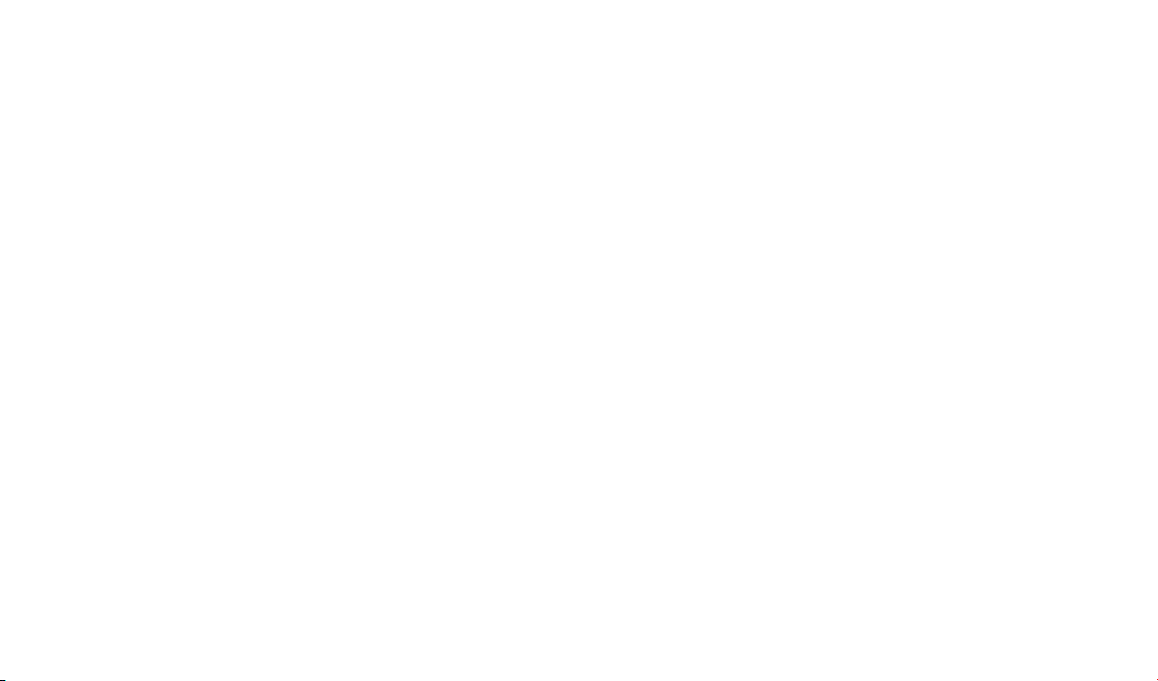
Version: V1.00.000
Revised date: 08-29-2014
Page 2
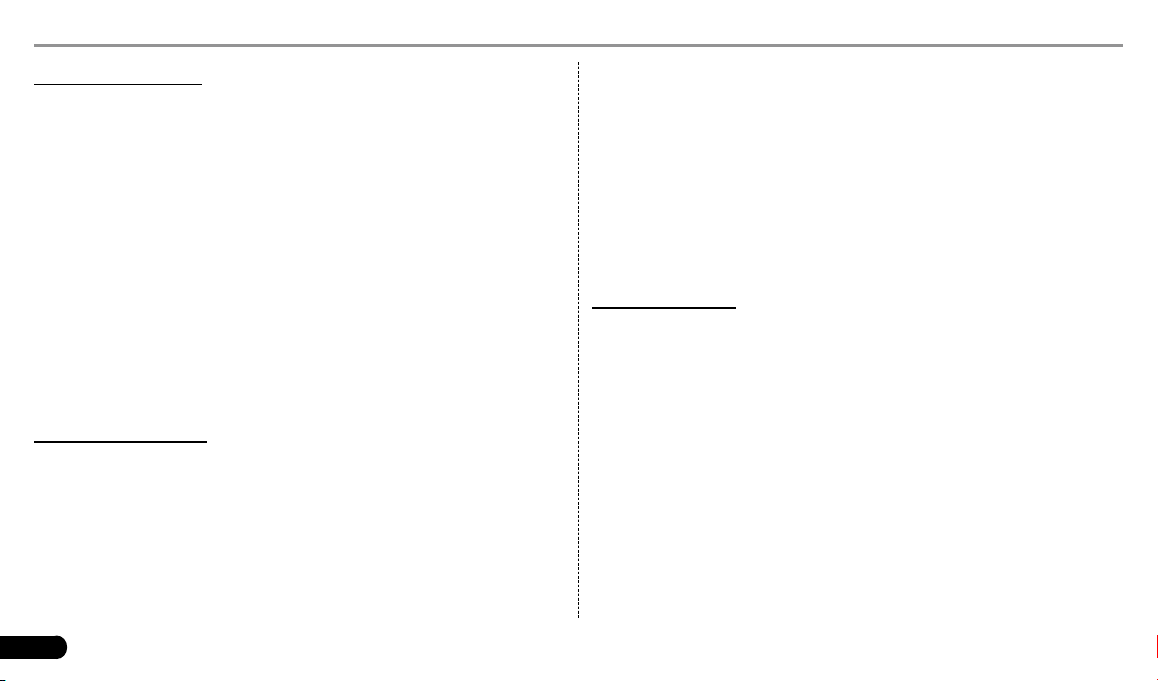
LAUNCH CRP-HD User's Manual
Copyright Information
Copyright © 2013 by LAUNCH TECH. CO., LTD. All rights reserved. No
part of this publication may be reproduced, stored in a retrieval system,
or transmitted in any form or by any means, electronic, mechanical ,
photocopying, recording or otherwise, without the prior written permission
of LAUNCH. The information contained herein is designed only for the use
of this unit. LAUNCH is not responsible for any use of this information as
applied to other units.
Neither LAUNCH nor its afliates shall be liable to the purchaser of this
unit or third parties for damages, losses, costs, or expenses incurred by
purchaser or third parties as a result of: Accident, misuse, or abuse of
this unit, or unauthorized modications, repairs, or alterations to this unit,
or failure to strictly comply with LAUNCH operating and maintenance
instructions. LAUNCH shall not be liable for any damages or problems
arising from the use of any options or any consumable products other than
those designated as Original LAUNCH Products or LAUNCH Approved
Products by LAUNCH.
Trademark Information
LAUNCH is a registered trademark of LAUNCH TECH CO., LTD. (also
called LAUNCH for short) in China and other countries. All other LAUNCH
trademarks, service marks, domain names, logos, and company names
referred to in this manual are either trademarks, registered trademarks,
service marks, domain names, logos, company names of or are otherwise
the property of LAUNCH or its affiliates. In countries where any of the
LAUNCH trademarks, service marks, domain names, logos and company
names are not registered, LAUNCH claims other rights associated with
II
unreg istered tradema rks, service ma rks, domain nam es, logos, an d
company names. Other products or company names referred to in this
manual may be trademarks of their respective owners. You may not use
any trademark, service mark, domain name, logo, or company name
of LAUNCH or any third party without permission from the owner of the
applicable trademark, service mark, domain name, logo, or company
name. You may contact LAUNCH by visiting the website at www.cnlaunch.
com, or writing to LAUNCH TECH. CO., LTD., Launch Industrial Park,
North of Wuhe Avenue, Banxuegang, Bantian, Longgang, Shenzhen,
Guangdong, P.R.China, to request written permission to use Materials on
this manual for purposes or for all other questions relating to this manual.
Safety Precautions
Before usin g CRP-HD, please read the following saf et y information
carefully.
Never collide, throw, or punch CRP-HD, and avoid falling, extruding and •
blending it.
Do not use CRP-HD in exceptionally cold or hot, dusty, damp or dry •
environments.
To ensure a safe driving, please do not use CRP-HD while driving.•
Turn off CRP-HD before boarding any airplane. •
Do not dismantle CRP-HD by yourself. If there is any inquiry, please •
contact the dealer.
Never place CRP-HD into apparatus with strong electromagnetic eld.•
Keep CRP-HD far away from magnetic devices because its radiations •
may erase the data stored on CRP-HD.
Store CRP-HD out of reach of children and do not allow children to use •
Page 3
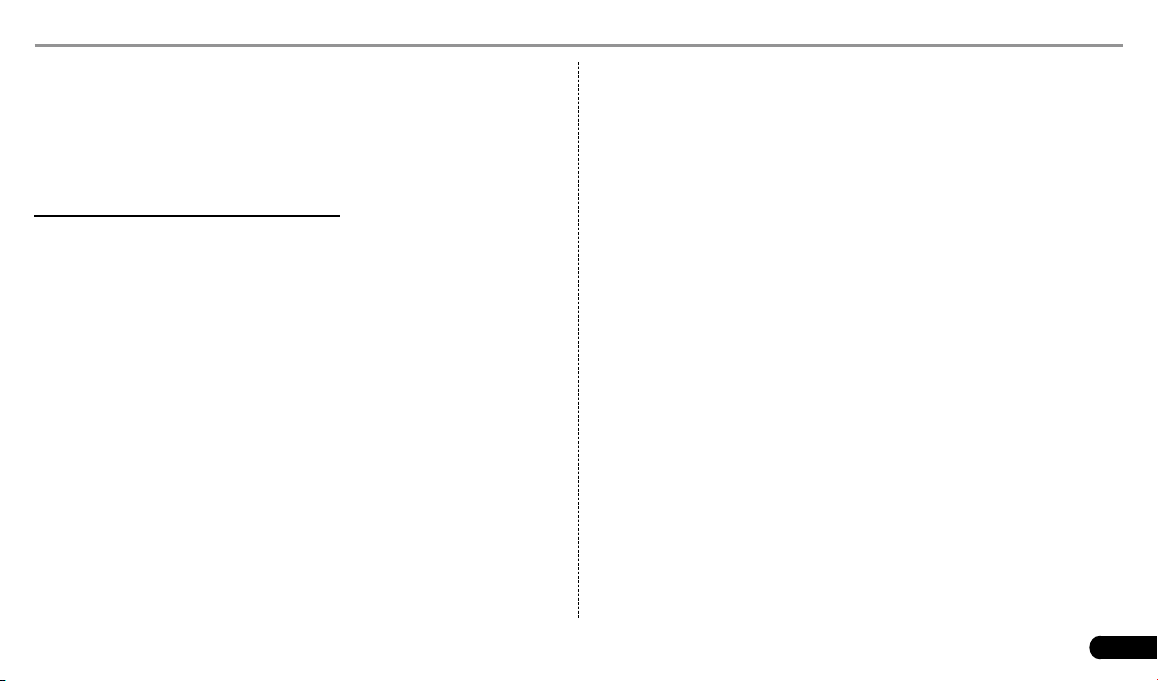
LAUNCH CRP-HD User's Manual
it unsupervised.
Please use the included battery and charger. Otherwise, explosion may •
happen.
Do not disconnect power abruptly when CRP-HD is being formatted or •
in process of uploading or downloading. Or else it may result in program
error.
Precautions on Operating Vehicle’s ECU
Do not disconnect battery or any wiring cables in the vehicle when the •
ignition switch is on, as could avoid damage to the sensors or the ECU.
Do not place any magnetic objects near the ECU. Cut off the power •
supply to the ECU system before performing any welding operations on
the vehicle.
Use caution when performing any operations near the ECU or sensors.•
Ground yourself when you disassemble PROM, otherwise ECU and
sensors can be damaged by static electricity.
When reconnecting the ECU harness connector, be sure it is attached •
rmly, otherwise electronic elements, such as ICs inside the ECU, can
be damaged.
Table of Contents
1 Introduction ...........................................................................................1
1.1 Product Prole .....................................................................................1
1.2 Features ..............................................................................................1
1.3 Technical Specications ......................................................................1
2 Knowledge of CRP-HD .........................................................................2
2.1 CRP-HD Display Tablet ....................................................................... 2
2.2 CRP-HD Accessory Checklist..............................................................3
3 Preparations..........................................................................................4
3.1 Charging CRP-HD ...............................................................................4
3.2 On Using Your Battery .........................................................................4
3.3 Power On / Power Off CRP-HD ..........................................................4
3.3.1 Power on ..................................................................................... 4
3.3.2 Power off ..................................................................................... 4
3.4 Tips On Finger Operations ..................................................................4
3.5 Lock & unlock the screen ....................................................................4
3.5.1 Lock the screen ...........................................................................5
3.5.2 Unlock the screen ........................................................................ 5
3.6 Screen Layout .....................................................................................5
3.7 Status Bar ............................................................................................ 5
III
Page 4
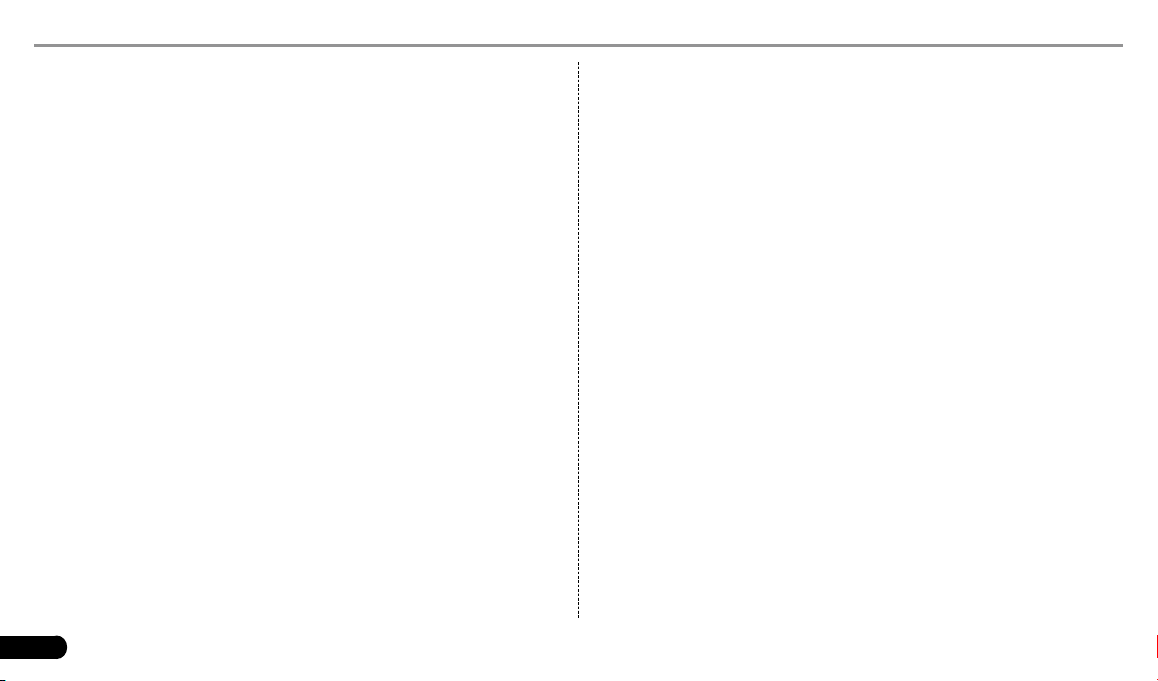
LAUNCH CRP-HD User's Manual
3.8 Notication Bar ....................................................................................6
3.9 Customize Your Desktop ..................................................................... 6
3.9.1 Move items on the desktop .........................................................6
3.9.2 Delete items from the desktop ..................................................... 6
3.9.3 Change your wallpaper ...............................................................6
3.9.4 Adjust brightness ......................................................................... 6
3.9.5 Set standby time .......................................................................... 6
3.9.6 Set screen lock ............................................................................ 7
3.9.7 Adjust the volume ........................................................................ 7
3.10 Input Method......................................................................................7
3.10.1 Activate / hide on-screen keyboard ..........................................7
3.10.2 Edit text .....................................................................................7
3.10.3 Android input method ................................................................ 7
4 Wi-Fi Setting ..........................................................................................8
5 How To Diagnose ..................................................................................9
5.1 Connections.........................................................................................9
5.1.1 Preparation .................................................................................. 9
5.1.2 DLC Location ............................................................................... 9
5.1.3 Vehicle Connection ......................................................................9
5.2 Diagnosis Flowchart ..........................................................................10
IV
5.3 Product Registration .......................................................................... 11
5.3.1 Product registration ................................................................... 11
5.3.2 Main menu ................................................................................. 12
5.3.3 Diagnostic software layout ........................................................13
5.4 Update Diagnostic Software ..............................................................13
5.5 Start Diagnosing ................................................................................14
5.5.1 Read trouble code .....................................................................15
5.5.2 Clear trouble code .....................................................................16
5.5.3 Data stream ............................................................................... 16
5.6 My Data .............................................................................................17
5.7 Update ...............................................................................................18
5.8 Account ..............................................................................................18
5.8.1 Modify Personal Information ...................................................... 18
5.8.2 Change Password .....................................................................18
5.8.3 Forgot Password ....................................................................... 18
5.8.4 Log Out ...................................................................................... 18
5.9 More ..................................................................................................18
5.10 golo (Coming soon) .........................................................................18
6 Others ..................................................................................................19
6.1 Email..................................................................................................19
Page 5
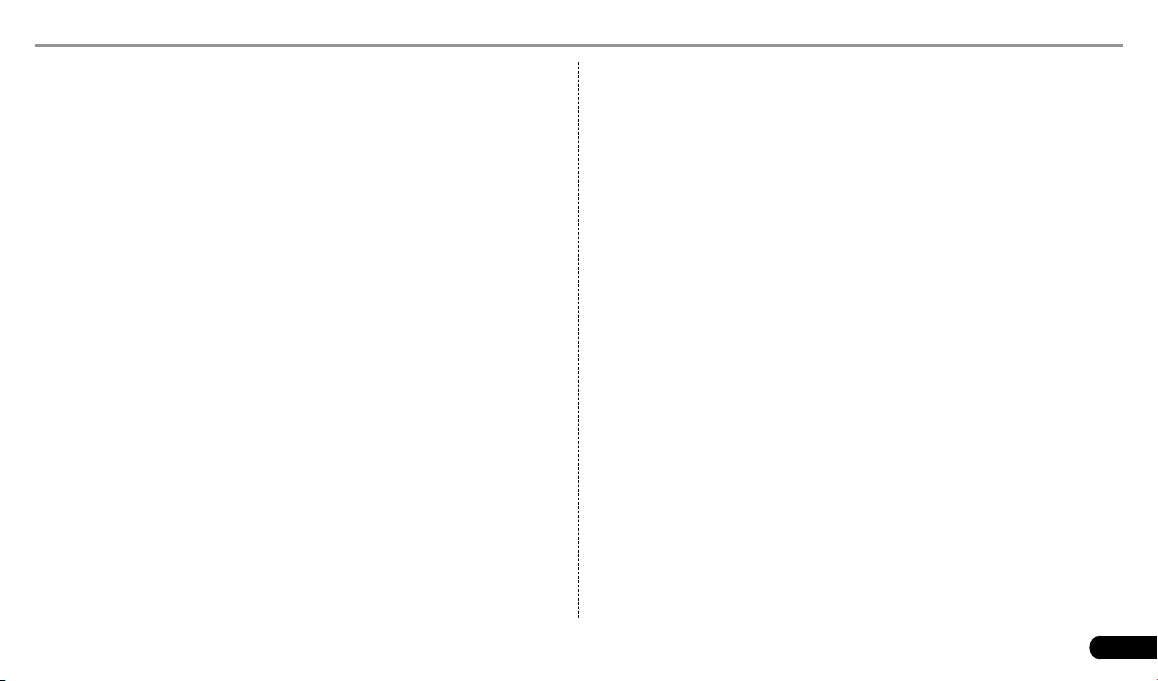
LAUNCH CRP-HD User's Manual
6.1.1 Congure an email account ....................................................... 19
6.1.2 Send an email ...........................................................................19
6.1.3 View an email ............................................................................19
6.1.4 Delete an email ........................................................................19
6.1.5 Revise an account setting ......................................................... 19
6.1.6 Delete an email account ............................................................ 20
6.2 Browser .............................................................................................20
6.2.1 Open browser ............................................................................ 20
6.2.2 Download les ...........................................................................20
6.2.3 Manage bookmarks ................................................................... 20
6.2.4 Set homepage ...........................................................................21
6.2.5 Clear history .............................................................................. 21
6.3 Calendar ............................................................................................21
6.4 Alarms................................................................................................21
6.4.1 Add an alarm .............................................................................21
6.4.2 Delete an alarm .........................................................................21
6.4.3 Turn on/off alarm .......................................................................21
6.5 File Manager......................................................................................21
6.6 Applications .......................................................................................22
6.6.1 Install applications .....................................................................22
6.6.2 View installed applications ........................................................22
6.6.3 Uninstall applications ................................................................. 22
6.7 Set Date & Time ................................................................................22
6.8 Clear Cache.......................................................................................22
7 FAQ ......................................................................................................23
V
Page 6
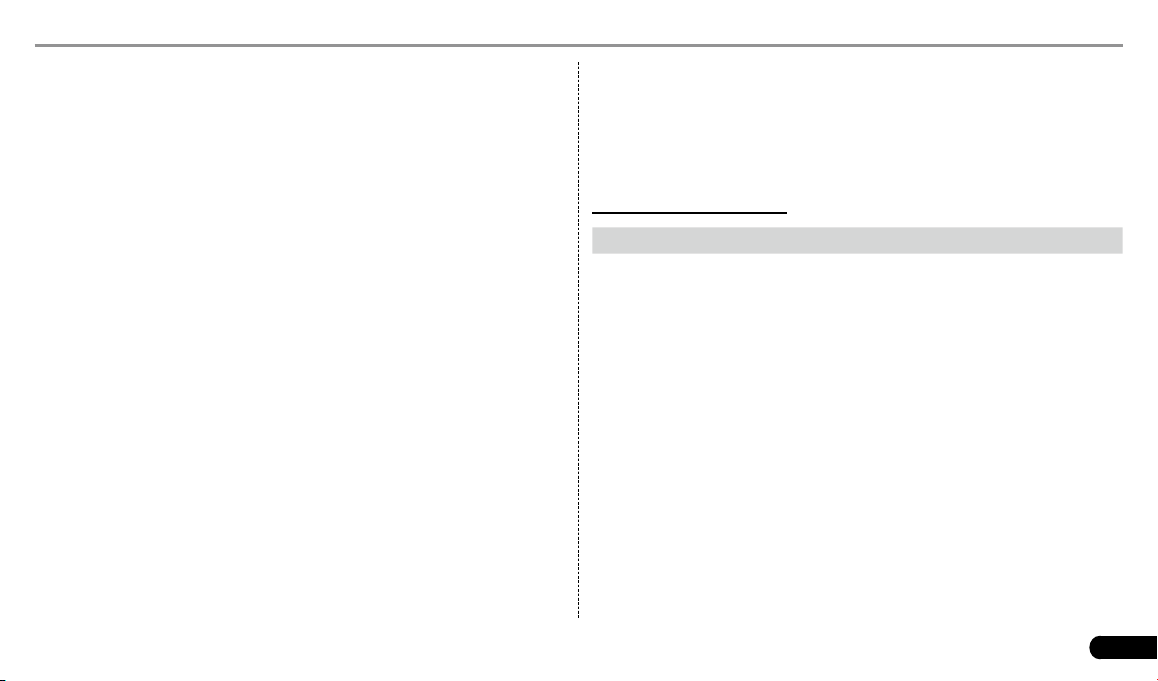
LAUNCH CRP-HD User's Manual
1 Introduction
1.1 Product Prole
CRP-HD is a new Android-based vehicle trouble diagnostic tool specially
developed for diesel and gas-fueled vehicle models of 12V&24V voltage.
It inh erits f rom LAU NCH’s adv an ced d ia gnosing techno logy and is
characterized by covering a wide range of vehicles, featuring powerful
functions, and providing precise test result.
Using a 5 inch touch screen, it enables users to read/clear DTCs, record,
save and playback data in live graphic display.
Meanwh il e, taking advantag e of mobile i nternet , it integr at es more
application and service, such as Update and IM (Instant Messaging) etc.
1.2 Features
Diagnose:1.
Can diagnose the electronic control system of prevailing vehicle models •
covering Asian, European and American. Diagnosis functions includes:
Read DTCs, Clear DTCs, Read Data Stream, Special Functions etc;
Specially designed for Android platform with clear and user-friendly •
interface;
golo IM (Ins tan t M essag ing ) a pplicati on enabl es techn ici ans to 2.
exchange repair experience and perform remote assistance more
conveniently;
Wi-Fi connection is supported;3.
Web browser: Users can make online search and visit any website.4.
Other Android-ba sed applications can be customized to i nstall or 5.
uninstall.
File Manager: Lets you manage les or downloaded les stored in SD 6.
card efciently;
Settings: To congure your personalized CRP-HD.7.
1.3 Technical Specications
A. CRP-HD Display Tablet
Item Description
Operating system Android 4.2
Display 5 inch touch screen with 800 x 480 pixels
Connectivity Wi-Fi (802.11 b/g/n)•
USB: 2.0•
Camera Rear-facing, 5.0 megapixel
Sensor Gravity Accelerometer
Audio Input/Output Microphone•
Speakers•
Operating Temperature 0℃ ~ 40℃(32 ~104℉)
Storage Temperature -20℃ ~ 70℃(-4 ~158℉)
1
Page 7
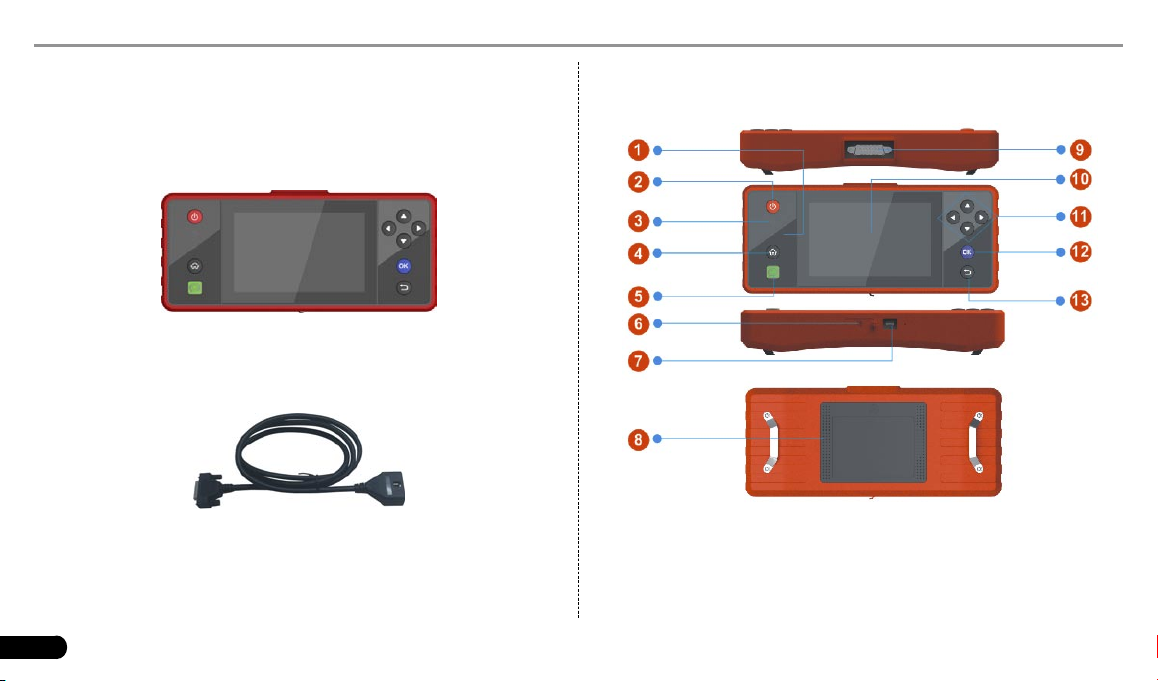
LAUNCH CRP-HD User's Manual
2 Knowledge of CRP-HD
There are two main components to the CRP-HD system:
CRP-HD Display Tablet -- the central processor and monitor for the •
system (For details, please refer to Chapter 2.1.)
Fig. 2-1
Diagnost ic Main Cab le -- the c able used t o connect C RP-HD to •
diagnostic connector for accessing vehicle data
Fig. 2-2
2
2.1 CRP-HD Display Tablet
Fig. 2-3 CRP-HD Display Tablet (front & rear view)
Page 8
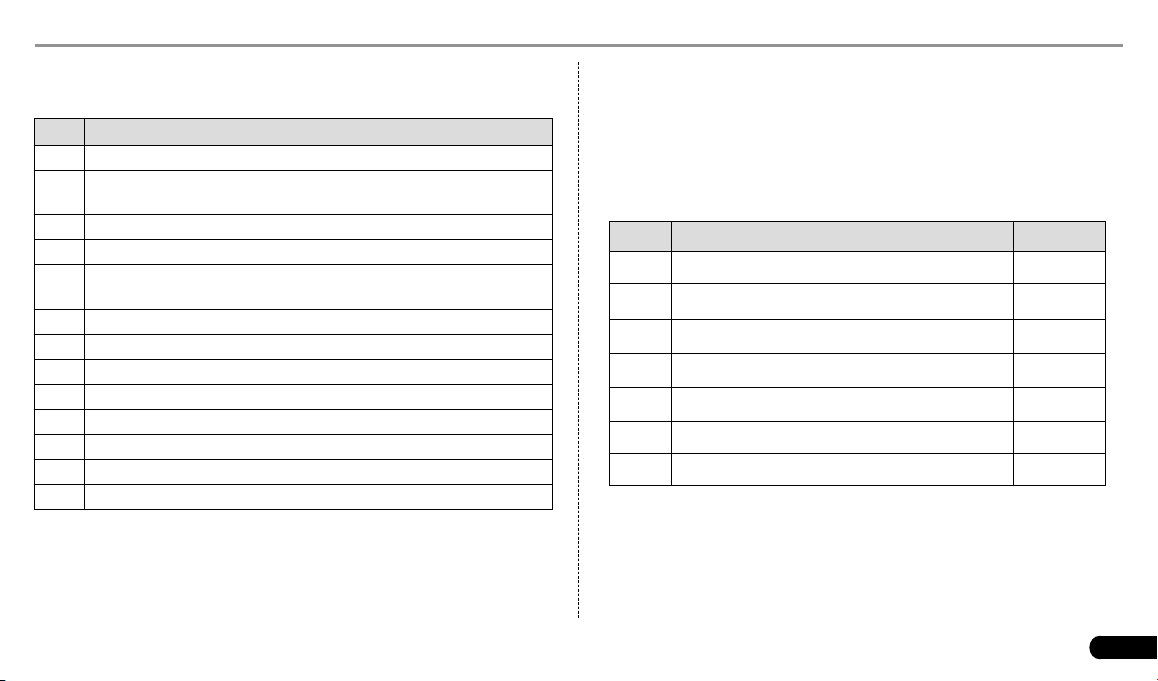
LAUNCH CRP-HD User's Manual
Table 2-1 formulates interfaces and indicators of CRP-HD display tablet:
No. Name & Descriptions
1 Communication Indicator
2 Screen Lock/Power Button -- to turn the display tablet on/off
with long press, or lock the screen with short press.
3 Power Indicator
4 Home Button
5 golo Button -- for quick acc ess to IM ( Instant Messa ging)
application
6 TF Card Slot -- to insert the TF card.
7 USB Port -- to connect the included power adaptor.
8 Audio Speaker
9 DB15 Connector - to connect the main diagnostic cable
10 Touch Screen
11 Selection Button
12 Conrm Button
13 Back Button
2.2 CRP-HD Accessory Checklist
Common acc es sories for each C RP-HD are sam e, but for different
destinations, the accessories of CRP-HD (such as diagnostic software,
diagnostic connectors) may vary. Please consult from the local agency or
check the package list supplied with CRP-HD together.
Table 2-3 -- CRP-HD common accessories and descriptions
No. Name Qt.
1 CRP-HD Display Tablet 1
2 Diagnostic Main Cable 1
3 Power adaptor 1
4 Mircro USB Cable 1
5 Password Envelope 1
6 OBD II Diagnostic Connector 1
7 Non-16 pin Diagnostic Connector (Optional)
3
Page 9
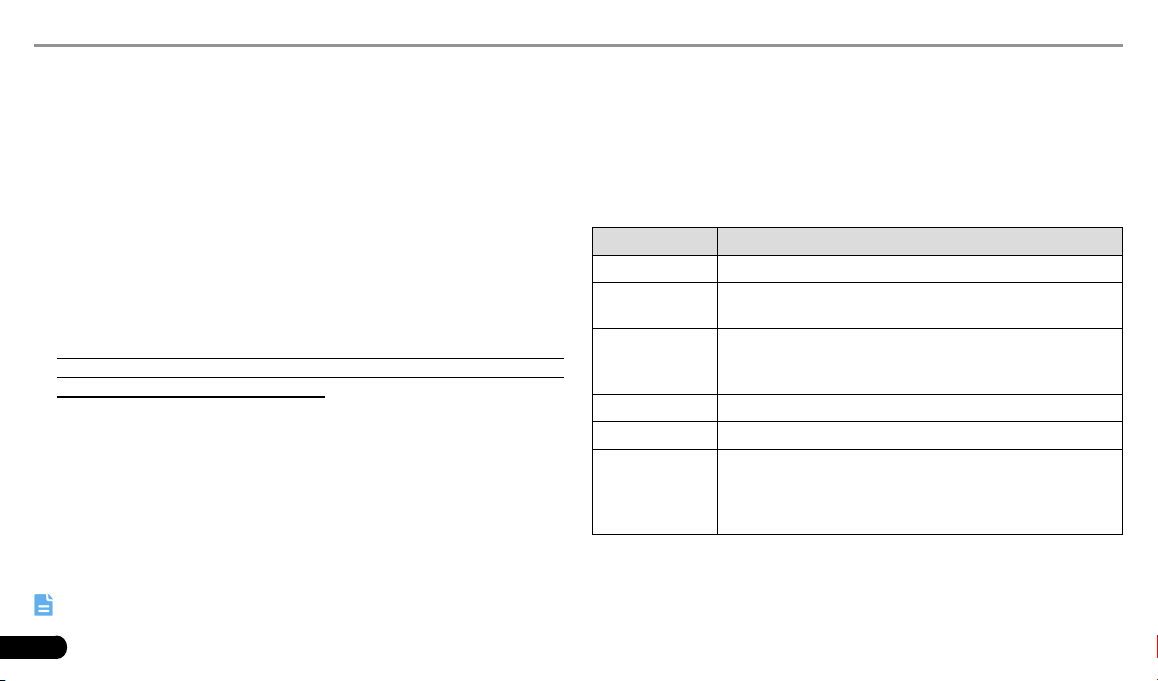
LAUNCH CRP-HD User's Manual
3 Preparations
3.1 Charging CRP-HD
Remove the USB port cover from top of CRP-HD display tablet, and 1.
then connect one end of the included battery charger into it;
Connect the other end of the charger into AC outlet. If CRP-HD is being 2.
charged, the charging indicator illuminates red; Once the indicator turns
green, it means that the charging is complete.
3.2 On Using Your Battery
If the battery keeps unused for a long time or battery is completely •
discharged, it is normal in case it can not be turned on while being
charged. Please charge it for a period and then turn it on.
Please use the included charger to charge your CRP-HD. We assume •
no responsibility for damage or loss resulting from using other similar
chargers other than the specied one.
To prolong the service life of the battery, avoid charging too frequently.•
The charging time of battery varies with temperature condition and •
battery consumption status.
While CRP-HD has low battery, a beep will sound. If it is very low, CRP-•
HD will be switched off automatically.
3.3 Power On / Power Off CRP-HD
3.3.1 Power on
Press the POWER key to turn on CRP-HD.
Note: If it is the rst time you use CRP-HD or CRP-HD keeps idle for a
4
long time, CRP-HD could fail to be turned on. It results from low battery. In
this case, please recharge your CRP-HD for a while and try to turn it on.
3.3.2 Power off
Press the POWER key, an option menu will pop up on the screen.1.
Tap “Power off” to turn off CRP-HD.2.
3.4 Tips On Finger Operations
Actions Results
Single-tap To select an item or launch a program.
Double-tap
Long press
Slide To jump to different pages.
Drag Tap the desktop icon and drop it to other location.
Spread apart /
Pinch together
To zoom in so that the text on a webpage appears in a
column that ts your device’s screen.
Press and hold on the current interface or area until
a contextual menu pops up on the screen, and then
release it.
To zoom in manually, place two ngers on the screen
and then spread them apart. To zoom out, place two
fing ers apart o n t he scree n and th en pinch them
together.
3.5 Lock & unlock the screen
Many screen lock modes are available on CRP-HD. Take the preset
screen-lock mode as example for demonstration.
Page 10

LAUNCH CRP-HD User's Manual
3.5.1 Lock the screen
When CRP-HD is ON, press POWER key once to lock the screen; •
The system will lock the screen automatically after CRP-HD remains •
idle over the preset standby time.
3.5.2 Unlock the screen
Press POWER key to activate the screen, and then drag the lock to “Unlock”
position.
Note: If you dene as unlock using the pattern, you have to draw the
right target pattern to unlock it.
3.6 Screen Layout
5
1
2
3
4
Fig. 3-1
On-screen keys and status bar are as follows:
6
1
Tap to congure the CRP-HD system settings and to view
the general information about the Display Tablet.
2
Tap
to display a list of applications that are currently running.
To open an application, tap it. To remove an application, swipe it
upwards.
3
Tap
to jump to the Android System’s home screen.
4
Tap to return to the previous screen or exit the application.
5 Display the widget and application icons.
6 It shows: Sys te m time , Wi-F i conn ection status and s ig na l
strength, battery status and other information. Tap the digital
clock to open the notice panel.
3.7 Status Bar
For some common indicators, please see the following table.
Icons Denitions Icons Denitions
Positioning GPS Charging
Battery is fully charged Low battery
New mail Preparing SD card
Uploading Downloading
5
Page 11

LAUNCH CRP-HD User's Manual
3.9.2 Delete items from the desktop
Connected to a PC USB bound is activated
Available Wi-Fi is
detected
Notes: When the icon appears on the status bar, please charge it
immediately.
Connected to Wi-Fi
3.8 Notication Bar
The notificati on bar is u sed to display some activitie s, such as new
messages, to do list and running tasks. You can also open the notication
bar to view the reminder or activity notication.
3.9 Customize Your Desktop
3.9.1 Move items on the desktop
Hold and press the item to be moved until it is shaken. 1.
Drag and drop it to the target location.2.
Note: Drag the icon to the margin of the screen and keep it still, the
system will switch to other extension desktop, place it to the desired
location.
Hold and press the item to be moved until it is shaken. 1.
Drag it on the trash icon, then release it.2.
Warning: Deleting an icon will uninstall the corresponding application.
Please be careful to do so.
3.9.3 Change your wallpaper
Hold and press a blank area on the desktop, a pop-up w allpa per 1.
window will be shown on the screen.
Set different wallpaper as desired:2.
• Wallpapers: Choose a still picture from gallery as wallpaper.
• Live Wallpapers: Open it to choose one of the preset live wallpapers
as wallpaper.
• Gallery: Set the photos you captured as wallpaper.
3.9.4 Adjust brightness
Tips: Reducing the brightness of the screen is helpful to save the
power of CRP-HD.
On the main menu screen, tap Settings > Display > Brightness.1.
Drag the slider to adjust it as desired.2.
3.9.5 Set standby time
If no activities are made within the dened standby period, the screen will
be locked automatically and the system enters sleep mode to save power.
6
Page 12

LAUNCH CRP-HD User's Manual
On the main menu screen, tap Settings > Display > Sleep.1.
Choose the desired sleep time.2.
3.9.6 Set screen lock
This function is designed to lock the screen and buttons to avoid accidental
operations while CRP-HD keeps unattended.
On the main menu screen, tap Settings > Security > Screen lock.1.
Choose t he desi re d scree n lock mode a nd follow the on-s cr een 2.
instructions to nish your setting.
3.9.7 Adjust the volume
This option enables you to adjust the volume of the ringtones, media
player, alarm and notication.
On the main menu screen, tap Settings > Sound > Volume.1.
Drag the slider to adjust it.2.
Note: Alternatively, you can also press the volume keys to control the
volume of the current application.
3.10 Input Method
3.10.1 Activate / hide on-screen keyboard
By default, Android keybaord is available on CRP-HD.
To input text, tap the input box and the on-screen keyboard will be •
activated automatically.
After inputting, tap •
to hide the keyboard.
Note: In some applications, the on-screen keyboard may appear over
some interfaces partially. Close it to view more so that you can judge
what’s next to do.
3.10.2 Edit text
Cut, copy and paste operations are supported.
Tap and hold the desired text area until a blue cursor appears. 1.
Press and drag the cursor to highlight the text to be edited. 2.
Tap SELEC T A LL, CU T or COPY to pe rform th e c orres pon ding 3.
operations. To delete the selected text, tap the delete key on the
keyboard.
3.10.3 Android input method
1
2
1 To toggle between upper case and lower case.
3
Fig. 3-6
4
5
7
Page 13

LAUNCH CRP-HD User's Manual
2 To switch to numeric & symbol keyboard.
3 To enter a space.
4 > To delete the character before the cursor.
> Long-press this key to delete all characters before the
cursor.
5 Line feed.
Note: For different input box, keyboard layout may vary. The figure
shown as above is provided for reference purpose.
8
4 Wi-Fi Setting
Note: Once Wi-Fi is set as ON, CRP-HD will consume more power.
While Wi-Fi keeps unused, please set it off to save power.
On the main menu screen, tap Settings > Wi-Fi.1.
Tap or slid e the Wi-Fi switch to ON, CRP-HD star ts searching all 2.
available wireless LANs.
Choose the desired Wi-Fi,3.
If the network you chose is open, you can connect on it directly;•
If the selected network is encrypted and secured with WPA, you have •
to input the right access password to connect.
Once it is connected successfully, tap the Wi-Fi from the list to view its
name, link speed, security type, IP address etc.
When CRP-HD is in range of the WLAN, it will connect to the previously
linked network automatically.
Page 14

LAUNCH CRP-HD User's Manual
5 How to diagnose
5.1 Connections
5.1.1 Preparation
Normal testing conditions
Turn on the ignition key.•
The rated voltage of CRP-HD is 12V and the voltage of vehicle battery •
may be 12V or 24V.
The throttle should be in the closed position. •
Ignition timing and idle speed should be within specied range; water •
and transmission oil temperature are within normal working range
(water temperature is 90~110℃ and transmission oil temperature is
50~80℃).
Select testing connectors
If CRP-HD is testing vehicles equipped with universal OBD II 16 PIN
diagnost ic socket, plea se use the OBD II-16 d ia gnostic c on nector.
(For vehicles with non-OBD II 16 PIN diagnostic socket, a non-16 PIN
connector is required.)
5.1.2 DLC Location
The DLC (Data Link Connector or Diagnostic Link Connector) is the
connector where diagnostic code readers interface with the vehicle’s
on-board computer. The DLC (Data Link Connector or Diagnostic Link
Connector) is usually located 12 inches from the center of the instrument
panel (dash), under or around the driver’s side for most vehicles. If Data
Link Connector is not located under dashboard, a label should be there
tel li ng location. For some Asian and Euro pean vehicles, the DLC is
located behind the ashtray and the ashtray must be removed to access
the connector. If the DLC cannot be found, refer to the vehicle’s service
manual for the location.
Near the center
of dashboard
Fig. 5-1
5.1.3 Vehicle Connection
The method used to connect the diagnostic connector to a vehicle’s DLC
depends on the vehicle’s conguration as follows:
Follow the steps mentioned below to connect OBD II vehicle:
Locate vehicle’s DLC socket. 1.
Plug the DB15 connector of OBD II diagnostic connector into diagnostic 2.
9
Page 15

LAUNCH CRP-HD User's Manual
main cable, and then connect the other end of diagnostic connector to
the vehicle’s DLC socket.
Plug the other end of diagnostic main cable into the DB15 connector of 3.
CRP-HD, then tighten the captive screws.
For non-OBDII vehicle, proceed as follows:
Locate vehicle’s DLC socket. 1.
Select the corresponding non-16pin connector.2.
Plug the non-16pin end of diagnostic connector into the DLC socket, 3.
then connect the other end to the diagnostic main cable.
Connect the other end of the diagnostic main cable to DB15 connector 4.
of CRP-HD and then tighten the captive screws.
Fig. 5-2
10
5.2 Diagnosis Flowchart
For new users, please follow the operation chart shown in Fig. 5-3 to get
familiar with and start using CRP-HD.
Fig. 5-3
Page 16

LAUNCH CRP-HD User's Manual
5.3 Product Registration
5.3.1 Product registration
Make sure the diagnostic main cable is properly connected to CRP-HD
before registering CRP-HD.
Tap the icon on the desktop to launch the application, a disclaimer page
will pop up on the window.
Tap “I have read it” to enter the main function menu of diagnosis software,
as indicated in Fig. 5-4.
2. Tap “Login” to enter the login interface:
Fig. 5-4
1. Tap “Diagnostic” to enter the vehicle selection interface.
3. For new users, tap “Register” to enter registration screen:
Fig. 5-5
Fig. 5-6
11
Page 17

LAUNCH CRP-HD User's Manual
5.3.2 Main menu
Fig. 5-7
4. Input the Vercation Code(can be obtained from the included password
envelope) in ID field and a valid email ad dress. Tap “Register” to
register your CRP-HD.
A confirmation dialog box will pop up on the screen, tap “Cofirm” to
finish your registration and it will automatically enter the main menu
screen. See Fig. 5-8.
Note: Please ll in an ofcial Email Address, which is mainly designed
to retrieve your password in case you forgot the password in the future.
Name Description
Diagnostic Configures CRP-HD to operate as a diagnostic tool.
Refer to "Chapter 5.3.3 Diagnostic software layout".
My Data To view and play back all diagnostic records.
Update To dowload or update vehicle software.
Account Enables you to manage your prole.
More Accesses to Quick start guide, User's manual and apk
update.
golo A quick dial to IM (Instant Messaging) application.
Before using it, you have to download and install golo
IM plug-in.
Fig. 5-8
12
Page 18

LAUNCH CRP-HD User's Manual
5.3.3 Diagnostic software layout
1
2
3
4
5
6
Fig. 5-9
1 Tap it to return to the main menu screen.
2
Tap
to congure the CRP-HD system settings.
3
Tap
to display a list of applications that are currently running.
To open an application, tap it. To remove an application, swipe it
upwards.
4
to jump to the Android System’s home screen.
Tap
5
7
6
to return to the previous screen or exit the application.
Tap
to nd more applications.
Tap
7 Login button: Tap it to register your CRP-HD for the rst time you
launch this application.
8 Scroll bar: Slide it to scroll through the screen to display hidden
8
parts.
9 Vehicle diagnosis software display area: Shows all available
diagnostic software.
9
5.4 Update Diagnostic Software
Before diagnosing a vehicle, you are strongly recommended to update the
corresponding vehicle diagnosis software.
In Fig. 5-8, tap “Update” to launch the update interface. See Fig. 5-10.
Fig. 5-10
13
Page 19

LAUNCH CRP-HD User's Manual
By default, only those vehicle models in which new version is greater than
local version are selected. To select all diagnostic software, check the box
at the upper right corner. To deselect certain software, tap next to
Version to uncheck the box. Tap
Once it is complete, the system will decompress the software packages.
to return to the main menu screen.
Tap
to start downloading.
5.5 Start Diagnosing
Tap “Diagnostic” on the main menu screen to enter the vehicle selection
page.
Fig. 5-11
Take OBD as an example to demonstrate how to diagnose a vehicle.
1. Tap the “OBD” logo, the system will prompt you to select the diagnostic
software version. See Fig. 5-12.
2. Tap the desired version to start initializing. After initializing is complete,
the screen will display as below:
3. Choose “System automatic search” (search all systems automatically)
or “System manual selection” (select the desired system manually).
Here we choose “System manual selection”. See Fig. 5-14.
Fig. 5-12
Fig. 5-13
14
Page 20

LAUNCH CRP-HD User's Manual
Fig. 5-14
4. Tap the desired protocol to enter. See Fig. 5-15.
Fig. 5-15
5. Tap the vehicle system that you want to test or diagnose.
Fig. 5-16
Note: The diagnostic function menus vary with different vehicles.
5.5.1 Read trouble code
Tap “Read diagnostic trouble code” in function menu, the screen will
display as indicated in Fig. 5-17.
Fig. 5-17
15
Page 21

LAUNCH CRP-HD User's Manual
DTC Help: Select the desired diagnostic trouble code, then tap this link to
launch the browser and retrieve the denition of the selected DTCs.
Generally, there are three elements on DTC:
Suspect Parameter Number (SPN) – Indicates what function on the •
ECU has failed.
Failure Mode Indicator (FMI) – Indicates in what way the function failed.•
Occurence (OC) – Indicates the occurence times of the current DTC.•
Whereas, if we choose [SAE J1708], the fault code may includes:
Subsystem Identier (SID) – Indicates what function on the ECU has •
failed.
Failure Mode Indicator (FMI) – Indicates in what way the function failed.•
Occurence (OC) – Indicates the occurence times of the current DTC.•
: To save the current data in text format.
: To save the current data in screenshot form.
to return to the function selection screen.
Tap
5.5.2 Clear trouble code
Tap “Clear diagnostic trouble code” in function menu, the system will
automatically delete the currently existing trouble code.
Note: The troub le code will not disa pp ear until the t rouble was
completely cleared.
16
5.5.3 Data stream
Tap “Read data stream” in function menu, the screen displays as below:
Fig. 5-18
Choose the desired one to enter a screen similar to Fig. 5-19.
Fig. 5-19
Tap “Gener al data stream ” to ente r the d ata str eam ite m selecti on
interface:
Page 22

LAUNCH CRP-HD User's Manual
: Tap it to select all data stream items.
Fig. 5-20
To select certain data stream item, just tap
be activated and will change into .
To select all items of the current screen, tap
data stream reading interface. See Fig. 5-21.
To deselect all items, tap
.
Fig. 5-21
, then the selected item will
, and then tap “OK” to enter
After selecting, tap
To start to record, tap
On data stream reading page, the following operations can be done:
: Tap to select the desired data stream to be browsed, and then tap it to
view the waveform.
: Tap to start recording diagnostic data for future playback and view.
The saved file follows the naming rule: It begins with vehicle type, and
then the record starting time and ends with .x431 (To differentiate between
les, please congure the accurate system time). For details on playback
operations, please refer to Chapter 5.6 “My Data”.
: To save the current data in text format.
to return to the function selection screen.
Tap
5.6 My Data
This option is used to view the diagnostic report generated in process of
vehicle diagnosis. Additionally, delete, send operations are also supported.
Tap “My Data” to enter the report review screen:
If user records the running parameters while reading data stream, .x431
le will be shown under “Diagnosis playback” tab.
In case the DTC result is saved as .txt le on Read Trouble Code page, .txt
le will be displayed under “Report” tab.
Tap certain diagnostic report (.txt) to view it.
, the system will display data changes in waveform.
; To stop recording, tap .
17
Page 23

LAUNCH CRP-HD User's Manual
Tap certain diagnosis playback le (.x431) to view it.
On-Screen button denitions:
Delete: To delete the current report;
Character: To view the diagnostic report in character form.
Graph: To view the diagnostic report in waveform form.
5.7 Update
Refer to Chapter 5.3 for details.
5.8 Account
Use this item to manage your account information.
Fig. 5-22
5.8.1 Modify Personal Information
It enables you to modify your personal information.
18
5.8.2 Change Password
This option allows you to change your login password.
5.8.3 Forgot Password
This option lets you to retrieve your password via email.
5.8.4 Log Out
This option allows you to log out the system.
To log out the current user ID, tap “Log Out”.
5.9 More
This option includes: Quick Start Guide, User Manual, Disclaimer, APK
Update, Connector rmware upgrade le download and About.
5.10 golo (Coming soon)
Page 24

LAUNCH CRP-HD User's Manual
6 Others
6.1 Email
The function allows you to send and receive email. You can add POP3 or
IMAP email account for some common web email service provider.
6.1.1 Congure an email account
Note: Before sending or receiving email, you have to set up an email
account. In addition, this function required a stable network connection.
On the desktop, click 1. Email.
Input email address and password, click “Next” or “Manual setup”. 2.
Note: If “Manual setup” is selected, please consult your email service
provider for detailed parameter setting.
Choose the desired email account type to enter the incoming settings 3.
screen, tap “Next”.
Follow the on-screen instructions to proceed until the system prompts 4.
you that the account setup has been nished.
6.1.2 Send an email
Enter main menu screen, and click 1. Email to enter account screen. If
several email accounts are congured, choose the desired one.
Tap 2.
to enter new mail writing interface. Input the receiver address in
“To” eld and a title in “Subject” column, and then type in the content in
“Compose” email area.
After inputting, click 3.
Attach le, add CC/BCC, save draft, discard and setting.
Tap 4.
to send email.
6.1.3 View an email
Enter main menu screen, and click 1. Email to enter account screen.
Tap the desired email account.2.
Tap the desired one to read:3.
Note: For different networks, inbox may have some delays. Tap on
the upper right corner to refresh the email list.
6.1.4 Delete an email
Enter main menu screen, and click 1. Email to enter account screen.
Tap the desired account, and then select the mail to be deleted. 2.
Tap 3.
to delete.
Note: To delete multiple emails, check the box before the message and
then click
messages has been removed successfully.
6.1.5 Revise an account setting
Enter main menu screen, and click 1. Email to enter account screen.
Tap 2.
Choose the desired Email account from the account list.3.
Follow the instructions on the screen to make general settings and 4.
. Once “Messages deleted” appear, it indicated the selected
> Settings.
, you can perform any one of the followings:
19
Page 25

LAUNCH CRP-HD User's Manual
notication settings.
Note: Never change the default settings of the server, otherwise email
failure may occur.
6.1.6 Delete an email account
Once Email account is removed, CRP-HD stops receiving the emails from
this account, but all messages in it still keeps as it is.
Enter main menu screen, and tap Email to enter account screen.1.
Tap 2.
> Settings.
Choose the desired Email account from the account list.3.
Choose “Remove account” to delete it.4.
6.2 Browser
6.2.1 Open browser
Enter main menu screen, tap
to launch the browser. You can choose
the desired homepage or input the website address to browse.
1
2
3
4
Fig. 6-1
20
1 Create a new tab.
2 Close the current page.
3 Refresh the current page.
4 Input a web address.
5 Add the current page as bookmark.
6 Open search bar.
7 Open bookmark list.
8 View more options.
6.2.2 Download les
Files, pictures, and applications can be downloaded from the website in
browser.
For example:
Tap and hold a picture, then choose “Save image” from pop-up menu to
download it.
To download a link, tap and hold it, and then choose “Save link”.
To protect your CRP-HD and personal data, please download applications
8
7
6
5
from trusted sources. To configure it, tap Settings > Security, and then
deselect the box next to Unknown sources.
6.2.3 Manage bookmarks
You can set the favorite website as bookmark for your quick access.
Enter main menu screen, tap 1.
to launch the browser.
Page 26

LAUNCH CRP-HD User's Manual
Tap 2. to enter bookmarks page.
Long press it, you can share, open and delete the bookmark. 3.
6.2.4 Set homepage
This option enables you to set commonly visited website as the homepage.
The homepage will be opened by default every time you launch your
browser.
Enter main menu screen, tap 1.
Tap 2. > Settings > General.
Tap “Set homepage”, then follow the on-screen instructions to nish it. 3.
6.2.5 Clear history
To prevent your personal information from being exposed much better, you
are strongly recommended to clear your browser navigation history.
Enter main menu screen, tap 1.
Tap 2.
> Settings > Privacy & security.
Tap “Clear history”.3.
on of the pictures automatically if it is rotated.
The following operations can be also done while browsing gallery:
To share pictures or videos.
To view more options.
to launch the browser.
to launch the browser.
6.3 Calendar
This function lets you view calendar or create to-do events.
Enter main menu screen, tap
switch between Day, Week, Month and Agenda.
. Tap the time in the upper left corner to
6.4 Alarms
6.4.1 Add an alarm
Enter main menu screen, tap 1.
to enter new alarm setting interface.
Tap 2.
Set the detailed items. 3.
After setting, tap “OK” to conrm.4.
6.4.2 Delete an alarm
On alarm list screen, tap and hold the desired alarm.1.
Tap the 2.
6.4.3 Turn on/off alarm
On alarm list screen, slide the switch to ON to activate it. To disable it, just
switch it to OFF.
, and then tap “OK” in the conrmation dialog box to delete it.
.
6.5 File Manager
This option enables you to manage your les.
Tap File Manager, and t hen c hoo se the desir ed folde r to perfo rm
21
Page 27

LAUNCH CRP-HD User's Manual
corresponding operations.
6.6 Applications
6.6.1 Install applications
To i nstal l a n app lic ati on, y ou need to downl oad it f irs tly. Al l ite ms
downloaded in default browser are saved in Downloads.
On the main menu screen, tap 1. Downloads.
Choose the desired .apk le.2.
Tap “Install” to start installing the application.3.
Tap “Done” to nish it.4.
Note: In process of installation, a message prompting installation
prohibited may appear. Please read it carefully. To install it, please tap
“Settings” > “Security”, and check the box next to “Unknown sources”,
which allows you to install non-Market application.
6.6.2 View installed applications
Tap Settings > Apps.1.
Swipe the screen from right to left until ALL tab appears. 2.
Tap the desired one to view its detailed information.3.
6.6.3 Uninstall applications
To release storage space, you can uninstall some unused applications.
Tap Settings > Apps.1.
Swipe the screen from right to left until ALL tab appears. 2.
22
Tap the desired one to enter.3.
Tap “Uninstall” and then tap “OK” in the dialog box to start uninstalling.4.
6.7 Set Date & Time
CRP-HD is preset to use the network-provided date, time zone and time.
Note: If Automatic date & time is set as Use network-provided time,
date, time and time zone will not be dened.
Enter the main menu screen, tap Settings > “Date & time”.1.
Deselect “Automatic date & time”.2.
Follow the on-screen instructions to set date, time and time zone. 3.
6.8 Clear Cache
If insufcient memory occurs, please clear cache to spare more storage
space.
Tap Settings > Apps.1.
Swipe the screen from right to left until ALL tab appears. 2.
Tap certain application to enter and then tap “Clear cache”.3.
Page 28

LAUNCH CRP-HD User's Manual
7 FAQ
1. How to save power?
Please turn off the screen while CRP-HD keeps idle.•
Set a shorter standby time.•
Decrease the brightness of the screen.•
If Wi-Fi connection is not required, please turn it off.•
Disable GPS function if GPS service is not in use.•
2. What should I do in case I forgot the screen lock?
You can set screen lock as pattern or password. If you forgot the password,
please consult your device provider or reset your device.
Warning: Resetting may cause data loss. Before use, please make
sure important data has been backed up.
3. How to do if the system runs slowly?
In this case, please do the followings:
> Check all running applications and stop the unused applications.
> Ch e ck al l insta l l e d app l i c ation s and re m o v e the un neces s a r y
applications.
If all steps mentioned above are nished and the system still works slowly.
Please try to close the system and reboot your CRP-HD.
4. How to format internal storage?
On the main menu screen, tap Settings.1.
Tap “Storage” > “Erase internal storage” to enter and confirm your 2.
operation.
Warning: Doi ng so will er ase all sto red data a nd all run ning
applications may encounter abnormal operations. To restore it, just restart
your CRP-HD.
5. Why some videos on the website can be not played?
It possibly results from:
The current browser does not support Flash playing; 1.
Flash player does not support this video. 2.
Try to use other browsers to watch it or install other Flash player.
6. The data and time of CRP-HD can not be set.
It is because Automatic date & time is set on your CRP-HD. Tap Settings
> Date & time, deselect “Automatic date & time” and then set the date and
time manually.
7. How to distinguish between PIN and password in screen lock?
The difference between PIN and password is as follows:
> PIN: Generally, it is composed of 4~16 numbers.
> Password: It may include: 4~16 numbers, characters and symbols.
23
Page 29

LAUNCH CRP-HD User's Manual
Customer Service Department
If you have any questions on the operation of the unit, please contact us:
1-877-LAUNCH-9
Statement:
LAUNCH reserves the rights to make any change to product designs and
specications without notice. The actual object may differ a little from the
descriptions in the manual in physical appearance, color and conguration.
We have tried our best to make the descriptions and illustrations in the
manual as accurate as possible, and defects are inevitable, if you have
any question, please contact local dealer or after-sale service center
of LAUNCH, LAUNC H does not bear any resp onsibility aris ing from
misunderstandings.
24
Page 30

FCC Caution.
§ 15.19 Labelling requirements.
This device complies with part 15 of the FCC Rules. Operation is subject to the
following two conditions: (1) This device may not cause harmful interference, and (2)
this device must accept any interference received, including interference that may
cause undesired operation.
§ 15.21 Information to user.
Any Changes or modifications not expressly approved by the party responsible for
compliance could void the user's authority to operate the equipment.
§ 15.105 Information to the user.
Note: This equipment has been tested and found to comply with the limits for a Class
B digital device, pursuant to part 15 of the FCC Rules. These limits are designed to
provide reasonable protection against harmful interference in a residential installation.
This equipment generates uses and can radiate radio frequency energy and, if not
installed and used in accordance with the instructions, may cause harmful interference
to radio communications. However, there is no guarantee that interference will not
occur in a particular installation. If this equipment does cause harmful interference to
radio or television reception, which can be determined by turning the equipment off
and on, the user is encouraged to try to correct the interference by one or more of the
following measures:
-Reorient or relocate the receiving antenna.
-Increase the separation between theequipment and receiver.
-Connect the equipment into an outlet on a circuit different from that to which the
receiver is connected.
-Consult the dealer or an experienced radio/TV technician for help.
Specific Absorption Rate (SAR) information:
This Automotive Diagnosis Computer meets the government's requirements for
exposure to radio waves. The guidelines are based on standards that were developed
by independent scientific organizations through periodic and thorough evaluation of
scientific studies. The standards include a substantial safety margin designed to assure
the safety of all persons regardless of age or health.
FCC RF Exposure Information and Statement The SAR limit of USA (FCC) is 1.6
W/kg averaged over one gram of tissue. Device types: Creader professional HD (FCC
ID:XUJCRPHDA) has also been tested against this SAR limit. The highest SAR
value reported under this standard during product certification for use when properly
close to the body is 0.1W/kg. This device was tested for typical body-support
operations with the back of the device kept 0cm from the body.
