LAUNCH TECH CRP12X Premium Series User Manual

V1.00.000
2015-11-10
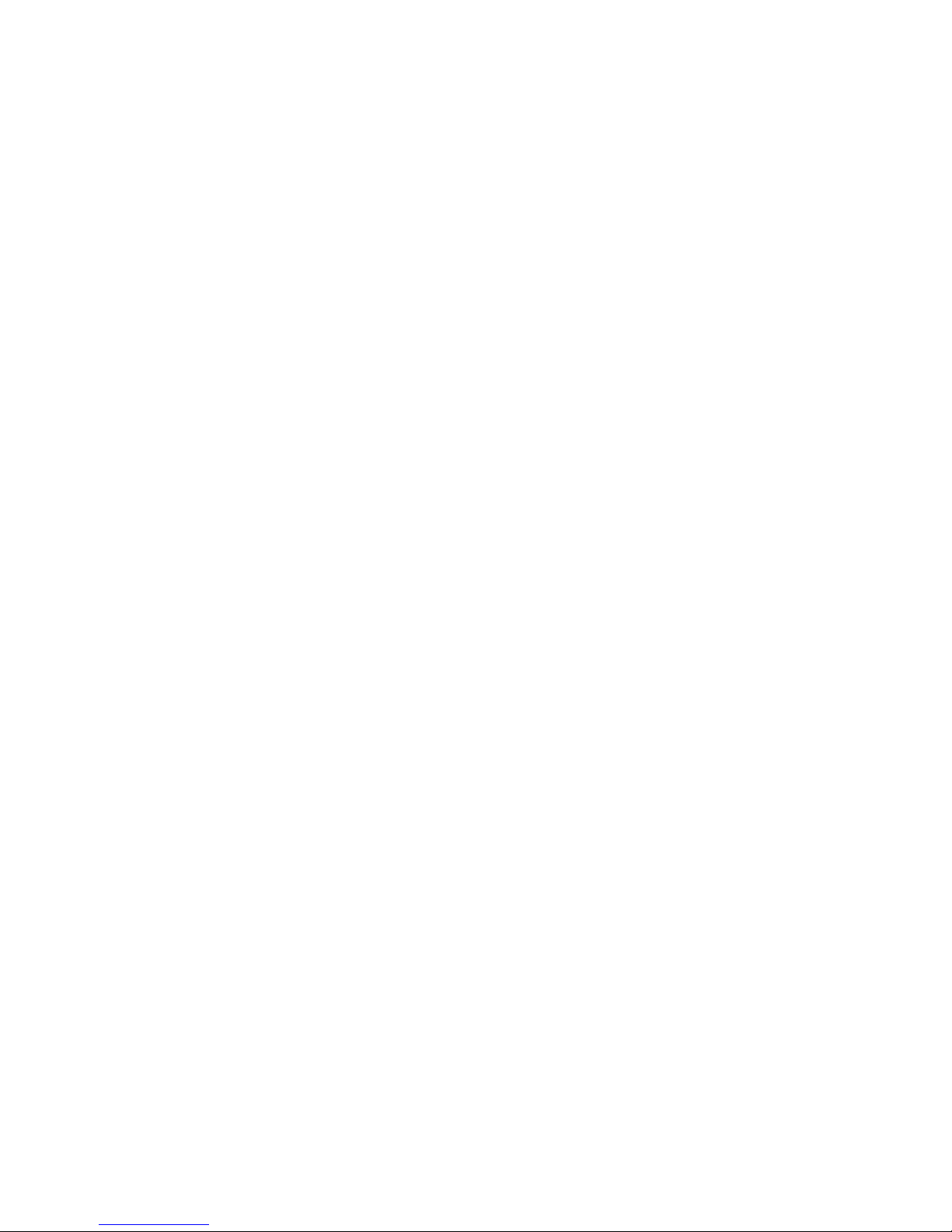
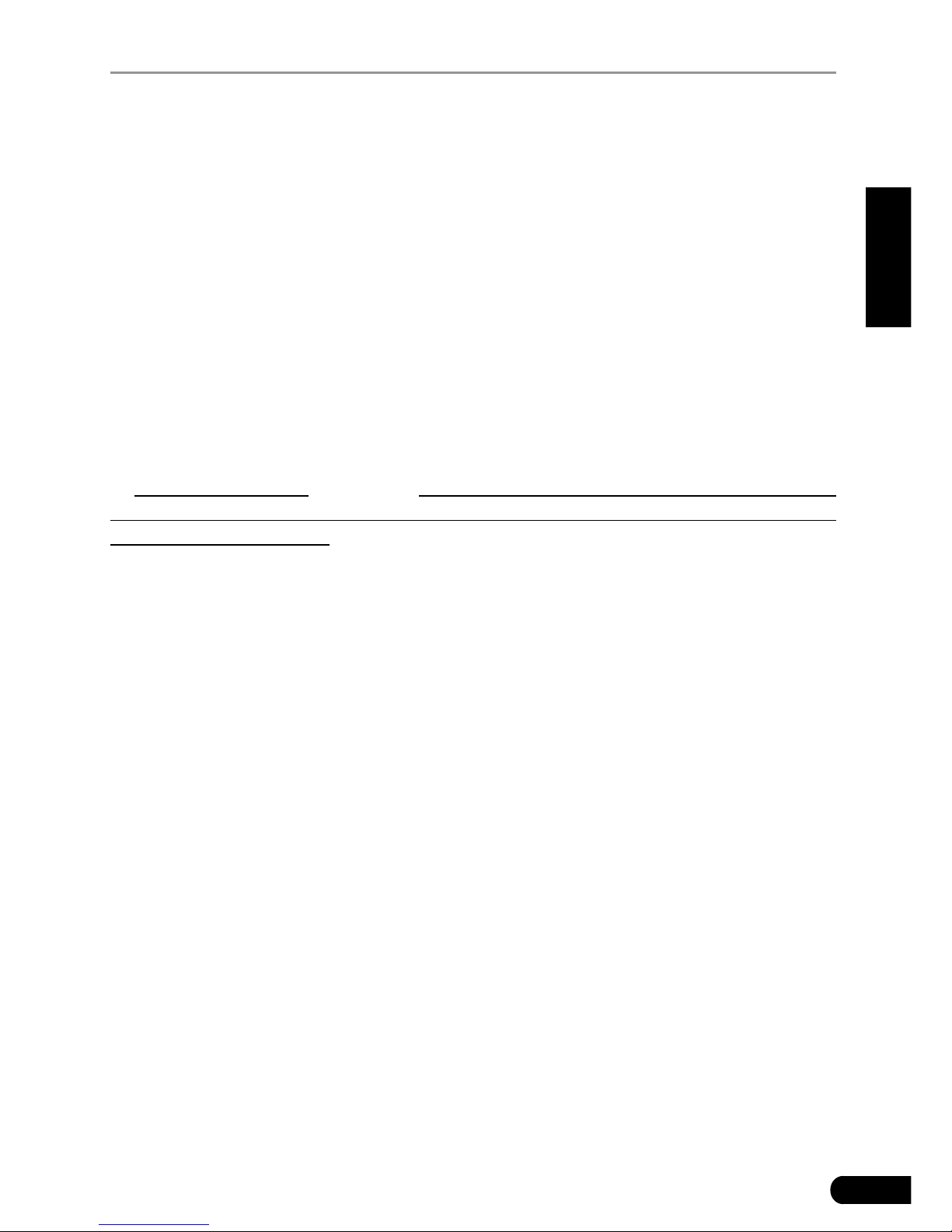
i
LAUNCH CRP12X Premium Series User's Manual
EN
Trademark Information
LAUNCH is a registered trademark of LAUNCH TECH CO., LTD. (LAUNCH)
in China and other countries. All other LAUNCH trademarks, service marks,
domain names, logos and company names referred to in this manual are either
trademarks, registered trademarks, service marks, domain names, logos and
company names of or are otherwise the property of LAUNCH or its affiliates.
In countries where any of the LAUNCH trademarks, service marks, domain
names, logos and company names are not registered, LAUNCH claims other
rights associated with unregistered trademarks, service marks, domain names,
logos and company names. Other products or company names referred to in
this manual may be trademarks of their respective owners. You may not use any
trademark, service mark, domain name, logo, or company name of LAUNCH or
any third party without permission from the owner of the applicable trademark,
service mark, domain name, logo, or company name. You may contact LAUNCH
at www.cnlaunch.com, or write to LAUNCH TECH. CO., LTD., Launch Industrial
Park, North of Wuhe Avenue, Banxuegang, Bantian, Longgang, Shenzhen,
Guangdong, P.R. China, to request written permission to use Materials on this
manual for purposes or for all other questions relating to this manual.
Copyright Information
Copyright © 2015 by LAUNCH TECH. CO., LTD. All rights reserved. No part of
this publication may be reproduced, stored in a retrieval system, or transmitted in
any form or by any means, electronic, mechanical, photocopying and recording
or otherwise, without the prior written permission of LAUNCH. The information
contained herein is designed only for the use of this unit. LAUNCH is not
responsible for any use of this information as applied to other units.
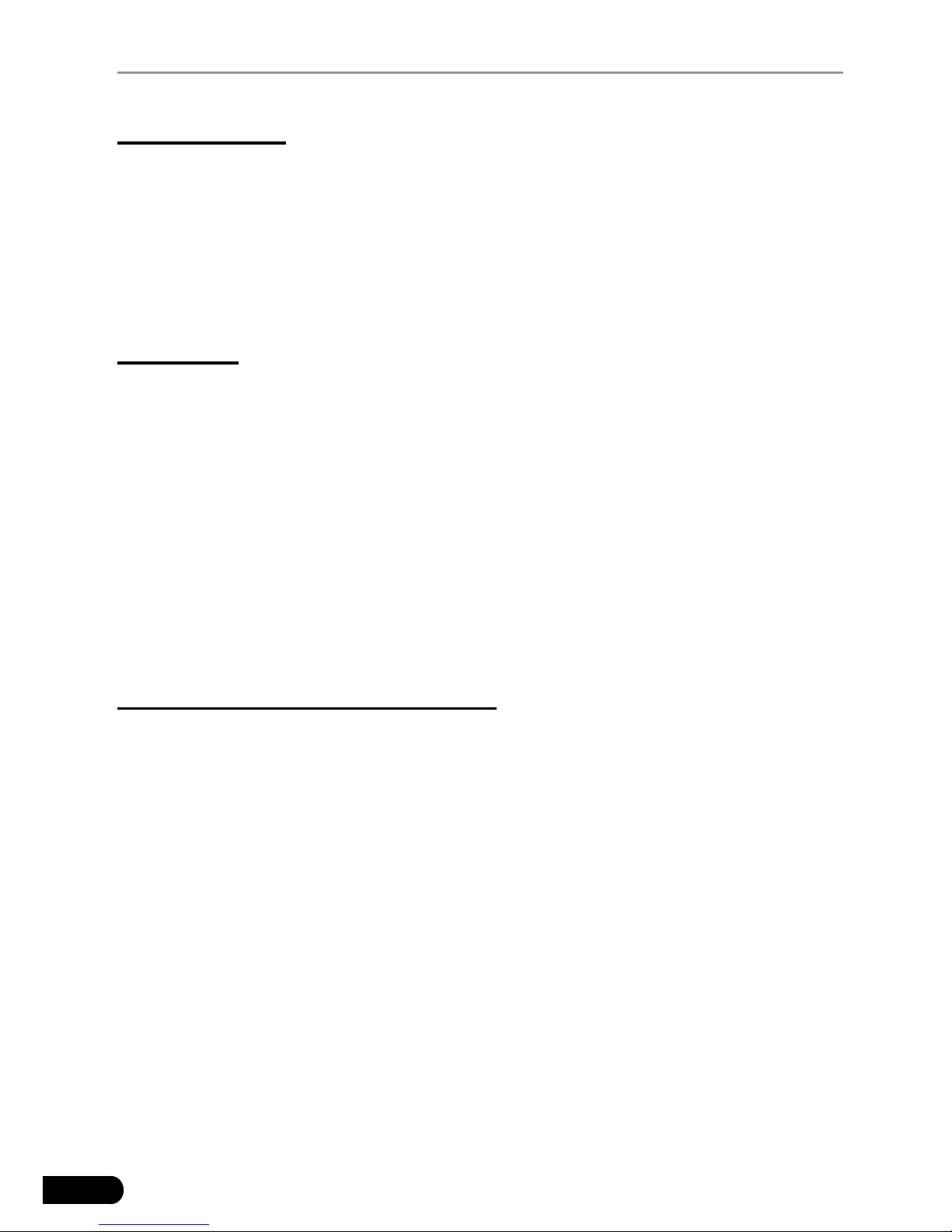
ii
LAUNCH CRP12X Premium Series User's Manual
General Notice
Other product names used herein are for identification purposes only and •
may be trademarks of their respective owners. LAUNCH disclaims any and all
rights in those marks.
There is a possibility that this unit is inapplicable to some of the vehicle •
models or systems listed in the diagnosis section due to different countries,
areas, and/or years. Do not hesitate to contact LAUNCH if you come across
such questions. We are to help you solve the problem as soon as possible.
Disclaimer
To take full advantage of the unit, you should be familiar with the engine.•
All information, illustrations, and specications contained in this manual are •
based on the latest information available at the time of publication. The right
is reserved to make change at any time without notice.
Neither LAUNCH nor its afliates shall be liable to the purchaser of this unit •
or third parties for damages, losses, costs or expenses incurred by purchaser
or third parties as a result of: accident, misuse, or abuse of this unit, or
unauthorized modifications, repairs, or alterations to this unit, or failure to
strictly comply with LAUNCH operating and maintenance instructions.
LAUNCH shall not be liable for any damages or problems arising from the •
use of any options or any consumable products other than those designated
as Original LAUNCH Products or LAUNCH Approved Products by LAUNCH.
Safety Precautions and Warnings
To prevent personal injury or damage to vehicles and/or the CRP12X Premium,
please read this user’s manual rst carefully and observe the following safety
precautions at a minimum whenever working on a vehicle:
Always perform automotive testing in a safe environment.•
Do not attempt to operate or observe the tool while driving a vehicle. •
Operating or observing the tool will cause driver distraction and could cause a
fatal accident.
Wear safety eye protection that meets ANSI standards.•
Keep clothing, hair, hands, tools, test equipment, etc. away from all moving or •
hot engine parts.
Operate the vehicle in a well-ventilated work area: Exhaust gases are •
poisonous.
Put blocks in front of the drive wheels and never leave the vehicle unattended •
while running tests.
Use extreme caution when working around the ignition coil, distributor cap, •
ignition wires and spark plugs. These components create hazardous voltages
when the engine is running.
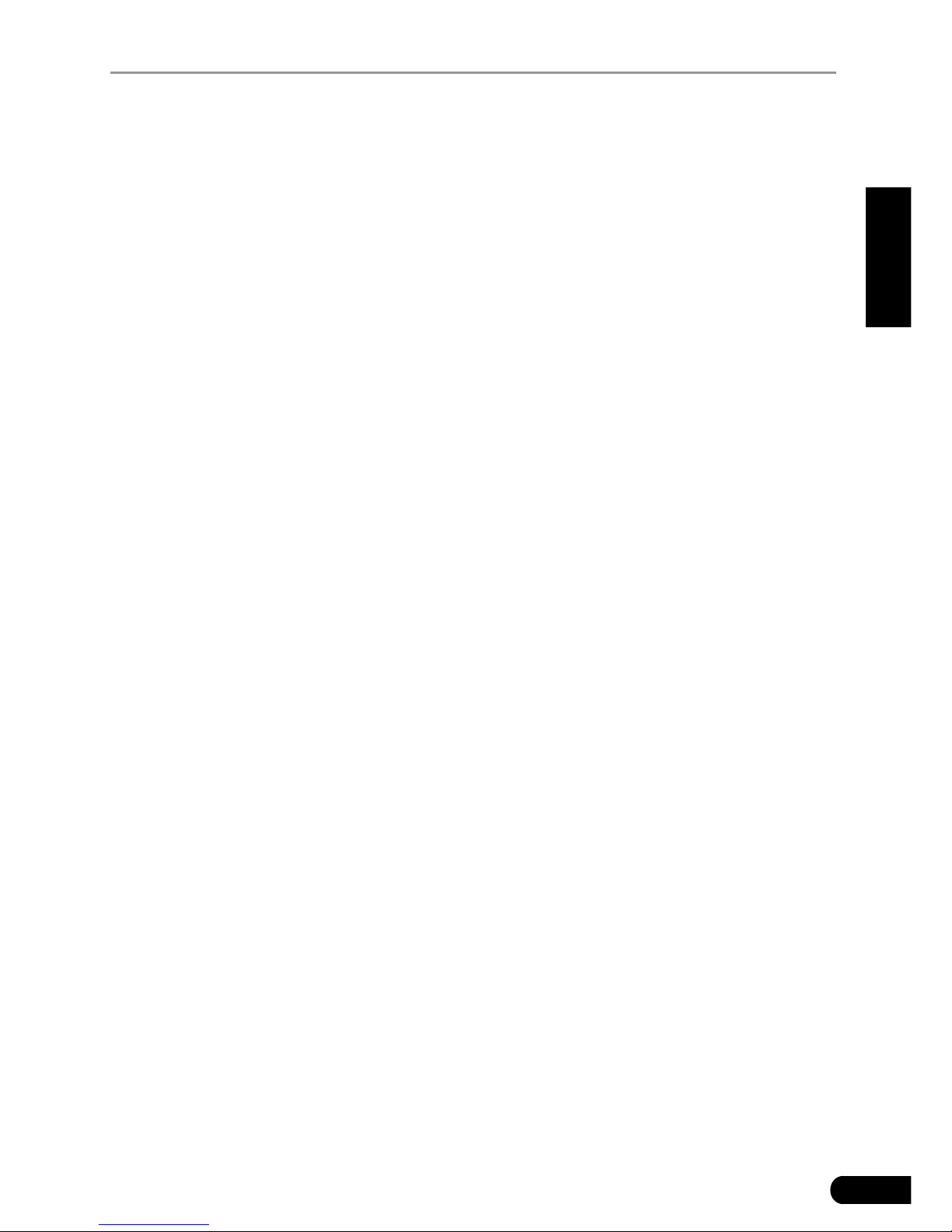
iii
LAUNCH CRP12X Premium Series User's Manual
EN
Put the transmission in P (for A/T) or N (for M/T) and make sure the parking •
brake is engaged.
Keep a re extinguisher suitable for gasoline/chemical/ electrical res nearby.•
Don’t connect or disconnect any test equipment while the ignition is on or the •
engine is running.
Keep the CRP12X Premium dry, clean, free from oil/water or grease. Use a •
mild detergent on a clean cloth to clean the outside of the CRP12X Premium,
when necessary.
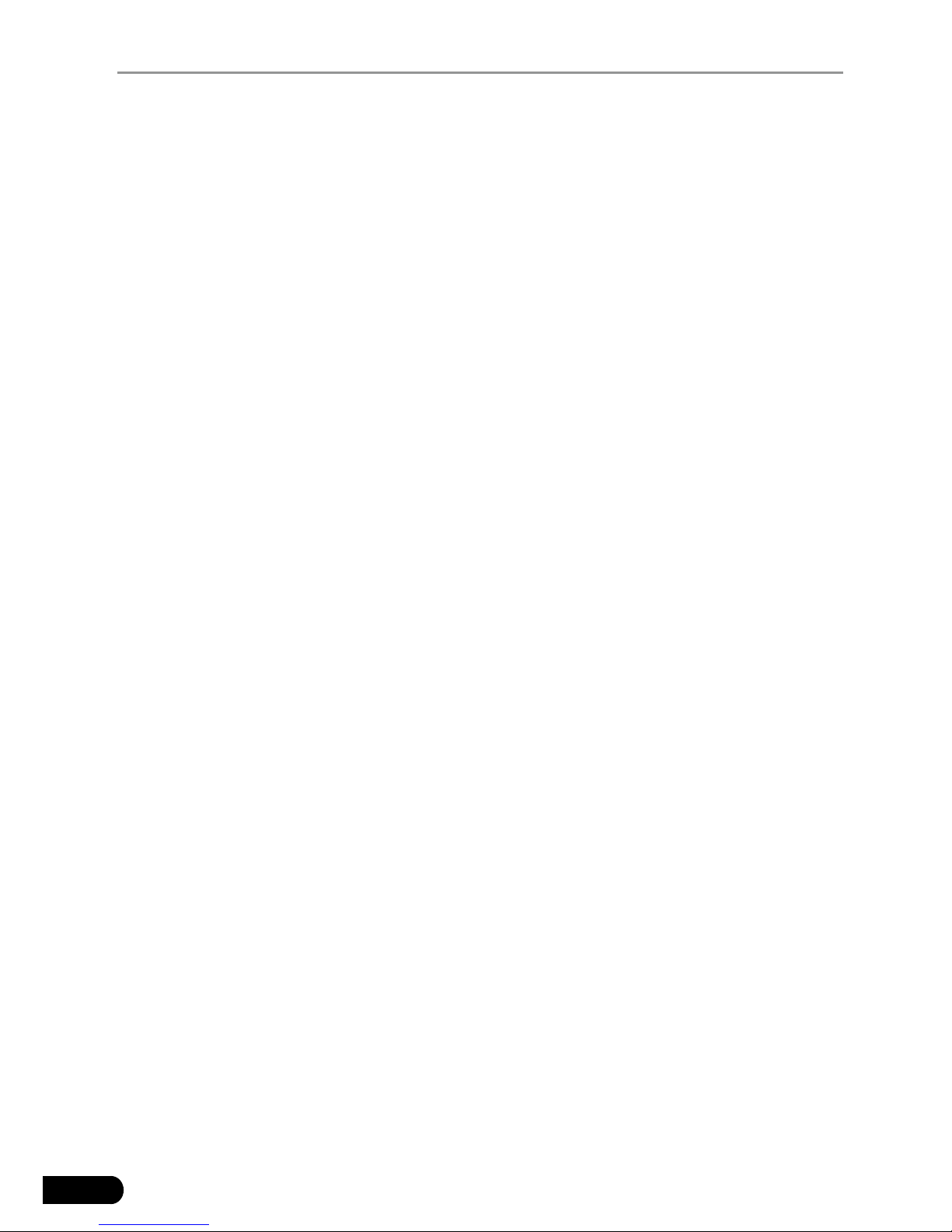
iv
LAUNCH CRP12X Premium Series User's Manual
Table of Contents
1. Introduction ....................................................................................................1
2. General Information ...................................................................................... 1
2.1 On-Board Diagnostics (OBD) II .....................................................................1
2.2 Diagnostic Trouble Codes (DTCs) .................................................................2
2.3 Location of the Data Link Connector (DLC)...................................................2
2.4 OBD II Readiness Monitors ........................................................................... 3
2.5 OBD II Monitor Readiness Status..................................................................4
2.6 OBD II Denitions .......................................................................................... 4
3. Product Descriptions ....................................................................................6
3.1 Outline of CRP12X Premium .........................................................................6
3.2 Specications ................................................................................................7
3.3 Accessories Included .....................................................................................7
4. Connection .....................................................................................................8
4.1 Install TF card ................................................................................................8
4.2 Connect CRP12X Premium ...........................................................................8
4.3 Settings..........................................................................................................9
5. Diagnose ...................................................................................................... 10
5.1 OBDII/EOBD Diagnosing.............................................................................10
5.2 System Diagnosing......................................................................................13
5.3 Resetting (Only applies to CRP129 Premium) ............................................14
5.4 Review .........................................................................................................14
6. Help ...............................................................................................................15
6.1 DLC Location Information ............................................................................15
6.2 DTC Library .................................................................................................15
6.3 Abbreviation .................................................................................................16
6.4 Tool Information ........................................................................................... 16
6.5 About OBD...................................................................................................16
6.6 Upgrade Information ....................................................................................16
7. Register & Update ....................................................................................... 17
8. FAQ ............................................................................................................... 21
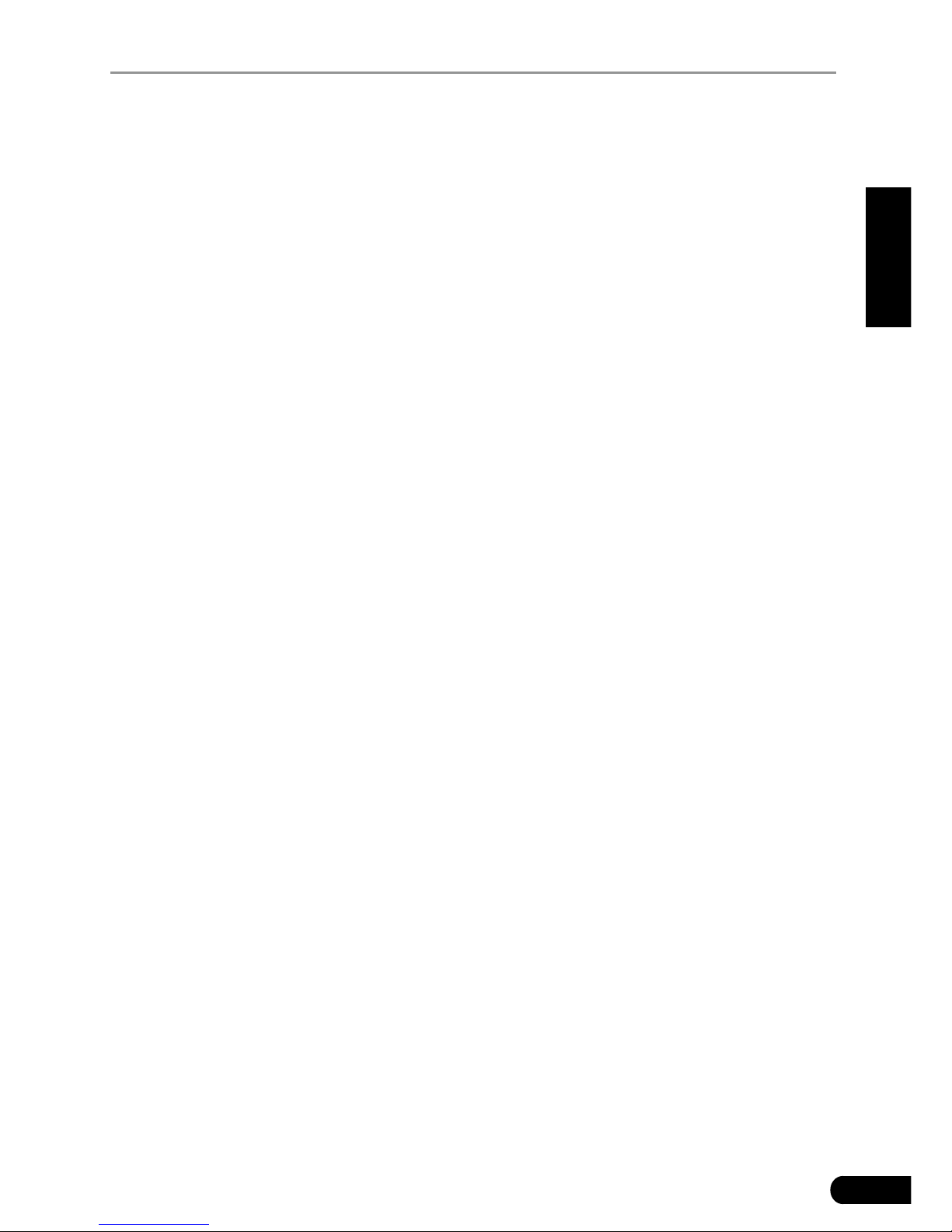
1
LAUNCH CRP12X Premium Series User's Manual
EN
1. Introduction
The CRP12X Premium Series are specially developed by LAUNCH, which
supports all 10 modes of OBD II test for a complete diagnosis. Featuring the
3.5” TFT color display, it enables users to read/clear DTCs, record, save and
playback data in live graphic display. The CRP12X Premium Series are also
very easy to use. With built-in help menus and code denitions, diagnosing and
repairing that dreaded Check Engine Light is now easier than ever!
Moreover, CRP12X Premium Series also feature the following bi-directional
“special tests”: EVAP, O2 Sensor, I/M Readiness, MIL Status, VIN Info, and Onboard monitors testing.
It can be connected to PC through the USB cable for upgrade to keep updated
with the latest software version.
Notice: CRP12X Premium Series may automatically reset while being disturbed by
strong static electricity. THIS IS A NORMAL REACTION.
2. General Information
2.1 On-Board Diagnostics (OBD) II
The first generation of On-Board Diagnostics (OBD I) was developed by the
California Air Resources Board (ARB) and implemented in 1988 to monitor some
of the emission control components on vehicles. As technology evolved and the
desire to improve the On-Board Diagnostic system increased, a new generation
of On-Board Diagnostic system was developed. This second generation of OnBoard Diagnostic regulations is called “OBD II”.
The OBD II system is designed to monitor emission control systems and key
engine components by performing either continuous or periodic tests of specic
components and vehicle conditions. When a problem is detected, the OBD II
system turns on a warning lamp (MIL) on the vehicle instrument panel to alert
the driver typically by the phrase of “Check Engine” or “Service Engine Soon”.
The system will also store important information about the detected malfunction
so that a technician can accurately nd and x the problem. Here below follow
three pieces of such valuable information:
1) Whether the Malfunction Indicator Light (MIL) is commanded ‘on’ or ‘off’;
2) Which, if any, Diagnostic Trouble Codes (DTCs) are stored;
3) Readiness Monitor status.

2
LAUNCH CRP12X Premium Series User's Manual
2.2 Diagnostic Trouble Codes (DTCs)
OBD II Diagnostic Trouble Codes are codes that are stored by the on-board
computer diagnostic system in response to a problem found in the vehicle. These
codes identify a particular problem area and are intended to provide you with a
guide as to where a fault might be occurring within a vehicle. OBD II Diagnostic
Trouble Codes consist of a five-digit alphanumeric code. The first character,
a letter, identifies which control system sets the code. The second character,
a number, 0-3; other three characters, a hex character, 0-9 or A-F provide
additional information on where the DTC originated and the operating conditions
that caused it to set. Here below is an example to illustrate the structure of the
digits:
Figure 2-1
2.3 Location of the Data Link Connector (DLC)
The DLC (Data Link Connector or Diagnostic Link Connector) is typically a 16pin connector where diagnostic code readers interface with the vehicle’s on-
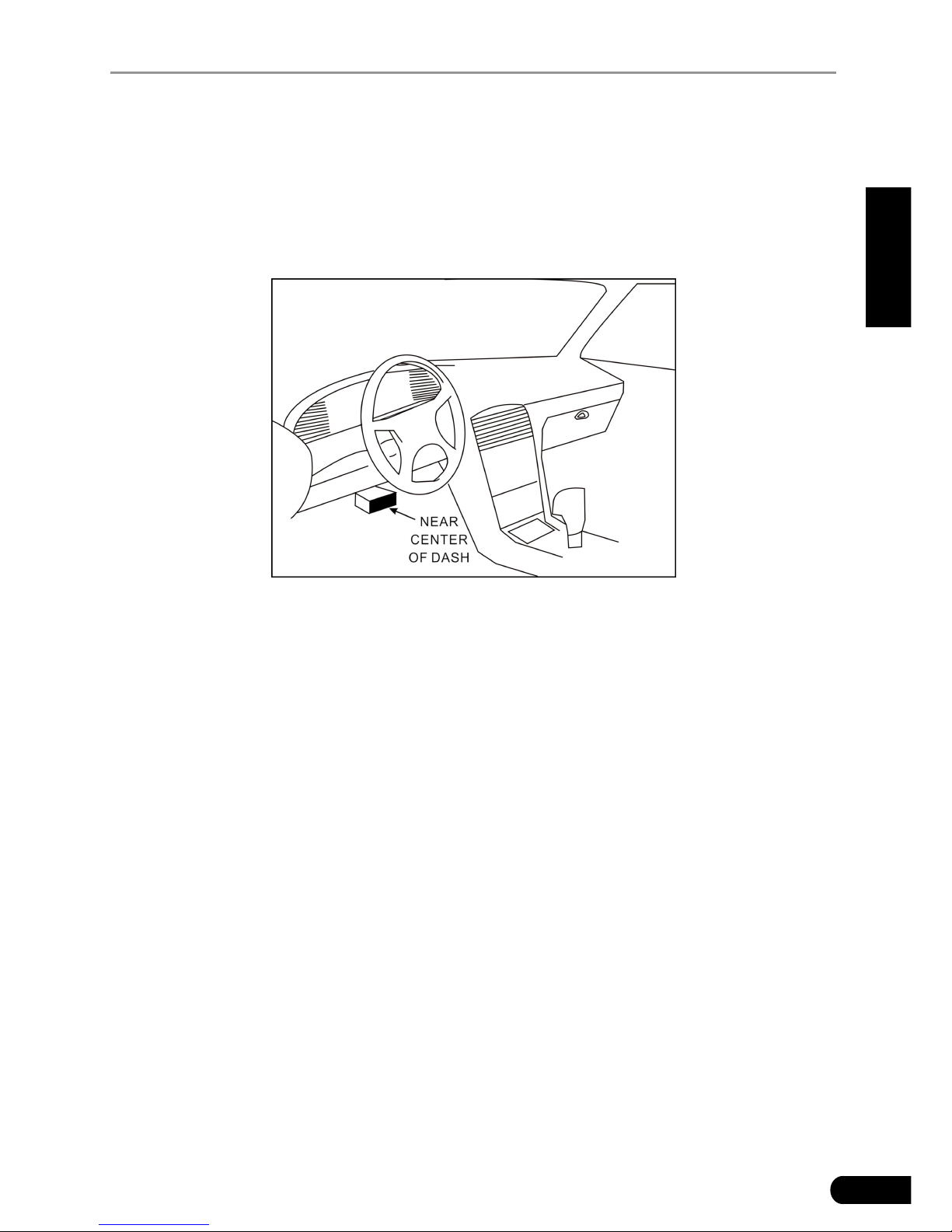
3
LAUNCH CRP12X Premium Series User's Manual
EN
board computer. The DLC is usually located 12 inches from the center of the
instrument panel (dash), under or around the driver’s side for most vehicles. If
Data Link Connector is not located under dashboard, a label should be there
telling location. For some Asian and European vehicles, the DLC is located
behind the ashtray and the ashtray must be removed to access the connector. If
the DLC cannot be found, refer to the vehicle’s service manual for the location.
Figure 2-2
2.4 OBD II Readiness Monitors
An important part of a vehicle’s OBD II system is the Readiness Monitors, which
are indicators used to find out if all of the emissions components have been
evaluated by the OBD II system. They are running periodic tests on specific
systems and components to ensure that they are performing within allowable
limits.
Currently, there are eleven OBD II Readiness Monitors (or I/M Monitors) dened
by the U.S. Environmental Protection Agency (EPA). Not all monitors are
supported in every vehicles and the exact number of monitors in any vehicle
depends on the motor vehicle manufacturer’s emissions control strategy.
Continuous Monitors -- Some of the vehicle components or systems are
continuously tested by the vehicle’s OBD II system, while others are tested
only under specific vehicle operating conditions. The continuously monitored
components listed below are always ready:
1. Misre
2. Fuel System
3. Comprehensive Components (CCM)
Once the vehicle is running, the OBD II system is continuously checking the
above components, monitoring key engine sensors, watching for engine misre,
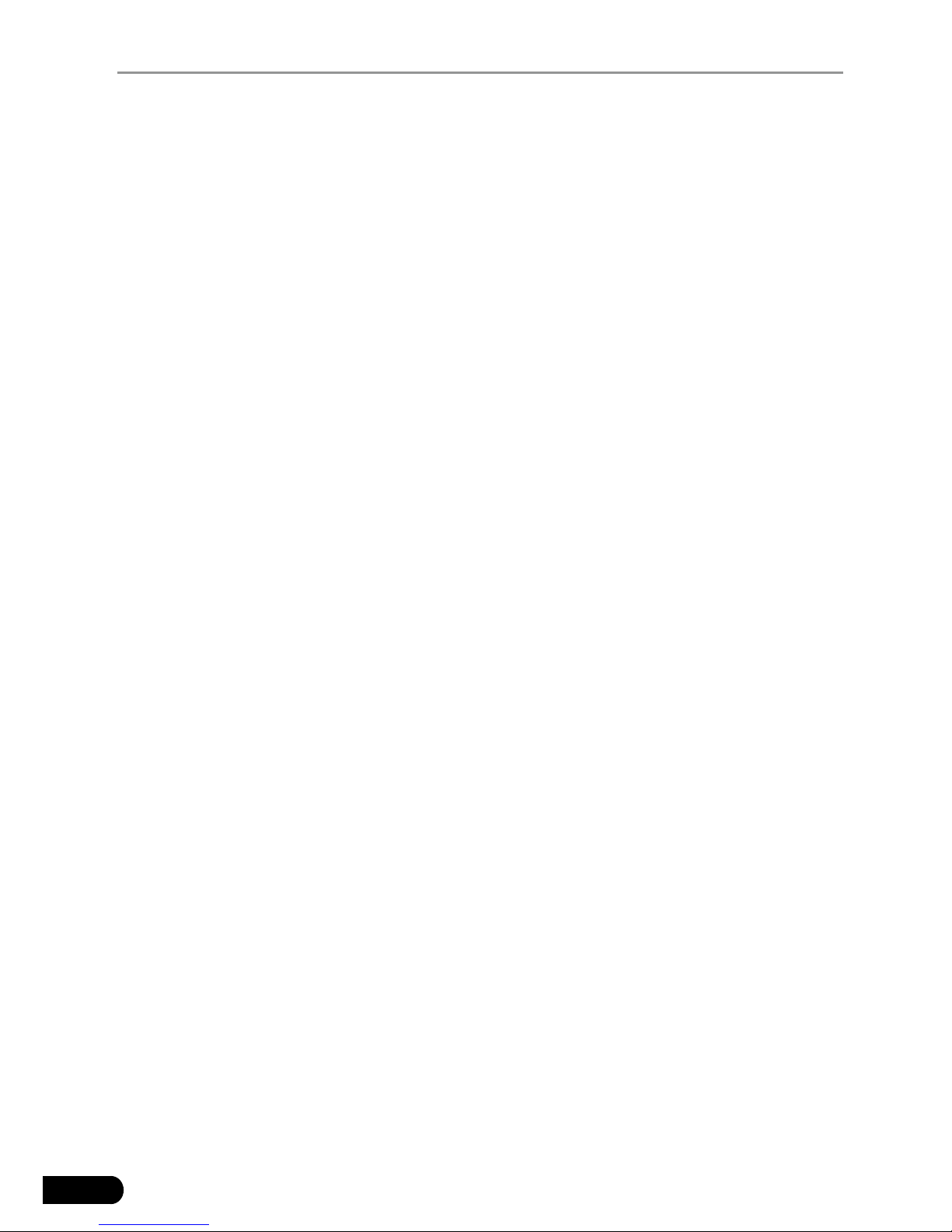
4
LAUNCH CRP12X Premium Series User's Manual
and monitoring fuel demands.
Non-Continuous Monitors -- Unlike the continuous monitors, many emissions
and engine system components require the vehicle to be operated under
specic conditions before the monitor is ready. These monitors are termed non-
continuous monitors and are listed below:
1) EGR System
2) O2 Sensors
3) Catalyst
4) Evaporative System
5) O2 Sensor Heater
6) Secondary air Injection
7) Heated Catalyst
8) A/C system
2.5 OBD II Monitor Readiness Status
OBD II systems must indicate whether or not the vehicle’s PCM’s monitor
system has completed testing on each component. Components that have been
tested will be reported as “Ready”, or “Complete”, meaning they have been
tested by the OBD II system. The purpose of recording readiness status is to
allow inspectors to determine if the vehicle’s OBD II system has tested all the
components and/or systems.
The Powertrain Control Module (PCM) sets a monitor to “Ready” or “Complete”
after an appropriate drive cycle has been performed. The drive cycle that
enables a monitor and sets readiness codes to “Ready” varies for each
individual monitor. Once a monitor is set as “Ready” or “Complete”, it will remain
in this state. A number of factors, including erasing of Diagnostic Trouble Codes
(DTCs) with a code reader or a disconnected battery, can result in Readiness
Monitors being set to “Not Ready”. Since the three continuous monitors are
constantly evaluating, they will be reported as “Ready” all of the time. If testing
of a particular supported non-continuous monitor has not been completed, the
monitor status will be reported as “Not Complete” or “Not Ready.”
In order for the OBD monitor system to become ready, the vehicle should be
driven under a variety of normal operating conditions. These operating conditions
may include a mix of highway driving and stop and go, city type driving, and at
least one overnight-off period. For specic information on getting your vehicle’s
OBD monitor system ready, please consult your vehicle owner’s manual.
2.6 OBD II Denitions
Powertrain Control Module (PCM) -- OBD II terminology for the on-board
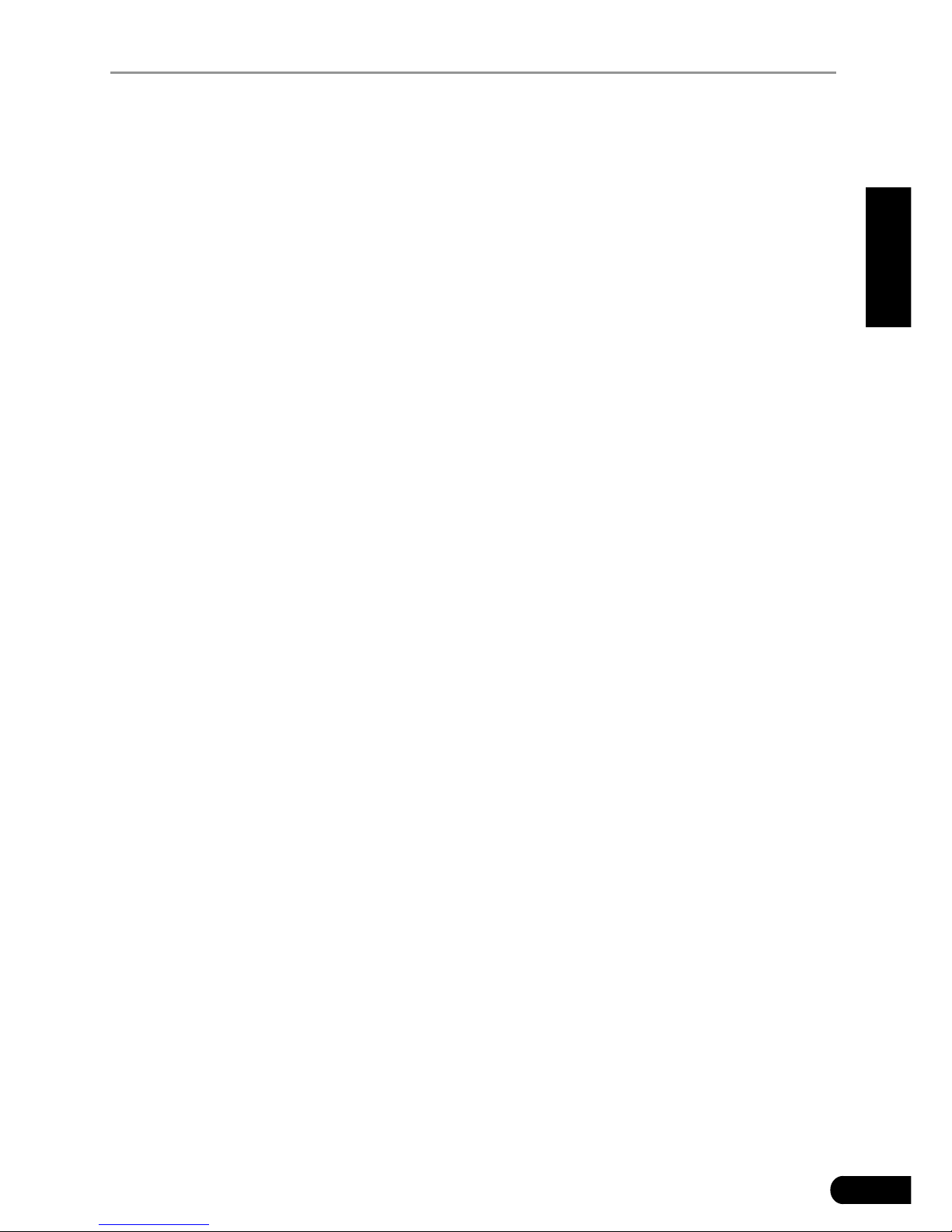
5
LAUNCH CRP12X Premium Series User's Manual
EN
computer that controls engine and drive train.
Malfunction Indicator Light (MIL) -- Malfunction Indicator Light (Service Engine
Soon, Check Engine) is a term used for the light on the instrument panel. It
is to alert the driver and/or the repair technician that there is a problem with
one or more of vehicle’s systems and may cause emissions to exceed federal
standards. If the MIL illuminates with a steady light, it indicates that a problem
has been detected and the vehicle should be serviced as soon as possible.
Under certain conditions, the dashboard light will blink or ash. This indicates a
severe problem and flashing is intended to discourage vehicle operation. The
vehicle onboard diagnostic system cannot turn the MIL off until the necessary
repairs are completed or the condition no longer exists.
DTC -- Diagnostic Trouble Codes (DTC) that identifies which section of the
emission control system has malfunctioned.
Enabling Criteria -- Also termed Enabling Conditions. They are the vehicle-
specic events or conditions that must occur within the engine before the various
monitors will set, or run. Some monitors require the vehicle to follow a prescribed
“drive cycle” routine as part of the enabling criteria. Drive cycles vary among
vehicles and for each monitor in any particular vehicle. Please refer to the
vehicle’s factory service manual for specic enabling procedures.
OBD II Drive Cycle -- A specific mode of vehicle operation that provides
conditions required to set all the readiness monitors applicable to the vehicle to
the “ready” condition. The purpose of completing an OBD II drive cycle is to force
the vehicle to run its onboard diagnostics. Some form of a drive cycle needs to
be performed after DTCs have been erased from the PCM’s memory or after
the battery has been disconnected. Running through a vehicle’s complete drive
cycle will “set” the readiness monitors so that future faults can be detected. Drive
cycles vary depending on the vehicle and the monitor that needs to be reset. For
vehicle specic drive cycle, consult the service manual.
Freeze Frame Data -- When an emissions related fault occurs, the OBD II
system not only sets a code but also records a snapshot of the vehicle operating
parameters to help in identifying the problem. This set of values is referred to
as Freeze Frame Data and may include important engine parameters such as
engine RPM, vehicle speed, air ow, engine load, fuel pressure, fuel trim value,
engine coolant temperature, ignition timing advance, or closed loop status.
Fuel Trim (FT) - Feedback adjustments to the base fuel schedule. Short-term
fuel trim refers to dynamic or instantaneous adjustments. Long-term fuel trim
refers to much more gradual adjustments to the fuel calibration schedule than
short-term trim adjustments. These long-term adjustments compensate for
vehicle differences and gradual changes that occur over time.
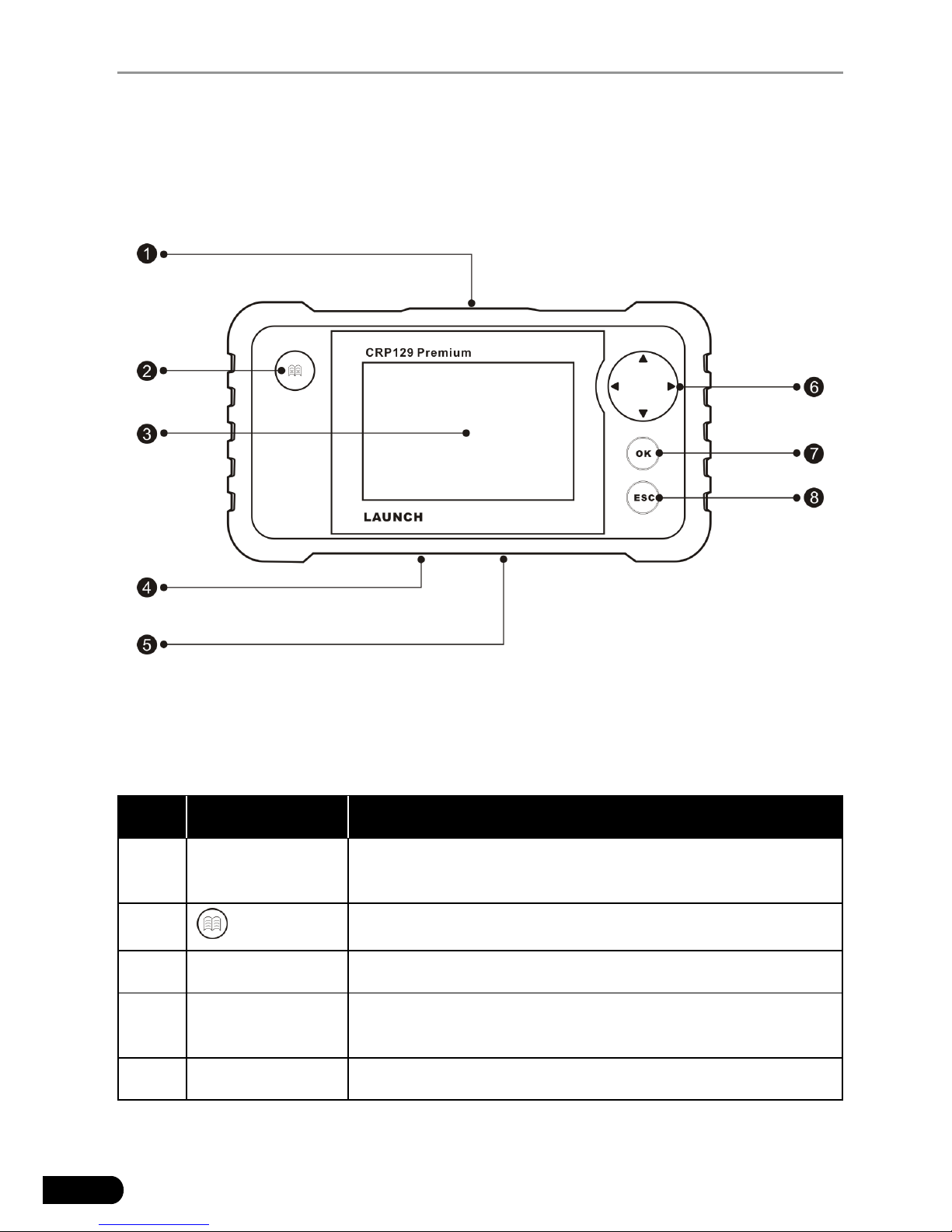
6
LAUNCH CRP12X Premium Series User's Manual
3. Product Descriptions
3.1 Outline of CRP12X Premium
Figure 3-1 CRP129 Premium Front View
Note: CRP12X Premium Series feature same appearance. Here we only take CRP129
Premium for example.
No. Name Descriptions
1
OBD-16
connector
To connect to vehicle's DLC (Data Link Connector)
via diagnostic cable.
2
To retrieve the DTCs in the database.
3 LCD Indicates test results.
4 TF card slot
Insert the TF card into it to read or write the data/le
stored in TF card.
5 USB port To connect on PC to upload data or print test results.
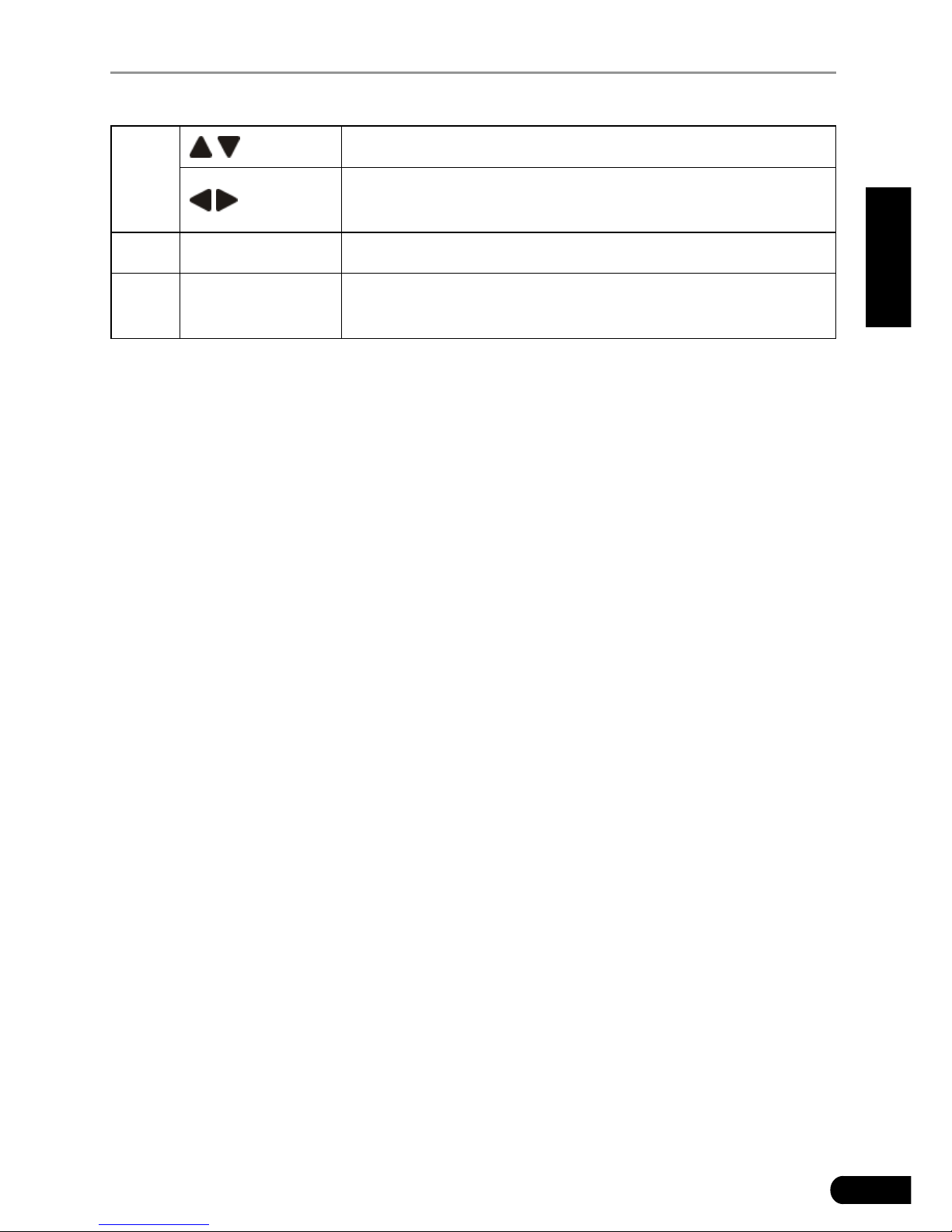
7
LAUNCH CRP12X Premium Series User's Manual
EN
6
/
Move cursor up and down for selection.
/
Move cursor left or right for selection; Or turn page
up and down when more than one page is displayed.
7 OK Conrms a selection (or action) from a menu list.
8 ESC
Exit the current program or return to the previous
screen.
3.2 Specications
Screen: 4.0” TFT LCD display•
Input voltage range: 9~18V•
Working temperature: 0 to 50°C (32 to 122 F°)•
Storage temperature: -20 to 70°C (-4 to 158 F°)•
External Dimension: 7.7”(L) x 4.17”(W) x 1.25”(H)•
Weight: <400g•
3.3 Accessories Included
CRP12X Premium handset1.
Diagnostic cable2.
User manual3.
TF card4.
TF card reader5.
USB cable6.
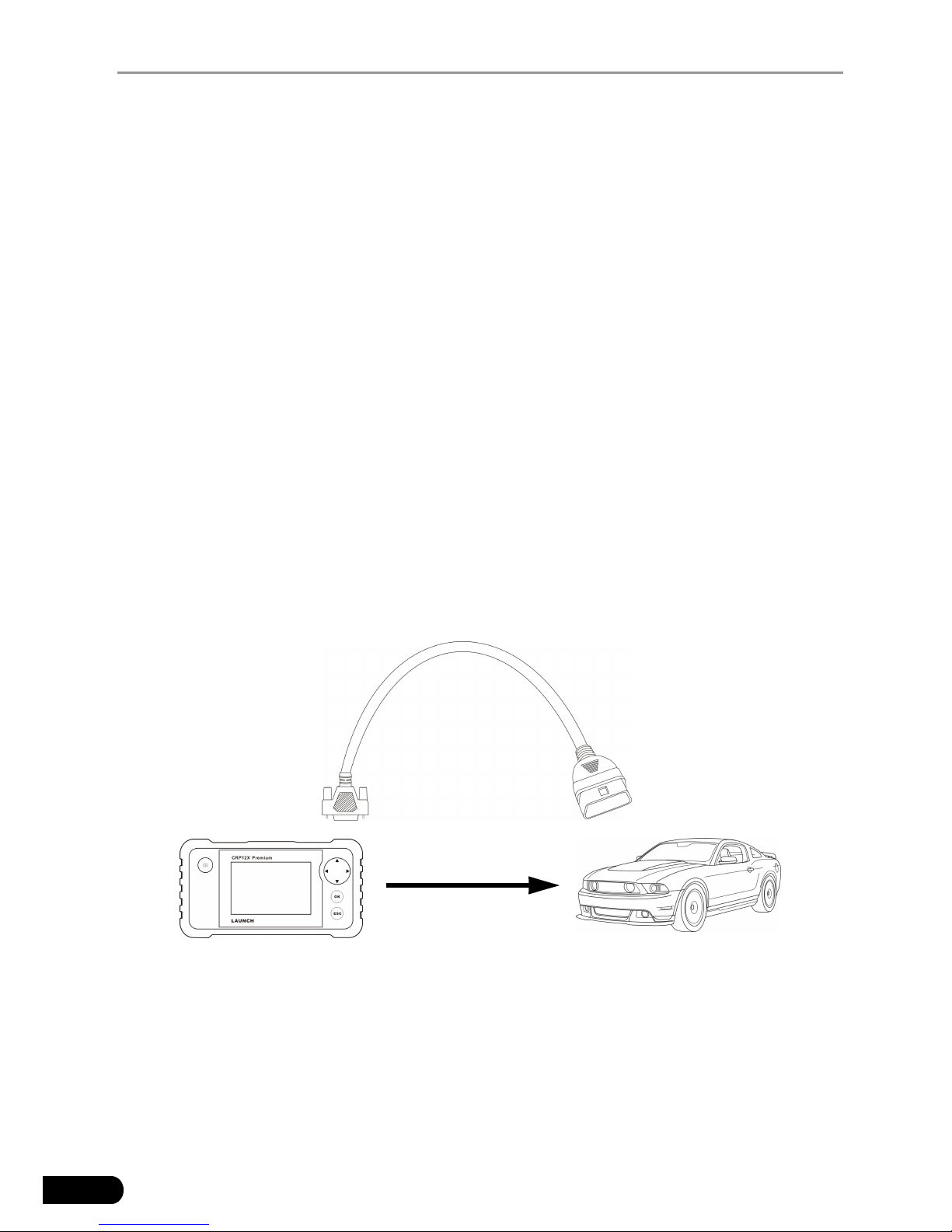
8
LAUNCH CRP12X Premium Series User's Manual
4. Connection
4.1 Install TF card
1) Take out the TF card from package box.
2) Insert the TF card into the CRP12X Premium TF card slot perpendicularly.
Make sure is fully inserted in the right place with the “micro” label facing
upward.
Note: You can hear a clicking sound if you insert the TF card in the right place. Press the
card slightly, it will be ejected automatically.
4.2 Connect CRP12X Premium
Turn the ignition off.1.
Locate vehicle’s DLC socket: It provides standard 16 pins and is generally 2.
located on driver’s side, about 12 inches away from the center of dashboard.
See Figure 2-2. If DLC is not equipped under dashboard, a label indicating
its position will be given. In case no DLC is found, please refer to Automobile
Repair Manual.
Plug one end of the diagnostic cable into the OBD II 16 pin connector of 3.
CRP12X Premium, and connect the other end to the vehicle’s DLC.
Diagnostic Cable
CRP12X Premium
Vehicle
Figure 4-2
Turn the ignition on. Engine can be off or running.4.
After nishing, the system will start initializing. After initialization, the system 5.
will enter the main menu interface.
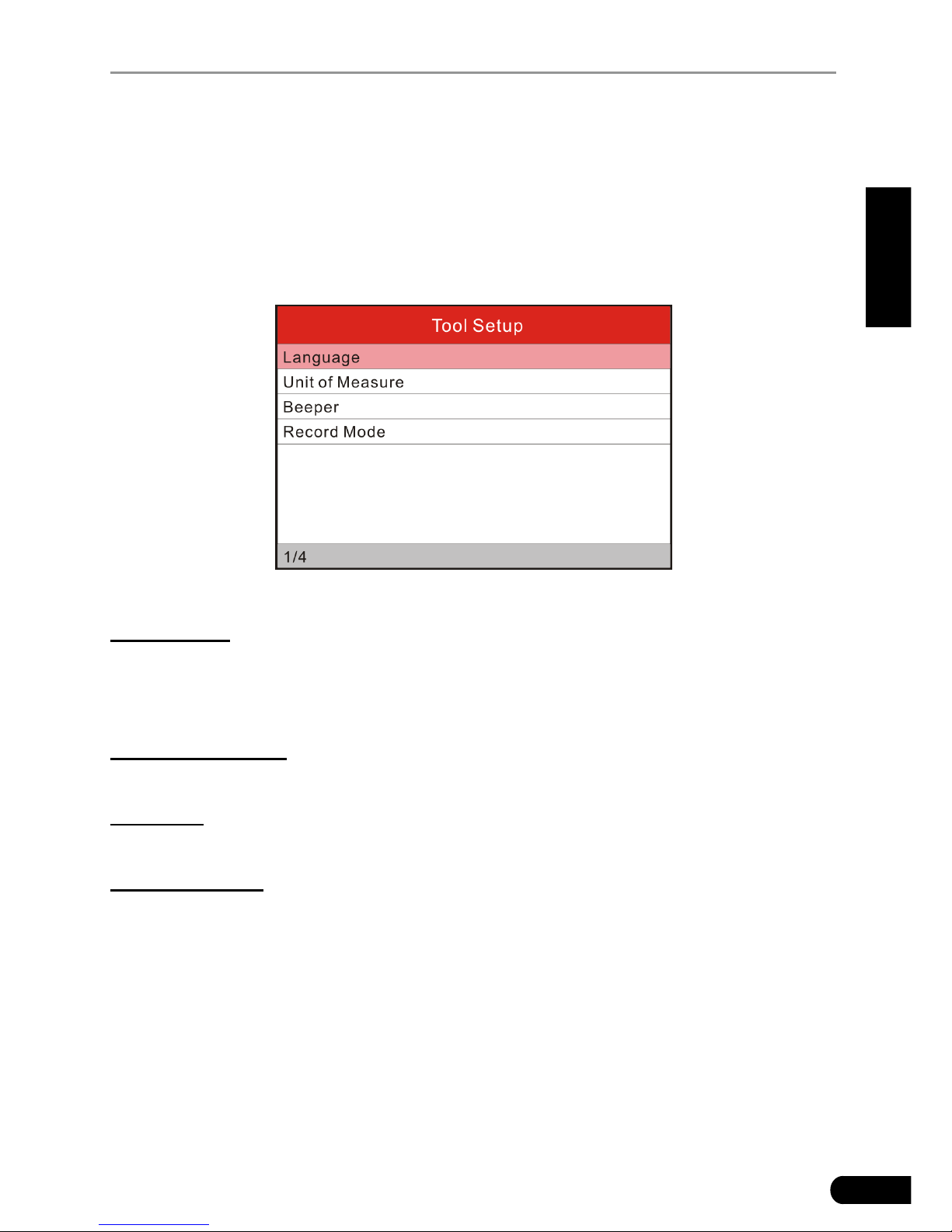
9
LAUNCH CRP12X Premium Series User's Manual
EN
CAUTION: Don’t connect or disconnect any test equipment with ignition on or engine
running.
4.3 Settings
Select [Settings] in the main menu and press [OK], the system will enter the
following screen:
Figure 4-2
1) Language
This option enables you to set the user interface language.
Note: Due to continuous software upgrade, language interface may differ from different
software versions.
2) Unit of Measure
This option allows you to set measurement unit.
3) Beeper
It is used to set On/Off the buzzer.
4) Record Mode
It is used to turn On/Off recording function.
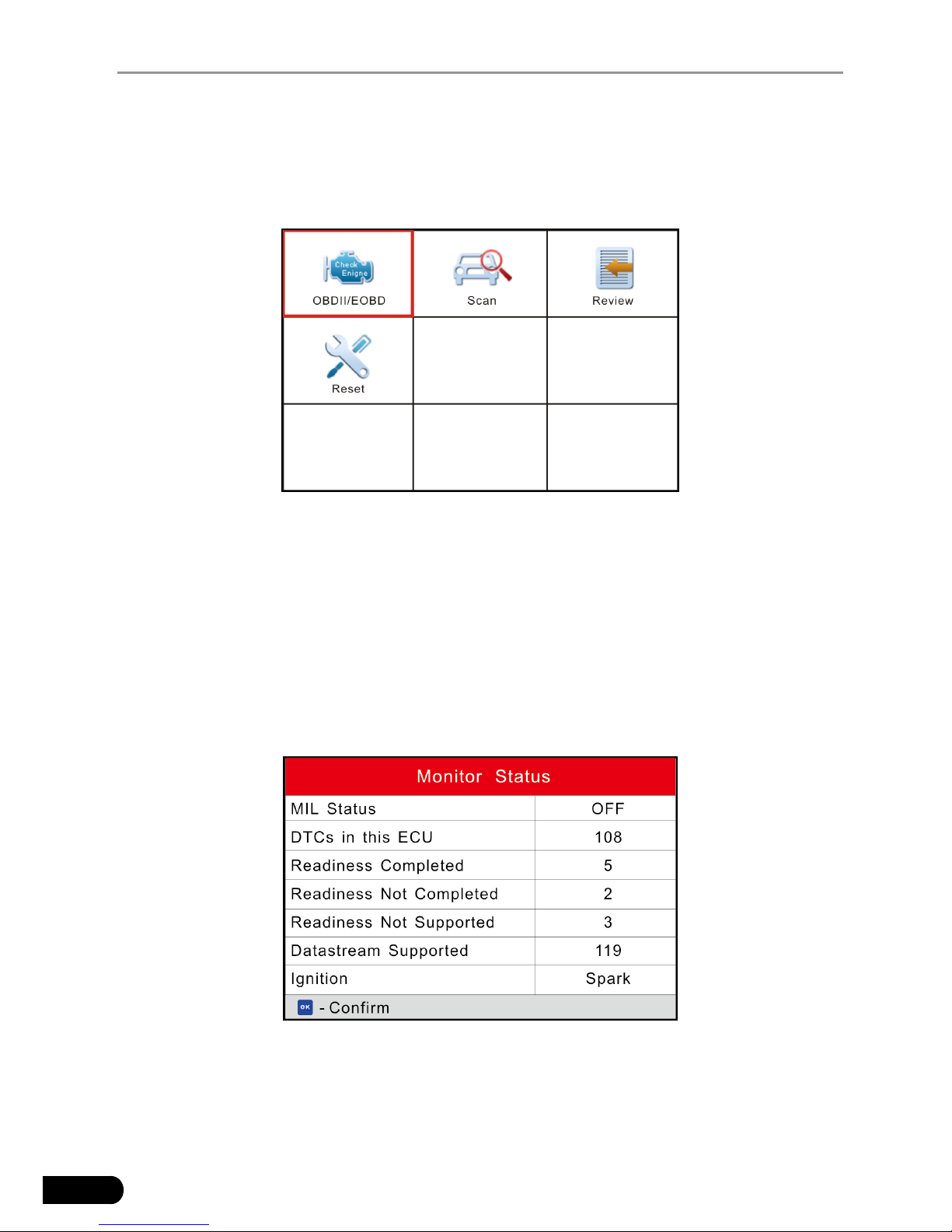
10
LAUNCH CRP12X Premium Series User's Manual
5. Diagnose
Select [Diagnose] in Main Menu and press [OK], the screen will display Monitor
Status interface as following gure 5-1:
Figure 5-1
5.1 OBDII/EOBD Diagnosing
This option presents a quick way to check for DTCs, isolate the cause of the
illuminated Malfunction Indicator Lamp (MIL), check monitor status prior to
emissions certification testing, verify repairs, and perform a number of other
services that are emission-related.
In Figure 5-1, press [OK] to enter system, the screen will automatically jump to
gure 5-2:
Figure 5-2
Press [OK], a screen similar to Figure 5-3 will appear:
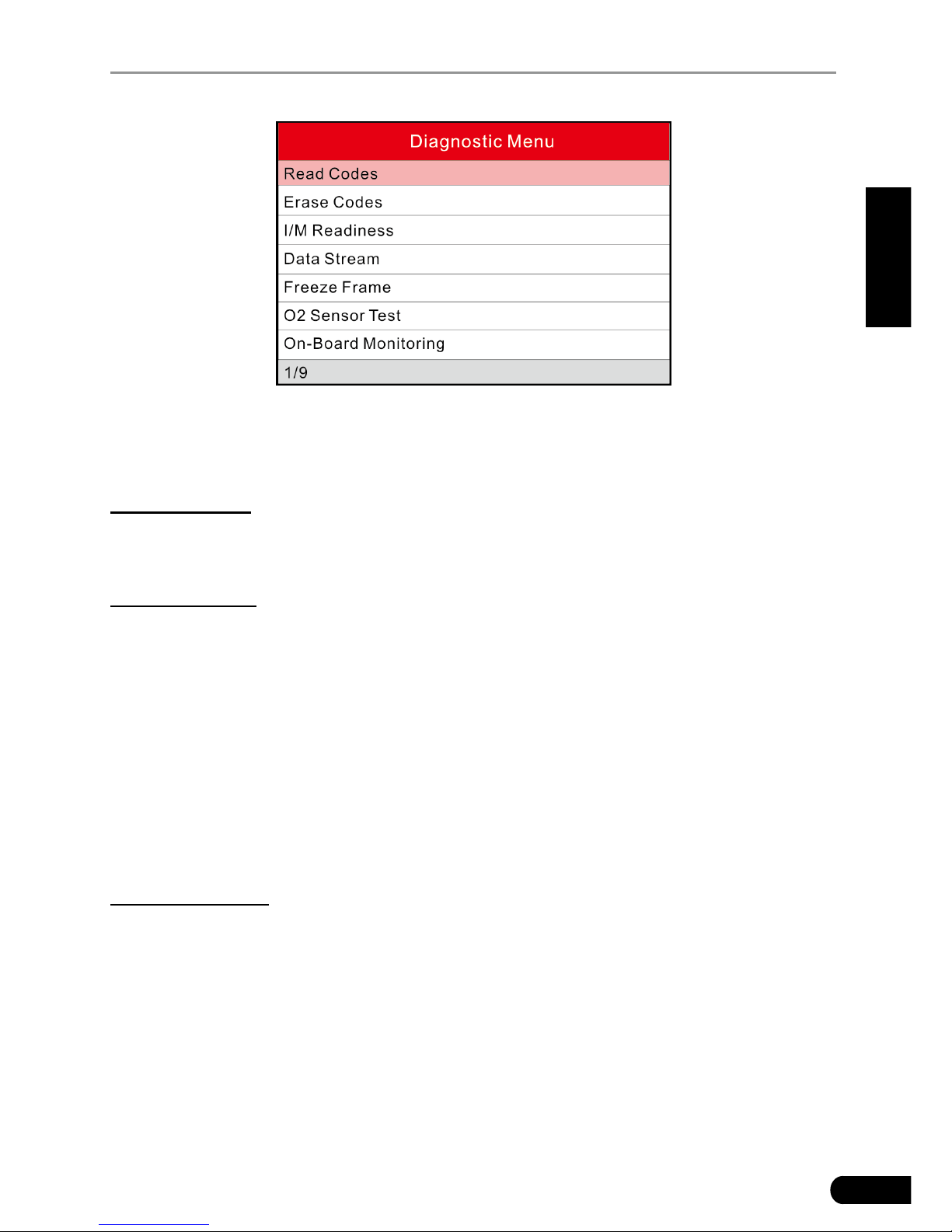
11
LAUNCH CRP12X Premium Series User's Manual
EN
Figure 5-4
It mainly includes the following functions:
Follow the on-screen instructions to check the possible cause and retry it.
1. Read Codes
This option is used to identify which section of the emission control system has
malfunctioned.
2. Erase Codes
After reading the retrieved codes from the vehicle and certain repairs have been
carried out, you can use this function to erase the codes from the vehicle. Before
performing this function, please be sure the vehicle’s ignition key is in the ON
position with the engine off.
Notes:
Before performing this function, make sure to retrieve and record the trouble codes.•
After clearing, you should retrieve trouble codes once more or turn ignition on •
and retrieve codes again. If there are still some trouble codes in the system, please
troubleshoot the code using a factory diagnosis guide, then clear the code and
recheck.
3. I/M Readiness
I/M refers to Inspection and Maintenance that is legislated by the Government
to meet federal clean-air standards. I/M Readiness indicates whether or not the
various emissions-related systems on the vehicle are operating properly and are
ready for Inspection and Maintenance testing.
The purpose of the I/M Readiness Monitor Status is to indicate which of the
vehicle’s Monitors have run and completed their diagnosis and testing (as
described in Chapter 2.5), and which ones have not yet run and completed
testing and diagnosis of their designated sections of the vehicle’s emissions
system.
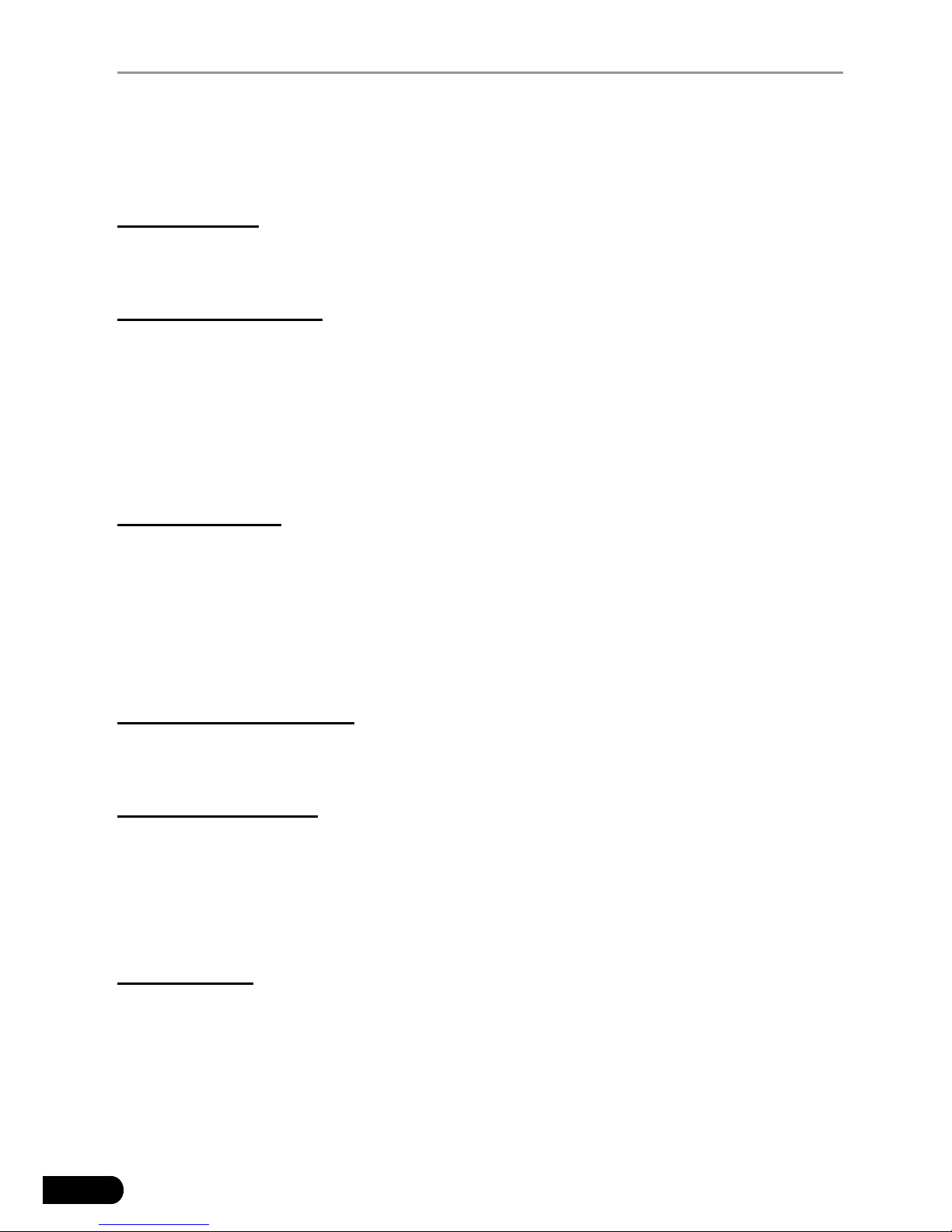
12
LAUNCH CRP12X Premium Series User's Manual
The I/M Readiness Monitor Status function also can be used (after repair of
a fault has been performed) to confirm that the repair has been performed
correctly, and/or to check for Monitor Run Status.
4. Data Stream
This option retrieves and displays live data and parameters from the vehicle’s
ECU.
5. View Freeze Frame
When an emission-related fault occurs, certain vehicle conditions are recorded
by the on-board computer. This information is referred to as freeze frame data.
Freeze Data is a snapshot of the operating conditions at the time of an emissionrelated fault.
Note: If DTCs were erased, Freeze Data may not be stored in vehicle memory depending
on vehicle.
6. O2 sensor test
The results of O2 sensor test are not live values but instead the results of the
ECU’s last O2 sensor test. For live O2 sensor readings, refer to any of the live
sensor screens such as Graph Screen.
Not all test values are applicable to all vehicles. Therefore, the list generated
will vary depending on vehicle. In addition, not all vehicles support the Oxygen
Sensors screen.
7. On-board monitor test
This function can be utilized to read the results of on-board diagnostic monitoring
tests for specic components/systems.
8. EVAP System Test
The EVAP test function lets you initiate a leak test for the vehicle’s EVAP system.
The CRP12X Premium does not perform the leak test, but signals to vehicle’s
on-board computer to initiate the test. Before using the system test function, refer
to the vehicle’s service repair manual to determine the procedures necessary to
stop the test.
9. Vehicle Info
This option displays the vehicle information, such as VIN (Vehicle Identication
Number), CID (Calibration ID) and CVN (Calibration Verication Number).

13
LAUNCH CRP12X Premium Series User's Manual
EN
5.2 System Diagnosing
This function is specially designed to diagnose electronic control system of
single vehicle model which includes the following systems:
ENG (Engine)•
ABS (Anti-lock Brake System)•
TCM (Transmission Control Module)•
SRS (Supplemental Restraint System)•
Notes:
Before diagnosing, please make sure the diagnostic program corresponding to certain •
vehicle model has been installed on your CRP12X Premium.
For vehicles manufactured by different vendors, it is possible that it has different •
diagnostic menus. For details, please follow the instructions on the screen to proceed.
Refer to the owchart illustrated as below to diagnose a vehicle:
Select “Diagnose”
Automatic
(Note: This mode allows
your tool to scan the vehicle
test system automatically)
Manual Select
(Note: In this case, you need to choose the
desired system manually. Just follow the
on-screen instructions to proceed.)
Select test system
Select test function
Select Vehicle Model
(Note: For different vehicles,
vehicle make selection may
differ. Generally, we can
choose a vehicle via make
year. But for BENZ, we need
to choose it via chassis.)
Select Vehicle
Manufacturer
Read version
information
Read fault code
Clear fault code
Read data stream
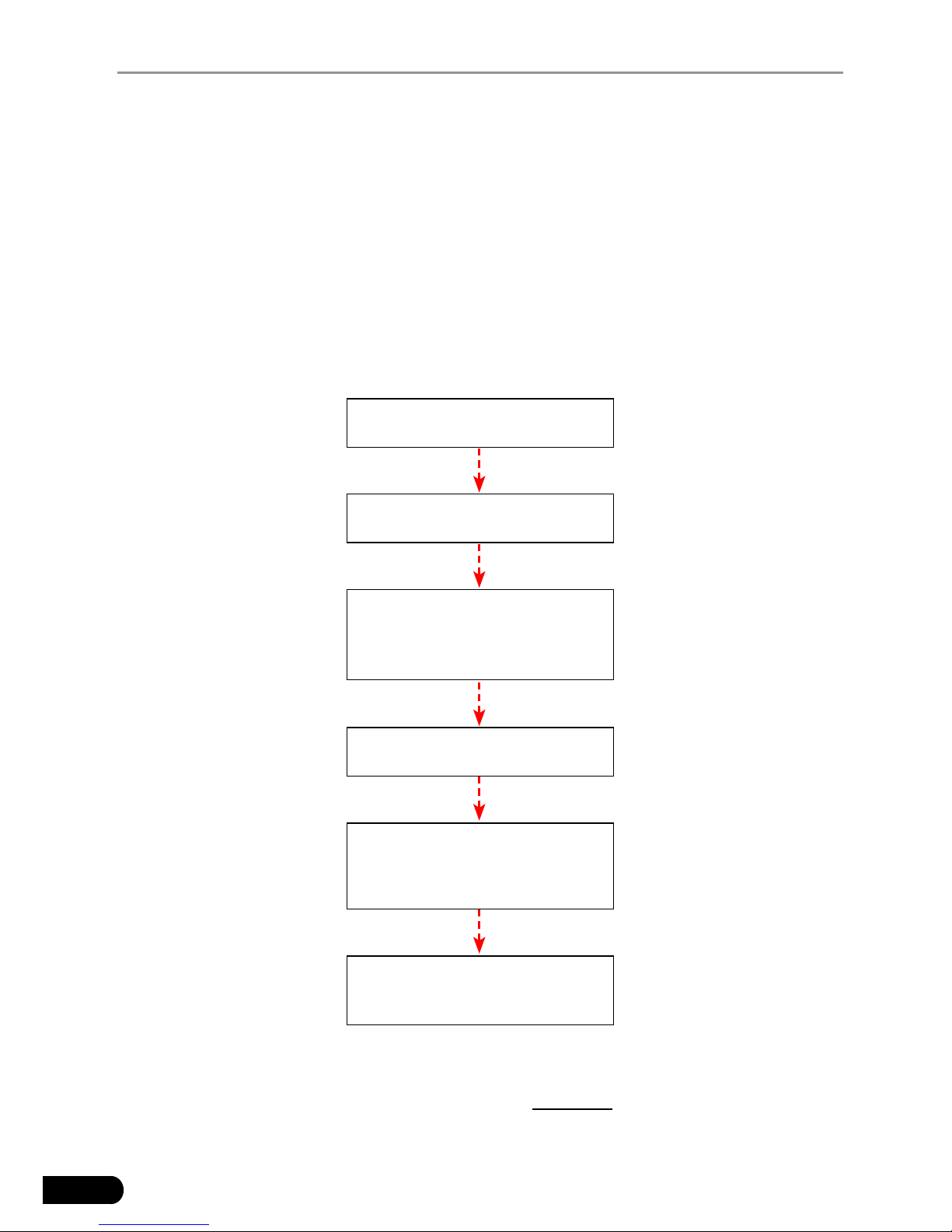
14
LAUNCH CRP12X Premium Series User's Manual
5.3 Resetting (Only applies to CRP129 Premium)
In addition to amazing & powerful diagnostic function, CRP129 Premium also
features Oil / Service lamp reset.
There are two methods to reset service lamp: Manual reset or Auto reset. Auto
reset follows the principle of sending command from CRP129 Premium to
vehicle’s ECU to do resetting. While using manual reset, users just follow the onscreen instructions to select appropriate execution options, enter correct data
or values, and perform necessary actions, the system will guide you through the
complete performance for various service operations.
Follow the owchart shown as below to perform resetting.
Select "Diagnose"
Select "Reset"
Choose the desired service
function
(e.g. oil lamp reset
etc.)
Select the desired car brand
Select the reset mode
(The
available mode varies from
vehicle to vehicle)
Follow the on-screen
instructions to proceed
5.4 Review
This function is used to review or delete the recorded DTC, Data Streams and
Freeze Frame.

15
LAUNCH CRP12X Premium Series User's Manual
EN
6. Help
This menu enables you to view device information and OBD introduction.
In main menu, select [Help] and press [OK] to enter Figure 6-1.
Figure 6-1
6.1 DLC Location Information
This option helps you to nd the location of the vehicle’s DLC.
6.2 DTC Library
In Figure 6-1, select [DTC Library] and press [OK] to enter the following screen.
Figure 6-2
Press [
]/[ ] button to move the highlight bar to different position. Press [
]/[ ] button to alter the value, then press [OK] button, the screen will display
denition of the DTC.
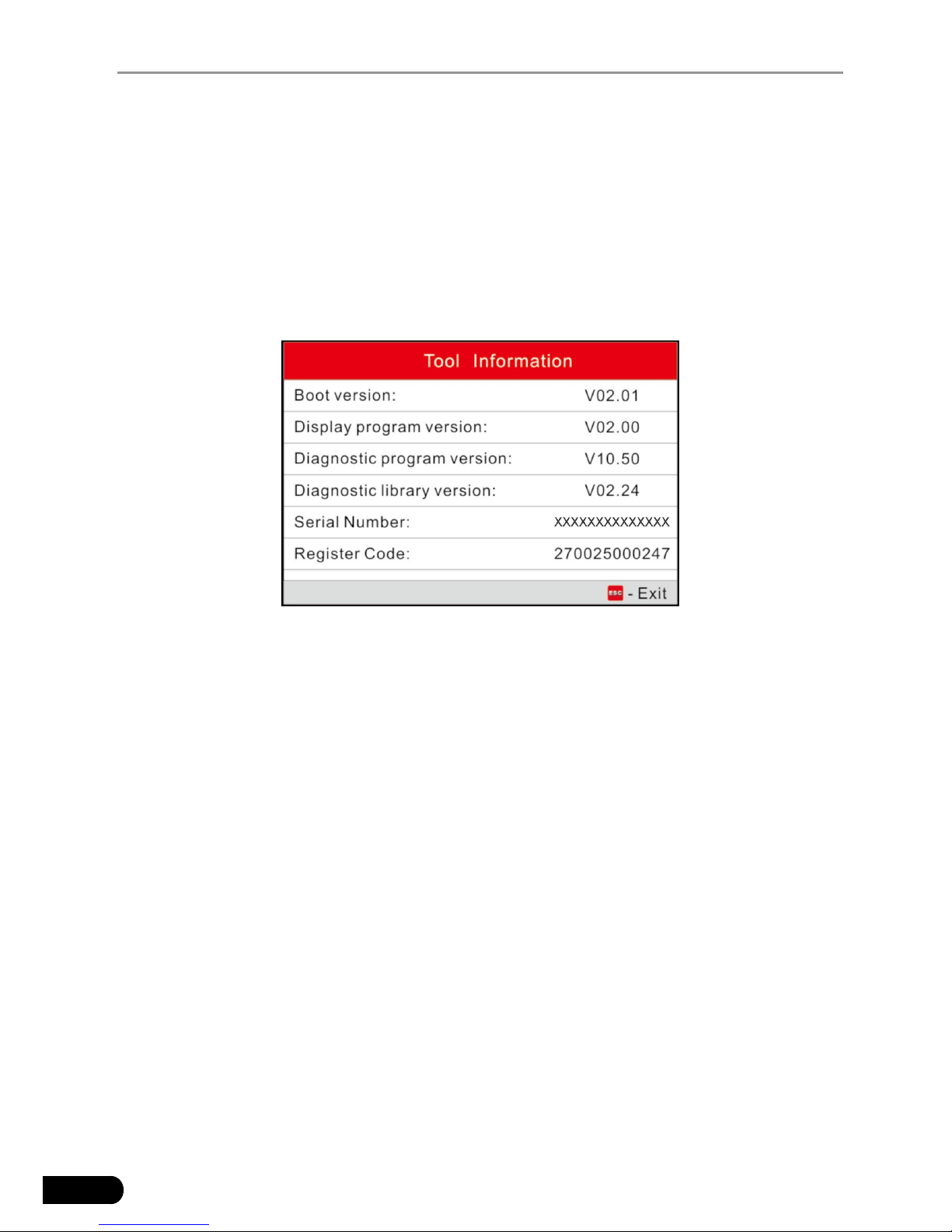
16
LAUNCH CRP12X Premium Series User's Manual
6.3 Abbreviation
This option allows you to view the full name and detailed explanation of the
automotive glossary abbreviations.
6.4 Tool Information
In Figure 6-1, select [Tool Information] and press [OK] to view the related
information of CRP12X Premium.
Figure 6-3
Note: You are strongly recommended to note down the Serial Number and Register Code
in Figure 6-3 since these 2 pieces of information are required while registering your
CRP12X Premium.
Press [ESC] to return to the previous screen.
6.5 About OBD
This option allows you to have a general knowledge of OBD.
6.6 Upgrade Information
This option provides you with a website link to download the update suite.
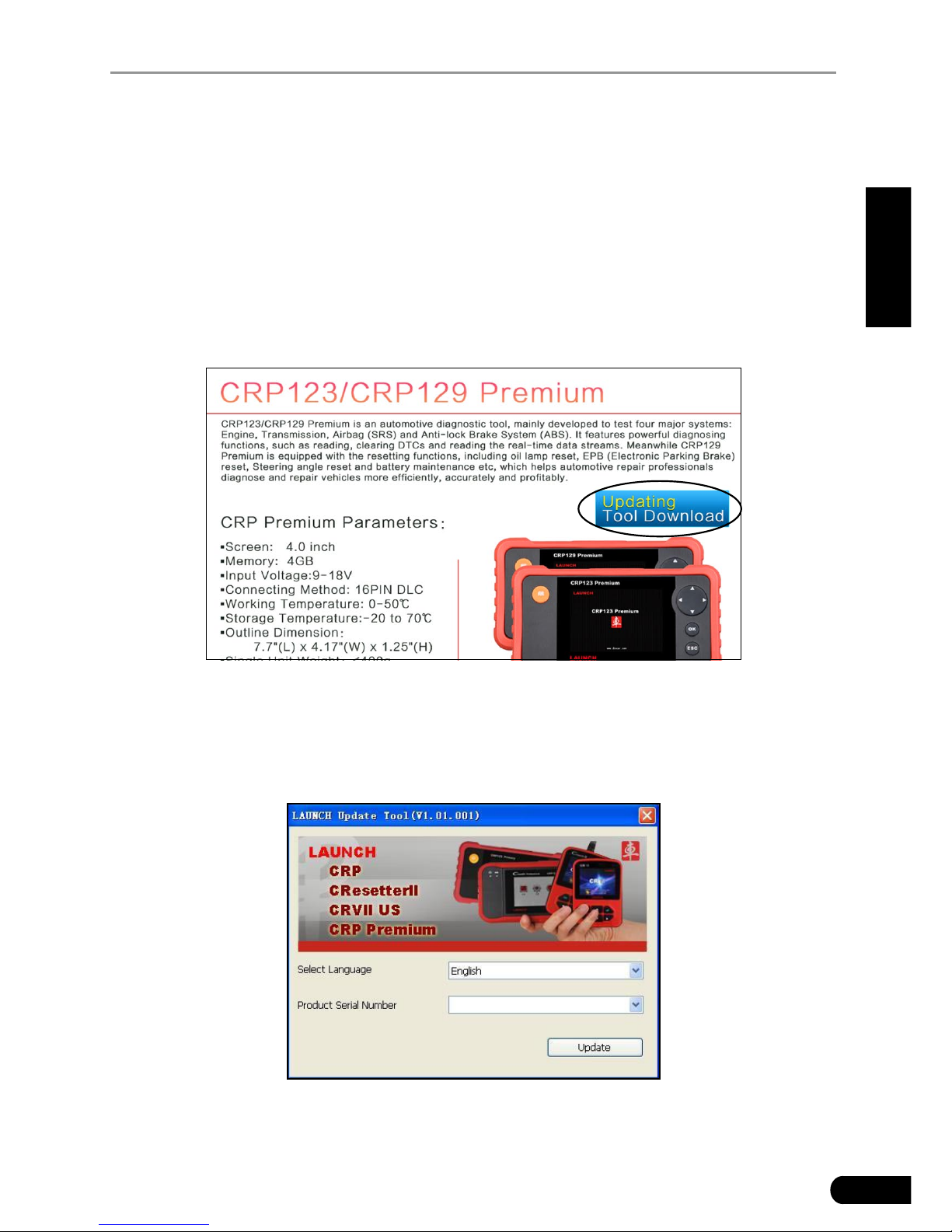
17
LAUNCH CRP12X Premium Series User's Manual
EN
7. Register & Update
Hardware Requirement:
1. A computer that can access the Internet.
2. A TF card reader/writer and a TF card that need to be updated.
There are 2 methods available: via TF card or via USB cable. Here we take TF
card for example to demonstrate how to update your tool:
1. Go to http://mycar.x431.com and click “Products” --> “CRP”, then click
updating icon. (Figure 7-1)
Figure 7-1
2. Download and install the update tool and launch the program when installed.
3. You will be prompted to type in the Serial Number (located at the back of the
tool) (Figure 7-2)
Figure 7-2
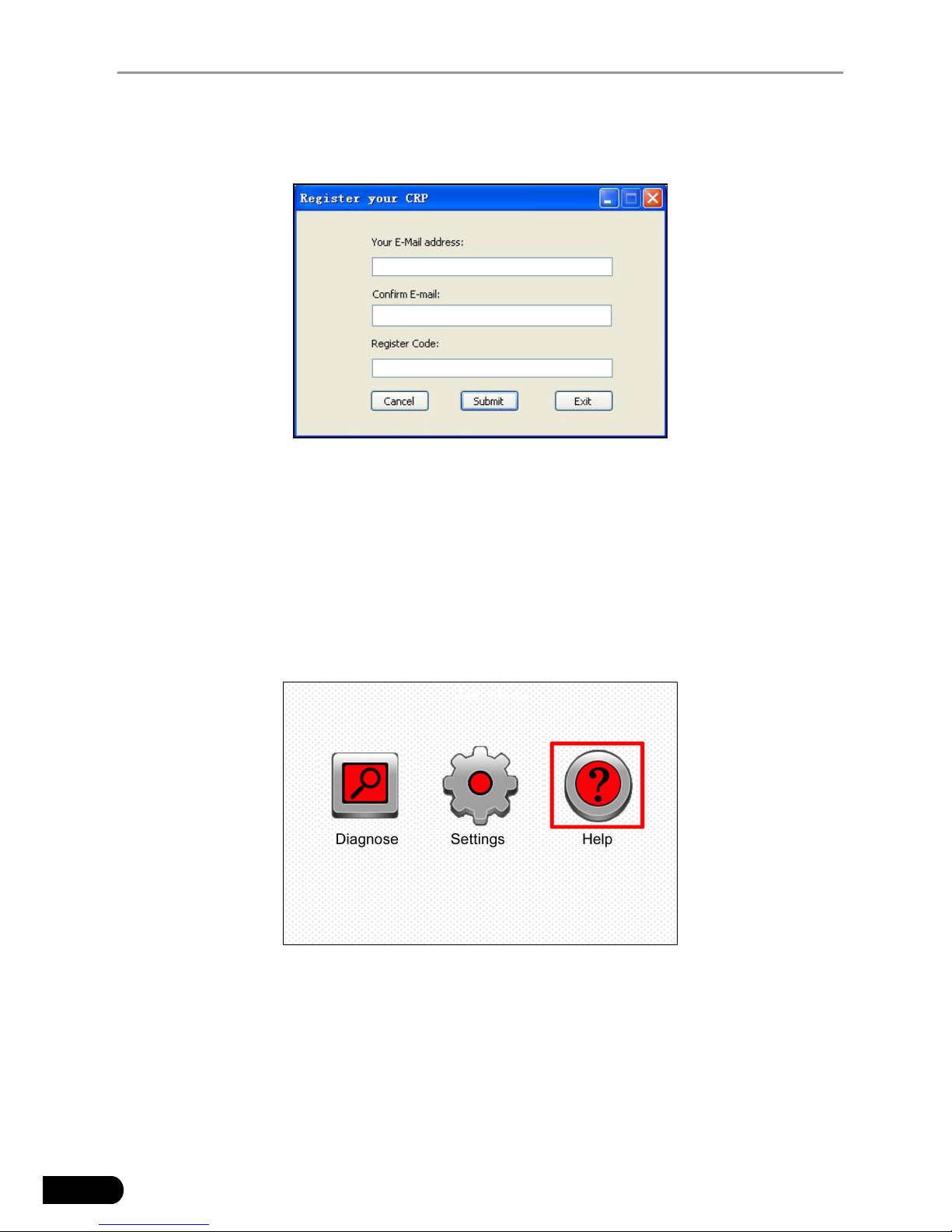
18
LAUNCH CRP12X Premium Series User's Manual
4. After the Serial Number is entered, click [Update] and enter the following
information. Click [Submit] (Figure 7-3).
Figure 7-3
(If you need the Register Code, proceed to the steps 5-8)
(If you have the Register Code, proceed to step 9 directly)
5. The Register Code can be found by connecting the supplied USB cable to the
tool and inserted into the computer.
6. When the tool has powered up, place cursor on the Help icon and press the
[OK] button. (Figure 7-4)
Figure 7-4
7. Select [Tool Information], press [OK]. (Figure 7-5)
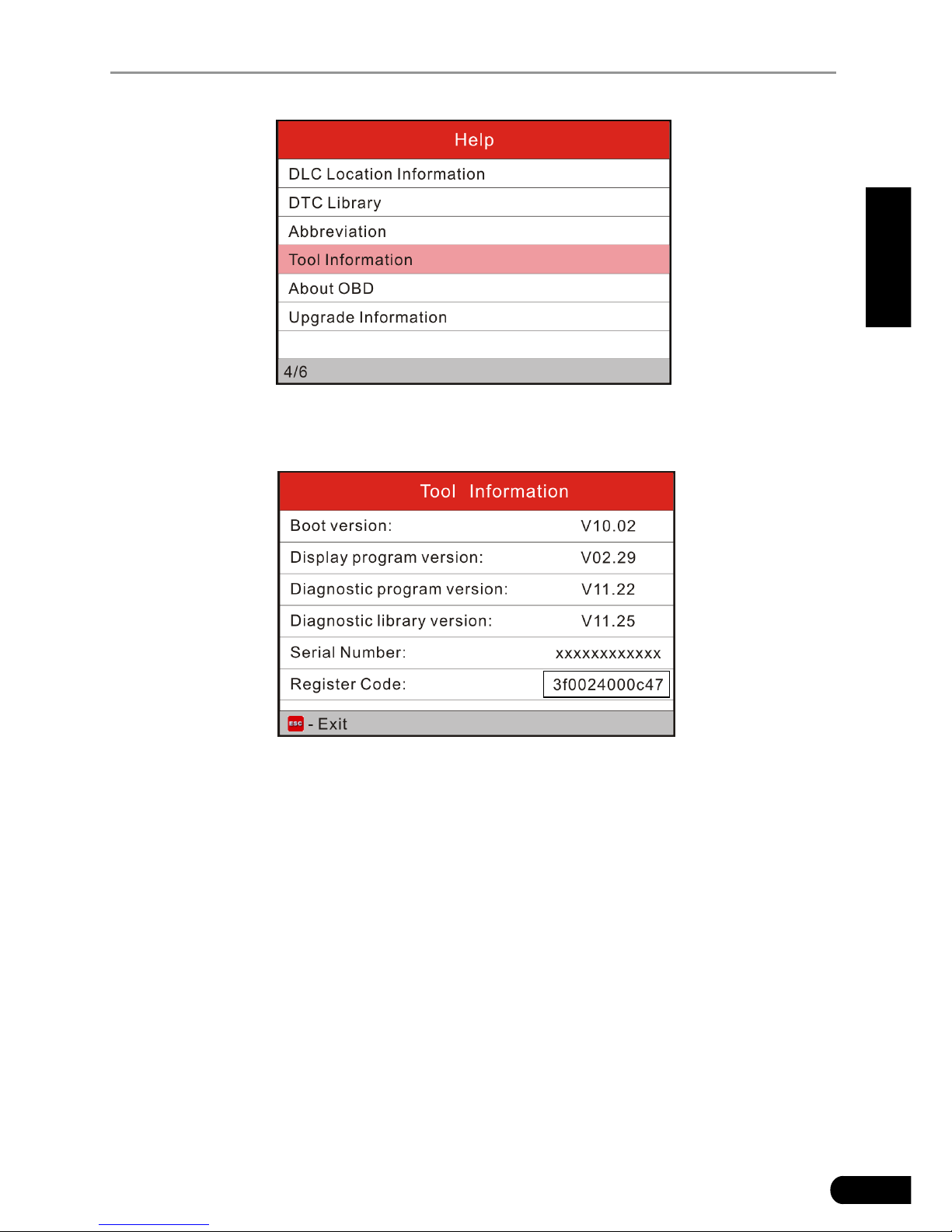
19
LAUNCH CRP12X Premium Series User's Manual
EN
Figure 7-5
8. This is the Register Code number for inputting into step 4 (Figure 7-6).
Figure 7-6
(Return to step 4 and input the code and then proceed)
9. Install the TF card from the tool into the supplied USB TF card adapter and
insert into USB port of CPU.
10.Reopen the CRP update Suite and select the updates you would like to
perform or click [Select All] and click [Download]. (Figure 7-7)
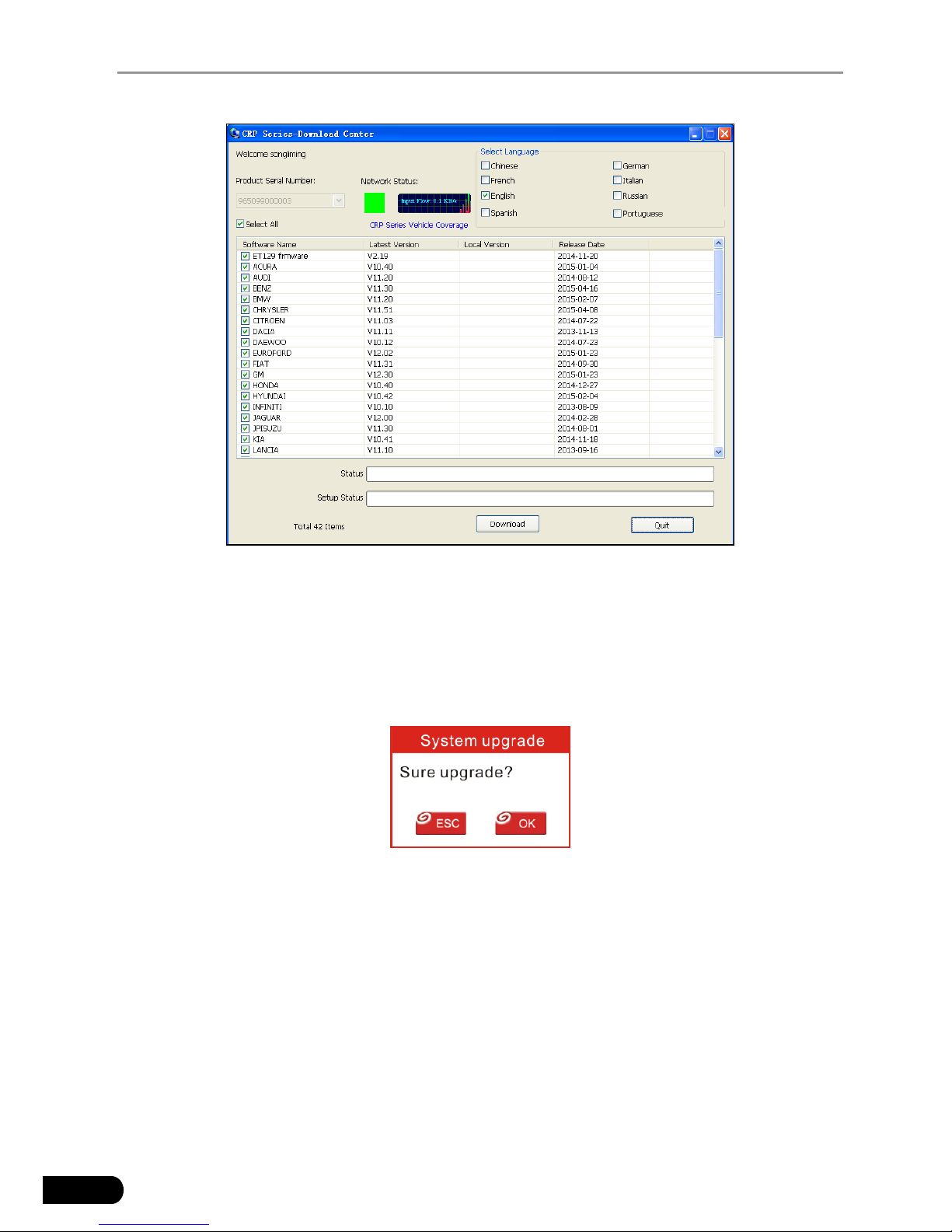
20
LAUNCH CRP12X Premium Series User's Manual
Figure 7-7
11. Once all steps are complete, reinsert the TF card into the tool and power the
tool via USB in computer or via OBD2 port in vehicle. The tool will prompt you
to upgrade, click [OK] to start updating and a progress bar will appear. It may
take several minutes to nish update if your upgrade package le is too large,
please wait. (Figure 7-8)
Figure 7-8
12.The registration process is now complete!
