Launch X-431 Throttle User Manual

X-431 Throttle User Manual
Copyright Information
Copyright © 2018 by LAUNCH TECH. CO., LTD. All rights reserved. No part of this publication may be reproduced, stored in a retrieval system, or transmitted in any form or by any means, electronic, mechanical, photocopying, recording or otherwise, without the prior written permission of LAUNCH. The information contained herein is designed only for the use of this unit. LAUNCH is not responsible for any use of this information as applied to other units.
Neither LAUNCH nor its affiliates shall be liable to the purchaser of this unit or third parties for damages, losses, costs, or expenses incurred by purchaser or third parties as a result of: Accident, misuse, or abuse of this unit, or unauthorized modifications, repairs, or alterations to this unit, or failure to strictly comply with LAUNCH operating and maintenance instructions. LAUNCH shall not be liable for any damages or problems arising from the use of any options or any consumable products other than those designated as Original LAUNCH Products or LAUNCH Approved Products by LAUNCH.
Statement: LAUNCH owns the complete intellectual property rights for the software used by this product. For any reverse engineering or cracking actions against the software, LAUNCH will block the use of this product and reserve the right to pursue their legal liabilities.
Trademark Information
LAUNCH is a registered trademark of LAUNCH TECH CO., LTD. (LAUNCH) in China and other countries. All other LAUNCH trademarks, service marks, domain names, logos, and company names referred to in this manual are either trademarks, registered trademarks, service marks, domain names, logos, company names of or are otherwise the property of LAUNCH or its affiliates. In countries where any of the LAUNCH trademarks, service marks, domain names, logos and company names are not registered, LAUNCH claims other rights associated with unregistered trademarks, service marks, domain names, logos, and company names. Other products or company names referred to in this manual may be trademarks of their respective owners. You may not use any trademark, service mark, domain name, logo, or company name of LAUNCH or any third party without permission from the owner of the applicable trademark, service mark, domain name, logo, or company name. You may contact LAUNCH at www.launchusa.com, or write to LAUNCH Tech (USA), Inc., 1820 S. Milliken Ave. Ontario, CA 91761, to request written permission to use Materials on this manual for purposes or for all other questions relating to this manual.
i

X-431 Throttle User Manual
Important Safety Precautions
Important: To avoid personal injury, property damage, or accidental damage to the product, read all of the information in this section before using the product.
yNever collide, throw, or puncture X-431 Throttle, and avoid falling, extruding and bending it.
yDo not insert foreign objects into or place heavy objects on your device. Sensitive components inside might cause damage.
yDo not use X-431 Throttle in exceptionally cold or hot, dusty, damp or dry environments.
yIn places using X-431 Throttle may cause interference or generate a potential risk, please turn it off.
yX-431 Throttle is a sealed unit. There are no end-user serviceable parts inside. All internal repairs must be done by an authorized repair facility or qualified technician. If there is any inquiry, please contact the dealer.
yNever place X-431 Throttle into apparatus with strong electromagnetic field.
yKeep X-431 Throttle far away from magnetic devices because its radiations can damage the screen and erase the data stored on X-431 Throttle.
yDANGER: Do not attempt to replace the internal rechargeable lithium battery. Contact the dealer for factory replacement.
yCAUTION: Please use the included battery and charger. Risk of explosion if the battery is replaced with an incorrect type.
yDo not disconnect power abruptly when X-431 Throttle is being formatted or in process of uploading or downloading. Or else it may result in program error.
yDo not delete unknown files or change the name of files or directories that were not created by you, otherwise your X-431 Throttle software might fail to work.
yBe aware that accessing network resources can leave your X-431 Throttle vulnerable to computer viruses, hackers, spyware, and other malicious activities that might damage your device, software or data. It is your responsibility to ensure that you have adequate protection in the forms of firewalls, antivirus software, and anti-spyware software and keep such software up to date.
ii

X-431 Throttle User Manual
Precautions on Using X-431 Throttle
Before using this test equipment, please read the following safety information carefully.
yAlways perform automotive testing in a safe environment.
yIf the diagnostic connector remains unused for a long period of time, it is suggested to unplug the connector from vehicle’s DLC to conserve battery power.
yWear an ANSI-approved eye shield when testing or repairing vehicles.
yThe vehicle shall be tested in a well-ventilated work area, as engines produce various poisonous compounds (hydrocarbon, carbon monoxide, nitrogen oxides, etc.)
yDo not connect or disconnect any test equipment while the ignition is on or the engine is running.
yPut blocks in front of the drive wheels and never leave the vehicle unattended while testing.
yKeep the test equipment dry, clean, free from oil, water or grease. Use a mild detergent on a clean cloth to clear the outside of the equipment as necessary.
yDo not drive the vehicle and operate the test equipment at the same time. Any distraction may cause an accident.
yKeep clothing, hair, hands, tools, test equipment, etc. away from all moving or hot engine parts.
yBefore starting the engine, put the gear lever in the Neutral position (for manual transmission) or in the Park (for automatic transmission) position to avoid injury.
yTo avoid damaging the test equipment or generating false data, please make sure the vehicle battery is fully charged and the connection to the vehicle DLC (Data Link Connector) is clear and secure.
yAutomotive batteries contain sulfuric acid that is harmful to skin. In operation, direct contact with the automotive batteries should be avoided. Keep the ignition sources away from the battery at all times.
Precautions on Operating Vehicle’s ECU
yDo not disconnect battery or any wiring cables in the vehicle when the ignition switch is on, as this could avoid damage to the sensors or the ECU.
yDo not place any magnetic objects near the ECU. Disconnect the power supply to the ECU before performing any welding operations on the vehicle.
iii

X-431 Throttle User Manual
yUse extreme caution when performing any operations near the ECU or sensors. Ground yourself when you disassemble PROM, otherwise ECU and sensors can be damaged by static electricity.
yWhen reconnecting the ECU harness connector, be sure it is attached firmly, otherwise electronic elements, such as ICs inside the ECU, can be damaged.
iv

X-431 Throttle User Manual
TABLE OF CONTENTS |
|
1 INTRODUCTION ............................................................................................... |
1 |
1.1 PRODUCT PROFILE ...................................................................................... |
1 |
1.2 FEATURES ................................................................................................... |
2 |
1.3 TECHNICAL SPECIFICATIONS ........................................................................ |
3 |
1.3.1 X-431 Throttle handset ....................................................................... |
3 |
1.3.2 VCI connector (Only for Passenger Vehicle Configuration) ............... |
3 |
1.3.2 VCI Module (Only for Commercial Vehicle / Gasoline & Diesel |
|
Configuration) .............................................................................................. |
4 |
2 KNOWLEDGE OF X-431 THROTTLE.............................................................. |
5 |
2.1 X-431 THROTTLE TABLET............................................................................. |
6 |
2.1.1 Top view.............................................................................................. |
6 |
2.1.2 Front view ........................................................................................... |
7 |
2.1.3 Rear view............................................................................................ |
8 |
2.2 DOCKING STATION ....................................................................................... |
9 |
2.3 VCI CONNECTOR (ONLY APPLIES TO 12V CARS) .......................................... |
9 |
2.3 VCI MODULE (ONLY FOR COMMERCIAL VEHICLE / GASOLINE & DIESEL |
|
CONFIGURATION)............................................................................................. |
11 |
2.4 PACKAGE LIST ........................................................................................... |
12 |
3 PREPARATIONS............................................................................................. |
14 |
3.1 CHARGING X-431 THROTTLE ..................................................................... |
14 |
3.2 USING YOUR BATTERY............................................................................... |
14 |
3.3 POWER ON/OFF.......................................................................................... |
14 |
3.3.1 Power on........................................................................................... |
14 |
3.3.2 Power off........................................................................................... |
15 |
3.4 TIPS ON FINGER OPERATIONS.................................................................... |
15 |
3.5 LOCK & UNLOCK SCREEN .......................................................................... |
15 |
3.5.1 Lock the screen ................................................................................ |
15 |
3.5.2 Unlock the screen............................................................................. |
16 |
3.6 SCREEN LAYOUT........................................................................................ |
16 |
3.7 ADJUST BRIGHTNESS................................................................................. |
16 |
v

X-431 Throttle User Manual |
|
3.8 SET STANDBY TIME.................................................................................... |
16 |
3.9 CHANGING LANGUAGE ............................................................................... |
17 |
3.10 WI-FI SETUP............................................................................................ |
17 |
3.9.1 Connect to a Wi-Fi network .............................................................. |
17 |
3.9.2 Disconnect from a Wi-Fi network ..................................................... |
17 |
4 INITIAL USE.................................................................................................... |
18 |
4.1 GETTING STARTED..................................................................................... |
18 |
4.2 REGISTER & DOWNLOAD DIAGNOSTIC SOFTWARE...................................... |
18 |
4.2.1 User registration ............................................................................... |
18 |
4.2.2 Function modules ............................................................................. |
21 |
4.2.3 Vehicle menu layout ......................................................................... |
23 |
4.3 CONNECTIONS ........................................................................................... |
24 |
4.3.1 Preparation ....................................................................................... |
24 |
4.3.2 DLC location ..................................................................................... |
24 |
4.3.3 Vehicle connection (For Passenger Vehicle Configuration) ............. |
25 |
4.3.3 Vehicle connection (For Commercial Vehicle/Gasoline & Diesel |
|
Configuration) ............................................................................................ |
26 |
4.4 COMMUNICATION SETUP (ONLY FOR PASSENGER VEHICLE CONFIGURATION)27 |
|
4.4.1 Pairing up via Bluetooth (BT) ........................................................... |
27 |
4.4.2 USB cable connection ...................................................................... |
28 |
4.4 COMMUNICATION SETUP (ONLY FOR COMMERCIAL VEHICLE/ GASOLINE & |
|
DIESEL CONFIGURATION)................................................................................. |
28 |
4.4.1 Pairing up via Bluetooth.................................................................... |
28 |
4.4.2 USB cable connection ...................................................................... |
29 |
5 DIAGNOSIS..................................................................................................... |
30 |
5.1 INTELLIGENT DIAGNOSIS (AUTODETECT).................................................... |
30 |
5.2 MANUAL DIAGNOSIS................................................................................... |
35 |
5.2.1 Health Report (Quick Test) ............................................................... |
37 |
5.2.2 System Scan..................................................................................... |
40 |
5.2.3 System Selection.............................................................................. |
40 |
5.3 TECH TO TECH (REMOTE DIAGNOSIS) ........................................................ |
48 |
5.3.1 Interface layout ................................................................................. |
49 |
vi

X-431 Throttle User Manual
5.3.2 Add Friends....................................................................................... |
49 |
5.3.3 Start instant messaging .................................................................... |
51 |
5.3.4 Launch remote diagnosis (Device-To-Device) ................................. |
52 |
5.3.5 Launch remote diagnosis (Device-To-PC) ....................................... |
55 |
5.4 MANAGE REPORTS .................................................................................... |
58 |
5.4.1 Health Report.................................................................................... |
58 |
5.4.2 Remote Report ................................................................................. |
58 |
5.4.3 Playback ........................................................................................... |
58 |
5.5 I/M READINESS .......................................................................................... |
59 |
5.6 HOW TO VIEW DIAGNOSTIC HISTORY? ....................................................... |
61 |
5.7 DIAGNOSTIC FEEDBACK ............................................................................. |
61 |
5.8 VIEW REPAIR INFORMATION ....................................................................... |
62 |
6 SOFTWARE UPDATE..................................................................................... |
64 |
6.1 UPDATE DIAGNOSTIC SOFTWARE & APP.................................................... |
64 |
6.2 RENEW SOFTWARE SUBSCRIPTION ............................................................. |
65 |
7 PROFILE ......................................................................................................... |
66 |
7.1 PROFILE .................................................................................................... |
66 |
7.2 EMAIL ........................................................................................................ |
66 |
7.3 CHANGE PASSWORD.................................................................................. |
66 |
7.4 FREE UPGRADE PERIOD ............................................................................ |
66 |
7.5 ABOUT....................................................................................................... |
66 |
7.6 EXIT FROM CURRENT ACCOUNT.................................................................. |
67 |
8 SETTINGS....................................................................................................... |
68 |
8.1 GENERAL................................................................................................... |
68 |
8.1.1 Units of Measurement ...................................................................... |
68 |
81.2 Expiration Reminder .......................................................................... |
68 |
8.1.3 Identifix Settings ............................................................................... |
68 |
8.1.4 Auto Update...................................................................................... |
68 |
8.2 VCI............................................................................................................ |
68 |
8.3 VCI MANAGEMENT..................................................................................... |
68 |
8.4 ACTIVATE VCI............................................................................................ |
69 |
8.5 FIRMWARE FIX ........................................................................................... |
69 |
vii |
|

X-431 Throttle User Manual
8.6 ICON SIZE .................................................................................................. |
69 |
8.7 COLOR THEME........................................................................................... |
69 |
8.8 PRINTER SET ............................................................................................. |
69 |
8.9 PRINT INFORMATION .................................................................................. |
71 |
8.10 DATA STREAM SAMPLE ............................................................................ |
71 |
8.11 VEHICLE VOLTAGE ................................................................................... |
71 |
8.12 DIAGNOSTIC SOFTWARE CLEAR ............................................................... |
71 |
8.13 BACKUP/RESTORE ................................................................................... |
72 |
9 SENSORBOX (TOOLBOX) ............................................................................ |
73 |
9.1 PRODUCT SUMMARY.................................................................................. |
73 |
9.2 STRUCTURE & ACCESSORIES..................................................................... |
74 |
9.2.1 Sensorbox structure ......................................................................... |
74 |
9.2.2 Sensorbox accessories .................................................................... |
75 |
9.3 SENSOR SIMULATION ................................................................................. |
76 |
9.3.1 Connections...................................................................................... |
76 |
9.3.2 Simulation test .................................................................................. |
76 |
9.3.3 Precautions on checking vehicle sensor .......................................... |
80 |
10 MULTIMETER (TOOLBOX) .......................................................................... |
82 |
10.1 MAIN MENU ............................................................................................. |
82 |
10.2 TEST SAMPLE .......................................................................................... |
83 |
11 BATTERYBOX (TOOLBOX) ......................................................................... |
85 |
11.1 PRODUCT SUMMARY................................................................................ |
85 |
11.2 TEST ENVIRONMENT ................................................................................ |
86 |
11.2.1 Test environment............................................................................. |
86 |
11.2.2 Battery status and description ........................................................ |
86 |
11.3 BATTERYBOX STRUCTURE & ACCESSORIES ............................................. |
87 |
11.3.1 Batterybox structure........................................................................ |
87 |
11.3.2 Test accessories ............................................................................. |
87 |
11.4. CONNECTIONS & OPERATIONS................................................................ |
87 |
11.4.1 Connection...................................................................................... |
87 |
11.4.2 Inside the vehicle test ..................................................................... |
88 |
11.4.3 Outside the vehicle test .................................................................. |
91 |
viii |
|

X-431 Throttle User Manual
11.5 PRECAUTIONS ON BATTERY TEST............................................................ |
91 |
12 OSCILLOSCOPE (TOOLBOX)..................................................................... |
93 |
12.1 INTRODUCTION ........................................................................................ |
93 |
12.2 STRUCTURE & ACCESSORIES................................................................... |
94 |
12.2.1 Scopebox structure......................................................................... |
94 |
12.2.2 Scopebox accessories.................................................................... |
95 |
12.3 CONNECTION & INITIAL USE ..................................................................... |
96 |
12.3.1 Connection...................................................................................... |
96 |
12.3.2 Initial interface introduction............................................................. |
96 |
12.4 OPERATIONS ........................................................................................... |
97 |
12.4.1 Channel selection and attributes setting ........................................ |
97 |
12.4.2 Auto............................................................................................... |
102 |
12.4.3 View Settings................................................................................ |
102 |
12.4.4 Measure........................................................................................ |
103 |
12.4.5 File management.......................................................................... |
105 |
12.4.6 Expert reference ........................................................................... |
106 |
13 AUTOMOTIVE IGNITION WAVEFORM...................................................... |
108 |
13.1 SECONDARY-DISTRIBUTOR IGNITION ANALYSIS ....................................... |
108 |
13.2 SECONDARY-SIMULTANEOUS IGNITION ANALYSIS.................................... |
110 |
13.3 SECONDARY-DIRECT IGNITION ANALYSIS ................................................ |
112 |
13.4 WAVEFORM ANALYSIS MODE .................................................................. |
113 |
14 OTHERS...................................................................................................... |
119 |
14.1 EMAIL .................................................................................................... |
119 |
14.1.1 Configure an email account.......................................................... |
119 |
14.1.2 Add an email account ................................................................... |
119 |
14.2 BROWSER.............................................................................................. |
119 |
14.2.1 Open browser ............................................................................... |
119 |
14.2.2 Download files .............................................................................. |
120 |
14.3 SYNCHRONIZATION ................................................................................ |
120 |
14.3.1 Connect to PC .............................................................................. |
120 |
14.3.2 Run on PC .................................................................................... |
120 |
14.3.3 Install an application ..................................................................... |
121 |
ix |
|

X-431 Throttle User Manual
14.4 CLEAR CACHE ....................................................................................... |
121 |
15 FAQ ............................................................................................................. |
122 |
x

LAUNCH |
X-431 Throttle User Manual |
1 Introduction
1.1 Product Profile
X-431 Throttle is an evolutionary smart solution for specialized automotive diagnosis and maintenance. It is characterized by featuring powerful functions, and providing precise test result.
Through simple Bluetooth communication / USB cable between the VCI device and X-431 Throttle handset, it achieves full car model and full system vehicle trouble diagnosis, which include Reading DTCs, Clearing DTCs, Reading Data Stream, Actuation Test and Special Functions.
X-431 Throttle adopts a higher performance-price ratio tablet, which is equipped with Android 7.1 operating system, 8-core 2GHz CPU and 10.1” sunlight readable capacitive touch screen with a resolution of 1920 x 1200 pixels.
The following illustration shows how the X-431 Throttle system works.
1
LAUNCH |
X-431 Throttle User Manual |
1.2Features
1.Diagnose:
ySmart Diagnosis (AutoDetect): This module allows you to use the VIN information of the currently identified vehicle to access its data (including vehicle information, historical diagnostic records) from the cloud server to perform quick test.
yLocal Diagnosis: To perform diagnosis by executing on-screen commands step by step. Diagnosis functions include: Read DTCs, Clear DTCs, Read Data Stream, Special Functions etc.
yI/M Readiness: I/M refers to Inspection and Maintenance that is legislated by the Government to meet federal clean-air standards. I/M Readiness indicates whether or not the various emissions-related systems on the vehicle are operating properly and are ready for Inspection and Maintenance testing.
yTech-To-Tech: This option aims to help repair shops or technicians launch instant messaging and remote diagnosis, making the repair job getting fixed faster.
yMaintenance & Reset: All kinds of common maintenance and reset items including Oil lamp reset, DPF regeneration, ABS bleeding etc. can be done.
yDiagnostic History: Provides a quick access to the tested vehicles and users can choose to view the test report or resume from previous diagnostic session, without the necessity of starting from scratch.
yPreand PostRepair Result Comparison: By comparing the pre-repair and post-repair report, you can clearly determine which vehicle issues have been fixed and which remained unsolved.
yOne-click Update: Lets you update your diagnostic software online.
yDiagnostic feedback: Enables you to submit the vehicle issue to us for analysis and troubleshooting.
yRepair Info: Multiple speed dial to professional repair website are available for helping repair professionals diagnose and repair vehicle efficiently, accurately and profitably.
yVehicle Coverage: Enables you to quickly check which vehicle models are supported.
yBackup/Restore: This feature lets you back up the recorded files to external storage device/restore the recorded data from external storage device.
yAdd-on Modules: Scopebox, Sensorbox, Batterybox and Videoscope (sold separately) are available for extending the functions of X-431 Throttle.
2

LAUNCH |
X-431 Throttle User Manual |
2.Compatible with Wi-Fi projecting technology: To mirror your X-431 Throttle screen onto an external projector or monitor with HD I/O interface via wireless technology.
3.Web browser: Users can make online search and visit any website.
1.3Technical Specifications
1.3.1 X-431 Throttle handset |
|
|
||
Operating system |
Android 7.1 |
|
|
|
|
|
|
|
|
Processor |
8-core 2GHz processor |
|
|
|
|
|
|||
Battery |
9000mAh rechargeable polymer lithium battery |
|||
Charging via 5V DC power supply |
|
|||
|
|
|||
|
|
|
|
|
Memory |
4GB |
|
|
|
|
|
|
|
|
Storage |
64GB |
|
|
|
|
|
|||
Screen |
10.1 inch capacitive touch screen with a resolution of |
|||
1920 x 1200 pixels |
|
|
||
|
|
|
||
Camera |
Front-facing 8.0MP camera |
+ rear-facing |
13MP |
|
camera |
|
|
||
|
|
|
||
|
|
|
|
|
|
y |
WLAN (802.11b/g/n/ac) |
|
|
Connectivity |
y |
Universal serial BUS Ports |
(1 x Type-C |
+ 1 x |
|
Type-A) |
|
|
|
|
|
|
|
|
|
y |
Bluetooth 2.1 & 2.4 |
|
|
|
|
|
|
|
Sensor |
y |
Gravity Accelerometer |
|
|
y |
3-Axis Acceleration Sensor |
|
|
|
|
|
|
||
|
|
|
|
|
Working temperature |
-10 ~ 50 (14 ~122 ) |
|
|
|
|
|
|
|
|
Storage temperature |
-20 ~ 70 (-4 ~158 ) |
|
|
|
|
|
|
|
|
1.3.2 VCI connector (Only for Passenger Vehicle Configuration)
Working voltage |
DC 9 ~18V |
Average working current About 35mA
3
LAUNCH |
X-431 Throttle User Manual |
Standby current |
About 25mA |
|
|
Working temperature |
-20 to 55 (-4 ~131 ) |
|
|
Storage temperature |
-30 to 70 (-22~158 ) |
|
|
1.3.2 VCI Module (Only for Commercial Vehicle / Gasoline & Diesel Configuration)
Working voltage |
DC 9~36V |
|
|
|
|
Power consumption |
≤ 2W |
|
|
|
|
Communication |
Via Bluetooth or USB connection |
|
|
|
|
Working temperature |
-10 ~ 50 (14 ~122 ) |
|
|
|
|
Bluetooth module |
YG-218M-A2 |
|
|
• |
Frequency range: 2402-2480MHz |
|
• |
Transmit power: 16.62dBm |
|
|
|
4

LAUNCH |
X-431 Throttle User Manual |
2 Knowledge of X-431 Throttle
There are three main components to the X-431 Throttle system:
yX-431 Throttle tablet – the central processor and monitor for the system (See Chapter “2.1”)
Fig. 2-1
yDocking Station – the platform for charging X-431 Throttle tablet and extending functions (For details, please refer to Chapter 2.2.)
Fig. 2-2
y VCI device – the device for accessing vehicle data (See Chapter “2.3”)
Fig. 2-3 (Only for Passenger Vehicle Configuration)
5

LAUNCH |
X-431 Throttle User Manual |
Fig. 2-3 (Only for Commercial / Gasoline & Diesel Configuration)
2.1 X-431 Throttle tablet
The handset acts as the central processing system, which is used to receive and analyze the live vehicle data from the VCI connector and then output the test result.
2.1.1 Top view
|
|
Fig. 2-4 |
|
1 |
Memory Card Slot |
To store the memory card for storage |
|
expansion. |
|||
|
|
||
|
|
|
|
2 |
Charging Port |
Reserved for charging the handset. |
|
|
|
|
|
3 |
Power/Screen |
To turn the handset on/off with long press, or |
|
Lock Button |
lock the screen with short press. |
||
|
|||
|
|
|
|
4 |
Volume Buttons |
To adjust the volume. |
|
*Note: Press and hold [POWER] and [VOL -] key to |
|||
|
|
||
|
|
|
6

|
LAUNCH |
|
X-431 Throttle User Manual |
|||||
|
|
|
capture the current screenshot. |
|
|
|||
|
|
|
|
|
|
|
|
|
|
|
Data |
Reserved |
for add-on |
modules (such |
as |
||
5 |
Batterybox, |
Scopebox |
and Sensorbox), |
and |
||||
Transmission Port |
||||||||
|
|
other devices with similar port. |
|
|
||||
|
|
|
|
|
||||
|
|
|
|
|
|
|
|
|
2.1.2 Front view
|
|
Fig. 2-5 |
6 |
Microphone |
To adjust the volume. |
|
|
|
|
|
It illuminates red while the handset is charging. |
7 |
Charging indicator Once charging is finished, it will illuminate solid |
|
|
|
green. |
8Touch Screen Ambient Light
9Sensor
10Front Camera
7

LAUNCH |
X-431 Throttle User Manual |
2.1.3 Rear view
Fig. 2-6
11Rear Camera
12Camera Flash
13Audio Speaker
14 |
Charging Slot |
Align it with the charging slot on the docking |
|
station to charge the handset. |
|||
|
|
||
|
|
|
|
15 |
Adjustable |
Flip out it to any angle and work comfortable at |
|
Kickstand |
your desk, or hang it on automotive part. |
||
|
|||
|
|
|
8

LAUNCH |
X-431 Throttle User Manual |
2.2 Docking Station
Fig. 2-7
1Charging Slot
2OBD16 Socket To store the VCI device to avoid loss.
3 |
Data |
Reserved for add-on modules, and other |
|
Transmission Port devices with similar port. |
|||
|
|||
|
|
|
|
4 |
Charging Port |
Use the power adaptor to supply power to the |
|
docking station through connection to AC outlet. |
|||
|
|
||
|
|
|
|
5 |
Power LED |
Illuminates solid green when it is powered up. |
|
|
|
|
|
2.3 VCI Connector (Only applies to 12V cars)
The VCI connector works as a vehicle communication interface device, which is used to connect to the vehicle’s DLC (Data Link Connector) socket directly or via OBD II extension cable to read the vehicle data and then send it to the X-431 Throttle handset via Bluetooth.
9

LAUNCH |
X-431 Throttle User Manual |
|
|
Fig. 2-8 VCI connector |
|
1 |
OBD-16 diagnostic |
To connect on vehicle’s OBD II DLC. |
|
connector |
|||
|
|
||
2 |
Power indicator |
It lights up while the connector is plugged into |
|
the vehicle’s DLC. |
|||
|
|
||
|
|
|
|
|
Bluetooth/USB |
y It indicates Bluetooth mode if the VCI is |
|
3 |
energized and illuminates blue (default mode). |
||
communication |
y It illuminates red when the VCI is connected to |
||
|
indicator |
||
|
the diagnostic tool via USB cable. |
||
|
|
||
|
|
|
|
4 |
ECU communication |
It flashes when the VCI is communicating with |
|
indicator |
the vehicle. |
||
|
|||
|
|
|
|
5 |
Data Transmission |
To connect to the handset to perform vehicle |
|
port |
diagnosis via data cable. |
||
|
|||
|
|
|
10

LAUNCH |
X-431 Throttle User Manual |
2.3 VCI Module (Only for Commercial Vehicle / Gasoline & Diesel Configuration)
Compatible with Passenger & Commercial vehicles, the VCI module works as a vehicle communication interface device. It is used to read the vehicle data and then send it to the X-431 Throttle via wireless (BT) communication or USB cable connection. The LED indicators enable you to easily identify the working status of the module.
Fig. 1-4 VCI module
1Diagnostic socket For connecting the diagnostic cable.
2DC-IN power jack For connecting the power adaptor.
11
LAUNCH |
X-431 Throttle User Manual |
It is defined as follows:
|
|
y |
Vehicle: While communicating with the |
|
|
|
|
vehicle, the indicator lights up and flashes. |
|
|
|
|
Otherwise, it will not illuminate. |
|
|
|
y |
Power: It illuminates solid red when the |
|
3 |
LED Indicators |
|
module is powered on. |
|
|
|
y Wireless (BT): Blue indicates the module is |
||
|
|
|
working in Bluetooth mode. |
|
|
|
y |
USB: It lights up when the module is |
|
|
|
|
connected to the diagnostic tool via USB |
|
|
|
|
cable. |
|
|
|
|
||
4 |
Data Transmission |
For connecting the VCI module to the handset |
||
port |
via USB cable to perform vehicle diagnosis. |
|||
|
||||
|
|
|
|
|
2.4 Package List
For different product configurations, the accessories may vary. For detailed accessory items, please consult from the local agency or check the package list supplied with X-431 Throttle together.
|
No. |
|
Item |
|
Descriptions |
|
Qt. |
|
|
|
|
||||
|
|
|
|
|
|
|
|
1 |
|
X-431 Throttle |
|
Indicates the test result. |
1 |
||
|
handset |
|
|||||
|
|
|
|
|
|
|
|
|
|
|
|
|
|||
2 |
|
Docking station |
To dock or charge the handset. |
1 |
|||
|
|
|
|
|
|
|
|
3 |
|
VCI device |
|
Collects the vehicle data and sends it |
1 |
||
|
|
to the handset for analysis. |
|||||
|
|
|
|
|
|
|
|
|
|
|
|
|
|
|
|
4 |
|
Data cable |
|
To connect the handset and VCI to |
1 |
||
|
|
perform vehicle diagnosis. |
|||||
|
|
|
|
|
|
|
|
|
|
|
|
|
|
|
|
5 |
|
OBD II extension |
|
To connect the VCI device to the OBD |
1 |
||
|
cable |
|
II vehicle’s DLC. |
||||
|
|
|
|
|
|
||
|
|
|
|
|
|
|
|
6 |
Power adaptor |
|
To charge the handset. |
1 |
|||
|
* Please use the included power adaptor |
||||||
|
|
|
|
|
|
|
|
|
|
|
|
|
|
|
|
12
LAUNCH |
X-431 Throttle User Manual |
|
|
|
to charge the handset. We assume no |
|
|||||
|
|
|
responsibility for damage or loss |
|
|||||
|
|
|
resulting from using other similar |
|
|||||
|
|
|
adaptors other than the specified one. |
|
|||||
|
|
|
|
|
|
|
|||
7 |
OBD I adaptor |
An |
adaptor cable |
for |
connecting |
1 |
|||
non-16 pin connector. |
|
|
|||||||
|
|
|
|
|
|||||
|
|
|
|
|
|
|
|
|
|
8 |
Cigarette lighter |
To |
supply |
power |
to |
the |
non-16pin |
|
|
connector from the vehicle’s cigarette |
(Optional) |
||||||||
cable |
|||||||||
|
lighter receptacle. |
|
|
|
|
||||
|
|
|
|
|
|
||||
|
|
|
|
|
|
|
|
|
|
|
Battery clamps |
To |
supply |
power |
to |
the |
non-16pin |
|
|
9 |
connector |
through |
connection to the |
(Optional) |
|||||
cable |
|||||||||
|
vehicle’s battery. |
|
|
|
|
||||
|
|
|
|
|
|
||||
|
|
|
|
||||||
10 |
Password envelope |
A piece of paper bearing the product |
|
||||||
Serial Number and Activation Code for |
1 |
||||||||
|
|
product registration. |
|
|
|
|
|||
|
|
|
|
||||||
11 |
Non-16pin adaptor |
To connect to the vehicle equipped |
(Optional) |
||||||
cable kit |
with non-OBD II management system. |
||||||||
|
|
|
|
|
|
|
|
|
|
13
LAUNCH |
X-431 Throttle User Manual |
3Preparations
3.1Charging X-431 Throttle
Choose any of the followings to charge your handset:
A.Use the included 5V power adaptor: Connect one end of the power adaptor to Type C charging port of the handset, and the other end to the AC outlet. Never use other similar adaptors to charge it.
B.Use the docking station: Follow the steps described as below to charge your handset:
1.Locate the charging slot on the bottom of the handset and docking station.
2.Align the charging slots, and then dock the tablet into the station to ensure that it is firmly seated on the docking station.
3.Insert one end of the included power cord to the charging port of the docking station, then the other end into the AC outlet. The charging LED illuminates solid red while charging.
4.Once it illuminates solid green, it indicates that the battery is fully charged. Disconnect the docking station from the AC outlet.
3.2Using Your Battery
If the battery remains unused for a long period of time or the battery is completely discharged, it is normal that the tool will not power on while being charged. Please charge it for a period of 5 minutes and then turn it on.
Please use the included power adaptor to charge your tool. No responsibility can be assumed for any damage or loss caused as a result of using power adaptors other than the one supplied.
While X-431 Throttle has low battery, a beep will sound. If it is very low, X-431 Throttle will be switched off automatically.
3.3Power on/off
3.3.1 Power on
Press [POWER] to turn the tool on.
*Note: If it is the first time you have used this tool or the tool remains idle for a long
14

LAUNCH |
X-431 Throttle User Manual |
period of time, the tool could fail to turn on. Please charge the tool for a minimum of 5 minutes and attempt to turn on again.
3.3.2 Power off
Press [POWER] for 3 seconds, an option menu will pop up on the screen. Tap “Power off” to turn the tool off.
To perform a forced shutdown, press [POWER] for more than 8 seconds until the screen goes dark.
3.4 Tips on Finger Operations
Single-tap: To select a item or launch a program.
Double-tap: To zoom in so that the text on a webpage appears in a column that fits your device’s screen.
Long press: Tap and hold on the current interface or area until a contextual menu pops up on the screen, and then release it.
Slide: To jump to different pages.
Drag: Tap the desktop icon and drop it to other location.
Spread apart/pinch together: To zoom in manually, place two fingers on the screen and then spread them apart. To zoom out, place two fingers apart on the screen and then pinch them together.
3.5 Lock & Unlock Screen
Many screen lock modes are available on X-431 Throttle.
*Note: You are recommended to set screen lock as “None” since X-431 Throttle is a frequently used diagnostic tool.
3.5.1 Lock the screen
When it is ON, press [POWER] once to lock the screen;
The system will lock the screen automatically after X-431 Throttle remains
15
LAUNCH |
X-431 Throttle User Manual |
idle over the preset standby time. |
|
3.5.2 Unlock the screen
Press [POWER] to activate the screen and drag the lock to “Unlock” position.
*Note: If you define as unlock using the pattern, you have to draw the right target pattern to unlock it.
3.6 Screen Layout
1. Preview the screen
Tap and hold any blank area on the home screen, a function menu will pop up at the bottom of the screen. It mainly includes wallpapers, lock screen wallpapers, widgets, settings and apps.
2. On-screen buttons
There are 6 on-screen buttons available on the bottom of the screen.
yBack: Tap  to return to the previous screen.
to return to the previous screen.
yHome: Tap  to jump to the Android’s home screen.
to jump to the Android’s home screen.
yRecent App: Tap  to view the recently launched applications and running applications.
to view the recently launched applications and running applications.
yScreenshot: Tap  to capture the current screen.
to capture the current screen.
yDownloadable: Once some upgradable diagnostic software is detected, the icon  will turn highlighted.
will turn highlighted.
yVCI Connection  : Shows whether the VCI device is properly connected or not.
: Shows whether the VCI device is properly connected or not.
3.7Adjust Brightness
Tips: Reducing the brightness of the screen is helpful to save the power of X-431 Throttle.
1.On the home screen, tap Settings -> Display -> Brightness level.
2.Drag the slider to adjust it.
3.8Set Standby Time
If no activities are made within the defined standby period, the screen will be
16
LAUNCH |
X-431 Throttle User Manual |
locked automatically and the system enters sleep mode to save power.
1.On the home screen, tap Settings -> Display -> Sleep.
2.Choose the desired sleep time.
3.9Changing Language
X-431 Throttle supports multiple languages.
To change the language of the handset, please do the following:
1.On the home screen, tap Settings -> Language & Input -> Languages.
2.Tap “Add a language”, and then choose the desired language from the list.
3.Tap and hold the desired language and drag it to the top of the screen and then release it, the system will change into the target language.
3.10Wi-Fi Setup
 Note: Once WLAN is set as ON, X-431 Throttle will consume more power. While WLAN keeps unused, please turn it off to conserve battery power.
Note: Once WLAN is set as ON, X-431 Throttle will consume more power. While WLAN keeps unused, please turn it off to conserve battery power.
X-431 Throttle has a built-in Wi-Fi module that can be used to get online. Once you’re online, you can register your X-431 Throttle, update the diagnostic software & APK, surf the Internet, get apps and send email on your network.
3.9.1 Connect to a Wi-Fi network
1.On the home screen, tap Settings -> WLAN.
2.Tap or slide the Wi-Fi switch to ON, X-431 Throttle starts searching for all available wireless LANs.
3. Choose the desired Wi-Fi access point / network,
yIf the network you chose is open, you can connect directly;
yIf the selected network is encrypted, you have to enter the right security key (network password).
Once it is connected successfully, tap the Wi-Fi network from the list to view its name, link speed, security type, IP address etc.
3.9.2 Disconnect from a Wi-Fi network
1.On the home screen, tap Settings -> WLAN.
2.Tap the network with a Connected status, then tap “Disconnect”.
17
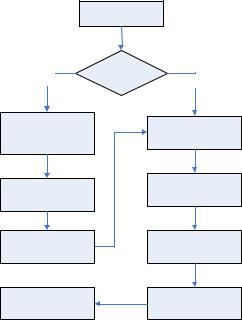
LAUNCH |
X-431 Throttle User Manual |
4 Initial Use
4.1 Getting Started
For new users, please follow the operation chart shown in Fig. 4-1 to start using X-431 Throttle.
Fig. 4-1
Note*: If “VIN Scan” function is performed, this step shall not apply.
4.2 Register & Download Diagnostic Software
4.2.1 User registration
On the home screen, tap the application icon to launch it, a dialog box similar to the following will pop up on the screen:
18
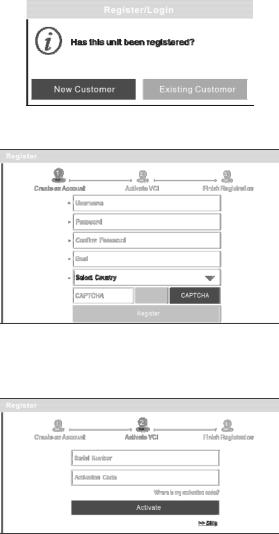
LAUNCH |
X-431 Throttle User Manual |
|
|
|
|
Fig. 4-2
A. If you are a new user, tap “New Customer” in Fig. 4-2 to start your sign-up.
Fig. 4-3
a)Create App Account: In Fig. 4-3, fill in the information in each field (Items with * must be filled). After inputting, tap “Register”, a screen similar to the following will appear:
Fig. 4-4
b)Activate VCI: In Fig. 4-4, input the Serial Number and Activation Code,
19

LAUNCH |
X-431 Throttle User Manual |
which can be found in the password envelope.
Product SN |
Product SN |
Activation code
Fig. 4-5
Note: To exit and activate it later, tap “Skip”. In this case, you can activate it by tapping “Activate VCI” in “Settings”.
Tap “Activate” to finish your registration. See Fig. 4-6.
Fig. 4-6
c)Finish Registration: To download the diagnostic software, tap “Yes” to navigate to the download page. Tap “No” to download and install it later.
On the download page, tap “Update” to start downloading. To pause downloading, tap “Stop”. To resume it, tap “Continue”. Once download is complete, the system will install the software package automatically.
Note: In process of download, please make sure the tablet has a strong Wi-Fi signal. It may take several minutes to finish it, please be patient to wait.
B.If you have registered to be a member, tap “Existing Customer” in Fig. 4-2, a screen similar to the following appears:
20
