Page 1
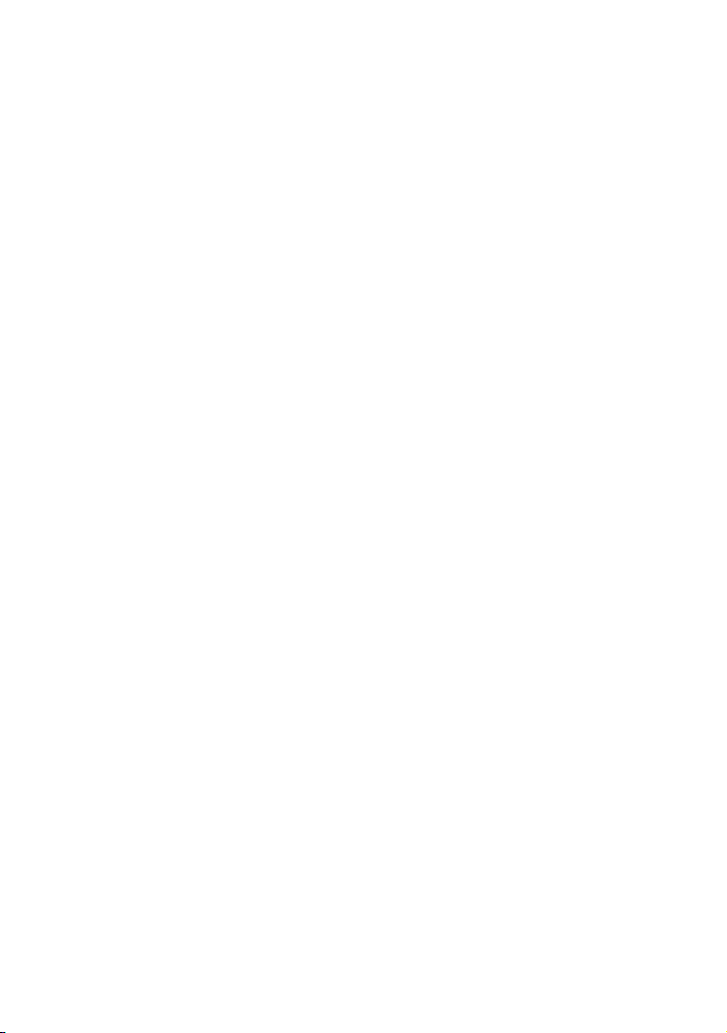
Version: V1.00.001
Revised date: 03-18-2019
Statement: LAUNCH owns the complete intellectual property rights for the
software used by this product. For any reverse engineering or cracking actions
against the software, LAUNCH will block the use of this product and reserve the
right to pursue their legal liabilities.
Page 2
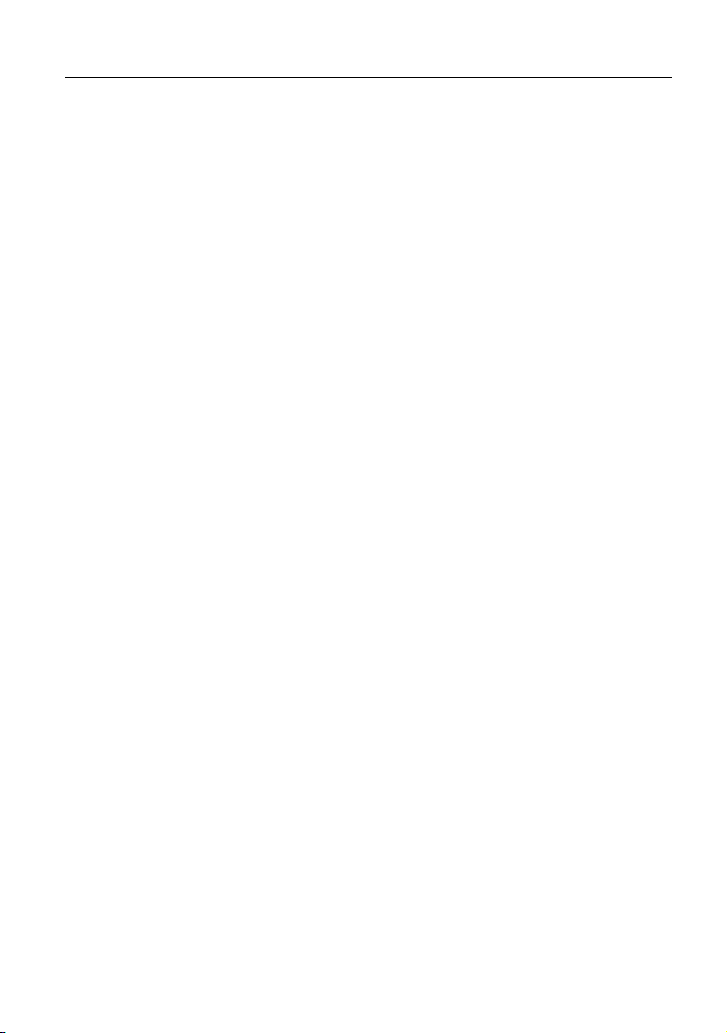
LAUNCH
X-431 PROS MINI User Manual
Copyright Information
Copyright © 2019 by LAUNCH TECH. CO., LTD. All rights reserved. No part of
this publication may be reproduced, stored in a retrieval system, or transmitted
in any form or by any means, electronic, mechanical, photocopying, recording or
otherwise, without the prior written permission of LAUNCH. The information
contained herein is designed only for the use of this unit. LAUNCH is not
responsible for any use of this information as applied to other units.
Neither LAUNCH nor its affiliates shall be liable to the purchaser of this unit or
third parties for damages, losses, costs, or expenses incurred by purchaser or
third parties as a result of: accident, misuse, or abuse of this unit, or
unauthorized modifications, repairs, or alterations to this unit, or failure to strictly
comply with LAUNCH operating and maintenance instructions. LAUNCH shall
not be liable for any damages or problems arising from the use of any options or
any consumable products other than those designated as Original LAUNCH
Products or LAUNCH Approved Products by LAUNCH.
Trademark Information
LAUNCH is a registered trademark of LAUNCH TECH CO., LTD. (also called
LAUNCH for short) in China and other countries. All other LAUNCH trademarks,
service marks, domain names, logos, and company names referred to in this
manual are either trademarks, registered trademarks, service marks, domain
names, logos, company names of or are otherwise the property of LAUNCH or
its affiliates. In countries where any of the LAUNCH trademarks, service marks,
domain names, logos and company names are not registered, LAUNCH claims
other rights associated with unregistered trademarks, service marks, domain
names, logos, and company names. Other products or company names referred
to in this manual may be trademarks of their respective owners. You may not
use any trademark, service mark, domain name, logo, or company name of
LAUNCH or any third party without permission from the owner of the applicable
trademark, service mark, domain name, logo, or company name. You may
contact LAUNCH by visiting the website at www.cnlaunch.com, or writing to
LAUNCH TECH. CO., LTD.,Launch Industrial Park, North of Wuhe Avenue,
Banxuegang, Bantian, Longgang, Shenzhen, Guangdong, P.R.China, to request
written permission to use Materials on this manual for purposes or for all other
questions relating to this manual.
i
Page 3
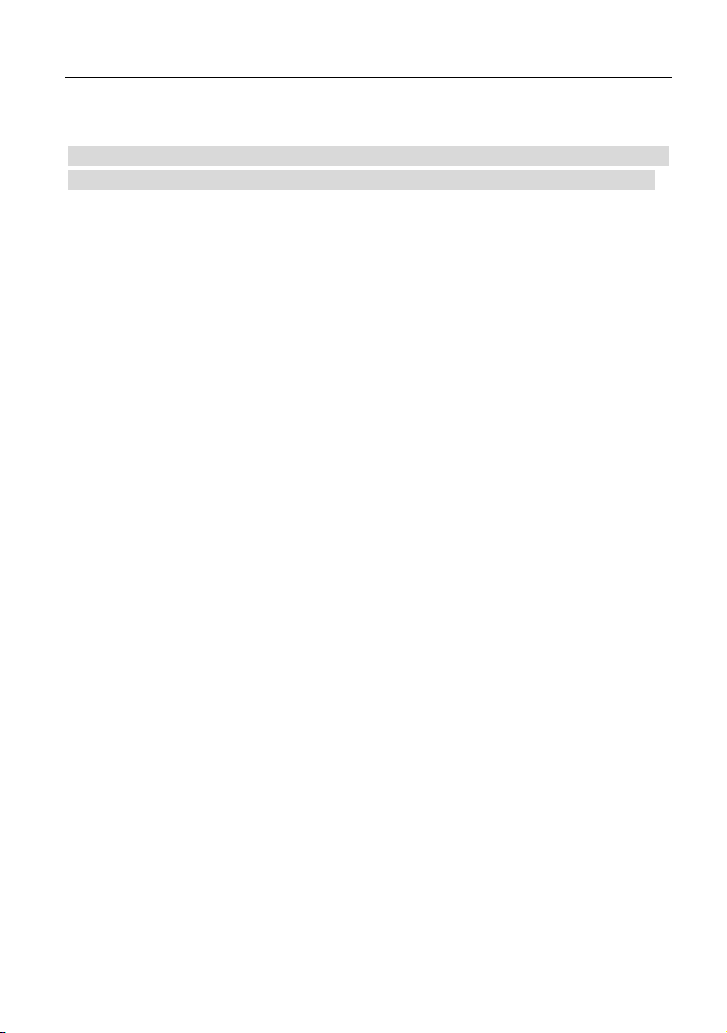
LAUNCH
X-431 PROS MINI User Manual
Important Safety Precautions
Important: To avoid personal injury, property damage, or accidental damage to
the product, read all of the information in this section before using the product.
Never collide, throw, or puncture the tool, and avoid falling, extruding and
bending it.
Do not insert foreign objects into or place heavy objects on your device.
Sensitive components inside might cause damage.
Do not use the tool in exceptionally cold or hot, dusty, damp or dry
environments.
In places using the tool may cause interference or generate a potential risk,
please turn it off.
The tool is a sealed unit. There are no end-user serviceable parts inside. All
internal repairs must be done by an authorized repair facility or qualified
technician. If there is any inquiry, please contact the dealer.
Never place the tool into apparatus with strong electromagnetic field.
Keep the tool far away from magnetic devices because its radiations can
damage the screen and erase the data stored on the tool.
DANGER: Do not attempt to replace the internal rechargeable lithium battery.
Contact the dealer for factory replacement.
CAUTION: Please use the included battery and charger. Risk of explosion if
the battery is replaced with an incorrect type.
Do not delete unknown files or change the name of files or directories that
were not created by you, otherwise the tool software might fail to work.
Precautions on Using X-431 PROS MINI
Before using this test equipment, please read the following safety information
carefully.
Always perform automotive testing in a safe environment.
If the VCI device remains unused for a long period of time, it is suggested to
unplug the connector from vehicle’s DLC to conserve battery power.
Wear an ANSI-approved eye shield when testing or repairing vehicles.
The vehicle shall be tested in a well-ventilated work area, as engines produce
ii
Page 4
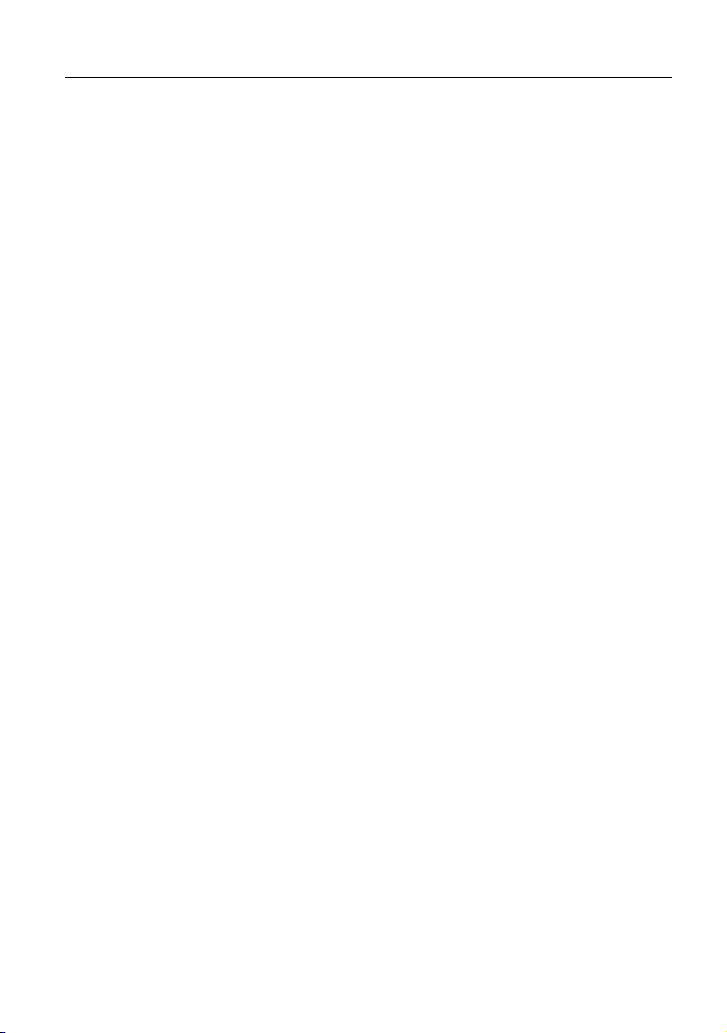
LAUNCH
various poisonous compounds (hydrocarbon, carbon monoxide, nitrogen
oxides, etc.)
Do not connect or disconnect any test equipment while the ignition is on or
the engine is running.
Put blocks in front of the drive wheels and never leave the vehicle unattended
while testing.
Keep the test equipment dry, clean, free from oil, water or grease. Use a mild
detergent on a clean cloth to clear the outside of the equipment as
necessary.
Do not drive the vehicle and operate the test equipment at the same time.
Any distraction may cause an accident.
Keep clothing, hair, hands, tools, test equipment, etc. away from all moving or
hot engine parts.
Before starting the engine, put the gear lever in the Neutral position (for
manual transmission) or in the Park (for automatic transmission) position to
avoid injury.
To avoid damaging the test equipment or generating false data, please make
sure the vehicle battery is fully charged and the connection to the vehicle
DLC (Data Link Connector) is clear and secure.
Automotive batteries contain sulfuric acid that is harmful to skin. In operation,
direct contact with the automotive batteries should be avoided. Keep the
ignition sources away from the battery at all times.
X-431 PROS MINI User Manual
Precautions on Operating Vehicle’s ECU
Do not disconnect battery or any wiring cables in the vehicle when the ignition
switch is on, as this could avoid damage to the sensors or the ECU.
Do not place any magnetic objects near the ECU. Disconnect the power
supply to the ECU before performing any welding operations on the vehicle.
Use extreme caution when performing any operations near the ECU or
sensors. Ground yourself when you disassemble PROM, otherwise ECU and
sensors can be damaged by static electricity.
When reconnecting the ECU harness connector, be sure it is attached firmly,
otherwise electronic elements, such as ICs inside the ECU, can be damaged.
iii
Page 5
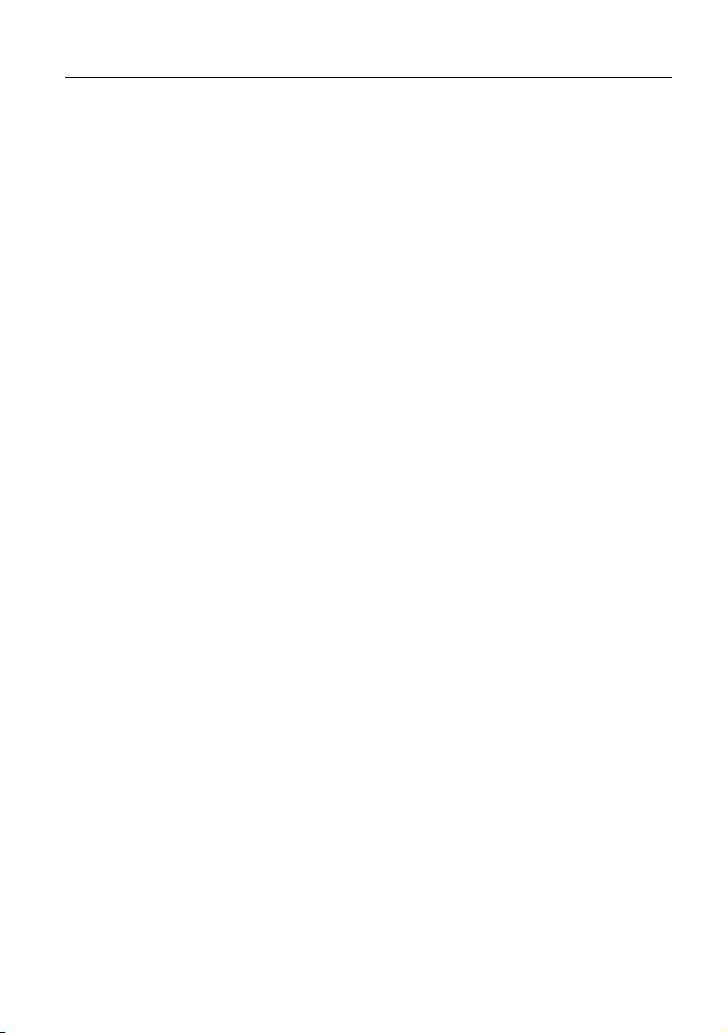
LAUNCH
X-431 PROS MINI User Manual
TABLE OF CONTENTS
1 INTRODUCTIONS .......................................................................................... 1
1.1 P
RODUCT PROFILE
EATURES
1.2 F
1.3 K
NOWLEDGE OF
............................................................................................. 1
................................................................................ 1
X-431 PROS MINI ....................................................... 2
1.3.1 Display tablet .................................................................................... 2
1.3.2 VCI device (Only applies for 12V cars) ............................................. 4
ECHNICAL PARAMETERS
1.4 T
1.5 P
ACKAGE LIST
....................................................................................... 5
....................................................................... 4
2 PREPARATIONS ............................................................................................ 7
HARGING
2.1 C
2.2 U
SING YOUR BATTERY
OWER ON/OFF
2.3 P
X-431 PROS MINI ................................................................... 7
............................................................................... 7
......................................................................................... 7
2.3.1 Power on .......................................................................................... 7
2.3.2 Power off .......................................................................................... 7
2.4 T
IPS ON FINGER OPERATIONS
2.5 S
CREEN LAYOUT
DJUST BRIGHTNESS
2.6 A
2.7 S
ET STANDBY TIME
....................................................................................... 8
.................................................................................... 9
.................................................................... 8
................................................................................. 8
3 NETWORK SETUP ...................................................................................... 10
3.1 C
ONNECT TO A
3.2 D
ISCONNECT FROM A
WLAN
NETWORK
WLAN
NETWORK
............................................................. 10
.................................................... 10
4 HOW TO DIAGNOSE ................................................................................... 11
IAGNOSIS FLOWCHART
4.1 D
NITIAL USE
4.2 I
............................................................................................. 11
.......................................................................... 11
4.2.1 User registration ............................................................................. 11
4.2.2 Diagnostic software layout ............................................................. 15
4.2.3 Function menu ............................................................................... 16
4.3 C
ONNECTIONS
........................................................................................ 16
iv
Page 6
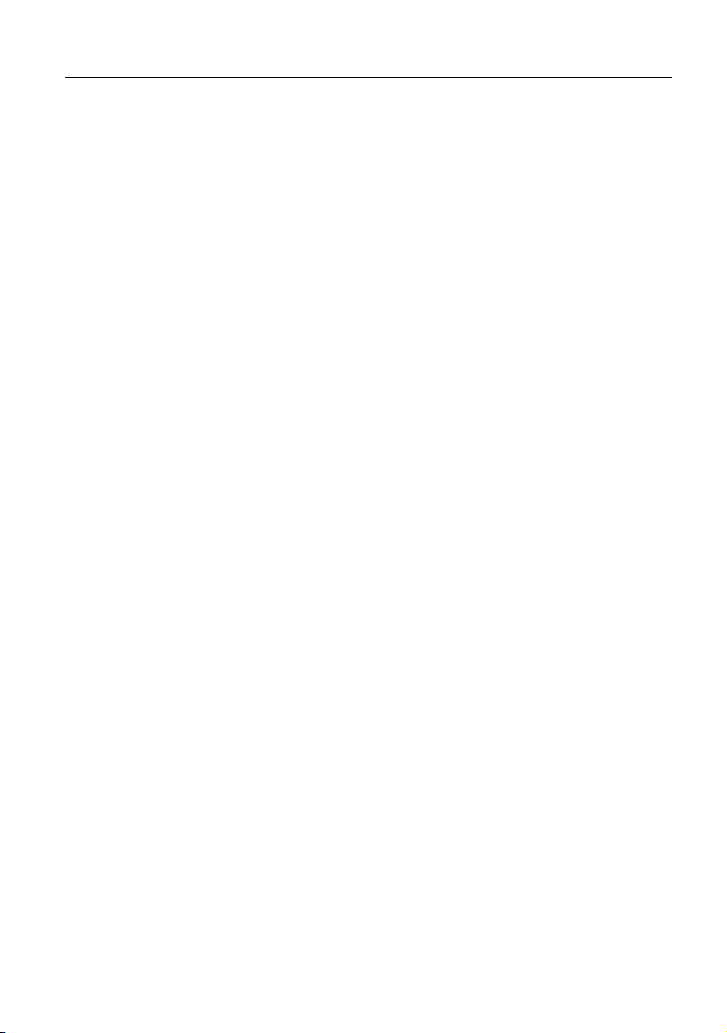
LAUNCH
X-431 PROS MINI User Manual
4.3.1 Preparation..................................................................................... 16
4.3.2 DLC location .................................................................................. 16
4.3.3 Vehicle connection ......................................................................... 17
OMMUNICATION SETUP
4.4 C
TART DIAGNOSING
4.5 S
.......................................................................... 18
................................................................................ 19
4.5.1 Read DTC ...................................................................................... 21
4.5.2 Clear fault memory ......................................................................... 23
4.5.3 Read data stream ........................................................................... 23
4.5.4 Special function .............................................................................. 26
4.5.5 How to view History? ...................................................................... 26
4.6 R
EMOTE DIAGNOSIS
................................................................................ 27
4.6.1 Interface layout............................................................................... 27
4.6.2 How to launch a remote diagnosis? ............................................... 28
4.7 S
OFTWARE UPDATE
4.8 M
AINTENANCE HELP
4.9 P
ERSONAL CENTER
................................................................................ 28
................................................................................ 29
................................................................................. 29
4.9.1 My report ........................................................................................ 29
4.9.2 My connector.................................................................................. 29
4.9.3 Activate connector .......................................................................... 29
4.9.4 Firmware fix ................................................................................... 29
4.9.5 Diagnostic feedback ....................................................................... 30
4.9.6 Profile ............................................................................................. 30
4.9.7 Change password .......................................................................... 30
ETTINGS
4.10 S
............................................................................................. 30
4.10.1 Units of measurement .................................................................. 30
4.10.2 Print information ........................................................................... 30
4.10.3 Launch wireless printer connection .............................................. 30
4.10.4 Network test ................................................................................. 33
4.10.5 About ............................................................................................ 33
4.10.6 Exit ............................................................................................... 33
v
Page 7
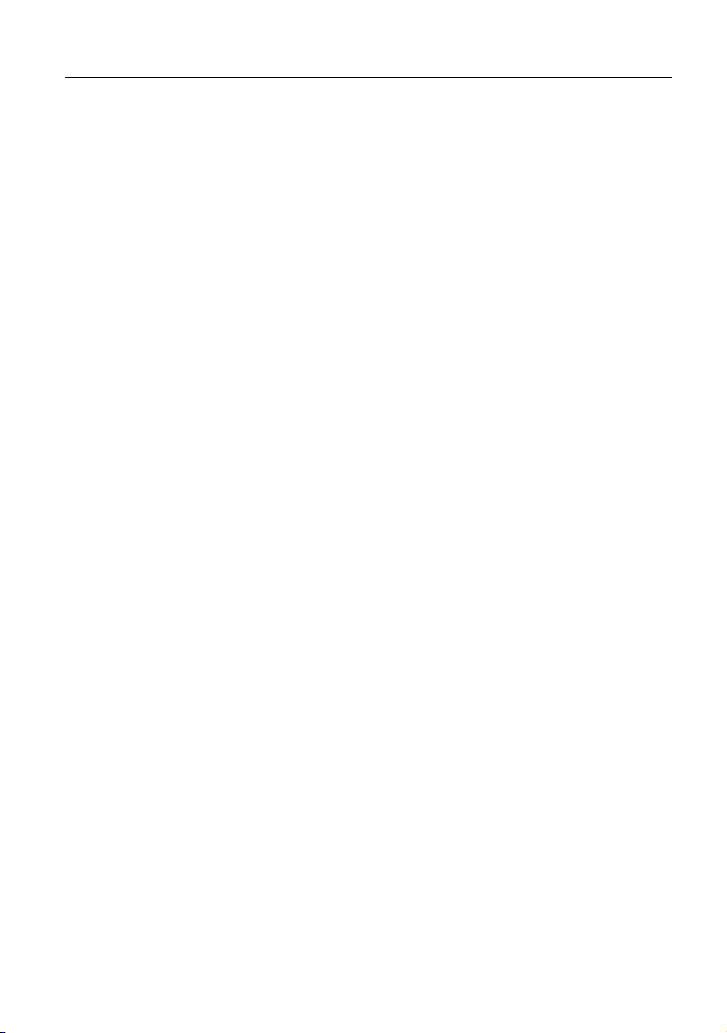
LAUNCH
X-431 PROS MINI User Manual
5 OTHERS ....................................................................................................... 34
5.1 E
..................................................................................................... 34
MAIL
5.1.1 Configure an email account ............................................................ 34
5.1.2 Add an email account ..................................................................... 34
ROWSER
5.2 B
............................................................................................... 34
5.2.1 Open browser................................................................................. 34
5.2.2 Download files ................................................................................ 35
YNCHRONIZATION
5.3 S
.................................................................................. 35
5.3.1 Connect to PC ................................................................................ 35
5.3.2 Run on PC ..................................................................................... 35
5.3.3 Install an application ....................................................................... 36
5.4 C
LEAR CACHE
......................................................................................... 36
6 FAQ .............................................................................................................. 37
vi
Page 8

LAUNCH
X-431 PROS MINI User Manual
1 Introductions
1.1 Product Profile
X-431 PROS MINI is a stylish Android-based vehicle trouble diagnostic tool. It
inherits from LAUNCH’s advanced diagnosing technology and is characterized
by covering a wide range of vehicles, featuring powerful functions, and providing
precise test result.
Through the simple wireless (BT) communication between the VCI(Vehicle
Communication Interface) and the tablet, it achieves full car model and full
system vehicle trouble diagnosis, which includes Reading DTCs, Clearing DTCs,
Reading Data Stream, Actuation Test and Special Functions.
Moreover, it supports WLAN connection, which enables you to surf the Internet,
update the diagnostic software online and perform remote diagnosis etc, getting
your job fixed faster and easier.
1.2 Features
1. Diagnostic Tool:
A. Diagnose
Diagnose the electronic control system of prevailing vehicle models
covering Asian, European, American and Chinese. Diagnosis functions
include: Read DTCs, Clear DTCs, Read data stream, Special functions
etc.
Specially designed for Android platform with clear and user-friendly
interface.
B. One-click Update: lets you update your diagnostic software and APK
more efficiently.
C. Repair Data: provides abundant automotive handbook, repair case and
wiring diagrams for reference and retrieval.
D. Remote Diagnosis: configures the tool as an I/M (Instant Messaging)
tool, which enables technicians to exchange repair experience and perform
remote assistance more conveniently.
2. Browser: built-in WLAN module makes surfing on the internet freely.
1
Page 9
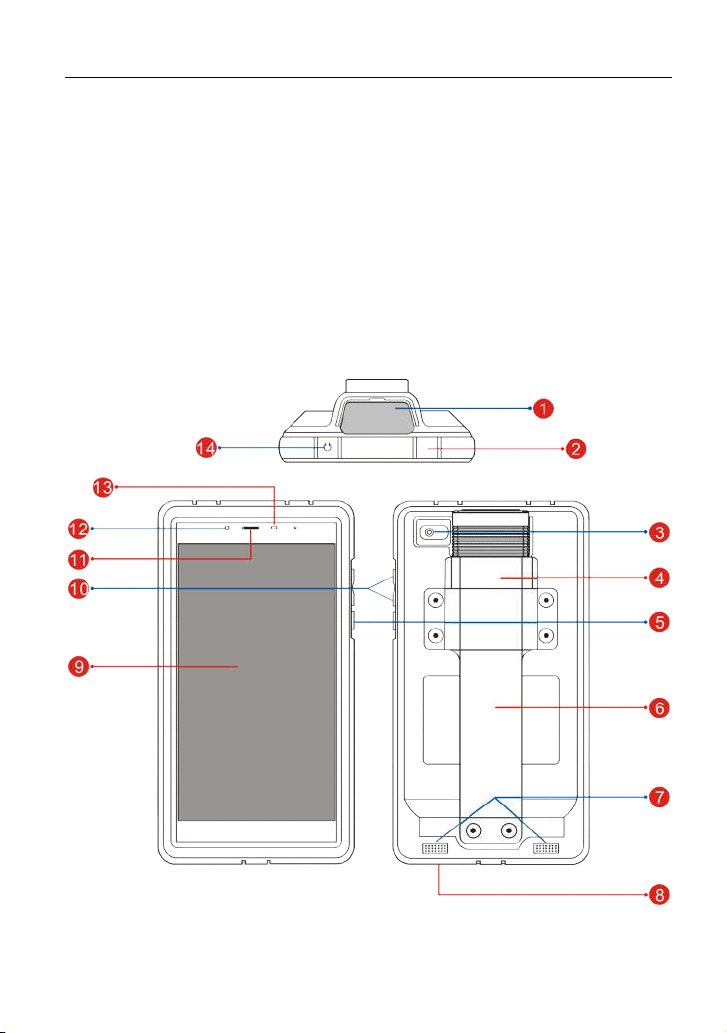
LAUNCH
3. Email: allows you to send and receive emails.
4. Settings: to configure your personalized tablet through it.
5. Applications: other android based applications can be customized to install
or uninstall.
X-431 PROS MINI User Manual
1.3 Knowledge of X-431 PROS MINI
There are two main components to the X-431 PROS MINI system: Display tablet
and VCI device.
1.3.1 Display tablet
Fig. 1-1 X-431 PROS MINI tablet
2
Page 10
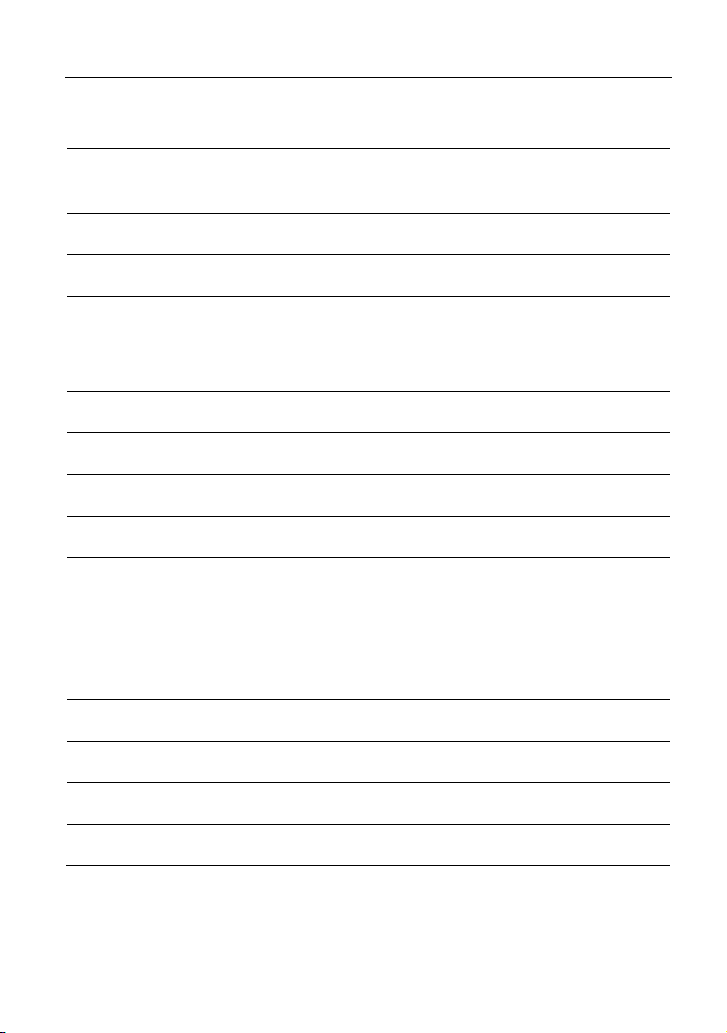
LAUNCH
1 VCI device
X-431 PROS MINI User Manual
2 Charging/Data I/O port
3 Rear camera
4 Slot for VCI device For housing the VCI device.
POWER/Screen lock
5
key
6 Carry strap
7 Speakers
8 Microphone
9 LCD screen
10 VOLUME +/- Key
11 Receiver
To connect to the power adaptor/PC for
charging/data exchange.
In Off mode, press it to turn the tablet on.
In On mode, turn the tablet off with long
press or lock screen with short press.
To adjust the volume. To print the screen,
hold and press the POWER and VOLUME –
key until a snapshot pops up on the screen.
The captured snapshot is saved in the
“Screenshots” folder.
12 Front camera
13 Ambient light sensor
14 Earphone Jack
3
Page 11
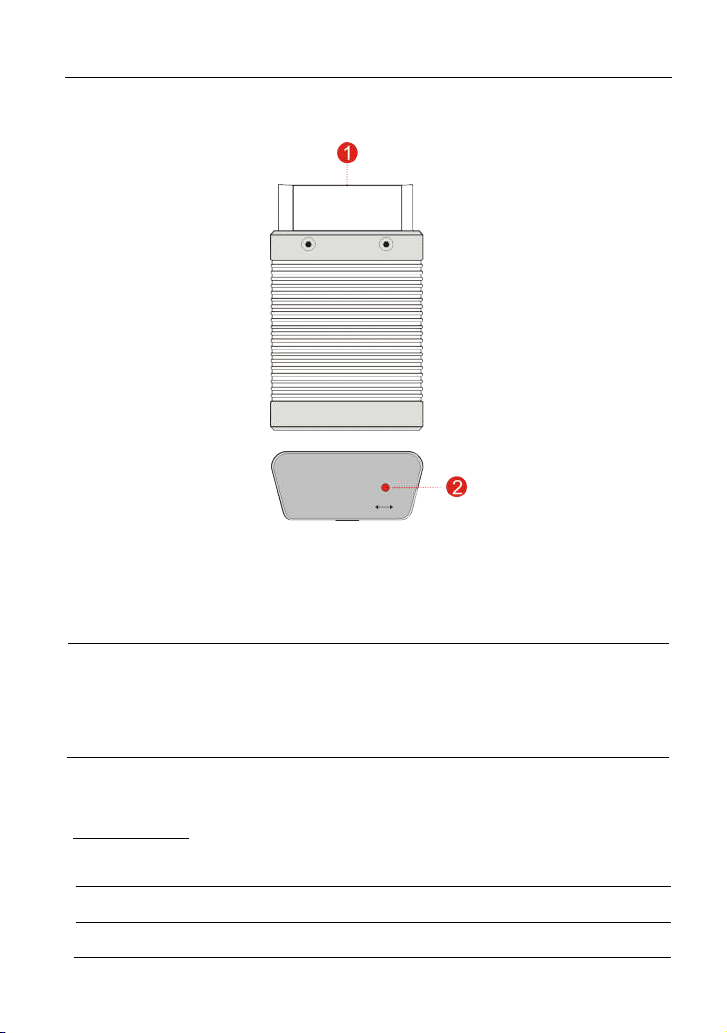
LAUNCH
1.3.2 VCI device (Only applies to 12V cars)
OBD-16 diagnostic
1
connector
Fig. 1-2 VCI device
To connect on vehicle’s OBD II DLC.
X-431 PROS MINI User Manual
It illuminates red when the VCI device is
2 Mode indicator
connected to the vehicle’s DLC.
Blue indicates the VCI device is working in
wireless (BT) communication mode.
1.4 Technical Parameters
Display tablet:
Operating system Android 7.0
Processor Quad core 1.3 GHz
Memory 2GB
4
Page 12
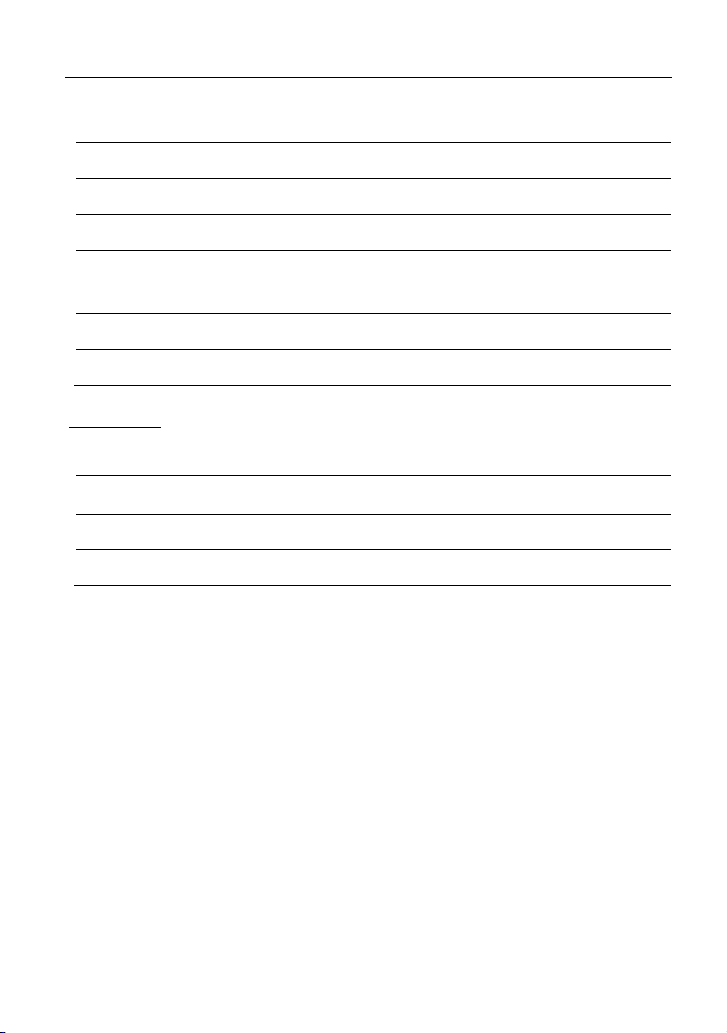
LAUNCH
facing 5MP camera
Storage 16GB
LCD screen 7 inch with a resolution of 1280 x 720 pixels
Camera Front-facing 2MP camera + rear-
Battery 3500mAh rechargeable polymer lithium battery
X-431 PROS MINI User Manual
Connectivity
Working temperature 0 ~ ℃ 45℃
Storage temperature -10 ~ ℃ 50℃
VCI device:
Working voltage 9 ~18V
Working temperature -10℃ ~ 55℃
Storage temperature -20 ~ 70℃ ℃
Relative humidity 20% ~ 90%
WLAN 802.11b/g/n
BT 4.0
1.5 Package List
While opening X-431 PROS MINI package for the first time, please carefully
check the following components. Common accessories are same, but for
different destinations, the accessories may vary. Please consult from the local
agency or check the package list supplied with X-431 PROS MINI together.
X-431 PROS MINI display tablet
Password envelope
VCI device (For connecting OBD II vehicles)
OBD II extension cable
OBD I adaptor (For connecting the non-16pin diagnostic connector and the
VCI device)
Battery clamps cable
5
Page 13
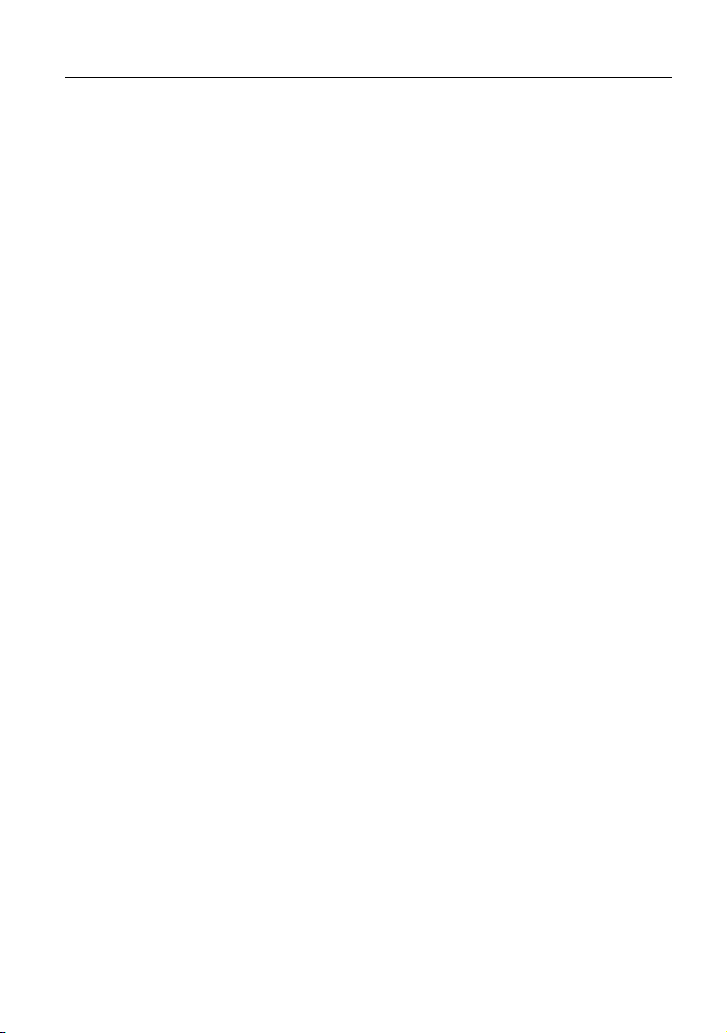
LAUNCH
Power adaptors
Non-16pin connectors (For connecting non-OBD II vehicle)
X-431 PROS MINI User Manual
6
Page 14
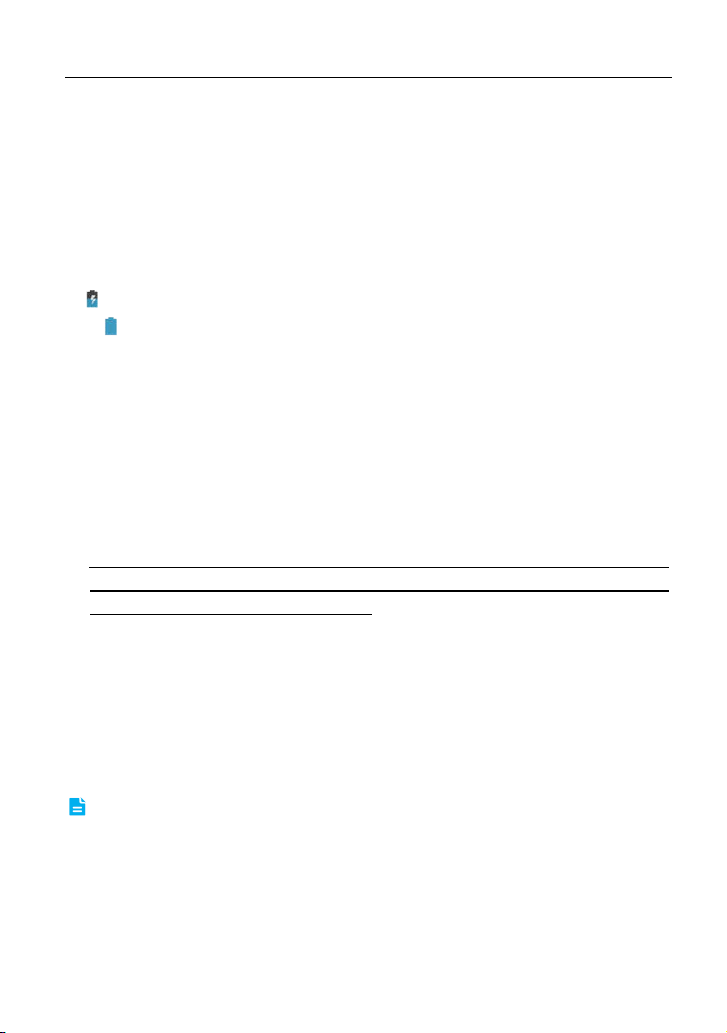
LAUNCH
X-431 PROS MINI User Manual
2 Preparations
2.1 Charging X-431 PROS MINI
1. Plug one end of the included power adaptor into the charging port of the
tablet.
2. Connect the other end to the AC outlet.
If appears on the screen, it indicates it is being charged. If the logo changes
into , it indicates that the battery is fully charged. Unplug the power adaptor
from the tablet.
2.2 Using your battery
If the battery remains unused for a long period of time or the battery is
completely discharged, it is normal that the tool will not power on while being
charged. Please charge it for a period of 5 minutes and then turn it on. For
initial use, you are strongly recommended to charge the tablet for at least 8
hours.
Please use the included power adaptor to charge your tool. No responsibility
can be assumed for any damage or loss caused as a result of using power
adaptors other than the one supplied.
While the tablet has low battery, a beep will sound. If it is very low, the tablet
will be switched off automatically.
2.3 Power on/off
2.3.1 Power on
Press [POWER] to turn the tool on.
Note: If it is the first time you have used this tool or the tool remains idle for a long
period of time, the tool could fail to turn on. Please charge the tool for a minimum of 5
minutes and attempt to turn on again.
2.3.2 Power off
Press [POWER] for 3 seconds, an option menu will pop up on the screen. Tap
“Power off” to turn the tool off.
7
Page 15
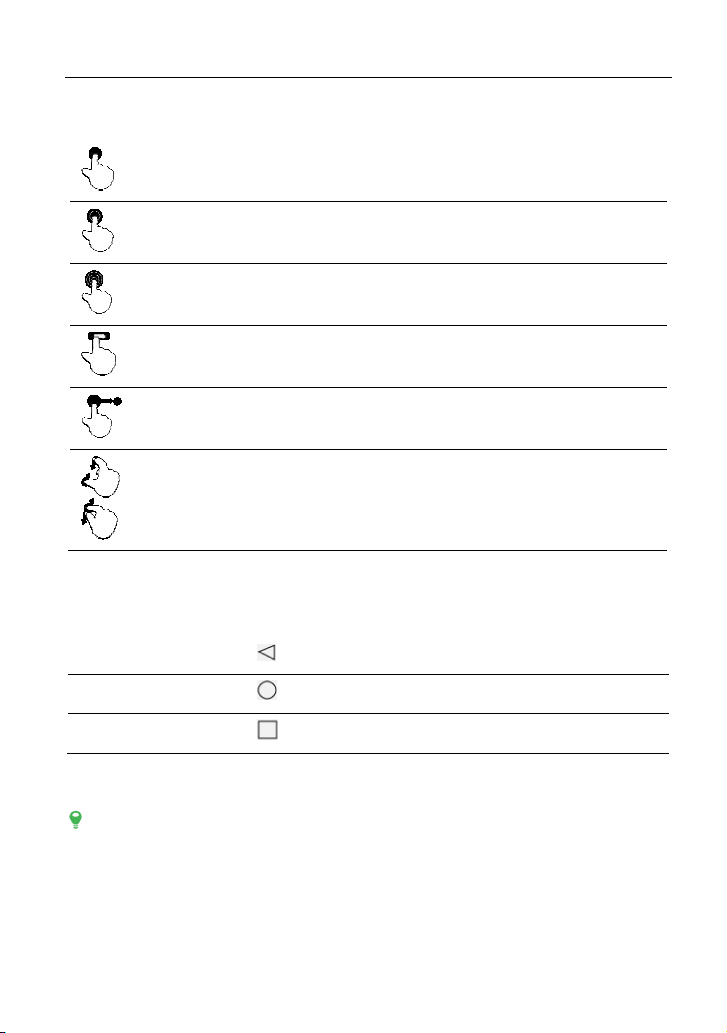
LAUNCH
2.4 Tips on finger operations
Single-tap: To select an item or launch a program.
Double-tap: To zoom in so that the text on a webpage appears in a
column that fits your device’s screen.
Long press: Tap and hold on the current interface or area until a
contextual menu pops up on the screen, and then release it.
Slide: To jump to different pages.
X-431 PROS MINI User Manual
Drag: Tap the application icon and drop it to other location.
Spread apart/pinch together: To zoom in manually, place two
fingers on the screen and then spread them apart. To zoom out,
place two fingers apart on the screen and then pinch them together.
2.5 Screen layout
There are four on-screen buttons available on the bottom of the screen.
BACK Tap to return to the previous screen.
HOME
Recent Apps
Tap to navigate to the Android’s home screen.
Tap to view the recently launched applications.
2.6 Adjust brightness
Tips: Reducing the brightness of the screen is helpful to conserve the battery power.
1. On the home screen, tap Settings -> Display -> Brightness level.
2. Drag the slider to adjust it.
8
Page 16

LAUNCH
X-431 PROS MINI User Manual
2.7 Set standby time
If no activities are made within the defined standby period, the screen will be
locked automatically and the system enters sleep mode to save power.
1. On the home screen, tap Settings -> Display -> Sleep.
2. Choose the desired sleep time.
9
Page 17

LAUNCH
X-431 PRO MINI User Manual
3 Network Setup
The tablet has built-in wireless module that can be used to get online. Once
you’re online, you can register the diagnostic App, activate the VCI device, surf
the Internet, get apps, send email, launch the remote diagnosis, and check for
software updates etc.
3.1 Connect to a WLAN network
1. On the home screen, tap Settings > WLAN.
2. Slide the switch to ON, the tablet starts searching for available wireless
networks.
3. Select a wireless network,
If the chosen network is open, the tablet will connect automatically;
If the selected network is encrypted, a network password will need to be
entered.
4. When “Connected” appears, it indicates the WLAN connection is complete.
Note: When WLAN is not required, this should be disabled to conserve battery
power.
Once it is connected successfully, tap the network from the list to view its name,
link speed, security type, IP address etc.
When this tool is in range, it will connect to the previously linked network
automatically.
3.2 Disconnect from a WLAN network
1. On the home screen, tap Settings > WLAN.
2. Tap the network with a
Connected
status, then tap “Disconnect”.
10
Page 18

LAUNCH
X-431 PROS MINI User Manual
4 How To Diagnose
4.1 Diagnosis Flowchart
For new users, please follow the operation chart shown in Fig. 4-1 to get familiar
with and start using the tool.
Fig. 4-1
4.2 Initial Use
During initial use, tap the application icon on the home screen to launch it and
enter the main menu screen.
4.2.1 User registration
Tap “Login” on the upper right corner of the main menu screen:
11
Page 19

LAUNCH
1. If you are a new user, tap “New Registration”. See Fig. 4-3.
Fig. 4-2
X-431 PROS MINI User Manual
Fig. 4-3
Note: To obtain better service, you need to provide real information.
A. Create App account: In Fig. 4-3, fill in the information in each field and then
tap “Register”, a screen similar to the following will appear:
12
Page 20

LAUNCH
B. Activate the VCI device: In Fig. 4-4, input the Serial Number and Activation
Code, which can be found in the password envelope.
Fig. 4-4
X-431 PROS MINI User Manual
Product SN
Product SN
Activation code
Note: To exit and activate it later, tap “Skip”. In this case, you can activate your
connector by tapping “Activate Connector” in “Personal Center”. For details, please
refer to Chapter 4.9.3 Activate Connector.
C. Download diagnostic software: Tap “Activate”, a dialog box similar to Fig. 4-6
will appear:
Fig. 4-5
13
Page 21

LAUNCH
X-431 PROS MINI User Manual
Fig. 4-6
To download the diagnostic software, tap “Yes” to enter the software download
page. Tap “No” to download it later.
Fig. 4-7
On the download page, tap “Update” to start downloading. It may take several
14
Page 22

LAUNCH
minutes to finish it, please be patient to wait. To pause downloading, tap “Pause”.
To resume it, tap “Continue”.
Once download is complete, the system will install the software package
automatically.
2. If you have registered to be a member, input your name and password, and
then tap the “Login” button to enter the main menu screen directly.
3. If you forgot the password, tap “Retrieve Password”, and then follow the
on-screen instructions to retrieve it.
4.2.2 Diagnostic software layout
1
2 Search bar: input the desired vehicle model name to locate it quickly.
Fig. 4-8
Tap to navigate to the main function menu. Refer to
Function menu”
for details.
X-431 PROS MINI User Manual
“Chapter 4.2.3
3 History tab: Generally once a vehicle diagnosis is performed, the
system will record the every details of diagnostic process. This function
provides a quick access to the tested vehicles and users can resume
from the last operation, without the necessity of starting from scratch.
4 Vehicle region buttons: Tap different buttons to switch to corresponding
vehicles.
5 VINscan button: Tap it to scan the Vehicle Identification Number (VIN)
code of your vehicle. OBD VIN and INPUT VIN are included.
Note: Before using this function, the corresponding diagnostic software and
Auto search file need to be downloaded on your tool first while downloading
the diagnostic software.
15
Page 23

LAUNCH
4.2.3 Function menu
It mainly includes the following items:
Name Description
Tradition Diagnose Configures the tablet to operate as a diagnostic tool.
X-431 PROS MINI User Manual
Remote Diagnosis
Software Upgrade To update vehicle diagnostic software.
Maintenance Help
Personal Center
This option aims to help repair shops or technicians
to get the repair job fixed faster.
Includes How-to Videos, operation skills and user
manual etc.
Allows you to configure system settings and manage
your personal information.
4.3 Connections
4.3.1 Preparation
Normal testing conditions
Turn on the vehicle power supply.
Vehicle battery voltage range should be 9-14 Volts.
Throttle should be in a closed position.
Select the VCI connector
If the tool is testing vehicles equipped with universal OBD II 16 PIN diagnostic
socket, please use the included VCI connector. (For vehicles with non-OBD II 16
PIN diagnostic socket, a non-16 PIN connector is required.)
4.3.2 DLC location
The DLC (Data Link Connector) is typically a standard 16-pin connector where
diagnostic tools interface with a vehicle’s on-board control modules. The DLC is
usually located 12 inches from the center of the instrument panel, under or
around the driver’s side for most vehicles. If DLC is not located under dashboard,
a label should be there telling location. For some Asian and European vehicles,
the DLC is located behind the ashtray and the ashtray must be removed to
16
Page 24

LAUNCH
access the connector. If the DLC cannot be found, refer to the vehicle’s service
manual.
X-431 PROS MINI User Manual
Fig. 4-9
4.3.3 Vehicle connection
The method used to connect the VCI device to a vehicle’s DLC depends on the
vehicle’s configuration as follows:
A vehicle equipped with an OBD II management system supplies both
communication and 12V power through a standardized DLC.
A vehicle not equipped with an OBD II management system supplies
communication through a DLC connection, and in some cases supplies 12V
power through the cigarette lighter receptacle or a connection to the vehicle
battery.
Follow the steps mentioned below to connect OBD II vehicle:
1. Locate vehicle’s DLC socket.
2. Plug the VCI device into the vehicle’s DLC socket (It is suggested to use the
OBD II extension cable to connect the VCI device and DLC socket.).
Fig. 4-10
3. Choose one of the two ways to obtain power from:
A. Power adaptor: Connect one end of the included power adaptor to
charging port of the tablet, and the other end to AC outlet.
B. Internal battery pack
17
Page 25

LAUNCH
For non-OBDII vehicle, proceed as follows:
1. Locate vehicle’s DLC socket.
2. Select the corresponding non-16pin connector.
3. Plug the non-16pin end of the connector into the DLC socket, then connect
the other end to the OBD I adaptor, and then tighten the captive screws.
4. Connect the other end of the adaptor to the included VCI device.
5. To supply power to OBD I adaptor from:
A. Cigarette Lighter cable (optional): Connect one end of the cigarette lighter
cable to vehicle’s cigarette lighter receptacle, and the other end to the power
jack of OBD I adaptor.
B. Battery Clamps Cable: Connect one end of the battery clamps cable to
vehicle’s battery, and the other end to the power jack of OBD I adaptor.
Fig. 4-11
X-431 PROS MINI User Manual
Fig. 4-12
4.4 Communication Setup
On the home screen, go to “Settings” -> “BLUETOOTH (BT)”, slide the switch to
ON and the tablet will start searching for available wireless BT devices. Tap the
VCI ID to pair. By default, the VCI ID is 98********00 (where ******** stands for 5
18
Page 26

LAUNCH
digits.).
Note: In case no communication setup is done before diagnostic software is
launched, you can also configure it while using the software. For details on BT
connection, please refer to Chapter 4.5 “Start diagnosing”.
X-431 PROS MINI User Manual
4.5 Start Diagnosing
Tap “Tradition Diagnose” to enter the vehicle selection page.
2 approaches are provided for you to access the vehicle diagnostic software.
Choose any one of the following ways:
1. VINSCAN enables you to access it more quickly.
In this case, automatic scan (OBD VIN) and manual input (INPUT VIN) are
available.
Fig. 4-13
OBD VIN: In this mode, the VCI device should be plugged into the vehicle’s
DLC first, and then a wireless BT communication should be established
between the tablet and the vehicle.
Tap “OBD VIN” to scan the vehicle identification number of the vehicle. Once
scanning is complete and successful, the tablet will enter the diagnostic
software of the vehicle.
Note: Before using this function, the corresponding diagnostic software and Auto
search file need to be downloaded on your tool first while downloading the
diagnostic software.
INPUT VIN: In this mode, you need to input the VIN manually. In general,
vehicle identification numbers are standardized - all contain 17 characters.
VIN characters may be capital letters A through Z and numbers 1 through 0;
however, the letters I, O and Q are never used in order to avoid mistakes of
misreading. No signs or spaces are allowed in the VIN.
19
Page 27

LAUNCH
The most recognizable location for this number is in the top left corner on the
vehicle’s dashboard. Other locations include the driver’s door or post, and the
firewall under the hood.
Tap “INPUT VIN” and a screen similar to Fig. 4-14 will appear:
X-431 PROS MINI User Manual
Fig. 4-14
Input the VIN, and tap “Confirm” to enter the diagnostic software of the
vehicle.
2. Tap a corresponding diagnostic software logo, and then follow the
on-screen instruction to access the diagnostic software.
Take Demo as an example to demonstrate how to diagnose a vehicle.
1). Tap the “DEMO” to enter the software selection page.
2). Tap “DEMO” to navigate to the DEMO system selection screen. (Note: No BT
connection is required for DEMO program.)
20
Page 28

LAUNCH
X-431 PROS MINI User Manual
Fig. 4-15 Fig. 4-16
3). Tap “Engine”, the system will navigate to the test function menu. See Fig.
4-16.
4.5.1 Read DTC
This function displays the detailed information of DTC records retrieved from the
vehicle’s control system.
Note: Retrieving and using DTCs for troubleshooting vehicle operation is only one
part of an overall diagnostic strategy. Never replace a part based only on the DTC
definition. Each DTC has a set of testing procedures, instructions and flow charts that
must be followed to confirm the location of the problem. This information can be found
in the vehicle’s service manual.
Tap “Read DTC” in function menu, the screen will display the diagnostic result.
21
Page 29

LAUNCH
Freeze Frame:
X-431 PROS MINI User Manual
Fig. 4-17
Highlight a certain DTC item, and then tap to search the definition of the
selected DTC online.
On-screen Buttons:
Exit:
Report:
tab “Diagnostic Report” in “My Report” from “Profile” menu. For details on report
operations, please refer to Chapter 4.9.1 “My Report”.
are recorded by the on-board computer
frame data. Freeze frame data includes a snapshot of critical parameter
values at the time the DTC is set.
Tap it to return to the home screen.
To save the current diagnostic data.
When an emission-related fault occurs, certain vehicle conditions
. This information is referred to as freeze
22
All reports are saved under the
Page 30

LAUNCH
Help:
4.5.2 Clear fault memory
After reading the retrieved codes from the vehicle and certain repairs have been
carried out, you can use this function to erase the codes from the vehicle. Before
performing this function, please be sure the vehicle’s ignition key is in the ON
position with the engine off.
Clearing DTCs does not fix the problem(s) that caused the code(s) to be set. If
proper repairs to correct the problem that caused the code(s) to be set are not
made, the code(s) will appear again and the check engine light will illuminate as
soon as the problem that cause the DTC to set manifests itself.
Tap “Clear fault memory” in function menu, the system will automatically delete
the currently existing trouble code.
Note: After clearing, you should retrieve trouble codes once more or turn ignition
on and retrieve codes again. If there are still some trouble codes in the system, please
troubleshoot the code using a factory diagnosis guide, then clear the code and recheck.
4.5.3 Read data stream
This option lets you view and capture (record) real-time Live Data. This data
including current operating status for parameters and/or sensor information can
provide insight on overall vehicle performance. It can also be used to guide
vehicle repair.
Note: If you must drive the vehicle in order to perform a troubleshooting procedure,
always have a second person help you. Trying to drive and operate the diagnostic tool at
the same time is dangerous, and could cause a serious traffic accident.
Tap it to view the help information.
X-431 PROS MINI User Manual
Tap “Read Data Stream” in function menu, the system will display data stream
items.
23
Page 31

LAUNCH
Fig. 4-18
X-431 PROS MINI User Manual
On-screen Buttons:
Select Page:
Unselect:
Exit:
Print:
purchase a MINI printer manufactured by LAUNCH separately. For details on
printer setting, see Chapter 4.10.3 “Launch wireless printer connection”.
Submit:
After selecting the desired items, tap “Confirm” to enter the data stream reading
page.
Tap it to deselect all data stream items.
Tap it to return to the home screen.
Tap it to print the current screen. To perform printing, you need to
Tap it to confirm and jump to the next step.
Tap it to select all items of the current page.
24
Page 32

LAUNCH
Fig. 4-19
X-431 PROS MINI User Manual
On-screen Buttons:
Tap to return to the home screen.
Exit:
After selecting, tap it to view the waveform. There are 3 types of
Graph:
display modes available for data viewing, allowing you to view various types
of parameters in the most suitable way.
Graph – displays the parameters in waveform graphs.
Value – this is the default mode which displays the parameters in texts
and shows in list format.
Combine – this option is mostly used in graph merge status for data
comparison. In this case, different items are marked in different colors.
Record:
Tap to start recording diagnostic data for future playback and
25
Page 33

LAUNCH
analysis. The saved file follows the naming rule: It begins with vehicle type,
and ends with the record starting time (To differentiate between files, please
configure the accurate system time). The file is stored in “My Report” under
“Personal Center” menu. For details on playback operations, please refer to
Chapter 4.9.1 “My Report”.
To stop reading the data stream, tap before the recording progress bar.
Print:
purchase a MINI printer manufactured by LAUNCH separately. For details on
printer setting, see Chapter 4.10.3 “Launch wireless printer connection”.
Help:
If more than one page of data stream items is displayed, an icon similar to 1/X
appears. Swipe the screen from right to left to switch to the next page.
4.5.4 Special function
This option allows you to detect whether the system parameters are normal or
not. It mainly includes: Injector test, fuel pump test, purge control solenoid and
so on.
Take “1# injector” as an example.
To detect whether 1# injector works normally or not, tap “1# injector”, the system
will automatically carry out the function. After complete, a prompt dialog box will
pop up on the screen.
Tap it to print the current screen. To perform printing, you need to
Tap to view the help information.
X-431 PROS MINI User Manual
4.5.5 How to view History?
Generally once a vehicle diagnosis is performed, the tablet will record the every
details of diagnostic process. The History function provides a quick access to the
tested vehicles and users can resume from the last operation, without the
necessity of starting from scratch.
1. Tap “History”, all diagnostic records will be listed on the screen in date
sequence.
Where the box with light blue background indicates that no DTCs are found on
this vehicle and the light yellow box indicates that the vehicle has DTCs.
2. Tap a certain box to enter the history records.
3. Tap “Restore” to directly jump to the system selection screen.
26
Page 34

LAUNCH
4. Tap the desired system to enter and follow the instructions on the screen to
proceed.
X-431 PROS MINI User Manual
4.6 Remote Diagnosis
This option aims to help repair shops or technicians launch instant messaging
and remote diagnosis, making the repair job getting fixed faster.
Tap “Remote Diagnosis” to enter, the screen appears blank by default.
4.6.1 Interface layout
Fig. 4-20
1
Search bar
2 Alphabetic
order list
3 Contact tab Tap to enter the friend list.
4 Message tab Once an incoming message reaches, a red dot will appear
Directly input the username of the partner to start
searching, and then tap the desired one to add it into your
friend list.
The name of friends is sorted by alphabetic order. Tap the
desired letter to quickly locate it.
27
Page 35

LAUNCH
works smoothly.
4.6.2 How to launch a remote diagnosis?
After adding your friend, you can tap it from the friend list to enter the instant
messaging interface.
Tap the input field and use the on-screen keyboard to enter the text message,
and then tap “Send” to send it; tap to send the voice message; tap and
choose the desired file type to send.
To perform the remote diagnosis, tap “Remote Diagnostic”, an option menu
including the following will appear:
Actions Results
on the upper right corner of the tab.
X-431 PROS MINI User Manual
Send remote
diagnostic reservation
Request control
remote device
Invite remote
diagnostic assistant
Cancel To cancel this operation.
Tap it and input the reservation title of the remote
diagnosis, and then tap “Confirm” to send.
Request to control the partner’s device remotely to
help him diagnose the vehicle.
If you need assistance, just use this option to invite a
technician to perform a remote control on your tool.
Notes: In this case,
To perform this function, you need to download and
install the corresponding vehicle diagnostic software.
Make sure the VCI device is properly connected to the
vehicle’s DLC and the wireless BT communication
between the tablet and the VCI device
4.7 Software Update
Before diagnosing a vehicle, you have to download the corresponding vehicle
diagnosis software.
Tap “Software Upgrade” to enter the update center.
Tap “Update” to start downloading. Once downloading is finished, the software
packages will be installed automatically.
28
Page 36

LAUNCH
X-431 PROS MINI User Manual
4.8 Maintenance Help
This option provides abundant repair case and automotive technology handbook
for your reference.
4.9 Personal Center
This function allows users to manage personal information, configure system
settings and feedback your vehicle issues or diagnostic reports to us for
analysis.
4.9.1 My report
This option is used to view the diagnostic report generated in process of vehicle
diagnosis. Additionally, delete, share operations are also supported.
Tap “
My Report
If user records the running parameters while reading data stream, it will be
saved as .x431 file and appear under
Remote Diagnostic Report
diagnosis.
In case the DTC result is saved on Read Trouble Code page, the files will be
listed under
4.9.2 My connector
This option is used to manage all your activated connectors.
If several VCI devices are activated on this tool, a list of connectors will be
displayed on the screen. Once you choose the connector that belongs to other
account, you have to log out, and then input the right account to continue.
”, there are total 3 options available.
Diagnostic Record
lists all records generated in process of remote
Diagnostic Report
tab.
tab.
4.9.3 Activate connector
It is used to activate your VCI device.
Input the Serial Number and Activation Code, and then tap “Activate” to activate
it.
For details on how to obtain Serial Number and Activation Code, tap the link
below to get help.
4.9.4 Firmware fix
Use this item to upgrade and fix diagnostic firmware. During fixing, please do not
29
Page 37

LAUNCH
cut power or switch to other interfaces.
4.9.5 Diagnostic feedback
This item allows you to feedback your diagnostic problems to us for analysis and
troubleshooting.
4.9.6 Profile
Use this item to view and configure personal information.
4.9.7 Change password
This item allows you to modify your login password.
X-431 PROS MINI User Manual
4.10 Settings
It enables you to make some application settings and view software version
information etc.
4.10.1 Units of measurement
It is designed to set the measurement unit. Metric System and English System
are available.
4.10.2 Print information
This option lets you define your print information. It mainly includes Workshop,
Address, Telephone, Fax and License Plate.
After inputting, tap on “Save” to save it.
4.10.3 Launch wireless printer connection
This option is designed to establish a wireless connection between the tablet
and the MINI printer (sold separately) while performing printing operations.
Follow the steps below to connect the printer.
1. Tap “Launch Wireless Printer Connection”.
30
Page 38

LAUNCH
A. If it is the first time you have operated this printer, please proceed the
following:
2. For initial use, you are suggested to reset the printer: Press and hold [MODE]
& [FEED] for 8 seconds, the following resetting command will be printed out:
at + default = 1
ok
at + reboot = 1
rebooting...
3. Tap “Reset” to configure the printer.
Step 1: Connect the printer:
Tap “Scan” to select the desired printer hotspot ID with X-431PRINTER
-XXXX (XXXX stands for 4 characters), and then tap “Connect” to enter Step
2.
Fig. 4-21
X-431 PROS MINI User Manual
31
Page 39

LAUNCH
Step 2: Join the printer into LAN:
Tap “Scan” to select the desired local network from the list, and type in the
security password (If it is an open network, password is not required), and
then tap “Confirm”.
1. Once the network of the printer is connected and the printer is found, tap
“Printing test” to test the printing.
Fig. 4-22
Fig. 4-23
X-431 PROS MINI User Manual
Fig. 4-24
32
Page 40

LAUNCH
Now you can use the printer to print.
If the printer is not found, please reset the printer to default factory settings (refer
to Step 2 for details) and check whether the current device and the printer are on
the same LAN.
B. If you have configured the printer to the LAN:
2. Tap “Connect to Printer”:
a). If the local network remains as it is, tap “Test Print” directly to test the
printing.
b). If the local network changes, you have to reset the printer.
4.10.4 Network test
It enables you to test whether the current network environment is good or not. It
is normal that you may encounter a logout while testing.
4.10.5 About
The software version information and disclaimer are included.
4.10.6 Exit
This option allows you to logout the system.
To logout the current user ID, tap “Exit from current account”.
X-431 PROS MINI User Manual
33
Page 41

LAUNCH
X-431 PROS MINI User Manual
5 Others
5.1 Email
The function allows you to send and receive emails.
5.1.1 Configure an email account
Note: Before sending or receiving email, you have to set up an email account. In
addition, this function requires a stable network connection.
1. On the home screen, tap Email.
2. Choose the desired email account type.
3. Input email address and password, tap “Next”.
Note: If “Manual setup” is selected, please consult your email service provider for
detailed parameter setting.
4. Follow the on-screen instructions to proceed until the system prompts you
that the account setup has been finished.
5.1.2 Add an email account
1. Tap Settings -> Accounts.
2. Tap Add account.
3. Choose the desired account type.
5.2 Browser
5.2.1 Open browser
On the home screen, tap Browser to launch the browser. You can choose the
desired homepage or input the website address to browse.
Fig. 5-1
34
Page 42

LAUNCH
10 View more options.
5.2.2 Download files
Files, pictures, and applications can be downloaded from the website in browser.
For example:
Tap and hold a picture, then choose “Save image” from pop-up menu to
download it.
To download a link, tap and hold it, and then choose “Save link”.
To protect your tool and personal data, please download applications from
trusted sources. To configure it, tap Settings -> Security, and then slide the
Unknown sources switch to off.
1 Return to the previous page.
2 Advance to the recently visited page.
3 Refresh the current page.
4 Close the current page.
5 Create a new tab.
6 Input a web address.
7 Add the current page as bookmark.
8 Open search bar.
9 Open bookmark list.
X-431 PROS MINI User Manual
5.3 Synchronization
You can transfer media files and APK between the PC and the tablet.
5.3.1 Connect to PC
1. Use the data cable to connect the tablet to your PC.
2. Swipe from the top, a message “Connected as a media device” appears.
5.3.2 Run on PC
Perform the following steps:
35
Page 43

LAUNCH
Locate the new disc.
Copy the files.
5.3.3 Install an application
Do the following steps:
1. Tap Settings -> Security, and set the “Unknown sources” to ON, which
allows you to install apps from unknown sources.
2. A dialog box appears on the screen, tap “OK” to confirm.
3. Set the tool as “Connected as a media device”, and copy the APK file from
the PC to the tool.
X-431 PROS MINI User Manual
5.4 Clear Cache
Doing so clears all browsing records and accounts and enables the tablet to run
smoothly and quickly.
1. Tap Settings > Apps.
2. Tap and select “Sort by size” to arrange all applications in size order.
3. Tap certain application, then tap “Clear Cache” to release the space these
cache files are occupied.
36
Page 44

LAUNCH
X-431 PROS MINI User Manual
6 FAQ
1. Communication error with vehicle ECU?
Please confirm:
1) Whether the VCI is properly connected.
2) Whether the vehicle ignition switch is ON.
3) If all checks are normal, send vehicle year, make, model and VIN number to
2. Failed to enter into vehicle ECU system?
Please confirm:
1) Whether the vehicle is equipped with the system.
2) Whether the VCI is correctly connected.
3) Whether the vehicle ignition switch is ON.
4) If all checks are normal, send vehicle year, make, model and VIN number to
3. How to save power?
Please turn off the screen while the tablet keeps idle.
Set a shorter standby time.
Decrease the brightness of the screen.
If WLAN connection is not required, please turn it off.
Disable GPS function if GPS service is not in use.
us using Dia. Feedback feature.
us using Diagnostic Feedback feature.
4. How to reset the tablet?
Resetting may cause data loss. Before doing so, please make sure important data
and information has been backed up.
Do the following to reset the tablet:
1. Tap “Settings” --> “Back & Reset”.
2. Tap “Factory data reset”.
3. Tap “Reset tablet”.
37
Page 45

LAUNCH
4. Tap “Clear all data” to start resetting until the tool automatically reboots.
5. The diagnostic application is failing.
1. Press the Home key on the tool.
2. Select “Settings”-> “Apps”.
3. Select the application name from the Apps list.
4. Select “Force Stop”, and then press “OK” to confirm.
5. Select “Clear Data”, and then press “OK” to confirm.
X-431 PROS MINI User Manual
38
Page 46

LAUNCH
X-431 PROS MINI User Manual
Warranty
THIS WARRANTY IS EXPRESSLY LIMITED TO PERSONS WHO PURCHASE
LAUNCH PRODUCTS FOR PURPOSES OF RESALE OR USE IN THE
ORDINARY COURSE OF THE BUYER’S BUSINESS.
LAUNCH electronic product is warranted against defects in materials and
workmanship for one year from date of delivery to the user.
This warranty does not cover any part that has been abused, altered, used for a
purpose other than for which it was intended, or used in a manner inconsistent
with instructions regarding use. The exclusive remedy for any automotive meter
found to be defective is repair or replacement, and LAUNCH shall not be liable
for any consequential or incidental damages.
Final determination of defects shall be made by LAUNCH in accordance with
procedures established by LAUNCH. No agent, employee, or representative of
LAUNCH has any authority to bind LAUNCH to any affirmation, representation,
or warranty concerning LAUNCH automotive meters, except as stated herein.
Disclaimer
The above warranty is in lieu of any other warranty, expressed or implied,
including any warranty of merchantability or fitness for a particular purpose.
Purchase Order
Replaceable and optional parts can be ordered directly from your LAUNCH
authorized tool supplier. Your order should include the following information:
Order quantity
Part number
Part name
Customer Service
Any question during the operation, please call 86-
8455-7891.
If your unit requires repair service, return it to the manufacturer with a copy of
the sales receipt and a note describing the problem. If the unit is determined to
be in warranty, it will be repaired or replaced at no charge. If the unit is
determined to be out of warranty, it will be repaired for a nominal service charge
39
Page 47

LAUNCH
plus return freight. Send the unit pre-paid to:
Attn: Customer Service Department
LAUNCH TECH. CO., LTD.
Launch Industrial Park,
North of Wuhe Avenue,
Banxuegang, Bantian,
Longgang, Shenzhen, Guangdong
P.R.China, 518129
Launch website: http://www. cnlaunch.com
http://www.x431.com
Statement:
LAUNCH reserves the rights to make any change to product designs and
specifications without notice. The actual object may differ a little from the
descriptions in the manual in physical appearance, color and configuration. We
have tried our best to make the descriptions and illustrations in the manual as
accurate as possible, and defects are inevitable, if you have any question,
please contact local dealer or after-sale service center of LAUNCH, LAUNCH
does not bear any responsibility arising from misunderstandings.
http://www.dbscar.com
X-431 PROS MINI User Manual
40
