Page 1
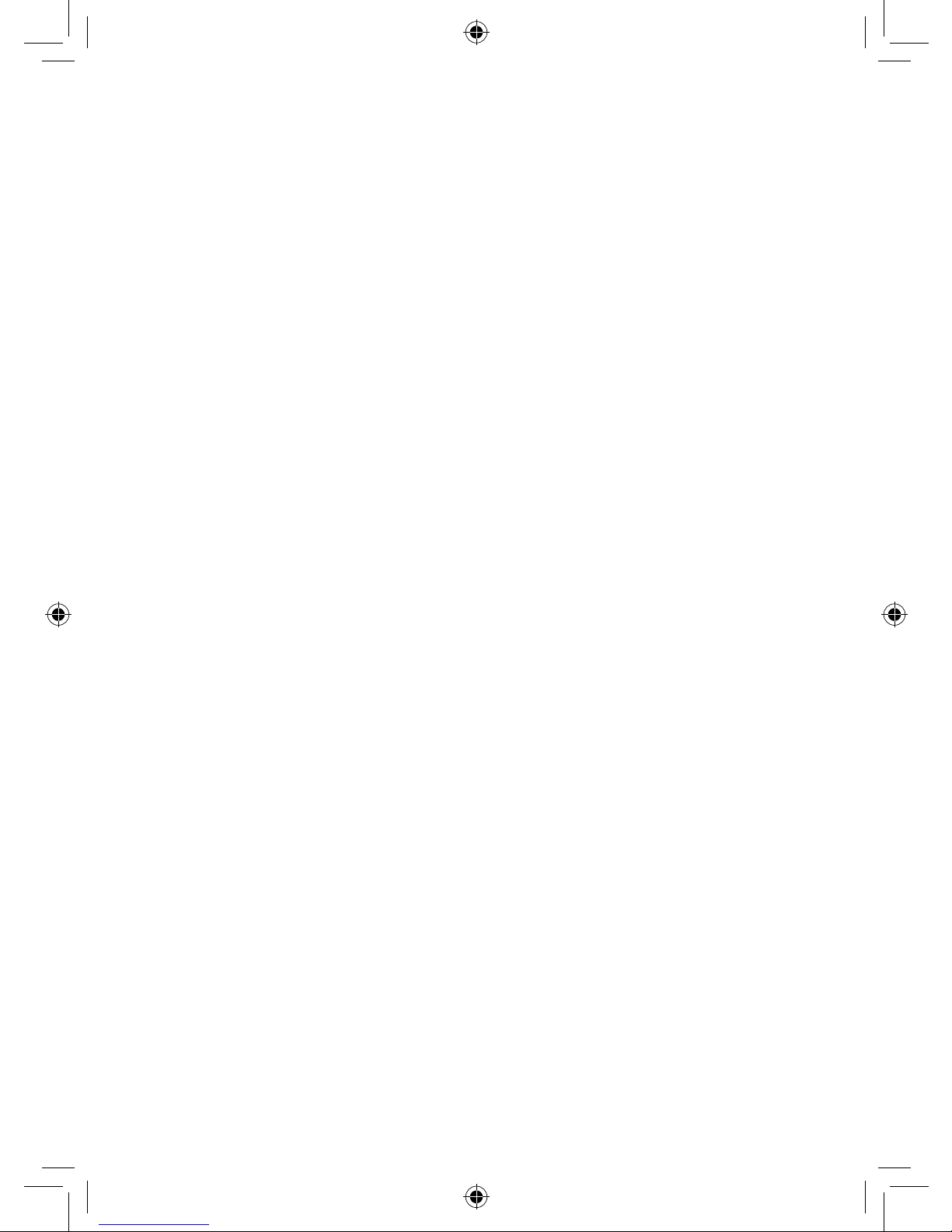
Version: V1.00.001
Revised date: 2012-07-20
Page 2
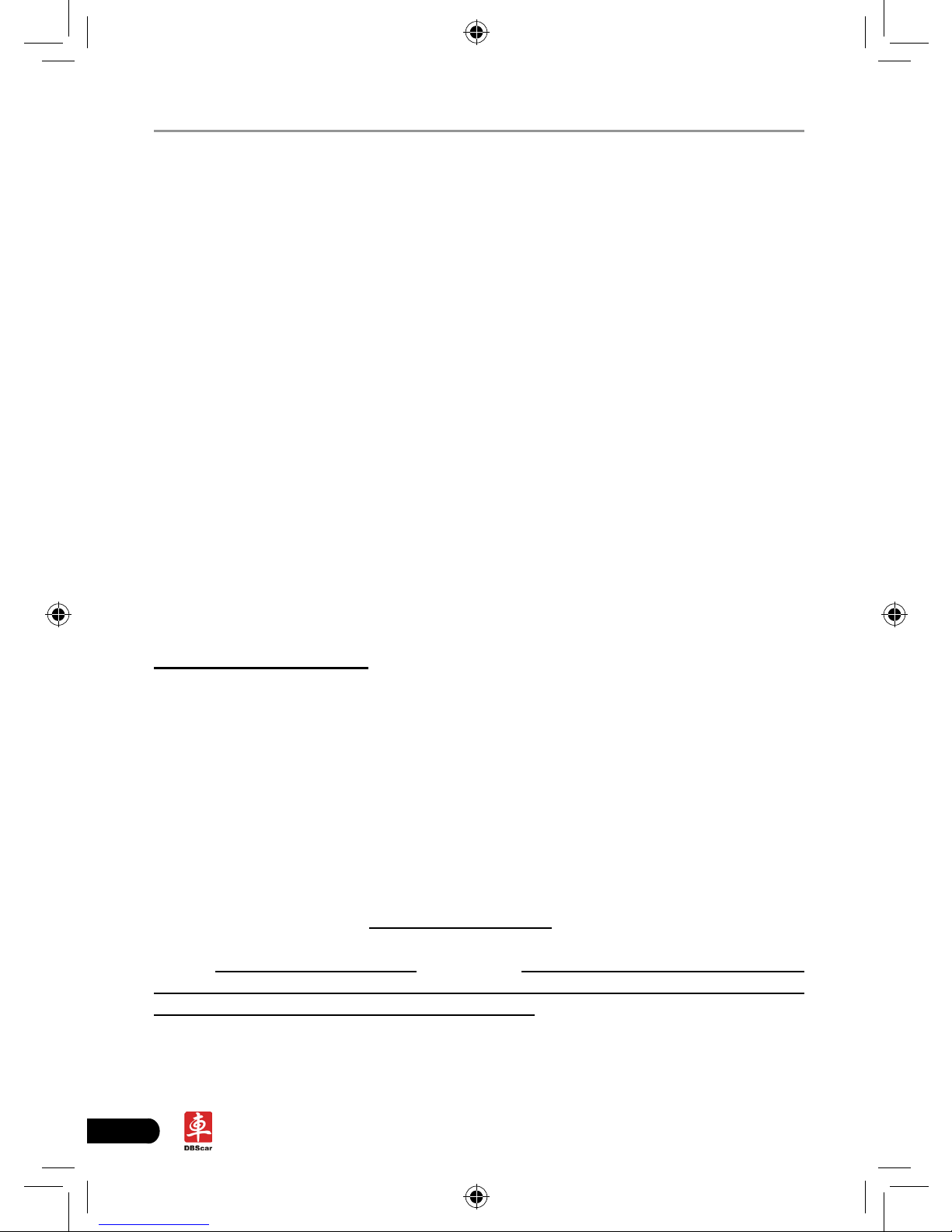
II
LAUNCH X-431 PAD User's Manual
All rights reserved! No part of this publication may be reproduced, stored in
a retrieval system or transmitted, in any form or by any means of electronic,
mechanical, photocopying and recording or otherwise, without the prior written
permission of LAUNCH.
This manual is designed only for the use of this unit. LAUNCH is not responsible
for any use of this manual on the other units.
The manual and all the samples herein can be changed without prior notice.
Neither LAUNCH nor its affiliates shall be liable to the purchaser of this unit
or third parties for damages, losses, costs or expenses incurred by purchaser
or third parties as a result of: accident, misuse, or abuse of this unit, or
unauthorized modications, repairs, or alterations to this unit, or failure to strictly
comply with LAUNCH operating and maintenance instructions.
LAUNCH shall not be liable for any damages or problems arising from the use of
any options or any consumable products other than those designated as Original
LAUNCH Products or LAUNCH Approved Products by LAUNCH.
Notice: other product names used herein are for identication purposes only and
may be trademarks of their respective owners. LAUNCH disclaims any and all
rights in those marks.
This device is only for professional technicians and maintenance personnel.
Registered Trademark
LAUNCH is a registered trademark of LAUNCH TECH. CO., LTD. (LAUNCH)
in China and other countries. In other countries where any of the LAUNCH
trademarks, service marks, domain names, logos and company names is
not registered, LAUNCH claims other rights associated with unregistered
trademarks, service marks, domain names, logos and company names. Other
products or company names referred to in this manual may be trademarks
of their respective owners. You may not use any trademarks, service marks,
domain names, logos or company name of LAUNCH or any third party without
permission from the owner of the applicable trademarks, service marks, domain
names, logos or company name.
You may visit LAUNCH at http://www.dbscar.com for the information of Launch’s
X-431 PAD and the other specialized diagnostic tools, or contact Launch by
visiting http://www.cnlaunch.com or writing to Customer Center, LAUNCH TECH.
CO., LTD., Launch Industrial Park, North of Wuhe Avenue, Banxuegang, Bantian,
Longgang, Shenzhen, Guangdong. P.R. China, to request written permission to
use materials on this manual for purposes or for all other questions relating to
this manual.
Page 3
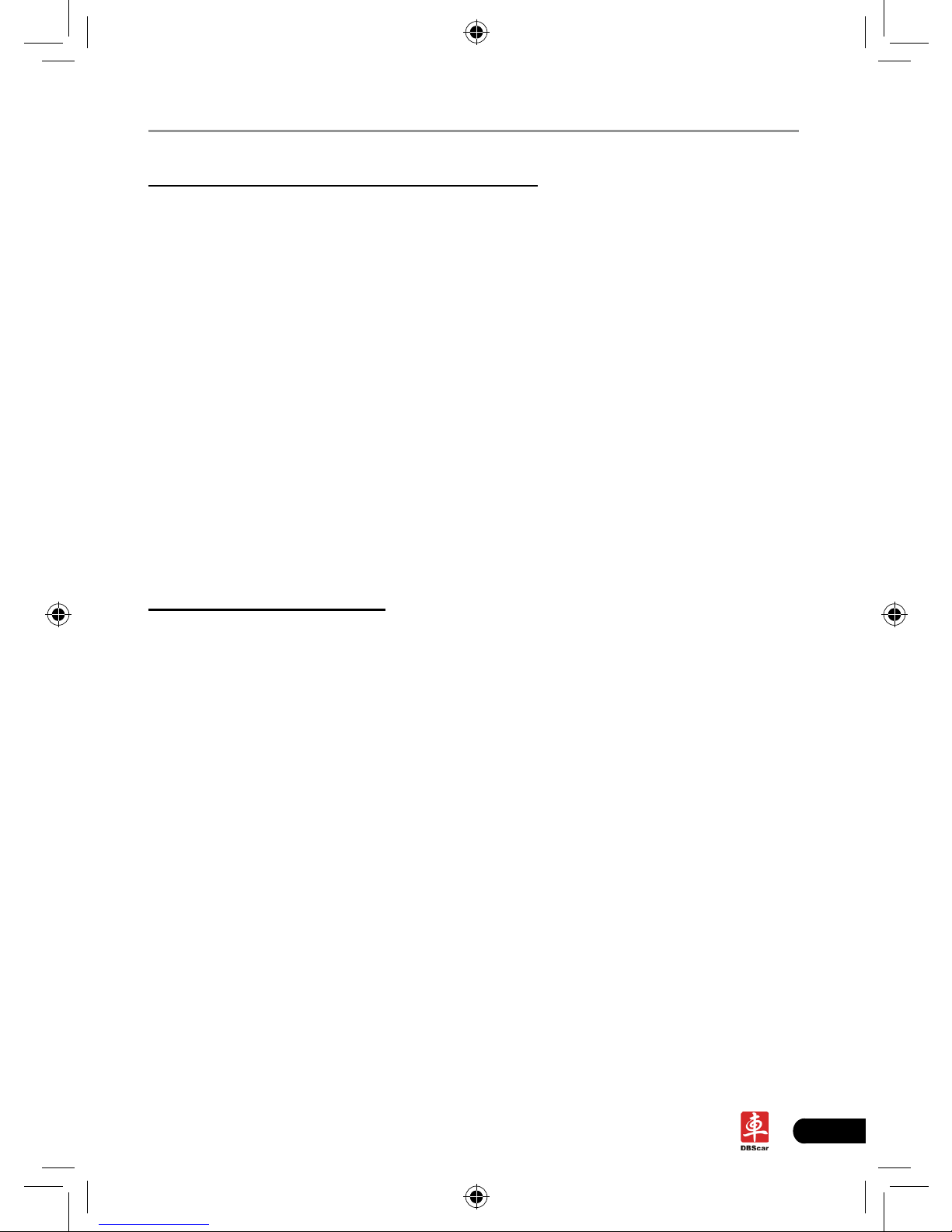
III
LAUNCH X-431 PAD User's Manual
Precautions on Operating Vehicle’s ECU
Do not disconnect the vehicle inner consumer when the ignition switch is on. •
High voltage transients may encounter at the moment of disconnecting, which
may damage the sensors and the ECU.
Protect the computer from magnetic object (such as wireless speaker) •
Do cut off the power supply of ECU system before welding on the vehicle.•
Pay more attention to the ECU and the sensors when the operation is next to •
them.
Ground yourself when you disassemble PROM, otherwise ECU and sensors •
will be damaged by static electricity.
Do not use the pointer ohmmeter instead of DMM to test the ECU and the •
sensor without special requirement.
Do not test electric devices in relation with ECU with a test lamp unless •
otherwise expressly provided.
Do wear a metal ground strip that one end around your wrist and the other to •
the vehicle body when you get in and out the vehicle.
Do connect ECU harness connector rmly, otherwise electro elements, such •
as IC inside ECU, will be damaged.
Precaution on Operation
The appliance is a sophisticated electronic device, never have it clashed •
when in use.
Make sure the appliance is properly connected to the DLC to avoid •
communication interruptions. During operation, keep the screen upward and
leveled.
Don’t disconnect the wired network or Wi-Fi network while software updating •
or sending E-mail, otherwise, it will be interrupted.
After the operation, the stylus shall be inserted into the hole on the back of •
the main unit, and put away the cable and connector, etc accessories to the
box to avoid the lost.
Handle with care. Avoid collision. Unplug the power after operation.•
Page 4
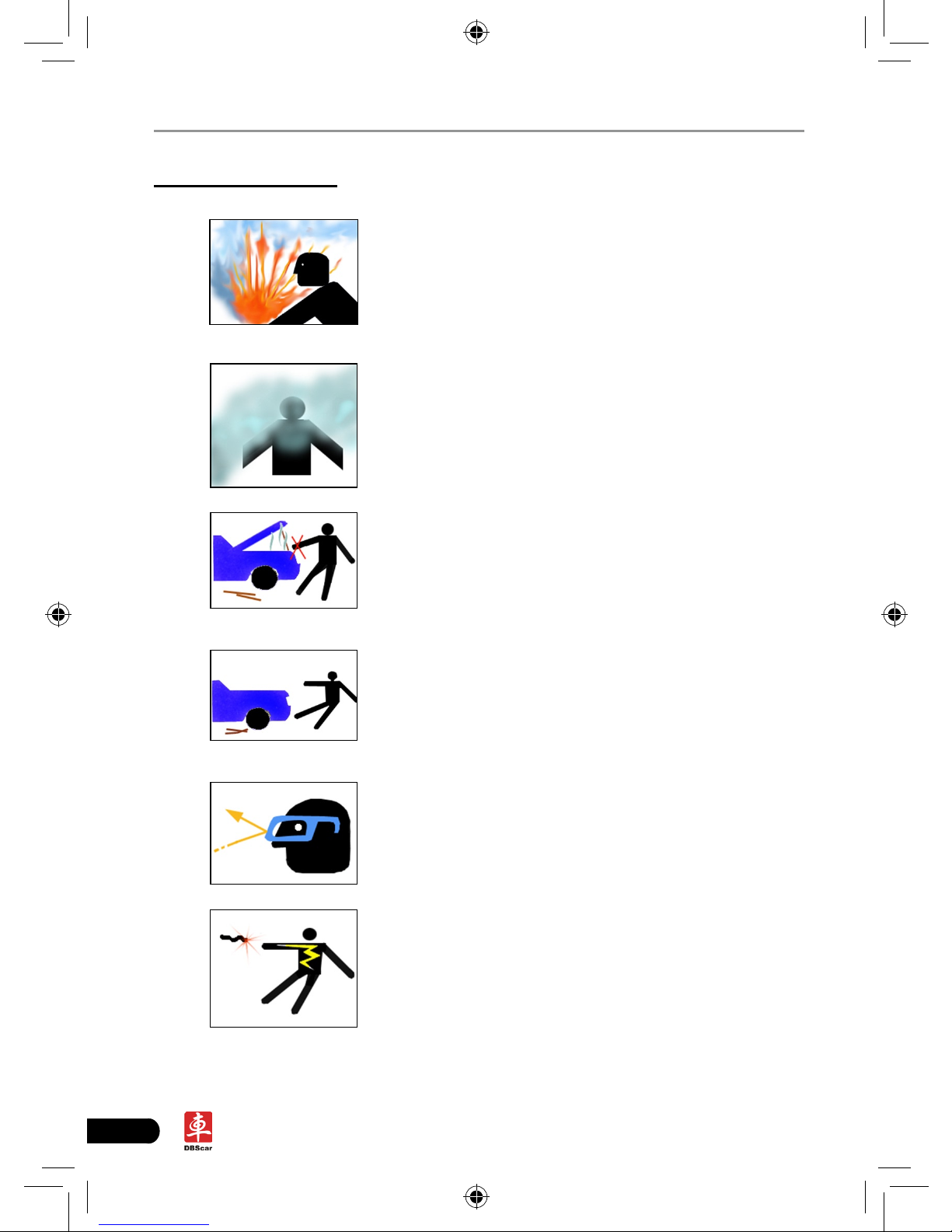
IV
LAUNCH X-431 PAD User's Manual
Safety Precautions
Automotive batteries contain sulfuric acid •
that is harmful to skin. In operation, direct
contact with the automotive batteries should
be avoided. Pay attention not to splash the
sulfuric acid into eyes. Keep the ignition
sources away from the battery at all times.
En gi nes pr odu ce va ri ous po iso no us •
c o mpo u n d s ( h y d ro c a r b on, c arb o n
monoxide, nitrogen oxides, etc,) which
should be avoided. The vehicles shall be
tested in a well-ventilated area.
Av o id c o nt a ct in g h ig h t em p er a tu re •
assembly such as water tank and vent-pipe
as the temperature of the running engine is
very high.
Before starting engine, put the speed lever •
in the neutral position or in the P position to
avoid injury.
Wear an ANSI-approved eye shield when •
testing or repairing vehicles.
If you use the battery as a power source, •
connect the RED (+) battery clip to the
positive of the vehicle battery and the
BLACK (-) battery clip to the negative.
Page 5
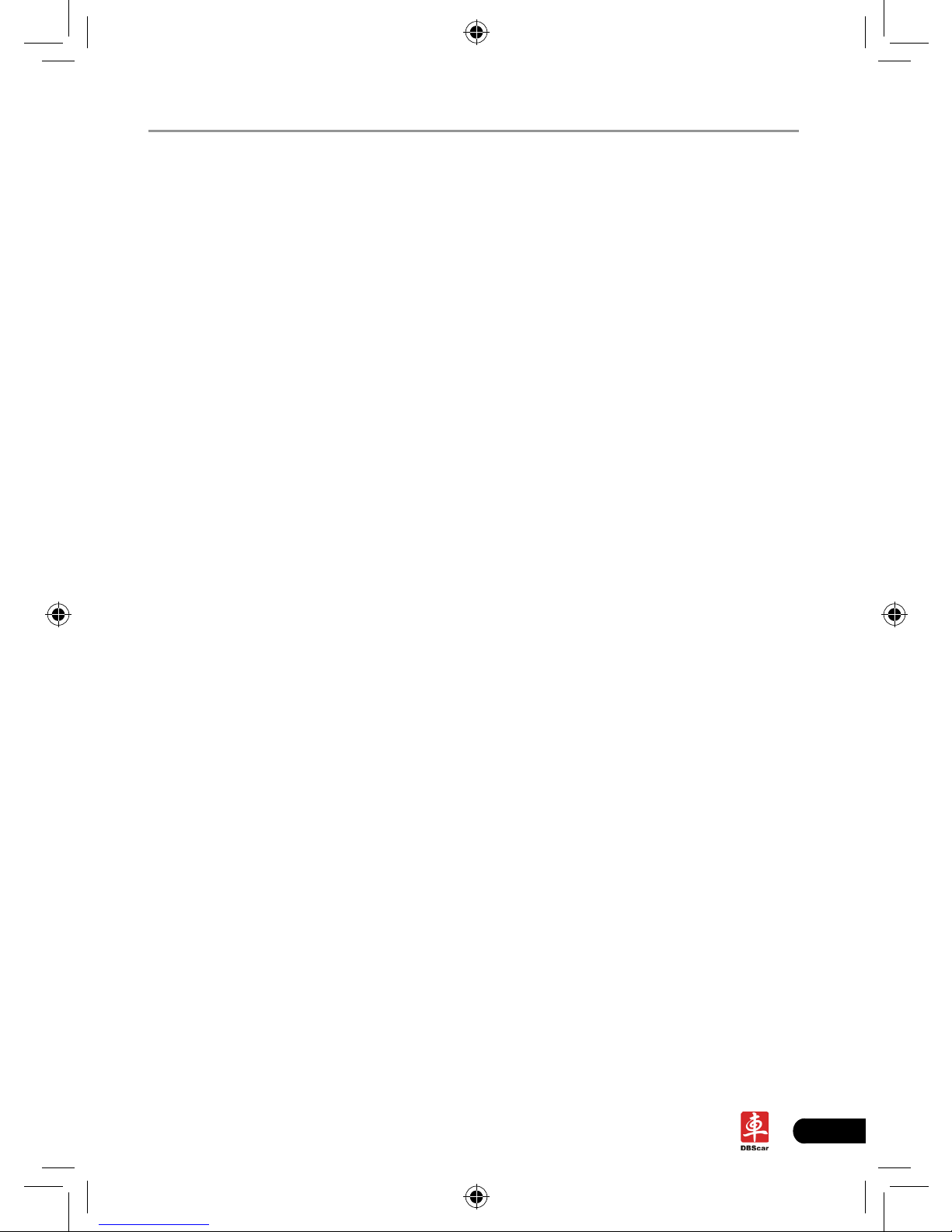
V
LAUNCH X-431 PAD User's Manual
Content
1 Foreword .................................................................................................. 1
1.1 Product Introduction ............................................................................... 1
1.2 Product Features .................................................................................... 1
1.3 Product Functions................................................................................... 1
1.4 Technical Specications ......................................................................... 2
2 About X-431 PAD ..................................................................................... 3
2.1 X-431 PAD main unit .............................................................................. 3
2.1.1 Front View ........................................................................................... 3
2.1.2 Rear view............................................................................................. 5
2.2 X-431 PAD Accessory Checklist ............................................................. 6
2.3 Printer ..................................................................................................... 7
2.4 Getting to know X431 PAD ..................................................................... 8
2.4.1 Powering on X-431 PAD ...................................................................... 8
2.4.2 Function items, UI layout and on-screen keyboard ............................. 9
2.4.3 Settings.............................................................................................. 12
3 How to diagnose .................................................................................... 24
3.1 Preparation and Connections ............................................................... 24
3.1.1 Preparation ........................................................................................ 24
3.1.2 Connecting X-431 PAD ...................................................................... 24
3.2 Start diagnosing.................................................................................... 25
3.3 How to diagnose ................................................................................... 30
3.3.1 Read trouble code ............................................................................. 32
3.3.2 Clear trouble code ............................................................................. 32
3.3.3 Read datastream ............................................................................... 33
3.3.4 Special function ................................................................................. 35
3.3.5 Driving record management .............................................................. 36
4 Webbrowser ........................................................................................... 39
5 Photograph/Video ................................................................................. 40
6 Launch News ......................................................................................... 43
7 Letterbox ................................................................................................ 44
7.1 Read mail ............................................................................................. 44
Page 6
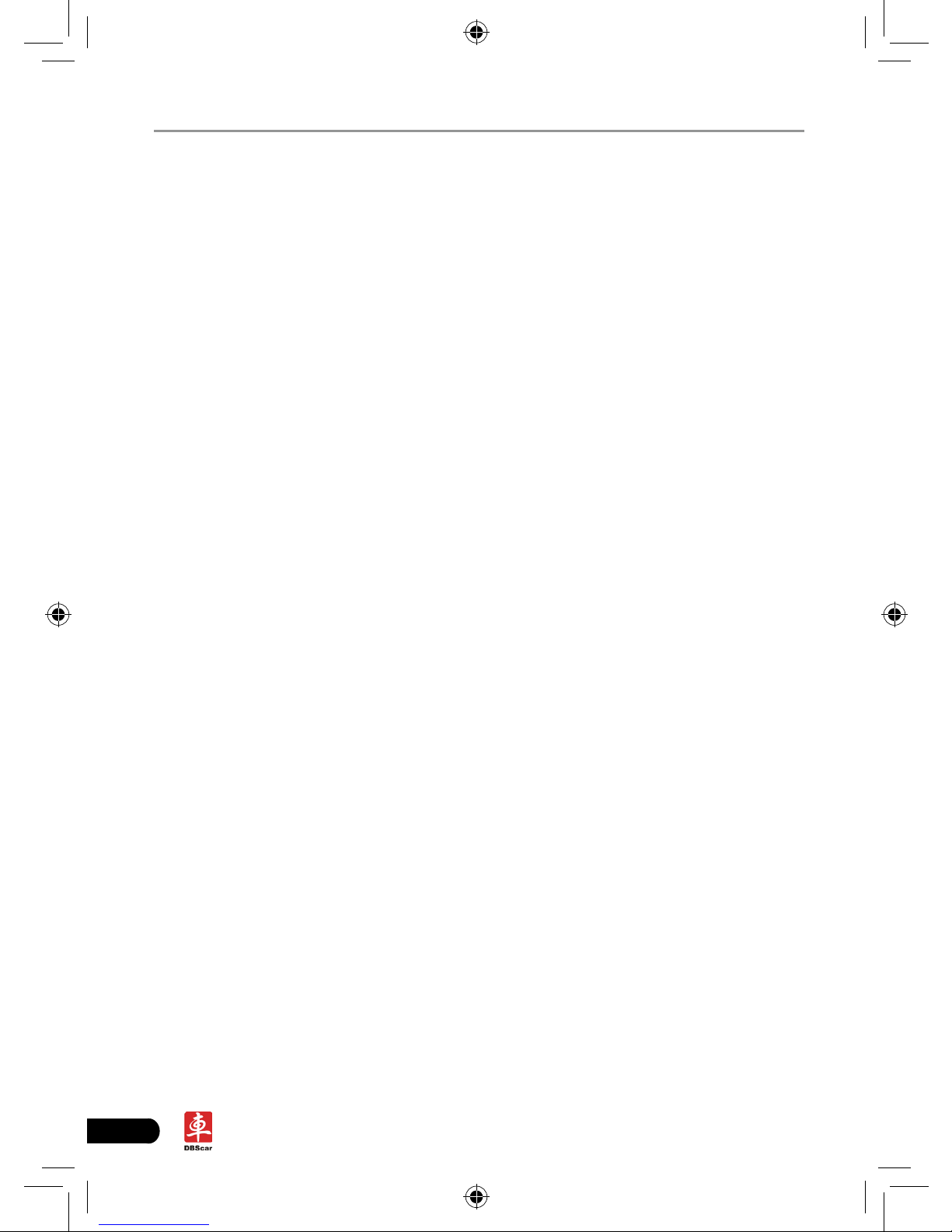
VI
LAUNCH X-431 PAD User's Manual
7.2 New mail ............................................................................................... 44
8 Update .................................................................................................... 46
8.1 Register ................................................................................................ 46
8.1.1 Register a pass.................................................................................. 46
8.1.2 Register your product ........................................................................ 47
8.2 Update .................................................................................................. 48
9 My data ................................................................................................... 51
9.1 View data .............................................................................................. 51
9.2 Import data ........................................................................................... 51
9.3 Export data ........................................................................................... 52
9.4 Delete data ........................................................................................... 52
10 Borescope ............................................................................................ 53
11 FQA ....................................................................................................... 54
11.1 About hardware ................................................................................... 54
11.2 About software .................................................................................... 54
11.3 About system ...................................................................................... 55
11.4 Other questions .................................................................................. 55
Page 7
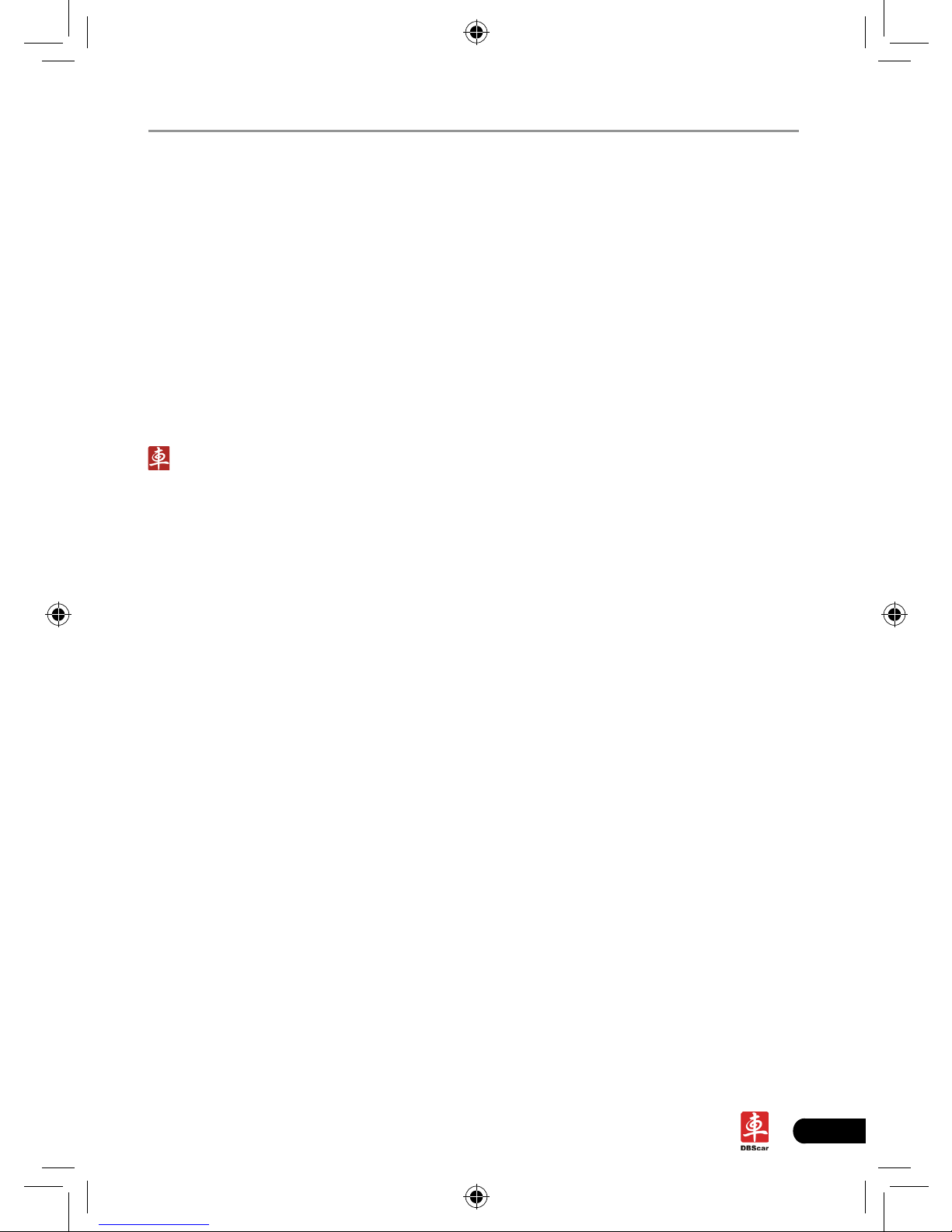
1
LAUNCH X-431 PAD User's Manual
1 Foreword
1.1 Product Introduction
X-431 PAD is a new generation pad computer which was developed based on
Telematics diagnosis for automobile aftermarket. It operates under Windows
Embedded Standard 7 and is equipped with a built-in printer and a plug-and-play
DBScar diagnostic connector. In addition to powerful vehicle diagnosing function,
X-431 PAD also provides an optional borescope for detecting abrasion, coke and
block in automobile engine, cylinder, fuel line, engine, muffler etc. It supports
wired and wireless network, and VGA & HDMI interfaces for external display.
It features smart design, portable, full color touch screen and easy to operate.
on the X-431 PAD stands for Car Cloud logo. Car Cloud is a state-of-an-
art individual application product, which is newly developed based on our
LAUNCH’s vehicle diagnosing devices and technology service platform with
independent intellectual property rights, mainly providing professional, intelligent
vehicle monitoring and diagnosing service for car owners.
Car Cloud website (www.dbscar.com) is an portal site and service platform
for world-wide automobile aftermarket, which, as one of core Telematics
applications, aims to provide data processing and application service for car
users and all Telematics service providers of automotive aftermarket by collecting
front-end DBS diagnostic data, and combining mobile internet and background
cloud processing technology.
1.2 Product Features
High performance industrial control computer runs rapidly and stably.•
Wi-Fi communication, wireless network, easy to update and feedback.•
It possesses advanced diagnostic functions from X-431 super scanner, almost •
can diagnose all vehicles from China, Asia, Europe and America makes, and
testing speed is greatly improved.
1.3 Product Functions
Powerful and rapid diagnosing: it can diagnose most electrical control •
systems for any model from Asia, Europe and America makes. Diagnostic
function and software update keep pace with other products.
Wi-Fi connection: easy to realize online update and feedback.•
Ethernet interface for connecting wired network.•
Web browser: Users can make online search and visit any website.•
Page 8
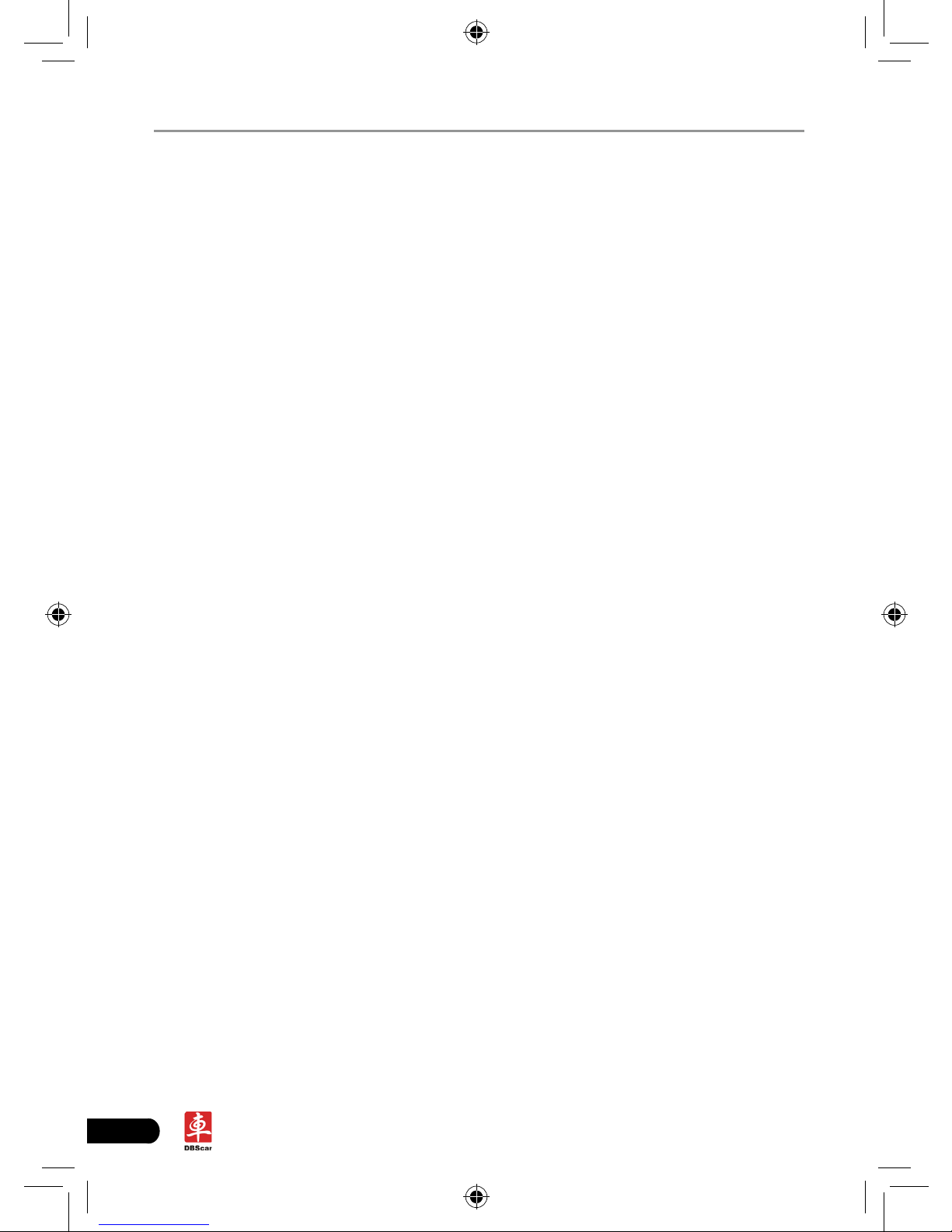
2
LAUNCH X-431 PAD User's Manual
VGA and HDMI interfaces for connecting the external displays.•
Provides automobile borescope.•
USB ports: to connect U disk and other extending function modules such as •
scopebox, sensorbox and batterybox.
Camera & Video recorder: built-in 2 mega pixels camera lens for photographing •
and video recording.
1.4 Technical Specications
A. Main Unit
Operating system: Windows Embedded Standard 7
Power: 12V input
Battery: 7400mAh lithium polymer battery
LCD: 9.7 inch touch screen
CPU: dual-core 1.6GHz
Memory: 2GB
Hard disk: 16GB SSD
Bluetooth: supports Bluetooth2.1
Wi-Fi: supports 802.11 b/g/n
Camera Lens: 2 mega pixels
Dimension: 309mm x 216mm x 69mm (length x width x height)
B. Printer
Mode: thermal line
Speed: 60mm/sec
Paper width: 57.5±0.5mm
Effective printing width: 48mm
C.Others
Working temperature: -10℃ ~ 55℃(14 ~131℉)
Storage temperature: -20℃ ~ 70℃(-4 ~158℉)
Relative humidity: 20% ~ 90%
Page 9
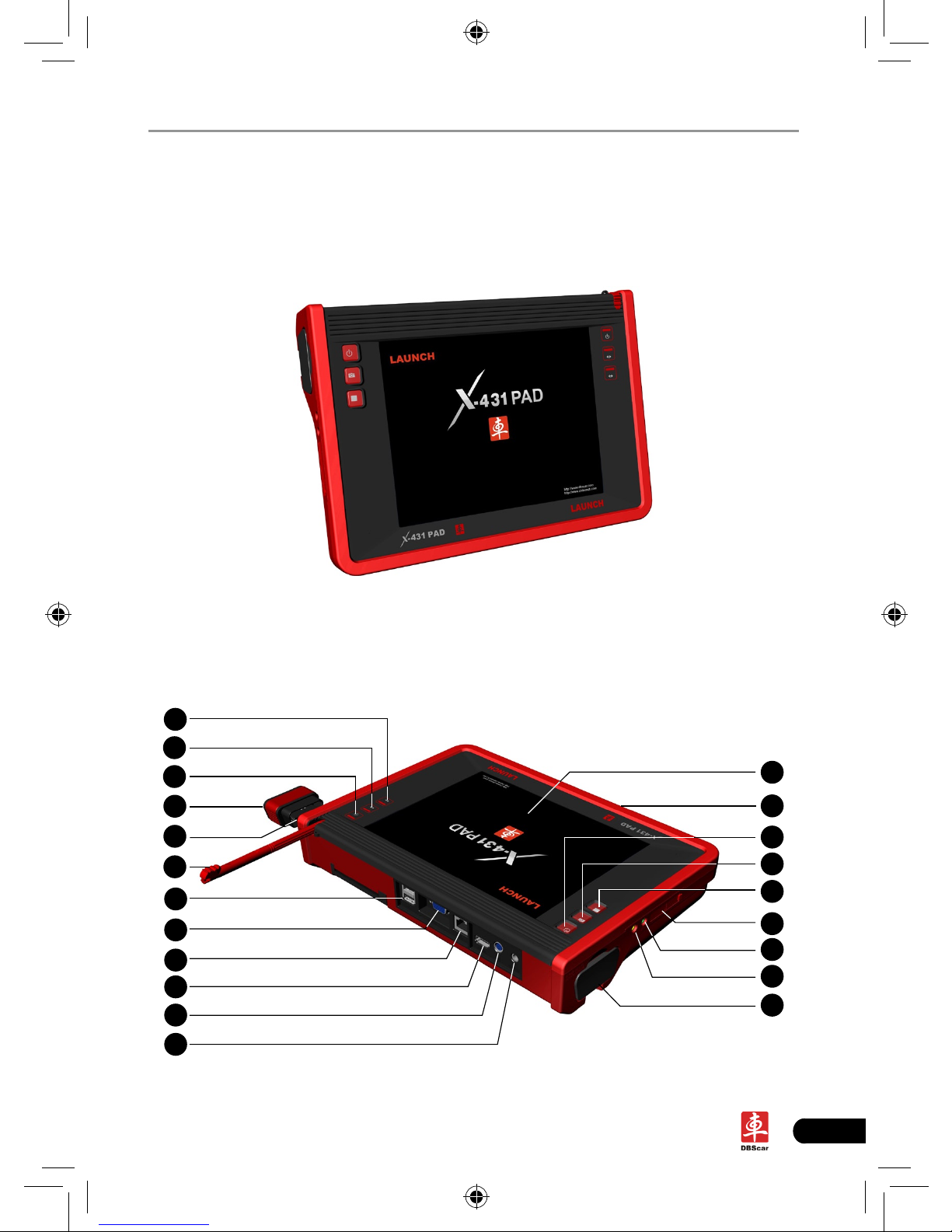
3
LAUNCH X-431 PAD User's Manual
2 About X-431 PAD
2.1 X-431 PAD main unit
Fig. 2-1 X-431 PAD Diagram
2.1.1 Front View
1
2
3
4
5
6
7
8
9
10
11
12
13
14
15
16
17
18
21
20
19
Page 10
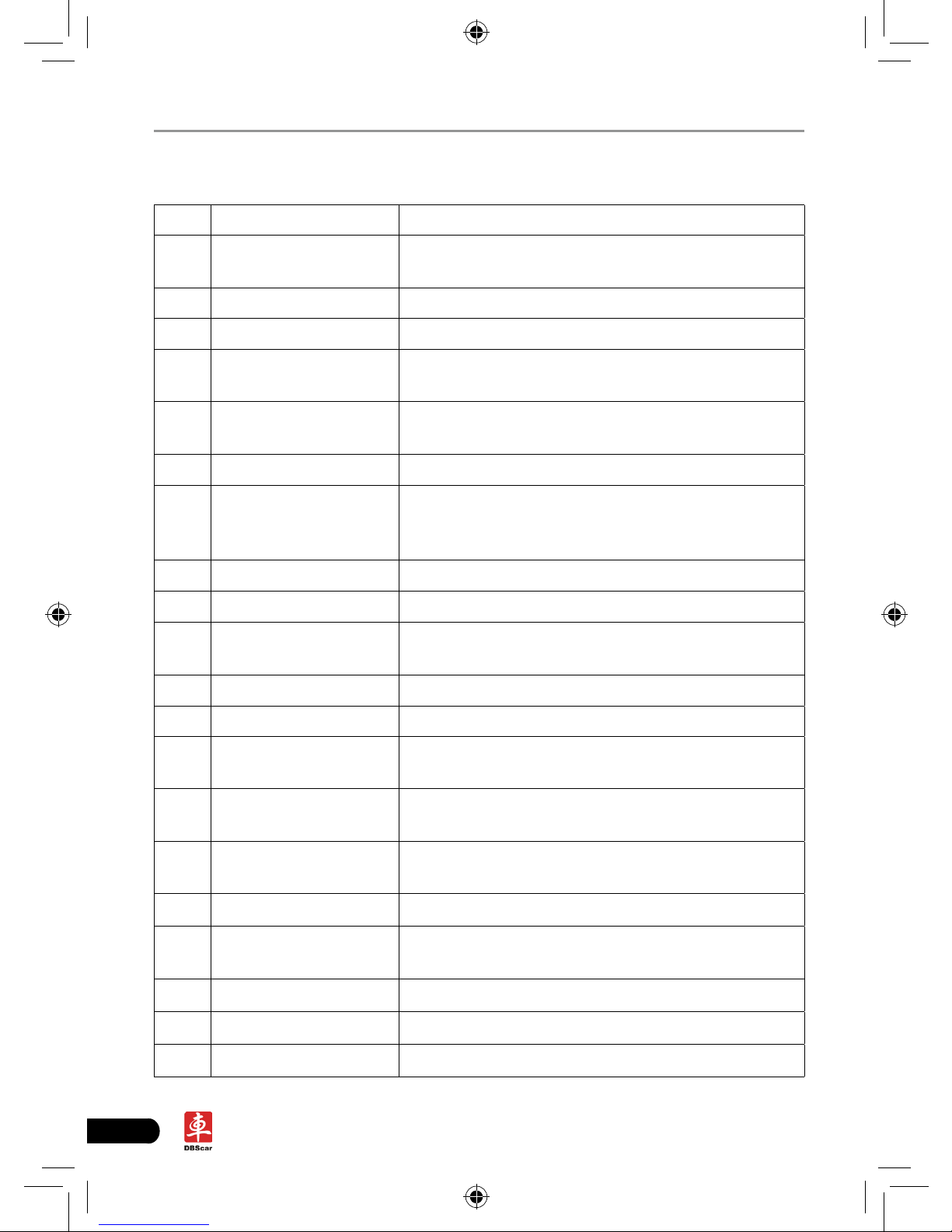
4
LAUNCH X-431 PAD User's Manual
Table 2-1 formulates interfaces and indicators of X-431 PAD(front)
No. Name Descriptions
1
Communication
indicator
It flashes while X-431 PAD communicates with
DBScar diagnostic connector.
2 Bluetooth indicator It lights up while Bluetooth is activated.
3 Power indicator It lights up while X-431 PAD is on or in use.
4
DBS ca r diag no st ic
connector
To communicate with X-431 PAD main unit.
5
Slot for DBScar
diagnostic connector
Only for housing DBScar diagnostic connector
6 Stylus For clicking operation
7 USB port
To connect USB devices. While extending X-431
PAD function, it is to be connected to Scopebox,
Sensorbox or batterybox.
8 VGA port To connect an external projector or monitor etc
9 Ethernet port To connect Ethernet cable for wired network
10 HDMI port
To connect an external projector or monitor with
HDMI interface
11 Borescope interface To connect an Borescope
12 Power interface To connect the included power adaptor
13 Touch screen
Color touch screen for displaying. On-screen
keyboard and handwriting input are supported.
14 Charging slot
Place X-431 PAD on the charging base (optional)
for charing.
15 Power button
Press once to turn it on; keep it pressed for a
while to turn it off.
16 Camera/video button for photographing or video recording
17
Screen capture
button
To capture the current screen
18 SD card slot To store SD card
19 Audio out port To connect earphone
20 Audio in port To connect audio device, such as amplier.
Page 11

5
LAUNCH X-431 PAD User's Manual
21
Co ve r fo r D BS ca r
diagnostic connector
holder
Remove the cover and connect the DBScar
diagnostic connector to the holder for reading
vehicle data
.
2.1.2 Rear view
22
23
24
25
26
27
Table 2-2 formulates interfaces and indicators of X-431 PAD(rear)
No. Name Descriptions
22 Printer To print the result out
23 Camera lens To take photos or record video
24
Bu zz er & a ir
intake vent
25 Air vent To exhaust heat to ensure a normal temperature.
26 Battery 7400mAh lithium polymer battery
27 Hook/stand
Use fingers to lift the hook up, then hang it on the
target object; To place it on a desk, unfold the hook as
an stand to support X-431 PAD.
Page 12
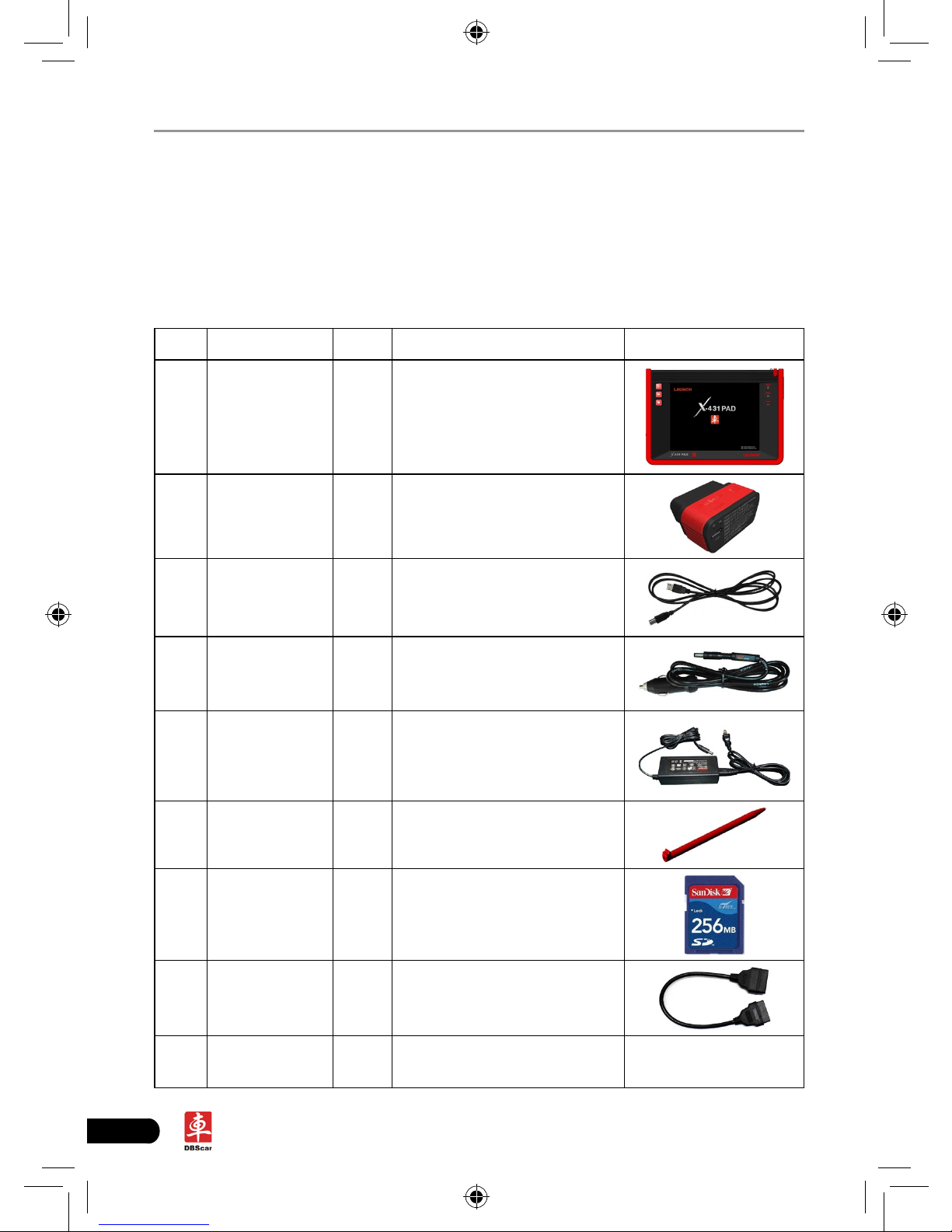
6
LAUNCH X-431 PAD User's Manual
2.2 X-431 PAD Accessory Checklist
Common accessories for each X-431 PAD are same, but for different destinations,
the accessories of X-431 PAD (such as diagnostic software, testing connectors)
may vary. Please consult from the local agency or check the package list supplied
with X-431 PAD together.
Table 2-3: X-431 PAD common accessories and descriptions
No. Name Qt. Descriptions Picture
1
X-431 PAD
main unit
1
To connect X-431 PAD main
unit to DBScar diagnostic
connector
2
DBScar
diagnostic
connector
1
To c on ne ct to ve hi cle’s
DLC.
3
DBScar USB
cable
1
To connect X-431 PAD and
DBScar connector
4
Cigarette light
cable
1
To obta in p owe r supply
from veh icl e’s c iga ret te
lighter
5
Power
adaptor
1
To convert 100~240V AC
power supply to 12V DC
power supply.
6 Stylus 1
For clicking or writing on
the screen
7
SD card
(optional)
1 For extending memory
8
OBD II
extension
cable
1
9
Non-16PIN
connector
1 (optional)
Page 13
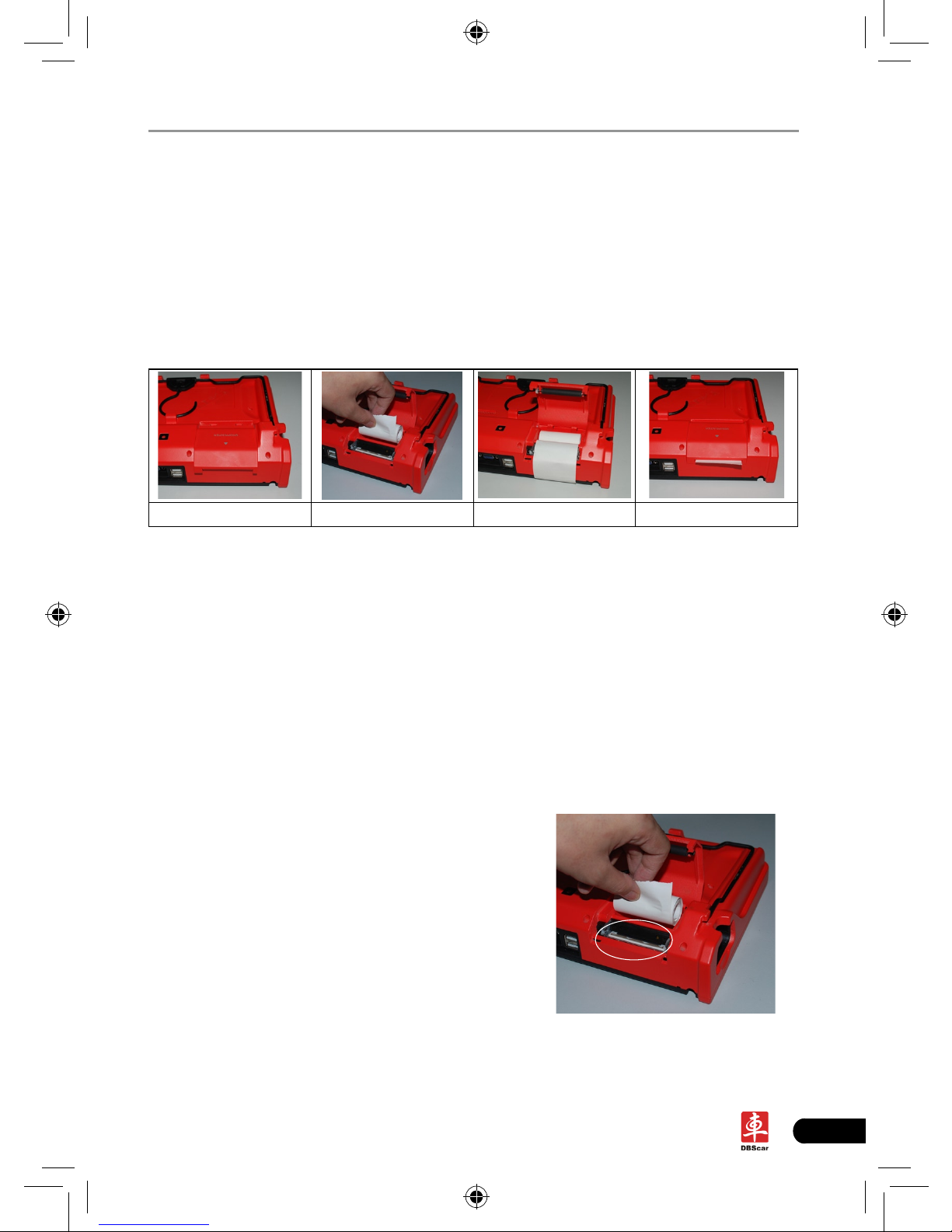
7
LAUNCH X-431 PAD User's Manual
2.3 Printer
X-431 PAD is equipped with a built-in mini printer, which enables you to easily
print the real time test results, such as ECU No., DTCs, datastream, version
information, etc. while testing vehicle.
Loading thermal paper
This mini printer applies thermal paper roll with size of Φ30×57mm. Follow the
steps described as below to load it.
Fig. 2-2a Fig. 2-2b Fig. 2-2c Fig. 2-2d
Fig. 2-2 Installing paper
Push the printer cover located on the rear of X-431 PAD out and open it as 1.
indicated on Fig. 2-2a.
Place the unpacked thermal paper into the compartment with its starting end 2.
approaching to the paper outlet (refer to Fig. 2-2b). Reversing paper direction
will cause that no results will be printed out.
Pull out some printing paper and introduce it along the slot until it comes out 3.
of the paper outlet shown as Fig. 2-2c. Otherwise, paper can not be fed.
Close the paper cover and press it down until you hear a click. See Fig. 2-2d.4.
Notes:
1. If the printer keeps printing for a long time,
the thermal matrixes (shown as right gure)
will overheat. To avoid a risk of burning
injury, please do NOT touch the matrixes.
2. The printer applies the thermal paper, which
should be prevented from being heated
before printing, otherwise, the paper would
be no longer effective or printing results
disappear.
Page 14
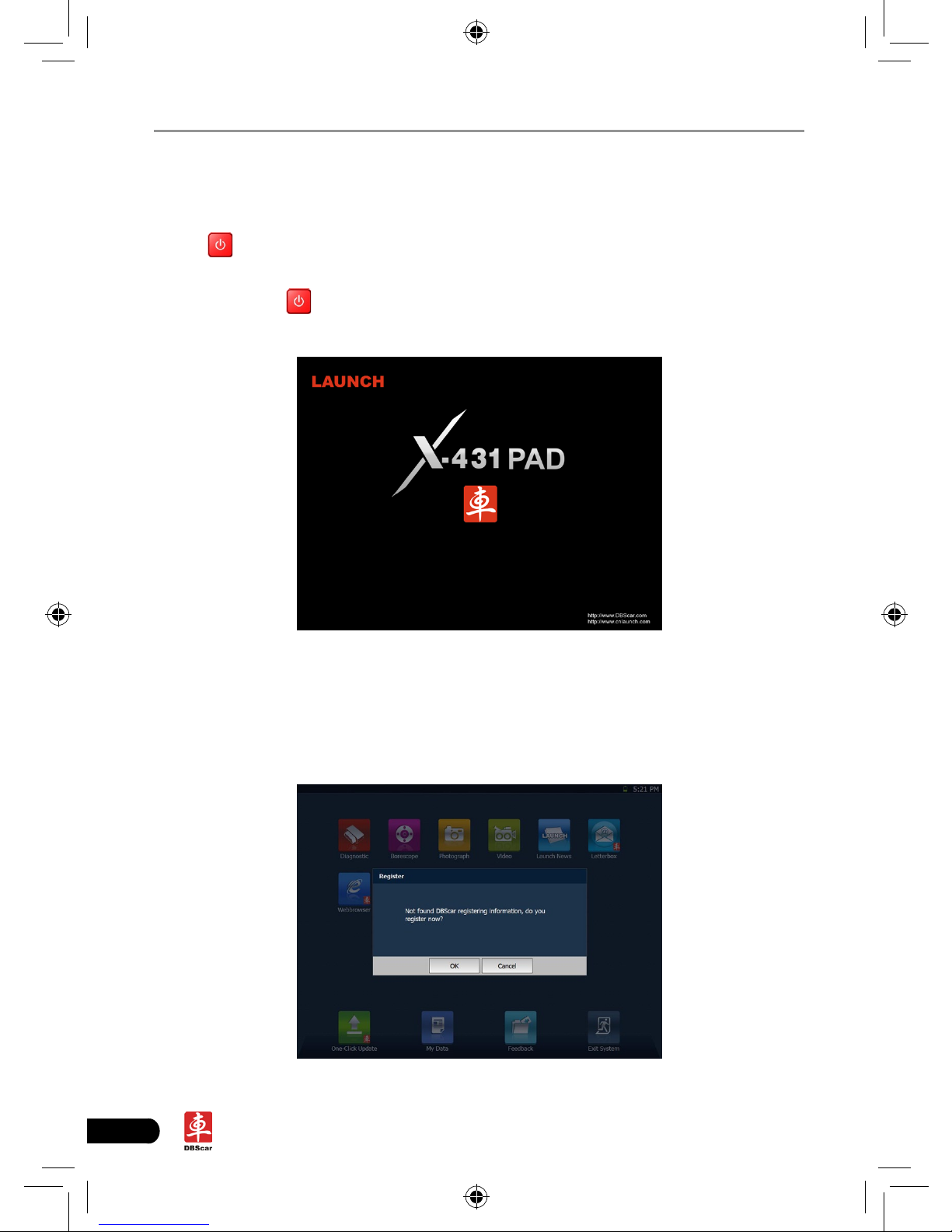
8
LAUNCH X-431 PAD User's Manual
2.4 Getting to know X431 PAD
2.4.1 Powering on X-431 PAD
Press on the X-431 PAD to turn it on, the screen will begin to initialize, as
shown in Fig.2-3.
Note: Pressing
for 8 seconds can power it off. Doing so is not suggested,
please click "Exit system" on the main menu to turn it off.
Fig. 2-3
After the system completes initializing, the main menu shown as Fig.2-4 will
appear on the screen. To register, click "OK" to enter registration interface(For
detailed on how to register, please refer to Chapter 8 Update. If you have
registered, this dialog box will not appear.); click "Cancel" to register later and it
will enter the main menu screen.
Fig. 2-4
Page 15
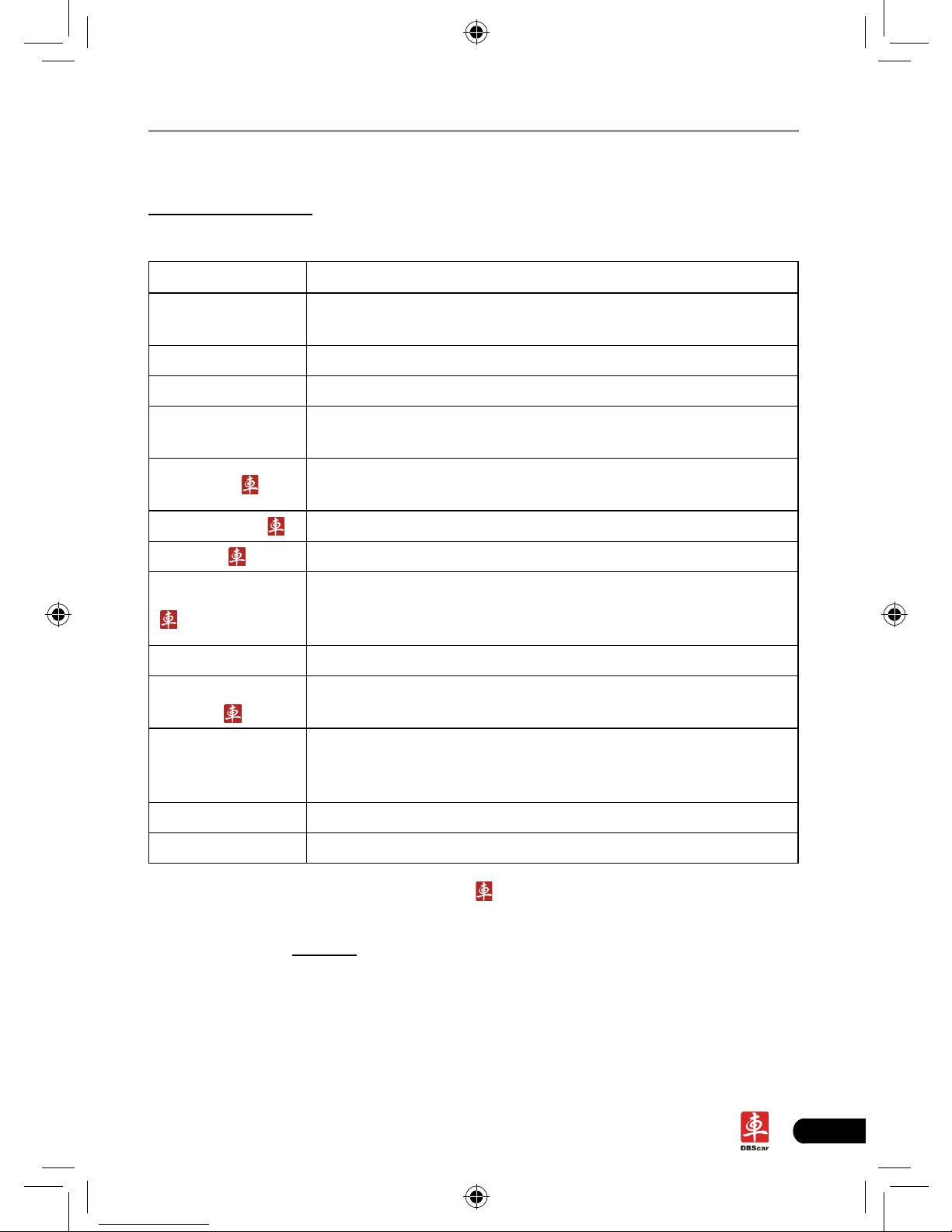
9
LAUNCH X-431 PAD User's Manual
2.4.2 Function items, UI layout and on-screen keyboard
A. Function menus
a. Below lists all function items and its detailed descriptions of X-431 PAD:
Function Descriptions
Diagnostic
To check vehicle's technical state, nd out trouble location
and cause.
Photograph To take photos
Video To record video
Launch News
Obtain the relevant information of news and software
updating via dbscar website.
Letterbox
Feedback the trouble of the device or vehicle to us via
E-mail and we will give you a professional reply in time.
Webbrowser
To browse the internet
DBScar
To visit car cloud website www.dbscar.com directly
Update Center
Vi sit DBScar websit e and ma nually update veh icle
software. It is necessary to complete registering for the
rst time.
Settings To make settings to system functions
One-click
Update
Perform one click to update vehicle software automatically.
It is necessary to complete registering for the rst time.
My data
To manage user data, including diagnostic log, snapshots,
photos and video files etc. Data view, rename, clear,
import and export are supported.
Feedback Enable users to submit and view questions.
Exit system To turn the unit off or restart it
Note: When you perform functions with
icon, it requires you to visit car cloud
website: http://www.dbscar.com.
b. Below lists all optional function items and its detailed descriptions of X-431
PAD:
Page 16
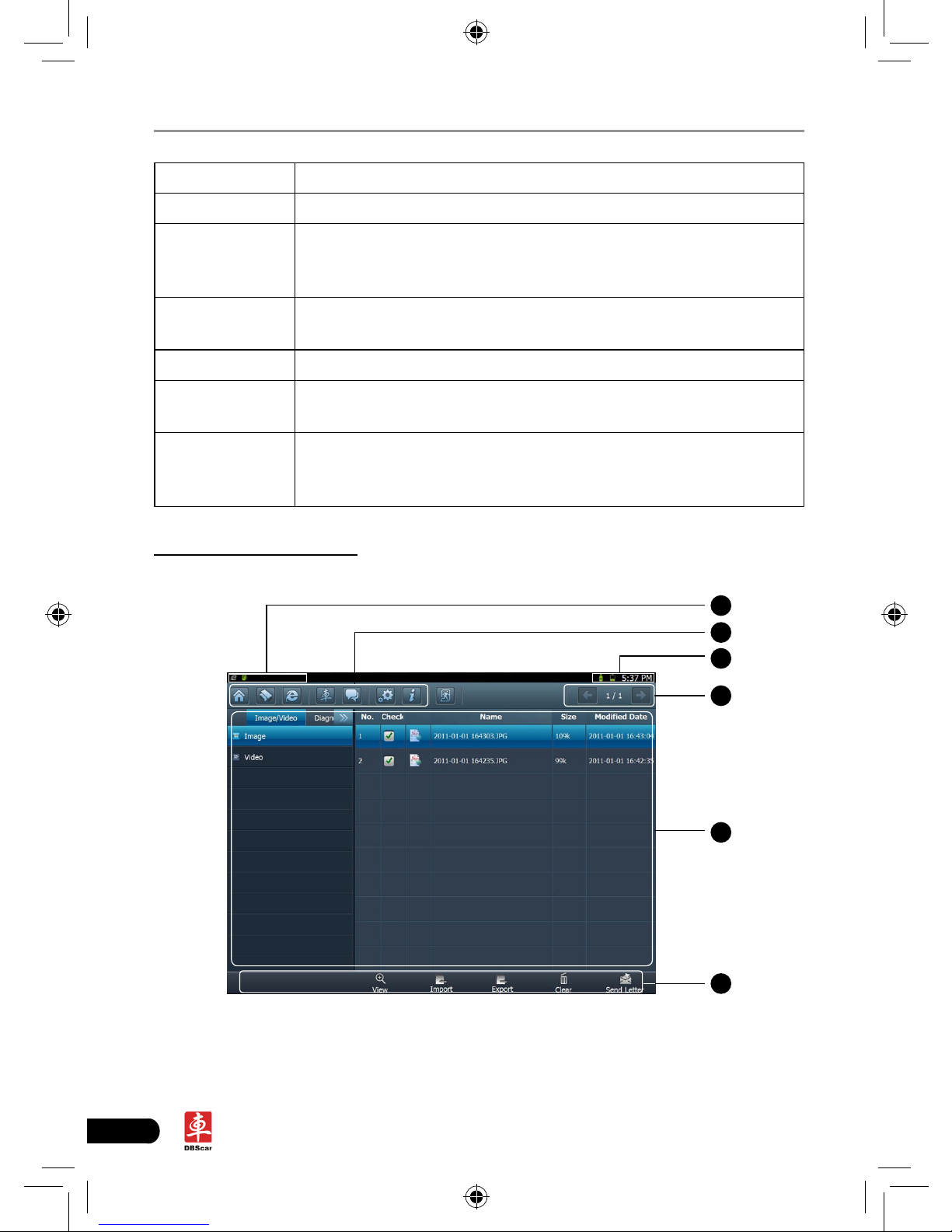
10
LAUNCH X-431 PAD User's Manual
Function Descriptions
Borescope To check unseen or unreachable parts or components
Oscilloscope
Rapidly determine vehicle electrical equipment and circuit
trouble, making the measurement and setting of vehicle
electrical equipment easier and more intuitive.
Ignition
Display and analyze ignition waveforms, assist to detect
current status and relevant performance of the engine.
Sensor Diagnose/simulate vehicle ECU sensor trouble.
Multimeter
Meas ur e th e ph ys ica l p ara me te rs s uch as vol tag e,
resistance, frequency etc.
BatteryTest
The most advanced conductance testing technology in the
world is applied to make vehicle battery and charging system
testing safe, rapid and easy.
B. User interface layout
The working area consists of 6 parts as indicated on Fig.2-5.
B
A
C
D
E
F
Fig. 2-5
Page 17
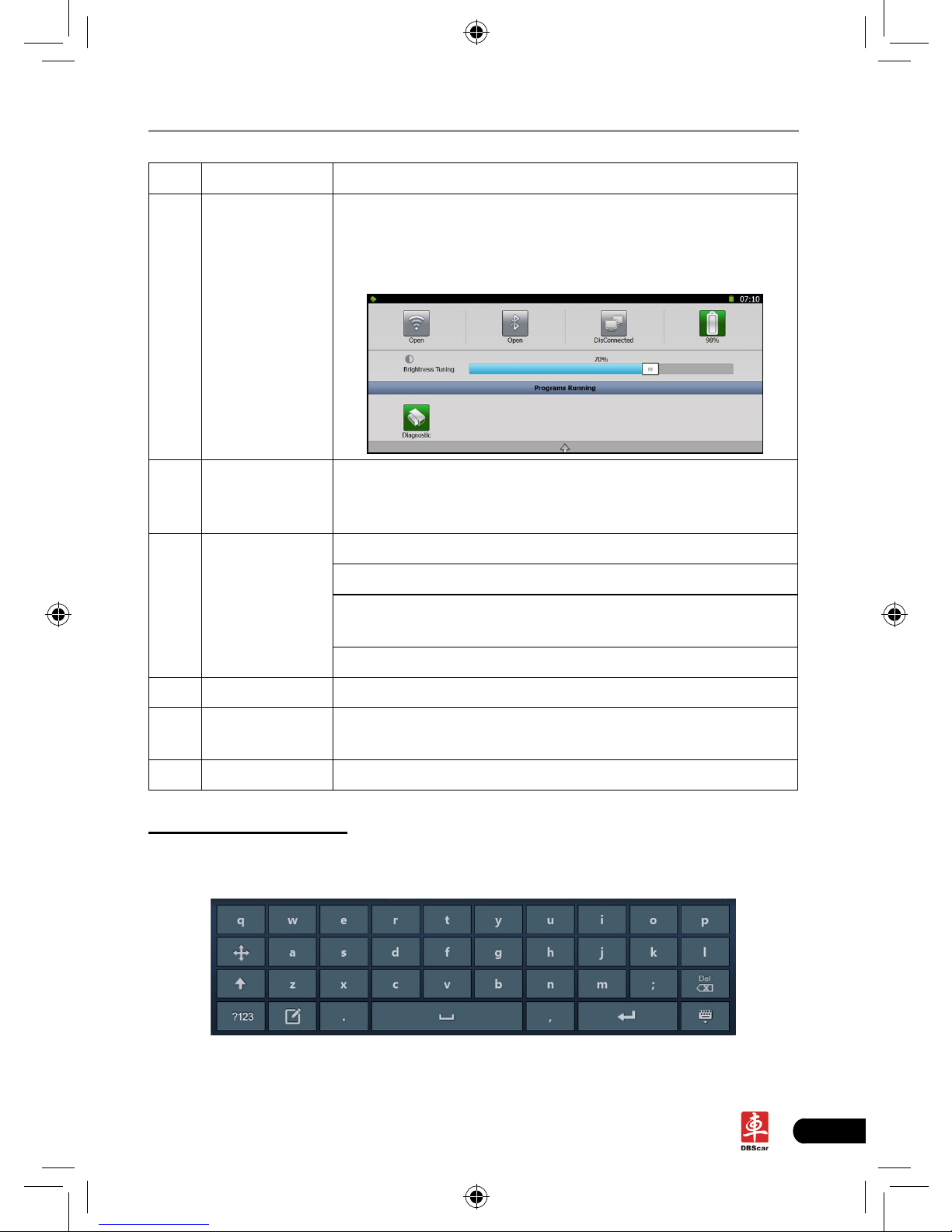
11
LAUNCH X-431 PAD User's Manual
Name Notes
A
Task status
bar
This area shows the running tasks and the highlighted
one is the currently displayed window. Click the area,
a task list window will pop up, click the desired one to
switch to the corresponding window.
B Shortcut bar
Provides shortcut to some commonly used functions,
such as diagnosing, web browser and settings. Click it
to toggle the function.
C Indicators
Bluetooth: highlights while bluetooth is activated.
Signal: displays the signal is strong or weak.
Battery capacity/power plug: displays the battery power
value/it is connected to external power supply.
Time: shows the current time
D Tools Includes page up & page down buttons.
E
Main view
area
An area for browsing or working
F Operation bar Operations for functions or options in main view area
C. On-screen keyboard
If you encounter a edit box or input area, click the blank area, a on-screen
keyboard similar to Fig. 2-6 will appear.
Fig. 2-6
Page 18

12
LAUNCH X-431 PAD User's Manual
Keys Name Functions
Delete
Place the cursor next to the character,
and click this key to erase it.
Hide keyboard Click it to hide on-screen keyboard.
Conrm
the key that causes a carriage return or
line feed.
Space Input a space.
Handwriting Switch to handwriting mode.
Number/symbol
toggle key
Toggle between number and symbol
input mode.
Caps
Toggle between uppercase/lowercase
letters
2.4.3 Settings
It includes system settings and application setting. Language setting, Date/Time,
DBScar Domain, Local Area Network, Brightness, Power, Screen Calibration and
Wi-Fi setting are available in system setting, while application settings provide
some settings related to applications.
In main menu, click [
Settings] to enter setting interface, similar to Fig. 2-7.
Fig. 2-7
Page 19
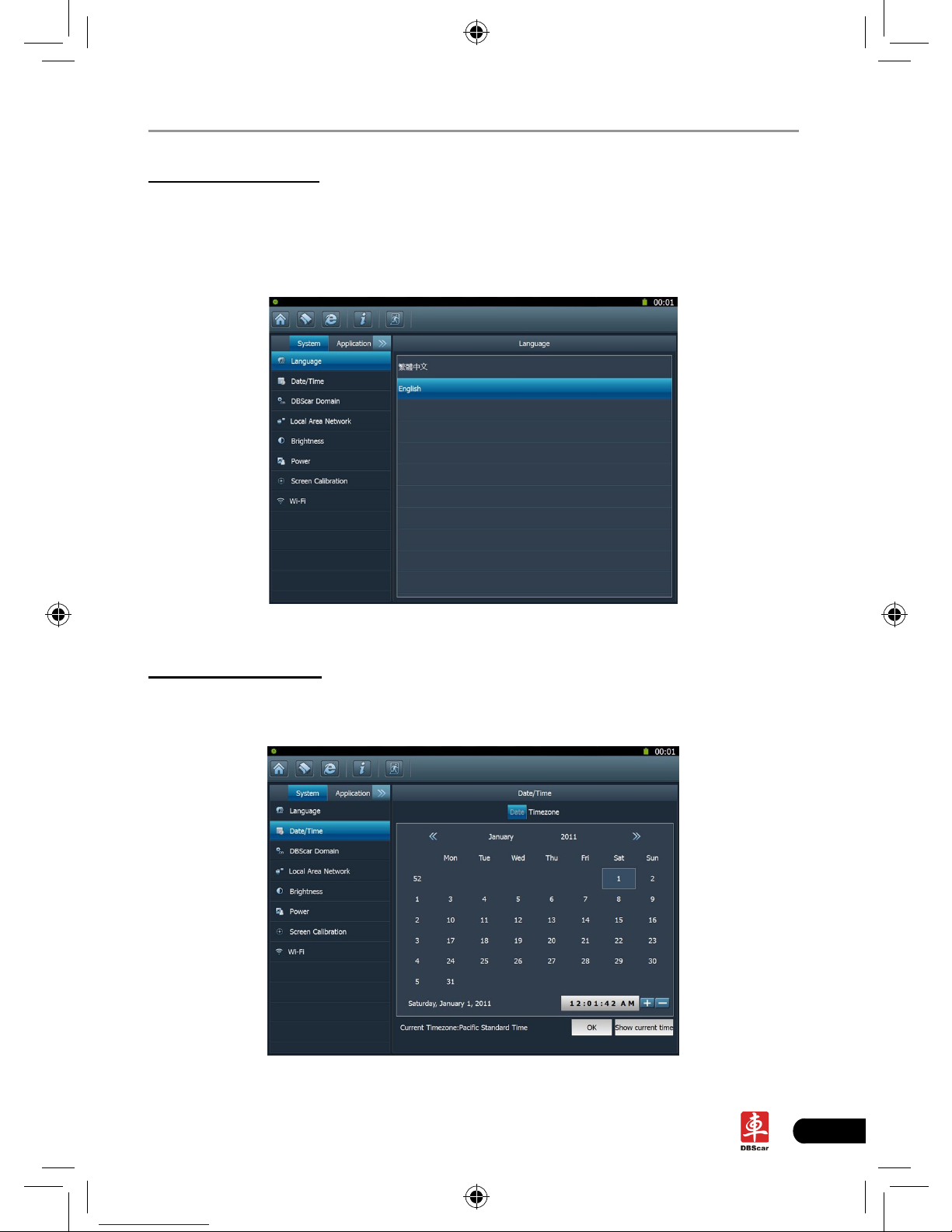
13
LAUNCH X-431 PAD User's Manual
1. Language setting
This items enables you to change the system language. Traditional Chinese and
English are available.
In Fig. 2-8, click on your preferred language, the system will prompt you that
language has been changed, please close the application and then restart it.
Fig. 2-8
2. Date/Time Setting
This option can be used to set the system date, time and time zone.
Click “Data/Time”, the screen will appear as Fig. 2-9.
Fig. 2-9
Page 20
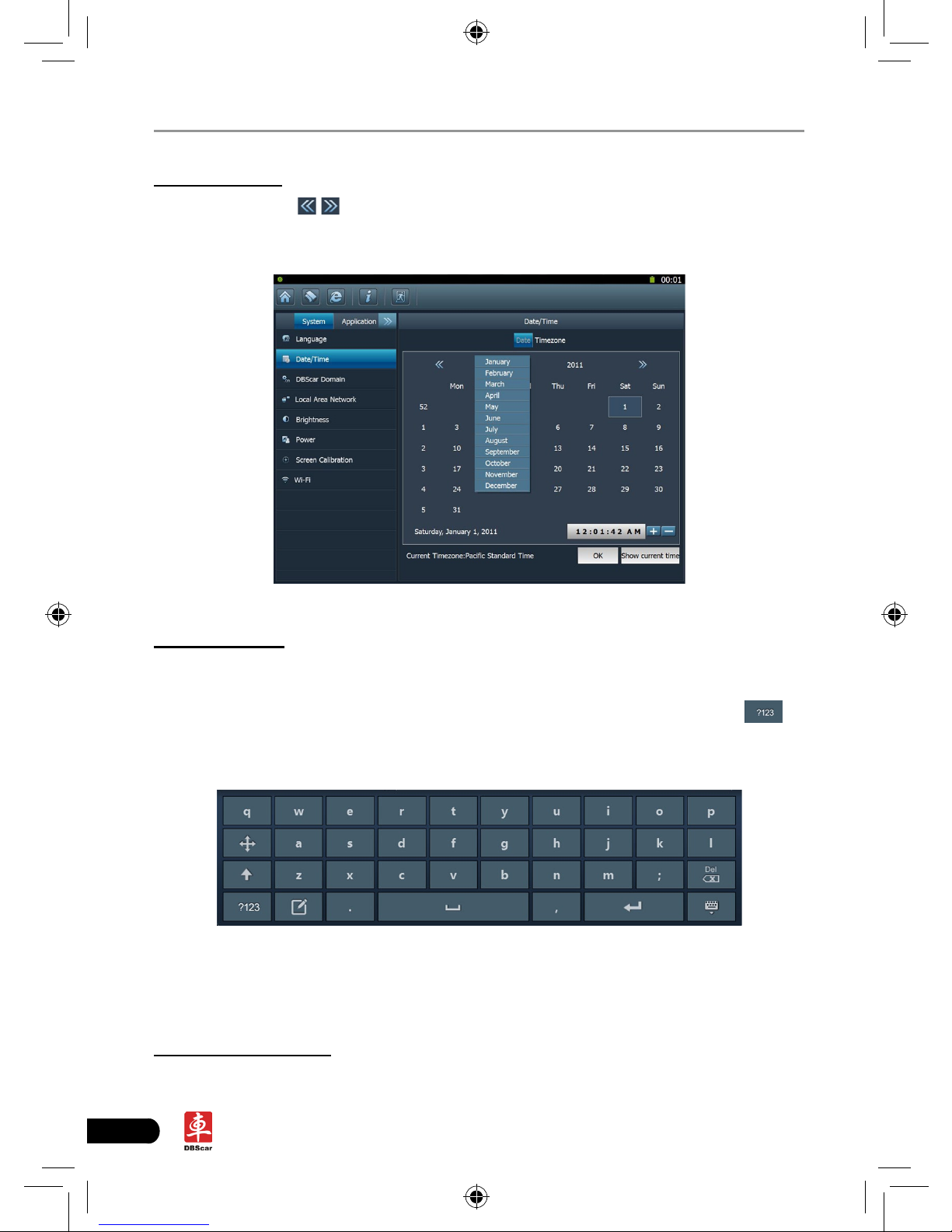
14
LAUNCH X-431 PAD User's Manual
A. Date setting
In Fig. 2-9, click
/ to switch to the previous/next month. Alternatively you
can also click month or year directly and choose from the pull-down list (see Fig.
2-10). Then click on the desired date to set the date.
Fig. 2-10
B. Time setting
Click on the time display area, the cursor will blink and a on-screen keyboard
will appear (For keyboard operation, refer to “2.5.2 Function items, UI layout and
on-screen keyboard” for details), highlight the time to be revised, click
to
change the input method to number mode, then input the desired time. Or you
can also click the +/- to adjust it.
After setting is complete, click [OK] to save your setting. A message prompting
date has been set successfully will appear, click [OK] to exit.
Click [Current time] to display the current time.
C. Time zone setting
Click [Timezone] in Fig. 2-9, a screen similar to 2-11 will appear.
Page 21

15
LAUNCH X-431 PAD User's Manual
Fig. 2-11
Click the desired time zone, then click [Date] to switch to date setting screen,
the time zone you have set will be displayed on the bottom of the screen and the
system time varies with the time zone.
3. DBScar domain setting
This option provide two DBScar domains for your selection. Users can choose
the different domain according to your actual network status.
Fig. 2-12
4. Local area network conguration
Click “Local Area Network”, the screen will be shown as Fig. 2-13.
Page 22

16
LAUNCH X-431 PAD User's Manual
Fig. 2-13
Operations:
Automatically or manually obtain IP:
A. You can select “Automatic DNS server address” or “Use the following DNS
server address” to obtain IP address.
B. You need to set DNS to manually input IP address.
Suggestion: If there is no network limited, please keep the setting as default,
that means, Automatic IP address and Automatic DNS server address should be
checked. Thus, if you use DHCP to set IP address, no other settings are needed.
Note: If you use wired network but not Wi-Fi to access Internet, please congure
network properly, otherwise, the network will become unavailable.
5. Adjust brightness
This option is used to adjust the brightness of the screen to your preference.
Fig. 2-14
In Fig. 2-14, drag the slider with stylus to adjust.
Page 23

17
LAUNCH X-431 PAD User's Manual
6. Power options
This item enables you to have a general knowledge of current power information
and set standby time.
Click “Power”, a screen similar to Fig. 2-15 will appear.
Click “Standby Settings”, the system will enter Fig. 2-16. Click the arrow and
choose the desired standby time from the pull-down list. If X-431 PAD is only
powered by battery, you can use this option to save power and prolong the life of
your battery.
Fig. 2-15 Fig. 2-16
7. Screen calibration
This option lets you calibrate the touch screen.
Click “Screen calibration”, “Please click the button to calibrate the touch screen”
will be displayed on the screen. Click the button to enter screen calibration
interface.
Page 24

18
LAUNCH X-431 PAD User's Manual
Fig. 2-17
Use the stylus to click the black dot, the dot will change in red and a progress
reading will appear above it. Click and hold the dot until it proceeds to 100%,
then one calibration has been nished. See Fig. 2-17.
Fig. 2-18
Once all calibrations are made, the screen will display as Fig. 2-18 and the
system will return to “Settings” interface automatically.
8. Wi-Fi setting
This option allows you to congure Wi-Fi network.
Page 25

19
LAUNCH X-431 PAD User's Manual
Click “Wi-Fi”, the screen will be shown as follows:
Fig. 2-19
Click the checkbox in Fig. 2-19 to activate the Wi-Fi network, the system will
start searching wireless network.
Fig. 2-20
Choose one from the search result list to link. If the desired wireless router is
encrypted, you can not connect to it until correct password is keyed in. See Fig.
2-21.
Fig. 2-21
Page 26

20
LAUNCH X-431 PAD User's Manual
9. System information
This option enables you to view the relevant system information.
Click “System information” under the Application tab, a dialog box prompting
“Please click the refresh button to get the system information” will pop up, click
[Refresh], a screen identical to Fig. 2-22 will appear.
Fig. 2-22
10. User center
This option allows you to set the relevant user information. Before setting this
option, please make sure the X-431 PAD is properly connected to the internet.
Click “User Center” under the Application tab, a screen identical to Fig. 2-23 will
appear.
Fig. 2-23
Page 27

21
LAUNCH X-431 PAD User's Manual
A. New Password
This option enables you to modify the password that you set while registering.
Input the old password and ll in “New Password” and “Conrm Password”, then
click “Modify” to revise it.
B. Take back password
This option lets you take back the password if you forgot the registered
password.
Click “Take back password”, the screen will display as Fig. 2-24. Input your use
name/ CC number/ E-mail/ phone, and click “Retrieve”, the system will feedback
your password to you immediately.
Fig. 2-24
C. User information
This option is used to revise the user information that you entered while
registering.
Click “User Information”, a screen similar to Fig. 2-25 will appear. Click the edit
box, and use the soft keyboard to input. While lling in communication address
information, you can click the button next to it and choose the desired one from
the pull-down list. After entering, click “Modify” to conrm and save it.
Page 28

22
LAUNCH X-431 PAD User's Manual
Fig. 2-25
D. Authenticate Email
If E-mail is bound, we will inform you of the latest update information. It is
strongly recommeded to bind your Email. Alternatively, this option can also be
set in the process of registration. If Authenticate Email is checked, the system
will send the confidential information to you after you made a successful
registration.
Click “Authenticate Email”, a screen similar to Fig. 2-26 will appear. Click the edit
box, and use the soft keyboard to input your Email and password. Click “Binding”
to bind it.
Fig. 2-26
11. Printer test
This option allows you to test whether your printer is ready or not. Before testing,
please make sure printing paper is loaded and installed properly.
Click “Application”, and then click “Printer Test”, the screen will be shown as Fig.
Page 29

23
LAUNCH X-431 PAD User's Manual
2-27.
Fig. 2-27 Fig. 2-28
Click “Start test” to start detecting and printing, a screen similar to Fig. 2-28 will
appear. To cancel testing, click “Stop test”.
Page 30

24
LAUNCH X-431 PAD User's Manual
3 How to diagnose
3.1 Preparation and Connections
3.1.1 Preparation
Normal testing conditions1.
Turn on the vehicle power supply.•
Vehicle battery voltage range should be 11-14V and working voltage of X-431 •
PAD is 12V.
Throttle should be closed at its close position. •
Ignition timing and idle speed should be within specified range; water •
and transmission oil temperature are within normal working range (water
temperature is 90-110℃ and transmission oil temperature is 50-80℃).
Select testing connectors2.
If X-431 PAD is testing vehicles equipped with universal OBD II 16 PIN
diagnostic socket, please use the included DBScar diagnostic connector. (For
vehicles with non-OBD II 16 PIN diagnostic socket, a non-16 PIN connector is
required.)
3.1.2 Connecting X-431 PAD
Follow the steps described as below to connect X-431 PAD:
Locate vehicle’s DLC socket: it provides standard 16 pins and is generally 1.
located on driver’s side, about 12 inch away from the center of dashboard.
See the following gure. If DLC is not equipped under dashboard, an label
indicating its position will be given. In case no DLC is found, please refer to
Automobile Repair Manual.
Near the center
of dashboard
Page 31

25
LAUNCH X-431 PAD User's Manual
2. Plug the DBScar diagnostic connector into the vehicle’s DLC;
3. If you need to choose diagnosing via cable, please connect one end of the
DBScar USB cable to DBScar diagnostic connector, and other end to the
USB port of X-431 PAD. No such connections are required for bluetooth
diagnosing.
4. Choose one of the two ways to obtain power from:
A. Cigarette lighter: remove the cigarette lighter, then connect one end of the
cigarette lighter cable to vehicle’s cigaratte lighter hole, and the other end
to the external power supply.
B. Power adaptor: connect one end of the included power adaptor to Power
interface of X-431 PAD, and the other end to AC outlet.
The basic working owchart is as follows:
DBSCar connector
Vehicle
Send diagnostic data to X-431 PAD
via bluetooth or DBScar USB cable
3.2 Start diagnosing
X-431 PAD can test a lot of vehicle make, models and systems which may
continuously increase day by day. While X-431 PAD is online, the system will
remind you of new released version automatically. To keep your X-431 PAD,
please focus on prompt information and remember to download the latest
diagnostic program in time.
Make sure all connections are properly made (For detailed connection, please
refer to 3.1.2), press
to power on and enter the main menu, and then click
“Diagnostic”, the system will enter Fig.3-1.
Page 32

26
LAUNCH X-431 PAD User's Manual
Fig. 3-1
Descriptions for on-screen buttons:
icons Name & functions
Desktop: to return to the main menu.
Browser: click to open web browser.
Car cloud website: click to visit www.dbscar.com directly.
Settings: enter system settings interface.
Printer: click to print the content of current screen.
Update: click to enter update center directly.
Exit system: to exit the current program.
Previous page: scroll to the previous page.
Next page: scroll to the next page.
Return: return to the previous screen.
In Fig. 3-1, choose one of the communication mothods. If Diagnosing via cable
is selected, please make sure DBScar USB cable is properly connected.
Take “Diagnosis via Bluetooth” as example for demo.
Click “Diagnosis via Bluetooth”, the screen will be shown as Fig. 3-2.
Page 33

27
LAUNCH X-431 PAD User's Manual
Fig. 3-2
A. Select Vehicle
Enter vehicle make selection interface which includes 5 kinds of options, namely
history cars, European cars, American cars and Asian cars. Click “European
cars”, the system will display all European vehicle makes. See Fig. 3-3.
Fig. 3-3
Click the desired one (for example, DEMO) to enter the software version
selection screen. See Fig. 3-4.
Page 34

28
LAUNCH X-431 PAD User's Manual
Fig.3-4
Choose one version, and click [OK], the system starts resetting and validate the
diagnostic connector. If ok, it will enter model selection interface. Choose the
desired one and start diagnosing.
B. Search Bluetooth
To use this function, please activate the bluetooth function. Search the diagnostic
connector, then choose the desired one from the result list to pair. After pairing,
the system will obtain the connector information. If existing, it requires car owner
to input the authorization password, then the system will enter diagnostic system
selection screen. Otherwise, it will go into the vehicle selection interface directly.
Detailed operations are as follows:
Click “Search Bluetooth” to enter Fig. 3-5.
Page 35

29
LAUNCH X-431 PAD User's Manual
Fig. 3-5
After searching, a list of bluetooth devices will be shown on the screen. See
Fig.3-6.
Fig. 3-6
Click the desired bluetooth device, the system will display “Pairing bluetooth,
please wait...”. If ok, “Pairing bluetooth succeed! Searching port, please wait...”
will be shown on the screen. Click [Back] to return to the previous screen. After
linked, the system will enter vehicle selection interface if the included DBScar
diagnostic connector is chosen.
Page 36

30
LAUNCH X-431 PAD User's Manual
3.3 How to diagnose
Click “DEMO” on the vehicle selection menu, the screen will display the main
menu for DEMO diagnosis program, as shown in Fig. 3-7.
Fig. 3-7
Note: The operations for other models, series and systems are similar to “DEMO”.
Please refer to the relevant operation interface for details. Here only take the
“DEMO” for an example.
Note: Diagnosing different vehicles has the same operation steps (including the
test model, system, model year and the DLC selection options), please follow
the on-screen instructions to proceed.
Click “DEMO”, a screen similar to Fig. 3-8 will appear.
Page 37

31
LAUNCH X-431 PAD User's Manual
Fig. 3-8
Click [Engine] in Figure 3-8 (If there is more than one page of system menu,
click
to jump to the next page), the system message “Communication is
initialized…” will appear on the screen.
Note: The test method is similar for different systems, here take [Engine] for an
example.
After communicating, the interface will skip to the function menu of [Diagnose],
as shown in Figure 3-9.
Fig. 3-9
Page 38

32
LAUNCH X-431 PAD User's Manual
In Fig. 3-9, there are four functions of [Engine]: “Read trouble code”, “Clear
trouble code”, “Read data stream” and “Special function”.
3.3.1 Read trouble code
Click [Read trouble code] in Figure 3-9, X-431 PAD starts executing this function.
After testing, results will appear on screen, as shown in Figure 3-10.
Fig.3-10
Click
to return to the previous screen.
If the tested system has no DTCs, a message will appear on the screen,
indicating that there are no DTCs in the system.
3.3.2 Clear trouble code
Click [Clear trouble code] as shown in Figure 3-9, all existing trouble codes will
be cleared.
Page 39

33
LAUNCH X-431 PAD User's Manual
Fig. 3-11
If trouble codes are cleared successfully, a prompt message will appear on the
screen, as shown in Figure 3-11. If all trouble codes have been cleared, or there
are no trouble codes, “No DTCs” will appear on the screen. Click
to return to
the function menu of diagnostic system.
3.3.3 Read datastream
Click [Read datastream] as shown in Figure 3-9, you can read the running
parameters. See Fig. 3-12.
Fig. 3-12
Page 40

34
LAUNCH X-431 PAD User's Manual
Click to select the desired datastream item (more datastream items can be
chosen), then click , dynamic data of the selected datastream will appear on
screen, as shown in Figure 3-13.
Fig. 3-13
To view the dynamic waveform of the selected datastream, click [Record] (
and will become active) in Figure 3-14. Click to pause recording; click to
stop recording. (To view the recorded datastream, refer to “3.3.5 Driving record
management)
Click [Plot] in Fig. 3-13, the waveform of O2 will be displayed on the screen, as
shown in Fig. 3-14.
Fig. 3-14
Page 41

35
LAUNCH X-431 PAD User's Manual
If more datastream items are selected, click [Plot-2], [Plot-4], [Plot-6], [Plot-12]
and [Combination] to switch to display in multi-view window mode. Fig. 3-15 and
Fig. 3-16 represent the display effect of [Plot-4] and [Combination] respectively
(Combination means to display the selected datastream items into one waveform
with each datastream marking in different color for easy review and analysis).
Fig. 3-15 Fig. 3-16
3.3.4 Special function
This option allows you to detect whether the system parameters are normal or
not.
Click [Special function] in function menu, the screen will be shown as Fig. 3-17.
Fig. 3-17
Note: We just take [1# injector] as an example to show how to set the special
Page 42

36
LAUNCH X-431 PAD User's Manual
function.
To detect whether [1# injector] works normally or not, click [1# injector], the
screen will be shown as Fig. 3-18.
Fig. 3-18
Note: If [1# injector] works abnormally, the system will fail to indicate that the part
has some trouble.
3.3.5 Driving record management
View the recorded and saved datastreams and waveforms (To record, click
[Record] on the running interface of datastreams).
On vehicle selection menu, click
in Fig. 3-19.
Page 43

37
LAUNCH X-431 PAD User's Manual
Fig. 3-19
The system switches to Fig. 3-20, listing datastream information for different
vehicles and records in different time. Select the one you want to view and click
in Fig. 3-20.
Fig. 3-20
Click
, the screen will be shown as Fig. 3-21.
To delete some test system record, click
.
Click
to return to the previous screen.
Page 44

38
LAUNCH X-431 PAD User's Manual
Fig. 3-21
To view datastream information, select the desired one and click
, then the
system will present you the recorded dynamic datastream information again.
Page 45

39
LAUNCH X-431 PAD User's Manual
4 Web
browser
Browser is available on X-431 PAD, which helps you retrieve and search for
information sources all the time.
Click [Webbrowser] to enter.
Fig. 4-1
In
address bar, use the on-screen keyboard to input the Uniform Resource
Identier (URL) of the desired resource, and click to visit it. See Fig. 4-1.
In
search bar, input the desired information and click to search it with
google search engine.
Click
to open a new blank page.
Click
to close the page.
Click Favorites to bookmark the web pages so that the user can quickly return to
them in future. Click
to view and maintain the favorites.
Page 46

40
LAUNCH X-431 PAD User's Manual
5 Photograph/Video
X-431 PAD is equipped with a 2 mega pixel lens for your photographing and
video recording.
Click [Video], the screen will enter video recording interface as shown in Fig. 5-1.
Fig. 5-1
Click to view all recorded video les. See Fig. 5-2.
Click
to start recording. While recording, drag scroll bar to adjust the screen
size.
Click
to switch to camera mode. See Fig. 5-3. (In video mode, you can
also press
directly on the X-431 PAD to enter photograph mode.)
Click
to exit the program.
Page 47

41
LAUNCH X-431 PAD User's Manual
A
B
C
D
E
F
Fig. 5-2
Below are detailed descriptions on layout and functions on Fig. 5-2.
Icon Name & Functions
A Playback window
B Playback progress bar: drag it directly to perform fast forward/fast
reverse function.
C Playback time
D
Return: return to the previous screen.
E Playback control buttons: controls the progress of playback.
F Video le name display area
In photograph mode,
Drag
scroll bar to adjust the screen size;
Click
to switch to video mode;
Click
to take a picture;
Click
to view all photos that has been already taken. See Fig. 5-4.
Click
to exit the application.
Page 48

42
LAUNCH X-431 PAD User's Manual
Fig. 5-3
Zoom in
Zoom out
Send the picture
out via email
R e t u rn t o the
previous screen
Rotate the picture
Restore the picture to
the original size
Fig. 5-4
Page 49

43
LAUNCH X-431 PAD User's Manual
6 Launch News
This option enables you to obtain the latest news and software download
information about the device. To perform this function, please configure your
network.
Click [Launch News] on the main menu, the system will enter a screen similar to
Fig. 6-1.
Fig. 6-1
Click the desired news in Figure 6-1 detailed information will appear on the
screen.
Click
to refresh the news page. In Figure 6-2, use / to turn pages if the
information is more than one page. Select one of the software programs and
click it, the system will enter the content page.
Page 50

44
LAUNCH X-431 PAD User's Manual
7 Letterbox
X-431 PAD provides mailbox function, by which you can send E-mail to us once
you come across any question or problem unresolved, and we will give you
professional answer in time.
To use this function, make sure that you have registered a passport and product
successfully and network is properly congured.
7.1 Read mail
Click [Letterbox] on the main menu, the system will enter a screen similar to Fig.
7-1.
Fig. 7-1
Input your user name/CC/Email, then click [Log In] to enter the mailbox main
menu. If you have not registered a passport or your product, please click [New
Register] to start registering. For details on how to register, please refer to item
8.1 Register in Chapter 8 Update.
In mailbox interface, there are four items available: Inbox, Sentbox, Broadcasting
messages and Draft. Select one (e.g. Read mail), and click it to read the details.
7.2 New mail
Click [ ] on mailbox main menu screen, mail writing interface appears on the
screen, as shown in Figure 7-2.
Page 51

45
LAUNCH X-431 PAD User's Manual
Fig. 7-2
Click title or content edit box, the on-screen keyboard will appear automatically,
use it to input or write down the title and contents by stylus manually.
Button descriptions:
[Attachment]: click to add an attachment.
[
]: send the mail.
[
]: save a mail that is not nished or will be sent later.
[
]: return to the previous screen.
When a new mail is nished, click [
].
If the mail is sent out successfully, a prompt message will pop up. If the mail fails
to send out, a dialog box will appear on the screen. Click [OK] to send the mail
again, or click [Cancel] to cancel sending.
Page 52

46
LAUNCH X-431 PAD User's Manual
8 Update
X-431 PAD provides quick and easy software update service, by which you can
enjoy all update services including download and update the software.
Note: Enter the update center, vehicle software which can be updated are
default to be checked, you can click [Upgrade] to perform one-key update. You
can also click [Opt] to select all or deselect all.
8.1 Register
To operate this device, you have to experience a product registration. After
entering the function modules, a service terms screen will appear. After reading
all items, click [Agree], a registration page will appear automatically and once
registering is complete, this page will never appear again.
Note: Before registering, please check you network configuration or Wi-Fi
connection.
8.1.1 Register a pass
A. In case you have no pass
Fig. 8-1
Click the input box (items with * must be filled), use the on-screen keyboard
to input user name, valid Email, Email login password and conrm password.
Click
to turn to the next page to input more information. After nishing, click
[Register] to register.
After you registered successfully, the system will offer you a CC number. See
Page 53

47
LAUNCH X-431 PAD User's Manual
Fig. 8-2. If “Authenticate Email” is checked while registering, the system will also
prompt you that you have bound Email successfully.
Fig. 8-2
Note: If Authenticate Email is checked while registering Email information, the
system will send the confidential information to your Email immediately after
registering successfully. And we will notify you of the latest update information in
the future. It is strongly suggested to bind with your Email.
B. If you have registered a pass
In this case, the system will enter the login interface as shown in Fig. 8-3.
Fig. 8-3
Click [Login] to enter update center.
8.1.2 Register your product
After registering a pass, the system will enter the product registration screen, as
shown in Fig. 8-3.
Page 54

48
LAUNCH X-431 PAD User's Manual
Fig. 8-3
Product SN is printed on the bottom of X-431 PAD. While purchasing this
product, you will be offered one envelop, in which there is the register password
(secret). You can obtain the dealer code from the dealer. Complete filling the
information and click [Submit] to enter update center.
Note: Please contact the local dealers if you can not register.
8.2 Update
While updating, make sure your network (wired or Wi-Fi) works properly, then
click “Update Center” to enter Fig. 8-5.
Fig. 8-4
Page 55

49
LAUNCH X-431 PAD User's Manual
In Fig. 8-4, there are total five options: Upgradable, Installed, Application,
Diagnostic and One-Click Prole. For details, please refer to the table as below:
Option Functions
Upgradable View all upgradable softwares including main unit
software and diagnostic software
Installed View all updated softwares
Application Update software of X-431 PAD main unit
Diagnostic Update diagnostic software of certain vehicle make
One-Click Prole Personalize your setting for one-click update.
If a upgradable version is available for certain software, the checkbox close to it
will be selected by default.
Click “Opt” in title bar to select all or deselect all.
If the content is more than one page, click
/ to turn pages.
Click
to refresh the page.
Click the desired item, the checkbox will become to
, then click , the system
will start downloading, as shown on Fig. 8-5.
Fig. 8-5
Click
to pause the download.
After download finishes, the system will install the softwar automatically. If
“Installation succeed” appears, it indicates that installation has completed.
Page 56

50
LAUNCH X-431 PAD User's Manual
If the network communication interrupts, software download will fail and
“Installation failed” will be shown. In this case, please check the network and
download it again.
If “Install after restart” appears, this software will be installed automatically after
restarting system.
Additionally, vehicle search is also supported. Input the desired vehicle make in
search box, and click
, all search result will be listed on the screen. Click the
desired one to update.
Page 57

51
LAUNCH X-431 PAD User's Manual
9 My data
This option enables you to manage user data, including diagnostic data log,
captured screen les, photos, videos. Moreover, you can perform browse, view,
clear, import and export etc.
In main menu of X-431 PAD, click [My data], the screen will be displayed as Fig.
9-1.
Fig. 9-1
In Fig. 9-1, click the desired option on the left, all files in this option will be
displayed on the right window.
9.1 View data
Click to zoom in.
9.2 Import data
Click , the system will enter data import screen. See Fig. 9-2.
Choose the desired one, and click
to import.
Page 58

52
LAUNCH X-431 PAD User's Manual
Fig. 9-2
9.3 Export data
Take “Image/Video” as example to present how to export data.
Click [Check] to select all items, then click
, a dialog box will appear. Click the
triangle next to the path and choose the target path that you want to save, then
click [OK] to export the selected le.
9.4 Delete data
Choose the desired item and click to enter Fig. 9-4. Click [Yes] to delete it;
click [No] to cancel it.
Click
to exit the application.
Fig. 9-4
Page 59

53
LAUNCH X-431 PAD User's Manual
10 Borescope
Automotive borescope is mainly applied to those unseen parts of engine, fuel
tank, braking system. While testing a vehicle system, engine is one of the main
parts to be checked. To check if the internal of a engine is qualified or not or
whether internal carbon deposit and damage exists in the engine or not, we can
make full use of a borescope to solve these quesitons.
X-431 PAD has an optional function of borescope, which enables you to observe
the parts that can not be seen or reached with the aid of borescope. In addition,
the captured pictures and videos also provide you intuitive data for easy
analysis.
1. Connections
Connect one end of the borescope (optional) to the borescope port of X-431
PAD, and extend the other end to some unseen or unreachable parts of engine,
hydraulic system, nozzles etc. for illumination.
2. How to use
After connections are properly made, press
on the X-431 PAD to turn it on.
Wait until the system enters the main menu, click [Borescope] to activate it, then
the screen will display the scene captured from the borescope lens. Adjust it until
the lens stops in the desired place, then click
or button on the screen to
take a photo or record video.
For detailed operations, please refer to user’s manual included with the
borescope.
Page 60

54
LAUNCH X-431 PAD User's Manual
11 FQA
In process of operation of X-431 PAD, you may come across some questions,
including the software, hardware, operation and something related to the
vehicles. Read the user’s manual to get the answer if you have any question. If
it can not be solved still, please note it down and contact our Customer Service
Center (hotline: +86-0755-84528767) for help.
Here, we list some frequently asked questions and answers on using X-431 PAD.
11.1 About hardware
Q: Why does the LCD touch screen respond so slowly in cold whether?
A: It is because the ambient temperature is close to the lower limit of operating
temperature range (-10-55℃). Under this situation, it is necessary to warm up
the machine for 30 minutes before test.
Q: There is only backlight and no character on the screen. What should I
do?
A: Check if the power is well connected. Turn off the machine, unplug the power
connector and re-plug it. Turn on the machine after it has been connected to
the power for 1 second.
Q: Why there is no response or response incorrectly while clicking the
screen with touch pen?
A: Please calibrate the screen again.
Q: What can I do when the screen is confused?
A: Please quit the current application (interface), and run it again. If the problem
still exists, please restart the system.
Q: Why can’t the data be input after Soft Keyboard is activated?
A: The position where the cursor locates can’t be edited. Or you have not
activated the cursor in the input position, please use the stylus to click the
part to edit. You can input the data if the cursor ashes.
Q: Why X-431Diagun fails in communication with ECU?
A: Please check and make sure that the diagnostic connector and diagnostic
program are matching the vehicle make.
11.2 About software
Q: System halts when reading data stream. What is the reason?
Page 61

55
LAUNCH X-431 PAD User's Manual
A: It may be caused by a slackened connector. Please turn off the machine,
rmly connect the connector, and switch on the machine again.
Q: Why X-431 PAD fails in communication with ECU?
A: ECU does not respond. Please try to use the latest update tool to upgrade to
the latest diagnostic program.
11.3 About system
Q: Main screen blinks at the moment when engine ignition.
A: It results from electromagnetic interference and this is normal phenomena.
Q:Diagnose interrupted during diagnosing process.
A: Caused by electromagnetic disturbing or poor connecting.
Q: There is no response when communicating with on-board computer.
A: Please conrm the proper voltage of power supply and check if the throttle
has been closed, the transmission is in the neutral position, and the water is
in proper temperature.
Q: The systems equipped with the vehicle can not be diagnosed.
A: DLC of some early models is separated; refer to User’s Manual for details.
Q: The fault code storage is blank.
A: Usually, it’s the “suquela” for shared circuit. Please locate and analyze the
most similar fault code and its circuit.
11.4 Other questions
Q: The thermal paper can no be fed after being loaded.
A: It is possible to install it improperly. Refer to Chapter 2.3 Printer in the User’s
Manual or consult from our branch ofces or dealers.
Q: How long is the standby time of battery?
A: Recharge it correctly. In general, the charging time is about 6 hours for new
machine. Once the charing icon disappears, it indicates it is fully charged. If
standby time is set, it can last for about 7 hours.
Q: The screen is too white and characters cannot be seen. What is the
reason and what should I do?
A: It may be caused by improper contrast. Please refer to the section “Adjust
Brightness” to adjust the contrast.
Page 62

56
LAUNCH X-431 PAD User's Manual
Q: Why is the machine automatically powered off during standby?
A: It is because the machine has been set for energy saving. Automatic
shutdown will take place if the machine is not operated for a specied period
of time. Refer to the section “Power option” under System setting in User’s
Manual.
Q: Why can’t the tested result be printed out?
A: There may be no paper in the printer. Please mount a roll of new paper. See
Chapter 2.3 Printer in the User’s Manual.
Q: Why is there no character on the printing paper?
A: The paper is mounted reversely. Please take out the paper and mount it
again. See Chapter 2.3 Printer in the User’s Manual.
Page 63

57
LAUNCH X-431 PAD User's Manual
Warranty
THIS WARRANTY IS EXPRESSLY LIMITED TO PERSONS WHO PURCHASE
LAUNCH PRODUCTS FOR PURPOSES OF RESALE OR USE IN THE
ORDINARY COURSE OF THE BUYER’S BUSINESS.
LAUNCH electronic product is warranted against defects in materials and
workmanship for one year (12 months) from date of delivery to the user. This
warranty does not cover any part that has been abused, altered, used for a
purpose other than for which it was intended, or used in a manner inconsistent
with instructions regarding use. The exclusive remedy for any automotive meter
found to be defective is repair or replacement, and LAUNCH shall not be liable
for any consequential or incidental damages. Final determination of defects shall
be made by LAUNCH in accordance with procedures established by LAUNCH.
No agent, employee, or representative of LAUNCH has any authority to bind
LAUNCH to any affirmation, representation, or warranty concerning LAUNCH
automotive meters, except as stated herein.
Disclaimer
THE ABOV E WARR ANT Y I S IN LIE U O F AN Y O THE R WARR ANT Y,
EXPRESSED OR IMPLIED, INCLUDING ANY WARRANTY OF
MERCHANTABILITY OR FITNESS FOR A PARTICULAR PURPOSE.
Order Information
Replaceable and optional parts can be ordered directly from your LAUNCH
authorized tool supplier. Your order should include the following information:
1. Quantity
2. Part number
3. Item description
Customer Service Department
If you have any questions on the operation of the unit, please contact us: +860755-84528767
If your unit requires repair service, return it to the manufacturer with a copy of the
sales receipt and a note describing the problem. If the unit is determined to be
in warranty, it will be repaired or replaced at no charge. If the unit is determined
to be out of warranty, it will be repaired for a nominal service charge plus return
freight. Send the unit prepaid to:
Attn: Customer Service Department
LAUNCH TECH. CO., LTD.
Launch Industrial Park, North of Wuhe Avenue, Banxueg ang, Bantian,
Page 64

58
LAUNCH X-431 PAD User's Manual
Longgang, Shenzhen, Guangdong P.R.China, 518129
Launch website: http://www.cnlaunch.com
Car cloud website: http://www.dbscar.com
Page 65

59
LAUNCH X-431 PAD User's Manual
X-431 PAD Product SN
Dealer Code
Notes:
1. The Launch Tech Co., Ltd. shall label the “X-431 PAD Product SN” before
delivering;
2. The dealer shall ll in the “Dealer Code” on the box and stamp on it before
selling.
3. The “X-431 PAD Product SN” and “Dealer Code” need to be on site while
updating online via wired network or Wi-Fi. See “Update” in this manual for
the details. Please keep this manual well.
Page 66

Statement: LAUNCH reserves the rights to make any change to product designs
and specications without notice. The actual object may differ a little from the
descriptions in the manual in physical appearance, color and configuration.
We have tried our best to make the descriptions and illustrations in the manual
as accurate as possible, and defects are inevitable, if you have any question,
please contact local dealer or after-sale service center of LAUNCH, LAUNCH
does not bear any responsibility arising from misunderstandings.
Page 67

