Page 1

V1.00.000
2018-01-25
Page 2
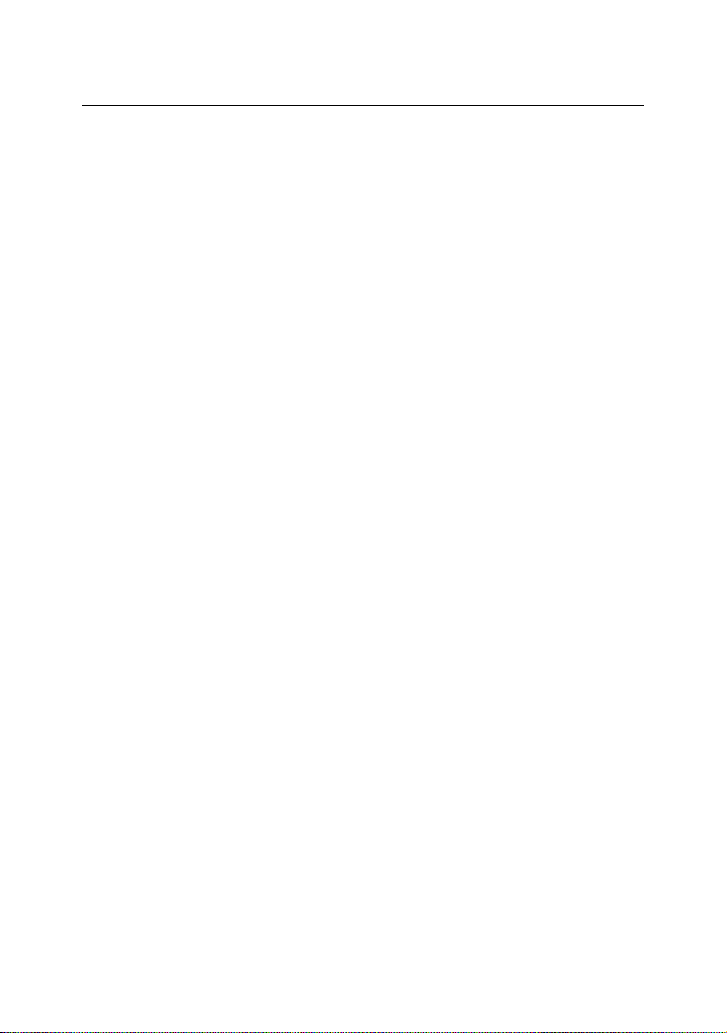
LAUNCH TS971 User’s Manual
Copyright reserved!
Without written agreement from Launch Tech Co., Ltd (Hereinafter
refer to "LAUNCH"), any company or person is not allowed to copy
and duplicate this user manual in any format (electronic, mechanical,
video, record or other formats).
The user manual is designed only for LAUNCH products. Any
consequence caused by using this user manual to guide other device
operation is not under the responsibility of LAUNCH. All examples in
this user manual are subject to change without notice.
LAUNCH and its branches do not bear any responsibility for the fees
and expenses of the device damage and loss due to personal or third
party accident, misuse and abuse of the device, unauthorized change
and repair, or any operation and maintenance not following LAUNCH
standard.
LAUNCH is not responsible for the device damage or problem due to
the usage of any optional parts or consumables instead of LAUNCH
original products or LAUNCH recognized products.
Formal statement:
Other product names mentioned in this user manual are aimed to
describe the device usage. The registered trademarks still belong to
the original company.
1
Page 3
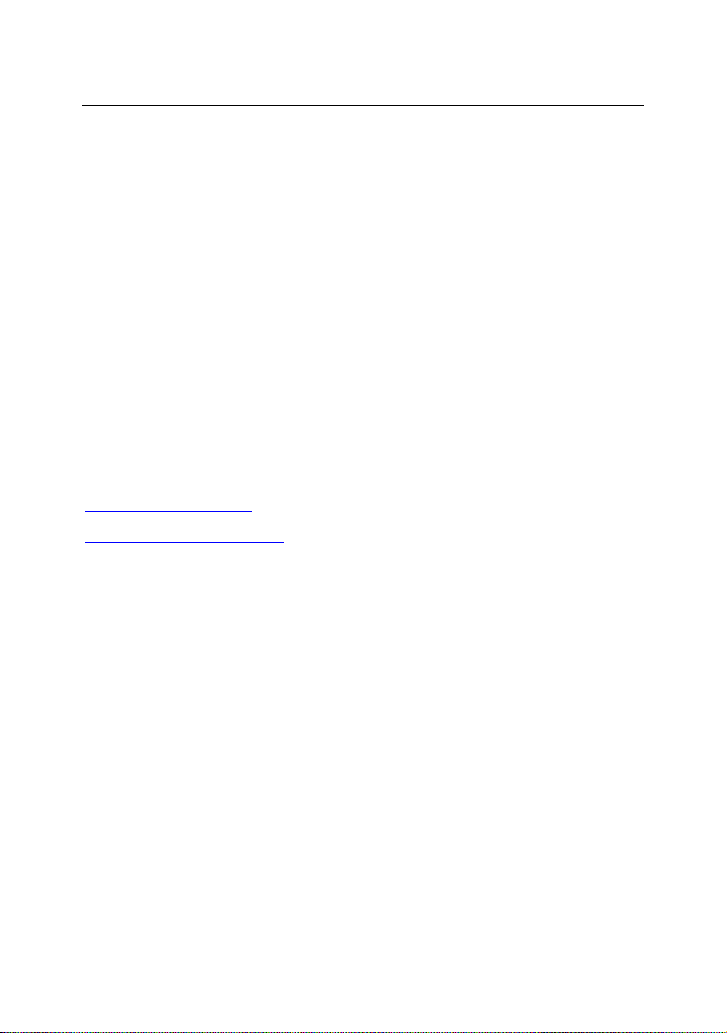
LAUNCH TS971 User’s Manual
Registered trademark
LAUNCH has registered its trademark in China and a number of
other countries, logo is LAUNCH. In those countries where LAUNCH
trademark, service mark, domain name, icon and company name are
not yet registered, LAUNCH claims the ownership of unregistered
trademark, service mark, domain name, icon and company name.
Trademarks of the other products and company names mentioned in
this user manual still belong to original registered company. Without
written agreement from the owner, no person is allowed to use the
trademark, service mark, domain name, icon and company name of
LAUNCH or of other mentioned companies. You can visit
http://www.x431.com to learn LAUNCH products; Or visit
http://www.cnlaunch.com or write to Customer Service Center of
LAUNCH TECH CO., LTD at Launch Industrial Park, North of Wuhe
Rd., Banxuegang, Longgang, Shenzhen, P. R. China, to get contact
with LAUNCH for the written agreement on the usage of the User
Manual.
Attentions for ECU Operations
When ignition is on, do not disconnect the vehicle internal electric
device, to avoid damage to the ECU or to the device.
Do not place magnetic objects near the ECU, to avoid failures of
the circuit and components in the ECU.
2
Page 4
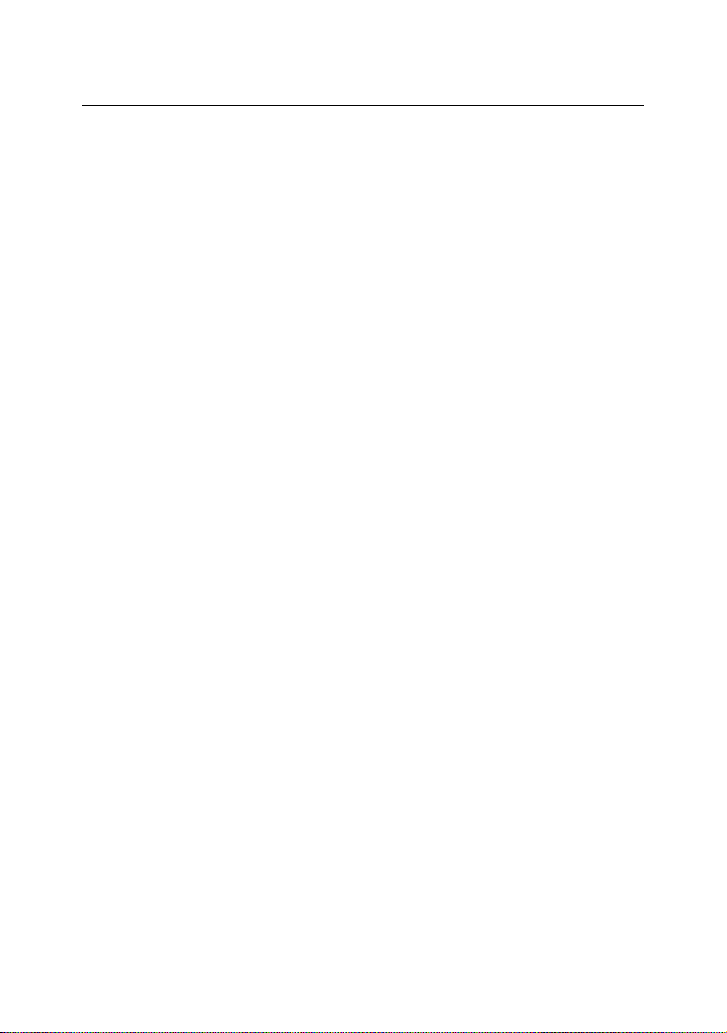
LAUNCH TS971 User’s Manual
Disconnect the ECU system before any welding operation.
Be careful for the operation near the ECU or sensor, to avoid
damage to the ECU and sensor.
Properly connect the ECU harness connector, to avoid damage to
the electronic components inside the ECU, such as the
integrated circuit.
Attentions for Device Usage
This device is a precision electronic instrument. Be sure no impact
during using.
Take the device carefully, to avoid collision.
Turn the ignition to OFF position when insert or remove the OBD
connector.
If the vehicle is not going to be used for a week or more, to ensure
that the battery holds its charge well, it is recommended to
unplug the connector.
In the use of the product, it is not recommended to use
communication functions, such as telephone and SMS, which
may lead to interruption of program data communication. If this
occurs, please operate the related functions again.
3
Page 5
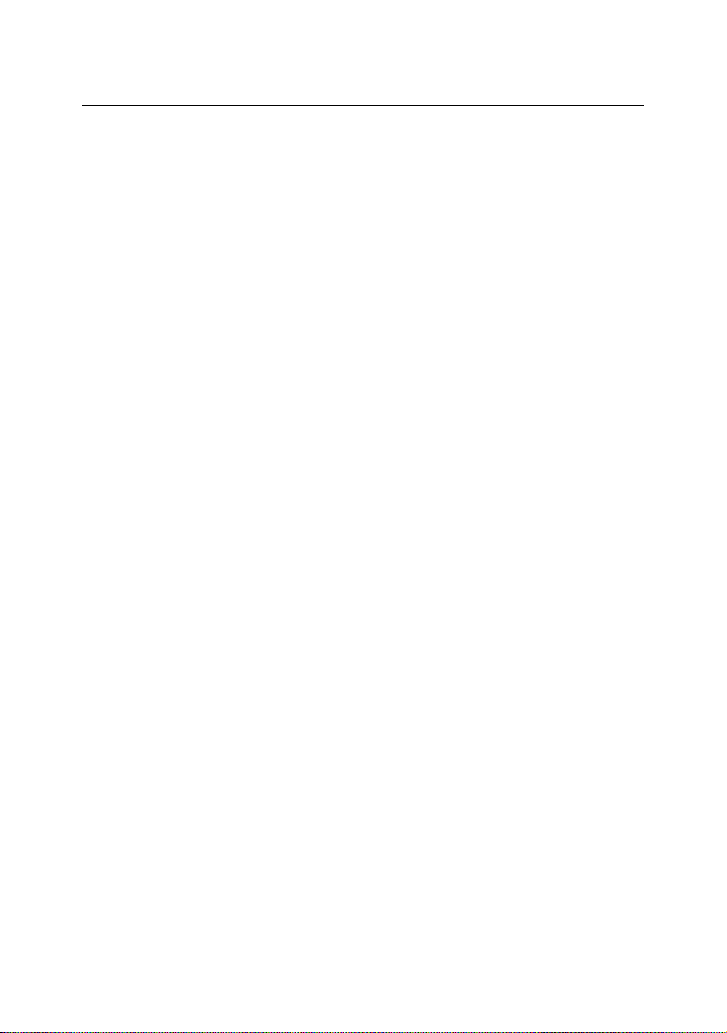
LAUNCH TS971 User’s Manual
Packing list
USB cable*1
Charger*1
Memory card*1
OBDII cable*1
User Manual*1
Magnet*1(Note: The magnet is only used to activate the tire pressure
sensors equipped by part old vehicle models. When using, please
put the magnet near to the gas nozzle while receiving the signal sent
from the sensor with the device.)
Suitcase*1
Card reader*1
OBD extension cable*1 (optional, LAUNCH part No.: 105022311,
contact LAUNCH and dealers for the purchase)
4
Page 6
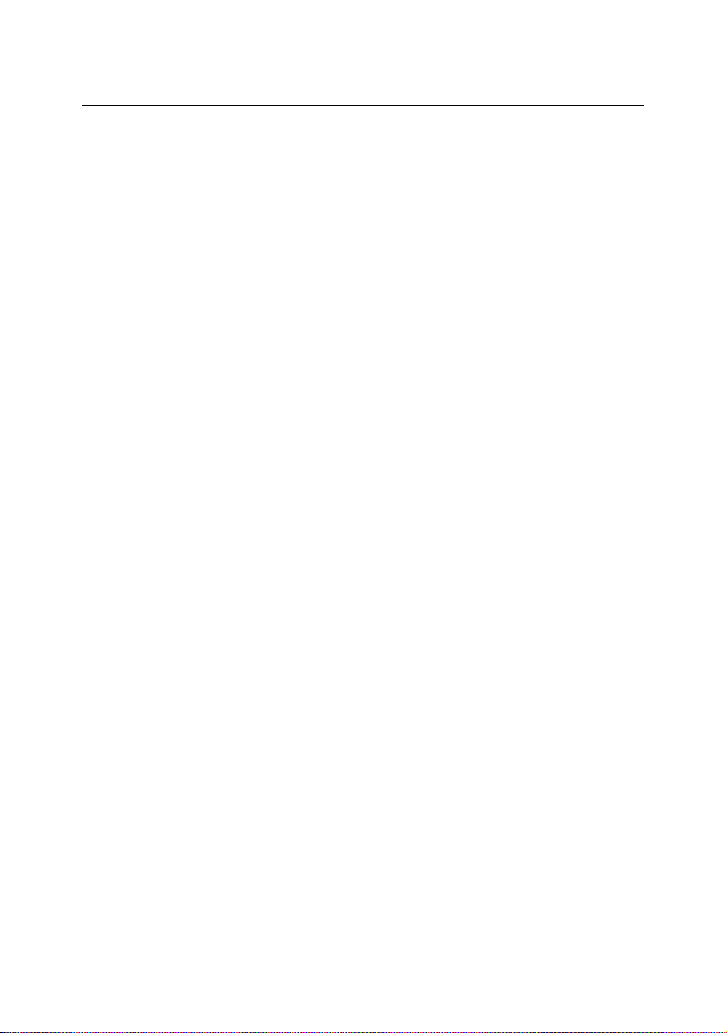
LAUNCH TS971 User’s Manual
Table of Contents
I. Product Overview ..............................................................6
II. TS971 Function Key Guide ..............................................6
III. Product Specification .......................................................7
IV. Features ..........................................................................8
V. Main Menu Function Introduction.....................................9
VI. Charge and Boot .......................................................... 38
VII. Register and Upgrade ................................................. 40
5
Page 7
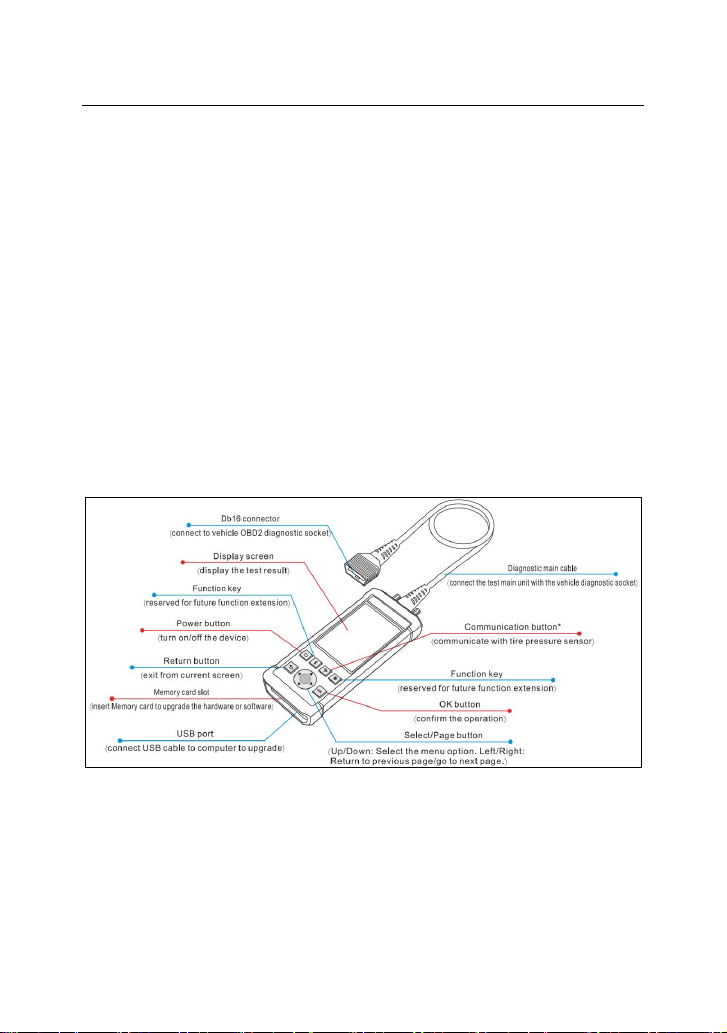
LAUNCH TS971 User’s Manual
I. Product Overview
TS971 integrates diagnostic functions of a variety of car models, with
TPMS trouble light reset, sensor ID, battery status, tire pressure and
temperature read, TPMS sensor activation and matching as well. It
better meets the needs of auto repair shop, tire assembly line,
individual owner and tire repair shop to diagnose, activate and match
the TPMS system and the tire pressure sensors.
II. TS971 Function Key Guide
6
Page 8
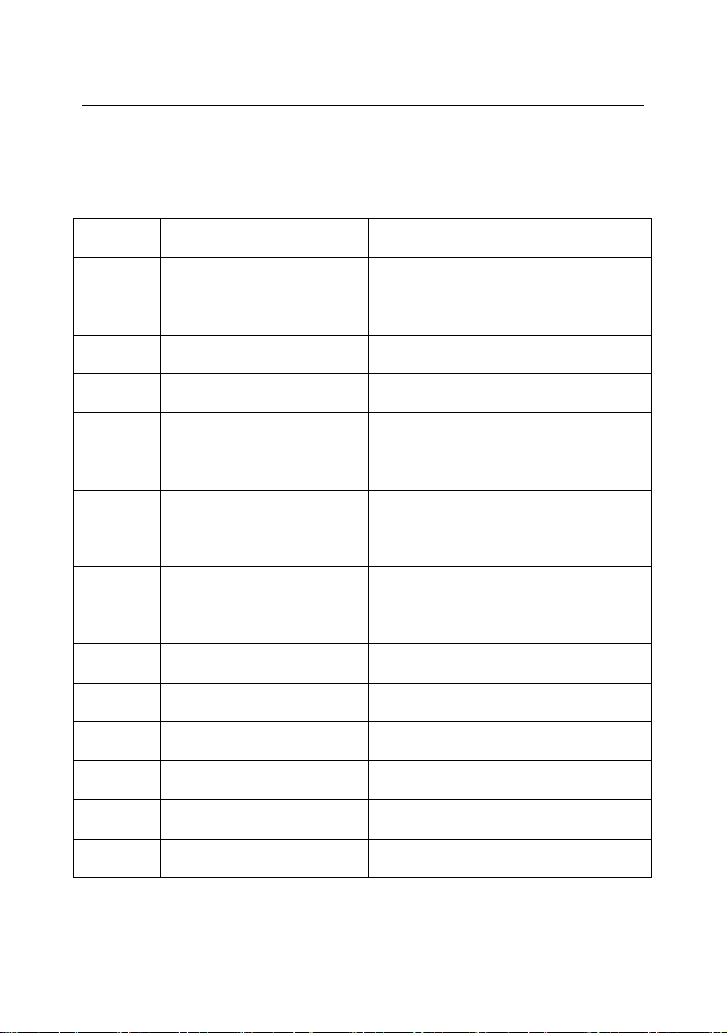
LAUNCH TS971 User’s Manual
III. Product Specification
No. Item Range
1 Display screen 4inch TFT screen, resolution
320*480
2 OBD supply voltage 9-18V
3 USB supply voltage 5V
4 Battery Lithium-ion battery, 3100mAh,
3.7V
5 Activate sensor
frequency
6 Receive sensor
frequency
7 Working temperature
8 Storage temperature
9 Storage humidity 10%~93%
10 Dimension 195x86x32mm
11 Weight <460g
12 Drop It won't be damaged in case of
125KHz
315MHz/433MHz
-10 to 50℃
-20 to 70℃
7
Page 9
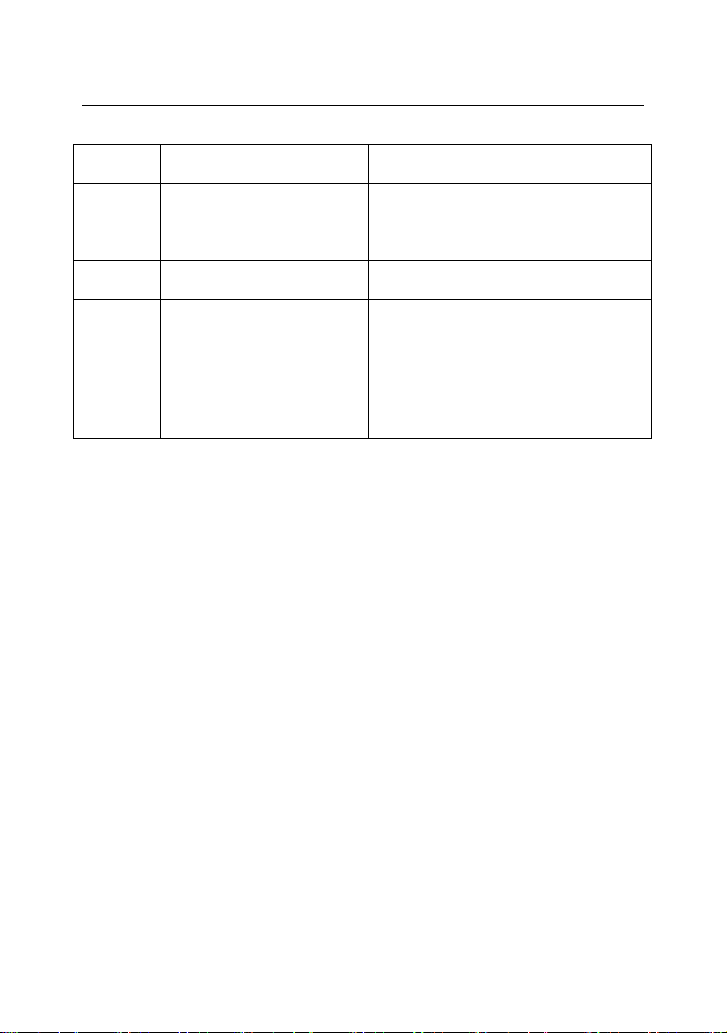
LAUNCH TS971 User’s Manual
falling from 1 meter high.
13 Boot time <5s, time from pressing power
button to the main menu
14 Button response 1 second
15 Working hour A year and a half in power off
state.
5.5 hours in working condition.
IV. Features
Activate the TPMS sensors of most vehicle brands globally with right
protocols;
Read tire pressure, temperature sensor ID and battery level;
Duplicate or generate the new sensor ID after sensor replacement;
Rewrite the sensor position into the ECU after sensor rotation;
Help guide and software update subscription;
Search by make-mode-year;
Tested sensor history query;
Read and clear TPMS fault code.
8
Page 10
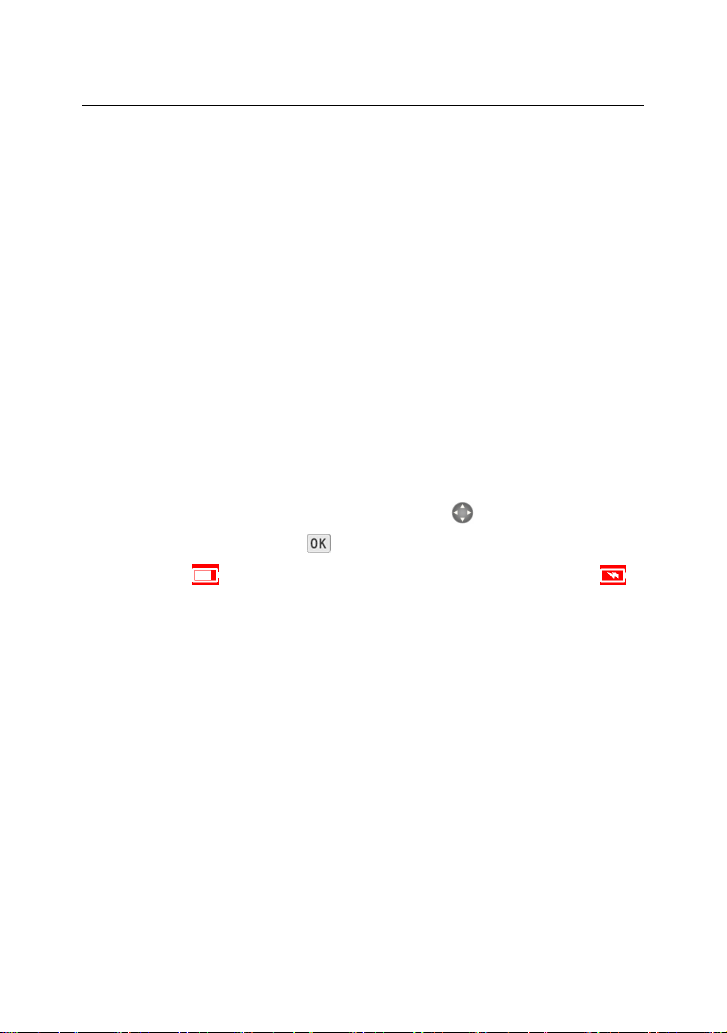
LAUNCH TS971 User’s Manual
V. Main Menu Function Introduction
Boot into the main interface.
There are four sections: TPMS, Latest, Settings, Help.
"TPMS" is the main function of the device, including check sensor,
communicate with ECU via OBD.
"Latest" means the latest test records. Users can fast access the last
test.
"Settings" is to set up the system parameters, such as pressure unit,
temperature unit.
"Help" covers information on diagnostic socket, device, etc.
Switch the options via the four arrow keys .Enter the selected
option by the confirm button .
Battery level is displayed in the upper right corner. Charging .
9
Page 11

LAUNCH TS971 User’s Manual
Picture 1: Main Interface
Car model selection
After entering TPMS, it is necessary to select the make/model.
10
Page 12
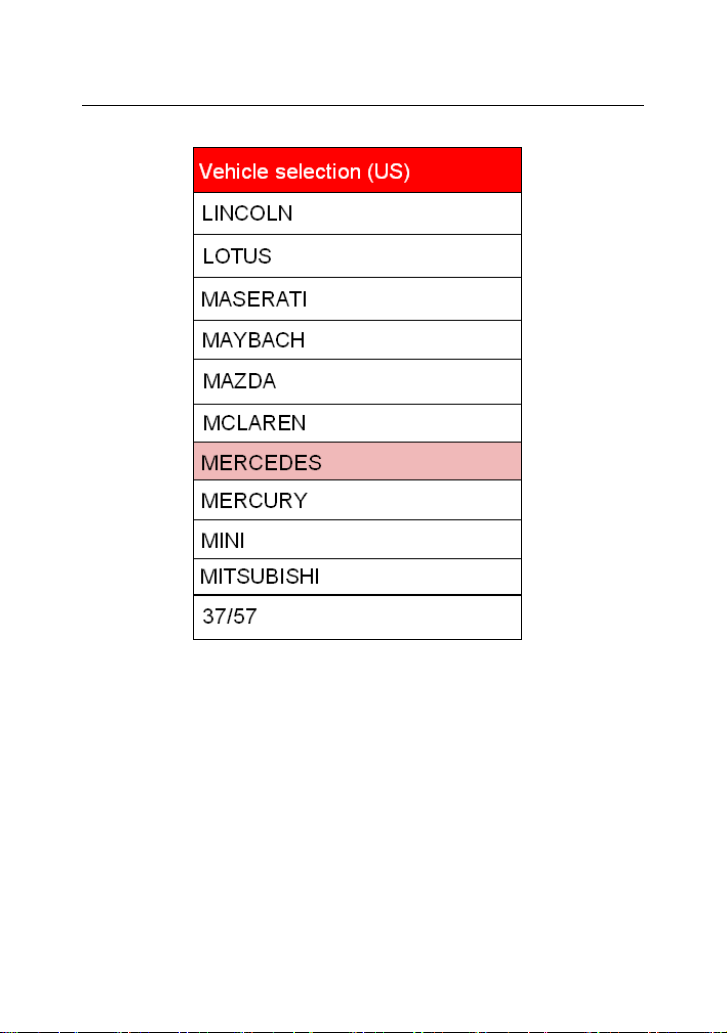
LAUNCH TS971 User’s Manual
11
Page 13

LAUNCH TS971 User’s Manual
12
Page 14
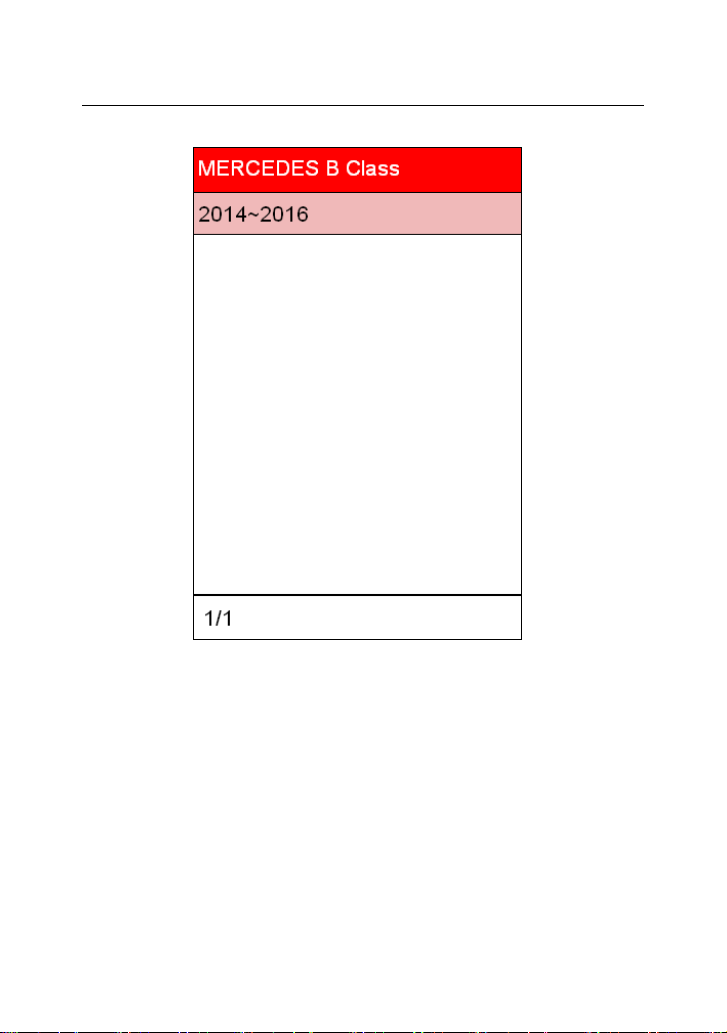
LAUNCH TS971 User’s Manual
Picture 2: Car Model Selection
Use UP&DOWN keys to toggle each option successively. Use
LEFT&RIGHT keys to toggle the options by page.
Select make, model and year followed by function menu.
After car model selection, there are options of "Check Sensor" and
"OBDII".
Check Sensor: Communicate with tire pressure sensor. If check
13
Page 15
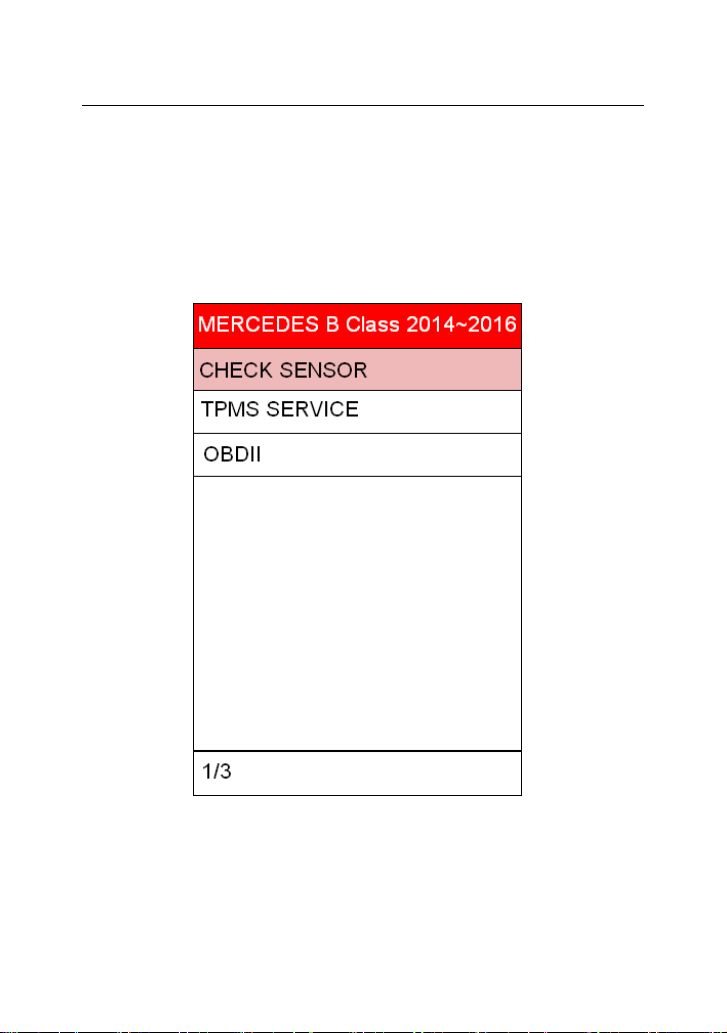
LAUNCH TS971 User’s Manual
succeeded, corresponding ID, pressure and temperature will be
displayed.
OBDII: Use the OBD cable to connect the device with the vehicle
OBD connector. After entry, users can view the sensor ID stored in
the ECU. The sensor ID will be written into the ECU via learning.
Picture 3: Function Options
14
Page 16
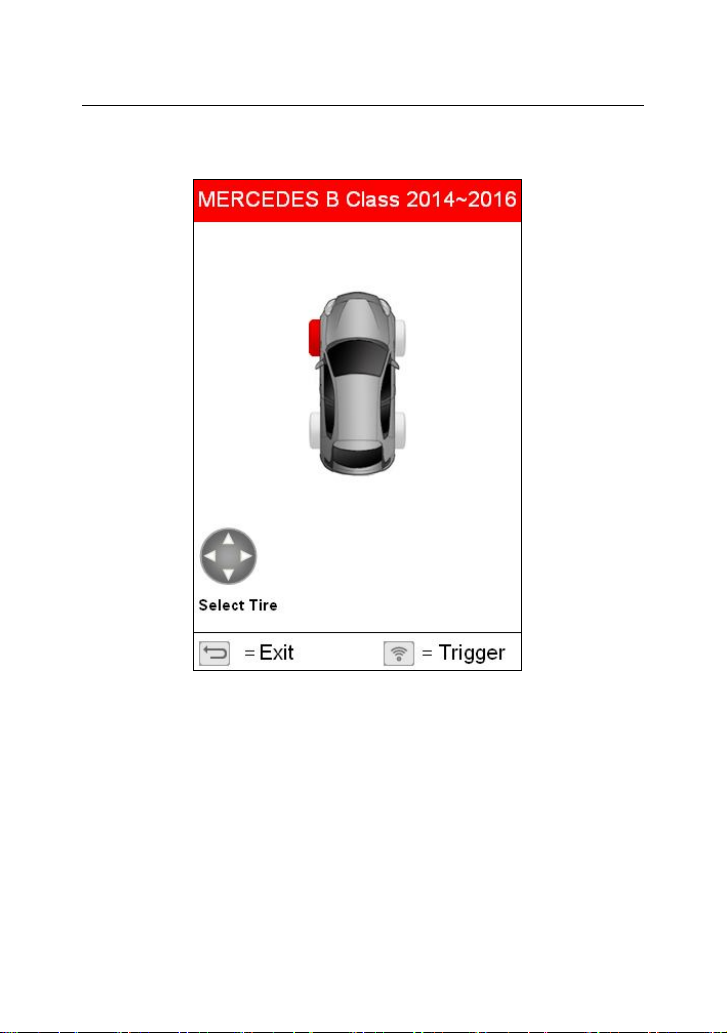
LAUNCH TS971 User’s Manual
Check Sensor
15
Page 17

LAUNCH TS971 User’s Manual
Picture 4: Check Sensor Interface
Press button to exit.
Press button to trigger the sensor.
Press button to toggle between tires.
16
Page 18

LAUNCH TS971 User’s Manual
During activation, there are icons like beside the tire,
which indicates it is activating.
Icon beside the tire means deflation is required.
Activation result:
:Activation succeeded.
:Activation failed.
Duplicate: Sensor with repeated ID.
After successful activation, it displays the sensor ID, pressure,
temperature and battery level, etc.
ID: Means the ID of this sensor.
P: Means the measured pressure of this sensor.
T: Means the tested temperature of this sensor.
B: Means the battery level of this sensor.
Notes:
1. Select the specific vehicle make, model and year correctly.
2. Proper tool positioning is important to insure sensor activation.
Place the tool on the tire, at the TPMS sensor, pointed toward the
sensor location. Do NOT touch the metal rim. The tool needs to point
through the rubber at the sensor.
Tire pressure service data
RELEARN PROCEDURE: Description of the self-learning process.
PART # LOOKUP: Sensor OEM information.
17
Page 19

LAUNCH TS971 User’s Manual
18
Page 20

LAUNCH TS971 User’s Manual
19
Page 21

LAUNCH TS971 User’s Manual
Tire pressure related OBD diagnostic function.
Read ECU ID: Read the stored sensor ID from ECU via the OBD
connection.
Learn sensor: Save the sensor ID to the corresponding position of
the ECU via the OBD connection.
20
Page 22

LAUNCH TS971 User’s Manual
21
Page 23

LAUNCH TS971 User’s Manual
Picture 5: OBDII Interface
OBD—Read ID
Read the sensor ID from the ECU.
22
Page 24

LAUNCH TS971 User’s Manual
23
Page 25

LAUNCH TS971 User’s Manual
OBD—Relearn
24
Page 26
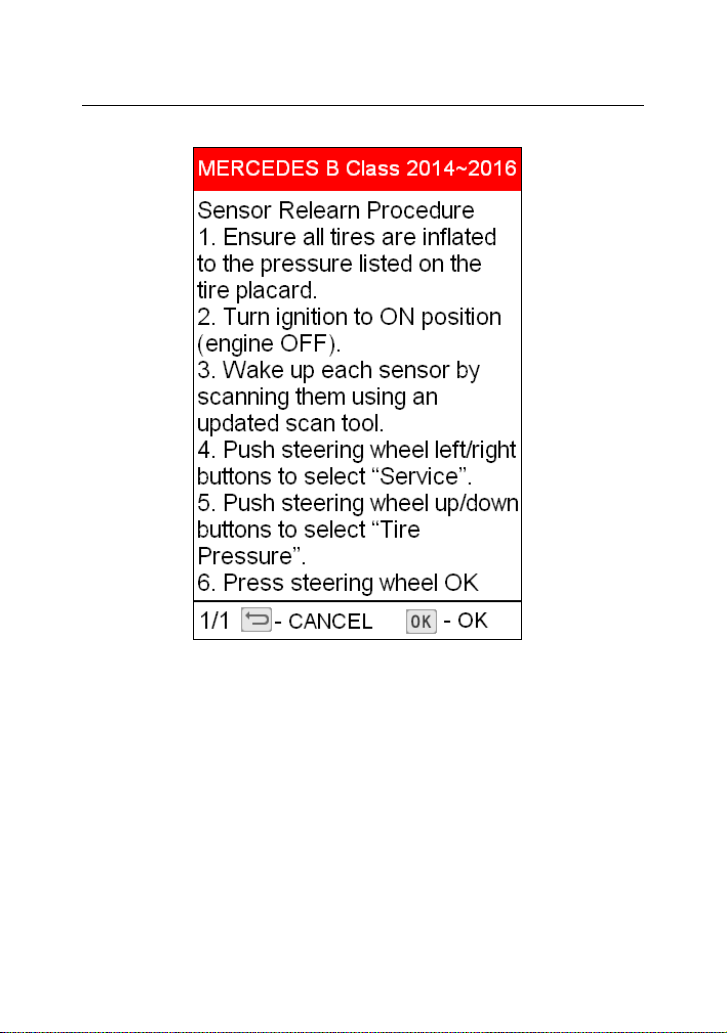
LAUNCH TS971 User’s Manual
25
Page 27
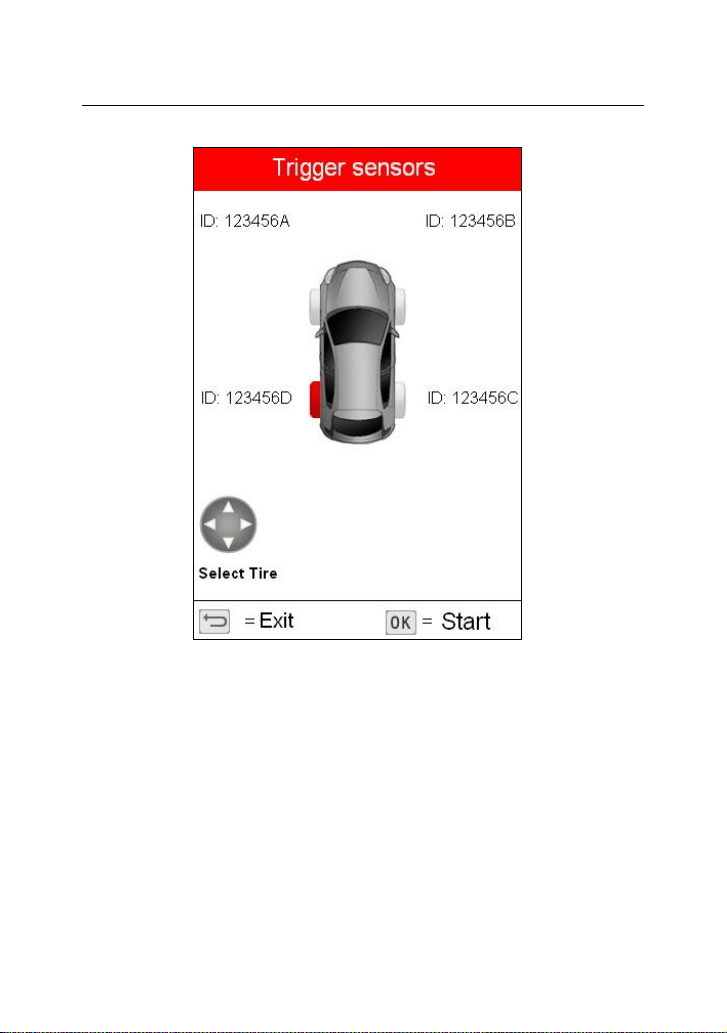
LAUNCH TS971 User’s Manual
26
Page 28

LAUNCH TS971 User’s Manual
Settings
27
Page 29

LAUNCH TS971 User’s Manual
Picture 6: Settings Interface
28
Page 30
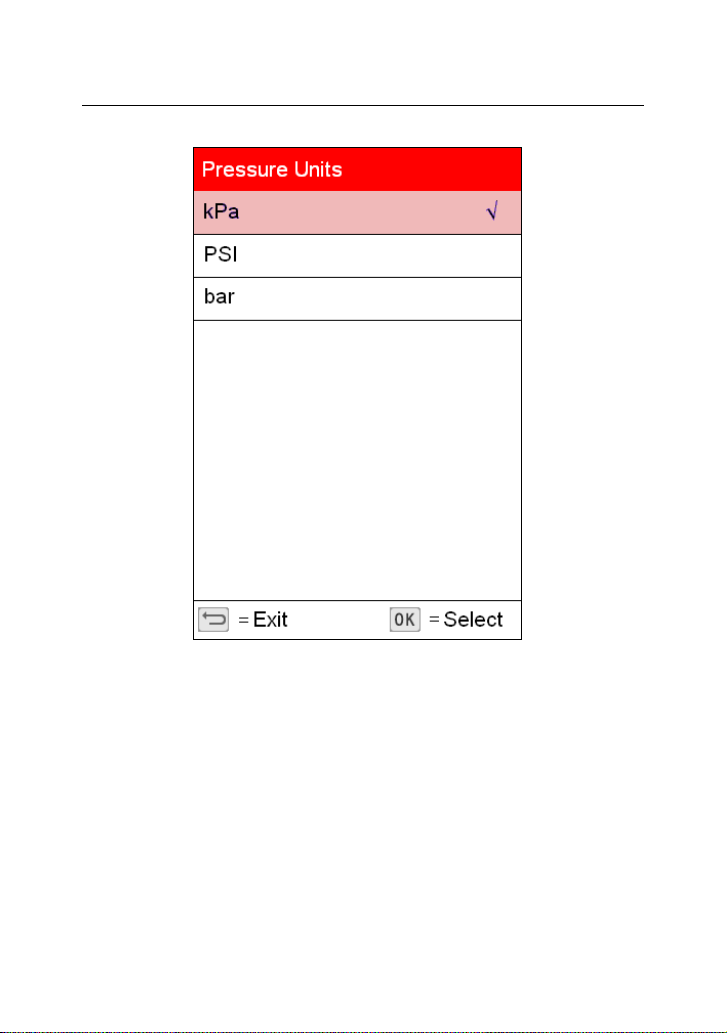
LAUNCH TS971 User’s Manual
Picture 7: Pressure Units Interface
29
Page 31

LAUNCH TS971 User’s Manual
Picture 8: Temperature Units Interface
30
Page 32

LAUNCH TS971 User’s Manual
Picture 9: ID Format Interface
31
Page 33

LAUNCH TS971 User’s Manual
Picture 10: Auto Power-off Interface
32
Page 34

LAUNCH TS971 User’s Manual
Picture 11: Beeper Interface
33
Page 35

LAUNCH TS971 User’s Manual
Picture 12: Region Interface
34
Page 36

LAUNCH TS971 User’s Manual
Picture 13: Language Selection Interface
Help
35
Page 37
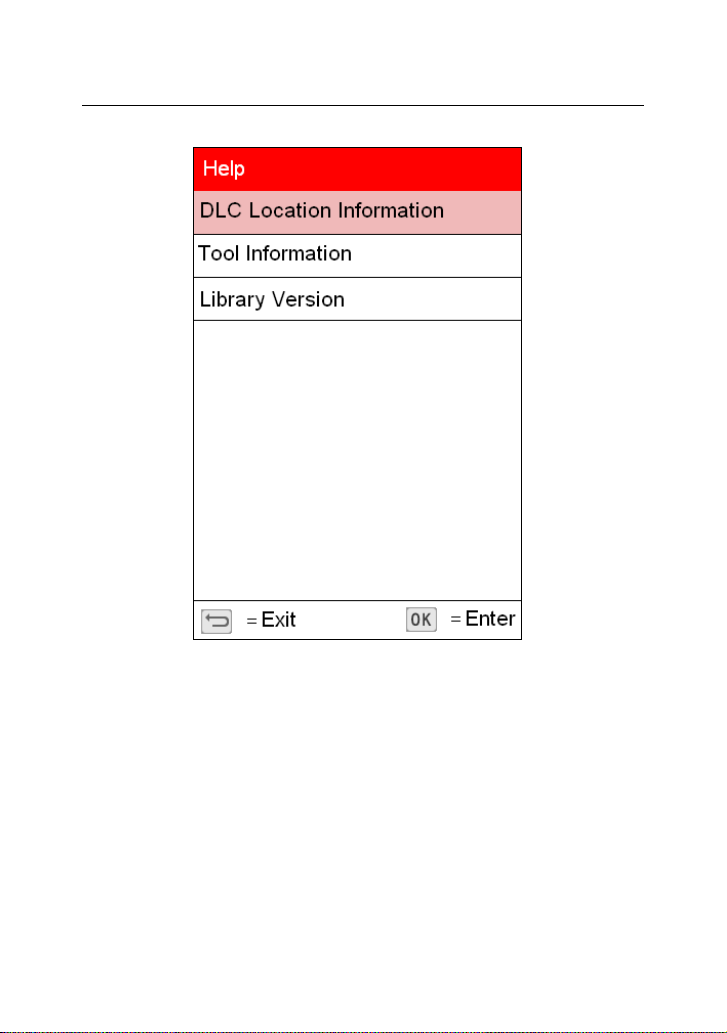
LAUNCH TS971 User’s Manual
Picture 14: Help Menu Interface
36
Page 38

LAUNCH TS971 User’s Manual
Picture 15: Tool Information Interface
37
Page 39

LAUNCH TS971 User’s Manual
Picture 16: Library Version Interface
VI. Charge and Boot
Charge and Boot
This TPMS diagnostic tool is equipped with 3100mAh lithium-ion
polymer battery. There are 2 charging methods:
38
Page 40

LAUNCH TS971 User’s Manual
1. By the power adaptor
1) Locate the device USB port.
2) Use the power adaptor to connect the device with the power
supply.
2. By the USB cable
1) Locate the device USB port.
2) Use the USB cable to connect the device with the computer.
Note: To get a best device performance, please keep the device fully
charged. Charge the device at least 2 hours before first use.
3) After charging, press the power button to start the device.
Power supplied by DLC
This TPMS diagnostic tool can be powered by vehicle DLC (Data
Link Connector) in addition to the rechargeable battery. Follow the
steps to start the device:
1. Connect one end of the diagnostic main cable to the diagnostic
interface of the device and tighten the screw.
2. Locate the vehicle DLC position. The DLC is usually a standard 16
pin connector. It is an interactive interface between the diagnostic
tool and the onboard computer. In most vehicles, the DLC is installed
on the driver side, 12inch under the instrument, please see below
picture.
39
Page 41

LAUNCH TS971 User’s Manual
3. Insert one end of the diagnostic main cable to the vehicle DLC.
4. Press the power button to start the device and wait for the main
menu.
VII. Register and Upgrade
Register and Upgrade
Requirement:
1. Log in http://info.x431.com to download the upgrade tool and
install it to the computer.
2. Compatible operation systems: Windows XP, 7, 8 or Windows
10.
40
Page 42

LAUNCH TS971 User’s Manual
This TPMS diagnostic tool supports 2 upgrade methods. Select any
one of them to upgrade:
Method 1: Via Memory card (recommended)
1. Start the upgrade tool, screen displays as shown in the below
picture:
2. Input the product serial number (can be found in the back of the
device).
Note: After inputting the product serial number, "Reset system"
function will be activated. This option is for the system reset after the
replacement of Memory card.
3. Click [Device Upgrade] to enter the registration page. Input the
email address and registration code, then click [OK], see picture 2.
41
Page 43

LAUNCH TS971 User’s Manual
(Refer to Step 4-7 to get the registration code.)
(Skip to Step 8 if you already have the registration code.))
4. The registration code can be found in the diagnostic tool. Press
power button to start the device.
5. In the main menu, use arrow keys to select 'Help', then click [OK].
6. In picture 3, select "Tool Information" and click [OK] to enter
picture 4.
7. The registration code displayed in picture 4 is the one required in
Step 3.
(Back to Step 3 and input the registration code, then continue.)
42
Page 44

LAUNCH TS971 User’s Manual
43
Page 45

LAUNCH TS971 User’s Manual
(picture 3&4)
8. Remove the Memory card from the device and insert it to the
included card reader, then insert the card reader to the computer's
USB port.
9. Restart the upgrade tool. Select the item to be updated or click
"All", then click [Download] to download.
10. After above steps, remove the Memory card from the card reader
and insert it back to the device.
Press the power button to start the device. It prompts an upgrade
dialog box (see Picture 5)(Note: This dialog box will not appear if
44
Page 46
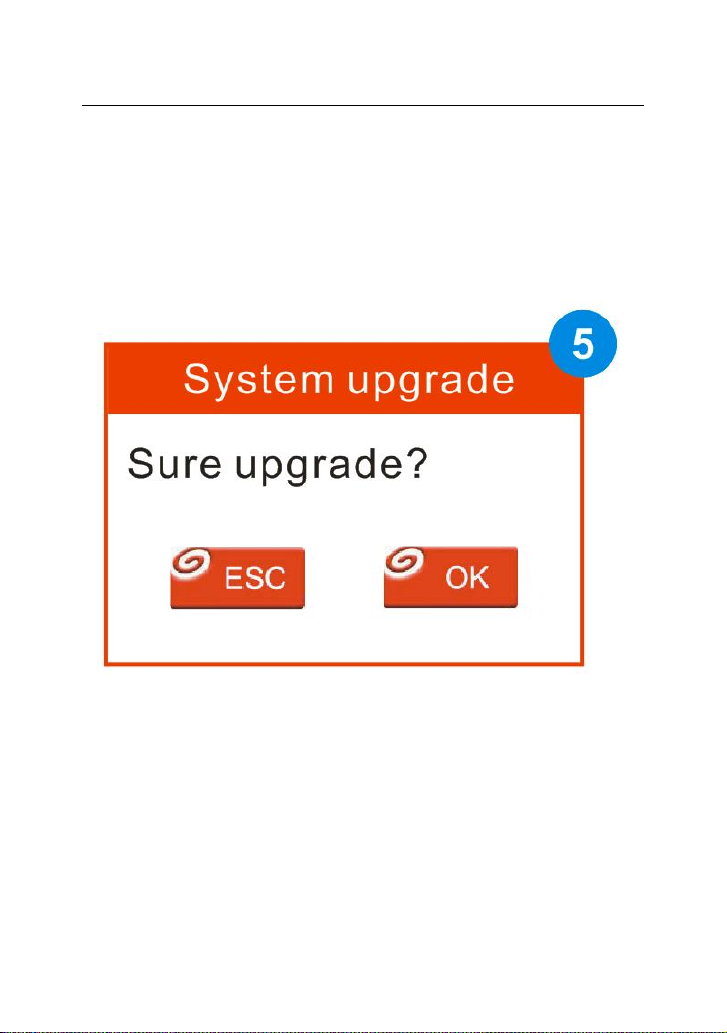
LAUNCH TS971 User’s Manual
only latest diagnostic software is available but no firmware package
to be downloaded).
Click [OK] to confirm the upgrade.
11. Registration and upgrade steps are complete. The device can be
used now.
Method 2: Via USB cable
Note: When use this method to upgrade, please ensure the network
is normal.
1. Connect one end of the USB cable to the device, the other end to
the computer's USB port.
45
Page 47

LAUNCH TS971 User’s Manual
2. If a new version has been found, the screen will display as shown
in the Picture 6.
3. Click [OK] button to set the device as USB device, see Picture 7.
(Note: The serial number and registration code displayed in this
picture are the ones required in Step 4-6.)
4. Start the upgrade tool, screen displays as shown in the Picture 9.
46
Page 48

LAUNCH TS971 User’s Manual
5. Input the product serial number, click [Device Upgrade] to enter
the registration page. Input the email address and registration code,
then click [OK] to enter the upgrade page.
6. Select the item to be updated or click "All", then click [Download]
to download.
7. After above steps, restart the device. The system will prompt an
upgrade dialog box, click [OK] to upgrade.
8. Registration and upgrade steps are complete. The device can be
used now.
47
Page 49

LAUNCH TS971 User’s Manual
Warranty
This warranty applies only to users and distributors who purchase
LAUNCH products through normal procedures.
LAUNCH electronic products are warranted against defects in
material and workmanship for one year from date of delivery to the
user. This warranty does not cover device or parts damage due to
abuse, unauthorized change, use for a purpose other than for which
it is intended, or use in a manner inconsistent with the methods
described in the manual.
The above warranty can substitute any other forms of the warranty.
Purchase Order
Replaceable and optional parts can be ordered directly from
LAUNCH authorized suppliers. Your order should include the
following information:
Order quantity
Part number
Part name
Customer Service Center
For any questions met during the operation, please call 4000666666.
For maintenance and repair, please send the device back to
LAUNCH with a copy of the purchase invoice and a note describing
the problem. If the device is determined to be in warranty, it will be
48
Page 50

LAUNCH TS971 User’s Manual
repaired at no charge. If the device is determined to be out of
warranty, it will be repaired at a service charge plus return freight.
LAUNCH address:
Customer Service Center, Launch Tech. Co., Ltd, Launch Industrial
Park, North of Wuhe Rd., Banxuegang, Longgang, Shenzhen, P. R.
China.
518129
Statement: LAUNCH reserves the rights to make any change to
product designs and specifications without notice. The actual object
may differ a little from the descriptions in the manual in physical
appearance, color and configuration. We have tried our best to make
the descriptions and illustrations in the manual as accurate as
possible, and defects are inevitable. If you have any question, please
contact local dealer or after-sale service center of LAUNCH.
LAUNCH does not bear any responsibility arising from
misunderstandings.
49
