Launch CReader Series Quick Start Manual
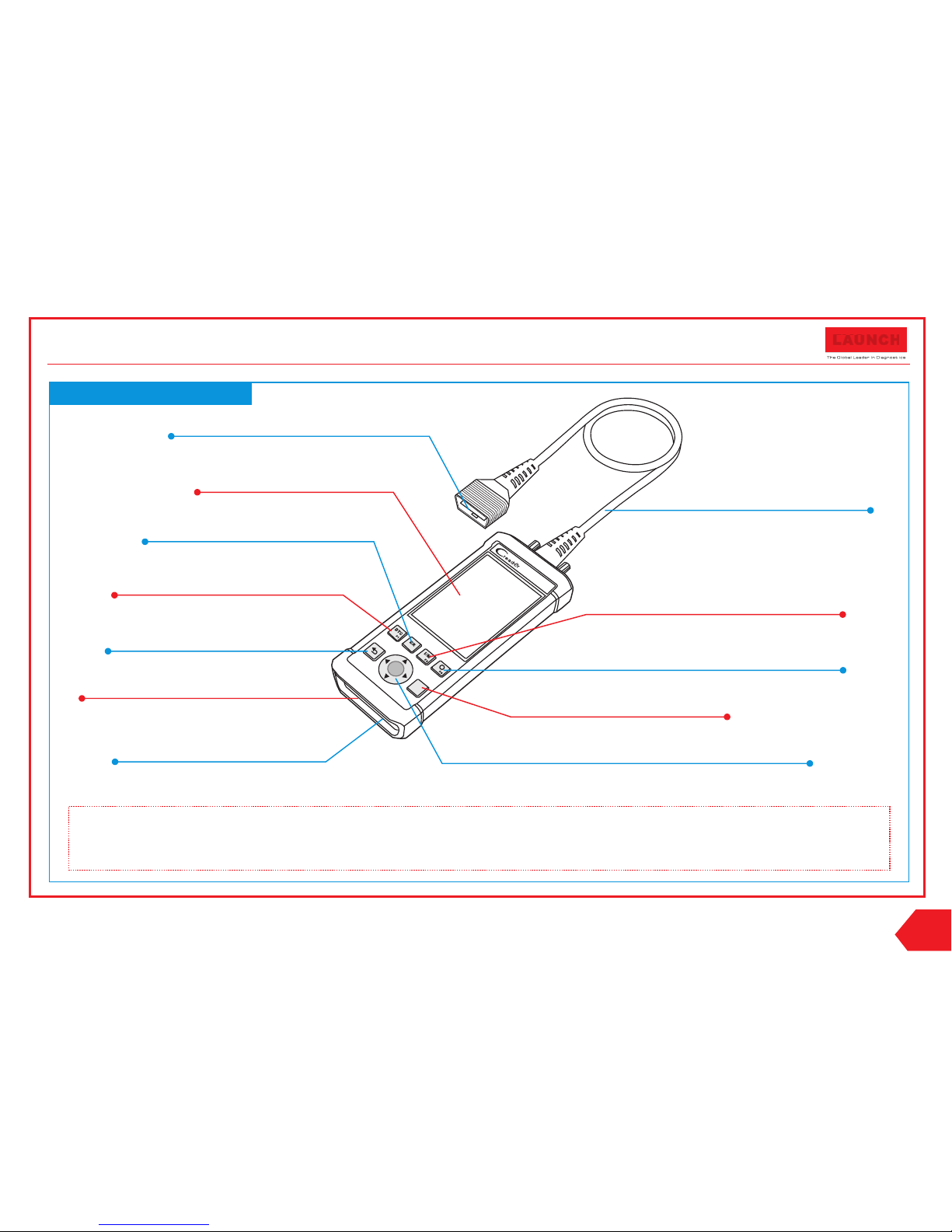
F
2
OK
?
Diagnostic Cable
(To connect the vehicle’s DLC and the tool.)
Quick Start Guide
CReader Series
LA UN CH
LCD Screen
(Indicates test results.)
OK Button
(Confirms the current operation.)
CReader Series Handset
Selection Button
ESC Button
(To return to the previous screen.)
Memory Card Slot
(To insert the memory card to update your tool.)
USB Port
(To update your tool via USB cable.)
DTC Button*1
(To read the diagnostic trouble codes.)
Erase Button*1
(To clear the diagnostic trouble codes.)
I/M Button*1
(Quick access to I/M readiness function.)
DB15 Connector
(To connect to the vehicle with OBD2 DLC.)
Help Button*1
(Provides detailed descriptions/tips for diagnostics.)
Notes:
The buttons marked with * indicate the function hot keys(namely, F1, F2, F3 and F4) and only apply to Diagnostics.
CReader serial products feature the similar styling, except that some difference exists between appearance color and product features.
(Up/Dow n: To select different items.
Left/Ri gh t: To return /advance to the previous/next page.)
EN
All pictures illustrated herein are only for reference. This Quick Start Guide is subject to change without prior written notice.
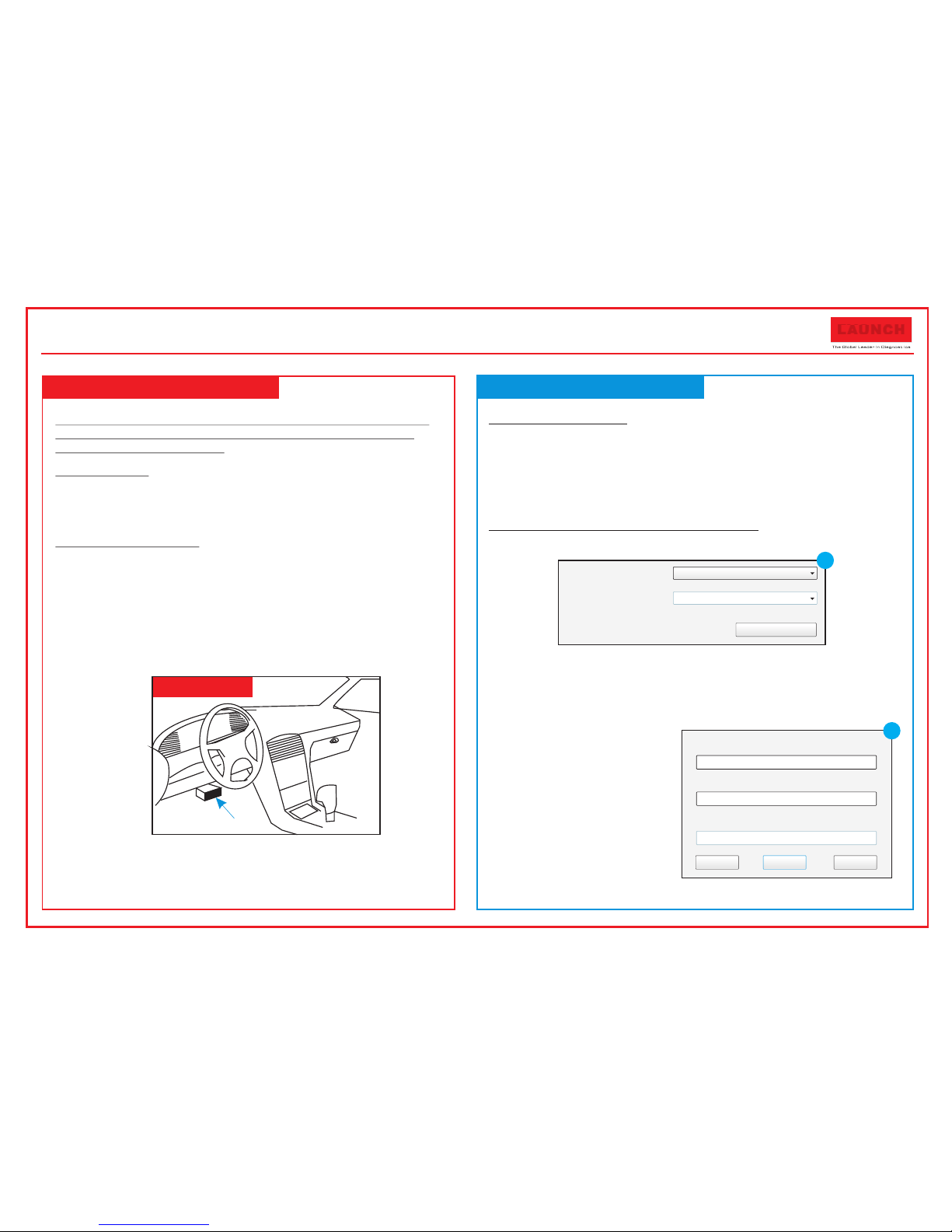
2. Register & Update
Note: To make sure the t ool is running the latest ava ilable software, it is
advisable to check for up dates on a frequent basis. Re fer to Section 2
“Register & Update” for d etails.
1. Preparation
Turn the vehicle ignit ion on.
Vehicle battery voltage range shoul d be 9-14Volts.
Throttle should be in a closed positio n.
2. Vehicle Connection
1. Locate vehicle's DLC socket: The DLC (Diagnostic Link
Connector) is typically a standard 1 6-pin connector whe re
diagnostic code readers interfac e with a vehicle's on-b oard
computer. It is usually located 12 inch es from the center of the
steering wheel, under or around the dr iver's side for most
vehicles.
If the DLC cannot be found, refer to the vehicle's service
manual for the location.
2. Connect the diagnostic cable into the vehicle's DLC sock et.
3. Plug the other end of diagnostic cabl e into the diagnostic
socket of the handset and tighten the captive screws.
1. Preparation & Connections
DLC Location
Prerequisite conditions:
1. Go to // / to download the update tool and instal l
it on the computer.
2. System requirements: Windows XP, 7, 8 or Windows 10.
There are 2 methods available to updat e your tool. You may choose
one of the following to proceed.
Method 1: Via Memory Card (recommended)
1. Launch the update tool, a screen simi lar to Fig. 1 will appear :
2. In Fig. 1, type in the Product Serial Number (located at the bac k of
the tool).
Note: Once the S/N is enter ed, “Restore System” beco mes activated, which
is used to restore system i f a new menory card is replaced .
3. Click [Device Upgrade] to
enter the sign-up page.
Enter the information and
click [Submit] (refer to
Fig. 2).(If you need the
Register Code, please r efer
to steps 4~7.)
(If you have the Register
Code, directly procee d to
step 8.)
http: mycar. x431. com
Pro duct Se rial Nu mber
Dev ice Upg rade
Sel ect Lan guage E nglis h
1
Your E-mail ad dre ss:
Con firm E- mail:
Reg ister C ode:
Exi tSub mitCan cel
2
Quick Start Guide
CReader Series
LA UN CH
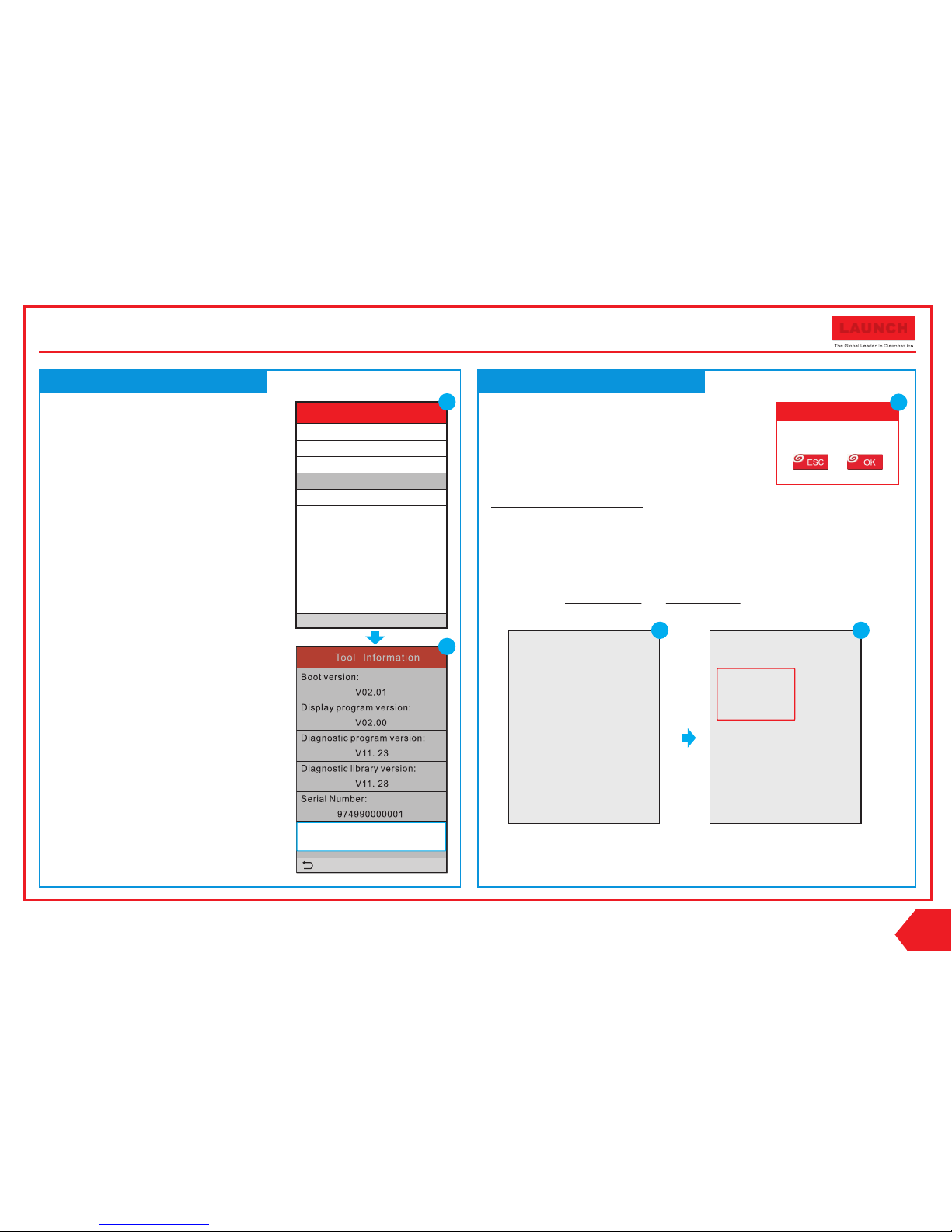
Boo t Versio n: V10. 02
Ser ial Number:
974 990000001
Reg ister C ode:
4d0 01e001151
Che ck for ne w versi on?
Not e: Inte rnet conne cti on is
req uired for PC.
Yes – OKAY No – ESC
4
7
8
Boo t Versio n: V10. 02
Ser ial Number:
974 990000001
Reg ister C ode:
4d0 01e001151
DO NO T dis connect US B
whi le downloadi ng.
The u nit sho uld be re -powered
aft er downloa d new v ersion.
Cau tion:
2. Register & Update (Cont’d)
2. Register & Update (Cont’d)
4. The Re gister Code can be found in
your tool. Connect one end of the
USB cable to your tool, and the other
end on the computer.
5. After the tool has powered up and
entered the main menu screen, move
the highlight bar on the “Help” icon
and press [OK].
6. Highlight the “Tool Information” in
Fig. 4 and press [OK].
7. The Re gister Code shown in Fig. 5 is
the Register Code needed in step 3.
(Return to step 3 and input t he Register
Code and then proceed)
8. Install the memory card from the tool
into the supplied USB memory card
adaptor and insert into the USB port
of the computer.
9. Reopen the update tool, select the
updates you would like to perform or
click "Select All", an d then click
[Download] to start downloading.
(Note: For CR910, only on e piece of
diagnostic software c an be selected and
downloaded.)
10.Once all steps are complete, reinsert
the memory card into the tool
and power the tool via USB cable or
via OBD II cable. A dialog box (Note :
If only diagnostic soft ware is updated
and no firmware package i s downloaded,
this box will not appear) p rompting you to
update will pop up on the screen (See Fig. 6 ),
select [OK].
11. The registration pr ocess is complete, yo ur
tool is now ready for use.
Help
DLC L ocati on Info rmati on
DTC L ibrar y
Abb revia tion
Tool In forma tion
Abo ut OBD
3/5
4
Tool Information
Boo t versi on:
Dis play pr ogram v ersio n:
V02 .00
Dia gnost ic prog ram ver sion:
V11. 23
Dia gnost ic libr ary ver sion:
V11. 28
Ser ial Num ber:
974 99000 0001
Reg ister C ode:
4d001e00 1151
V02 .01
-Exit
Reg ister C ode:
4d001e00 1151
5
Syste m upgrade
Sure up grade?
6
Method 2: Via USB Cable
Note: Make sure the compu ter has an Internet connect ion.
1. Connect one end of the USB cable to the USB port of computer, and
the other end to the tool.
2. If a newer version is found, a screen similar to Fig. 7 appears.
3. Press [OK] to configure this tool as a USB device. See Fig. 8.
(Note: The Serial Number and Register Code shown i n this figure are
needed for inputting in S teps 4-6.)
4. Launch the update tool, a screen simi lar to Fig. 9 will appear.
5. Type in t he Serial Number. Click [Device Upgrade] to inp ut the
information and click [Submit] to enter the update page.
Quick Start Guide
CReader Series
LA UN CH
EN
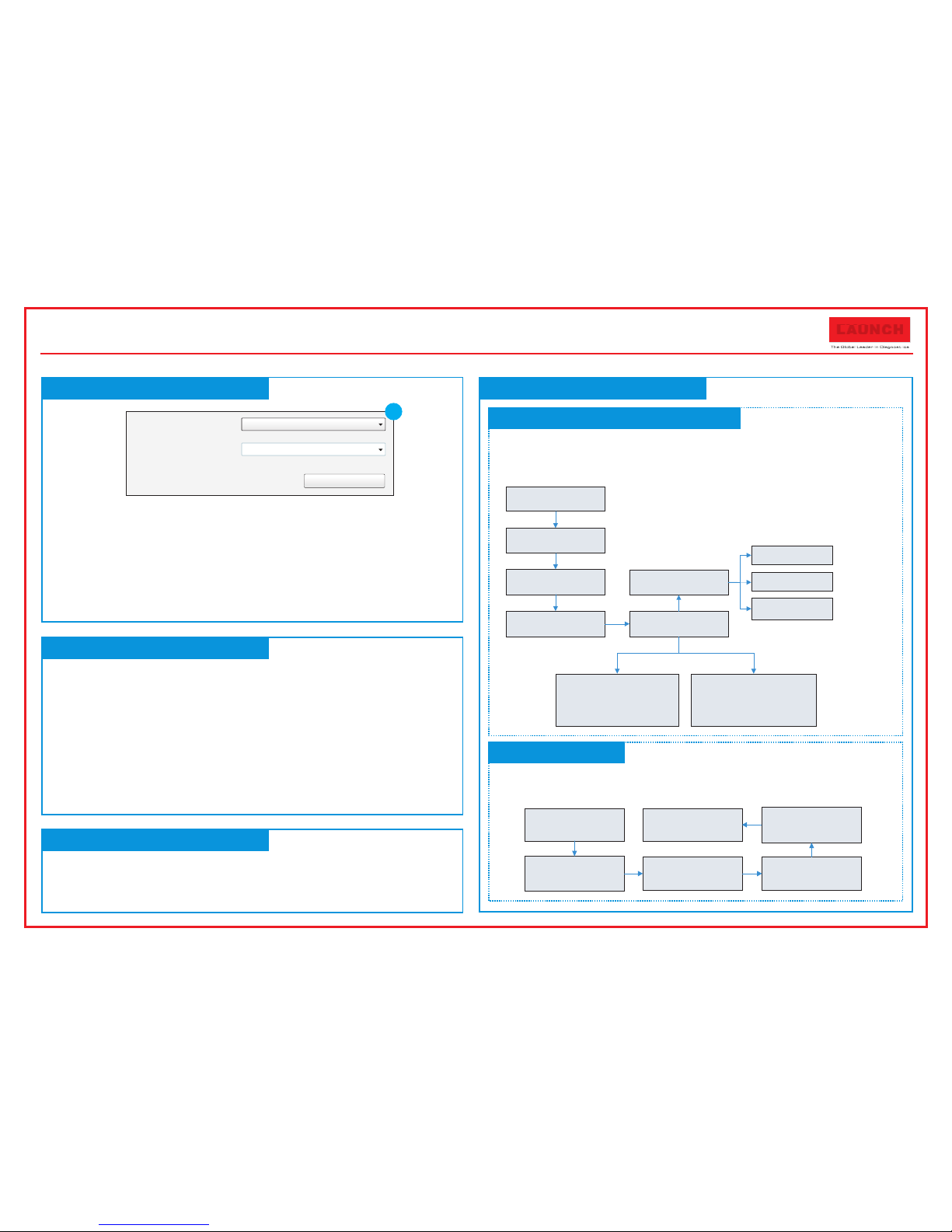
6. Select the updates you would like to pe rform or click "Selec t All",
and then click [Download] to start downloading. (Note: For CR9 10,
only one piece of diagnos tic software can be selecte d and downloaded.)
7. Once all steps are complete, restart your tool. It will prom pt you to
upgrade, click [OK] to start updating. It may take
several minutes to finish the update .
8. The up date process is complete, your tool is now ready for use.
The tool supports multiple languag es. To change the lan guage,
select “Settings” -> “Language”, choose the desired one f rom the list
and press [OK].
Once the tool is powered, it will enters the main menu screen, it
mainly includes the following func tions:
Diagnose: It mainly consists of OBD/EOBD diagnosing and
Reset/System Scanning(varies with product models) .
Review: To review the recorded DTC, datastrea m etc.
Settings: To configure the system language, measurement
units, turn on/off beeper and recording mode.
Help: Includes DLC location, DTC lookup and tool informat ion
etc.
2. Register & Update (Cont’d)
4. Change Language
3. Main Menu Screen
5. Start Diagnostics
Diagnosis Flowchart of Vehicle System
Resetting Flowchart
Pro duct Se rial Nu mber
Dev ice Upg rade
Sel ect Lan guage E nglis h
9
Select “Diagnose”
Select “Reset”
Select the desired reset
item (e.g. oil lamp reset)
Select the car brand
Select the service mode
(The available mode varies
from vehicle to vehicle)
Follow the instructions
on the screen to operate
Select “Diagnose”
Select Vehicle
Manufacturer
Select Vehicle Model Select test system
Select test function
Automatic
(Note: This mode allows your
tool to scan the vehicle test
system automatically)
Manual Select
(Note: In this case, you need to
choose the desired system
manually. Just follow the on-
screen instructions to proceed.)
Read fault code
Clear fault code
Read data stream
(See Note*2)
Select “Scan”
(See Note*1)
This flowchart only applie s to CR611/CR6011/ CR801/CR8001/CR811
/CR821/CR8021/CR910/ CR901 0/CR9 20/CR 9020, which support diagnosis
of electronic control syst ems of si ngle ve hicle m ake.
Note: This f lowch art onl y appli es to CR701/CR7001/CR981/CR9081 which
only supports the OBD/EOBD d iagno sis and r esett ing function.
Note*1: For CR801/CR8001 /CR811/CR821
/CR8021/CR920/CR9020 , it also f eatur es all
kinds of resetting functio ns. In th is case , the res et
menu is located under the vehicle mod el.
Note*2: Th is func tion
does not apply to
CR611/ CR6011.
Quick Start Guide
CReader Series
LA UN CH
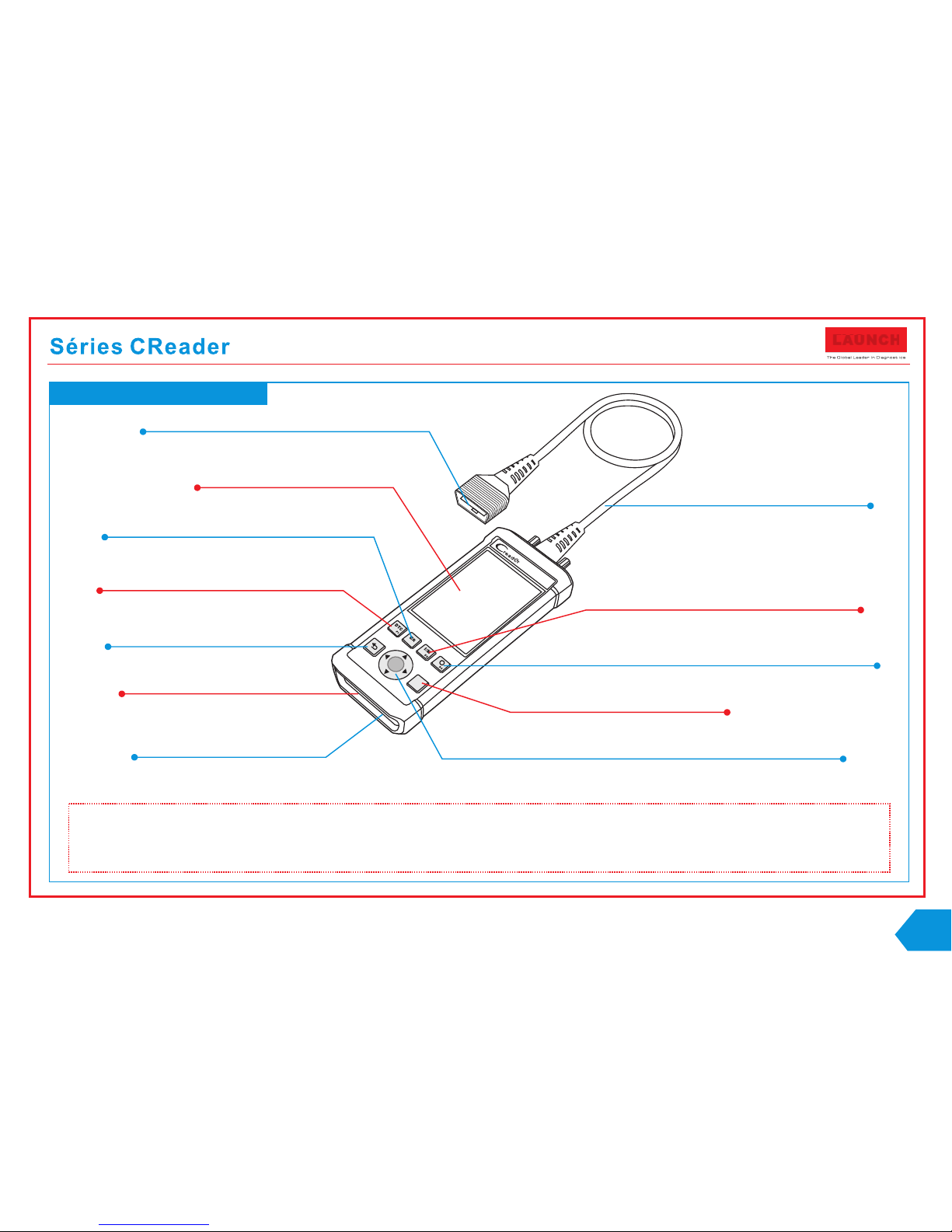
F2
O
K
?
Câble de diagnostic
Guide de démarrage rapide
LA UN CH
Écran LCD
(Indique les résultats de test.)
Bouton OK
(Confirme l'opération en cours.)
Combiné de séries Creader
Bouton Sélection
Bouton ESC
(Pour revenir à l'écran précédent ).
Fente pour carte de mémoire
Port USB
Bouton DTC*1
(Pour lire les codes défauts de diagnostic.)
Bouton d'effacement*1
(Pour effacer les codes défauts de diagnostic.)
Bouton I/M*1
(Accès rapide à la fonction de préparation I/M.)
Connecteur DB15
(Pour brancher sur le véhicule avec DLC OBD2.)
Bouton d'aide*1
(Fournit des descriptions détaillées/conseils pour les diagnostics.)
Remarques:
Les boutons marqués avec * indiquent les touches de raccourci (à savoir, F1, F2, F3 et F4) s'appliquent uniquement aux Diagnostics.
CReader produits de série sont équipés du style similaire, sauf que une certaine différence existe entre la couleur de l'apparence et les
caractéristiques du produit.
(Haut/B as : Pour sélectionner les éléments différents.
Gauche/ Droite: Pour retourner/avancer à la page précédente/suivante.)
FR
Toutes les images illustrées ici sont seulement pour référence. Ce guide de démarrage rapide est sujet à changement sans préavis écrit.
(Pour insérer la carte de mémoire pour
mettre à jour votre outil.)
(Pour mettre à jour votre outil
via un câble USB.)
(Pour connecter le DLC (Connecteur de
liaison de données) et l'outil du véhicule.)
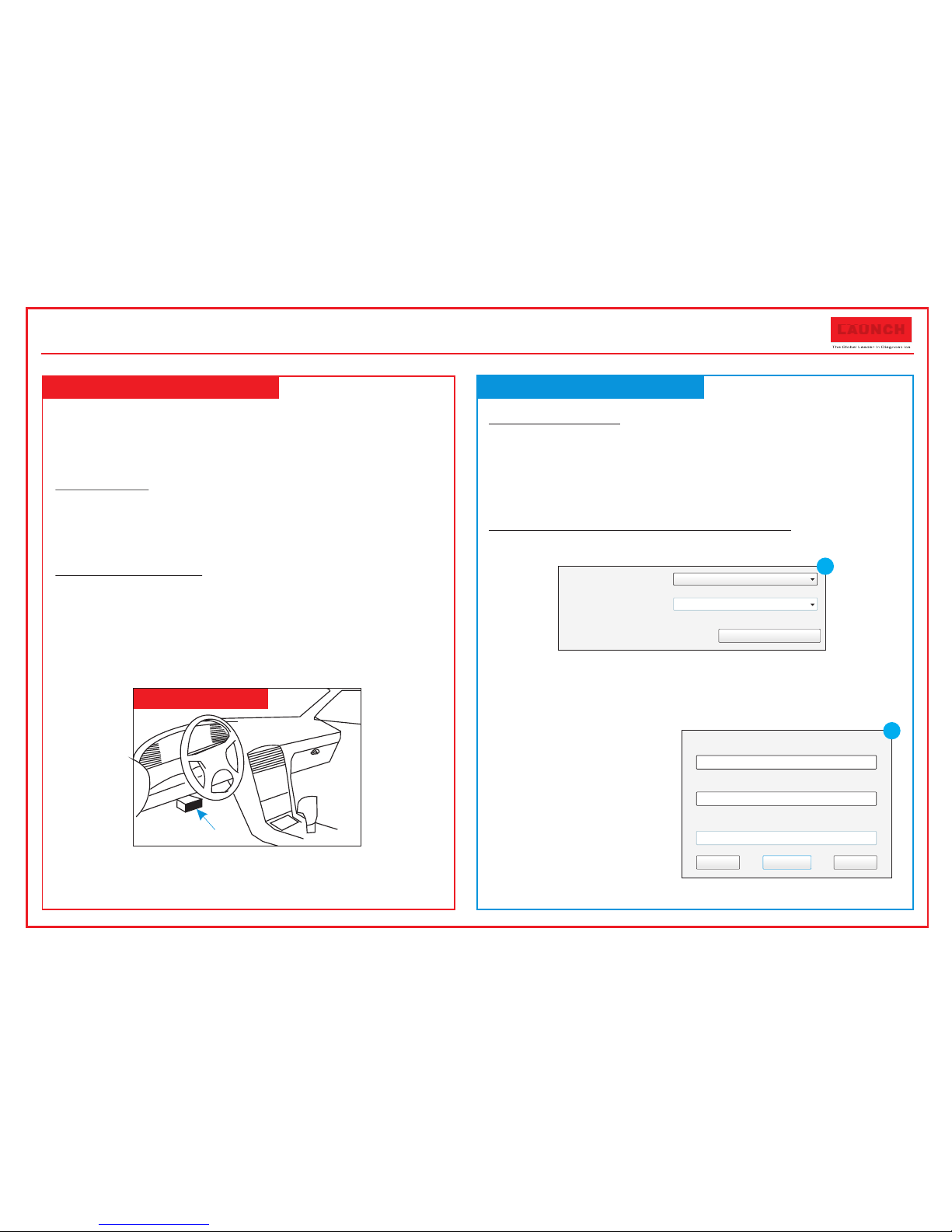
Num éro de sé rie du pr oduit
Mis e à nivea u du disp ositi f
Cho isir le s langu es Fren ch
2. Register & Update
Remarque: Pour s'assurer que l'outil fait foncti onner les derniers
logiciels disponibl es, il est conseillé de vérif ier les mises à jour
fréquemment. Report ez-vous à la section 2 «S'ins crire & Mettre à jour»
pour plus de détails.
1. Préparation
Mettez le contact du véhicule.
Plage de tension de la batterie du véhic ule doit être compris e
entre 9-14Volts.
Le Papillon doit être dans une positio n fermée.
2. Connexion véhicule
1. Localisez la prise DLC du véhicule : Le D LC est typiquement un
connecteur 16 broches standard où in terface de lecteurs d e
code de diagnostic avec un ordinateu r de bord. Il est
généralement situé à 12 pouces soit 30 c ms du centre du
volant, sous ou autour du côté conducteur pour la plupart des
véhicules. Si le DLC ne peut pas être trou vé, référez-vous au
manuel d'entretien du véhicule pou r situer l'emplacem ent.
2. Branchez le câble de diagnostic sur l a prise DLC du véhicule .
3. Branchez l'autre extrémité du câble de diagnostic sur le
connecteur DB15 du combiné et serrez l es vis.
1. Préparation & Connexions
Emplacement DLC
Conditions préalables:
1. Allez sur // / pour télécharger l'outil de mis e à
jour et l'installer sur l'ordinate ur.
2. Exigences du système: Windows XP, 7, 8 ou Windows 10.
Il y a 2 méthodes disponibles pour mettr e à jour votre outil. Vous
pouvez choisir une des méthodes suiv antes pour procéder.
Méthode 1: Via Carte de Mémoir e (recommandée)
1. Lancez l'outil de mise à jour, un écran co mme sur la Fig. 1
apparaîtra:
2. Dans Figure 1, entrez le numéro de série de produit (situé à l'a rrière
de l'outil).
Remarque: Une fois que le n uméro de série est entré, « Res taurer système »
est activé, cette fonct ion est utilisée pour resta urer le système si une carte
de mémoire est remplacé e.
3. Cliquez sur [Mettre à niveau
le dispositif] pour entrer dans
la page d'inscription. Entrez
les informations et cliquez
sur [Envoyer] (voir Fig. 2).
(Si vous avez besoin du cod e
d'inscription, réfé rez-vous aux
étapes 4 ~ 7.)
(Si vous avez le Code
d'inscription, pass ez
directement à l'étape 8 .)
http: mycar. x431. com
1
Boî te E-ma il:
E-m ail de co nfirm ation :
Cod es insc rits:
Qui tter
Sou mettr e
Ret our
2
LA UN CH
Guide de démarrage rapide
Séries CReader

Boo t Versio n: V10. 02
Ser ial Number:
974 990000001
Reg ister C ode:
4d0 01e001151
Che ck for ne w versi on?
Not e: Inte rnet conne cti on is
req uired for PC.
Yes – OKAY No – ESC
4
7
8
Boo t Versio n: V10. 02
Ser ial Number:
974 990000001
Reg ister C ode:
4d0 01e001151
DO NO T dis connect US B
whi le downloadi ng.
The u nit sho uld be re -powe red
aft er downloa d new v ersion.
Cau tion:
2. S'inscrire & Mettre à jour
4. Le Code d'inscription se trouve dan s
votre outil. Branchez une extrémité du
câble USB sur votre outil, et l'autre
extrémité sur l'ordinateur.
5. Après que l'outil ai été mis sous tensio n
et est affiché l'écran du menu principal,
déplacez le surligneur sur l'icône
«Aide» et appuyez sur [OK].
6. Mettre en évidence «information s
d'outil» sur la Fig. 4, puis appuyez sur
[OK].
7. Le Code d'inscription illustré à la F ig. 5
est le Code d'inscription nécessai re à
l'étape 3. (R etournez à l'étape 3 et entrez le
Code d'inscription)
8. Installez la carte de mémoire de l'ou til
dans l'adaptateur decarte de mémoi re
USB fourni et insérez le dans le port
USB de l'ordinateur.
9. Ré-ouvrez l'outil de mise à jour,
sélectionnez les mises à jour que vous
souhaitez exécuter ou cliquez sur
«Sélectionner tout» puis cliquez s ur
[Télécharger] pour démarrer le
téléchargement. (Remarque: Pour le
CR910, qu'un seul logic iel de diagnostic
peut être sélectionné e t téléchargé à la fois.)
10.Une fois que toutes les étapes sont
terminées, réinsérez la carte de
mémoire dans l'outil et alimentez l' outil
via câble USB ou via câble OBD II. Une
boîte de
dialogue (R emarque: Si seulement le logiciel de
diagnostic est mis à jour e t aucun firmware est
téléchargé, cette b oîte n'apparaîtra pas) vous
invite à mettre à jour et apparaîtra comme à
l'écran (Voir Fig.6), sélectionne z [OK].
11. Le pro cessus d'inscription est terminé; votre
outil est maintenant prêt à l'emploi .
Aide
Inf ormat ions su r l’emp lacem ent DLC
Bib lioth èque DT C
Abr éviat ion
Inf ormat ion sur l ’outi l
A prop os OBD
3/5
4
Information de l’outil
Vers ion de d :
Aff ich e la ve rsion d u progr amme:
V02 .00
Pro gramm e de diag nosti c:
V11. 23
la bi bliot hèque d e diagn ostic :
V11. 28
Num éo de sér ie:
974 99000 0001
éma rrage
V02 .01
-Quit.
Cod e d’ins cript ion:
4d001e00 1151
5
Syste m upgrade
Sure up grade?
5
Méthode 2: Via Câble USB
Remarque: Assurez-vous que l'ordinat eur dispose d'une connexi on Internet.
1. Connectez votre câble USB au port USB de l'ordinateur, et l'a utre
extrémité à l'outil.
2. Si une version plus récente est trouvée, un écran semblabl e à la
Figure 7 s'affichera.
3. Appuyez sur [OK] pour configurer cet outil comme un périphé rique
USB. Voire Figure 8.(Remarque: Le nu méro de série et le code d'inscription
illustrés dans cette fi gure sont nécessaires pou r la saisie dans les étapes 4-6.)
4. Démarrez l'outil de mise à jour, un écra n qui ressemble à la Fig. 9
apparaîtra.
5. Entrez le numéro de série. Cliquez su r [Mise à niveau du dispo sitif]
LA UN CH
FR
Guide de démarrage rapide
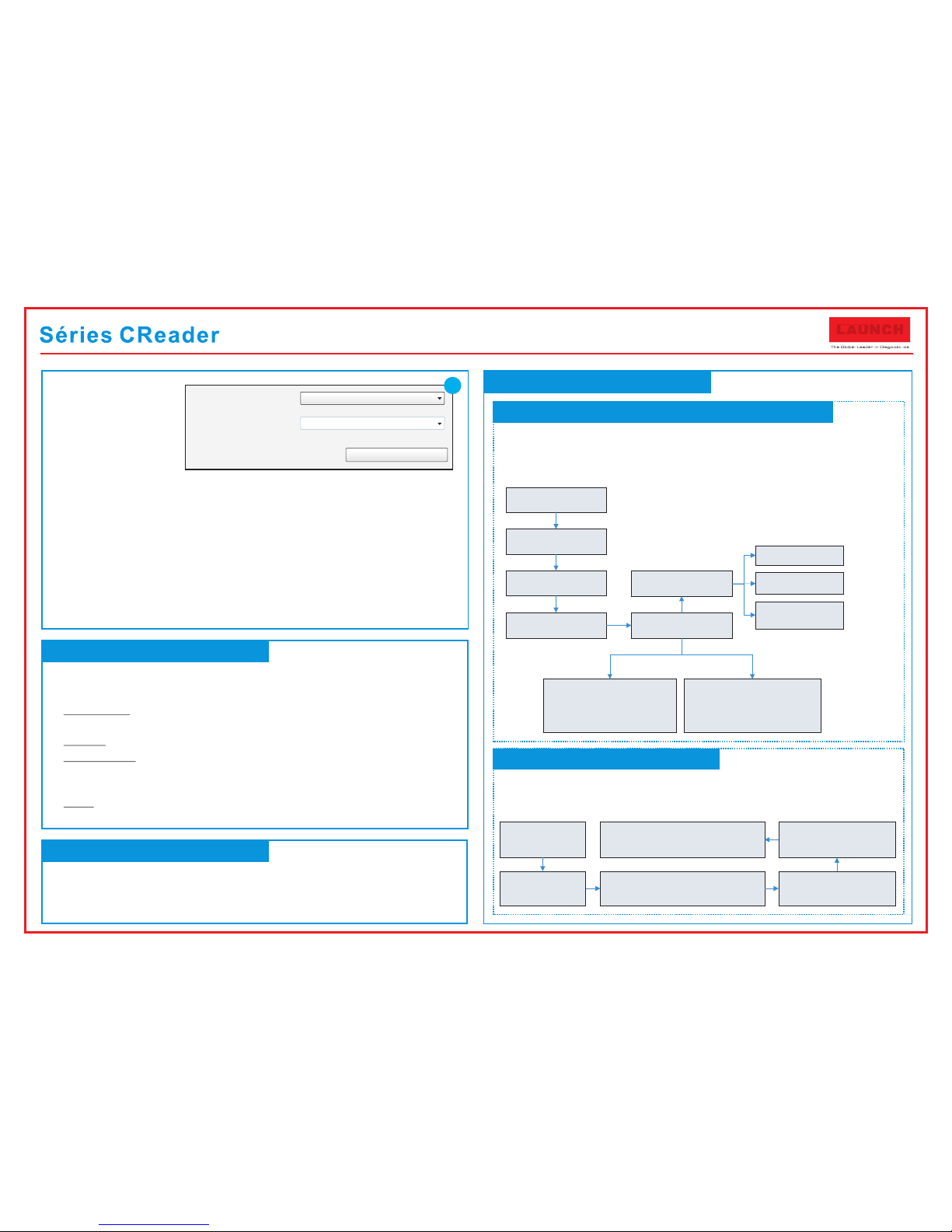
6. Sélectionnez les mises à jour que vou s souhaitez exécute r ou
cliquez sur «Sélectionner tout» et p uis cliquez sur [Télé charger]
pour démarrer le téléchargement. ( Remarque: Pour CR910, qu' un seul
logiciel de diagnosti c peut être sélectionné et téléchargé.)
7. Une fois que toutes les étapes sont terminées, redémarre z votre
outil. Il vous invitera à mettre à niveau l'ensemble des logi ciels,
cliquez sur [OK] pour lancer la mise à jou r. Cela peut prendre
quelques minutes pour l'installa tion de la mise à jour.
8. Le processus de mise à jour est terminé; votre outil est maint enant
prêt à l'emploi.
L'outil supporte plusieurs langu es. Pour changer la lan gue,
sélectionnez «Paramètres»-> «L angue», choisisse z celle désirée dans
la liste et appuyez sur [OK].
Une fois que l'outil est alimenté, il va d émarrer dans l'écra n du menu
principal, il comprend les fonctio ns suivantes:
Diagnostic: Il s e compose principalemen t du diagnostic OBD/EOBD de la
Réinitialisation/ Scan des systèmes (varie se lon le type de produit).
Revoir: Pour e xaminer le DTC enr egistré, les flux de donnée s etc.
Paramètres: Po ur configurer la langue du sy stème. Sélectionner les
Unités de mesure, allum er/éteindre le bip ainsi qu e le mode
d'enregistrement.
Aide: Inclus l'empl acement de le pris e DLC, recherche la définit ion des
DTC et informations d'o util etc.etc.
4. Changer la langue
3. Écran du Menu principal
5. Démarrage du Diagnostics
Organigramme de diagnostic du système du véhicule
Réinitialisation de l'organigramme
Num éro de sé rie du pr oduit
Mis e à nivea u du disp ositi f
Cho isir le s langu es Fren ch
9
Sélectionner
« Diagnostiquer »
Sélectionner
« Réinitialiser »
Sélectionner l'élément de réinitialisation
désiré (par exemple réinitialisation du
témoin de périodicité d'huile)
Sélectionner la marque de
voiture
Sélectionner le mode de
service (Le mode disponible
varie de véhicule à véhicule)
Suivre les instructions à l'écran pour
continuer
Sélectionner
« Diagnostiquer »
Sélectionner le
constructeur du véhicule
Sélectionner le modèle
du véhicule
Sélectionner le système
d'essai
Sélectionner fonction
d'essai
Automatique
(Remarque: Ce mode permet à votre
outil de scanner le système d'essai
du véhicule automatiquement)
Sélection manuelle
(Remarque: Dans ce cas, vous devez
choisir le système désiré
manuellement. Il suffit de suivre les
instructions à l’écran pour procéder.)
Lire code défaut
Supprimer code
défaut
Lire flux de données
(Voir Remarque*2)
Sélectionner « Scan »
(Voir Remarque*1)
Cet organi gramm e s'app lique u niquement aux CR611/CR 6011/CR801/
CR8001/CR811 /CR821/CR8021/CR910/CR9010/CR920/CR90 20, qui
supportent le diagnostic d es syst èmes de c omman de élec tronique d'une seule
marque du véhicule.
Remarque: Cet org anigr amme s' applique uniquement aux CR701/CR7001
/CR981/CR9081, qui suppo rtent u nique ment la f onction de réinitialisation et
de diagnostic OBD/EOBD.
Remarque*1: Pour CR801/C R8001 /CR811/CR821
/CR8021/CR920/CR9020 , il disp ose éga lemen t de
toutes sortes de fonctions d e réini tiali satio n. Dans c e
cas, le menu de réinitialisation se t rouve s ous le mo dèle
du véhicule.
Remarque*2: Cette
fonction ne s'applique pas
à CR611/ CR6011.
LA UN CH
Guide de démarrage rapide
pour entrer les
informations et
cliquez sur [Envoyer]
pour accéder à la
page de mise à jour.
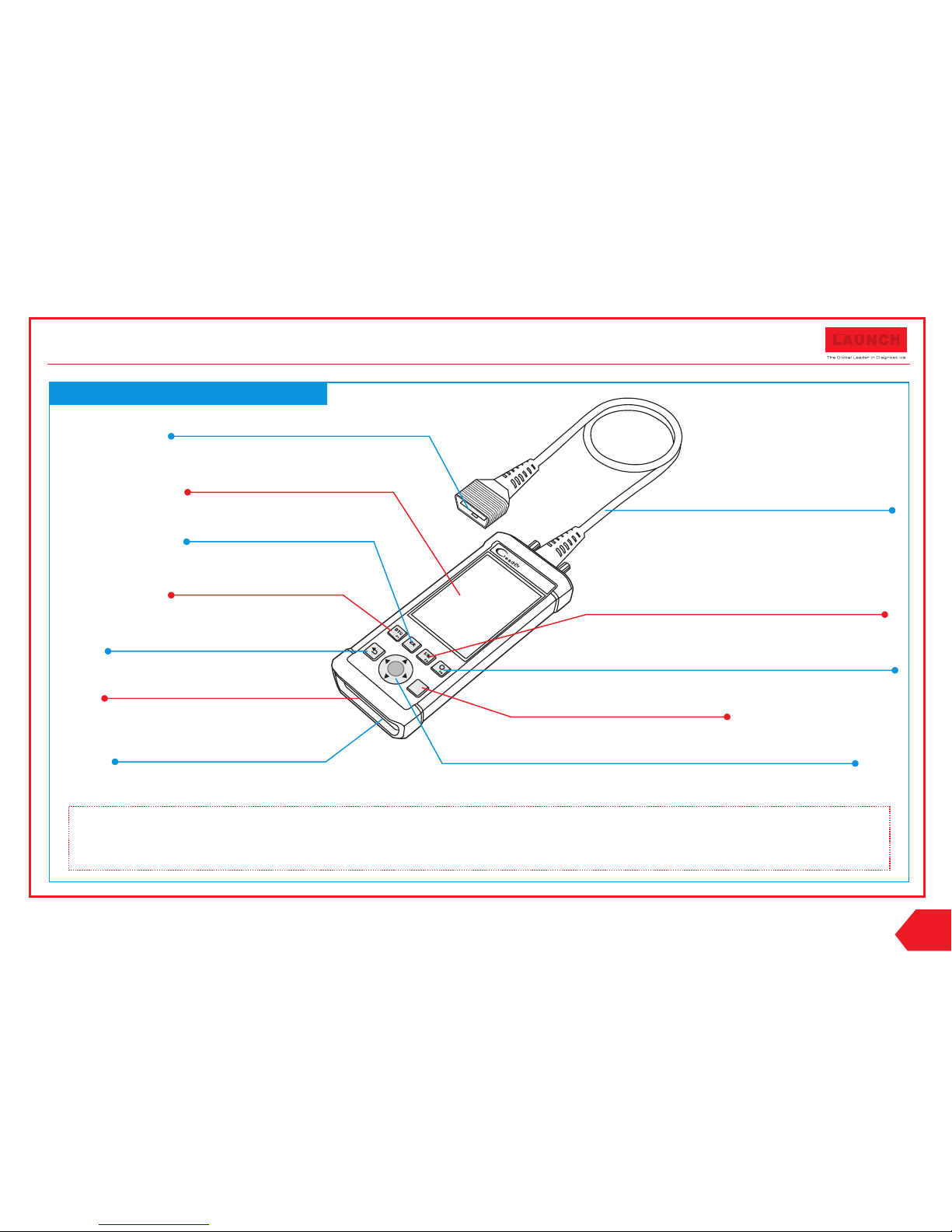
F
2
OK
?
Cable de Diagnóstico
(Para conectar a la toma del vehículo y al equipo.)
Guía de Inicio Rápido
Gama CReader
LA UN CH
Pantalla de LCD
(Indica resultados de las pruebas.)
OK
(Confirme la operación actual.)
Configuración de Serie de CReader
Selección
ESC
(Para volver a la pantalla anterior.)
Ranura de tarjeta de memoria
Puerto de USB
DTC*1
(Lectura de códigos.)
Borrar*1
(Borrado de códigos.)
I/M*1
(Acceso rápido a la función de preparación de I/M.)
Conector DB15
(Para conectar al vehículo con OBD2 DLC.)
Ayuda*1
(Proporcionan detalladas descripciones/consejos para el diagnóstico.)
Notas:
Los botones marcados con * indican las teclas rápidas de función (es decir, F1, F2, F3 y F4) y sólo se aplica al Diagnóstico.
Los productos de serie CReader comparten diseño similar, excepto que exista alguna diferencia entre el color y sus características.
(Arriba /A bajo: Para desplazarse por los menús.
Izquier da /Dere ch a: Para volver/avanzar a la página anterior/siguiente.)
ES
Todas las imagenes mostradas en el presente documento son sólo para referencia.Esta Guía puede ser modificada sin previo aviso.
(Para actualizar su equipo a
través del cable USB.)
(Para insertar la tarjeta de memoria para
actualizar su equipo.)
