Page 1
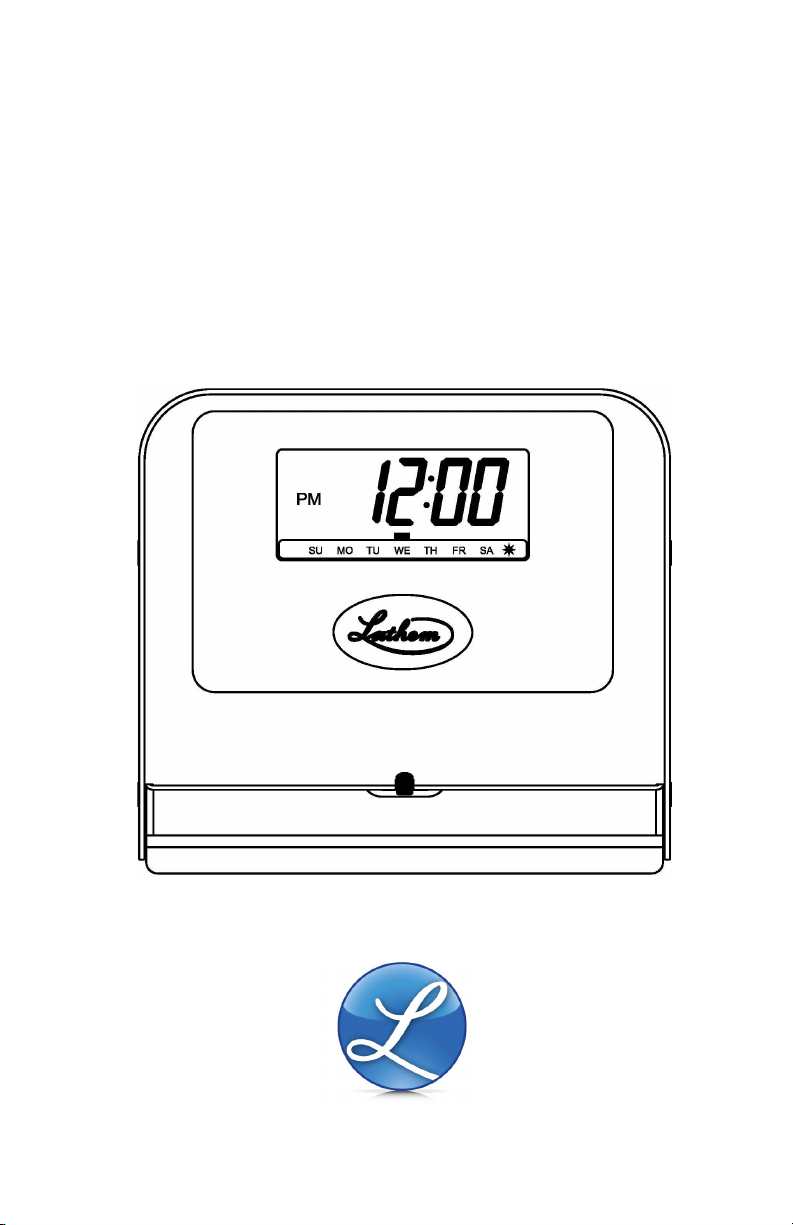
TruAlign Time Recorder
Model 800P
Installation & User's Guide
Page 2
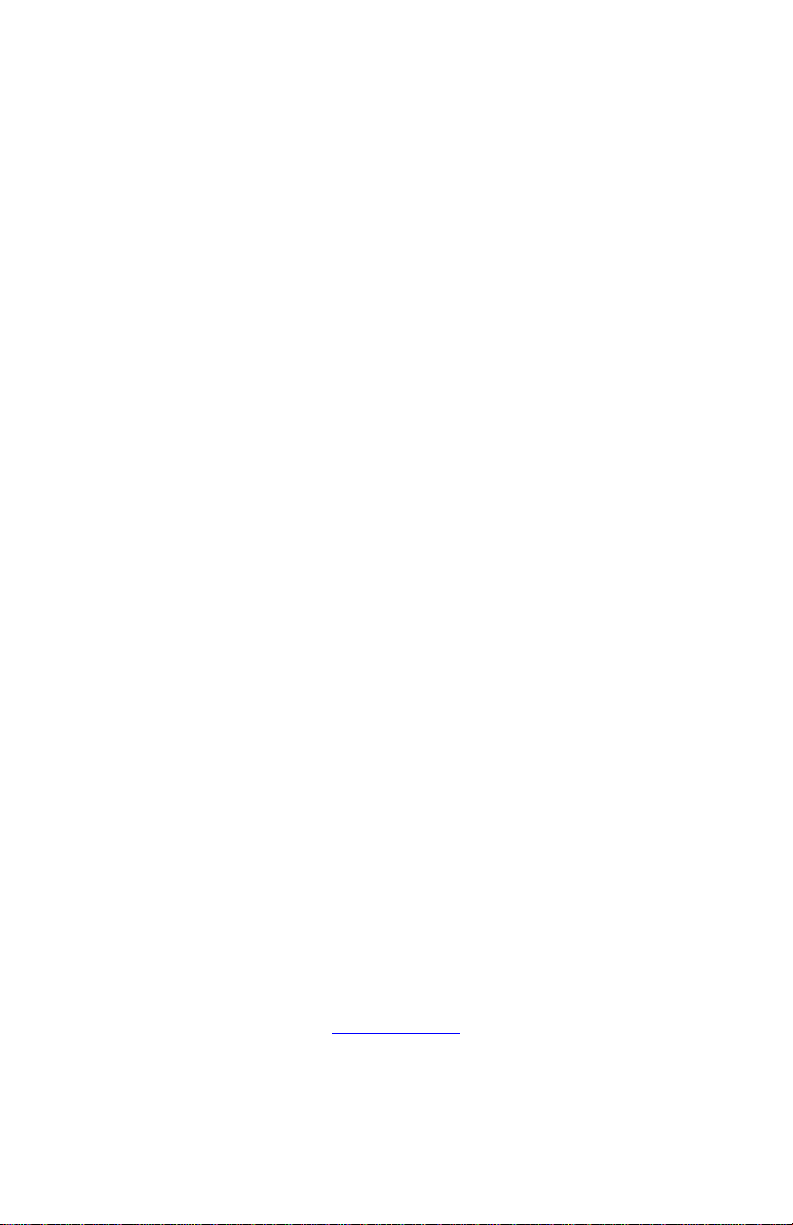
This device complies with Part 15 of the FCC Rules. Operation is subject to the
following two conditions: (1) this device may not cause harmful interference,
and (2) this device must accept any interference received, including
interference that may cause undesired operation.
WARNING: Changes or modifications to this product not expressly approved by
the party responsible for compliance could void the user’s authority to operate
this equipment.
NOTICE: This equipment has been tested and found to comply with the limits
for a Class B digital device, pursuant to Part 15 of the FCC Rules. These limits
are designed to provide reasonable protection against harmful interference in a
residential installation. This equipment generates, uses, and can radiate radio
frequency energy and, if not installed and used in accordance with the
instructions, may cause harmful interference to radio communications.
However, there is no guarantee that interference will not occur in a particular
installation. If this equipment does cause harmful interference to radio or
television reception, which can be determined by turning the equipment off
and on, the user is encouraged to try to correct the interference by one or
more of the following measures:
Reorient or relocate the receiving antenna.
Increase the separation between the equipment and receiver.
Connect the equipment into an outlet on a circuit different from that to
which the receiver is connected.
Consult the dealer or an experienced radio TV technician for help.
This Class B digital apparatus complies with Canadian ICES-003.
Cet appareil numerique de la classe B est conforme a la norme NMB-003 du
Canada.
Disclaimer
The information within this document has been carefully checked and is
believed to be entirely reliable. However, no responsibility is assumed for
inaccuracies. Lathem Time Corp. reserves the right to make changes to any
products herein to improve reliability, function, or design.
Trademark
TruAlign, Lathem and the Lathem logo are registered trademarks of Lathem
Time Corporation. Other product names mentioned in this manual may be
trademarks of their respective companies and are hereby acknowledged.
WARNING: Changes or modifications to this product not expressly approved by
the party responsible for compliance could void the user’s authority to operate
this equipment.
Copyright © 2009 Lathem Time Corporation. All rights reserved.
Lathem Inc
200 Selig Drive SW
Atlanta, GA 30336
www.lathem.com
Document Number: USG0077
Revised 11-03-2009
Page 3
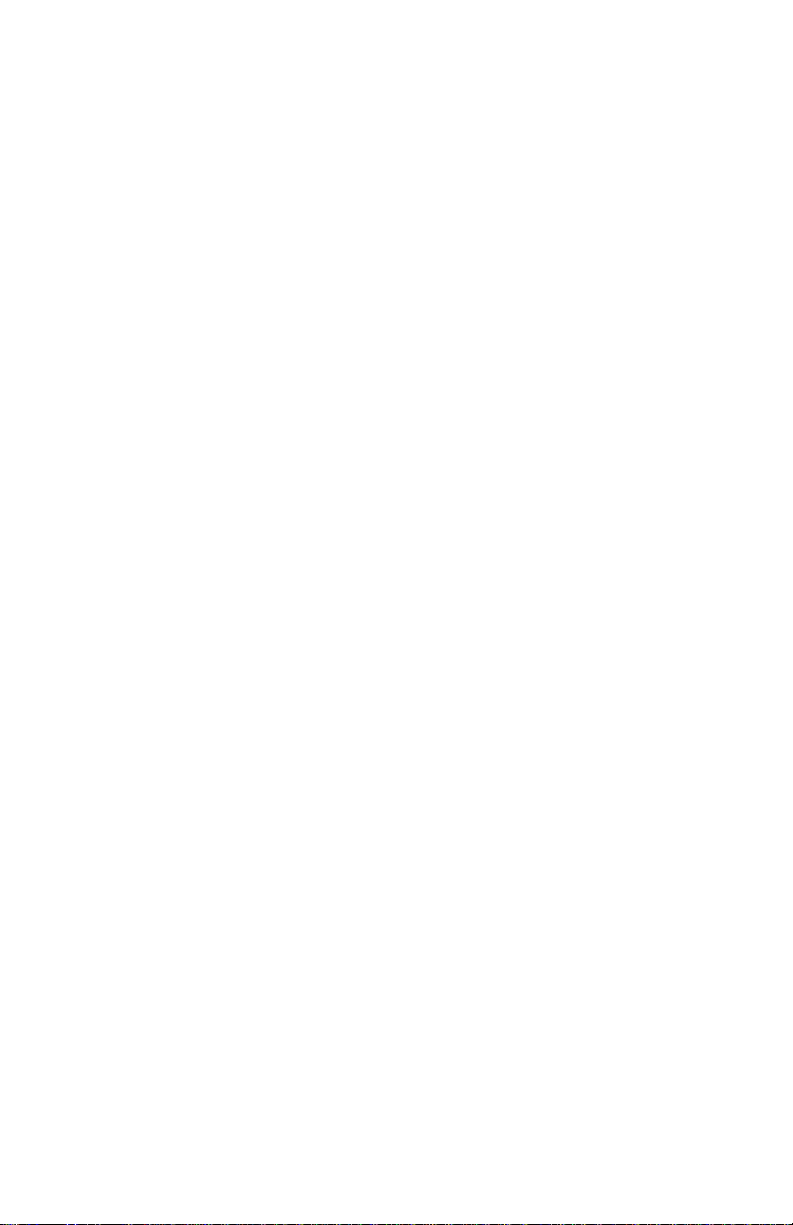
Table of Contents
Introduction .............................................................. 5
Features................................................................... 5
Caution .................................................................... 6
About this Manual ....................................................... 6
Optional Accessories .................................................... 6
Packing Contents ........................................................ 7
Recommended Installation Tools ..................................... 7
Quick Easy Setup (Wall Mount)........................................ 8
Quick Easy Setup (Table Top Mount)................................. 9
Setup .....................................................................10
Setting the Time........................................................12
Setting the Date and Other Functions ..............................13
Factory Settings ........................................................13
Settings Quick Reference ....................................... 14
Function 1 – Set Month .......................................... 15
Function 2 – Set Date............................................ 16
Function 3 – Set Year ............................................ 17
Function 4 – Change Factory Default Daylight Savings .... 18
Function 9 – Set 12/24 Hr Display............................. 19
Function 10 – Set 12/24 Hr Print .............................. 20
Function 11 – Set Print Minute Format ....................... 21
Function 12 – Set Day Print Language ........................ 22
Function 13 – Set Print Intensity .............................. 23
Function 14 – Confirmation Beep Disable/Enable .......... 24
Function 15 – TruAlign Calibration / Print Head Test ..... 25
Wall Mount...............................................................26
Mounting to a Wall .....................................................26
Using the Time Recorder ..............................................28
Appendix A - Changing the Print Intensity .........................29
Appendix B - Calibrating the TruAlign Function...................30
Appendix C - Testing the Print Head................................33
Appendix D - Changing the dates for Daylight Savings...........34
Appendix E - Disable Daylight Savings Correction ................35
FREQUENTLY ASKED QUESTIONS .....................................36
SPECIFICATIONS .........................................................37
WARRANTY...............................................................39
Page 4
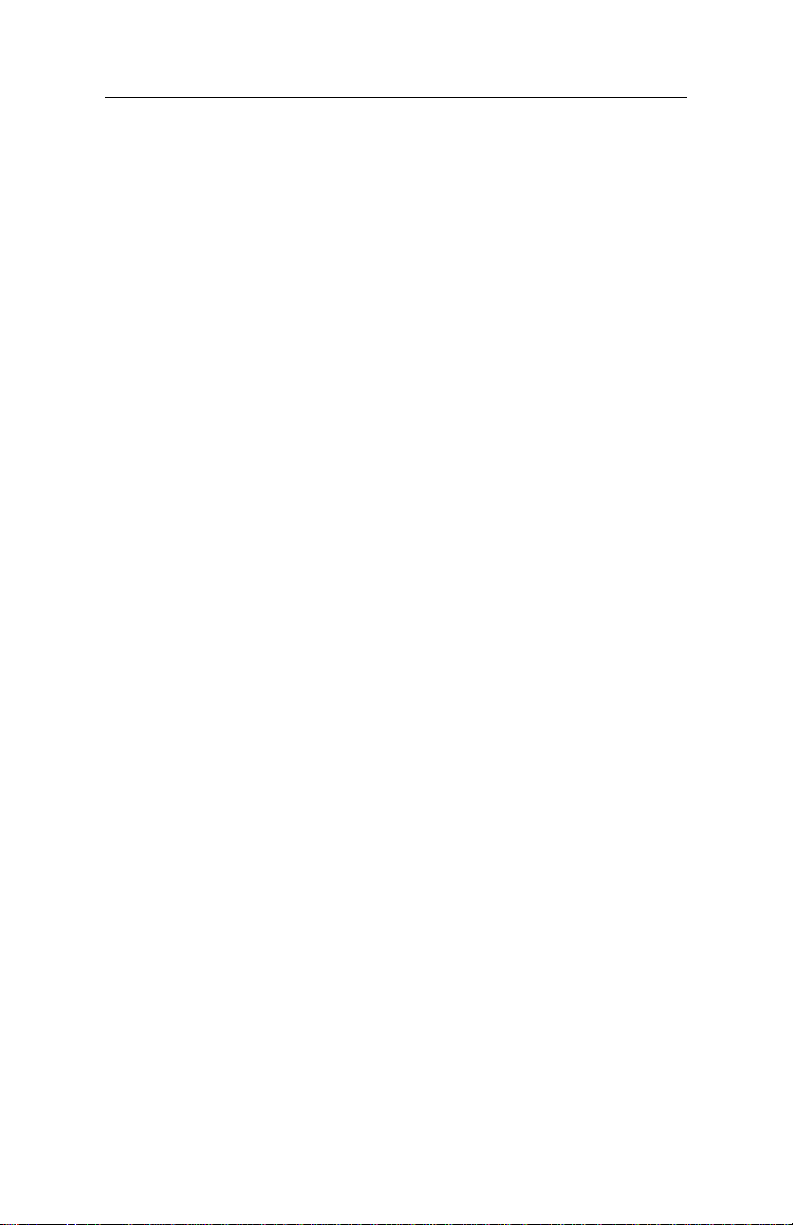
800P TruAlign Time Recorder User Guide
Introduction
Thank you for purchasing our time recorder. For safe and
proper operation, please carefully read this manual before
using the time recorder and save it for reference.
Lathem’s 800P TruAlign Time Recorder is a maintenance-free
employee time recorder that uses no ink, ribbon or toner and
operates without any loud impact noise to disturb the working
environment.
Lathem’s 800P TruAlign Time Recorder features the patented
“TruAlign” feature, which helps employees align their
timecards to ensure a clear registration at the correct position
on the timecard.
The employee places the long edge of the timecard on the
timecard shelf of the 800P and aligns the timecard to the cell
to be printed. When the timecard is aligned correctly an
automatic imprint with the day and time will be recorded on
the timecard. The indicator turns green when the printing is
complete and the timecard can be removed.
The 800P TruAlign Time Recorder uses the Lathem timecard
#E8. The time and date programming is protected by an
internal lithium battery
Features
Typical applications: Payroll or job cost recorder.
Quartz time clock
Automatic daylight savings time
12 or 24 hour format
Thermal printer
Digital LCD display (AM/PM,
Hour, Minute, Day of week and
Daylight Savings indication)
Page 5
Perpetual calendar
Prints in 3 languages
Regular minute or 1/100 of
hour
Print intensity adjustment
Automatic imprint on timecard
Internal lithium battery backup
Page 5
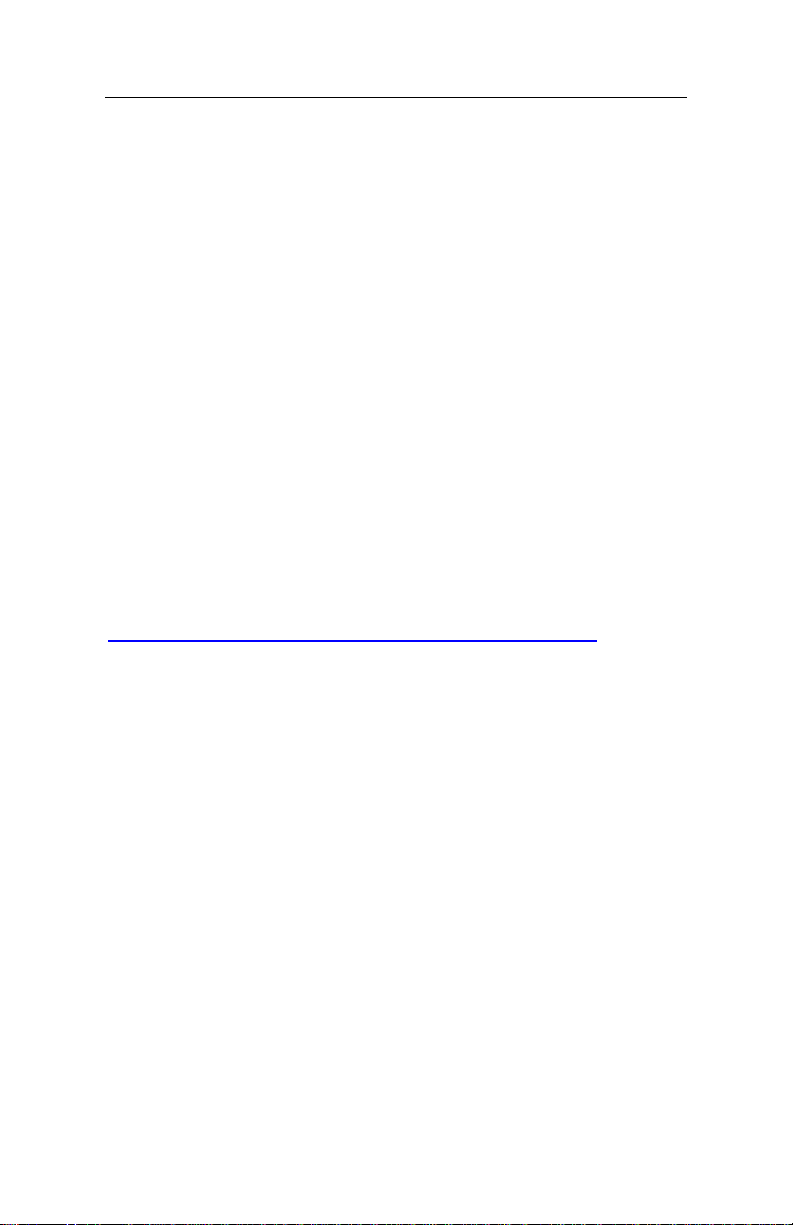
800P TruAlign Time Recorder User Guide
Caution
Avoid placing the time recorder in environments that are:
humid
dusty
exposed to direct sunlight
subject to frequent or continuous vibrations
affected by chemicals or ozone
outside the temperature range between +25°F and 113°F
Place the time recorder close to a wall outlet so that it is easy
to disconnect.
Do not put a heavy object on the time recorder, or forcefully
press the time recorder onto the back-plate. This may cause
trouble with the punching mechanism.
Lithium battery contains perchlorate material – special
handling may apply. Please go to the web site
http://www.dtsc.ca.gov/hazardouswaste/perchlorate for
information about proper methods of disposal.
About this Manual
This manual will guide you through the installation, set up and
use of your 800P TruAlign Time Recorder.
Optional Accessories
E8-100 Weekly timecard for the 800P (pack of 100)
25-9EX Expanding timecard rack, 9” cards, 25 pockets
Note: The E8 timecards are sensitive to temperature and
should always be stored in a cool dry location preferably out of
exposure to direct sun light. Storage temperature should not
exceed 150oF (65 oC).
Page 6
Page 6
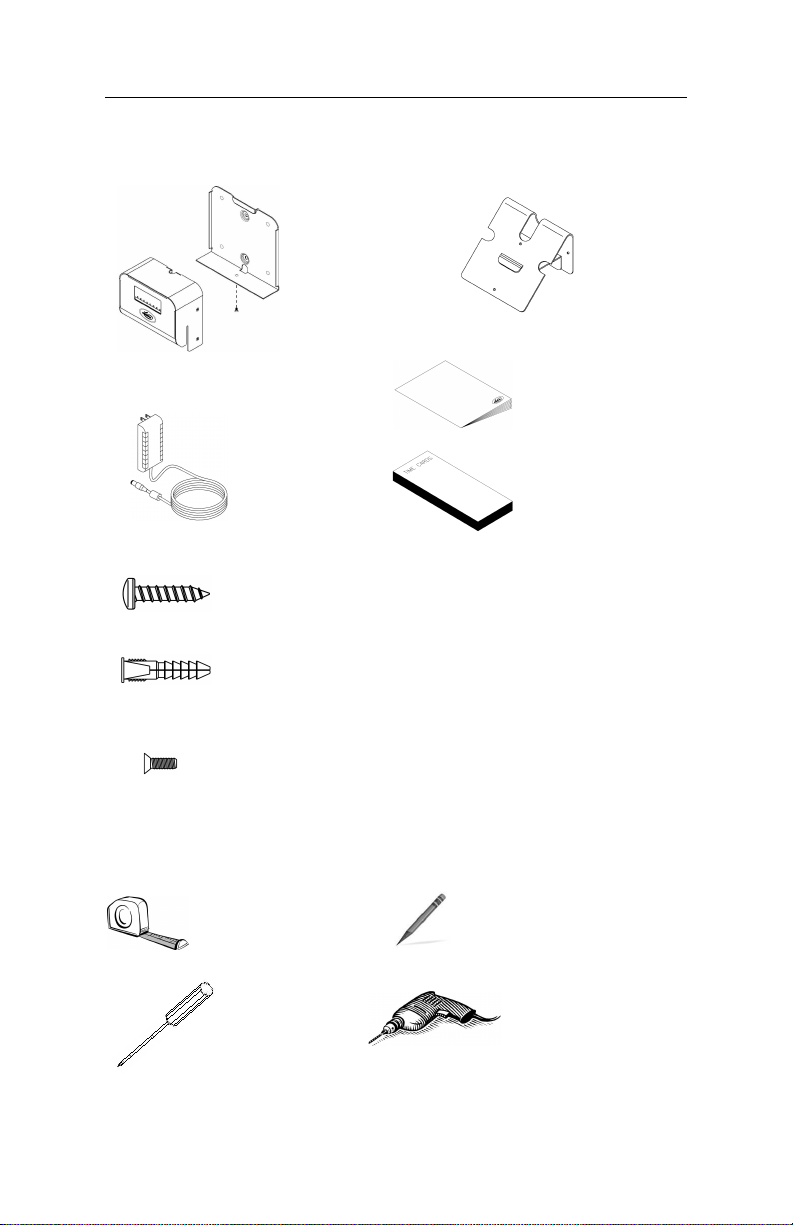
800P TruAlign Time Recorder User Guide
Tape Measure
Pencil
Philips Head
Optional
-
(2) #8 Philips Head screws
for
Wall-Mount Bracket
(2)
#8
Anchors (use for masonry wall installation
(2) 8-32 x
¼
Philips Head screws
to install Back
-
Plate
800
P Time Recorder
Wall-Mount
Installation & User’s
AC Wall
Sample pack of
E8
Packing Contents
(with back-plate)
Adapter
Bracket
Guide
timecards
only)
to Wall-Mount Bracket
Recommended Installation Tools
Page 7
Screw Driver
Power Drill &
Drill Bits
Page 7
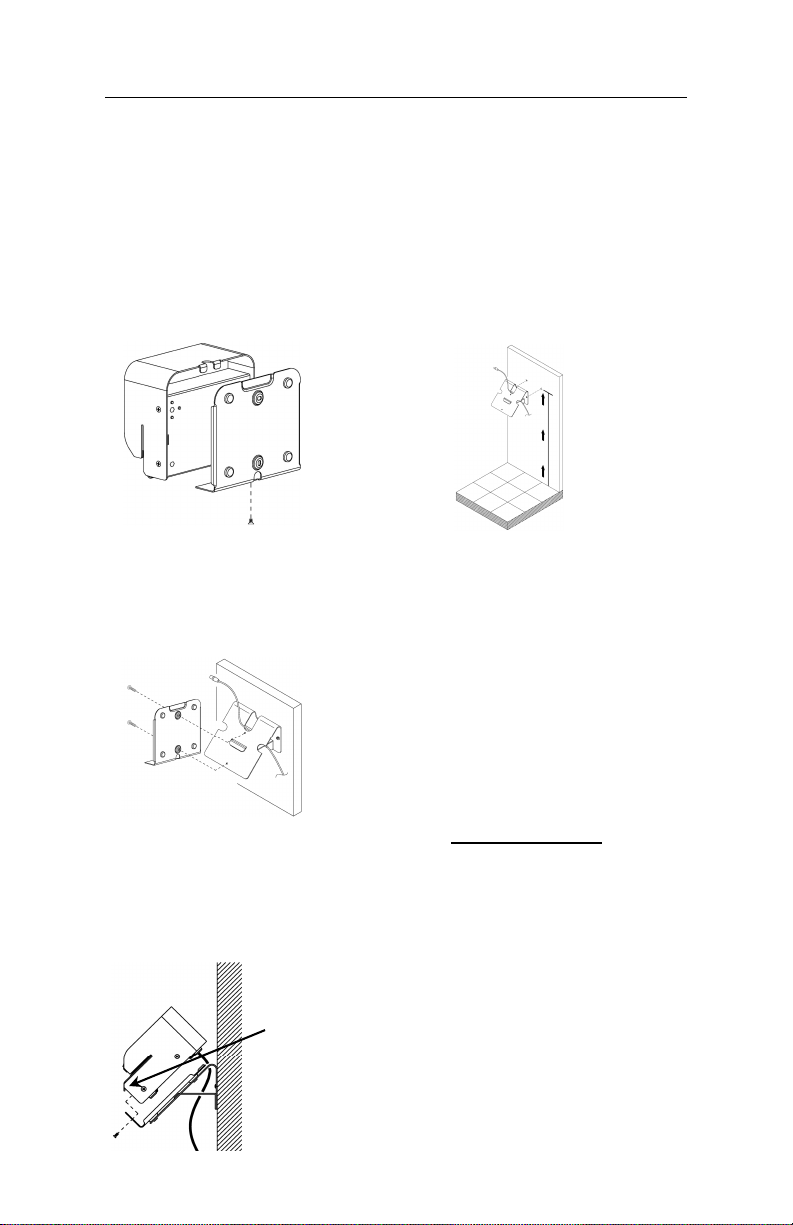
800P TruAlign Time Recorder User Guide
Step 1
Step
3
Step 2
48
inches
Step
4
Note:
Make sure
the screw.
Quick Easy Setup (Wall Mount)
To setup your 800P, follow these next steps:
Separate the back-plate from the
800P by removing the Philips
head screw. Retain the screw for
later.
Using the supplied 8-32 x ¼
Philips head screws install the
back-plate to the wall-mount
bracket.
Step 5
Align and place the 800P on the
back-plate and secure the two
together with the 8-32 x ¼ Philip
head screw. Be careful not to pinch
the AC cord.
the bottom of
the timecard
shelf is over the
edge of the
back-plate
before securing
Install the wall-mount bracket
to the wall using the supplied
wall-mount screws. Note: For
best visibility mount the 800P
about 48 inches from the floor.
With the back-plate secured to
the wall-mount bracket, plug
the AC wall adapter into the
800P.
Note: The time, date and other
settings are factory set. See
“Factory Settings” below. If
these settings are acceptable
you are ready to begin,
otherwise see Page 11
“Programming the 800P”.
Factory Settings
Time=U.S. Eastern Time
Daylight Savings=On
Spring Daylight Savings=Second
Sunday in March
Fall Daylight Savings=First
Sunday in November
Displayed Time Format=AM/PM
hours & Minutes
Printed Time Format=AM/PM
hours & Minutes
Day of Week Language=English
Confirmation Beep=Disabled
Page 8
Page 8
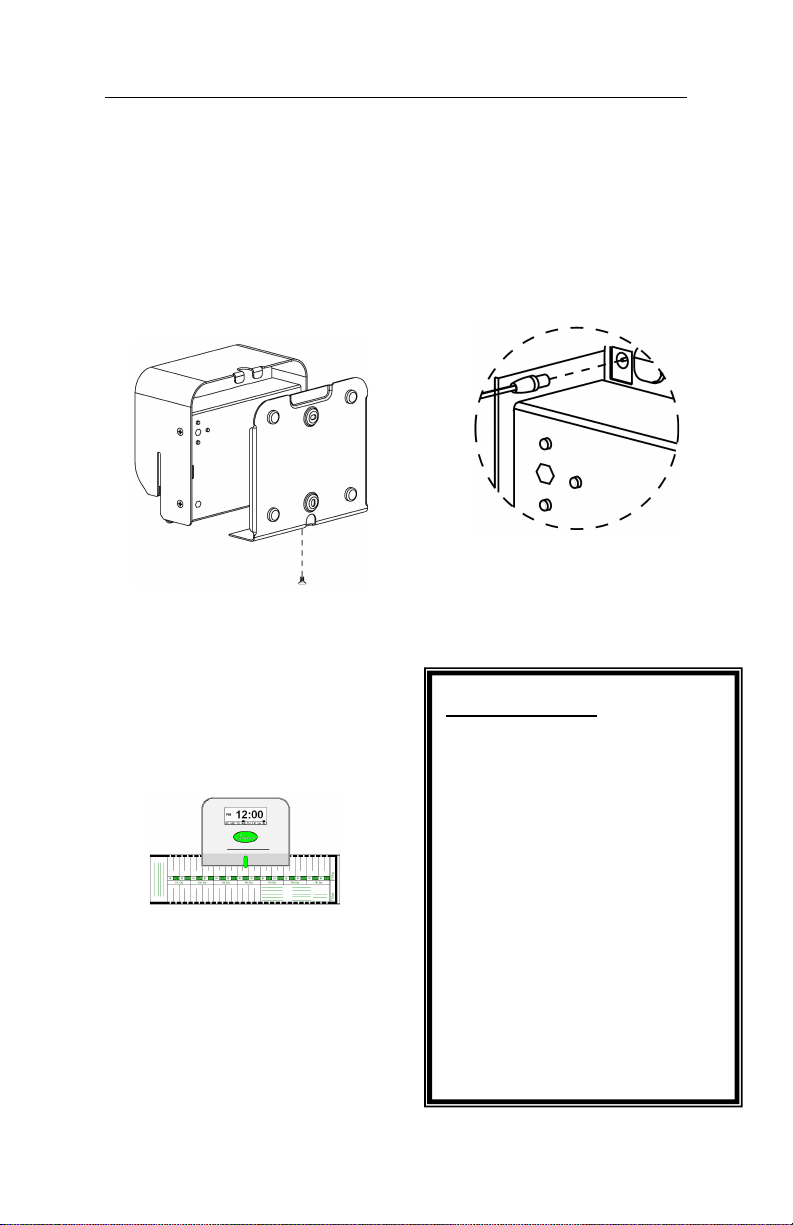
800P TruAlign Time Recorder User Guide
Step
3
Quick Easy Setup (Table Top Mount)
To setup your 800P, follow these next steps:
Step 1
Separate the back-plate from the
800P by removing the Philips
head screw. Retain the Philips
head screw for later.
Secure the back-plate to the 800P
with the Philips head screw being
careful not to pinch the AC cord.
Make sure the bottom of the timecard
shelf is over the edge of the backplate before securing the screw.
Place the 800P on a solid flat surface.
You are ready to begin using the 800P.
Note: The time, date and other
settings are factory-set. See “Factory
Settings” to the right. If these settings
are acceptable you are ready to
begin, otherwise see Page 11
“Programming the 800P”.
Step 2
Plug the AC adapter into the
800P and then plug the wall
adapter into the AC outlet.
Factory Settings
Time=U.S. Eastern Time
Daylight Savings=On
Spring Daylight Savings=Second
Sunday in March
Fall Daylight Savings=First
Sunday in November
Displayed Time Format=AM/PM
hours & Minutes
Printed Time Format=AM/PM
hours & Minutes
Day of Week Language=English
Confirmation Beep=Disabled
Page 9
Page 9
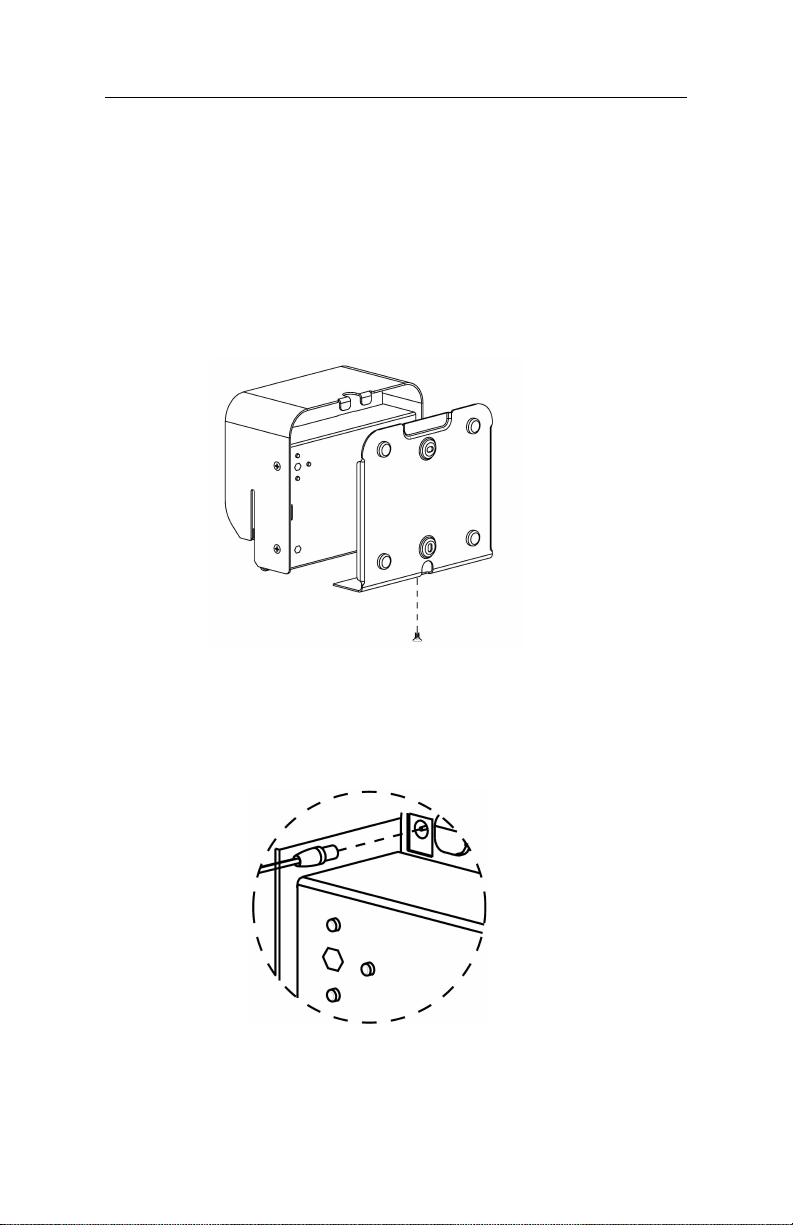
800P TruAlign Time Recorder User Guide
Setup
To set up your 800Ptime recorder, follow these next steps:
Remove the Back-Plate
Separate the back-plate from the time recorder by removing
the Philips head screw. Retain the Philips head screw for
later.
Connect the AC Power
Plug the AC adapter into the time recorder and then plug
the wall adapter into the AC outlet.
NOTE: The time recorder has an internal battery that will retain
the programming if the time recorder is unplugged from AC
power.
Page 10
Page 10
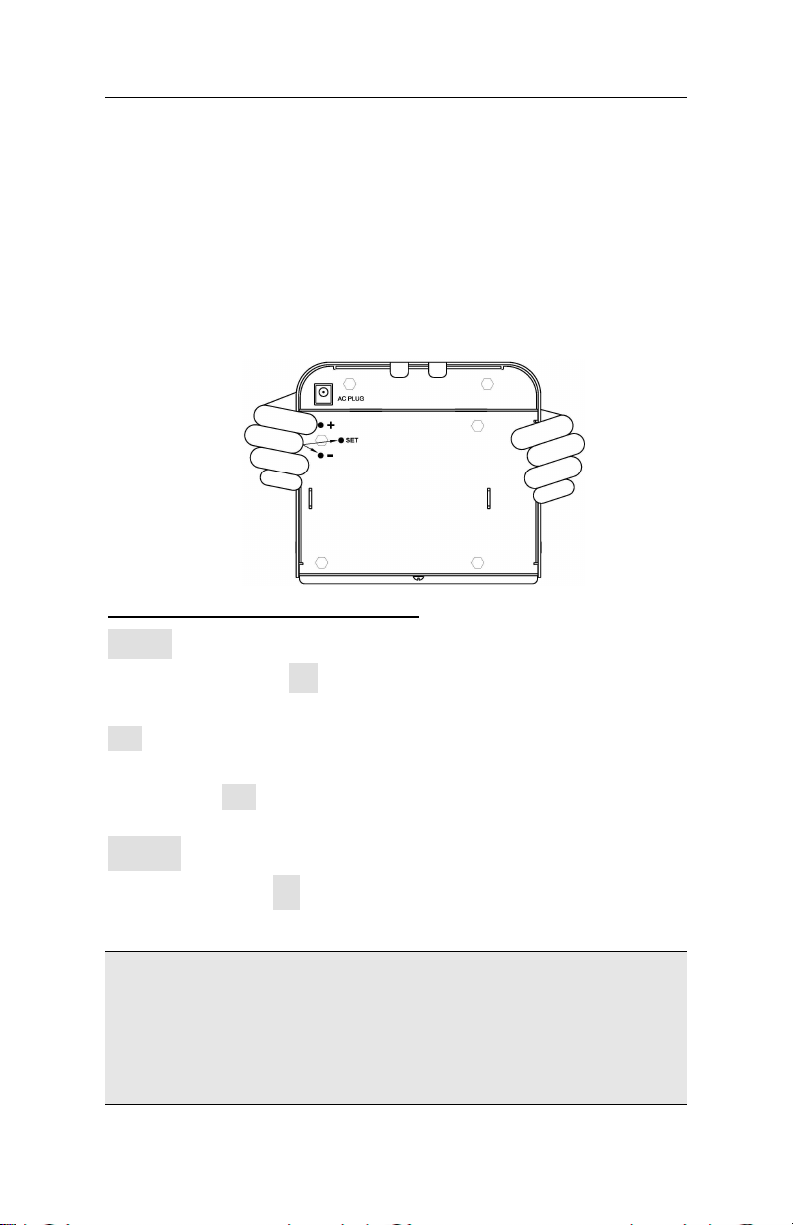
800P TruAlign Time Recorder User Guide
Programming the 800P
After removing the back-plate and connecting the AC power
you will be ready to begin programming the 800P time
recorder. Use the three buttons on the back to program the
time recorder. Hold the time recorder with both hands with the
display facing you. Use your index and middle fingers to press
the programming buttons on the back of the time recorder
while watching the settings on the display. Note: An
undisturbed environment is recommended when programming
the timeclock.
Using the 3 programming buttons
+
(Plus)
When you press the
selected setting.
+
button, you increment or change the
SET
You can set the value of the selected setting on the display by
pressing the SET button which also moves you to the next
available setting.
-
(Minus)
When you use the
selected setting.
What if I press the SET button by mistake?
If you make a programming mistake by pressing the SET button
too soon, simply unplug the AC power or continue pressing the
SET button until you have the normal time and date on the
display. Then go back into the Set Up Mode and continue your
programming.
Page 11
-
button, you decrement or change the
Page 11
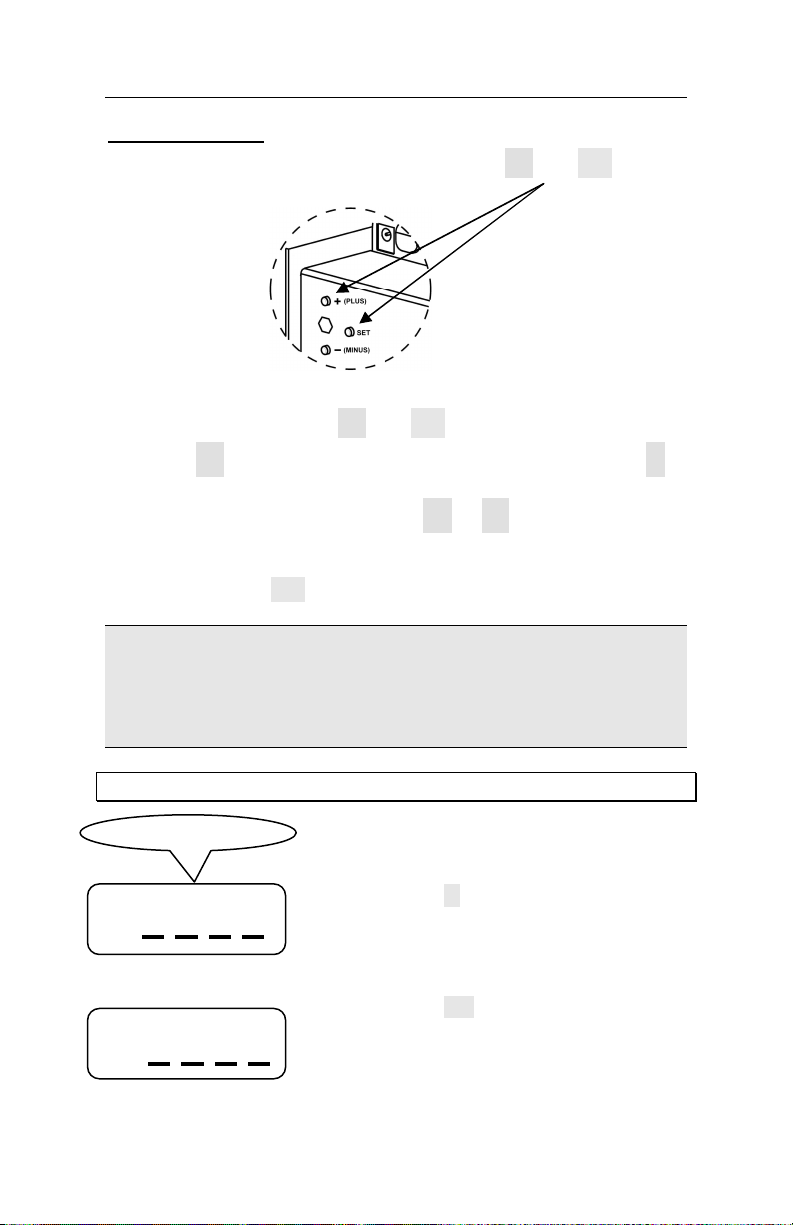
800P TruAlign Time Recorder User Guide
Step 1
Setting the Time
To enter the ‘Time Set Up Mode’, press the
buttons at the same time.
The blue light will turn off and the display will show the hours
and minutes, release the
+
and SET
+
and SET buttons.
Press the
button to move the time backwards. To move quickly through
the time, press and hold down the
down either button will increase how quickly you scroll through
the time. When you have the desired hours and minutes on the
display, press the SET button.
Note: The seconds will be zeroed when you press the SET
button, so it’s recommended to set the time 1 or 2 minutes
ahead of the actual time. Wait until the actual time matches
the time recorder, and then press the SET button which will
synchronize the time recorder time with the actual time.
Example: Set the time from 11:00am to 1:00pm
AM
PM
+
button to move the time forward or press the
1 1 0 0
0 1 0 0
-
+
or
-
button. Holding
Press the button to scroll forward until
the display shows ‘PM 0 1 0 0’. Notice while
you are scrolling through the hours the AM
will change to PM.
Step 2
Press the SET button when the AM/PM
indicator, hour and minutes are correct. The
time will be accepted and the time recorder
will return to a normal display.
Page 12
Page 12
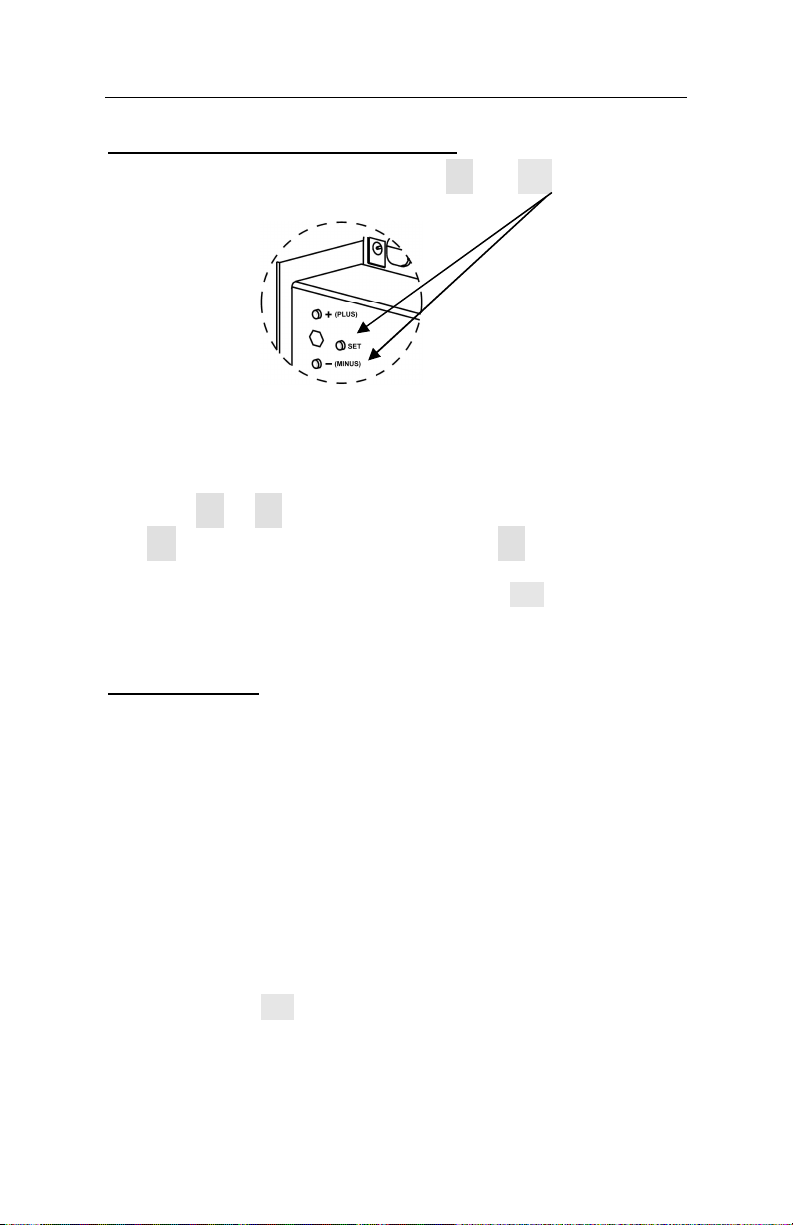
800P TruAlign Time Recorder User Guide
Setting the Date and Other Functions
To enter the ‘Setup Mode’, press the
the same time.
Release the buttons, the blue light will turn off, the ‘Set
Month’ function (1) will display.
Press the
The
you backwards through the available selections. When you have
the desired setting on the display, press the SET button.
Factory Settings
The time recorder has several settings that are pre-set at the
factory. The factory default settings include:
Daylight Savings=On
+
or
-
buttons to change the value of the settings.
+
button moves you forward and the
-
and SET buttons at
-
button moves
Spring Daylight Savings=Second Sunday in March
Fall Daylight Savings=First Sunday in November
Displayed Time Format=AM/PM hours & Minutes
Printed Time Format=AM/PM hours & Minutes
Day of Week Language=English
Confirmation Beep=Disabled
Simply press the SET button to accept these factory settings
when you are programming the time recorder.
Page 13
Page 13
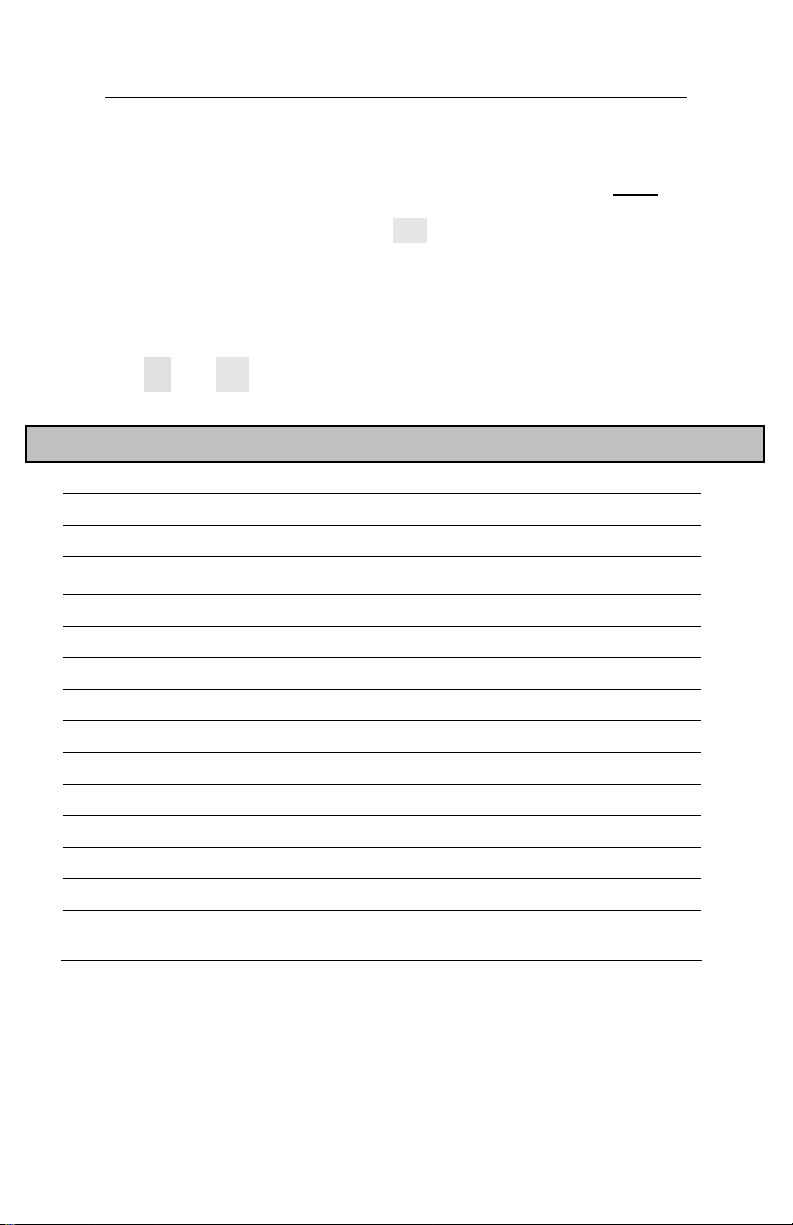
800P TruAlign Time Recorder User Guide
Function
Settings
Selections
Factory Settings
Set up Functions
The set up functions of the time recorder are in sequential
order from 1 through 15. When in the ‘Setup Mode’ you must
pass through each function even if you only need to change a
single setting. Simply press the SET button to accept the
settings that you do not wish to change. Note: If you do not
pass through each setting your time recorder may not be
configured as you desired.
To enter the ‘Setup Mode’ for date and other functions, press
the
-
and SET buttons at the same time.
1 Set Month 01 – 12 -
2 Set Date 01 – 31 -
3 Set Year 00 – 99 -
4 Change Factory Default Daylight Savings y – n n
5 Set Spring DST Month 00 – 12 03
6 Set Spring DST Sunday 1,2,3,4,Last 02
7 Set Fall DST Month 00 – 12 11
8 Set Fall DST Sunday 1,2,3,4,Last 01
9 Set 12/24 Hr Display 12 / 24 12
10 Set 12/24 Hr Print 12 / 24 12
11 Set Print Minute Format 1-Mins/ 2- 1/100s of Hour 1
12 Set Day of Week Print Language English, French, Spanish E
13 Set Print Intensity 1 – 9 5
14 Confirmation Beep n-Disabled, y-Enabled n
15 TruAlign Calibration/
Print Head Test
0-No, 1-Yes,
2 – 9 Print Head Test
0
Page 14
Page 14
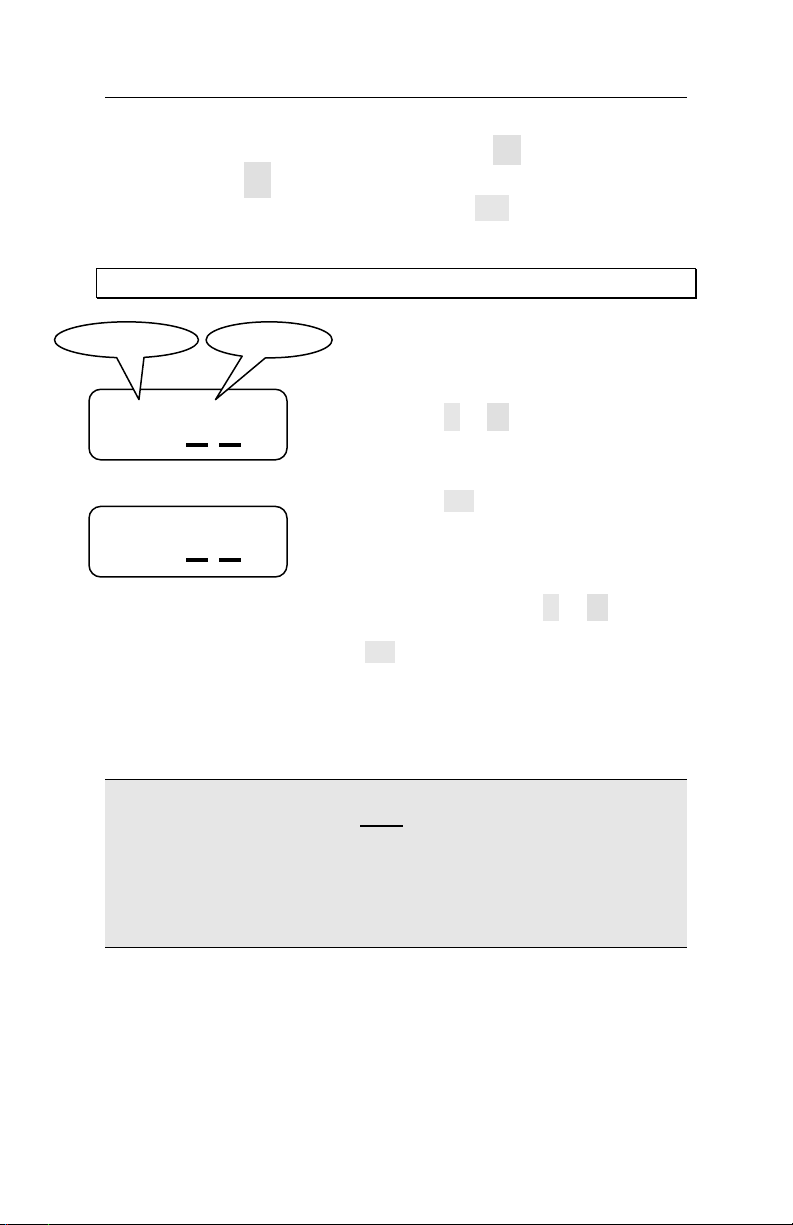
800P TruAlign Time Recorder User Guide
Step 1
Function 1 – Set Month
When prompted to set the month, use the
forward or the
month showing on the display, press the SET button. The ‘Set
Date’ function (2) will display next.
Example: Set the month from 01 to 10
1 : 0 1
1 : 1 0
-
button to scroll backwards. With the desired
Press the or
shows ‘10’.
Step 2
Press the SET button when the month is
correct. The month will be accepted, go to
the ‘Set Date’ function.
Note: If you scroll past the month you wish,
continue pressing the or
the desired month displays, then press the
SET button.
+
button to scroll
-
button until the display
-
button until
Important Note: The set up functions of the time recorder are
in sequential order and you must pass through each setting to
complete the programming. Simply press the SET button to
accept the settings that you do not wish to change.
Your time recorder may not be programmed as you desired if
you do not pass through each setting.
Page 15
Page 15

800P TruAlign Time Recorder User Guide
Function 2 – Set Date
When prompted to set the date, use the
forward or the
date showing on the display, press the SET button. The ‘Set
Year’ function (3) will display next.
Note: If setting the date in February make sure you set the
date correctly, for example leap year has 29 days, otherwise
the daylight savings may not activate correctly.
Example: Set the date from 21 to 05
2 : 2 1
2 : 0 5
-
button to scroll backwards. With the desired
Step 1
Press the or
shows ‘05’.
Step 2
Press the SET button when the date is
correct. The date will be accepted, go to the
‘Set Year’ function.
Note: If you scroll past the date you wish,
continue pressing the or
the desired date displays, then press the SET
button.
+
button to scroll
-
button until the display
-
button until
Page 16
Page 16
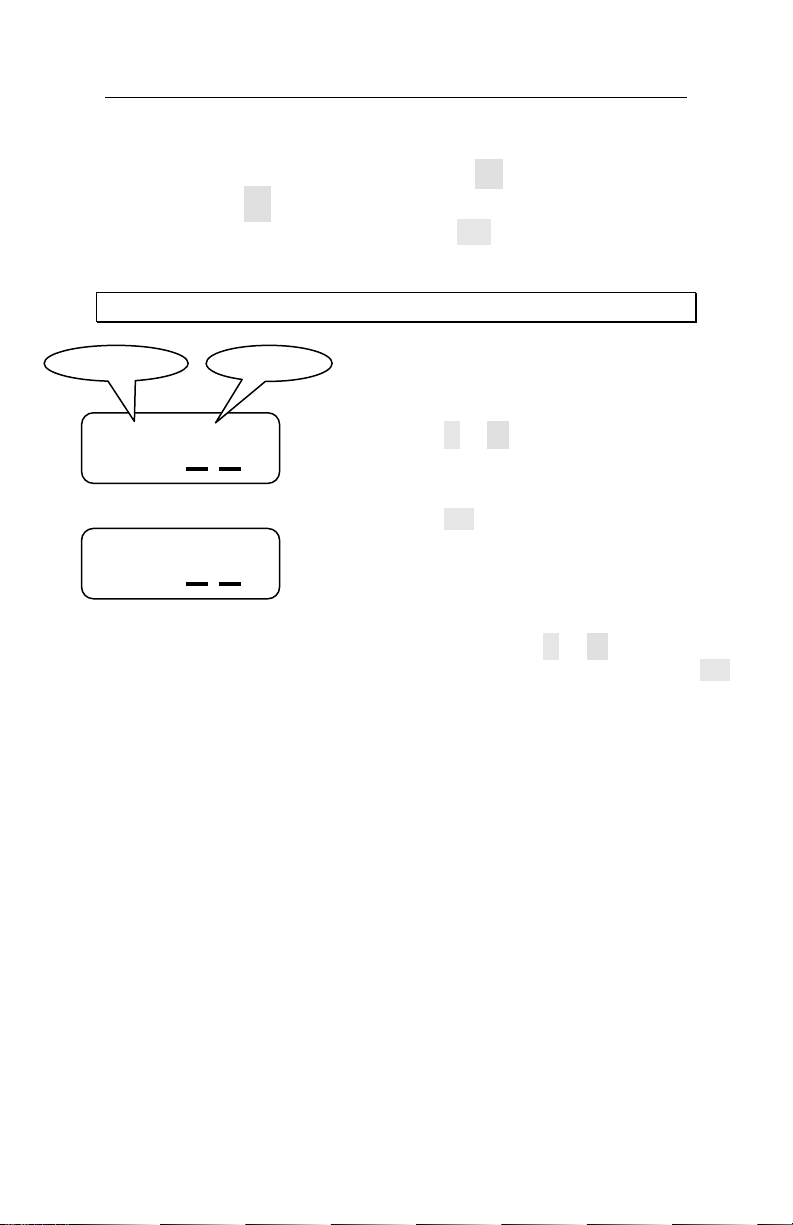
800P TruAlign Time Recorder User Guide
Step 1
Function 3 – Set Year
When prompted to set the year, use the
forward or the
year showing on the display, press the SET button. The ‘Set
DST’ function (4) will display next.
Example: Set the year from 01 to 09
3 : 0 1
3 : 0 9
-
button to scroll backwards. With the desired
Press the or
shows ‘09’.
Step 2
Press the SET button when the year is
correct. The year will be accepted, go to the
‘Change Factory Default Daylight Savings’
function.
Note: If you scroll past the year you wish,
continue pressing the or
the desired date displays, then press the SET
button.
+
button to scroll
-
button until the display
-
button until
Page 17
Page 17

800P TruAlign Time Recorder User Guide
Function 4 – Change Factory Default Daylight Savings
This function allows you to change or modify the factory
default daylight savings settings. The daylight savings setting
are set at the factory for the Second Sunday in March and the
First Sunday in November.
Most customers should use the factory settings for daylight
savings. The daylight savings setting are set at the factory for
the Second Sunday in March and the First Sunday in
November.
To use the factory settings for daylight savings, press the
SET
button at Function 4.
Note: Normally you would use the default settings and by pass
the Daylight Savings settings by pressing the SET button.
For more information see:
Appendix E - Changing the dates for Daylight Savings
Appendix F - Disable Daylight Savings Correction
Page 18
Page 18
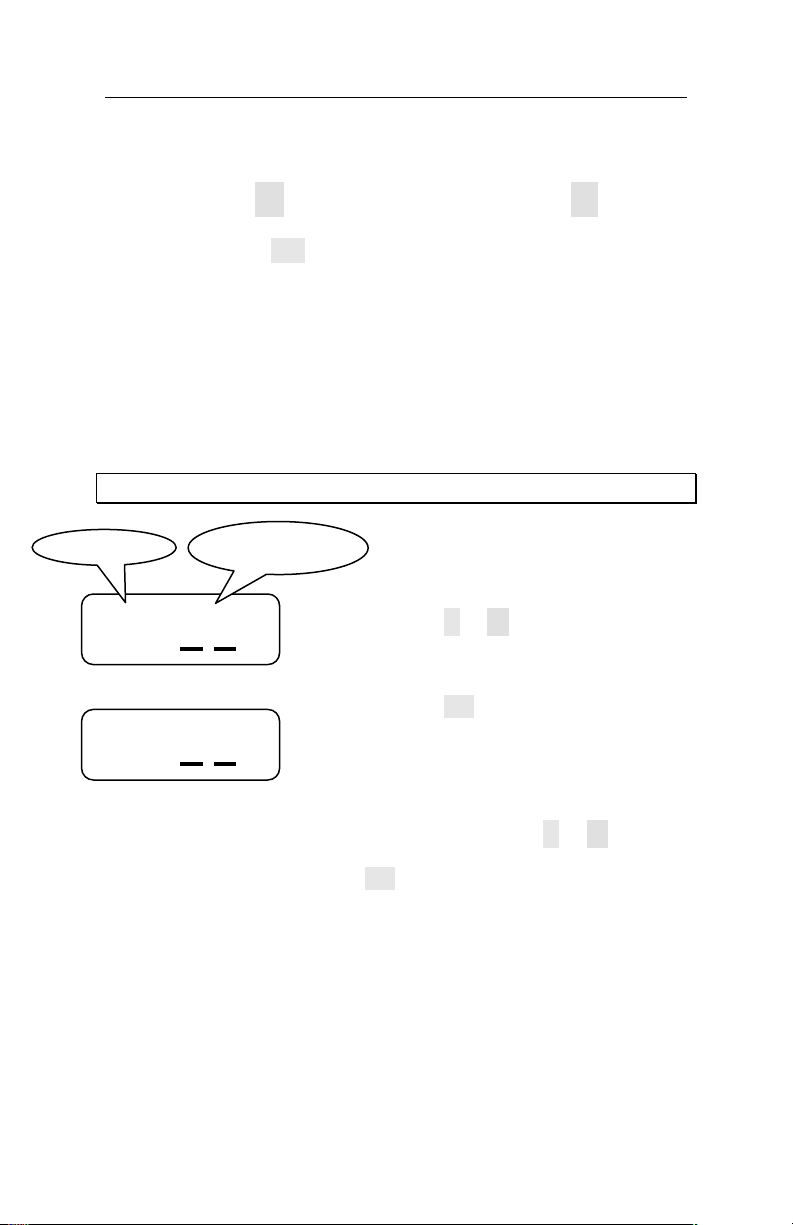
800P TruAlign Time Recorder User Guide
Step 1
Hour Format
for Display
Function 9 – Set 12/24 Hr Display
When prompted to select the format for how hours show on the
display, use the
to scroll backwards. With the desired format showing on the
display, press the SET button. The ‘Set 12/24 Hr Print’ function
(10) will display next.
Setting Values
12 = Show hours on display as AM / PM (1:00 in the
24 = Show hours on display as 0 - 23 (1:00 in the
Example: Set the format from 12 to 24
9 : 1 2
9 : 2 4
+
button to scroll forward or the
afternoon will show as PM 1:00)
afternoon will show as 13:00)
Press the or
shows ‘24’.
-
Step 2
Press the SET button when the format
selection is correct. The format will be
accepted, go to the ‘Set 12/24 Hr Print’
function.
Note: If you scroll past the format you wish,
continue pressing the or
the desired format displays, then press the
SET button.
-
button
button until the display
-
button until
Page 19
Page 19
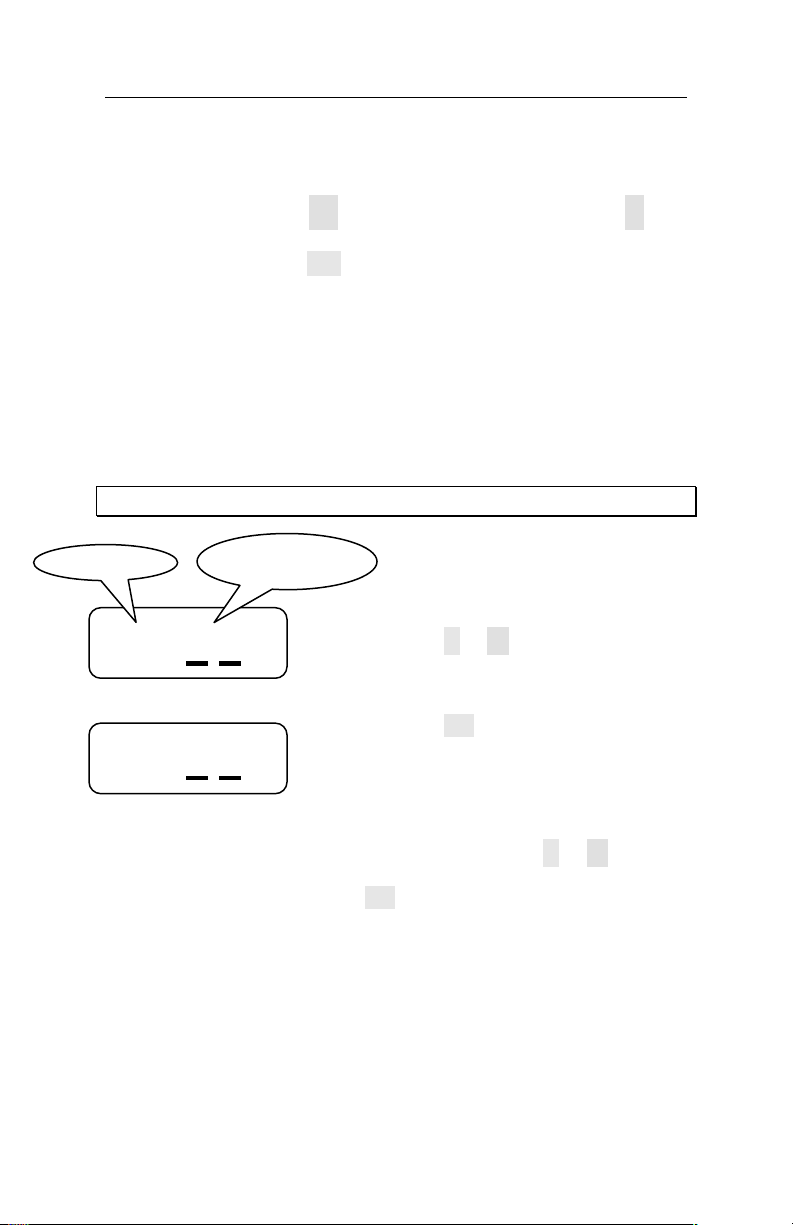
800P TruAlign Time Recorder User Guide
Step 1
Hour Format
Function 10 – Set 12/24 Hr Print
When prompted to select the format for how hours will print on
the timecard, use the
button to scroll backwards. With the desired format showing on
the display, press the SET button. The ‘Set Print Minute
Format’ function (11) will display next.
Setting Values
12 = Print hours on the timecard as AM / PM (1:00 in
the afternoon will print as 1:00 P)
24 = Print hours on the timecard as 0 - 23 (1:00 in the
afternoon will print as 13:00)
Example: Set the format from 12 to 24
10: 1 2
10: 2 4
For Print
+
button to scroll forward or the
Press the or
shows ‘24’.
-
button until the display
Step 2
Press the SET button when the format
selection is correct. The format will be
accepted, go to the ‘Set Print Minute
Format’ function.
Note: If you scroll past the format you wish,
continue pressing the or
the desired format displays, then press the
SET button.
-
-
button until
Page 20
Page 20
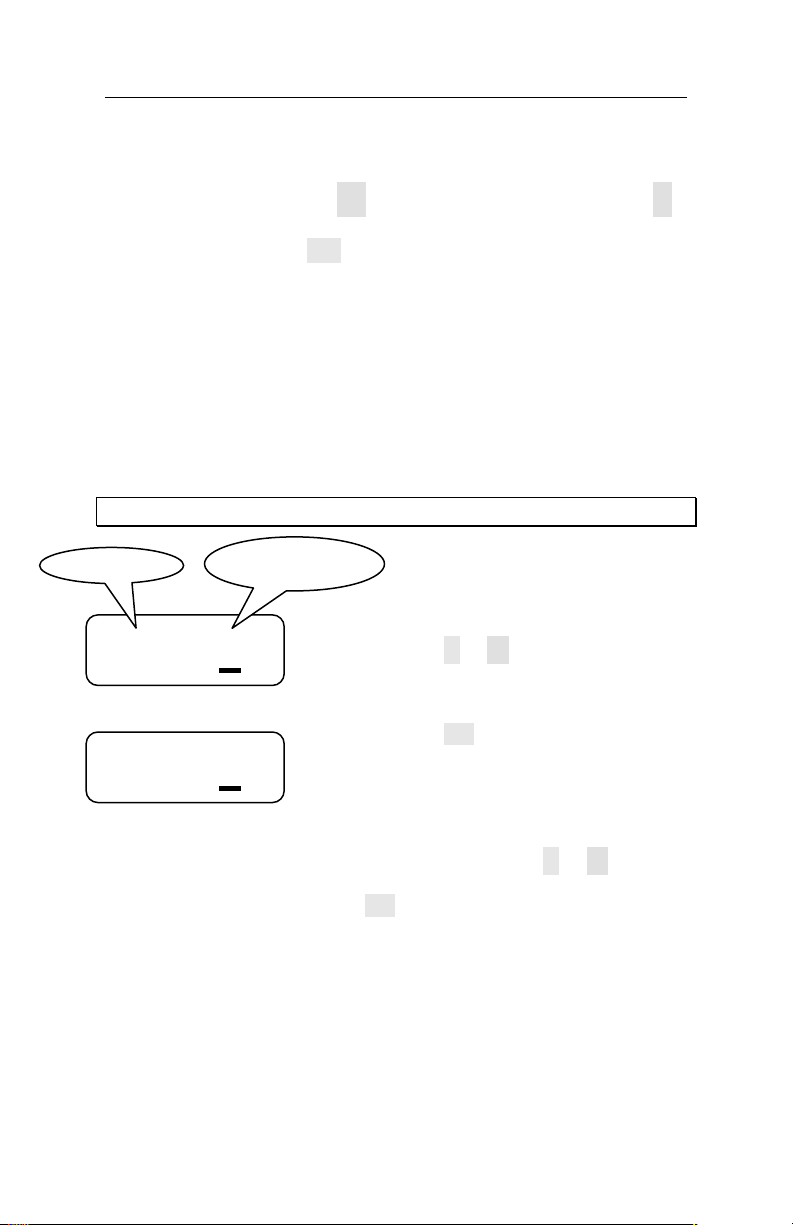
800P TruAlign Time Recorder User Guide
St
ep 1
Minute
Format
Function 11 – Set Print Minute Format
When prompted to select the format for how minutes will print
on the timecard, use the
button to scroll backwards. With the desired format showing on
the display, press the SET button. The ‘Set Day Print Language’
function (12) will display next.
Setting Values
1 = Print minutes on the timecard as 00 - 59 (30
minutes will print as :30)
2 = Print minutes on the timecard as hundredths of
hour 0 - 99 (30 minutes will print as .50)
Note: See page 38 for a “minutes to 1/100s of hour
conversion chart”.
Example: Set the format from minutes to hundredths of an hour
for Print
11: 1
11: 2
+
button to scroll forward or the
Press the or
shows ‘2’.
-
button until the display
-
Step 2
Press the SET button when the format
selection is correct. The format will be
accepted, go to the ‘Set Day Print Language’
function.
Note: If you scroll past the format you wish,
continue pressing the or
the desired format displays, then press the
SET button.
-
button until
Page 21
Page 21
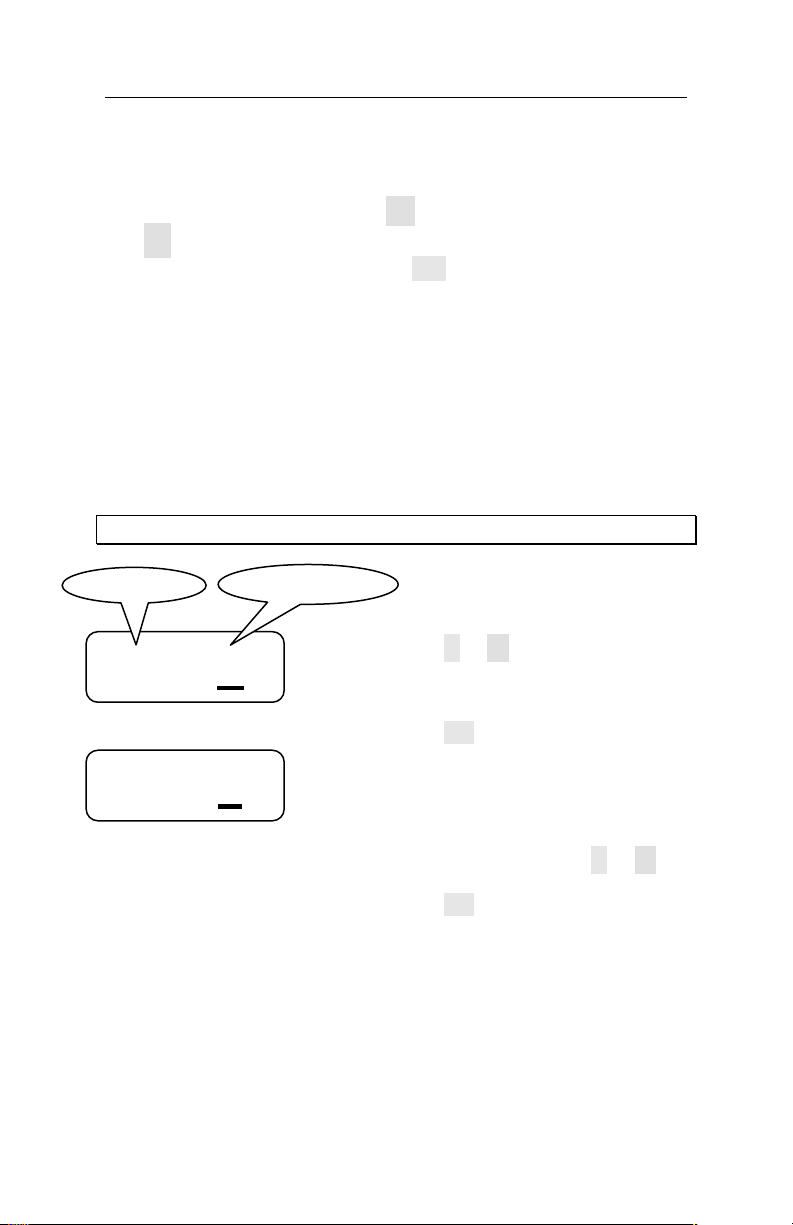
800P TruAlign Time Recorder User Guide
Step 1
Language
Function 12 – Set Day Print Language
When prompted to select the language the day of the week will
print on the timecard, use the
the
-
button to scroll backwards. With the desired language
showing on the display, press the SET button. The ‘Set Print
Intensity’ function (13) will display next.
Setting Values
E = Print the day of the week abbreviation in English on
the timecard
S = Print the day of the week abbreviation in Spanish
on the timecard
F = Print the day of the week abbreviation in French on
the timecard
Example: Set the day of week language from English to French
12: E
12: F
+
button to scroll forward or
Press the or
shows ‘F’.
-
button until the display
Step 2
Press the SET button when the language
selection is correct. The language will be
accepted, go to the ‘Set Print Intensity’
function.
Note: If you scroll past the language you
wish, continue pressing the or
until the desired language displays, then
press the SET button.
-
button
Page 22
Page 22

800P TruAlign Time Recorder User Guide
Function 13 – Set Print Intensity
When prompted to select the intensity of the imprint on the
timecard, press the SET button to accept the factory setting.
The ‘Confirmation Beep Disable/Enable’ function (14) will
display next.
Note: Normally you would press the SET button to by pass the
Set Print Intensity function.
For more information see:
Appendix B - Changing the Print Intensity
Page 23
Page 23

800P TruAlign Time Recorder User Guide
Step 1
Enable/Disable
Beep
Function 14 – Confirmation Beep Disable/Enable
When prompted to select whether the confirmation beep will
sound or will be disabled, use the
or the
-
button to scroll backwards. With the desired setting
showing on the display, press the SET button. The ‘TruAlign
Calibration’ function (15) will display next.
If enabled, a confirmation beep will sound after each imprint
on a timecard and also when you press the time recorder
programming buttons.
Setting Values
n = Confirmation beep disabled, this is the factory
setting
y = Confirmation beep is enabled
Example: Set the confirmation beep to enabled (y)
14: n
14: y
+
button to scroll forward
Press the or
shows ‘y’.
-
button until the display
Step 2
Press the SET button when the setting is
correct. The setting will be accepted, go to
the ‘TruAlign Calibration’ function.
Note: If you scroll past the setting you wish,
continue pressing the or
the desired setting displays, then press the
SET button.
-
button until
Page 24
Page 24

800P TruAlign Time Recorder User Guide
Function 15 – TruAlign Calibration / Print Head Test
When prompted to activate the TruAlign Calibration / Print
Head Test, press the SET button to accept the factory setting.
After pressing the SET button the time recorder will go to the
normal time/date display and will be operational.
Note: Normally you would press the SET button to by pass the
TruAlign calibration function.
For more information see:
Appendix C - Calibrating the TruAlign Function
Appendix D - Testing the Print Head
Page 25
Page 25

800P TruAlign Time Recorder User Guide
Step 2
Step 1
Run wall adapter
48
inches
Wall Mount
Select a site to install the 800P time recorder that will be
convenient to employees clocking In and Out. The 800P time
recorder can be mounted directly to a wall. When deciding
where the time recorder will be installed, keep in mind that
115VAC power outlet should be within 6 feet of the mounting
location.
Mounting to a Wall
Note: If you are installing the time recorder on a wall with
drywall, it is recommended to use a “Molly Bolt” or Toggle
Bolt” type of wall anchor.
cord from
underneath through
the center hole in
wall-mount bracket.
Using the wall-mount bracket as a
guide, mark the location on the wall
of where the screws will be installed.
Run the AC wall adapter cord through
hole in the wall-mount bracket and
then install the wall-mount bracket to
the wall using the supplied wallmount screws. Note: The time
recorder should be mounted for best
visibility, about 48 inches from the
floor.
Remove the Philips head screw
holding the back-plate on the
time recorder. Be sure to retain
the Philips head screw for
later.
Page 26
Page 26

800P TruAlign Time Recorder User Guide
Step 3
Wall
Step 4
Wall
Note:
Mak
e sure the bottom
With the back-plate secured to the
wall-mount bracket, plug the AC
wall adapter into the time
recorder. Align and place the time
recorder on the back-plate and
secure the two together with the
32 x ¼
Philips head screw, being
careful not to pinch the AC cord.
Plug the wall adapter into the AC
outlet.
8-
Using the supplied
Philips head screws install the
back-plate to the wall-mount
bracket.
6/32 x 3/8
Page 27
of the timecard shelf is over
the edge of the back-plate
before securing the screw.
Page 27

800P TruAlign Time Recorder User Guide
Front View
Display
Timecard
shelf
TruAlign LED Guide
AM/PM
Indicator
Day of Week
Indicator
Daylight
Indicator
Using the Time Recorder
The employee places the long edge of the timecard on the
timecard shelf of the 800P and aligns the timecard to the cell
to be printed. When the timecard is aligned correctly an
automatic imprint with the day and time will be recorded on
the timecard.
Next, four dashes (- - - -) show on the display and the indicator
turns green indicating the printing is complete and the
timecard can be removed.
Savings
Page 28
Page 28

800P TruAlign Time Recorder User Guide
Step 1
Step 2
Print Intensity
Appendix A - Changing the Print Intensity
How to change the print intensity on the timecard
If the imprint on the timecard is getting faint you may wish to
increase the print intensity setting from the factory setting of
5. See the instructions below.
Enter the ‘Setup Mode’. See Page 13.
Press the
Use the
print intensity level.
Press the
The time recorder will go to the normal time/date display
with the changes to the print intensity applied.
Example: Set the print intensity from 5 to 7
13: 5
13: 7
SET
button until you get to Function 13
+
button to scroll through and set the desired
SET
button through Function 14 and 15.
Press the or
shows ‘7’.
Press the SET button when the setting is
correct. The setting will be accepted,
continue pressing the SET button through
Function 14 and 15.
The time recorder will go to the normal
time/date display with the changes to the
print intensity applied.
Note: If you scroll past the setting you wish,
continue pressing the or
the desired setting displays, then press the
SET button.
-
button until the display
-
button until
Page 29
Page 29

800P TruAlign Time Recorder User Guide
TruAlign function needs to be
TruAlign function is
Appendix B - Calibrating the TruAlign
Function
The time recorder was calibrated at the factory but with the
passage of time or shifts in temperature you may find it
necessary to recalibrate the time recorder.
When should I calibrate the TruAlign function for
the timecard?
Recalibration may be needed if you insert a timecard in the
time recorder and the blue LED changes to green when the
timecard is not aligned correctly. See below for an example of
a timecard when the TruAlign function needs to be
recalibrated.
recalibrated. Imprint is not
lined up correctly in
timecards print area when
the green LED displays.
calibrated correctly. Imprint
is lined up correctly in
timecards print area when
the green LED displays.
How to calibrate the TruAlign function
To recalibrate the TruAlign function, see the instructions
below. Note: It is recommended when performing the
calibration function to be in a sitting position with the
timeclock on a stable flat surface in an undisturbed
environment.
Enter the ‘Setup Mode’. See Page 13.
Press the
SET
button until you get to Function 15
Page 30
Page 30

800P TruAlign Time Recorder User Guide
CAL 1
Proper alignment
-
The display will show ‘C
AL
1’, insert and
TruAlign
Calibration
15: 1
Press the or
shows ‘1’. Selecting ‘1’ activates the
TruAlign calibration mode. Press the SET
button.
C A L 1
visually align a timecard, see Figure 1.
With the timecard fully inserted and
properly aligned, press and hold the
button to register the alignment.
Note the value showing on the display. Shift
the card slightly left and right, the value will
increase or decrease.
When the display is at the smallest value,
release the button, the display will show
‘CAL2’.
Remove the timecard.
button until the display
when the indicator
falls in the middle of
print area.
Page 31
Figure 1
Page 31

800P TruAlign Time Recorder User Guide
With the display showing ‘C
AL
2’, insert and
Misalignment of
CAL
2
C A L 2
E n d
intentionally misalign the timecard, see
Figure 2.
With the timecard fully inserted and
misaligned, press and hold the
register the alignment.
Note the value showing on the display. Shift
the card slightly left and right, the value will
increase or decrease.
When the display is at the highest value,
release the
‘END’.
Remove the timecard. Subtract the smaller
registration value from the larger; the
difference should be greater than 50. If the
value is less than 50 you should repeat the
TruAlign calibration.
Press the SET button to complete the
calibration. The time recorder will go to the
normal time/date display with the changes
to the TruAlign calibration applied.
-
button, the display will show
-
button to
timecard.
Figure 2
Page 32
Page 32
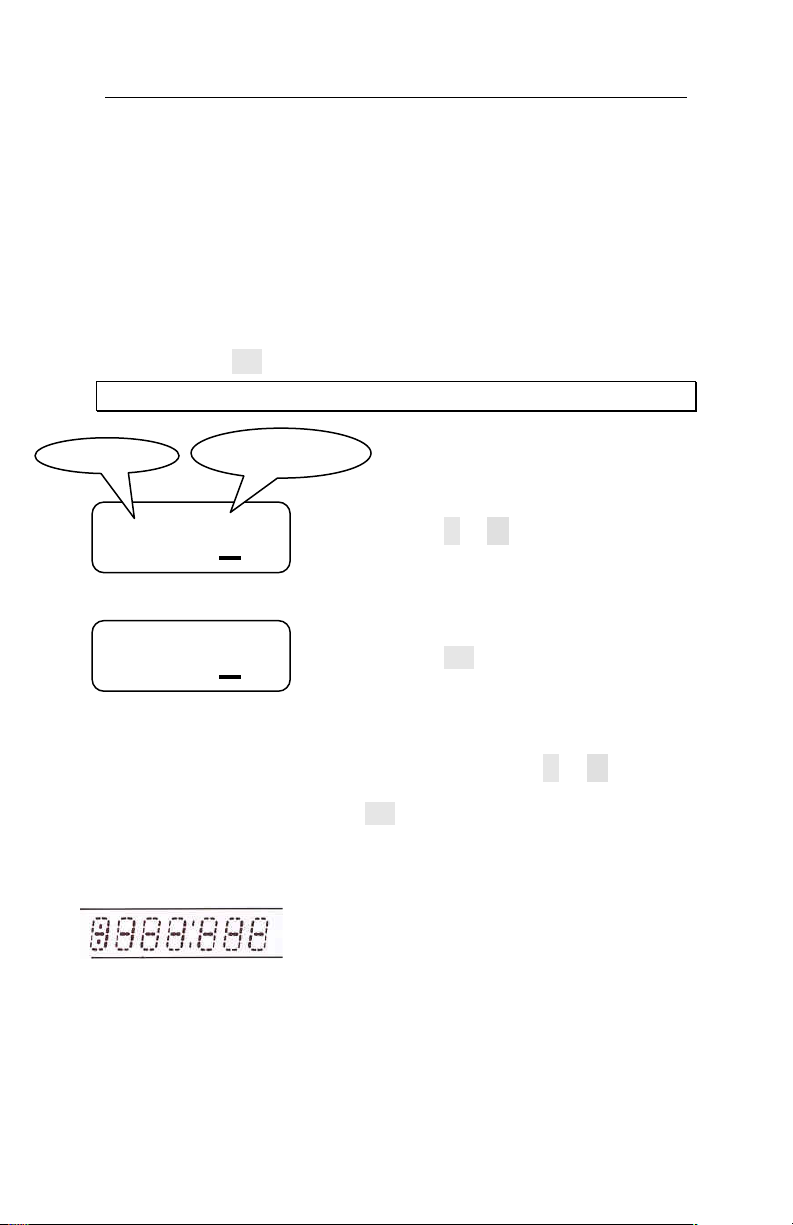
800P TruAlign Time Recorder User Guide
Step 1
mode.
Step 2
Step 3
Print Head
Test
Appendix C - Testing the Print Head
When should I run the test on the print head?
If you notice that the imprint on the timecard appears to be
missing segments, you can test the print head to make sure it is
working correctly.
To test the print head, see the instructions below.
Enter the ‘Setup Mode’. See Page 13.
Press the
Example: Set the print test to 4 imprints
15: 0
15: 4
SET
button until you get to Function 15
Press the or
shows ‘4’. Note: Any value between 2 and 9
puts the time recorder into print head test
Press the SET button when the setting is
correct. The time recorder will be in the
print head test mode.
Note: If you scroll past the setting you wish,
continue pressing the or
the desired setting displays, then press the
SET button.
-
button until the display
-
button until
Page 33
With the time recorder in a normal
time/date display. Insert a timecard and
make an imprint. The imprint should look
similar to the example.
Make 3 additional imprints, after the 4th
imprint the time recorder will have
completed the ‘print head test mode’ and be
ready to imprint on the timecards normally.
Page 33
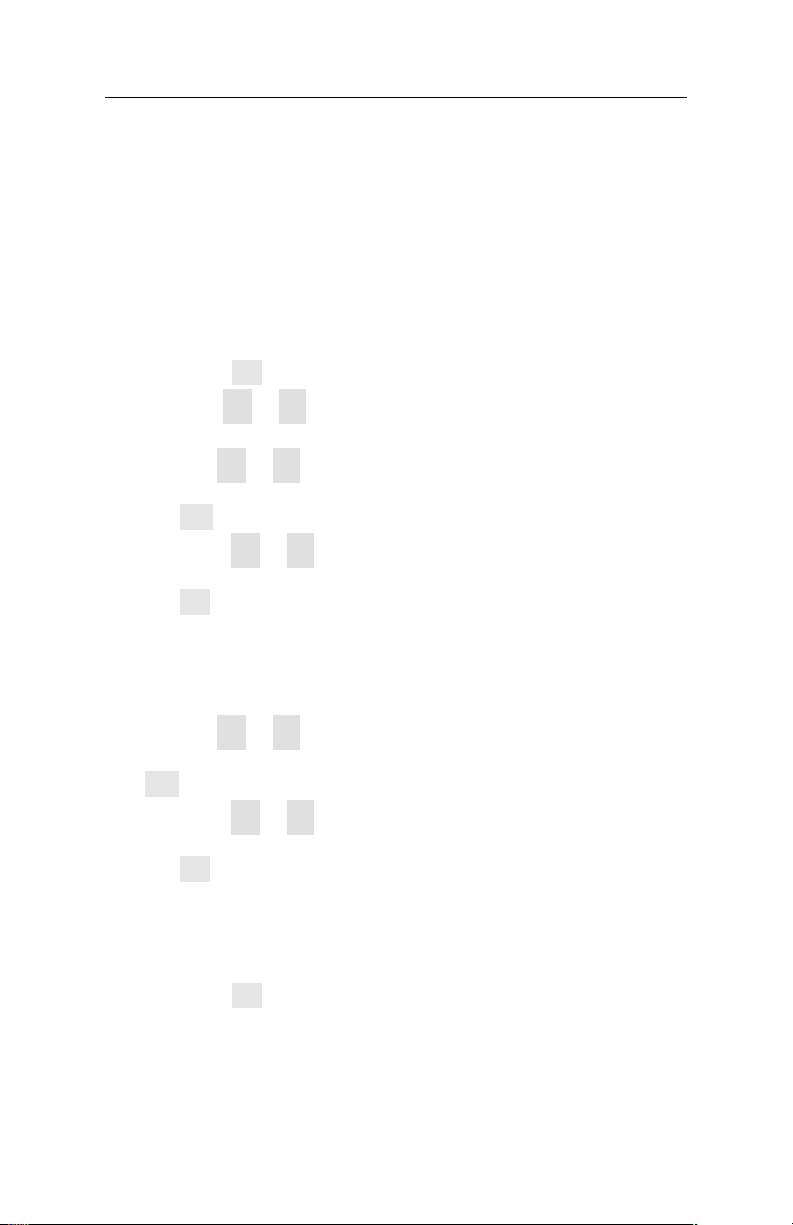
800P TruAlign Time Recorder User Guide
Appendix D - Changing the dates for
Daylight Savings
By default, daylight saving time is factory set for the second
Sunday in March and the first Sunday in November.
To change the factory set daylight savings dates, see the
instructions below.
Enter the ‘Setup Mode’. See Page 13.
Press the
Press the + or
the SET button to go to Function 5.
SET
button until you get to Function 4.
-
button until the display shows ‘Y’. Then press
Use the
desired month for the spring daylight savings. Then press
the SET button to go to Function 6.
Press the
desired Sunday for the spring daylight savings. Then press
the
Use the
desired month for the fall daylight savings. Then press the
SET button to go to Function 8.
Press the
desired Sunday for the fall daylight savings, and then press
the
Press the
and 15.
The time recorder will go to the normal time/date display
with the changes for daylight savings applied.
+ or
SET
button to go to Function 7.
Setting Values
1 = First Sunday
2 = Second Sunday
3 = Third Sunday
+ or
SET
button.
Setting Values
1 = First Sunday
2 = Second Sunday
3 = Third Sunday
-
button to scroll through and set the
+ or
-
button to scroll through and set the
-
button to scroll through and set the
+ or
-
button to scroll through and set the
SET
button through Function. 9, 10, 11, 12, 13, 14
4 = Fourth Sunday
L = Last Sunday
4 = Fourth Sunday
L = Last Sunday
Page 34
Page 34
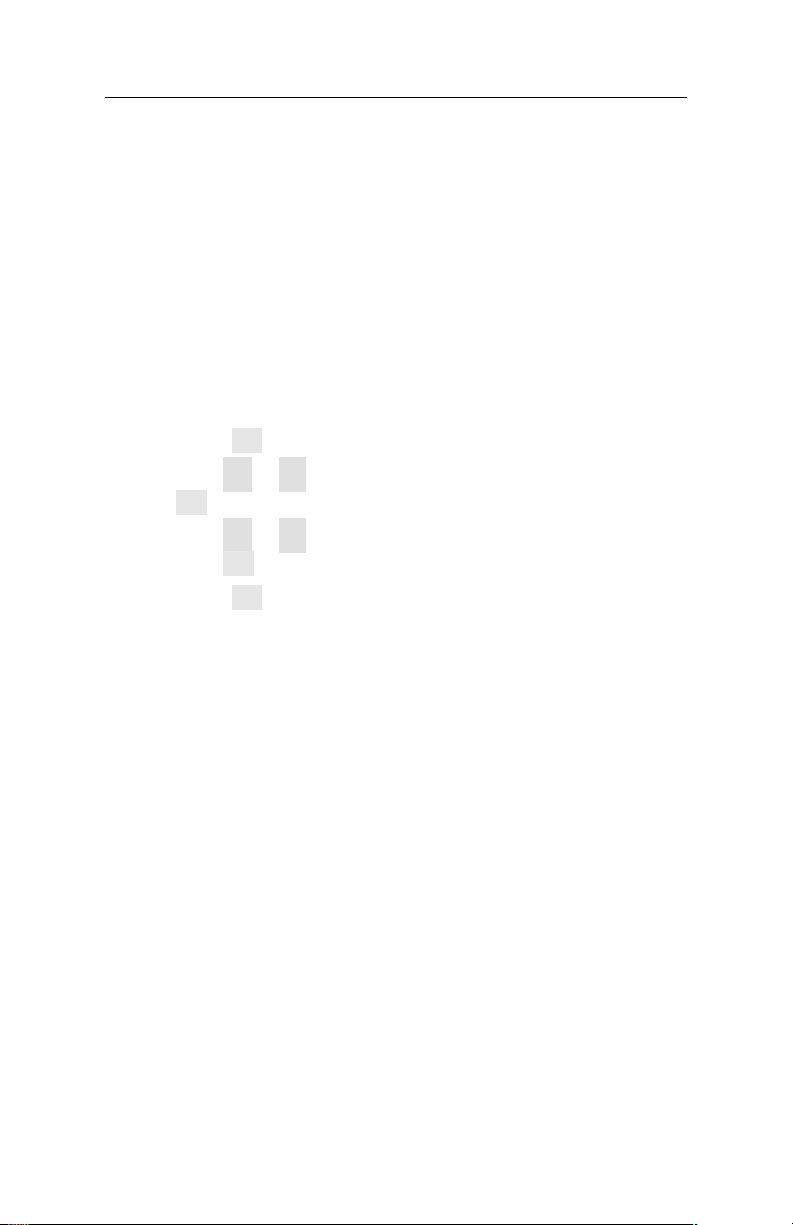
800P TruAlign Time Recorder User Guide
Appendix E - Disable Daylight Savings
Correction
By default, daylight saving time is factory set for the second
Sunday in March and the first Sunday in November.
If you are located in an area that does not recognize daylight
saving time, you can disable the automatic correction. To
disable the daylight savings correction, see the instructions
below.
Enter the ‘Setup Mode’. See Page 13.
Press the
Press the + or
the SET button
Press the + or
press the SET button
Press the
and 15.
The time recorder will go to the normal time/date display
with the daylight savings correction disabled.
SET
button until you get to Function 4.
-
button until the display shows ‘Y’. Then press
to go to
-
SET
button through Function 9, 10, 11, 12, 13, 14
Function 5.
button until the display shows ‘00’. Then
to go to
Function 9.
Page 35
Page 35
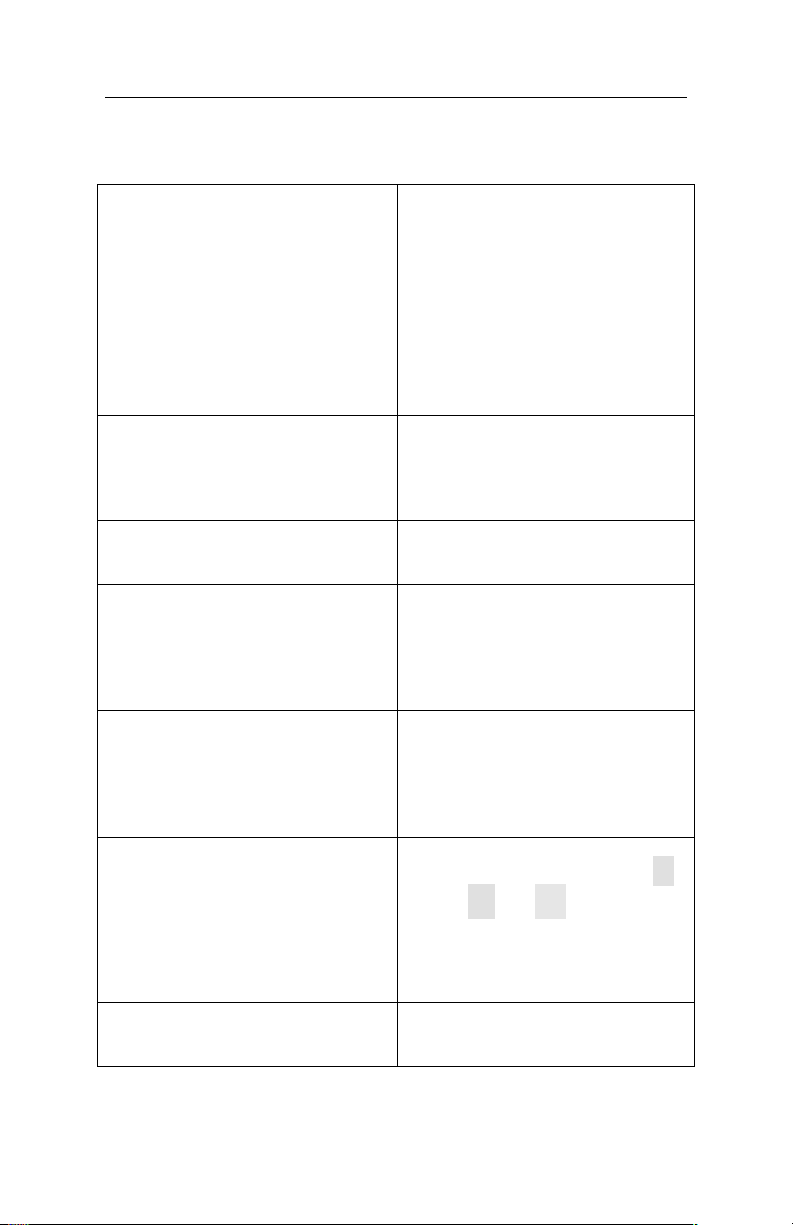
800P TruAlign Time Recorder User Guide
FREQUENTLY ASKED QUESTIONS
Why will the 800P not power up? Check to make sure the AC
power connector is plugged in
securely on the back of the
time recorder.
Make sure the AC wall outlet is
supplying power. To check this
you could plug in a lamp or
radio.
Make sure the wall adapter is
securely plugged into the AC
wall outlet.
Why will nothing print on the
timecard when it is inserted in
the 800P?
Why is the 800P printing on the
timecard when it is not aligned in
the timecard cell?
When I press the SET button to
accept a setting the display shows
“Err #”. (# = the function number
you are currently configuring.)
What does this error mean?
Why is it when there is a power
failure I have to reset the time
and date on the 800P?
Is there a way to reset all of the
settings except the time and date
to the factory default settings?
Why does the display show 4
dashes ( - - - - ) after an
employee punches the timecard?
Make sure the timecards being
used are designed for the 800P
time recorder. Not all cards
will work with the 800P time
recorder. Use timecard # E8.
You may need to recalibrate
the TruAlign function. See
page 30 for details.
Typically if you see “Err #”, it
means you have selected an
invalid entry. For example if
you see ‘Err 4’, this means you
have entered an invalid
setting for Function 4.
You may need to change the
internal BR2325 coin-cell
lithium battery. Contact
Lathem’s technical support at
1-800-241-4990, charges may
apply.
Yes, to reset the 800P to the
factory settings, press
and
-
and SET
same time.
show rESt for 2 seconds and
then the normal time / date
will show.
This is normal operation; the
print head is readying itself
for the next imprint.
The display will
the
buttons at the
+
Page 36
Page 36

800P TruAlign Time Recorder User Guide
SPECIFICATIONS
Dimensions ...............5 1/3 " H x 6" W x 3" D
13.5cm H x 15.2cm W x 7.6cm D
Weight ....................5.0 lbs (2.3 kg)
Display ....................LCD
Housing ...................Electro-Galvanized Steel with Powder-
Paint Coating
Line Power ...............120vAC, 80mA typical
220vAC, 80mA typical
50 / 60 Hz
Memory ...................BR2325 Coin-Cell Lithium Battery
(change the battery every 7 yearsrecommendation)
Environment .............32o to 140
95% Relative Humidity (non-condensing)
Timecard Storage .......150
Note: The E8 timecards are sensitive to
temperature and should always be
stored in a cool dry location preferably
out of exposure to direct sun light.
Storage temperature should not exceed
150oF (65 oC).
o
o
o
F (0
o
F (65
C) maximum temperature
to 60
o
C)
Page 37
Page 37

800P TruAlign Time Recorder User Guide
MINUTE CONVERSION CHART
Minutes to 1/100s of Hour
Minutes
10 .16 30 .50 50 .83
11 .18 31 .51 51 .85
12 .20 32 .53 52 .86
13 .21 33 .55 53 .88
14 .23 34 .56 54 .90
15 .25 35 .58 55 .91
16 .26 36 .60 56 .93
17 .28 37 .61 57 .95
18 .30 38 .63 58 .96
19 .31 39 .65 59 .98
20 .33 40 .66 60 1.00
Decimal
Hrs
1 .01 21 .35 41 .68
2 .03 22 .36 42 .70
3 .05 23 .38 43 .71
4 .06 24 .40 44 .73
5 .08 25 .41 45 .75
6 .10 26 .43 46 .76
7 .11 27 .45 47 .78
8 .13 28 .46 48 .80
9 .15 29 .48 49 .81
Minutes
Decimal
Hrs
Minutes
Decimal
Hrs
Page 38
Page 38
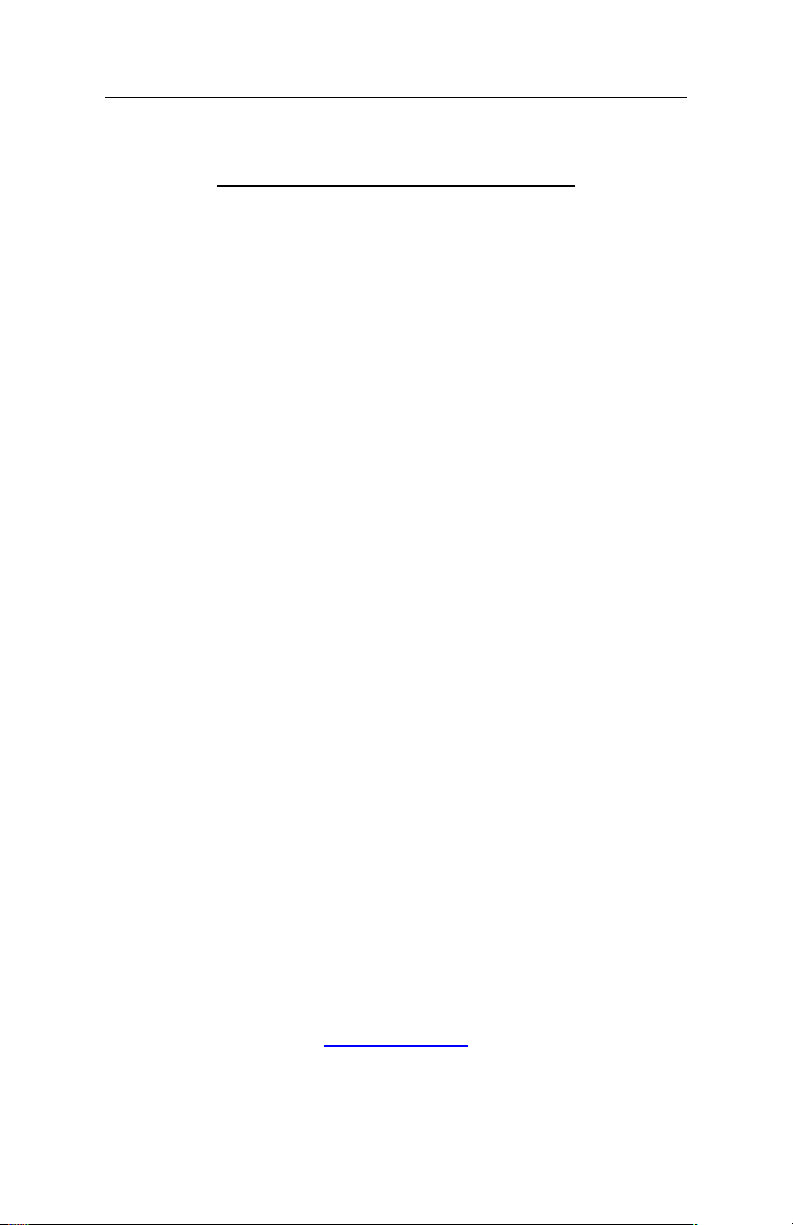
800P TruAlign Time Recorder User Guide
WARRANTY
Limited One-Year Limited Warranty
Lathem warrants the hardware products described in this guide against defects in
material and workmanship for a period of one year from date of original purchase
from Lathem or from an authorized Lathem reseller. The conditions of this warranty
and the extent of the responsibility of Lathem Time Corporation (“Lathem”) under
this warranty are listed below.
1.
This warranty will become void when service performed by anyone other than
an approved Lathem warranty service dealer results in damage to the product.
2.
This warranty does not apply to any product which has been subject to abuse,
neglect, or accident, or which has had the serial number altered or removed,
or which has been connected, installed, adjusted, or repaired other than in
accordance with instructions furnished by Lathem.
3.
This warranty does not cover dealer labor cost for removing and reinstalling the
machine for repair, or any expendable parts that are readily replaced due to
normal use.
4.
The sole responsibility of Lathem under this warranty shall be limited to repair
of this product, or replacement thereof, at the sole discretion of Lathem.
5.
If it becomes necessary to send the product or any defective part to Lathem or
any authorized service dealer, the product must be shipped in its original
carton or equivalent, fully insured with shipping charges prepaid. Lathem will
not assume any responsibility for any loss or damage incurred in shipping.
6.
WARRANTY DISCLAIMER AND LIMITATION OF LIABILITY: Except only the limited
express warranty set forth above, the products are sold with no expressed or
implied warranties of any kind, and the implied warranties of merchantability
and fitness for a particular purpose are hereby expressly disclaimed. No
warranties are given with respect to products purchased other than from
Lathem or an authorized Lathem reseller and any such products are purchased
"as is, with all faults." In no event will Lathem be liable for any direct,
indirect, special, incidental or consequential damages arising out of or in
connection with the delivery, use or inability to use, or performance of this
product. In the event any limited remedy given herein shall be deemed to
have failed of its essential purpose, Lathem's maximum liability shall be to
refund the purchase price upon return of the product.
7.
Proof of date of purchase from Lathem or an authorized Lathem reseller is
required for warranty service on this product.
8.
This Warranty grants specific legal rights. Additional legal rights, which may
vary by locale, may also apply.
9.
Should any difficulties arise with the performance of this product during
warranty, or with any Lathem authorized service centers, contact Lathem Time
at the address below.
Lathem Time
200 Selig Drive, SW, Atlanta, GA 30336
404-691-0405
www.lathem.com
Copyright © 2009 Lathem Time Corporation. All rights reserved.
Page 39
Page 39

800P TruAlign Time Recorder User Guide
A
Accessories, 6
C
Caution, 6
Changing the dates for
Daylight Savings, 34
Changing the Print Intensity,
29
Confirmation Beep
Disable/Enable, 24
D
Daylight Savings Settings, 18
Disable Daylight Savings
Correction, 35
F
Factory Settings, 13
Features, 5
Frequently Asked Questions,
36
I
Installation Tools, 7
Introduction, 5
M
Minute Conversion Chart, 38
Mounting to a Wall, 26
P
Packing Contents, 7
Print Head Test, 25
Print Intensity, 23
Program the Time Recorder,
11
programming buttons, 11
Q
Quick Easy Setup, 8, 9
R
Recalibrating the TruAlign
Function., 30
S
Set 12/24 Hr Display, 19
Set 12/24 Hr Print, 20
Set Date, 16
Set Day Print Language, 22
Set Month, 15
Set Print Minute Format, 21
Set up Functions, 14
Set Year, 17
Setup, 10
Setup Mode for Date and other
Functions, 13
SPECIFICATIONS, 37
T
Testing the Print Head, 33
Time Set Up Mode, 12
TruAlign Calibration, 25
U
Using the Time Recorder, 28
W
WARRANTY, 39
When to recalibrate TruAlign
function, 30
When to test the print head,
33
Page 40
