Page 1
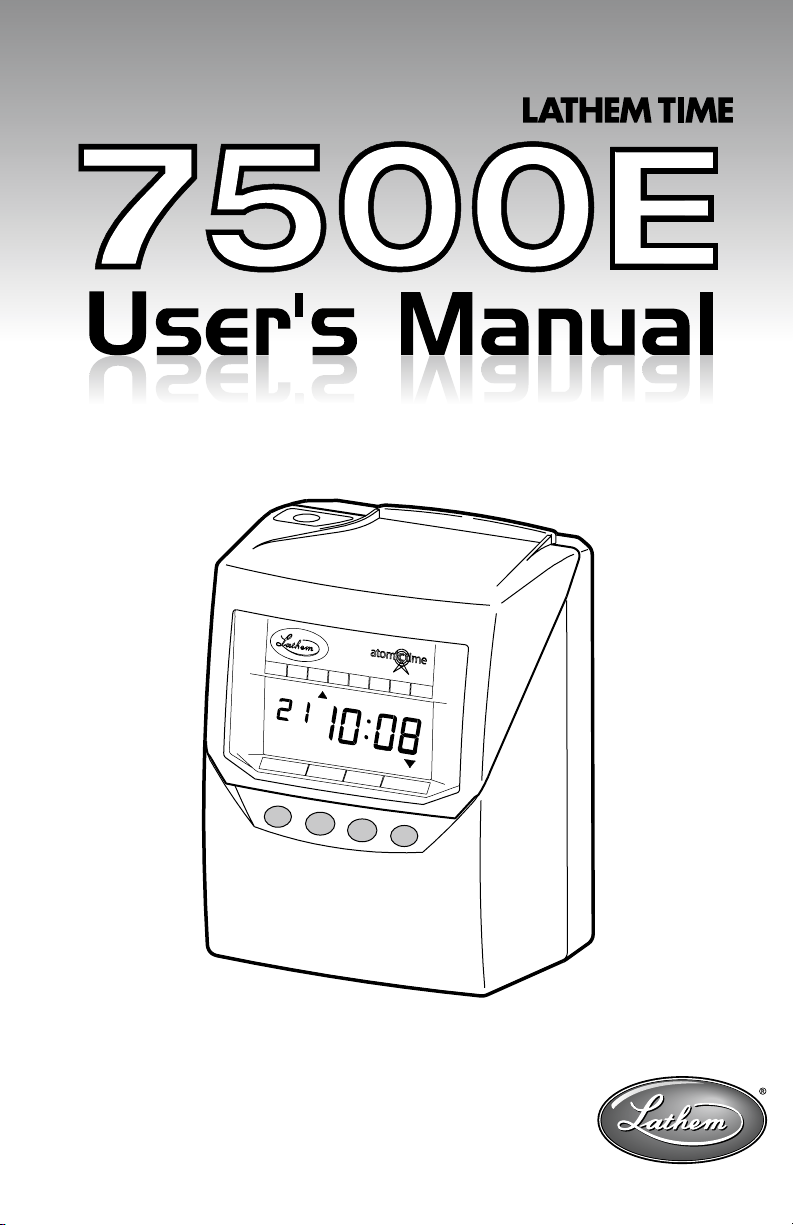
Page 2
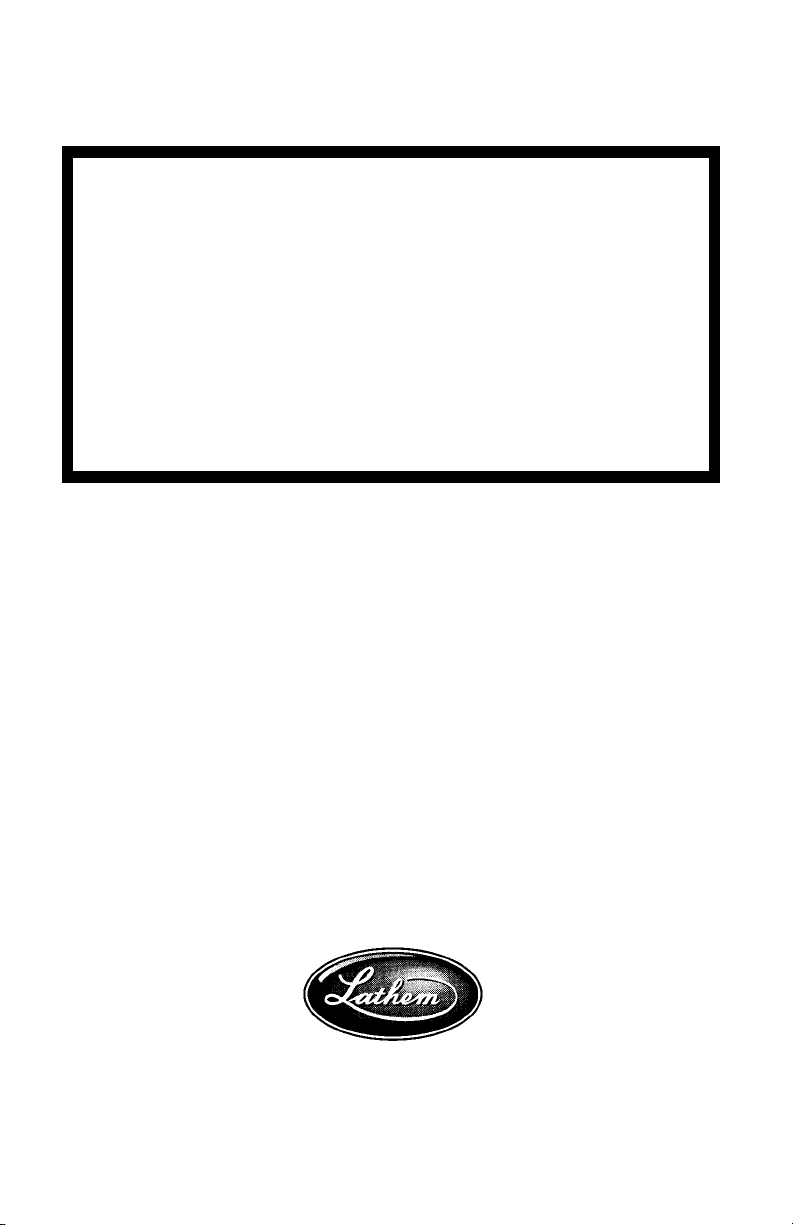
This equipment has been tested and found to comply with the limits for a Class A
digital device, pursuant to Part 15 of FCC Rules. These limits are designed to
provide reasonable protection against harmful interference when the equipment
is operated in a commercial environment. This equipment generates, uses, and
can radiate radio frequency energy and, if not installed and used in accordance
with the instruction manual, may cause harmful interference to radio
communications. Operation of this equipment in a residential area is likely to
cause harmful interference in which case the user will be required to correct the
interference at his or her own expense.
Caution: Changes or modifications not expressly approved by the party
responsible for compliance could void the user's authority to operate the
equipment.
Lathem Time Corporation
www. lathem. com
(800) 241-4990
(404) 691-1065
This User's Manual and its contents are copyrighted by LATHEM
TIME CORP. with all rights reserved.
WARNING
Page 3
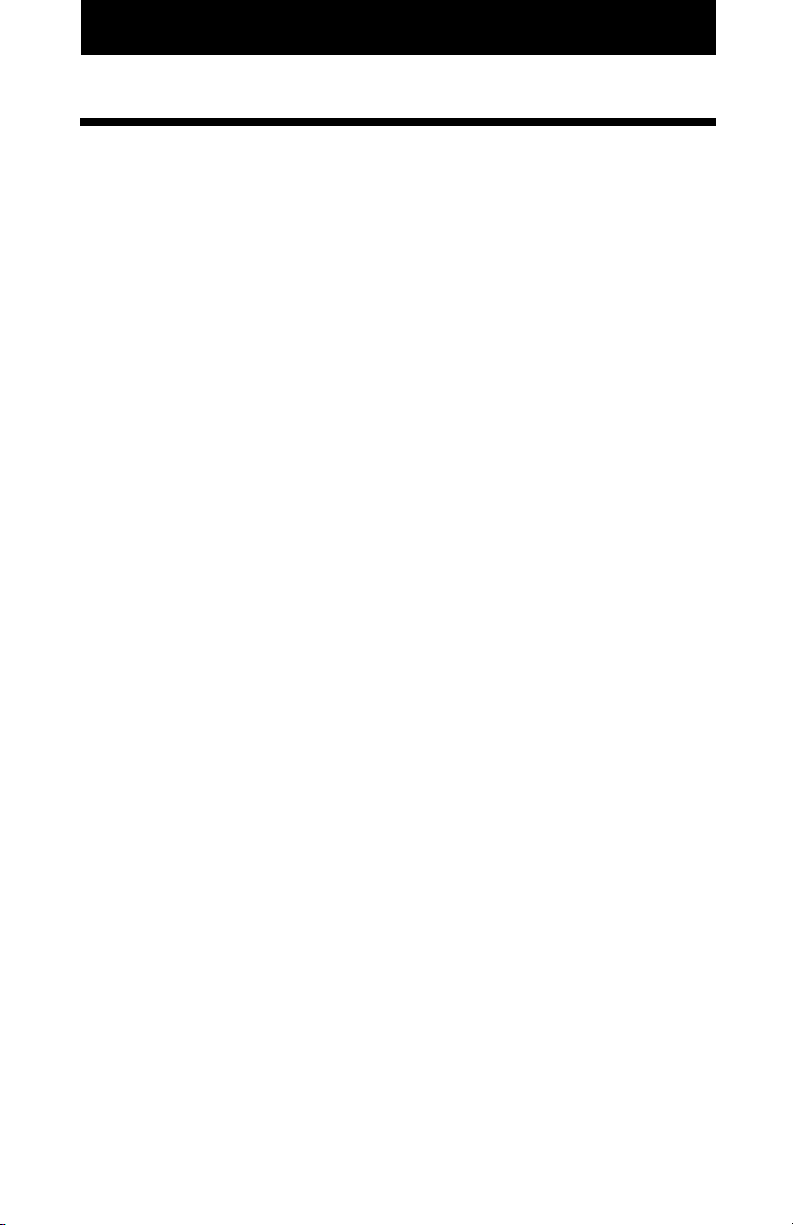
TABLE OF CONTENTS
INTRODUCTION
Accessories
Features
QUICK SETUP
Installing Ribbon Cassette
Display Hours
Time Zone
Default Settings
Advanced Settings Contents
Installing the Unit
Environmental Conditions
ADVANCED SETTINGS
Time
Date
Payroll Mode, Weekly
Payroll Mode, Monthly
Payroll Mode, Bi-Weekly
Payroll Mode, Semi-Monthly
Job-Cost
Print Format
Rounding
Auto Break Deduction
Max In
Button Function
Daylight Savings Time
Disable Daylight Savings Time
Print Language
OPERATIONS & FUNCTIONS
Radio Signal Reception
Reset Settings
Reset Cards in Job Cost Mode
Card Reassign
All Cards Reset
PRINT EXAMPLE
INSTALLING Ni-Cd BATTERY (Optional)
TROUBLESHOOTING
WARNINGS & CAUTIONS
SPECIFICATIONS
1.
2.
3.
4.
5.
6.
7.
8.
9.
1
1
1
3
3
5
6
7
8
9
9
11
11
12
14
15
16
17
18
19
21
23
25
26
28
31
32
33
34
35
36
37
38
40
41
42
44
45
________________________________
_______________________________________
_________________________________________
___________________________________
_____________________________
_____________________________________
________________________________________
____________________________________
____________________________
___________________________________
_____________________________
___________________________
___________________________________________
____________________________________________
_______________________________
_______________________________
_____________________________
___________________________
_________________________________________
______________________________________
________________________________________
________________________________
__________________________________________
____________________________________
_______________________________
__________________________
_____________________________________
_____________________
_______________________________
_____________________________________
___________________________
_____________________________________
____________________________________
________________________________
___________
____________________________
________________________
________________________________
Page 4
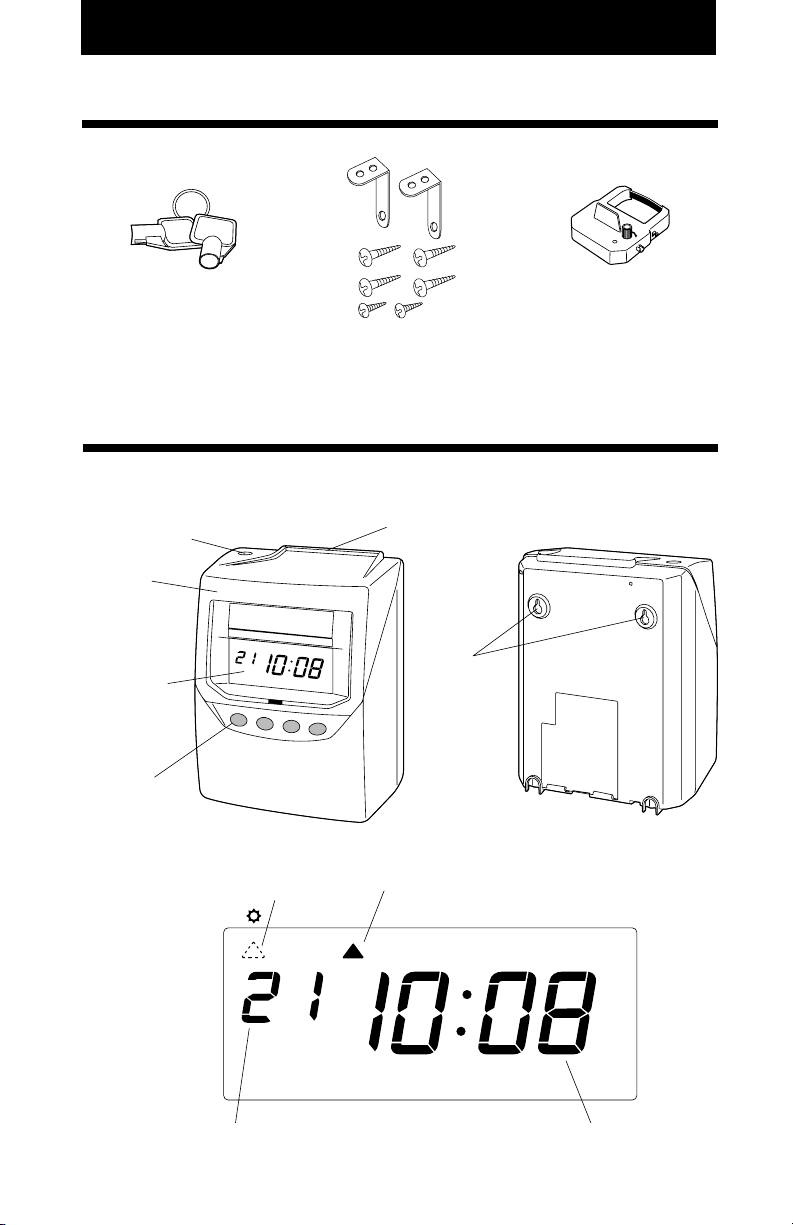
MUST USE THE E7 SERIES CARD FROM LATHEM TO INSURE PROPER OPERATION.
An optional battery is sold separately (Part No. VIS 6020) to provide 100% operation of card
print mechanism during power failures.
Features
<Front view> <Back view>
1. INTRODUCTION
Accessories
Wall mount hardware
Ribbon cassette
Part No. VIS6008
Keys
Daylight saving time indication
< Display >
Key hole
Cover
Display
Control button
Card slot
Wall-mounting
hole
Day of the week indication
Current date
IN OUT
Current time
SUMOTUWETHFRS
A
1
Page 5
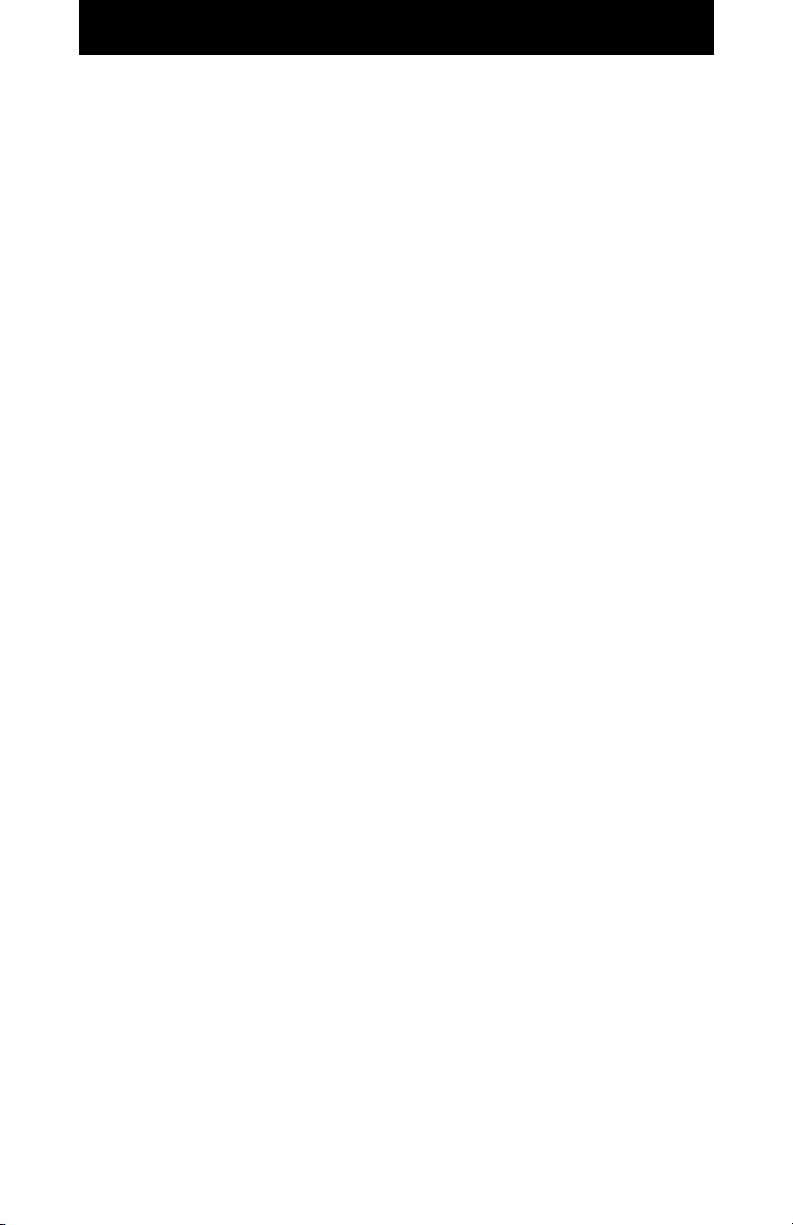
2
INTRODUCTION
About Your Atomic Clock
In addition to a regular quartz time clock, the Model 7500E
contains an antenna and a microchip. The antenna receives the
official time signal from the U.S. Government's National Institute
of Standards and Technology and the microchip translates the
time signal and adjusts the time display to the correct time. The
Model 7500E receives a 60-kilohertz, low frequency AM radio
signal from the WWVB radio station maintained by the National
Institute of Standards and Technology (NIST). The NIST, using
its atomic clock, is the official timekeeper for the U.S. and is
located in Boulder, Colorado. The Model 7500E will work
anywhere it can receive the WWVB signal from the NIST. This
signal is broadcast to reach across the continental U.S. and into
parts of Canada and Mexico. To learn more about the NIST time
correction technology used in the Model 7500E, you can visit:
http://tf.nist.gov/stations/wwvb.htm
Page 6
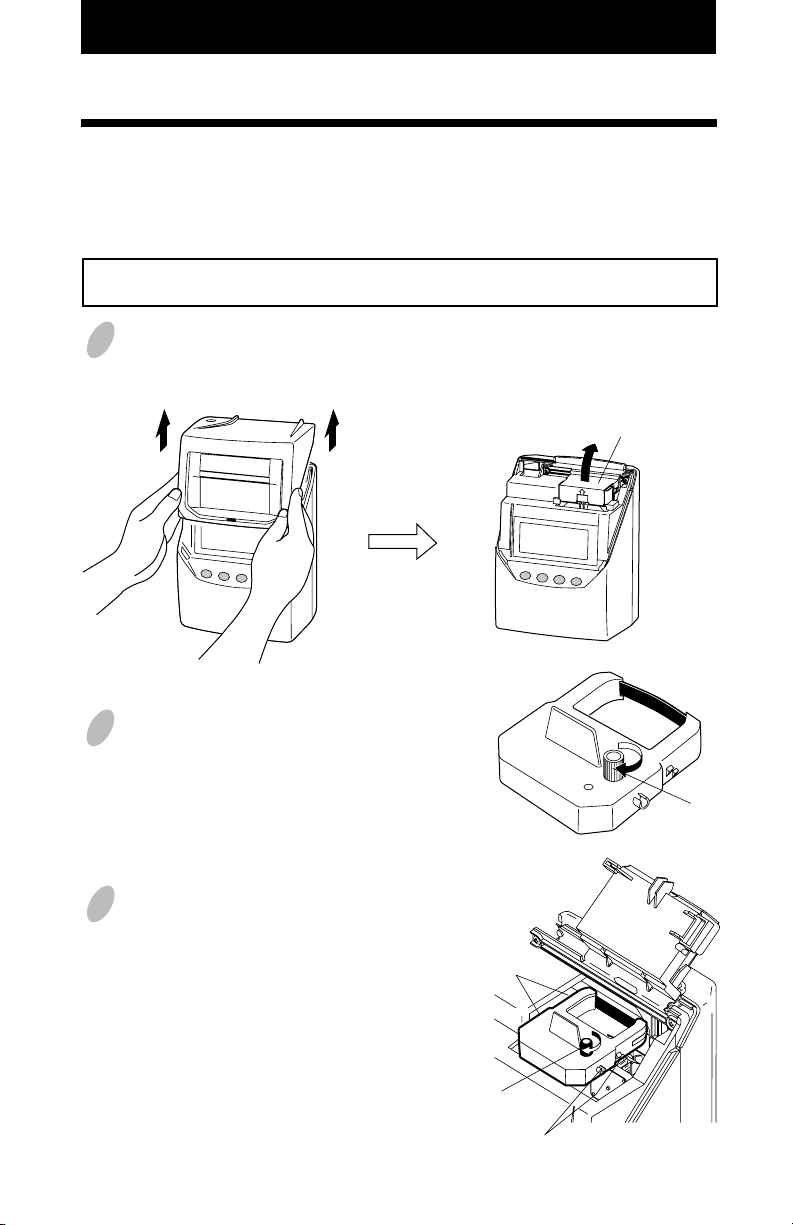
2. QUICK SETUP
3
This setup should take approximately ten to fifteen minutes to completeif you use the default
settings. For this setup, take the clock to a comfortable position that has access to power.
Installing Ribbon Cassette
1
Hold the left and right sides of the cover
and lift up. Then, lift up the antenna
case.
2
Turn the knob of the new ribbon cassette
in the same direction as the arrow to
tighten the ribbon.
3
Place the ribbon cassette inside the
time recorder as shown in the figure.
Push the ribbon cassette until it snaps
into the clasps on both sides.
If it is
difficult to insert the ribbon cassette,
try it while turning the knob.
Knob
Clasp
Clasp
(located on both sides)
Knob
MAKE SURE THE POWER IS ON BEFORE INSTALLING.
Antenna Case
Page 7
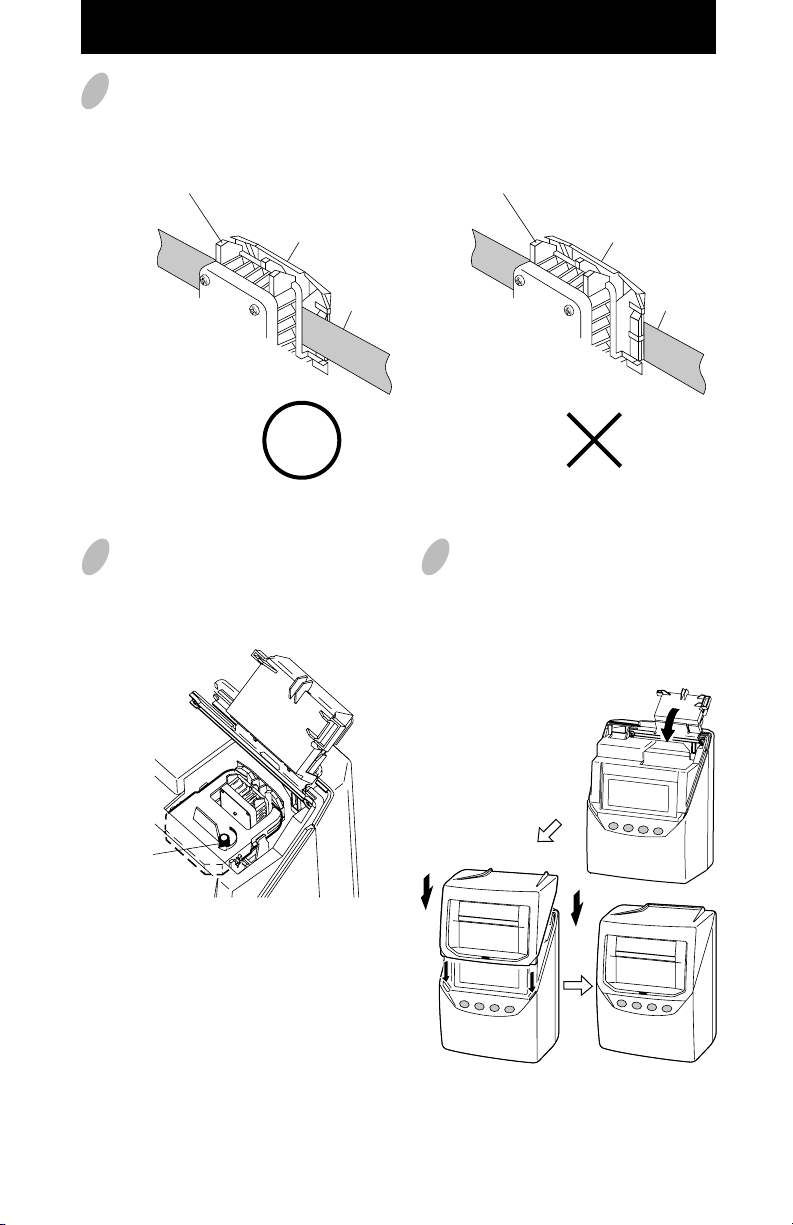
4
Install the ribbon cassette so that the ribbon is between the print head and the ribbon
mask (see the figure on the left). Printing will not come out properly if the ribbon is
placed behind the ribbon mask (see the figure on the right).
65
Turn the knob of the ribbon cassette in
the direction of the arrow to tighten
the ribbon.
Knob
Print head
Ribbon mask
Ribbon
Print head
Ribbon mask
Ribbon
GNORWTCERROC
4
Set the antenna case down. Leave the
cover off while changing any settings in
the next step. When the settings are
complete, replace the cover.
Page 8
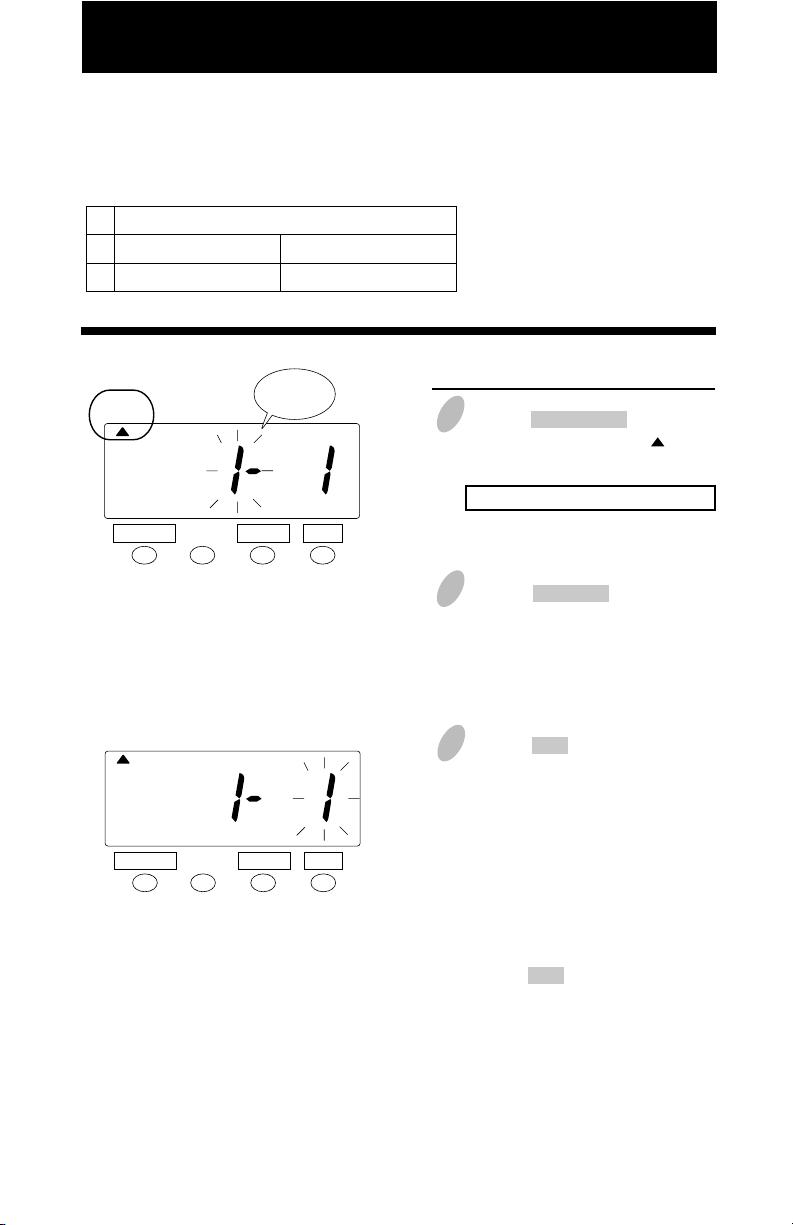
Setting the Display Hours
5
1
Push the DATE/TIME button for 5
seconds and position the " " under
the "CLOCK OPTION" mark.
A flashing number can be changed.
2
Push the CHANGE button to select
either "1" for AM/PM or "2" for 24
hour with the left-side number.
Set the "Display Hours"
.
SET
SELECT
CHANGE
CLOCK
OPTION
Display
Hours
Type of Hour
AM/PM (12 hour)
24 hour
For example,
PM
2:55
For example, 14:55
1
2
3
SET
SELECT
CHANGE
CLOCK
OPTION
"Display Hours" is the format that the hours appear on the clock face. The default is
"AM/PM".
Push the SET button to confirm the
setting. At that moment, the flashing
of display will change to the right-side
number. The unit is set to "1" for the
Eastern Time Zone. If you need to
change the time zone for atomic clock
function, go to Setting the Time Zone
for Atomic Clock Function.
If you don't need to change the time
zone setting shown on the display,
push the SET button two more times
to finish the setting. Then, the unit
starts reception of the WWVB radio
signal.
Page 9
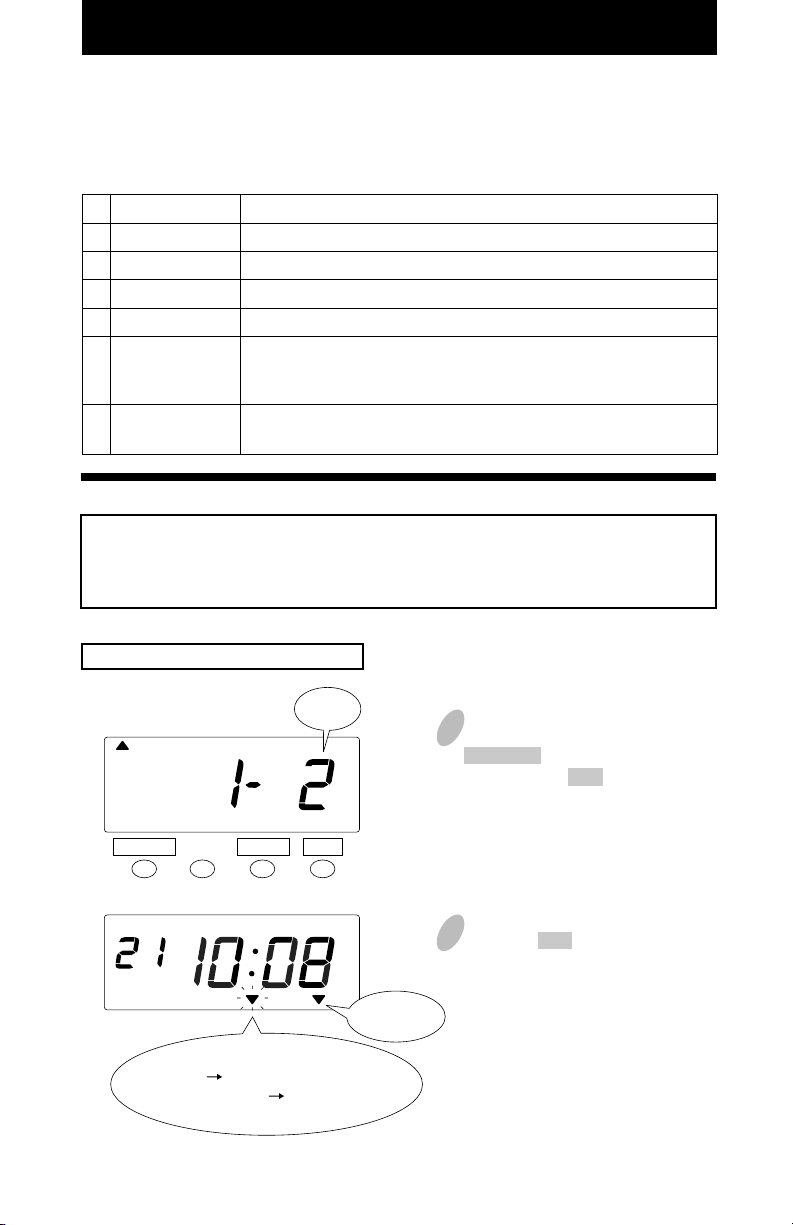
Setting the Time Zone for Atomic Clock Function
5 6
The Model 7500E can be set to one of the four United States time zones. Additionally, two
more options including no reception of WWVB signal are available with this model. By
default, the unit is shipped preset to Eastern Time.
Important Note: To set the Time Zone for Atomic Clock Function, you must start at Step 1
of "Setting the Display Hours". Continue from Step 3 of "Setting the Display Hours" to
Step 4 of "Setting the Time Zone".
1
2
3
4
5
6
Order Option
Eastern
Central
Mountain
Pacific
Other
No Reception
Notes
Default
Adjusts just "minute" and "second" by the WWVB radio signal.
You must set "date" and "time" to your local time first before
starting reception of the WWVB signal.
Disables atomic clock function and does not adjust time by the
WWVB radio signal.
4
In case of the example, push the
CHANGE button to set at "2", and
then push the SET button to finish
the setting. At that moment, the
display will change from flashing to
steady and the setting is now
completed.
5
Push the SET button once again.
Then the unit starts reception of the
WWVB radio signal.
Example: Change the time zone to "Central".
Signal Condition Indication
ON Good
FLASHING or OFF Not good enough
SET
SELECT
CHANGE
CLOCK
OPTION
Reception
Indication
Time
Zone
Please see "Radio Signal Reception"
on page 34 for more information on
the WWVB signal.
Page 10

DEFAULT SETTINGS
How the hours are displayed
on clock face
When using WWVB, clock’s
time will be set to this time zone.
Current time
Current date
Schedule that the clock will
operate with start day
Format that prints on time card
when punched
Clock can calculate total
hours and minutes with
rounding rules
Clock will discount break
when a given amount of
hours are calculated
Clock will assume that an
"OUT" punch is missed after
a given number of hours.
How the user operates the
"IN" and "OUT" buttons
Clock will change automatically
for Daylight Savings Time
Language that month and
days of the week are printed
AM/PM
For example, PM 2:55
Eastern time zone
Eastern Standard Time
Current date
Payroll (Weekly), Monday
for the starting day
Day of the week, AM/PM,
and regular minutes
For example, FR 4:30P
No rounding, prints
totals calculated to exact
minute
None, employees should
punch in/out for breaks
if they are not paid
The next punch made by
anyone 'in' more than 13
hrs. will be recorded as
the next 'in'
Clock will automatically
position; User can override
Yes, will change 2nd
Sunday of March and 1st
Sunday of November
English
Display Hours
_____________________________________________________________________________
Time Zone
_____________________________________________________________________________
Time
_____________________________________________________________________________
Date
_____________________________________________________________________________
Mode
_____________________________________________________________________________
Print Format
_____________________________________________________________________________
Rounding
_____________________________________________________________________________
Auto Break
Deduction
_____________________________________________________________________________
Max In
_____________________________________________________________________________
Button Function
(IN/OUT)
_____________________________________________________________________________
Daylight
Savings Time
_____________________________________________________________________________
Print Language
Setting Explanation Default Setting
All of the settings have defaults that are already set. If these settings in the following list are
acceptable, you do not have to do anything. If you would like to change any of these settings,
please review the alternative options available in the Advanced Settings contents list on page 8.
7
Please go to "Installing the Unit" on page 9 when you
are finished with the settings.
Page 11
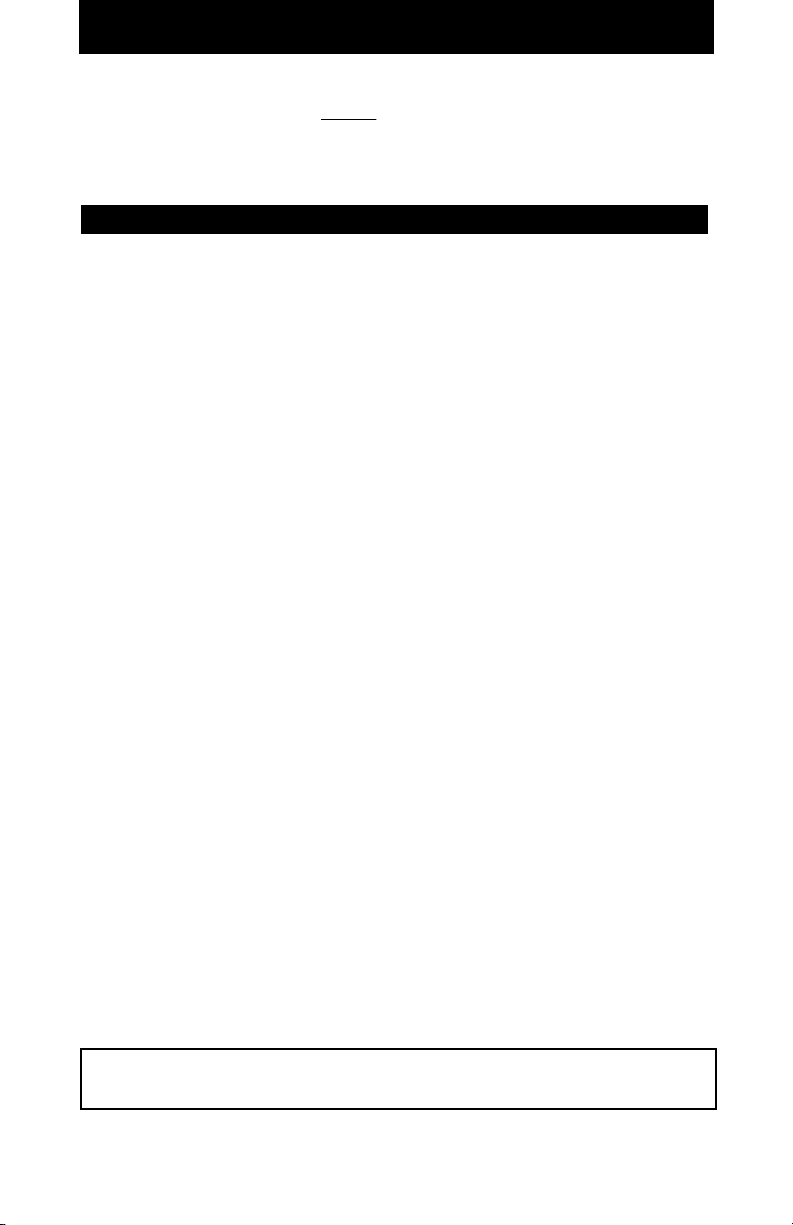
8
ADVANCED SETTINGS CONTENTS
24 hour, for example, 14:55
Central, Mountain, or Pacific
Adjust only minute and seconds by WWVB
No adjustment by WWVB
Payroll, Monthly
Payroll, Bi-Weekly
Payroll, Semi-Monthly
Job-Cost
Date, 24 hour, and hundredths
(these can be chosen individually)
6 minute with 3 minute breakpoint
15 minute with 3 minute breakpoint
15 minute with 7 minute breakpoint
Enter elapsed time and break duration
Deactivate or change number of hours
IN/OUT Button punch required before
printing or IN/OUT Buttons disabled
Can change DST to new dates
for Daylight Savings Time
or Disable Daylight Savings Time
French, Spanish
5
6
11
12
15
16
17
18
19
21
23
25
26
28
31
32
Display Hours
_____________________________________________________________________________
Time Zone
_____________________________________________________________________________
Time
_____________________________________________________________________________
Date
_____________________________________________________________________________
Mode
_____________________________________________________________________________
Print Format
_____________________________________________________________________________
Rounding
_____________________________________________________________________________
Auto Break
Deduction
_____________________________________________________________________________
Max In
_____________________________________________________________________________
Button Function
(IN/OUT)
_____________________________________________________________________________
Daylight
Savings Time
_____________________________________________________________________________
Print Language
Setting Explanation of Optional Settings Page
If you choose to change any of the optional settings below, remove the top and go to the page
as noted next to the optional setting.
7
Please go to "Installing the Unit" on page 9 when you
are finished with the settings.
Page 12
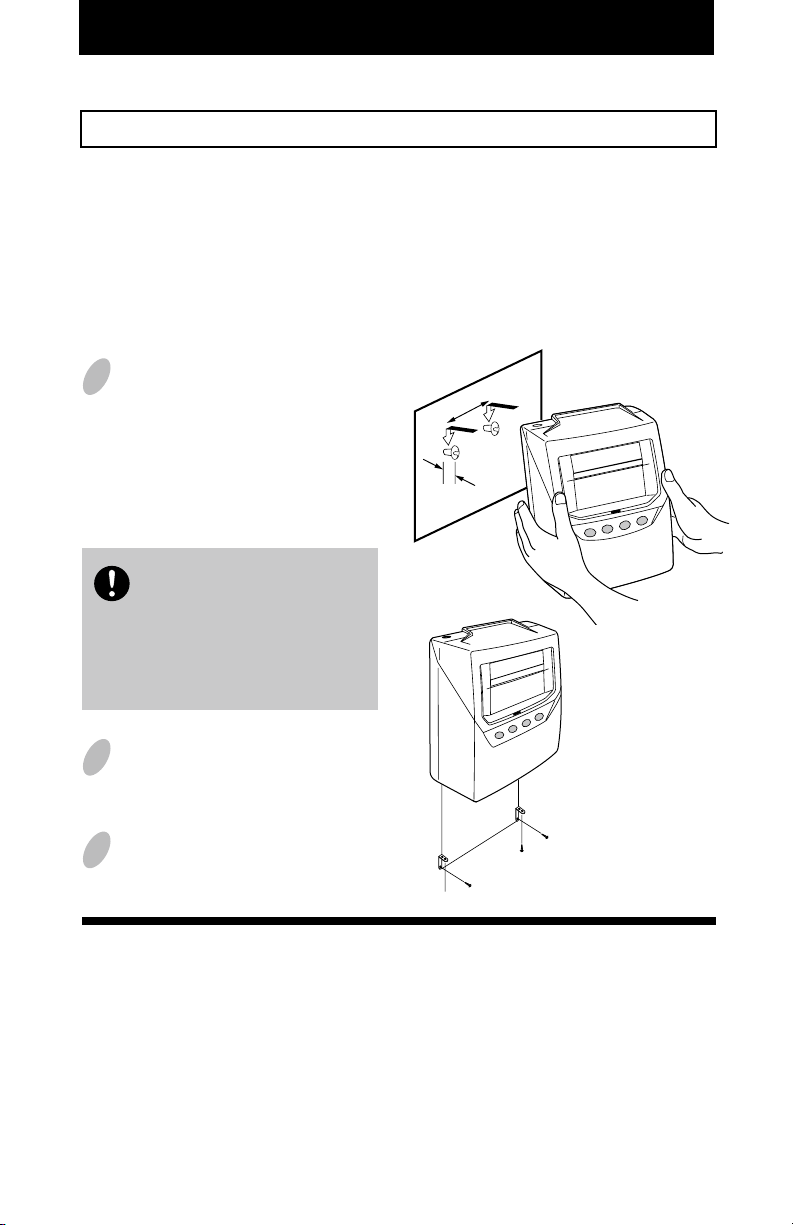
INSTALLING THE UNIT
The unit can be used on a table-top or mounted on a wall. When choosing a location, please
note locations to avoid in "Environmental Conditions" at the bottom of the page. If you are
using the unit as a table-top, find an appropriate place and skip to Step 3. If using as a
wall-mount, take the following steps.
9
Mounting Unit on Wall
The unit can be mounted on a wall using the supplied mounting fittings.
The supplied screws are intended
for use on a thick wooden wall
or wooden column. Do not use
them on any other materials.
There is a danger that the unit
may come off if used on other
materials.
Install wall mount screws (supplied)
into a wall 3 15/16" (10 cm) apart.
Be sure to keep about 1/8" ( 3mm)
of the screw head out of the wall.
Use template on bottom of page 10
if you prefer.
Environmental Conditions
Avoid placing the unit in environments that are:
• humid or dusty
• exposed to direct sunshine
• subject to frequent or continuous vibrations
• outside the temperature range between 23˚F (-5˚C) and 113˚F (45˚C)
• affected by chemicals or ozone
3 15/16" (10cm)
1/8"
(3mm)
Mount the wall mount fittings
as shown on the right.
1
2
Plug the unit into power, and
the unit is ready to use.
3
Note:
The unit has an internal battery that will save the settings when unplugged.
Page 13
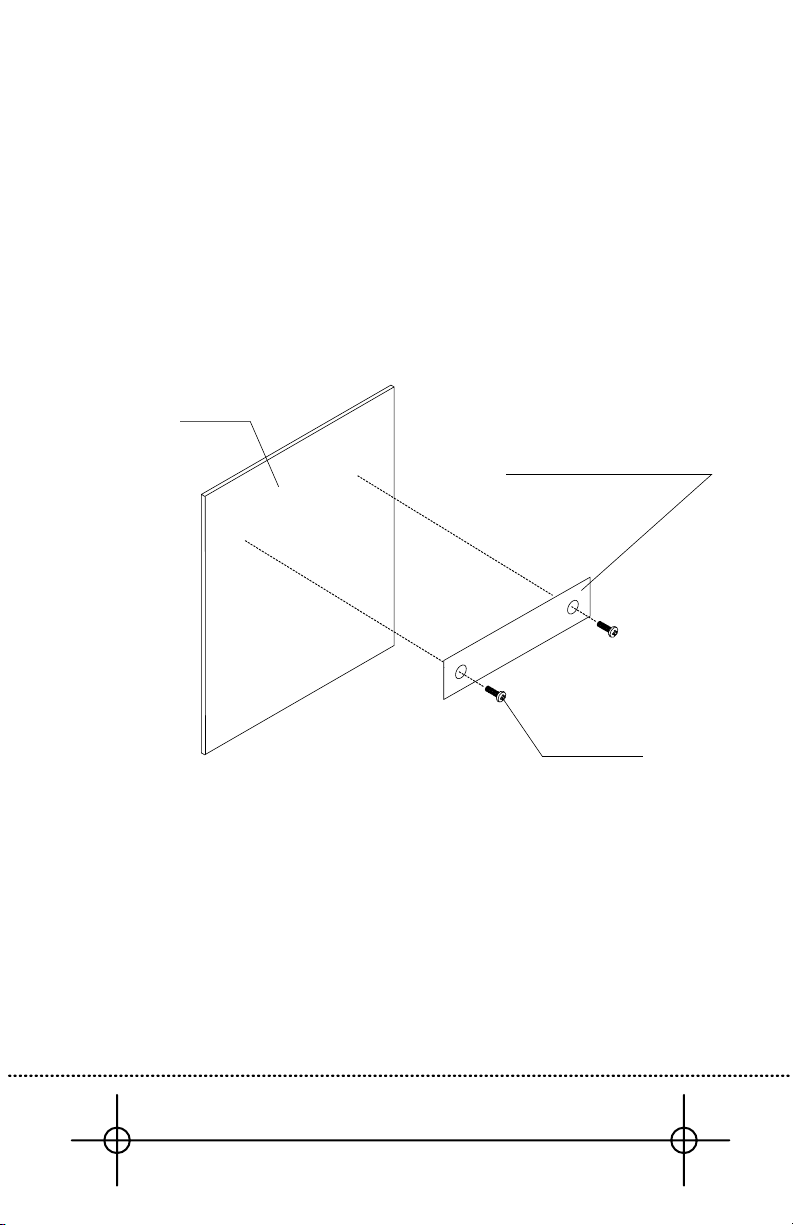
9
Wall
Wall Mount Template
Screws
Level Line
Wall Mount Template
Template for wall mounting
Please copy and use this page when needed.
Leave about 1/8" gap between wall and screw head.
10
Page 14
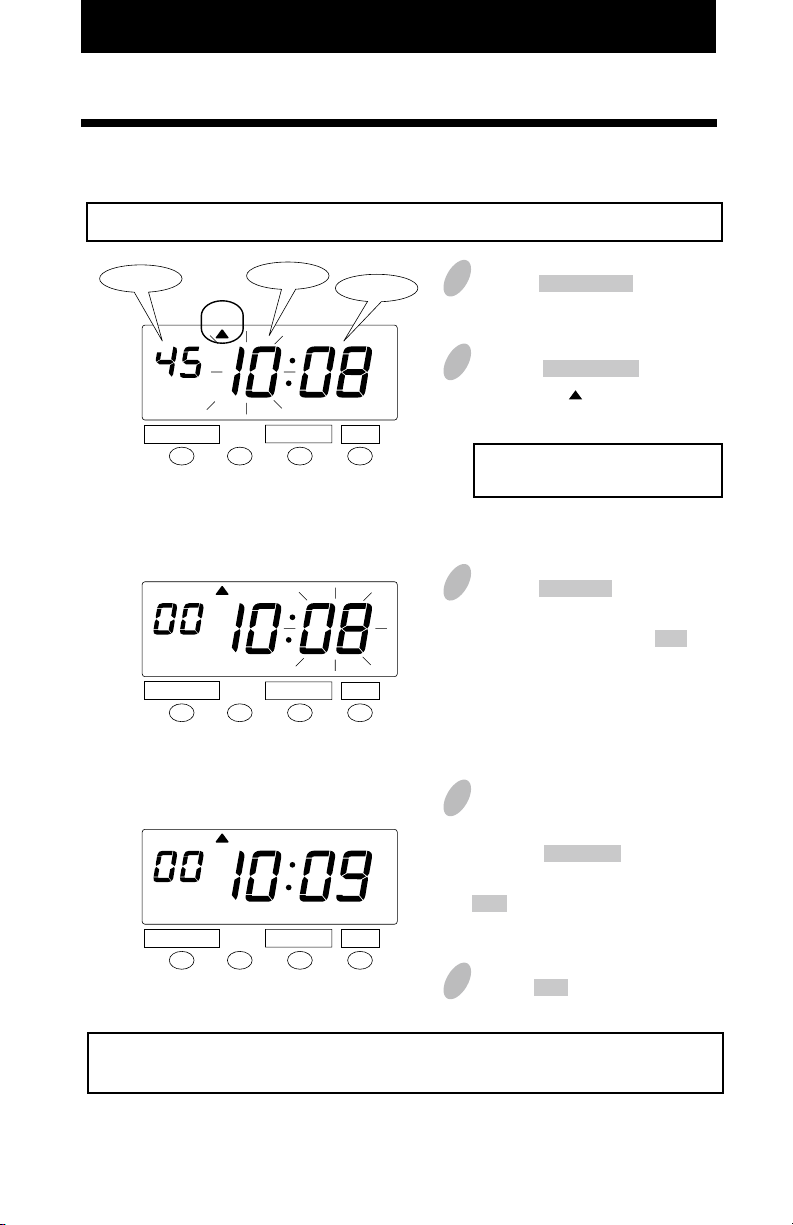
3. Advanced Settings
11
Setting the Time
CHANGE SET
CHANGE SET
CHANGE SET
1
Push the DATE/TIME button for 5
seconds.
3
4
Changing the "Minute" (for example,
from 8 minutes to 9 minutes).
Push the CHANGE button to set
"Minute" at "09" and then push the
SET button. Now the minutes of 9
have been set.
TIME
TIME
TIME
Example: Change the time from 10:08 a.m. to 10:09 a.m.
2
Push the DATE/TIME button and
position the " " under the "TIME"
mark.
The flashing number can be
changed.
Minute
Second
Hour
DATE/TIME
DATE/TIME
DATE/TIME
5
Push the SET button once again.
AM
AM
AM
You have completed this setting. Go to the next setting listing in
"Default Settings" on page 7 to continue with the setup.
Press the CHANGE button to change
the hour. In the example, the hour is
not to be changed. Push the SET button
to accept, the flashing of the display
changes from "Hour" to "Minute".
Page 15

12
11
3
In the example, push the SET button
because the year 2009 is not to be
changed. Now the year of 2009 has
been set.
At that moment, the flashing of the
display will change from "Year" to
"Month".
4
In the example, push the SET button
because the month of October is not
to be changed. Now October has
been set.
At that moment, the flashing of the
display will change from "Month"
to "Date".
5
Change "Date" (for example, from
20 to 21)
Push the CHANGE button to set
"Date" at "21" and then push the
SET button, and now the date of 21
has been set.
At that moment, "Date" on the
display will change from flashing to
steady, and the date change setting
is now completed.
Setting the Date
DATE
DATE
DATE
DATE
CHANGE SET
CHANGE SET
CHANGE SET
Example:
Change the date from October 20, 2009 to October 21, 2009.
Year
Month
Date
1
Push the DATE/TIME button for 5
seconds.
2
A flashing number means that it
can be changed.
DATE/TIME
CHANGE SET
DATE/TIME
DATE/TIME
DATE/TIME
6
Push the SET button once again.
Push the DATE/TIME button twice
to position the " " under the "DATE"
mark.
You have completed this setting. Go to the next setting listing in
"Default Settings" on page 7 to continue with the setup.
Page 16

13
This time recorder can operate in one of two modes; Payroll Mode or Job Cost Mode.
In Payroll Mode and Job Cost Mode, the recorder prints total elapsed time between
IN(Start) and OUT(Stop), and also prints a running total of accumulated time per time card
on each line. The clock matches pairs of punches and calculates the elapsed time between
that pair using predefined rounding rules. The recorder always prints the actual time on the
time card, regardless of rounding rules. In Payroll Mode the hours accumulate and reset
based on "pay period settings" that are configured during setup. In Job Cost Mode the
hours for each unique card can accumulate and reset based on "manual card reset"
("cleared") by performing a manual operation on the time recorder.
Setting the Mode
Order Option
Monthly
Weekly
Bi-Weekly
Semi-Monthly
JOB COST
1
2
3
4
5
Payroll Mode
Payroll Mode
Job Cost Mode
To set to "Weekly" period, go to page 14.
To set to "Monthly" period, go to page 15.
To set to "Bi-Weekly" period, go to page 16.
To set to "Semi-Monthly" period, go to page 17.
Page 17

13
14
You have completed this setting. Go to the next setting listing in
"Default Settings" on page 7 to continue with the setup.
Setting Weekly Period in Payroll Mode
1
2
In the case of weekly period, push
the CHANGE button to set the leftside number at "2" and then push
the SET button. At that moment, the
flashing of the display will change
to the right-side number.
Example: Weekly period in Payroll Mode ----- the start day is Monday.
Set the "Mode".
SET
SET
Weekly period
FUNCTION CHANGE
FUNCTION CHANGE
MODE
MODE
Sunday
Monday
Tuesday
Wednesday
1
2
3
4
Thursday
Friday
Saturday
5
6
7
3 Starting day
4 Push the SET button once again.
To set pay period, you have to input
a starting day. In this case, you
have to set Monday.
Push the CHANGE button to set at
"2" and then push the SET button.
Set the "Starting day of the week".
SET
Starting day
FUNCTION CHANGE
MODE
Push the FUNCTION button for 5
seconds and make sure the " " is
positioned under the "MODE" mark.
Page 18

15
14
You have completed this setting. Go to the next setting listing in
"Default Settings" on page 7 to continue with the setup.
Example: Monthly period in Payroll Mode ----- the starting date is the 21st.
SET
FUNCTION CHANGE
2
In the case of monthly period, push
the CHANGE button to set the leftside number at "1" and then push
the SET button. At that moment, the
flashing of the display will change
to the right-side number.
Set the "Mode".
SET
Monthly period
FUNCTION CHANGE
MODE
MODE
Setting Monthly Period in Payroll Mode
1
Push the FUNCTION button for 5
seconds and make sure the " " is
positioned under the “MODE” mark.
3
To set pay period, you have to input
a starting date. In this case, you
have to set 21st. Push the CHANGE
button to set at "21" and then push
the SET button.
4 Push the SET button once again.
Set the "Starting date".
Starting date
MODE
SET
FUNCTION CHANGE
Page 19

13
16
You have completed this setting. Go to the next setting listing in
"Default Settings" on page 7 to continue with the setup.
Setting Bi-Weekly Period in Payroll Mode
1
Example: Change to Bi-Weekly Period and set the desired starting date of the pay period
to October 19.
SET
FUNCTION CHANGE
MODE
Push the FUNCTION button for 5 seconds
and make sure the " " is positioned under
the “MODE” mark.
2
Set the "Mode".
SET
FUNCTION CHANGE
MODE
Bi-Weekly
period
SET
FUNCTION CHANGE
MODE
3
4
5 Push the SET button once again.
Set the "Starting date".
Month
SET
FUNCTION CHANGE
MODE
Date
In the case of Bi-Weekly period, push the
CHANGE button to set the left-side number
at "3" and then push the SET button. At that
moment, the flashing of the display will
change to the middle number.
You must enter the starting date of the
current pay period. For example, if the
current date is Wednesday, Oct. 17, and you
want the next Bi-Weekly period to start
Monday, Oct. 22, enter Monday, Oct. 8 for
the starting date.
Now the first day of default pay period is
shown. To set pay period, you have to input
a starting date. In the example, push the SET
button because the month of October is not
to be changed. At that moment, the flashing
of the display will change from "Month" to
"Date".
Change "Date" (for example, from 12 to 19).
Push the CHANGE button to set "Date" at
"19" and then push the SET button, and now
the date of 19 has been set.
Page 20

17
16
You have completed this setting. Go to the next setting listing in
"Default Settings" on page 7 to continue with the setup.
2
In the case of Semi-Monthly period,
push the CHANGE button to set the
left-side number at "4" and then
push the SET button. At that
moment, the flashing of the display
will change to the middle number.
Example: Semi-Monthly period in Payroll Mode ----- the starting dates are 1st and 16th.
Set the "Mode".
3
To set pay period, you have to input
a starting date. In this case, the 1st
starting date is 1st. Push the
CHANGE button to set at "1" and
then push the SET button. At that
moment, the flashing of the display
will change to the right-side number.
Set the "1st starting date".
4
In this case, the 2nd starting date is
16th. Push the CHANGE button to
set at "16" and then push the SET
button.
Set the "2nd starting date".
5
Push the SET button once again.
SET
FUNCTION CHANGE
SET
FUNCTION CHANGE
MODE
MODE
MODE
Semi-Monthly
period
SET
FUNCTION CHANGE
2nd starting
date
1st starting
date
Setting Semi-Monthly Period in Payroll Mode
1
SET
FUNCTION CHANGE
MODE
Push the FUNCTION button for 5
seconds and make sure the " " is
positioned under the "MODE" mark.
Page 21

17
18
You have completed this setting. Go to the next setting listing in
"Default Settings" on page 5 to continue with the setup.
Job Cost Mode
4
Push the SET button once again.
Example: Change to Job Cost Mode and Card "Reset" is YES.
2
Push the CHANGE button to set the
left-side number at "5" and then push
the SET button. At that moment, the
display will change to the right-side
Default set to 'No'.
number.
SET
FUNCTION CHANGE
MODE
Job cost
mode
SET
FUNCTION CHANGE
MODE
Set the "Mode".
3
In this case, push the CHANGE
button to set at "2" and then push
the SET button.
Card "Reset"
No
Ye s
1
2
Set the card "Reset".
Card "Reset"
is YES
This mode is basically the same as Payroll Mode, but has no pay period. After punching 64
times, the end sign appears.
If you want to be able to reset the card manually without removing the cover, you must select
"Reset is YES". See page 36 on "Resetting Cards In Job Cost Mode".
1
SET
FUNCTION CHANGE
MODE
Push the FUNCTION button for 5
seconds and make sure the " " is
positioned under the "MODE" mark.
Page 22

19
18
Setting the Print Format
1
Push the FUNCTION button for 5
seconds.
3
In this example, push the CHANGE
button to set the left-side number at
"2" and then push the SET button.
At that moment, the flashing of the
display will change to the middle
number.
Order Option
Date
Day of the week
1
2
You can select the following "Print Format".
"Date" or "Day of the week" print format
"AM/PM" or "24 HR" hour print format
"Regular" or "Hundredths" minutes print format
If error " E-49 " appears when you try to change settings, then you must reset all cards
The Default setting is "Day of the Week, AM/PM, and Regular Minutes".
before proceeding. ( See "All cards reset" on page 38.)
Example
"Day of the week" + "AM/PM" hour + "Regular" minutes
Example of printing ----- F
R 4:30P
Set the "Date/D.O.W." print format.
SET
FUNCTION CHANGE
2
Push the FUNCTION button and
position the " " under the "PRINT
FORMAT" mark.
PRINT
FORMAT
SET
FUNCTION CHANGE
PRINT
FORMAT
Date/D.O.W.
Print
format
Page 23

19
20
4
In this case, push the CHANGE
button to set at "1" and then push
the SET button. At that moment, the
flashing of the display will change
to the right-side number.
Order Option
AM/PM
24 hour
1
2
Set the "Hour" print format.
SET
FUNCTION CHANGE
PRINT
FORMAT
Hour
Print
format
5
In this case, push the CHANGE
button to set at "1" and then push
the SET button.
Order Option
Regular minutes
Hundredths
1
2
6
Push the SET button once again.
Set the "Minute" print format
for totals only.
SET
FUNCTION CHANGE
PRINT
FORMAT
Minute
Print
format
Punch times only show in minutes.
You have completed this setting. Go to the next setting listing in
"Default Settings" on page 7 to continue with the setup.
Page 24

21
20
Setting the Rounding
Special Note Regarding "Punch Rounding"
When calculating employee hours, it is a common business practice to round to the nearest
quarter or tenth of an hour. The 7500E supports both punch and totals rounding. However, it
is important that you understand how punch rounding works before setting the 7500E.
Rounding only affects calculations, and actual punch times are always printed on the time
card.
First you must determine the proper rounding unit. If you want to round to the tenth of an
hour, then the interval is 6 minutes. If you want to round punches to the quarter hour, then
the interval is 15 minutes.
The following Rounding Units are available within the 7500E:
1. None (exact minute)
2. 6 minutes with a 3 minute breakpoint (tenth of an hour)
3. 15 minutes with a 3 minute breakpoint (quarter hour)
4. 15 minutes with a 7 minute breakpoint (quarter hour)
The following is an example of 15 minute rounding with a 7 minute breakpoint.
IN Punch Rounding OUT Punch Rounding
03:951:9
7 Min.
B.P.
7 Min. 7 Min.
Rounds To
9:30
Achtal Paunch
9:25
51:500:5
7 Min.
B.P.
Actual Punch
5:08
Actual Punch
9:25
Rounds To
5:00
Rounds Forward Rounds Back
For Rounding, there are two options: Hourly Rounding and Punch Time Rounding.
Using Hourly Rounding, the recorder calculates the hours from time IN punch and time OUT
punch, and rounds that result with the "Rounding Unit". The fractions that occur after rounding
will be omitted by breakpoint.
Using Punch Time Rounding, the recorder rounds both the time IN punch and the time OUT
punch, and then it calculates the hours from the time IN punch and the time OUT punch. When
rounding the time IN punch, it will raise the fractions that occur and, for the rounding of the
time OUT punch, it will omit the fractions by breakpoint.
Page 25

21
22
You have completed this setting. Go to the next setting listing in
"Default Settings" on page 7 to continue with the setup.
3
In the case of the example, push the
CHANGE button to set the left-side
number at "2" and then push the SET
button. At that moment, the flashing
of the display will change to the
right-side number.
1 Push the FUNCTION button for 5
seconds.
2
Order Option
Hours (Hourly rounding)
Punch (Punch time rounding)
1
2
Set the "Types of rounding".
SET
FUNCTION CHANGE
4
In this case, push the CHANGE
button to set at "4" and then push
the SET button.
Order Option
None
6 minute 3 breakpoint
15 minute 3 breakpoint
15 minute 7 breakpoint
1
2
3
4
5
Push the SET button once again.
Set the "Rounding unit".
ROUNDING
SET
FUNCTION CHANGE
ROUNDING
SET
FUNCTION CHANGE
ROUNDING
Rounding
unit
Types of
rounding
Push the FUNCTION button until
the position of the " " is under
the "ROUNDING" mark.
Page 26

23
22
Setting the Auto Break Deduction
The 7500E will deduct the break amount after totaling the hours and if the total hours are
equal to or greater than the "Elapsed Time" setting.
Example: Auto Break Deduction setting
Elapsed time ··· 8 hours Break duration ··· 60 min.
IN
OUT
10 hours
Elapsed time = 8 hours
.m.p 00:5.m.a 00:7 3:00 p.m.
Auto Break Duration setting
IN
7:00 A
7:00 A
Ye s
No
OUT
5:00 P
5:00 P
TOTAL
9:00 B
10:00
Print example
"B" is to indicate that Auto Break Deduction is valid.
Break times can be automatically deducted from totals using the "Auto Break Deduction"
feature. You must set a base working elapsed time and break duration. Once total working
hours reaches to Elapsed Time, Break Duration will be deducted from the total working hours.
For example, if you have a 30 minute lunch break that you want to deduct and the lunch break
starts 4 hours into work day, set elapsed time to 4:30 and set Break duration to 30. Thus, 30
minutes would be deducted from any punch made 4 hours, 30 minutes in the work period.
Page 27

23
24
Setting the Auto Break Deduction
(continued)
Example
Elapsed time ----- 8 hours Break duration ----- 60 min.
3
Push the SET button. At that moment, the
flashing changes to "Hour". In the case of
the example, push the CHANGE button to
set at "8" and then push the SET button. At
that moment, the flashing of the display
will change from "Hour" to "Minute".
1
Push the FUNCTION button for 5
seconds.
2
Push the FUNCTION button and
position the " " under the "AUTO
BREAK DEDUCTION" mark.
Order Option
Elapsed time
Break duration
1
2
SET
FUNCTION CH ANGE
5
Push the CHANGE button twice to set the
left-side number at "2" and then push the
SET button. At that moment, the flashing
of the display will change to "Minute".
7
Push the SET button once again.
6
In this case, push the CHANGE button to
set at "60". And then push the SET button.
Range of value: 1 - 90 min.
Set the "Break duration".
4
In this case, push the CHANGE
button to set at "00". And then push
the SET button.
Set the "Elapsed time".
AUTO BREAK
DEDUCTION
SET
FUNCTION CH ANGE
AUTO BREAK
DEDUCTION
SET
FUNCTION CH ANGE
AUTO BREAK
DEDUCTION
SET
FUNCTION CH ANGE
AUTO BREAK
DEDUCTION
SET
FUNCTION CH ANGE
AUTO BREAK
DEDUCTION
Minute
Minute
Elapsed time
setting
Break duration
setting
Hour
You have completed this setting. Go to the next setting listing in
"Default Settings" on page 7 to continue with the setup.
Page 28

25
24
You have completed this setting. Go to the next setting listing in
"Default Settings" on page 7 to continue with the setup.
Setting the Max In
Example: Max In Override ----- No Max In Value ----- 17 hours
3 In the case of the example, push the
CHANGE button to set the left-side
number at "1" and then push the
SET button. At that moment, the
flashing of the display will change
to the right-side number.
1 Push the FUNCTION button for 5
seconds.
2 Push the FUNCTION button and
position the " " under the "MAX
IN" mark.
Order Option
No
Ye s
1
2
Set the "Max In Override".
SET
FUNCTION CHANGE
4 In this case, push the CHANGE
button to set at "17". And then push
the SET button.
Range of value: 1 - 24 hours
5 Push the SET button once again.
MAX IN
SET
FUNCTION CHANGE
MAX IN
SET
FUNCTION CHANGE
MAX IN
Set the "Max In Value".
Max in Value
(Hour)
Max in
override
In order to properly identify missed punches, the recorder has Max In Value that is used to pair
punches for calculations. If the next punch following an IN punch exceeds the Max In Value
(i.e., 13 hrs.), then it assumed that the employee forgot to punch OUT, and that punch is
actually printed as the next IN punch. The employee can override this and force the recorder
to make OUT punch by pressing the OUT button before inserting the time card. For this
override OUT punch to work, the Button Function must be enabled. (See "Setting the Button
Function".)
If the "Max In Override" is set to 'No', then the clock will not assume that a punch was missed,
and the clock will calculate as punched.
Page 29

25
26
Setting the Button Function (In/Out)
You can select one of three functions for the buttons.
Optional
When the time card is inserted, the recorder will judge the last imprint and automatically
switch the "IN" and "OUT". You may also manually switch the column position of the
imprint by pushing the button.
YESYES
Required
You must push the "IN" or "OUT" button immediately prior to inserting the time card. If not,
the card will be ejected and an error sign will appear.
YESNO
Disabled
When the time card is inserted, the recorder will judge the last imprint and automatically
switch the "IN" and "OUT". The buttons are disabled for normal operation.
YES NO
Page 30

27
26
The functions for the buttons on the front of the recorder can be set. There are three
options; Required, Optional, Disabled.
The default setting is Optional.
Example
Select "Required" for the button.
3
1
Push the FUNCTION button for 5
seconds.
2
Push the FUNCTION button and
position the " " next to the
"BUTTON FUNCTION" mark.
Order Option
Required
Optional
Disabled
1
2
3
SET
FUNCTION CHANGE
4
BUTTON
FUNCTION
SET
FUNCTION CHANGE
BUTTON
FUNCTION
Required
In the case of the example, push the
CHANGE button to set at "1". And
then push the SET button.
Push the SET button once again.
You have completed this setting. Go to the next setting listing in
"Default Settings" on page 7 to continue with the setup.
Setting the Button Function (In/Out)
(continued)
Page 31

27
28
Setting the Daylight Savings Time
Today (present day)
Starting date of Daylight
Savings Time
Ending date of Daylight
Savings Time
Wednesday,
January 6, 2010
Sunday,
March 14, 2010
Sunday,
November 7, 2010
The second Sunday of
March
The first Sunday of
November
Example
Automatic DST correction
Automatic DST correction
By default, the daylight savings time is already set to start on the second Sunday of March and
to end on the first Sunday of November. The time clock automatically updates the settings
every year. No further manual setting is necessary.
If you are located in an area that does not observe Daylight Savings Time, you can also disable
DST function by changing the display of "Month" of the starting setting to " ". (Refer to
"Deleting the Daylight Savings Time settings".)
If the above pre-determined DST dates should change then use this function to change the DST
clock dates. Please refer to following example.
Page 32

29
28
Set the "starting date".
3
In the case of the example, push the
CHANGE button to set at "10" and
push the SET button.
At that moment, the flashing
changes from "Year" to "Month".
4
Push the CHANGE button to set at
"3" and push the SET button.
At that moment, the flashing
changes from "Month" to "Date".
5
Push the CHANGE button to set at
"14" and push the SET button.
At that moment, "starting date" of
the display changes from flashing to
steady and the " " mark is displayed
under "SU".
Wait a few seconds,
then start on Step 6.
SET
FUNCTION CH ANGE
Month Date
Year
1
Push the FUNCTION button for 5 seconds.
2
Push the FUNCTION button and position the " " next to the "DAYLIGHT SAVINGS" mark.
DAYLIGHT
SAVINGS
DAYLIGHT
SAVINGS
DAYLIGHT
SAVINGS
DAYLIGHT
SAVINGS
" " mark means
"starting date" setting.
SET
FUNCTION CH ANGE
Month
SET
FUNCTION CH ANGE
Month
SET
FUNCTION CH ANGE
DAYLIGHT
SAVINGS
DAYLIGHT
SAVINGS
Date
SET
FUNCTION CH ANGE
SET
FUNCTION CH ANGE
DAYLIGHT
SAVINGS
SU
SU
SET
FUNCTION CH ANGE
Date
Page 33

29
30
Set the "ending date".
6
Next, push the SET button. At that
moment, the flashing changes
"Year" to "Month".
7
Push the CHANGE button to set at
"11" and push the SET button.
At that moment, the flashing
changes from "Month" to "Date".
8
Push the CHANGE button to set at
"7" and push the SET button.
At that moment, "ending date" of
the display changes from flashing to
steady and the " " mark is
displayed under "SU".
SET
FUNCTION CHANGE
Month Date
Year
" " mark means "ending date".
SU
SU
SET
FUNCTION CHANGE
Month
SET
FUNCTION CHANGE
Month
SET
FUNCTION CHANGE
Date
SET
FUNCTION CHANGE
Date
SET
FUNCTION CHANGE
DAYLIGHT
SAVINGS
DAYLIGHT
SAVINGS
DAYLIGHT
SAVINGS
DAYLIGHT
SAVINGS
DAYLIGHT
SAVINGS
DAYLIGHT
SAVINGS
9
Push the SET button once again.
Page 34

31
30
3
Push the SET button and the
flashing changes from "Year" to
"Month".
4
Push the SET button twice. This
cancels the daylight saving time
settings.
SET
FUNCTION CHANGE
Month
Year
SET
FUNCTION CHANGE
SU
SET
FUNCTION CHANGE
SU
Deleting the Daylight Savings Time settings
1
Push the FUNCTION button for 5 seconds.
2
Push the FUNCTION button and position the " " next to the "DAYLIGHT SAVINGS"
mark.
DAYLIGHT
SAVINGS
DAYLIGHT
SAVINGS
DAYLIGHT
SAVINGS
5
Push the SET button once again.
Next, push the CHANGE button
until the "Month" changes to two
dashes, or " ". The two dashes are
the next setting after '12'.
You have completed this setting. Go to the next setting listing in
"Default Settings" on page 7 to continue with the setup.
Page 35

31
32
You have completed this setting. Go to the next setting listing in
"Default Settings" on page 7 to continue with the setup.
Setting the Print Language
2
Push the
FUNCTION
button to position
the " " next to the "LANGUAGE"
mark.
Push the CHANGE button to set the
number at the desired print language.
For example, set 3 if French is desired.
3
Push the SET button. At that
moment, the display will change
from flashing to steady.
SET
SET
Options
1. English
2. Spanish
3. French
The print language can be selected from the following three options.
The default language is English.
English, Spanish, or French can be selected to print "Month" and "the days of the week".
T
H
JU
JE
3 : 30P
3 : 30P
3 : 30P
1
Push the FUNCTION button for 5
seconds.
LANGUAGE
LANGUAGE
FUNCTION CHANGE
FUNCTION CHANGE
Print Example:Thursday 3:30 p.m.
4
Push the SET button once again.
Page 36

33
32
Do not let any metallic object get into the slot including paper clips. Do not
forcefully push in a card, either. These may cause the unit to malfunction.
4.
OPERATIONS & FUNCTIONS
A maximum of 100 cards can be automatically registered.
When a new card is inserted, the card will automatically be registered, and will print the
"IN" print on the first line. The month will be printed on the first line and also on the line
when the month and printing line change.
You can print "IN" and "OUT" as many times as you want per day. The printing line, will
slide one line down each time you insert the card for "IN" print.
When the card that you are using becomes full, the clock will show "End" on the display.
When the "End" appears, you can use the "Card reassign" mode to transfer the card and
have a new card take over from the old one.
When you want to reset the card (clear the accumulated totals) manually, you can use the
"Card reset" mode to reset a single card or use the "All cards reset " mode to reset all the
cards in memory. It is not necessary to routinely reset cards manually, since the clock does
this automatically each pay period (unless using Job Cost Mode ).
Refer to "Card reassign" on page 37.
Refer to "Card reset" on page 39 and "All cards reset" on page 38.
Once the AC line cord is plugged into the outlet, the recorder can be used immediately. The
current time (EST) and date are preset. The time card is automatically pulled in, printed, and
then ejected.
Page 37

33
34
RADIO SIGNAL RECEPTION
About Radio Signal Reception
The Model 7500E is programmed to see the WWVB radio signal everyday.
Initially the time recorder will search for a signal immediately after you set the
time zone. Once the clock has initially set, it will search for the signal every
few hours per day to maintain accuracy. The WWVB signal is the strongest
early in the morning, when there is the least amount of interference from other
sources.
There are some environments and weather conditions that may influence the
reception of the AM radio signal. Just as with an AM radio, the Model 7500E
can be positioned for optimal reception. For instance, it is best to position the
clock away from metal studs and toward the direction of the tower in
Colorado. Since this time recorder contains a highly accurate quartz timer, it
will function with a very high level of accuracy between signal receptions.
The Model 7500E will operate as a normal electronic time recorder without
having to receive the signal. Since it also operates as a highly accurate
(+/- 15 seconds per month) quartz time clock, it will function properly while
outside the reception area or if it can not receive the WWVB signal.
Verifying the Time
The best way to verify the correct time is to call the NIST at (303) 499-7111
(long distance charges may apply). Any other sources, including the time
number in your local phone book, the Internet, cell phones, and Cable TV
receivers may be off by several seconds.
Signal Reception Indicator
FLASHING: Unit is receiving the atomic radio
signal.
ON: Unit successfully received the atomic radio
signal.
OFF: Unit was unable to receive the radio signal.
(See "Troubleshooting" section.)
SU TU WE TH FR SAMO
Reception
indication
Page 38

35
34
Resetting Settings
To return all settings to their factory defaults.
Please note that all settings will be deleted and will revert to the factory defaults when
the reset switch is pushed. To make new settings, please refer to "Default and Advanced
Settings" (pages 7-8).
Stored cards are also deleted from memory.
If you want to just reset all cards, refer to "All cards reset" on page 38.
Reset switch
(inside the small
round hole)
Push the reset switch with a pointed
implement while pushing the
DATE/TIME and CHANGE button.
At that moment, the display will
change to AC " ".
And after a few seconds, the display
changes to date & time "1 12:00 a.m.".
CHANGE
DATE/TIME
CHANGE
DATE/TIME
CHANGE
DATE/TIME
AM
1
2
Page 39

35
36
Resetting Cards In Job Cost Mode
You can reset the card without removing the cover when the time recorder is used under
the following condition.
The Job Cost Mode and also the card "Reset" setting is YES.
Refer to "Job Cost Mode" in "Setting the Mode".
In order to reset the card, you must push the right-side button (Reset button) and then insert
the card.
After printing "RESET", the card shall be ejected.
Once you push the button, the unit starts beeping. Make sure to insert the card while it beeps.
Reset
button
Note: If the last punch was IN, you must insert the card twice.
A fully used card can also be reset by this operation, but without printing the word
"RESET".
Page 40

37
36
Card reassign
When the card that you are using becomes full (Max 64 punches), it will show "End" on the
display and the buzzer will sound. When the "End" appears, you can use the "Card reassign"
mode to transfer the card and have a new card take over from the old one.
In this function, it will be useful:
• when the card has become full before reaching the "Pay Period". [In Payroll Mode]
• when the card that is lost or damaged.
You can transfer the old card to a new one with the same number or the one which is not
used in the current pay period. If you are already using all time cards from No. 1 to 100,
you can transfer the card only to the new one with the same card number. If you prefer to
use another time card with a different number, you must reset the corresponding card first.
CHANGE
Example
2
Push the CHANGE button for 5
seconds.
When you have a card that you are
using, the number of cards that you
are using will be shown on the
display. If there are no cards used
at the present state, it will show
"n000" and will end the mode.
003
Card of No.3
017
Card of No.17
transfer
The number
of cards
1
Remove the cover.
Cover
Page 41

37
38
CHANGE SET
3
After the numbers of cards are
shown, in the example, insert the
card "003" or push the CHANGE
button to show the card number
"003" and then push the SET
button.
4
Next insert the card "017" or push
the CHANGE button to pick a new
card number "017" and then push
the SET button.
When the card number is changed,
this mode will finish.
CHANGE SET
CHANGE SET
1
Remove the cover.
Cover
All cards reset
You want to reset all cards manually.......
Page 42

39
38
Card reset
If you want to reset the card manually before the end of pay period, you can use the "Card
reset" mode.
2
Push the FUNCTION and CHANGE
button for 5 seconds. The number of
cards that you are using will be shown
on the display.
Example: The number of the card you want to reset is "003".
The number
of cards
3
In the example, insert the card
"003" or push the CHANGE button
to show the card number "003" and
then push the SET button.
4
Push the SET button.
2
Push the FUNCTION and CHANGE
button for 5 seconds. The number of
cards that you are using will be shown
on the display.
3
Push the CHANGE button to show
"ALL" and then push the SET
button.
4
Push the SET button one more time.
FUNCTION CHANGE
FUNCTION CHANGE
FUNCTION CHANGE
SET
FUNCTION CHANGE
1
Remove the cover.
Cover
The number
of cards
Page 43

39
40
Note:
"S" is to indicate totals across daylight savings adjustment.
"*" is to indicate the following meanings.
(1) Rounded time result comes to 0:00
(2) Daylight savings adjustment was done in the period of calculation.
"B" is to indicate accumulation result includes auto break deduction.
5. PRINT EXAMPLE
Calculates time
between punches
Optional automatic
break deduction
from totals
Accumulates total
worked time
Ve rifies correct
card number and
side of card for
printing
Month
Date
Time
Page 44

41
40
6
. INSTALLING BATTERY
(Optional)
Connector
Connector
Remove the lid of the battery
compartment on the back of the unit
by pushing up the center of the lid,
and then release it from the two
clasps.
Position the battery as shown in the
figure on the left .
* The connector cord should be on the
right side, as shown in the figure.
Connect the connector. Tuck away the
connector cord into the open space in
the compartment.
Insert the lid into the slot as shown on
the left. Keep pressing it down until
it hooks to the clasp.
* Make sure the cord is not caught
when closing the lid.
Lid
Clasp
Battery
Battery
1
2
3
4
Follow the steps below to install a battery (optional) so that the clock would be operational
during a power failure.
Page 45

41
42
7. TROUBLESHOOTING
Error No. Causes and Actions
Contact Lathem.
The front of the card must be completely filled
in before using the back of the card.
Make sure that another time card or another item
is not jamming in the time recorder. Try inserting
the time card again.
Make sure that another time card is not jamming
in the time recorder and the ribbon cassette is
correctly inserted in place.
After making sure of the above, close the cover.
If the error number continues to be displayed,
contact Lathem.
Pay Period settings cannot be changed while cards
are stored in memory. An All Cards Reset must
be done before making changes to Print Format,
Pay Period type, or Pay Period start date.
1. Make sure cards are form E-7 and made by
Lathem Time Corp.
2. Check to make sure the barcode area of the
card is not smudged or damaged.
Re-insert card after 1 minute has elapsed. Card
cannot be inserted twice in the same minute.
Ensure current date is within pay period dates.
May need to 'Reset Settings' if error continues
to be displayed.
Use the "Card Reset" function to reset the card.
Make sure if you can print by inserting the time
card with the same number.
Use the "Card reassign" mode to transfer the card
and have a new card take over for the old one.
CPU error
The remaining life of lithium battery for Return clock to Lathem.
memory back-up is short.
Card inserted on wrong side.
The card is not pulled in properly.
Card sensor error
The printer motor or the sensor is not normal.
The card forwarding motor or the sensor does
not operate properly.
The print head motor or the sensor for the
printer head can not operate properly.
1. Remove and Re-insert the ribbon.
2. Move clock to a dust free location.
3. Send to Lathem or authorized dealer for
cleaning and service.
Input the wrong settings.
Can't use the time card.
Calculation Error
Calculation Logic Error
Can't use the time cards because of memory
error.
When the card that you are using becomes full.
E-00
E-01
E-03
E-05
E-15
E-30
E-37
E-38
E-49
E-50
E-51
E-52
E-59
End
No. Error causes Action
* If the error number is still displayed after checking above points, contact Lathem Time.
Page 46

43
42
Note: There are some environments and weather conditions that may influence the reception of the atomic
clock radio signal. Since it also operates as a highly-accurate (+/- 15 seconds per month) quartz
time clock, the 7500E will function properly while outside the reception area or if it can not receive
the WWVB signal.
Troubleshooting Questions & Answers
Ensure the power cord is properly plugged into
the AC outlet.
1. Wait for the early morning hours to pass.
2. Re-locate in area that is away from metal studs
or close to western facing window.
1. Ensure the correct time zone is selected.
2. Check the Daylight Savings Time setting.
What do I do if the clock does not operate?
What do I do if the clock does not print? Ensure the ribbon is installed properly.
What do I do if no WWVB signal has been received?
What do I do if the time is exact to the minute but the
hour is incorrect?
Questions Add to User Guide (answer)
Remove paper clips or "sticky notes" from
inside clock.
1. Replace or reinstall ribbon.
2. Check print head.
3. Send to Lathem or authorized dealer for
cleaning and service.
Send to Lathem or authorized dealer for service.
1. Make sure ribbon is installed properly.
2. Install new ribbon.
What do I do when the cards are sticking in clock?
What do I do when the clock rejects the cards
without printing?
1. Make sure bar code on cards are not smudged.
2. Removing anything that is blocking bar code
sensor i.e. Sticky pads, from time cards.
What do I do if clock makes a strange noise and
doesn’t print correctly?
What to do if print head is not moving at all?
Will not accept cards.
What to do if print head is moving but it prints very
lightly or not at all?
Page 47

43
44
8. Warnings & Cautions
Please follow all the instructions to avoid possible danger to yourself or
others and damage to the unit.
Do not disassemble the unit. There is a high voltage present inside, possibly leading to an
electric shock.
Do not use any voltage of the power source other than designated.
Do not share a single outlet with another plug. These may lead to fire or shock hazards.
Do not damage, break, or modify the power cord. Do not put a heavy object on, pull, or
forcefully bend the cord, either. These may damage the cord, possibly resulting in a fire or
electric shock.
If any anomaly occurs, for example, heat or smoke is generated or an odor is emitted, unplug
the unit immediately and contact your dealer for servicing. There is a danger that further use
may cause a fire or electric shock.
Do not modify the unit. Modifications may cause a fire and/or electric shock.
Warning
If foreign matter should get in the unit (including a piece of metal, water, or liquid), disconnect
the plug from the outlet immediately and contact your dealer for servicing. There is a danger
that further use may cause a fire or electric shock.
Do not put a water-filled container or a metal object on top of the unit. If water is spilled or the
metallic object slips inside, a fire or shock hazard may occur.
Do not place the unit near kitchen counter or humidifier. Oil, smoke, or steam generating from
them may cause fire or shock hazards.
Do not insert or drop any other time card than specified into the slot. Such misuse may cause a
fire or electric shock.
If the unit should be dropped or the case be broken, unplug the unit and contact your dealer for
servicing. Further use may lead to a fire or shock hazard.
Be careful not to contact the print head, as you may get hurt or burned.
Do not install the unit in a humid or dusty environment. It may cause a fire or electric shock.
Daily Care
For cleaning, turn the power off and wipe the case clean of dust and dirt with a dry
cloth, etc.
Caution
Lithium battery contains perchlorate material - special handling may apply.
Please go to web site http://www.dtsc.ca.gov/hazardouswaste/perchlorate for information about
proper methods of disposal.
Page 48

45
44
9. SPECIFICATIONS
Clock accuracy
Calendar
Printing system
Dimensions
Weight
Rating
Power failure
compensation
Print at power
failure
Memory capacity
Operating
environment
Monthly accuracy ± 15s (at ordinary temperature)
Year up to 2099. Automatically adjusted to leap years, 31-day
months and months with thirty or fewer days, and the days of the
week.
Dot matrix
Three years of cumulative power failure hours after the date of
shipment
Special battery, 100-time printing or 24 hours (optional)
Temperature: -5˚ to + 45˚C
: + 23˚ to + 113˚F
Humidity: 20 to 80%RH, no condensation
The unit operates normally at temperatures of 5˚C or below, but
the print density, reaction of the liquid crystal display, and the
number of prints at power failure are inferior to those at normal
temperature operation.
6.3" (w) x 8.07" (h) x 5.04" (d)
160 (w) x 205 (h )x 128 (d) mm
Approx. 3.5lbs. (1.6kg)
120VAC 50/60Hz 0.3A
100 employee capacity
Optional battery (not included) for 100% printer operation during power failures is
available. Order part no. VIS6020
Place the time recorder at the position close to the wall outlet so that it is easily accessible
to disconnect.
Lithium battery contains perchlorate material - special handling may apply.
Please go to the web site http://www.dtsc.ca.gov/hazardouswaste/perchlorate for
information about proper methods of disposal.
Ni-MH Battery rated 8.4V, 600mAh. Caution: Replace only with the same type of battery
specified by the manufacturer.
Page 49

45
46
Lathem warrants the hardware products described in this guide against defects in material and
workmanship for a period of one year from date of original purchase from Lathem or from an
authorized Lathem reseller. The conditions of this warranty and the extent of the responsibility
of Lathem Time Corporation ("Lathem") under this warranty are listed below.
1. This warranty will become void when service performed by anyone other than an approved
Lathem warranty service dealer results in damage to the product.
2. This warranty does not apply to any product which has been subject to abuse, neglect, or
accident, or which has had the serial number altered or removed, or which has been
connected, installed, adjusted, or repaired other than in accordance with instructions
furnished by Lathem.
3. This warranty does not cover dealer labor cost for removing and reinstalling the machine for
repair, or any expendable parts that are readily replaced due to normal use.
4. The sole responsibility of Lathem under this warranty shall be limited to repair of this
product, or replacement thereof, at the sole discretion of Lathem.
5. If it becomes necessary to send the product or any defective part to Lathem or any authorized
service dealer, the product must be shipped in its original carton or equivalent, fully insured
with shipping charges prepaid. Lathem will not assume any responsibility for any loss or
damage incurred in shipping.
6. WARRANTY DISCLAIMER AND LIMITATION OF LIABILITY: Except only the limited
express warranty set forth above, the products are sold with no expressed or implied
warranties of any kind, and the implied warranties of merchantability and fitness for a
particular purpose are hereby expressly disclaimed. No warranties are given with respect to
products purchased other than from Lathem or an authorized Lathem reseller and any such
products are purchased "as is, with all faults." In no event will Lathem be liable for any
direct, indirect, special, incidental or consequential damages arising out of or in connection
with the delivery, use or inability to use, or performance of this product. In the event any
limited remedy given herein shall be deemed to have failed of its essential purpose, Lathem's
maximum liability shall be to refund the purchase price upon return of the product.
7. Proof of date of purchase from Lathem or an authorized Lathem reseller is required for
warranty service on this product.
8. This Warranty grants
specific legal rights. Additional legal rights, which may vary by locale,
may also apply.
9. Should any difficulties arise with the performance of this product during warranty, or with
any Lathem authorized service centers, contact Lathem Time at the address below.
Lathem Time
200 Selig Drive, SW, Atlanta, GA 30336
404-691-0405
www.lathem.com
Copyright © 2009 Lathem Time Corporation. All rights reserved.
Limited One-Year Warranty
Page 50

Form No. OM75E0909
Q0280-61200
