Page 1

ENGLISH
Model 1600E
User’s Guide
Page 2
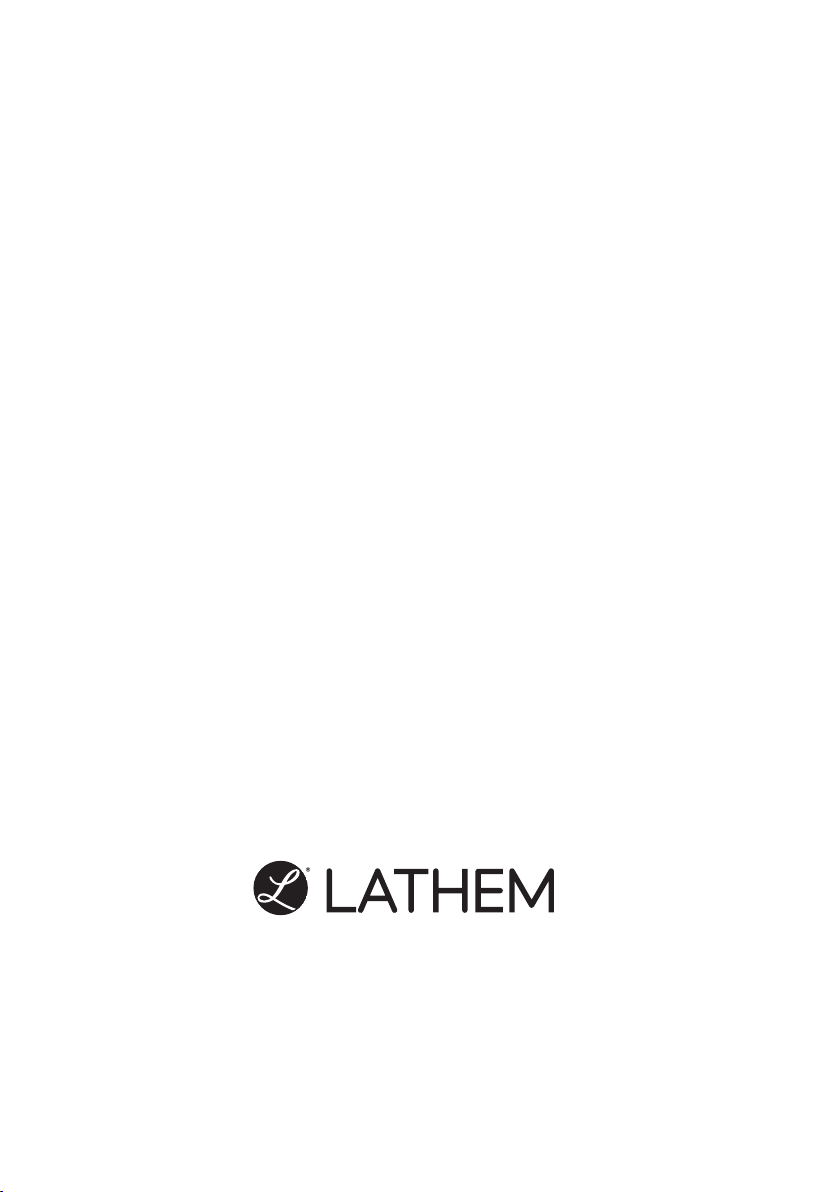
1
1. INTRODUCTION & FEATURES1. INTRODUCTION & FEATURES
• Tru-Align™ Printing
• Internal Light
• Quartz time clock
• Atomic clock function
• Dot matrix printer
• Perpetual calendar
• Automatic daylight saving time
• 4-way print activation
Automatic
Semi-automatic
Manual
Tru-Align
• Prints in 4 languages
• 12 or 24-hour format
• Regular minute, 1/10, 1/100
or 5/100 of an hour
• 2 or 4-digit year imprint
• 13 preprogramed comments
• Digital LCD display (Date, Hour,
Minute, Day of the week indication)
• Adjustable print position
• Prints seconds
•
•
•
•
•
•
•
•
•
•
•
•
•
•
•
•
•
•
•
•
•
•
•
•
ENGLISH
INTRODUCTION
The Model 1600E
Using the same technology NASA employs to tell time, the Model 1600E wirelessly
synchronizes with the National Institute of Standards and Technology's atomic clock in Boulder,
Colorado. In addition to confirming the time daily, the 1600E automatically adjusts for Daylight
Saving Time. No wires, no worries, and no more excuses for being late.
About Your Atomic Clock
In addition to a regular quartz time clock, the Model 1600E contains an antenna and a microchip.
The antenna receives the official time signal from the US Government's National Institute of
Standards and Technology and the microchip translates the time signal and adjusts the time
display to the correct time. The Model 1600E receives a 60-kilohertz, low frequency AM radio
signal from the WWVB radio station maintained by the National Institute of Standards and
Technology (NIST). The NIST, using its atomic clock, is the official timekeeper for the US and is
located in Boulder, Colorado. The Model 1600E will work anywhere it can receive the WWVB
signal from the NIST. This signal is broadcast to reach across the continental US and into parts of
Canada and Mexico. To learn more about the NIST time correction technology used in the
Model 1600E, you can visit: http://www.nist.gov/pml/div688/
Features
Main applications: Payroll/job cost recorder or time stamp
WARNING
This equipment has been tested and found to comply with the limits for a Class
A digital device, pursuant to Part 15 of FCC Rules. These limits are designed
to provide reasonable protection against harmful interference when the
equipment is operated in a commercial environment. This equipment
generates, uses, and can radiate radio frequency energy and, if not installed and
used in accordance with the instruction manual, may cause harmful
interference to radio communications. Operation of this equipment in a
residential area is likely to cause harmful interference in which case the user
will be required to correct the interference at his or her own expense.
Caution: Changes or modifications not expressly approved by the party
responsible for compliance could void the user's authority to operate the
equipment.
This digital apparatus does not exceed the class a limits for radio noise
emissions from digital apparatus as set out in the radio interference regulations
of the canadian department of communications.
Le présent appareil numérique n'émet pas de bruits radioélectriques dépassant
les limites applicables aux appareils numériques de classe a prescrites dans le
règlement sur le brouillage radioélectrique édicté par le ministère des
communications du canada.
Lathem Time Corporation
www. lathem. com
(800) 241-4990
This User's Manual and its contents are copyrighted by LATHEM TIME CORP. with all rights reserved.
Page 3
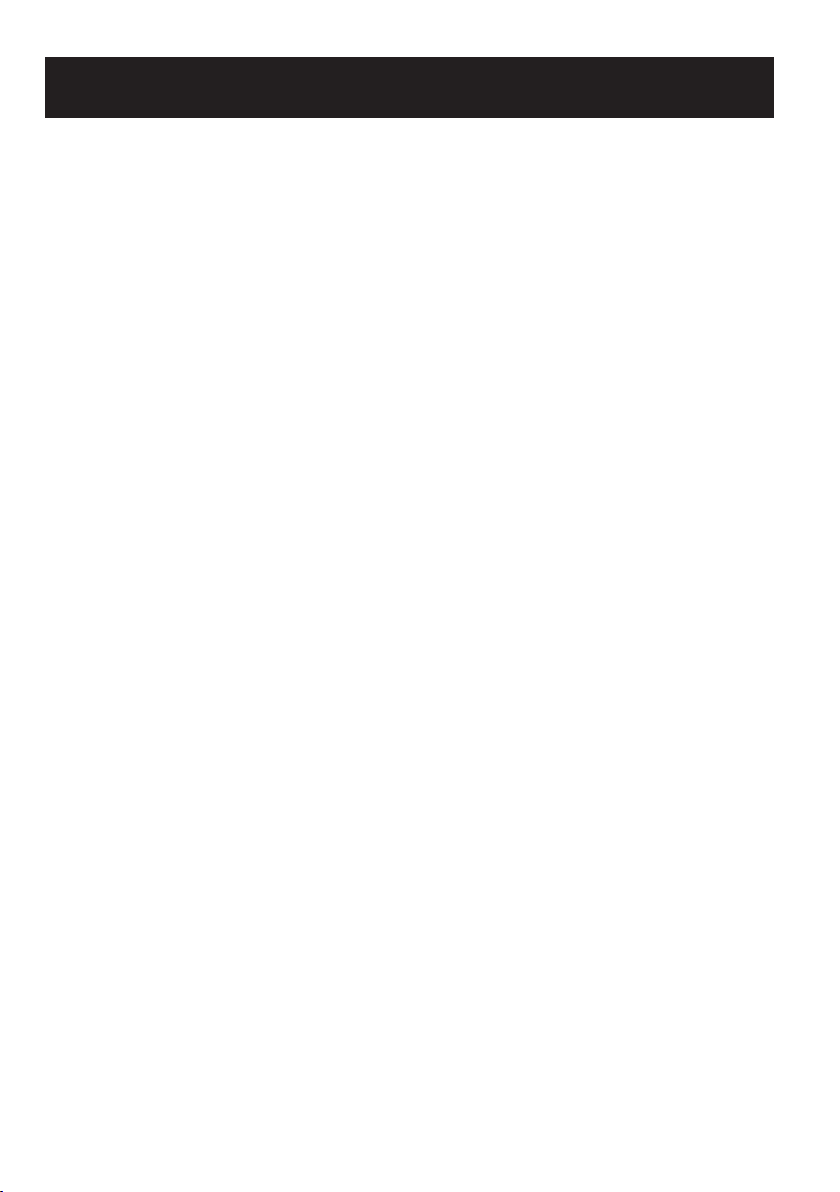
INTRODUCTION
1. INTRODUCTION & FEATURES1. INTRODUCTION & FEATURES
The Model 1600E
Using the same technology NASA employs to tell time, the Model 1600E wirelessly
synchronizes with the National Institute of Standards and Technology's atomic clock in Boulder,
Colorado. In addition to confirming the time daily, the 1600E automatically adjusts for Daylight
Saving Time. No wires, no worries, and no more excuses for being late.
About Your Atomic Clock
In addition to a regular quartz time clock, the Model 1600E contains an antenna and a microchip.
The antenna receives the official time signal from the US Government's National Institute of
Standards and Technology and the microchip translates the time signal and adjusts the time
display to the correct time. The Model 1600E receives a 60-kilohertz, low frequency AM radio
signal from the WWVB radio station maintained by the National Institute of Standards and
Technology (NIST). The NIST, using its atomic clock, is the official timekeeper for the US and is
located in Boulder, Colorado. The Model 1600E will work anywhere it can receive the WWVB
signal from the NIST. This signal is broadcast to reach across the continental US and into parts of
Canada and Mexico. To learn more about the NIST time correction technology used in the
Model 1600E, you can visit: http://www.nist.gov/pml/div688/
Features
Main applications: Payroll/job cost recorder or time stamp
•
• Tru-Align™ Printing
• Internal Light
• Quartz time clock
• Atomic clock function
• Dot matrix printer
• Perpetual calendar
• Automatic daylight saving time
• 4-way print activation
Automatic
Semi-automatic
Manual
Tru-Align
• Prints in 4 languages
•
•
• 12 or 24-hour format
•
•
• Regular minute, 1/10, 1/100
•
•
•
or 5/100 of an hour
•
•
• 2 or 4-digit year imprint
•
•
• 13 preprogramed comments
•
•
• Digital LCD display (Date, Hour,
•
•
Minute, Day of the week indication)
•
•
•
• Adjustable print position
•
•
• Prints seconds
•
•
•
ENGLISH
1
Page 4
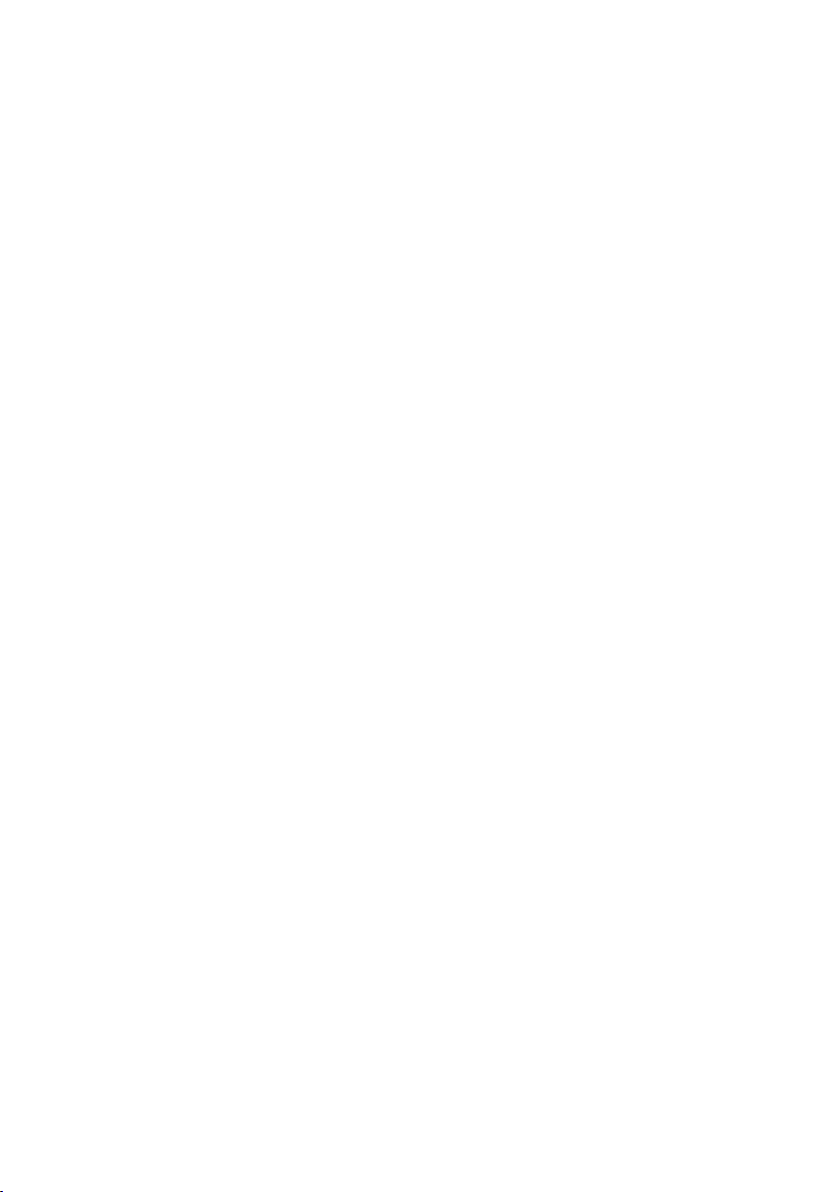
READ THIS FIRST
CAUTION
Avoid placing the unit in environments that are:
• humid or dusty.
• exposed to direct sunshine.
• subject to frequent or continuous vibrations.
• outside the temperature range between -5˚C and 45˚C (+23˚F and 113˚F).
• affected by chemicals or ozone.
Place the time clock close to the wall outlet so that it is easily accessible to disconnect.
Do not put a heavy object on the clock, or not forcefully press the cover of the clock. It may cause
mechanism trouble and danger especially when the unit is hung on the wall.
Lithium battery contains perchlorate material - special handling may apply.
Please go to web site http://www.dtsc.ca.gov/hazardouswaste/perchlorate for information about proper
methods of disposal.
ACCESSORIES
• VIS6011 - Ribbon Cartridge (Black)
• VIS6008 - Ribbon Cartridge (Purple)
• VIS6007 - Ribbon Cartridge (Red)
• E16 - Weekly TruAlign Time Cards
• 25-9EX - Time Card Rack, 9" Cards, 25 Pockets, Expanding
For questions about the operation of this time clock, or to order supplies and accessories, please
contact Lathem Time at (800)241-4990 or visit www.lathem.com.
ENGLISH
1
2
2
Page 5
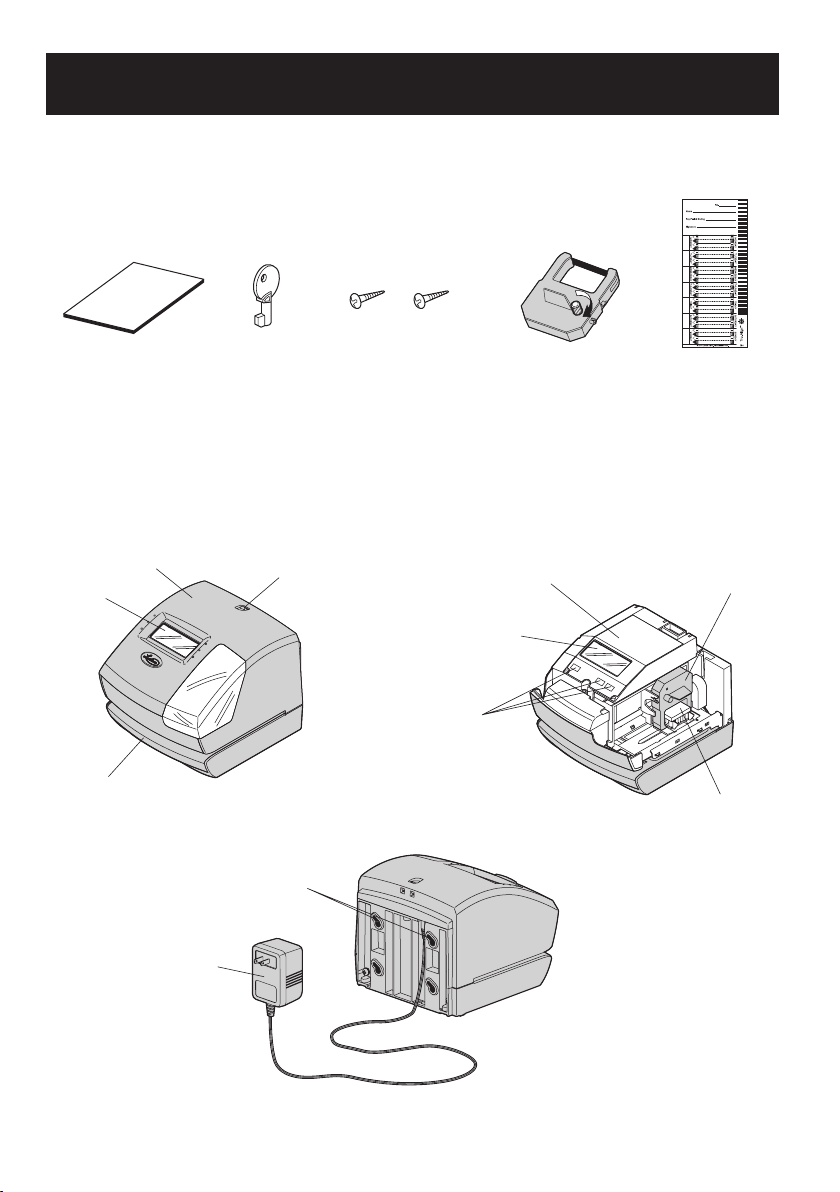
PACKAGE CONTENTS
CONTENTS
In addition to the 1600E and AC adapter:
User's manual
OVERVIEW
(Front view)
Cover
Display
Push bar
Wall-mount holes
(Upper side)
Key
Wall-mount fittings
Key hole
Screws (2 pcs.)
Control buttons
(Back view)
Ribbon cassette
(installed at
the factory)
Program modes
Display
Sample pack of
Weekly TruAlign
Time Cards
(Cover off)
Ribbon cassette
Print head
AC adapter
3
Page 6
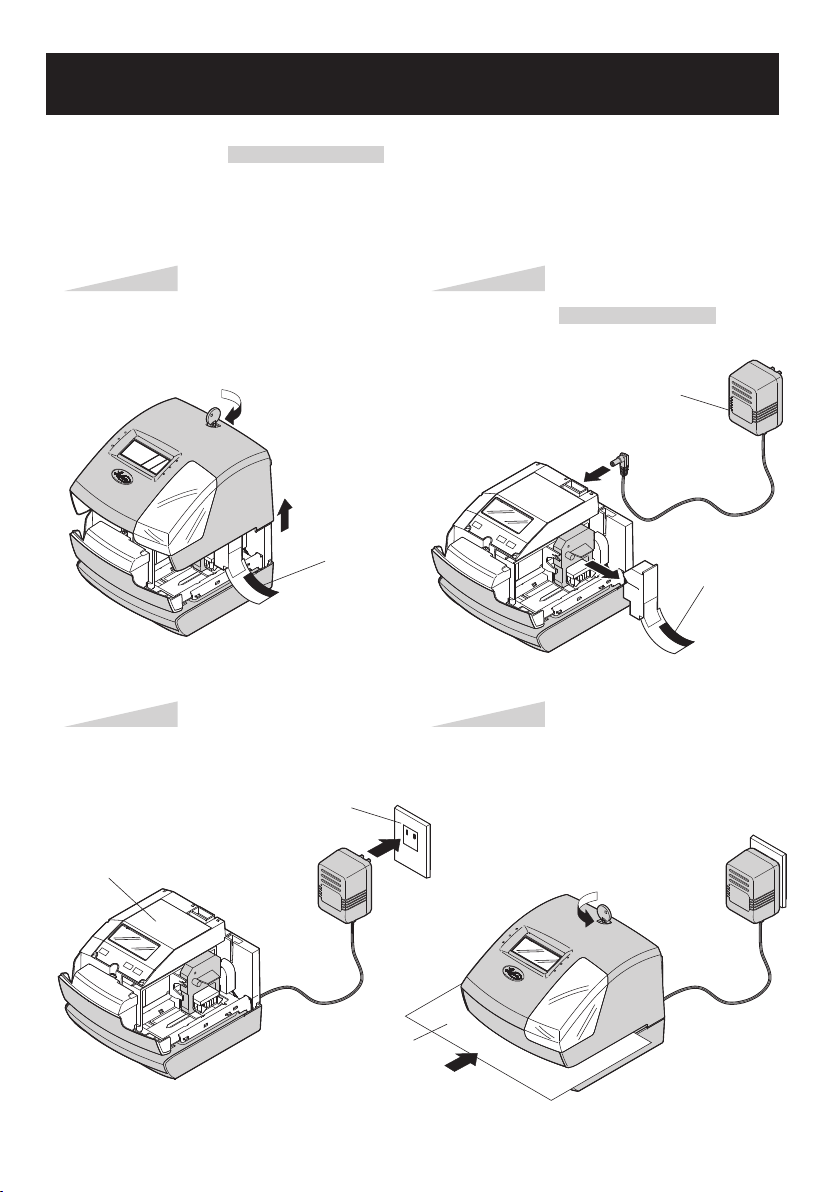
QUICK EASY SETUP
NOTICE: Remove the PROTECTION PAD before you plug the AC adapter into the AC outlet.
To setup your time clock, follow next steps:
Step 1
Unlock the key and remove the cover.
Protection Pad
Plug the AC adapter into the AC outlet
and program the clock.
AC outlet
See detailed program
instructions on next page.
Step 2
Remove the PROTECTION PAD , and
plug the AC adapter into the time clock.
AC adapter
Protection Pad
Step 4Step 3
Replace the cover, lock and insert a time
card.
Card
4
Page 7
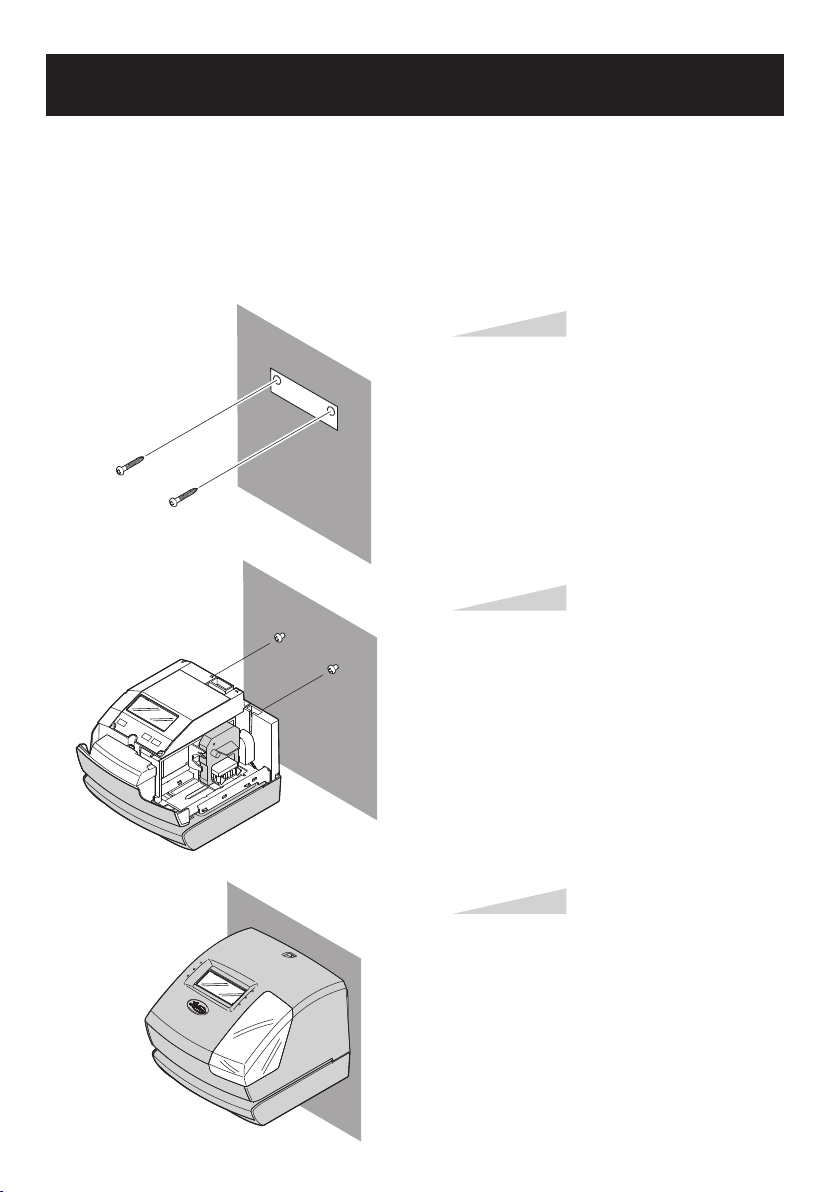
WALL MOUNTING
Caution: The supplied screws are intended for use on a thick wooden wall or wooden column.
Do not use them on any other materials. The time clock may come off if used on other materials.
Just as with an AM radio, the Model 1600E can be positioned for optimal reception. For instance,
it is best to position the clock away from metal studs and toward the direction of the tower in
Colorado.
(Upper side)
WALL
WALL
Step 1
Install the supplied wall-mount screws
into a wall by using the template located
on the inside back cover.
Be sure to keep about 6 mm of the screw
head away from the wall.
Step 2
Unlock the key and remove the cover.
And then hang it on the wall.
WALL
Step 3
Replace the cover and lock.
5
Page 8
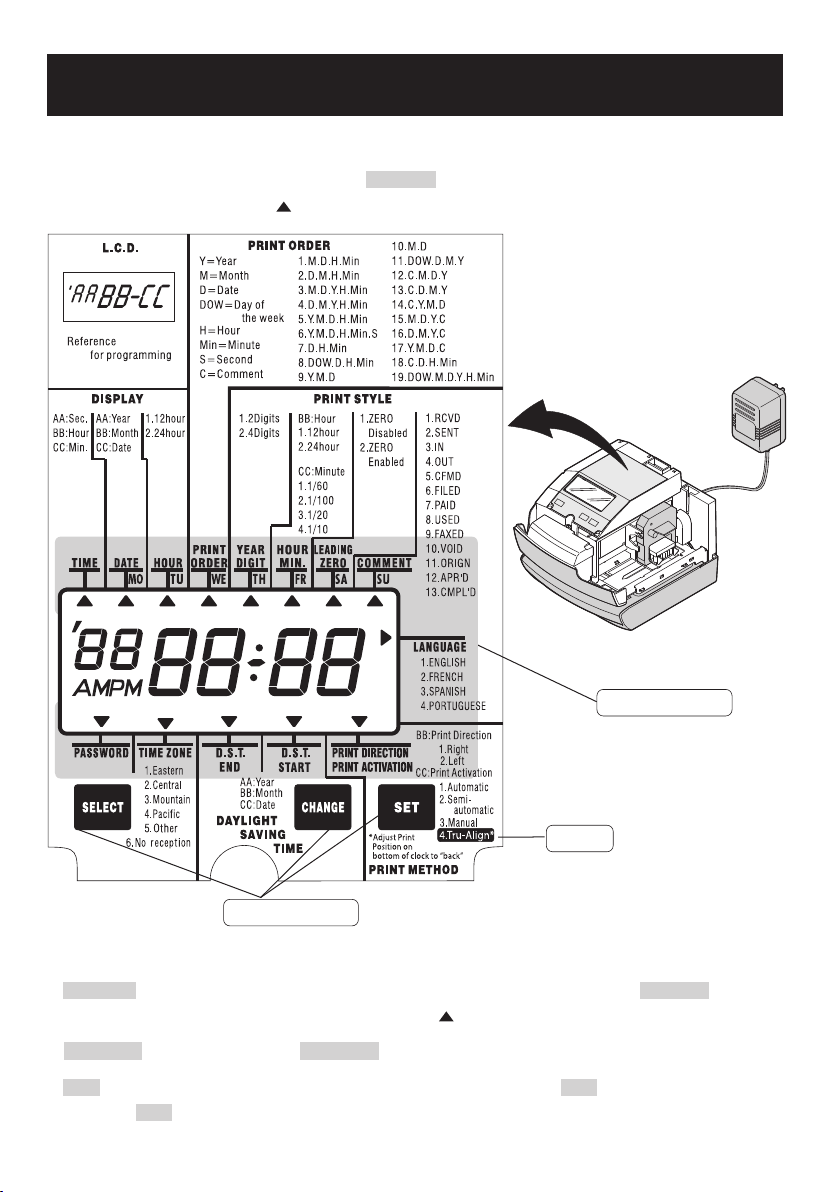
HOW TO PROGRAM THE CLOCK
To enter the program setting mode, you should plug the AC adapter into the AC outlet and
remove the cover. Thereafter press the SELECT button once. Then the clock goes into the
program mode showing the " " on the display positioned at the "TIME".
Program modes
NEW!
Control buttons
Function of 3 control buttons
SELECT : You can select the desired program setting mode by pressing this SELECT button.
Selected program setting mode is indicated by the " " mark on the display.
CHANGE : When you press the CHANGE button, you can increment the set value.
SET : You can set the value selected on the display by pressing the SET button. Thereafter you
press this SET button again, you can return the clock to the normal operation mode.
6
Page 9
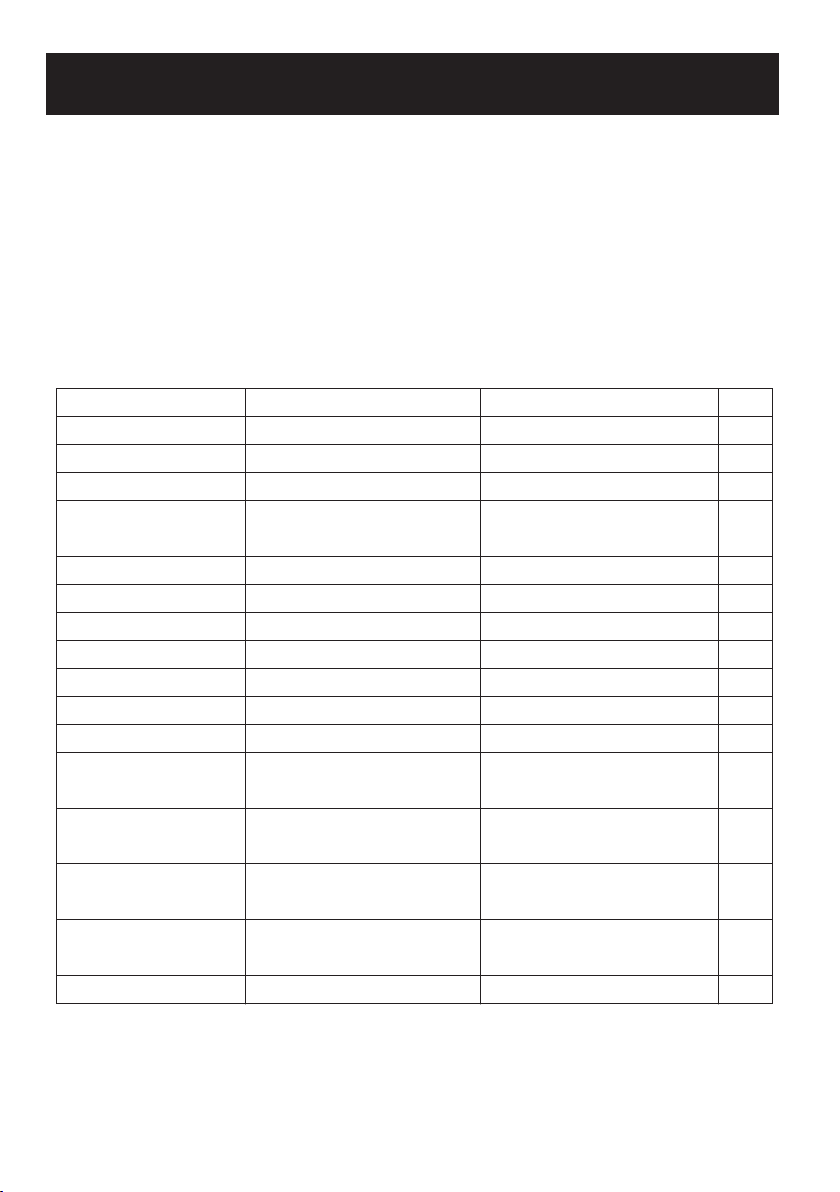
FACTORY SETTINGS
IMPORTANT
This unit has been preset to the Eastern Time Zone. If this unit will be used in any other time
zone YOU MUST CHANGE THE TIME ZONE before use. (See page 25 for detailed
instructions).*
This unit has been preset to perform automatic Daylight Saving Time (DST) changes. If your
location does not observe DST changes YOU MUST DISABLE DST CORRECTION before
use. (See page 24 for detailed instructions).*
Item
Time
Date
Display Hours Format
Print Order
Print Year Digits
Print Hours
Print Minutes
Print Leading Zero
Print Comment
Print Language
Print Direction
Print Activation
*Daylight Saving Time
*Start
*Daylight Saving Time
*End
*Time Zone for Atomic
*Clock
Password
Default Settings
Current Eastern Time
Current Date
12 Hour (AM/PM)
Month, Date, Hours,
Minutes
2 (YY)
12 Hour
0-60
Disabled
RCVD (if set in Print Order)
English
Right
Automatic
2nd Sunday in March
1st Sunday in November
Eastern
Disabled (0000)
Options
Change Time
Change Date
24 Hour
19 Formats Available
4 Digit (YYYY)
24 Hour
1/10, 1/100, 1/20 of an hour
Enabled
13 Comments Available
French, Spanish, Portuguese
Left
Semi-Automatic, Manual,
Tru-Align
Change Start, Disable
Change End, Disable
Central, Mountain, Pacific,
Adjust Minutes Only, Disable
Enable
Page
10
11
12
13
14
15
15
16
17
18
19
19
21
23
25
27
7
Page 10
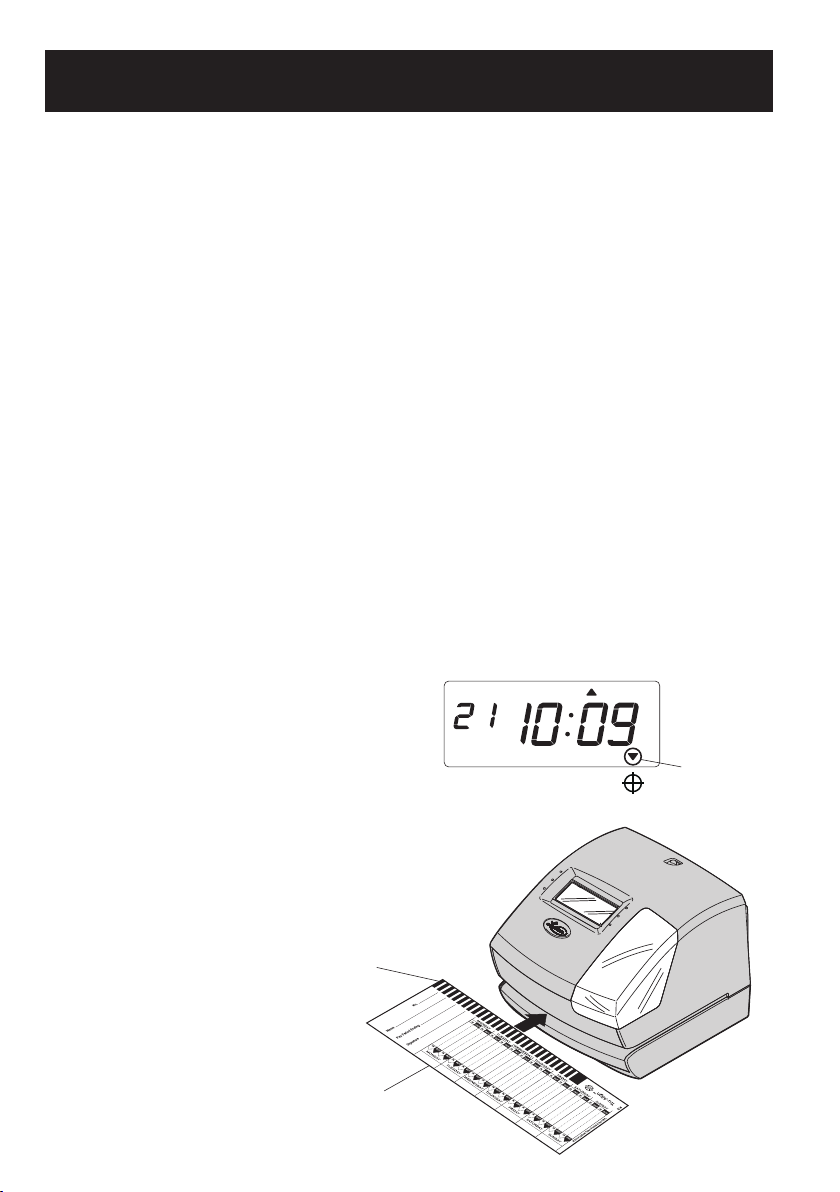
SET PRINT POSITION ON TIME CARD
The print position from the card edge is adjustable by pressing and sliding the print position
button located on the right outside bottom of the recorder. Maximum distance from edge of
form to print is approximately 1 3/16"(30mm) necessary for Tru-Align time cards.
9
ADJUST PRINT POSITION
JAN 31
AM12:00
JAN 31
AM12:00
JAN31
A
15mm
30mm
Print position adjuster
Located on the bottom
of the 1600E.
The print position from the card edge is
adjustable by pressing and sliding the
print position button on outside bottom.
Set Print
Position
Here For
Tru-Align
IMPORTANT: If Tru-Align is enabled
you must set the print position adjuster as
shown.
USING TRU-ALIGN
About Tru-Align
The 1600E’s unique Tru-Align option ensures that employee punches are perfectly aligned on the
time card. A sensor on the unit reads special markings on Tru-Align time cards and prints
automatically when the card is properly aligned. This eliminates misaligned punches and
overprinting of lines, and provides a clean and easy to read time card.
Tru-Align Time Cards
Tru-Align requires the use of Lathem’s special Tru-Align Time Cards. These cards contain
special markings that allow the 1600E to print automatically when the card is aligned, and
Tru-Align is enabled. See instructions below to enable Tru-Align. A pack of E16 Weekly
Tru-Align Time Cards are included. You can purchase additional Tru-Align Time Cards online
at http://shop.lathem.com.
Enabling Tru-Align
By default, Tru-Align is Off.
To enable Tru-align, follow two easy steps:
1. Set Print Position Adjuster – the print position adjuster on the
bottom of the units must be set to the back position indicated by
the label. (See next page).
2. Set Print Activation – change the Print Activation to
option (4) Tru-Align. (See page 19).
Tru-Align Indicator
When Tru-Align is enabled, the Tru-Align
indicator will display on the bottom right corner
of the unit’s LCD display.
Using Tru-Align
Insert Tru-Align time cards into 1600E with
leading edge containing alignment marks. The
1600E will print automatically when the card
is aligned in the print cell. If the card is misaligned,
adjust the card position slightly until printing occurs.
TU WE TH FR SA SUMO
TruAlign
indication
Alignment Marks
Tru-Align
Time Card
8
Page 11
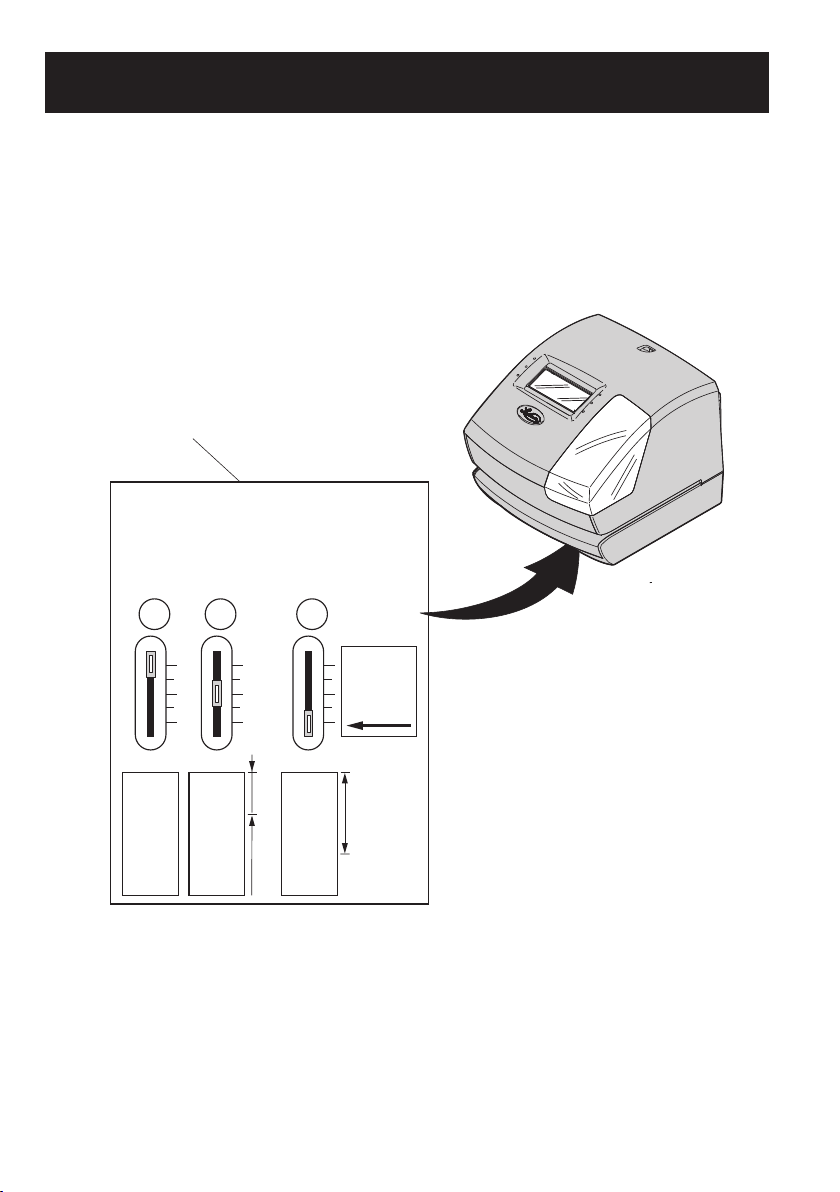
ADJUST PRINT POSITION
SET PRINT POSITION ON TIME CARD
The print position from the card edge is adjustable by pressing and sliding the print position
button located on the right outside bottom of the recorder. Maximum distance from edge of
form to print is approximately 1 3/16"(30mm) necessary for Tru-Align time cards.
Located on the bottom
of the 1600E.
Print position adjuster
The print position from the card edge is
adjustable by pressing and sliding the
print position button on outside bottom.
Set Print
Position
Here For
Tru-Align
IMPORTANT: If Tru-Align is enabled
you must set the print position adjuster as
shown.
JAN 31
AM12:00
JAN 31
AM12:00
15mm
30mm
JAN31
A
9
Page 12
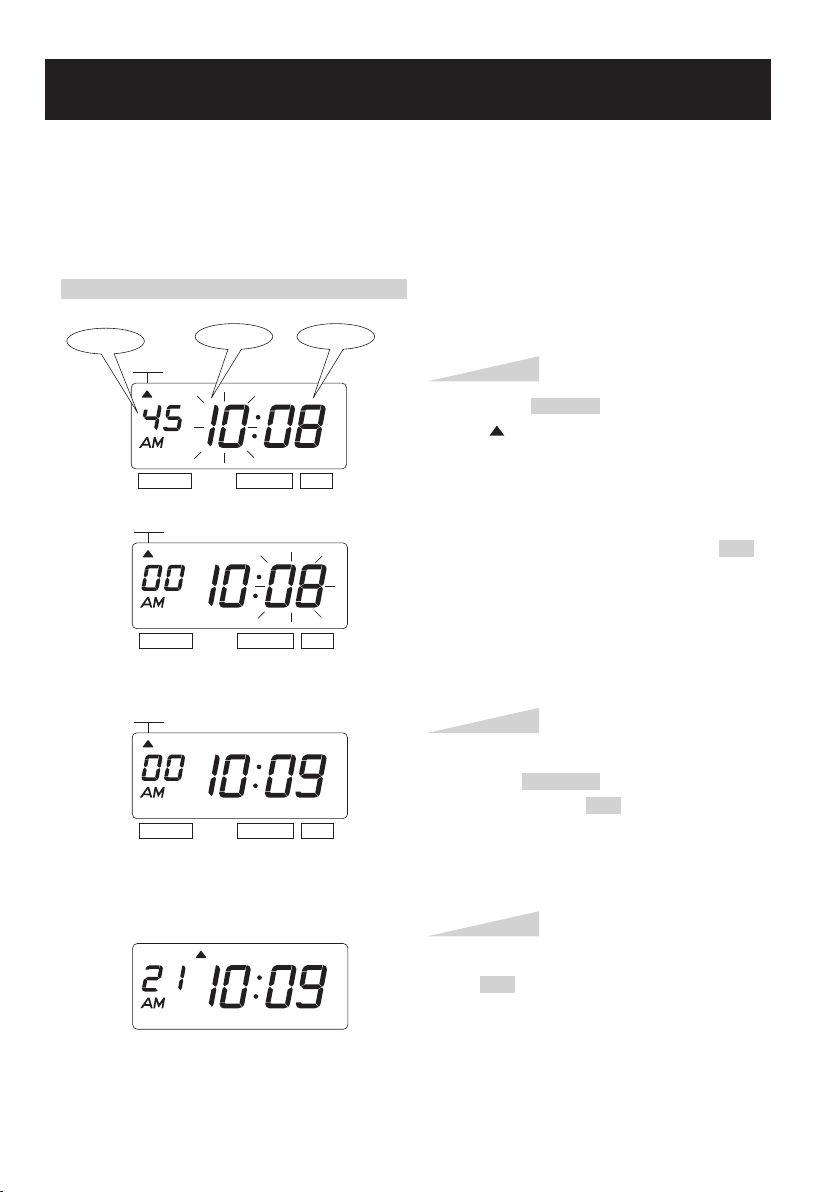
SETTING THE DISPLAY FORMAT
SETTING THE DATE
Example: Change the date from October 20, 2014 to October 21, 2014.
Press the SELECT button and position
the " " mark at the "DATE".
At that moment, the "Year" flashes. (The
flashing means it can be changed.)
Change the "Year".
In case of the example, press the SET
button because the year 2014 is not to be
changed.
At that moment, the flashing changes
from "Year" to "Month".
Step 1
DATE
SELECT CHANGE SET
DATE
SELECT CHANGE SET
DATE
SELECT CHANGE SET
DATE
SELECT CHANGE SET
Change the "Month".
In case of the example, press the SET
button because the month is not to be
changed.
At that moment, the flashing changes
from "Month" to "Date".
Step 2
Change the "Date".
Press the CHANGE button to set at "21",
and then press the SET button.
Step 3
After you finish setting the date, press
the SET button once again.
Now the date setting has been completed.
Replace the cover and lock.
IMPORTANT: If you do not complete
Step 4, the clock will not print.
Step 4
TU WE TH FR SA SUMO
Year
Month
Date
11
SETTING THE TIME
It is recommended that during initial installation you manually set the time, date, and time zone.
(See "SETTING THE TIME ZONE" section.) The 1600E will automatically correct itself when
it receives a radio signal from the atomic clock.
Example: Change the time from 10:08 to 10:09.
Second
TIME
SELECT CHANGE SET
TIME
SELECT CHANGE SET
TIME
SELECT CHANGE SET
Hour
Minute
Step 1
Press the SELECT button and position
the " " mark at the "TIME".
At that moment, the "Hour" flashes. (The
flashing means it can be changed.)
Change the "Hour".
In case of the example, press the SET
button because the hour is not to be
changed.
At that moment, the flashing changes
from "Hour" to "Minute".
Step 2
Change the "Minute".
Press the CHANGE button to set at "09",
and then press the SET button.
At that moment, the "Second" starts to
run from "00".
ENGLISH
10
TU WE TH FR SA SUMO
Step 3
After you finish setting the time, press
the SET button once again.
Now the time setting has been
completed. Replace the cover and lock.
IMPORTANT: If you do not complete
Step 3, the clock will not print.
Page 13

SETTING THE DATE
Example: Change the date from October 20, 2014 to October 21, 2014.
Year
DATE
SELECT CHANGE SET
DATE
SELECT CHANGE SET
DATE
SELECT CHANGE SET
DATE
Month
Date
Step 1
Press the SELECT button and position
the " " mark at the "DATE".
At that moment, the "Year" flashes. (The
flashing means it can be changed.)
Change the "Year".
In case of the example, press the SET
button because the year 2014 is not to be
changed.
At that moment, the flashing changes
from "Year" to "Month".
Step 2
Change the "Month".
In case of the example, press the SET
button because the month is not to be
changed.
At that moment, the flashing changes
from "Month" to "Date".
Step 3
Change the "Date".
Press the CHANGE button to set at "21",
and then press the SET button.
SELECT CHANGE SET
TU WE TH FR SA SUMO
Step 4
After you finish setting the date, press
the SET button once again.
Now the date setting has been completed.
Replace the cover and lock.
IMPORTANT: If you do not complete
Step 4, the clock will not print.
11
Page 14

Example: Change the print order to "Month, Date, Year, Hour, Minute".
Press the SELECT button and position the
" " mark at the "PRINT ORDER".
At that moment, the flashing digits indicate
"Order Options" of the print order. (The
flashing means it can be changed.)
Step 1
PRINT
ORDER
SELECT CHANGE SET
PRINT
ORDER
SELECT CHANGE SET
In case of the example, press the CHANGE
button to set at "3". And then press the SET
button.
After you finish setting the print order,
press the SET button once again.
Now the print order setting has been
completed. Replace the cover and lock.
IMPORTANT: If you do not complete
Step 2, the clock will not print.
Step 2
1.
2.
3.
4.
5.
6.
7.
8.
9.
10.
11.
12.
13.
14.
15.
16.
17.
18.
19.
Order Option
M, D, H, Min
D, M, H, Min
M, D, Y, H, Min
D, M, Y, H, Min
Y, M, D, H, Min
Y, M, D, H, Min, S
D, H, Min
DOW, D, H, Min
Y, M, D
M, D
DOW, D, M, Y
C, M, D, Y
C, D, M, Y
C, Y, M, D
M, D, Y, C
D, M, Y, C
Y, M, D, C
C, D, H, Min
DOW, M, D, Y, H, Min
Print Example
JAN 31 AM10:00
31 JAN AM10:00
JAN 31 '15 AM10:00
31 JAN '15 AM10:00
'15 JAN 31 AM10:00
'15 JAN 31 AM 10:00:00
31 AM10:00
SA, 31 AM10:00
'15 JAN 31
JAN 31
SA, 31 JAN '15
SENT JAN 31 '15
SENT 31 JAN '15
SENT '15 JAN 31
JAN 31 '15 SENT
31 JAN '15 SENT
'15 JAN 31 SENT
SENT 31 AM10:00
SA, JAN 31 '15 AM10:00
SETTING THE PRINT ORDER
Y=Year, M=Month, D=Date, DOW=Day of the week, H=Hour, Min=Minute
S=Second, C=Comment
TU WE TH FR SA SUMO
13
SETTING THE 12/24 HOUR
Example: Change the hour format to 24 hour.
SELECT CHANGE SET
1.
2.
SELECT CHANGE SET
HOUR
Order Options
12 hour
24 hour
HOUR
Step 1
Press the SELECT button and position
the " " mark at the "HOUR".
At that moment, the flashing digit
indicates "Order Options" of the hour
format. (The flashing means it can be
changed.)
Display
PM 3:00
15:00
In case of the example, press the CHANGE
button to set at "2". And then press the SET
button.
ENGLISH
12
TU WE TH FR SA SUMO
Step 2
After you finish setting the 12/ 24 hour,
press the SET button once again.
Now the 12/24 hour setting has been
completed. Replace the cover and lock.
IMPORTANT: If you do not complete
Step 2, the clock will not print.
Page 15

SETTING THE PRINT ORDER
Example: Change the print order to "Month, Date, Year, Hour, Minute".
PRINT
ORDER
SELECT CHANGE SET
Y=Year, M=Month, D=Date, DOW=Day of the week, H=Hour, Min=Minute
S=Second, C=Comment
Order Option
1.
2.
3.
4.
5.
6.
7.
8.
9.
10.
11.
12.
13.
14.
15.
16.
17.
18.
19.
M, D, H, Min
D, M, H, Min
M, D, Y, H, Min
D, M, Y, H, Min
Y, M, D, H, Min
Y, M, D, H, Min, S
D, H, Min
DOW, D, H, Min
Y, M, D
M, D
DOW, D, M, Y
C, M, D, Y
C, D, M, Y
C, Y, M, D
M, D, Y, C
D, M, Y, C
Y, M, D, C
C, D, H, Min
DOW, M, D, Y, H, Min
Step 1
Press the SELECT button and position the
" " mark at the "PRINT ORDER".
At that moment, the flashing digits indicate
"Order Options" of the print order. (The
flashing means it can be changed.)
Print Example
JAN 31 AM10:00
31 JAN AM10:00
JAN 31 '15 AM10:00
31 JAN '15 AM10:00
'15 JAN 31 AM10:00
'15 JAN 31 AM 10:00:00
31 AM10:00
SA, 31 AM10:00
'15 JAN 31
JAN 31
SA, 31 JAN '15
SENT JAN 31 '15
SENT 31 JAN '15
SENT '15 JAN 31
JAN 31 '15 SENT
31 JAN '15 SENT
'15 JAN 31 SENT
SENT 31 AM10:00
SA, JAN 31 '15 AM10:00
PRINT
ORDER
SELECT CHANGE SET
TU WE TH FR SA SUMO
In case of the example, press the CHANGE
button to set at "3". And then press the SET
button.
Step 2
After you finish setting the print order,
press the SET button once again.
Now the print order setting has been
completed. Replace the cover and lock.
IMPORTANT: If you do not complete
Step 2, the clock will not print.
13
Page 16

SETTING THE PRINT STYLE
SETTING THE
HOUR/MIN.
Example: Change the print style of the "Hour" and "Minute" to 24 hour and 1/100 min.
Press the SELECT button and position the
" "mark at the "HOUR /MIN".
At that moment, the flashing digit at the
left indicates "Order Options" of the print
style of the "Hour". (The flashing means it
can be changed.)
Step 1
HOUR
MIN.
SELECT CHANGE SET
HOUR
MIN.
In case of the example, press the CHANGE
button to set at "2". And then press the SET
button.
At that moment, the flashing changes from
"Hour" to "Minute".
1.
2.
Order Options
12 Hour
24 Hour
Print Example
JAN 31 PM3:00
JAN 31 15:00
After you finish setting the hour/minute,
press the SET button once again.
Now the hour/minute setting has been
completed. Replace the cover and lock.
IMPORTANT: If you do not complete
Step 3, the clock will not print.
Step 3
HOUR
MIN.
SELECT CHANGE SET
SELECT CHANGE SET
In case of the example, press the
CHANGE button to set at "2". And then
press the SET button.
Step 2
Change the "Hour".
1.
2.
3.
4.
1/60 Min.
1/100 Min.
JAN 31 AM12:10
JAN 31 AM12.17
1/20 Min. (=5/100 Min.)
1/10 Min.
Change the "Minute".
JAN 31 AM12.15
JAN 31 AM12.1
Order Options Order Options
Print Example Print Example
TU WE TH FR SA SUMO
Type of
Minute
Type of
Hour
15
SETTING THE YEAR DIGIT
Example: Change the year imprint to 4 digits.
SELECT CHANGE SET
YEAR
DIGIT
Step 1
1.
2.
Order Options
2 Digits
4 Digits
YEAR
DIGIT
SELECT CHANGE SET
TU WE TH FR SA SUMO
Step 2
Press the SELECT button and position
the " "mark at the "YEAR DIGIT".
At that moment, the flashing digit
indicates "Order Options" of the year
imprint. (The flashing means it can be
changed.)
Print Example
JAN 31 '15 AM10:00
JAN 31 2015 AM10:00
In case of the example, press the CHANGE
button to set at "2", and then press the SET
button.
After you finish setting the year digit,
press the SET button once again.
Now the year digit setting has been
completed. Replace the cover and lock.
IMPORTANT: If you do not complete
Step 2, the clock will not print.
ENGLISH
14
Page 17

SETTING THE
HOUR/MIN.
Example: Change the print style of the "Hour" and "Minute" to 24 hour and 1/100 min.
Type of
Hour
HOUR
MIN.
Type of
Minute
Step 1
Press the SELECT button and position the
" "mark at the "HOUR /MIN".
At that moment, the flashing digit at the
left indicates "Order Options" of the print
SELECT CHANGE SET
style of the "Hour". (The flashing means it
can be changed.)
Change the "Hour".
Order Options
1.
2.
12 Hour
24 Hour
HOUR
MIN.
Print Example
JAN 31 PM3:00
JAN 31 15:00
In case of the example, press the CHANGE
button to set at "2". And then press the SET
button.
At that moment, the flashing changes from
"Hour" to "Minute".
SELECT CHANGE SET
Step 2
Change the "Minute".
Order Options Order Options
1.
2.
1/60 Min.
1/100 Min.
JAN 31 AM12:10
JAN 31 AM12.17
3.
1/20 Min. (=5/100 Min.)
4.
1/10 Min.
Print Example Print Example
JAN 31 AM12.15
JAN 31 AM12.1
HOUR
MIN.
SELECT CHANGE SET
TU WE TH FR SA SUMO
In case of the example, press the
CHANGE button to set at "2". And then
press the SET button.
Step 3
After you finish setting the hour/minute,
press the SET button once again.
Now the hour/minute setting has been
completed. Replace the cover and lock.
IMPORTANT: If you do not complete
Step 3, the clock will not print.
15
Page 18

SETTING THE
COMMENT
Example: Change the comment to "SENT".
Press the SELECT button and position the
" " mark at the "COMMENT".
At that moment, the flashing digits indicate
"Order Options" of the comment.
(The flashing means it can be changed.)
Step 1
COMMENT
COMMENT
SELECT CHANGE SET
SELECT CHANGE SET
After you finish setting the comment, press
the SET button once again.
Now the comment setting has been
completed. Replace the cover and lock.
IMPORTANT: If you do not complete
Step 2, the clock will not print.
Step 2
1.
2.
3.
4.
5.
6.
7.
8.
9.
10.
11.
12.
13.
Order Options
RCVD
SENT
IN
OUT
CFMD
FILED
PAID
USED
FAXED
VOID
ORIGN
APR'D
CMPL'D
Print Example
JAN 31 '15 RCVD
JAN 31 '15 SENT
JAN 31 '15 IN
JAN 31 '15 OUT
JAN 31 '15 CFMD
JAN 31 '15 FILED
JAN 31 '15 PAID
JAN 31 '15 USED
JAN 31 '15 FAXED
JAN 31 '15 VOID
JAN 31 '15 ORIGN
JAN 31 '15 APR'D
JAN 31 '15 CMPL'D
In case of the example, press the CHANGE
button to set at "2". And then press the SET
button.
TU WE TH FR SA SUMO
17
SETTING THE LEADING ZERO
Example: Change the leading zero to "ZERO: Disabled".
LEADING
ZERO
SELECT CHANGE SET
Order Options
ZERO Disabled
ZERO Enabled
LEADING
ZERO
TU WE TH FR SA SUMO
1.
2.
SELECT CHANGE SET
Step 1
Press the SELECT button and position
the " "mark at the "LEADING ZERO".
At that moment, the flashing digit
indicates "Order Options" of the leading
zero.
(The flashing means it can be changed.)
Print Example
JAN 1 PM3:00
JAN 01 PM03:00
In case of the example, press the CHANGE
button to set at "1". And then press the
SET button.
Step 2
After you finish setting the leading zero,
press the SET button once again.
Now the leading zero setting has been
completed. Replace the cover and lock.
IMPORTANT: If you do not complete
Step 2, the clock will not print.
ENGLISH
16
Page 19

SETTING THE
COMMENT
Example: Change the comment to "SENT".
COMMENT
SELECT CHANGE SET
Order Options
1.
RCVD
2.
SENT
3.
IN
4.
OUT
5.
CFMD
6.
FILED
7.
PAID
8.
USED
9.
FAXED
10.
11.
12.
13.
VOID
ORIGN
APR'D
CMPL'D
COMMENT
Step 1
Press the SELECT button and position the
" " mark at the "COMMENT".
At that moment, the flashing digits indicate
"Order Options" of the comment.
(The flashing means it can be changed.)
Print Example
JAN 31 '15 RCVD
JAN 31 '15 SENT
JAN 31 '15 IN
JAN 31 '15 OUT
JAN 31 '15 CFMD
JAN 31 '15 FILED
JAN 31 '15 PAID
JAN 31 '15 USED
JAN 31 '15 FAXED
JAN 31 '15 VOID
JAN 31 '15 ORIGN
JAN 31 '15 APR'D
JAN 31 '15 CMPL'D
In case of the example, press the CHANGE
button to set at "2". And then press the SET
button.
SELECT CHANGE SET
TU WE TH FR SA SUMO
Step 2
After you finish setting the comment, press
the SET button once again.
Now the comment setting has been
completed. Replace the cover and lock.
IMPORTANT: If you do not complete
Step 2, the clock will not print.
17
Page 20

SETTING THE PRINT METHOD
Example: Change the print direction to "Left" and the print activation to "Manual".
Press the SELECT button and position the
" " mark at the "PRINT DIRECTION;
PRINT ACTIVATION".
At that moment, the flashing digit at the
left indicates "Order Options" of the print
direction. (The flashing means it can be
changed.)
In case of the example, press the
CHANGE button to set at "2". And then
press the SET button.
At that moment, the flashing changes
from the "Print Direction" to the "Print
Activation".
Step 1
PRINT DIRECTION
PRINT ACTIVATION
SELECT CHANGE
SET
Print
activation
PRINT DIRECTION
PRINT ACTIVATION
SELECT CHANGE
SET
Print
direction
1.
2.
Order Options
Right
Left
Change the "Print Direction".
19
SETTING THE LANGUAGE
This setting is available if you select "Month," "Day of the week" or "Comment" in previous
"PRINT ORDER".
Example: Change the print language into French.
SELECT CHANGE SET
1.
2.
3.
4.
Order Options
ENGLISH
FRENCH
SPANISH
PORTUGUESE
LANGUAGE
LANGUAGE
Step 1
Press the SELECT button and position
the " " mark at the "LANGUAGE".
At that moment, the flashing digit
indicates "Order Options" of the print
language. (The flashing means it can be
Print Example
WE, 24 DEC '14
OUT 31 AM10:00
ME, 24 DEC '14
SORT 31 AM10:00
MI, 24 DIC '14
SAL 31 AM10:00
QA, 24 DEZ '14
SAIDA 31 AM10:00
In case of the example, press the
CHANGE button to set at "2". And then
press the SET button.
ENGLISH
18
SELECT CHANGE SET
Step 2
TU WE TH FR SA SUMO
After you finish setting the language,
press the SET button once again.
Now the language setting has been
completed. Replace the cover and lock.
IMPORTANT: If you do not complete
Step 2, the clock will not print.
Page 21

SETTING THE PRINT METHOD
Example: Change the print direction to "Left" and the print activation to "Manual".
Print
direction
PRINT DIRECTION
SELECT CHANGE
PRINT ACTIVATION
Change the "Print Direction".
Order Options
1.
2.
Right
Left
PRINT DIRECTION
SELECT CHANGE
PRINT ACTIVATION
activation
SET
SET
Print
Step 1
Press the SELECT button and position the
" " mark at the "PRINT DIRECTION;
PRINT ACTIVATION".
At that moment, the flashing digit at the
left indicates "Order Options" of the print
direction. (The flashing means it can be
changed.)
In case of the example, press the
CHANGE button to set at "2". And then
press the SET button.
At that moment, the flashing changes
from the "Print Direction" to the "Print
Activation".
19
Page 22

SETTING THE STARTING DATE OF DAYLIGHT SAVING TIME
Example: Daylight saving time starts on Sunday, March 8, 2015.
Press the SELECT button and position
the " " mark at the "D.S.T. START".
At that moment, the "Year" flashes.
(The flashing means it can be changed.)
Change the "Year".
In case of the example, press the
CHANGE button to set at "15". And then
press the SET button.
At that moment, the flashing changes
from "Year" to "Month".
Step 1
D.S.T.
START
SELECT CHANGE
SET
SETTING THE DAYLIGHT SAVING TIME
Automatic DST correction (recommended)
By default, the daylight saving time is already set to start on the second Sunday of March and to
end on the first Sunday of November. However, if you once disabled this function and want to
set it again or change starting and/or ending date, please change dates as follows.
Once you reset the unit, setting of daylight saving time will return to the default value.
Example: Start date Sunday, March 8, 2015.
End date Sunday, November 1, 2015.
If you set as the above, the time clock remembers the start date as the second Sunday of
March and the end date as the first Sunday of November. Once set, the time clock
automatically updates the settings every year thereafter. No further manual setting is necessary.
Year
Date
Month
D.S.T.
START
SELECT CHANGE
SET
21
Change the "Print Activation".
1.
2.
3.
4.
Order Options
Automatic
Semi-automatic
Manual
Tru-Align
SELECT CHANGE
PRINT DIRECTION
PRINT ACTIVATION
SET
Step 2
In case of the example, press the
CHANGE button to set at "3". And then
press the SET button.
Step 3
TU WE TH FR SA SUMO
Automatic will allow the clock to print by
simply inserting a card or sheet of paper.
After you finish setting the print method,
press the SET button once again.
Now the print method setting has been
completed. Replace the cover and lock.
IMPORTANT: If you do not complete
Step 3, the clock will not print.
ENGLISH
Semi-automatic will allow the clock to print by
pressing the push bar only when a card or piece
of paper is inserted.
Manual will allow the clock to print by pressing
the push bar.
Tru-Align will allow the clock to print
automatically only when Tru-Align cards are
properly aligned.
20
Push bar
Page 23

SETTING THE DAYLIGHT SAVING TIME
Automatic DST correction (recommended)
By default, the daylight saving time is already set to start on the second Sunday of March and to
end on the first Sunday of November. However, if you once disabled this function and want to
set it again or change starting and/or ending date, please change dates as follows.
Once you reset the unit, setting of daylight saving time will return to the default value.
Example: Start date Sunday, March 8, 2015.
End date Sunday, November 1, 2015.
If you set as the above, the time clock remembers the start date as the second Sunday of
March and the end date as the first Sunday of November. Once set, the time clock
automatically updates the settings every year thereafter. No further manual setting is necessary.
SETTING THE STARTING DATE OF DAYLIGHT SAVING TIME
Example: Daylight saving time starts on Sunday, March 8, 2015.
Year
SELECT CHANGE
SELECT CHANGE
Month
D.S.T.
START
D.S.T.
START
Date
SET
SET
Step 1
Press the SELECT button and position
the " " mark at the "D.S.T. START".
At that moment, the "Year" flashes.
(The flashing means it can be changed.)
Change the "Year".
In case of the example, press the
CHANGE button to set at "15". And then
press the SET button.
At that moment, the flashing changes
from "Year" to "Month".
21
Page 24

23
SETTING THE ENDING DATE OF DAYLIGHT SAVING TIME
Example: Daylight saving time ends on Sunday, November 1, 2015.
Press the SELECT button and position
the " " mark at the "D.S.T. END".
At that moment, the "Year" flashes. (The
flashing means it can be changed.)
Change the "Year".
In case of the example, press the
CHANGE button to set at "15". And then
press the SET button.
At that moment, the flashing changes
from "Year" to "Month".
Step 1
D.S.T.
END
SELECT CHANGE
SET
Change the "Month".
Press the CHANGE button to set at "11".
And then press the SET button.
At that moment, the flashing changes
from "Month" to "Date".
Step 2
Change the "Date".
Press the CHANGE button to set at "01".
And then press the SET button.
Step 3
After you finish setting the ending date of
D.S.T., press the SET button once again.
Now the ending date of D.S.T. setting has
been completed. Replace the cover and
lock.
IMPORTANT: If you do not complete
Step 4, the clock will not print.
Step 4
Year
Date
Month
D.S.T.
END
SELECT CHANGE
SET
D.S.T.
END
SELECT CHANGE
SET
D.S.T.
END
SELECT CHANGE
SET
ENGLISH
D.S.T.
START
D.S.T.
START
SET
SET
SELECT CHANGE
SELECT CHANGE
Step 2
Change the "Month".
Press the CHANGE button to set at "3".
And then press the SET button.
At that moment, the flashing changes
from "Month" to "Date".
Step 3
Change the "Date".
Press the CHANGE button to set at "08".
And then press the SET button.
Step 4
After you finish setting the starting date of
D.S.T., press the SET button once again.
Now the starting date of D.S.T. setting has
been completed.
Go on to the "SETTING THE ENDING
DATE OF DAYLIGHT SAVING
TIME".
22
Page 25

SETTING THE ENDING DATE OF DAYLIGHT SAVING TIME
Example: Daylight saving time ends on Sunday, November 1, 2015.
Year
SELECT CHANGE
SELECT CHANGE
SELECT CHANGE
Month
D.S.T.
END
D.S.T.
END
D.S.T.
END
Date
SET
SET
SET
Step 1
Press the SELECT button and position
the " " mark at the "D.S.T. END".
At that moment, the "Year" flashes. (The
flashing means it can be changed.)
Change the "Year".
In case of the example, press the
CHANGE button to set at "15". And then
press the SET button.
At that moment, the flashing changes
from "Year" to "Month".
ENGLISH
Step 2
Change the "Month".
Press the CHANGE button to set at "11".
And then press the SET button.
At that moment, the flashing changes
from "Month" to "Date".
Step 3
D.S.T.
SELECT CHANGE
END
SET
Change the "Date".
Press the CHANGE button to set at "01".
And then press the SET button.
Step 4
After you finish setting the ending date of
D.S.T., press the SET button once again.
Now the ending date of D.S.T. setting has
been completed. Replace the cover and
lock.
IMPORTANT: If you do not complete
Step 4, the clock will not print.
23
Page 26

Press the SELECT button and position
the " " mark at the "TIME ZONE".
At that moment, the flashing digit
indicates "Order Options" of the time
zone for atomic clock function.
(The flashing number means it can be
changed.)
Step 1
TIME
ZONE
SELECT CHANGE
SET
Example: Change the time zone to "Central".
1.
2.
3.
4.
5.
6.
Order Options
Eastern
Central
Mountain
Pacific
Other
SETTING THE TIME ZONE
Manual Initiation of Radio Reception
If you want to make the 1600E attempt to receive a radio signal without changing the
current time zone, press SET button twice after Step 1 below.
Adjusts just “minute” and “second” by the WWVB radio signal.
You must set “date” and “time” to your local time first, before
starting reception of the WWVB signal.
No Reception Disables atomic clock function and does not adjust time by the
WWVB radio signal.
The Model 1600E can be set to one of the four United States time zones. Additionally, two more
options including no reception of WWVB signal are available with this model. By default, the
unit is shipped preset to Eastern Time.
25
DELETING THE DAYLIGHT SAVING TIME SETTING
To delete and cancel the daylight saving time setting, change the display of "Month" of the
starting setting to " ".
Example: Change March 8, 2015 of "D.S.T. START" and delete daylight saving time setting.
Year
SELECT CHANGE
SELECT CHANGE
SELECT CHANGE
SELECT CHANGE
Month
Date
D.S.T.
START
SET
D.S.T.
START
SET
Step 1
Press the SELECT button and position
the " " mark at the "D.S.T. START".
At that moment, the "Year" flashes. (The
flashing means it can be changed.)
Next, press the SET button. At that
moment, the flashing changes from
"Year" to "Month".
Step 2
Press the CHANGE button to set at
" ". And then press the SET button.
At that moment, the flashing changes
from "Month" to "Date".
D.S.T.
START
D.S.T.
START
SET
SET
Step 3
Press the SET button again. At that
moment, the flashing changes from
"08" to " ".
Step 4
24
Press the SET button once again.
Now the D.S.T. deleting has been
completed. Replace the cover and lock.
IMPORTANT: If you do not complete
Step 4, the clock will not print.
Page 27

SETTING THE TIME ZONE
The Model 1600E can be set to one of the four United States time zones. Additionally, two more
options including no reception of WWVB signal are available with this model. By default, the
unit is shipped preset to Eastern Time.
Order Options
1.
2.
3.
4.
5.
6.
Example: Change the time zone to "Central".
Eastern
Central
Mountain
Pacific
Other
No Reception Disables atomic clock function and does not adjust time by the
If you want to make the 1600E attempt to receive a radio signal without changing the
current time zone, press SET button twice after Step 1 below.
Adjusts just “minute” and “second” by the WWVB radio signal.
You must set “date” and “time” to your local time first, before
starting reception of the WWVB signal.
WWVB radio signal.
Manual Initiation of Radio Reception
TIME
ZONE
SELECT CHANGE
SET
Step 1
Press the SELECT button and position
the " " mark at the "TIME ZONE".
At that moment, the flashing digit
indicates "Order Options" of the time
zone for atomic clock function.
(The flashing number means it can be
changed.)
25
Page 28

Reception
Indication
TIME
ZONE
SELECT CHANGE
Step 2
In case of the example, press the
CHANGE button to set at "2", and then
press the SET button.
SET
Step 3
After you finish setting the time zone,
press the SET button once again. Now
the time zone setting has been completed.
Replace the cover and lock.
Signal Condition Indication
ON Good
FLASHING or OFF Not good enough
IMPORTANT: If you do not complete
Step 3, the clock will not print and start
reception of radio signal.
26
Page 29

SETTING THE PASSWORD
When the password is set, you are asked to enter it. If the password you entered does not
coincide with the setting, you cannot change the setting values.
You may set a password by any 4-digit number from 0001 to 9998.
Note a number "0000" and "9999" cannot be used as a password.
REGISTERING THE PASSWORD
Example: Set the password "1234".
Step 1
Press the SELECT button and position the
" " mark at the "PASSWORD".
PASSWORD
SELECT CHANGE
PASSWORD
SELECT CHANGE
SET
SET
At that moment, first two digits flash. (The
flashing means it can be changed.)
In case of the example, press the CHANGE
button to set at "12". And then press the
SET button.
At that moment, the flashing changes to
last two digits.
ENGLISH
PASSWORD
SELECT CHANGE
TU WE TH FR SA SUMO
SELECT CHANGE SET
SET
Step 2
In case of the example, press the CHANGE
button to set at "34". And then press the
SET button.
Step 3
After you finish registering the password,
press the SET button once again.
Now the password registering has been
completed. Replace the cover and lock.
IMPORTANT: If you do not complete
Step 3, the clock will not print.
27
Page 30

HOW TO CHANGE SETTING WHEN THE PASSWORD IS SET
Once the password is set, you have to enter the password for changing any setting.
"99 99" will be displayed when you press the SELECT button before entering.
Example: Password "1234".
Step 1
Press the SELECT button, at that
moment "99 99" is displayed and first
two digits flashes. (The flashing means it
SELECT CHANGE SET
SELECT CHANGE SET
can be changed.)
In the example, press the CHANGE
button to set at "12". And then press the
SET button.
At that moment, the flashing changes to
last two digits.
Step 2
In case of the example, press the CHANGE
button to set at "34". And then press the
SET button.
SELECT CHANGE SET
At that moment, the " " mark indicates
the "TIME".
28
TIME
SELECT CHANGE SET
Step 3
Select desired setting mode by pressing
the SELECT button.
Then make settings as explained.
Page 31

3. SETTING THE DISPLAY FORMAT
CANCELING THE PASSWORD
The code "00 00" must be entered to cancel the password.
Example: Cancel the password "1234".
Step 1
Press the SELECT button, at that
moment "99 99" is displayed and first
two digits flashes. (The flashing means it
SELECT CHANGE SET
SELECT CHANGE SET
can be changed.)
In case of the example, press the
CHANGE button to set at "12". And then
press the SET button.
At that moment, the flashing changes to
last two digits.
ENGLISH
SELECT CHANGE SET
TIME
SELECT CHANGE SET
Step 2
In case of the example, press the
CHANGE button to set at "34". And then
press the SET button.
At that moment, the " " mark indicates
the "TIME".
29
Page 32

PASSWORD
SELECT CHANGE
PASSWORD
SELECT CHANGE
PASSWORD
SELECT CHANGE
SET
SET
SET
Step 3
Press the SELECT button and position
the " " mark at the "PASSWORD".
At that moment, first two digits "12"
flashes. (The flashing means it can be
changed.)
Press the CHANGE button to set at "00".
And then press the SET button.
At that moment, the flashing changes to
last two digits "34".
Step 4
Press the CHANGE button to set at "00".
And then press the SET button.
30
TU WE TH FR SA SUMO
Step 5
After you finish canceling the password,
press the SET button once again.
Now the password canceling has been
completed. Replace the cover and lock.
IMPORTANT: If you do not complete
Step 5, the clock will not print.
Page 33

ADVANCED FUNCTIONS
RESETTING THE CLOCK
To return all setting to the factory defaults, push the reset switch with a pointed implement.
NOTICE: All your custom settings will be deleted and will revert to the factory defaults when
the reset switch is pushed. To make new settings, please refer to "SETTING".
TURN LIGHT OFF / ON
Press and hold the SET button for approximately 3 seconds to toggle the internal light
off and on.
Reset switch Set button
ENGLISH
31
Page 34

REPLACING THE RIBBON CASSETTE
CAUTION: Be sure to pull out AC cord from AC outlet before opening a cover in order to replace
a ribbon cassette.
Step 1
Unlock the key and remove the cover.
32
Step 2
Pick up the cassette and remove it.
Step 3
Turn the knob of the new cassette in the
direction of the arrow to tighten the
ribbon.
Step 4
Place the cassette inside the time clock as
shown in the figure. Keep on pushing in
the cassette until the clasps at both sides
catch and you hear a "pop" sound. If it is
difficult to insert the cassette, try it while
turning the knob.
ENGLISH
Page 35

Ribbon
Print head
Ribbon mask
NOTICE: Install the cassette so that the
ribbon is between the print head and the
ribbon mask. Printing will not come out
properly if the ribbon is placed behind
the ribbon mask.
Step 5
Turn the knob of the cassette in the
direction of the arrow to tighten the
ribbon.
Step 6
Replace the cover and lock.
33
Page 36

RADIO SIGNAL RECEPTION
About Radio Signal Reception
The Model 1600E is programmed to see the WWVB radio signal everyday. Initially the time
recorder will search for a signal immediately after you set the time zone. Once the clock has
initially set, it will search for the signal 12 times per day to maintain accuracy. The WWVB signal
is the strongest early in the morning, when there is the least amount of interference from other
sources.
There are some environments and weather conditions that may influence the reception of the AM
radio signal. Just as with an AM radio, the Model 1600E can be positioned for optimal reception.
For instance, it is best to position the clock away from metal studs and toward the direction of the
tower in Colorado. Since this time recorder contains a highly accurate quartz timer, it will function
with a very high level of accuracy between signal receptions. The Model 1600E will operate as
normal electronic time recorder without having to receive the signal. Since it is also operates as a
highly accurate (+/- 15 seconds per month) quartz time clock, it will function properly while
outside the reception area or if it can not receive the WWVB signal.
Signal Reception Indicator
FLASHING: Unit is receiving the atomic radio signal.
ON: Unit successfully received the atomic radio signal.
OFF: Unit was unable to receive the radio signal.
(See "Troubleshooting" section.)
TU WE TH FR SA SUMO
Reception
indication
34
Page 37

TROUBLESHOOTING
ERROR No. APPEARS
Refer to the following list for proper operation.
Error
No. Error contents Action
CPU error
E-00
The remaining life of lithium battery for
E-01
memory back-up is short.
Contact the store from whom you bought
the Time Clock, call Lathem Time directly
at (800) 241-4990.
The card is not inserted in the clock properly.
E-05
Cannot print.
E-30
The printer motor or home position sensor
is not normal.
Cannot print.
E-38
The print head motor or the sensor does not
operate properly.
Incorrect password
E-40
Setting data you entered is not usable.
E-49
Correctly insert the card.
Make sure that the ribbon cassette is
correctly inserted in place.
Press the push bar.
Enter the correct password again.
Refer to your owner's manual on the page
related to the item you want to set and enter
again correct setting data.
OTHER FAILURES
The time clock does not operate.
•
Ensure the AC adapter is properly plugged into the AC outlet.
The time clock does not print.
•
Ensure the ribbon is installed correctly.
The card is jammed.
•
Press the push bar and try to pull out the card at the same time.
No signal has been received.
•
1) Wait for early morning hours to pass.
2) Re-locate in area that is away from metal studs or close to western facing window.
Note: There are some environments and weather conditions that may influence the reception of
the atomic clock radio signal. Since it also operates as a highly-accurate (+/- 15 seconds
per month) quartz time clock, the 1600E will function properly while outside the
reception area or if it can not receive the WWVB signal.
The time is exact to the minute but the hour is incorrect.
•
Ensure the correct Time Zone is selected by time zone setting. You can also Disable radio
reception or set to Other for minute only correction. Check the daylight saving time setting.
ENGLISH
35
Page 38

SPECIFICATIONS
Clock accuracy
Calendar
Printing system
Power failure
compensation
Operating
environment:
Dimension
Weight
Power consumption
Rating of AC adapter
NOTICE: Use only the supplied AC adapter.
Monthly accuracy ±15sec. (at ordinary temperatures)
Year up to 2099. Automatically adjusted to leap years, 31-day months
and months with thirty or fewer days, and the days of the week.
Dot matrix imprint
Three years of cumulative power failure hours after the date of shipment.
Temperature: -5˚to 45˚C, +23˚ to 113˚F
Humidity: 20 to 80%, no condensation
The unit operates normally at temperatures of 5˚C or below, but the print
density, reaction of the liquid crystal display, and the number of prints
at power failure are inferior to those at normal temperature operation.
160(w) x 184(d) x 144(h) mm, 6.3"(w) x 7.2"(d) x 5.7"(h)
Approx. 1.5 kg. (2.0 kg with AC adapter)
120VAC ±10%, 60Hz, 0.5A
I/P AC 120V/60Hz O/P AC 15.0V 1300mA
36
Page 39

Limited One-Year Warranty
Lathem warrants the hardware products described in this guide against defects in material and
workmanship for a period of one year from date of original purchase from Lathem or from an
authorized Lathem reseller. The conditions of this warranty and the extent of the responsibility
of Lathem Time Corporation ("Lathem") under this warranty are listed below.
1. This warranty will become void when service performed by anyone other than an approved
Lathem warranty service dealer results in damage to the product.
2. This warranty does not apply to any product which has been subject to abuse, neglect, or
accident, or which has had the serial number altered or removed, or which has been
connected, installed, adjusted, or repaired other than in accordance with instructions
furnished by Lathem.
3. This warranty does not cover dealer labor cost for removing and reinstalling the machine for
repair, or any expendable parts that are readily replaced due to normal use.
4. The sole responsibility of Lathem under this warranty shall be limited to repair of this
product, or replacement thereof, at the sole discretion of Lathem.
5. If it becomes necessary to send the product or any defective part to Lathem or any authorized
service dealer, the product must be shipped in its original carton or equivalent, fully insured
with shipping charges
damage incurred in shipping.
6. WARRANTY DISCLAIMER AND LIMITATION OF LIABILITY: Except only the limited
express warranty set forth above, the products are sold with no expressed or implied
warranties of any kind, and the implied warranties of merchantability and fitness for a
particular purpose are hereby expressly disclaimed. No warranties are given with respect to
products purchased other than from Lathem or an authorized Lathem reseller and any such
products are purchased "as is, with all faults." In no event will Lathem be liable for any
direct, indirect, special, incidental or consequential damages arising out of or in connection
with the delivery, use or inability to use, or performance of this product. In the event any
limited remedy given herein shall be deemed to have failed of its essential purpose, Lathem's
maximum liability shall be to refund the purchase price upon return of the product.
7. Proof of date of purchase from Lathem or an authorized Lathem reseller is required for
warranty service on this product.
8. This Warranty grants specific legal rights. Additional legal rights, which may vary by locale,
may also apply.
9. Should any
any Lathem authorized service centers, contact Lathem Time at the address below.
difficulties arise with the performance of this product during warranty, or with
prepaid. Lathem will not assume any responsibility for any loss or
ENGLISH
Lathem Time | 200 Selig Drive, SW, Atlanta, GA 30336 | 404-691-0405
Leave ~ 1/4” gap between wall and screw head.
See Page 5 for instructions.
Level Line
Wall Mount Template
Page 40

ENGLISH
Q7168-61200
