Page 1

www.lasertools.co.uk/iMAT www.lasertools.co.uk/iMAT
Distributed by The Tool Connection Ltd
Kineton Road, Southam, Warwickshire CV47 0DR
T +44 (0) 1926 815000 F +44 (0) 1926 815888
info@toolconnection.co.uk www.toolconnection.co.uk
If this product fails through faulty materials or workmanship, contact
our service department direct on: +44 (0) 1926 818186. Normal wear
and tear are excluded as are consumable items and abuse.
Guarantee
Multi Application Tool
Quick Start Guide
Page 2
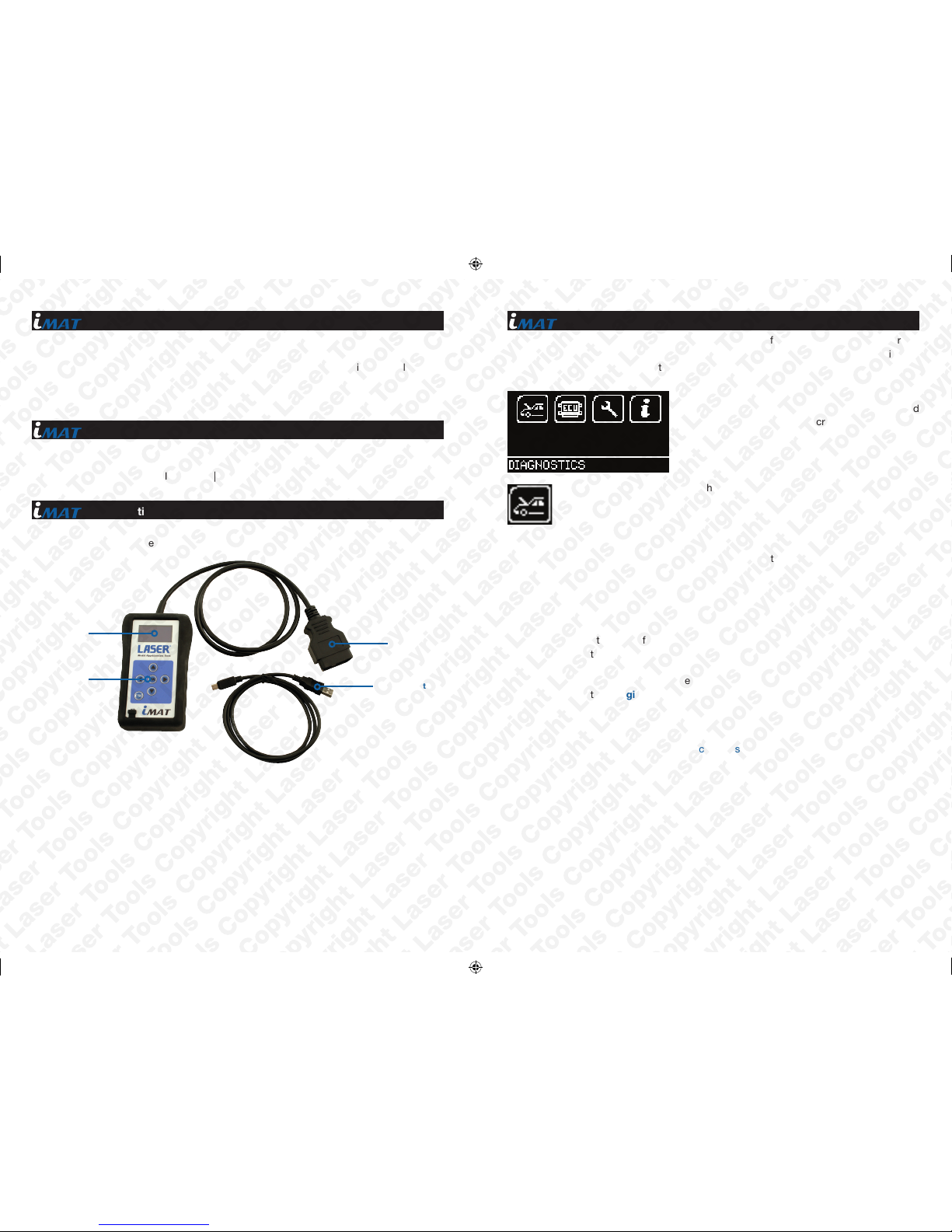
2 7
• Hard plastic case in a soft but rigid shock absorbent jacket.
• 16 pin OBD style connector (J1962).
• Mini USB Connection to allow software download for updates and additional applications.
• USB Cable.
• Quick start instructions.
The Hardware
• 6 button operation with simple menu driven software selection.
• High contrast LED graphic display.
• Multi-protocol capability - ISO | CAN | FT-CAN | J1840 LIN.
Functionality
• J1850 VPW | PWM.
• ISO High and Low Speed.
• CAN.
Specifications
LCD Display
Multi-function
Keypad
16 Pin J1962
Diagnostic
Plug
USB Connector
Quick Start Guide
Now you are ready to start using the iMAT to diagnose faults and also carry out service
functions on the range of cars covered. Remember you can download the latest application
list and instruction manuals from the Laser tools website.
Using the keypad, navigate to the Manufacturer Icon and press OK.
Using the keypad to navigate up and down the menus you will be given the
following options:
Select the Manufacturer
Select the Model
Select the Type of system
Select the Size of the engine
Select the Fuel type
Select the Year of the vehicle
Select the Variant of the vehicle
Select the Engine Code (if applicable)
Finally you will be shown the System or Systems fitted to that choice of vehicle
The iMAT will now load the correct software and establish communications
with the vehicle!
Connect the iMAT to a vehicle using the 16 Pin
Diagnostic plug. The iMAT will then power up and
take you to the Main Menu screen.
• This software is only compatible with Windows based PC’s.
Page 3

6 3
• To register your iMAT go online to www.lasertools.co.uk/iMAT
• Note: an easy to follow step-by-step video is included on the
Tool Connection’s YouTube Channel:
http://youtu.be/GXmV3_dBzOs
• Now that you’ve purchased your iMAT, we will explain the registration procedure and
how to download apps from the iMAT store.
• Go online to www.lasertools.co.uk/imat (or select iMAT tab at top of homepage). This
takes you to the main iMAT page - now select Download iMAT PC Suite - this installs
the iMAT interface. From the options, choose save - where to save it, and then let it
download.
• Open the downloaded Zip file and double-click on the setup file. The iMAT PC Suite
installer starts up: click next and follow the subsequent instructions. Depending on your
PC setup and version of Windows, the device driver wizard may pop up; click next and
the drivers will install automatically.
• You will now find the Laser iMAT Suite shortcut icon on your desktop. Double click on
this icon - once you’ve accepted the privacy policy details the PC Suite starts up and you
will be prompted to connect your iMAT to the PC, via the supplied lead connected to the
suitable USB port. Your iMAT information screen will light up as the PC communicates
with it.
• Proceed to register your details; once this is complete, make a note of your subscription
details and click finish.
• Once registered you will receive information (via email) on the latest updates for the apps
you have on your iMAT, and also information on newly available apps. Through the Laser
iMAT Suite you can access the iMAT updates (charges may apply), look at the iMAT
Application viewer or visit the Application store to look at and/or purchase the available
downloadable apps. To check for software updates click on Get iMAT updates.
• Our team of trained staff are on hand to discuss and assist with any problems you
may have:
Technical helpline number: 01926 818181
Instructions for Registration
Additional Icons Used
Erase Diagnostic Trouble Codes Icon – Select this to clear the
Diagnostic Trouble Codes on the vehicle you are currently diagnosing.
Live Data Icon – Select this to display Live Data (Components) for the
vehicle system you are currently diagnosing.
Actuator Icon – Select this to run actuators for the vehicle system you
are currently diagnosing.
Service Icon – Select this to access service related functions only.
Service functions are also accessible under the vehicle selection
option.
Diagnostic Trouble Codes Icon - Select this to read the Diagnostic Trouble
Codes on the vehicle you are currently diagnosing.
Erase Diagnostic Trouble Codes Icon - Select this to clear the Diagnostic
Trouble Codes on the vehicle you are currently diagnosing.
Live Data Icon - Select this to display Live Data (components) for the vehicle
system you are currently diagnosing.
Actuator Icon - Select this to run actuators for the vehicle system you are
currently diagnosing.
Service Icon - Select this to access service related functions only. Service
functions are also accessible under the vehicle selection option.
Please read this information carefully before using your new iMAT tool.
Page 4

4 5
Tool Navigation
Menu and Icons | Main Menu
System Set-up Menu
Arrows control
the cursor around
the screen
OK button confirms
the selected option
ESC button
cancels or returns
from a menu
PC Computer connection port
Diagnostic / Vehicle Selection Icon – Select this to go into Vehicle
Specific Serial Diagnostics
System Setup Icon – Select this to configure the
various settings of the I-MAT
Diagnostic / ECU Selection Icon – Select this to go into ECU Specific Serial
Diagnostics
Information Icon – Select this to display
software and hardware version information
Diagnostic | Vehicle Selection Icon - Select this to go into Vehicle Specific
Serial Diagnostics.
Diagnostic | ECU Selection Icon - Select this to go into ECU Specific Serial
Diagnostics.
System Setup Icon - Select this to configure the various settings of the iMAT.
Information Icon - Select this to display software and hardware version
information.
Clock Icon – Select this to view the date and
time on the I-MAT
Garage Information Icon – Select this to display
your user details. This is changed through the
PC Suite
Test Icon – Select this to carry out hardware
tests on the I-MAT if requested by Technical
Support
Volume Icon – Select this to turn the sounder
ON or OFF
‘Back’ Icon – Select this to return to the
previous menu
Language Selection – Select this icon to
change the language used by the I-MAT.
Clock Icon - Select this to view the date and time on the iMAT.
Garage Information Icon - Select this to display your user details. This is
changed through the PC Suite.
Volume Icon - Select this to turn the sounder ON or OFF.
Test Icon - Select this to carry out hardware tests on the iMAT if requested by
Technical Support.
Language Selection - Select this icon to change the language used by the
iMAT.
Back Icon - Select this to return to the previous menu.
