Page 1

Laser GRBL Software
Download from Laser GRBL official website or ask our customer
service to get
The archive contains two files:
1.CH340 USB driver Unzip the package and find the file
Double-click to install, the user needs to install this driver
when running the software for the first time.
2. Laser GRBL software Locate the file in the archive
(install.exe) and double-click it to install it.
Operation notices
Basic operations
1. Install the machine according to the installation
instructions, connect the line.
2. Download Laser GRBL software and install.
3. Power on the motherboard with the power adapter.
4.After the power is turned on, it can be operated online
through the computer or offline through the touch screen on the
machine (the online operation and offline operation are
described in detail later).
5.Place the material to be engraved in the working area of the
engraving machine.
Page 2

6.Turn on the low light, focus by rotating the laser focus knob
until a very bright spot appears, then the focus is complete.
7.Move to the position you want to engrave and click
“Positioning”. This point is the machine zero.
8.Select the file to be engraved, select the engraving mode,
and then click “Border”. At this time, the weak light is
turned on, and you can walk along the largest frame of the
engraved picture or text, so that you can know that the engraved
file is probably engraved in where. If the location is not
suitable, you can relocation it until you are sure.
9. Once the positioning is complete, click on "Engraving"
10.During the engraving process, the point "pause", the machine
stops moving, the laser turns off; the point "stops", the laser
turns off, the machine returns to zero.
11.After the engraving is completed, the laser is turned off
and the machine returns to zero.
Online operation
Online operation is the operation of controlling the device
through software after the device is connected to the computer.
1. Install the software an USB driver
2. Connect the device to the computer with a USB cable
3. Open the Laser GRBL software, select the COM port (except
Page 3

COM1, you can plug and unplug the USB cable to see which one
is) and the baud rate (generally set to 115200), then click the
connection, the color of the button will become darker after
the connection is successful (if Click the connect button and
the color does not become darker. You can unplug the USB cable
and plug it in again.)
Page 4

4. After the connection is successful, click “File” on the
menu bar of the interface to enter the selection file interface,
select “Open File”, import the picture to be carved, etc.
5. Select the file to be engraved, click “Open”, the “Input
Raster Image” dialog box will pop up. Here is the setting
engraving mode and some other engraving parameters. Click
“Next” after setting.
Page 5

6. Click “Next” to pop up the “Target Image” dialog box,
where you can set the engraving speed, minimum power and maximum
power and the length and width of the image to be engraved and
offset. Click “Create” after setting.
7. After clicking "Create", enter the preparation for
engraving.
Move to the position you want to engrave, click the “Position”
Page 6

button (the position where the laser head is located at the
lower left corner of the engraved pattern), set the number of
times to be engraved, and click the “Start Engraving” button
to start the engraving. After the engraving is completed, the
machine returns to the zero position.
Engraving material list
The data listed in this list are all reference values. Because
each material has different characteristics and differences,
there is a certain error. In general, the use of relatively high
power (1600MW is relatively high power compared to 500MW), the
engraving depth is relatively deep, but due to the focal length,
it will be less detailed than the low power. Small power
engraving is shallow but very fine. When engraving, you can
Page 7

adjust the power, engraving speed, and moving speed for better
results. In addition, when the speed is slow, it can be cut,
but if the edge is not fine and the degree of burning is obvious,
you can try to adjust the speed and repeat the engraving several
times to achieve better results. If it is cutting, please adjust
the speed as appropriate to achieve the cutting effect. If it
is engraving, please adjust the parameters such as power and
speed according to the depth of engraving.
Problem summary
Q : What materials can the laser engraving machine engrave or
cut?
Please refer to the "Carving Material List"
Q : What is the difference in power size?
The higher the power, the greater the luminous energy of the
laser head, the higher the temperature of the material hit, the
harder the material of the material that can be engraved, and
even the full cutting can achieve the cutting effect. However,
the pattern carved out by high power is not small enough for
fine power. If it is cutting, it is recommended to choose high
power; if it is required to engrave shallower, more delicate,
it is recommended to choose low power.
Q: How long does the laser head last?
Page 8
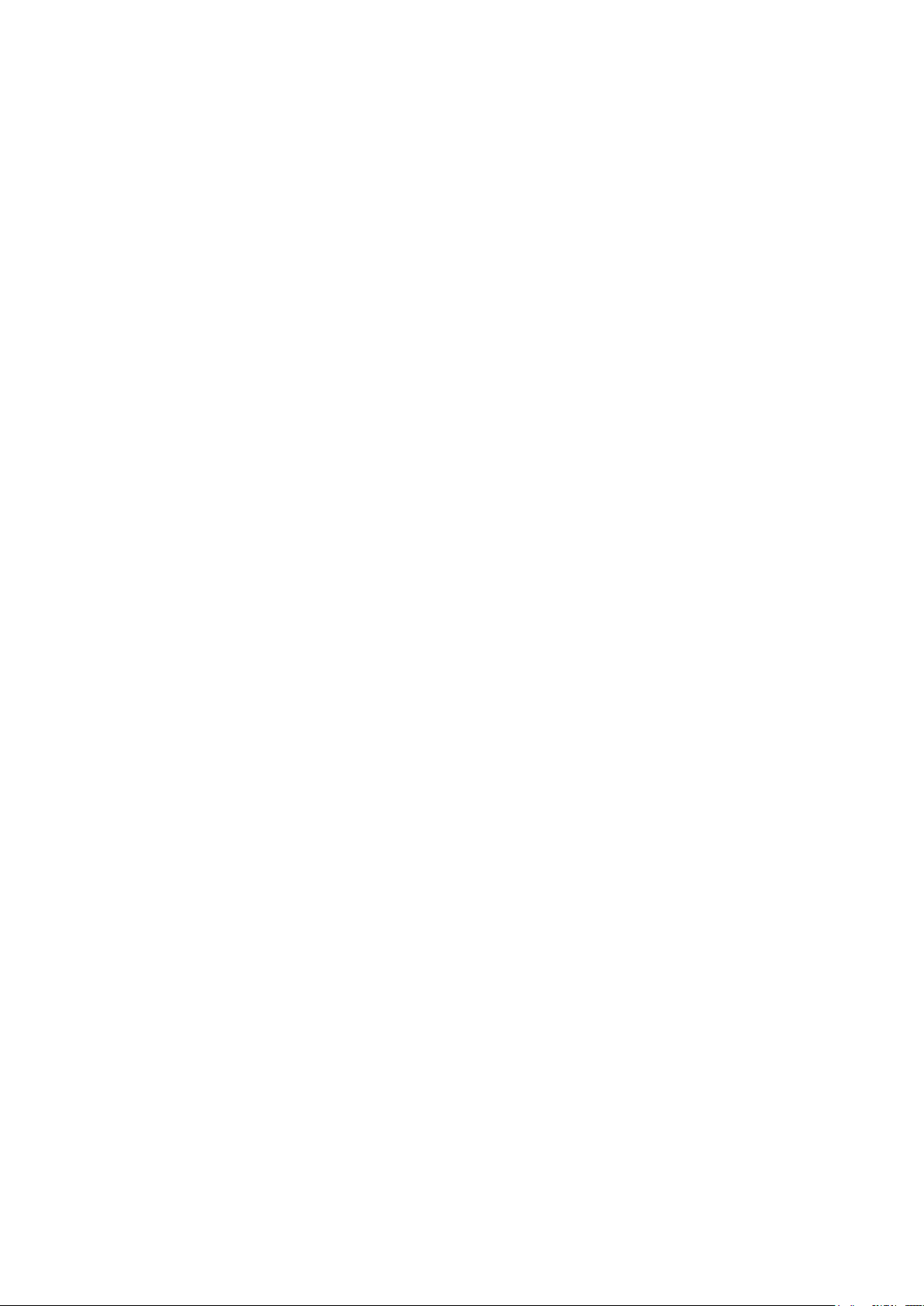
In theory it is 8,000 hours. (The life of the laser varies
depending on the environment and usage of each user. This issue
is for reference only)
Q: How high can the engraving precision be achieved?
The power is different and the precision of the engraving is
different. In general, the larger the power, the larger the
laser spot (the spot on the material), so it cannot be engraved
fine. In general, low power (300MW 500MW) engraving accuracy
can be achieved.
Q : Which formats or formats are supported?
Support all formats of images, support GCODE, NC files
Q: Is the laser head focal length adjustable?
Adjustable. Click the “Weak Light On” button on the touch
screen interface, then rotate the knob under the laser head to
make the spot on the material as small as possible. The smaller
the spot, the greater the energy.
Q : Whether to support the grayscale engraving function
Supports the grayscale engraving function, which can engrave
pictures and photos of different shades of color by controlling
the intensity of the laser according to the color depth of the
image.
Q : Is there a positioning function? How to locate?
Page 9

When using online engraving, you can turn on the low light, move
the laser head to the place to be engraved, click the “Position”
button to set the point to zero.
When using offline engraving, turn on the low light, move the
laser head to the place to be engraved, click the “Position”
button to set the point to zero, select the file to be engraved,
and confirm the range of the photo to be engraved by walking
the border. For accurate positioning.
Q: What is the reason why the engraved picture is very light?
Quality: ** line / mm, generally set to 10 lines / mm, the larger
the value, the darker the color, the set according to your needs
Engraving speed: the moving speed when the laser is turned on,
the faster the speed is engraved the shallower.
Minimum maximum power: The general minimum power is set to 0
and the maximum power is set to 1000. The greater the maximum
power, the deeper the engraved color.
Q: Why does the fan of the laser module not turn?
Please confirm that the laser head is working properly. If the
laser head does not work, there may be a bad contact of the power
supply line of the laser head; if the laser head works normally,
the fan may be broken.
Q: What is the reason for the software connection?
Page 10

Please confirm whether the USB interface is in contact with
normal. Please confirm whether the COM port is selected
correctly (do not select COM1); please confirm whether the baud
rate is selected correctly (select 115200). If you still can't
solve it, please contact our customer service or technical
staff.
Q: What should I do to engrave something taller?
Since the model is a desktop model, the laser head and the object
to be carved must reach a certain distance to engrave. If it
is necessary to engrave a higher object, it is necessary to
raise the height of the whole machine and the object to be carved.
For example, take the appropriate plane to raise the 4 feet of
the machine, but the adjusted engraving effect cannot be
guaranteed. (After adjustment, remember to refocus)
Q : Can the laser head be replaced by itself?
The laser head is self-replaceable. The L-type M3 Allen key can
be used to unscrew the locking laser head, remove the laser head,
replace the laser head, and retighten the screws.
Q: Can you emboss wood?
No. Laser engraving can only be planar engraving. Relief needs
high and low float Q: How long does it take to engrave a picture?
The length of time required for engraving depends mainly on the
Page 11

speed of the engraving, the speed of the idling, and the size
of the picture. Users can view the total time spent on the
software or on the progress bar on the touch screen.
Q : Do I need to brush the motherboard and touch screen?
The motherboard and touch screen factory are already brushed
firmware, no need to re-flash the firmware. If you need to
change the firmware, you can use the Grbl →Grbl configuration
→Value on the software,double-click the option you want to
modify to modify it, and then click "Write" to write it.
Q : Where is the motor drive plugged in?
The small drive is 4988 green board (rated current is 1A, the
maximum current is 2A), the X-axis motor drive is inserted in
the X-axis motor in-line drive interface below the X-axis motor
line interface; the Y-axis motor drive is connected to the
Y-axis The Y-axis motor is directly inserted into the drive
interface below the motor line interface, and the Y1 and Y2 axes
share a Y-axis drive. (Note: the direction of the drive is not
reversed, and the insertion will be burned)
There are two ways to distinguish the direction of the drive:
1. Look at the color of the drive and drive interface terminals.
(black and green), the corresponding color can be inserted. 2.
Check the words on the back of the motherboard driver interface
Page 12

(such as EN DIR GND, etc.), and insert the words on the
corresponding drive (such as EN DIR GND, etc.).
