Page 1
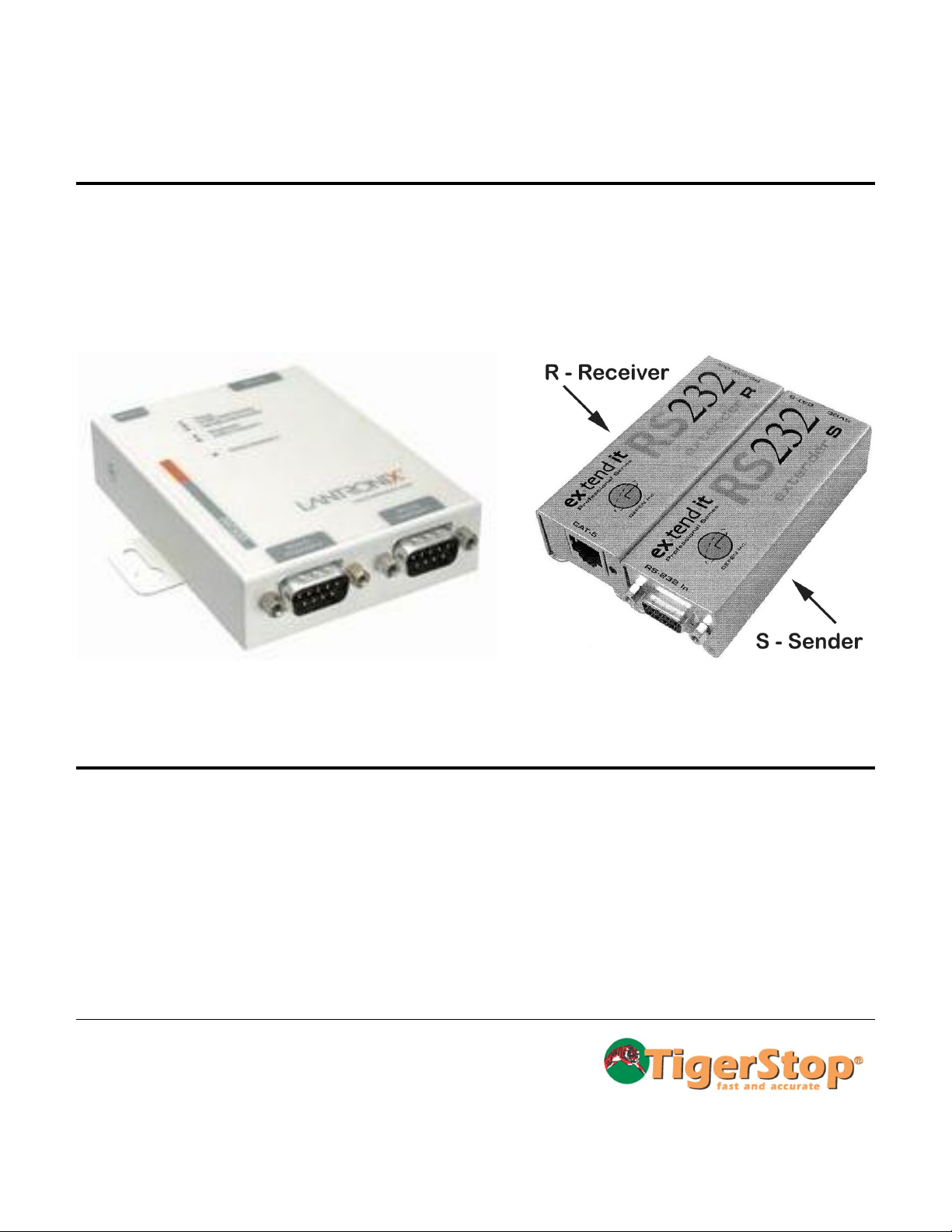
TS-DDH
LLC
TigerStop® Manual Data Downloading
May 2006 Hardware
Installation & User’s Guide
ESC Ethernet-to-Serial Converter SX Serial Extender
Contact information:
TigerStop LLC, Assembly Plant, 12909 NE 95th St., Vancouver, WA 98682
Tel: 360 254-0661 ● Fax: 360 260-0755 ● Website: www.tigerstop.com ● Email: service@tigerstop.com
© 2006 TigerStop
Page 2
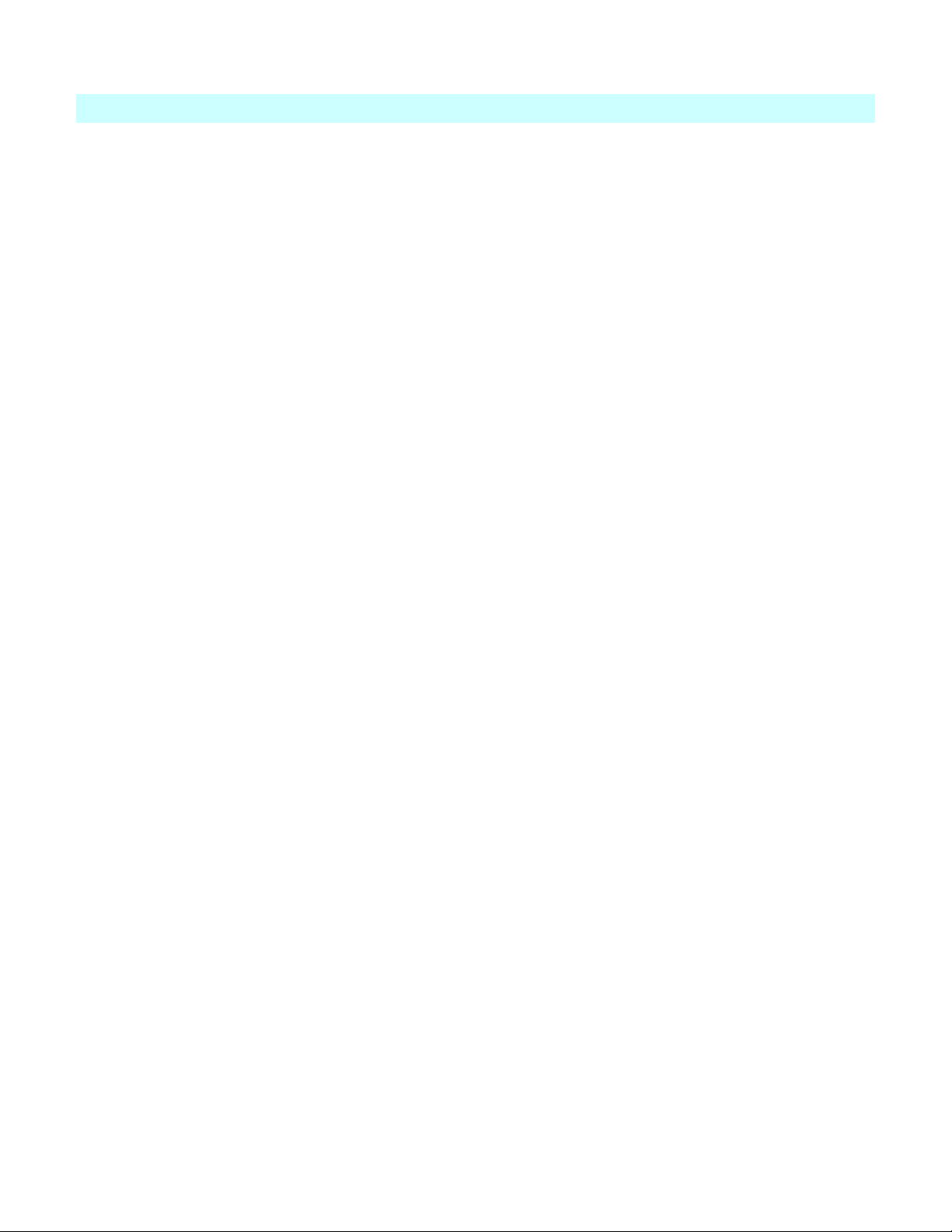
Table Of Contents
Ethernet to Serial Converter...........................................................................................................................1
System Specification..............................................................................................................................1
Installation and Setup.................................................................................................................................1
Controller Setup.....................................................................................................................................1
ESC Hardware Setup..............................................................................................................................2
Software Setup.......................................................................................................................................2
Computer Setup......................................................................................................................................3
Maintenance...........................................................................................................................................3
Use .........................................................................................................................................................3
Ethernet Device Installer................................................................................................................................4
Run Ethernet Device Installer........................................................................................................................7
The Ethernet Redirector...............................................................................................................................13
ESC Troubleshooting...................................................................................................................................16
Serial Extender.............................................................................................................................................17
ii
Page 3

ESC
Ethernet to Serial Converter
Description and Use
The ESC is an Ethernet-RS232 adapter that lets you plug
TigerStop into an ethernet network, eliminating the need for
a serial port on your computer or a short haul modem, and
permitting communication with TigerStop across your
network.
Fig. 1
System Specification
The ESC consists of a white adapter box (Fig. 1) and its power cord. The adapter box has two DB9 serial
ports, allowing one ESC to connect to two separate TigerStops and to communicate with each one
separately. One serial cable is included.
There are two ports on the ESC, permitting simultaneous downloads to each of the two TigerStops.
The ESC is compatible with…
any Ethernet network
any TigerStop Level 2 (TigerSet) or higher
TigerLink version 5.0 or higher
The connection to the TigerStop requires a straight-through serial cable with a male DB9 connector on
one end, and a female DB9 connector on the other end. This is the standard cable used to connect a
TigerStop to a computer, and is available at any electronics or computer store.
The connection to the network requires a standard straight-through CAT5[e] Ethernet cable with standard
RJ45 connectors on each end. This is also available at any electronics or computer store.
Installation and Setup
Controller Setup
On TigerStop’s side of the installation, the controller has no specific setup requirements,
but the user must know the controller’s baud rate. The default setting is 115200, but this can be checked
or changed in the Service Menu.
To access the Service Menu and change the baud rate…
1. At the Ready screen hold down at the same time and
then quickly release.
The screen prompts you for a password .
1
Page 4
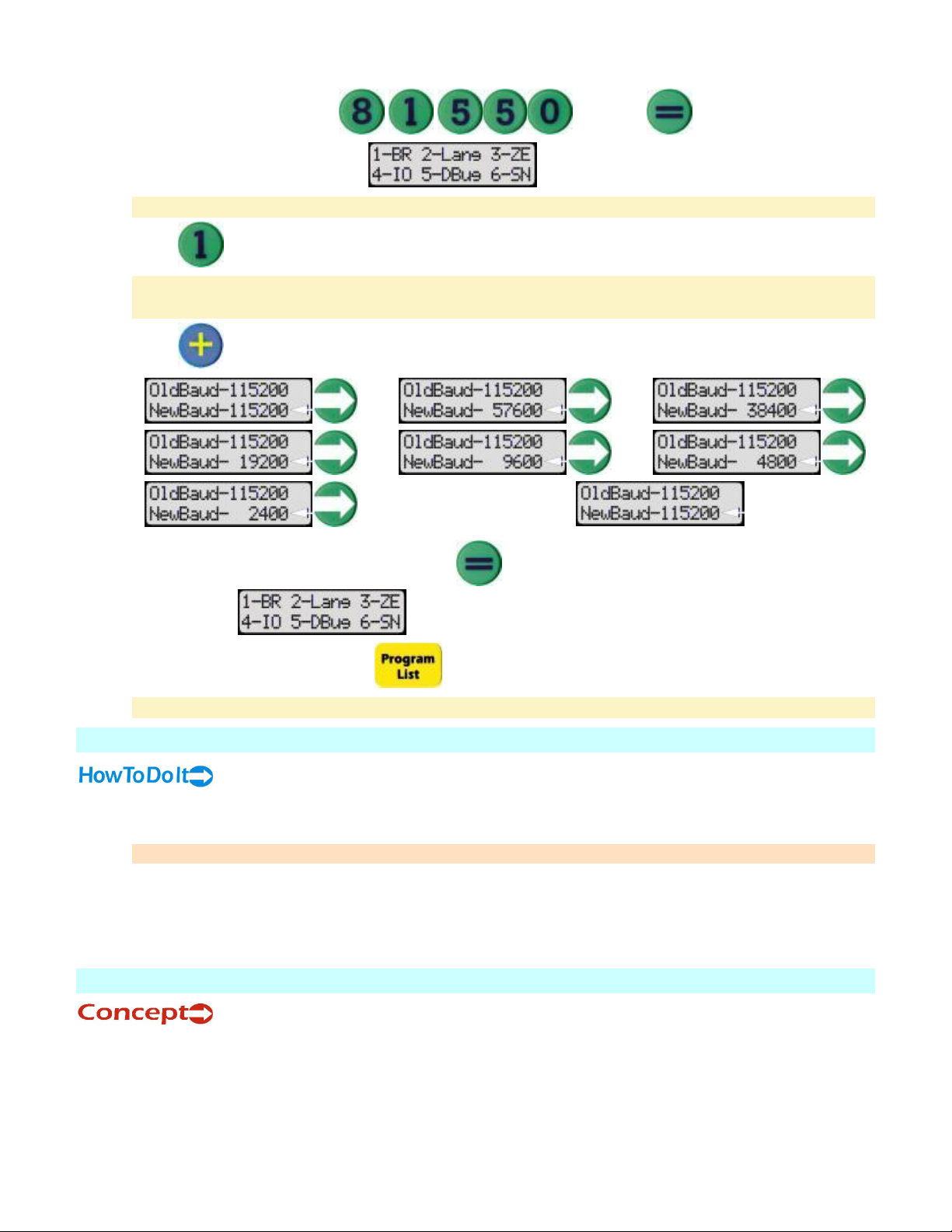
Data Downloading Hardware
2. Enter the factory password and press .
3. The Service Menu will display the first six options.
Version 3.1 displays only 4 options. Version 3.5 and later displays 6 options on the first screen.
4. Press to select the Baud Rate parameter.
The top line of the screen displays the current baud rate, the bottom line displays the new baud
rate.
5. Press to cycle through the available baud rates from highest to lowest…
…and then it returns to .
6. When the desired baud rate displays, press to select it as the new baud rate and return to the
service menu .
7. To exit the Service Menu, press .
The baud rate change takes effect upon exit.
ESC Hardware Setup
1. Plug one end of the power adapter included in the package into the wall, and the other end into the
ESC.
This should not be plugged into the same side of a line filter as a TigerStop.
2. Connect the female end of the serial cable to either port of the ESC, and the male end to the
middle port of the TigerStop.
3. Connect either end of the Ethernet cable into the Ethernet port on the ESC, and the other end into a
port on the network. It does not matter which end is plugged in to which port.
Software Setup
This is done through Device Installer.
The ESC comes with a default IP of 0.0.0.0, which sets it to DHCP.
It is also possible to change the device’s settings if the IP address is known by typing that address
into the address bar of a web browser and using the Java utility found there. Don’t forget to click
Update Settings to affect any changes desired.
2
Page 5
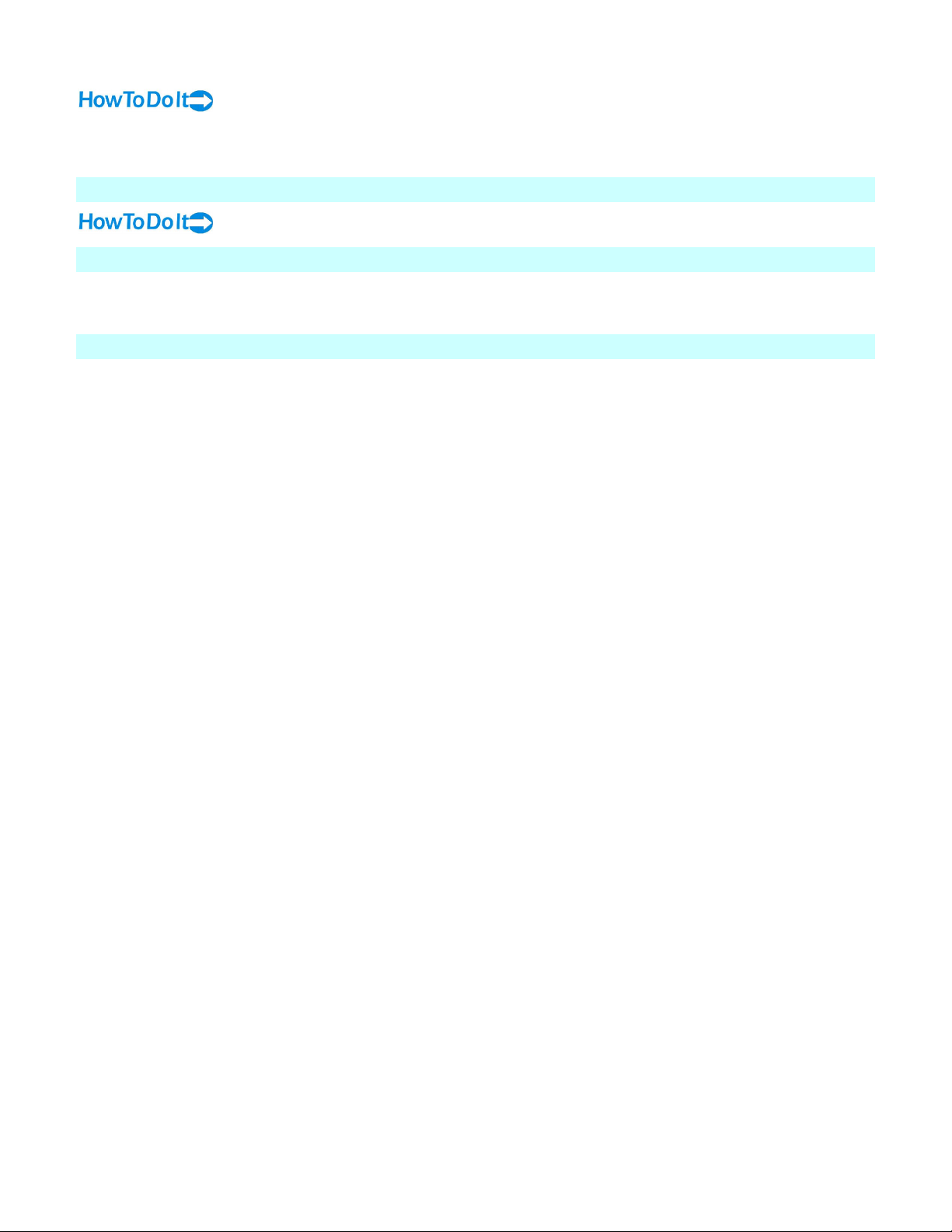
Ethernet to Serial Converter
Continue by turning to the following topics:
1. Install the Ethernet Device Installer
2. Run the Ethernet Device Installer
Computer Setup
Install and run The Ethernet Redirector
Maintenance
The ESC should never need any maintenance. If a problem does develop, pulling out the power cord for
10 seconds should resolve it.
Use
Ensure that the redirector service is functioning, then connect to the virtual port normally (HyperTerm,
TigerLink, custom program, etc). Everything should happen normally after this point.
See also…
ESC Troubleshooting
3
Page 6
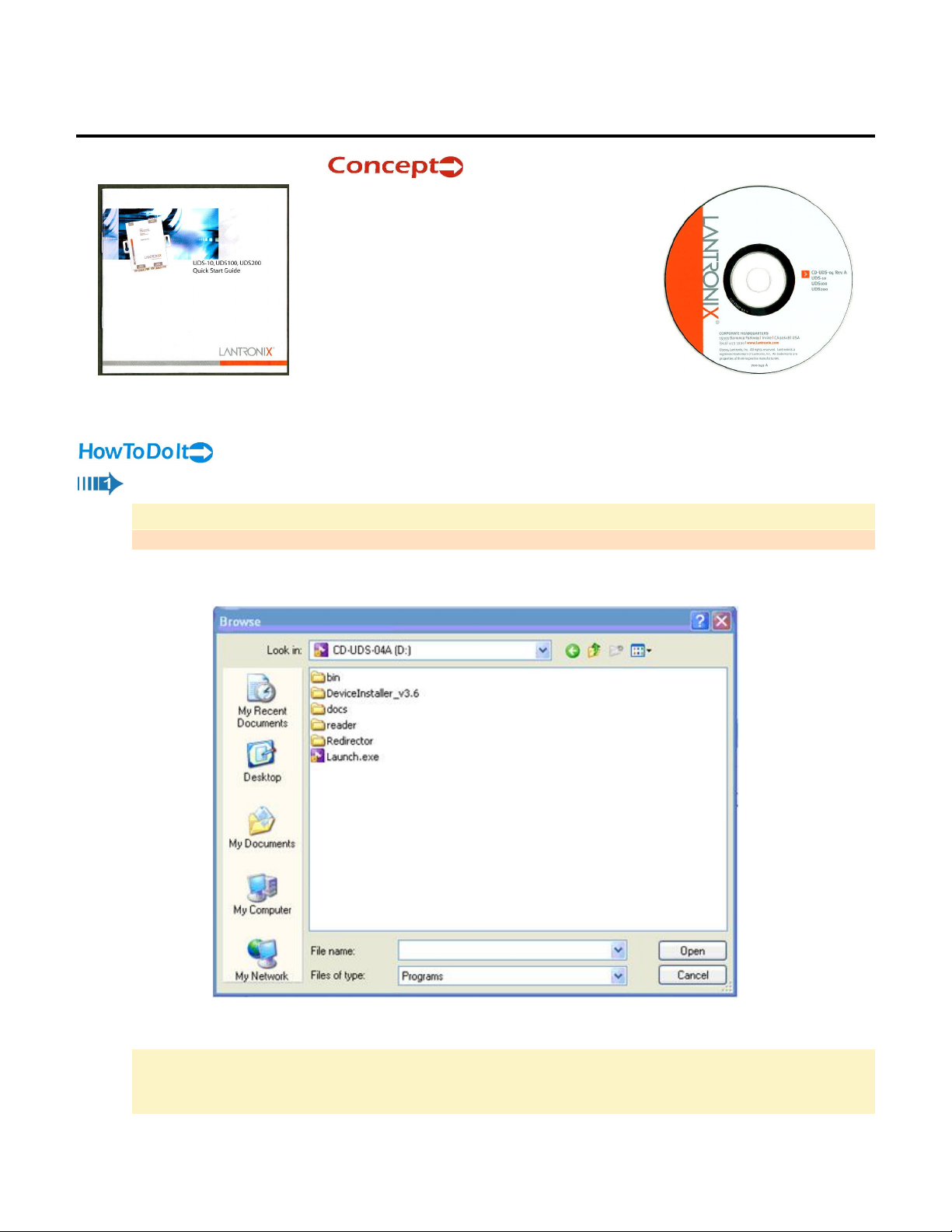
Ethernet Device Installer
To use the ESC
Ethernet-to-Serial Converter,
some software on the
accompanying CD (CD-UDS04A) must first be installed and
run on your computer.
The ESC comes with a Quick Start Guide from
Lantronix (Fig. 1) and a CD (Fig. 2).
Everything you need to know about the
Fig. 1
Ethernet-to-Serial Converter can be found in
the TigerStop Manual. The Lantronix guide is
for additional reference.
Insert the CD into your CD-ROM drive.
If the CD launches automatically, continue at step 2.
If the CD does not launch automatically…
1. Click the START button on your computer task bar, and click Run.
2. Click Browse and select the CD-ROM drive. The Browse screen should look like Fig. 3 below.
Fig. 2
Fig. 3
3. Click Launch.exe.
If you get a message indicating that you need to download .Net Framework, go to
http://ltxfaq.custhelp.com/cgi-bin/ltxfaq.cfg/php/enduser/std_adp.php?p_refno=020122-000019,
download the file (Fig. 4) to your computer, and execute it.
4
Page 7
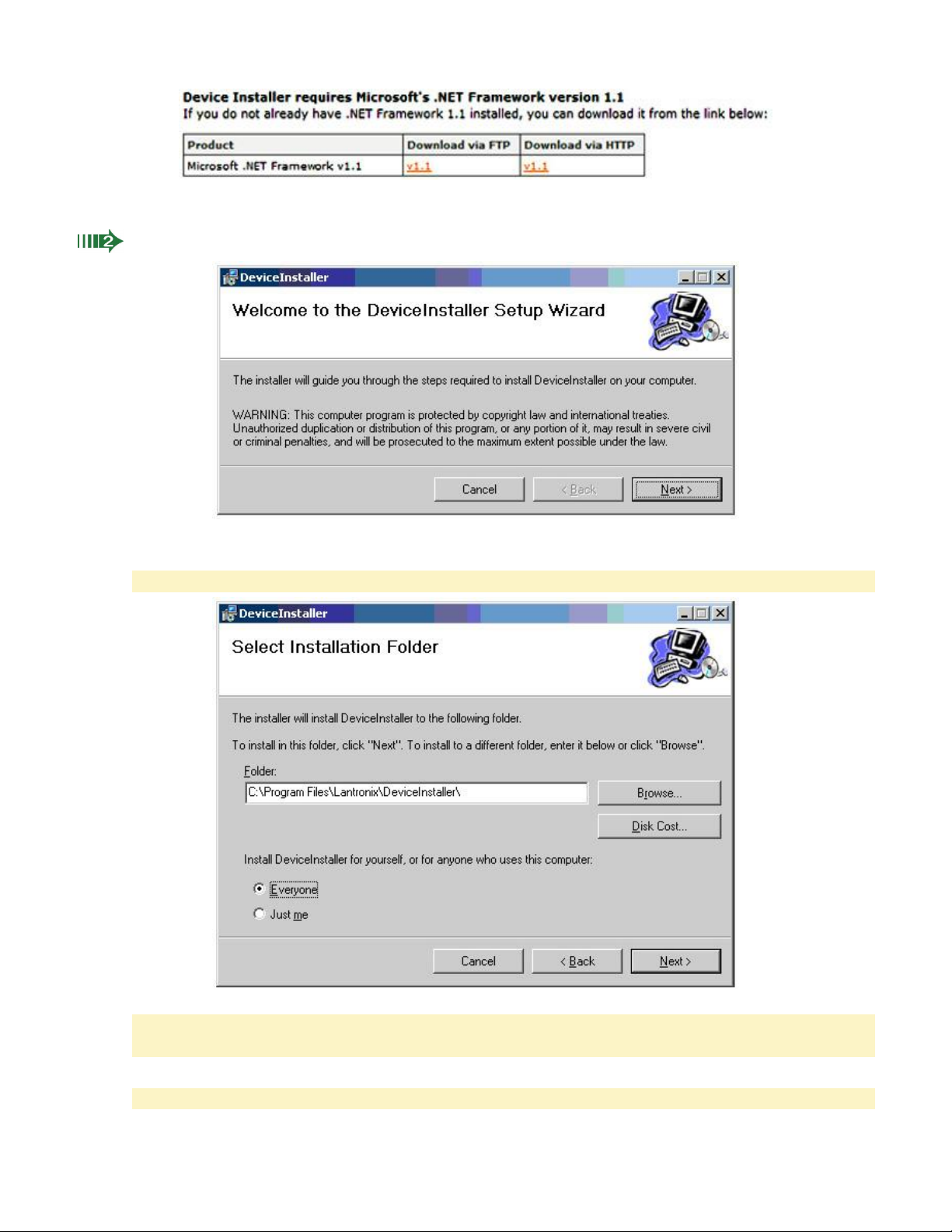
Ethernet Device Installer
Fig. 4
4. Continue at the DeviceInstaller Setup Wizard.
The DeviceInstaller Setup Wizard (Fig. 5) will appear.
Fig. 5
5. Click Next.
The wizard will insert a default folder (Fig. 6) in which to install DeviceInstaller…
Fig. 6
…and will set permissions to "Everyone." You can browse for a different folder or set the
permissions to "Just me" but, if the defaults are acceptable, leave them as they are.
6. Click Next.
The wizard displays the Installation Complete screen (Fig. 7).
5
Page 8

Data Downloading Hardware
7. Click Close.
Run Ethernet Device Installer
Fig. 7
6
Page 9

Run Ethernet Device Installer
Assign the IP Address and Network Class.
1. Click the START button on the task bar and select All Programs > Lantronix > DeviceInstaller >
DeviceInstaller (Fig. 1).
Fig. 1
The DeviceInstaller 3.6 window (Fig. 2) will appear.
Fig. 2
2. Click Search.
DeviceInstaller 3.6 will display the IP address of every ESC on the local network, along with
additional icons on the task bar (Fig. 3).
Fig. 3
3. Click Assign IP.
The Assign IP Address screen displays.
7
Page 10

Data Downloading Hardware
Fig. 4
4. Select "Assign a specific IP address" (Fig. 4) and click Next.
The IP Settings screen displays. In Fig. 5 the setting values are only examples!
Fig. 5
5. Enter the IP address, subnet mask, and default gateway (Fig. 5), and click Next.
If you are unsure about these values, contact your company's system administrator.
One more screen (Fig. 6) appears, prompting you to confirm the IP address.
8
Page 11

Run Ethernet Device Installer
Fig. 6
6. Click Assign.
The new address will be saved, and the Ethernet adaptor will be rebooted (Fig. 7).
Fig. 7
7. Click Finish.
Configure the Ethernet Adaptor.
1. Click the START button on the task bar and select All Programs > Lantronix > DeviceInstaller >
DeviceInstaller (Fig. 8).
9
Page 12

Data Downloading Hardware
The DeviceInstaller 3.6 window (Fig. 9) will appear.
2. This time, click Configure.
The Configure Device screen (Fig. 10) displays.
Fig. 8
Fig. 9
3. Click Edit Settings.
The Port Properties screen (Fig. 11) displays.
4. Click the Advanced tab.
Fig. 10
Fig. 11
10
Page 13

Run Ethernet Device Installer
The Advanced tab (Figs. 12-13) displays all the port properties in detail.
Fig. 12
Fig. 13
5. In the 1. Serial Settings (Fig. 12) parameters, change Baud Rate to 115,200 as shown in the
example, or to whatever baud rate is set in the controller. See Ethernet to Serial Converter,
Installation and Setup, Controller Setup.
6. In the 3. Passive Connection (Fig. 12) parameters, change Local Port to 14001, and click OK.
7. The Local Port needs to be 11000 higher than the port setting in the Redirector. The other
Advanced settings should be left at their factory defaults.
8. If you will use two Local Ports, go back to step 2, Configure, and set up the second port the same
way. When you are back at step 6, change the Local Port to 14002.
The Configure Device screen (Fig. 14) reappears.
11
Page 14

Data Downloading Hardware
Fig. 14
7. Click Apply.
The program should now update the settings and reboot the device.
When in use, both ports should have a baud rate matching the controller baud setting,
115200. (The factory default is 9600.) Also be sure that Data bits = 8, Parity = None, Stop
bits = 1, Flow control = none. (These should be the factory default settings.)
The Ethernet Redirector
12
Page 15

The Ethernet Redirector
Install the Redirector from the CD.
1. Choose the destination folder (Fig. 1) for the Redirector.
2. Click Next.
3. Click Next.
Fig. 1
Fig. 2
13
Page 16

Data Downloading Hardware
4. Click Finish to complete the install.
Fig. 3
Launch the Redirector.
Fig. 4
1. Open the Com Port Redirector and set up the virtual com ports.
2. Click the Com Setup button (Fig. 4).
3. Check the box next to the first two Com labels. This is usually Com3 and Com4, so the remainder
of this guide will assume it is. This enables port redirection for these com numbers.
4. Select COM3 from the top-center “Redirect To” drop down menu.
5. Click the Add IP button.
6. Enter the IP address of the first ESC in the Host box.
7. Enter 3001 in the TCP port box (11000 less than the number entered for Channel 1 in the ESC
setup).
14
Page 17

The Ethernet Redirector
8. Click OK.
9. Click Save.
10. Select COM4 from the top-center “Redirect To” drop down menu.
11. Click the Add IP button.
12. Enter the IP address of the second ESC in the Host box.
13. Enter 3002 in the TCP port box (11000 less than the number entered for Channel 2 in the
USD200’s setup).
14. Click OK.
15. Click Save.
16. Restart the computer.
15
Page 18

ESC Troubleshooting
Follow these steps in case of a communications failure:
1. Confirm hardware connections
2. Confirm software settings
3. Contact TigerStop Customer Support
Confirm Hardware Connections
The first step in troubleshooting almost any type of technical failure is to check the physical
connections. Turn the power off, then trace the path of communication from one end to the other and
ensure that everything is securely in place. This is usually accomplished by unplugging, then re-plugging,
each end of each cable. In this case, the critical cables to check are:
Serial cable connecting the TigerStop controller to the adapter box.
Ethernet cable connecting the adapter box to the network.
Power cable for the adapter box.
Confirm Software Settings
Review setup procedure in the topic Run Ethernet Device Installer to view the software settings and
correct them if necessary.
Contact TigerStop Customer Support
If you are not successful in correcting the problem, please contact TigerStop’s Customer Support team at
1-360-245-0661 x 238. Our service technicians are available during regular business hours (Mon-Fri
7am~4pm PST) at our assembly plant in Vancouver, WA, U.S.A. All incoming service calls and/or email
are acknowledged, and most challenges are resolved, within the same business day.
Important Notices
TigerStop, TigerFence and TigerCrossCut are machine components intended for use in conjunction with other potentially dangerous
machinery. The use of these components does not make that machinery safe. TigerStop LLC's products are not intended to substitute,
in any manner, for safety requirements in general, or in conjunction with other machinery. These components must be incorporated
into machinery by persons qualified to design safety features to make the machine as safe as possible and to ensure that it meets
federal, state and local law with respect to safety and all other regulatory requirements. In addition, TigerStop, TigerFence and
TigerCrossCut are machine components that should only be operated by qualified persons trained in safe operating procedures.
Illustrations of TigerStop, TigerFence and TigerCrossCut components in use do not show and are not intended to show safety features
necessary to make the machinery safe to operate.
Limit of Liability
All rights reserved. The information contained in the TigerStop Manual has been validated and reviewed for accuracy. No patent
liability is assumed with respect to the use of the information contained herein. While every precaution has been taken in the
preparation of this manual, the manufacturer assumes no responsibility for errors or omissions.
Copyright
No part of this publication may be reproduced, stored in a retrieval system, or transmitted in any form or by any means, electronic,
mechanical, photocopying, recording, or otherwise, without the prior written permission of the manufacturer.
Trademark
TigerStop® is a registered trademark of TigerStop LLC.
These specifications are subject to change without notice.
16
Page 19
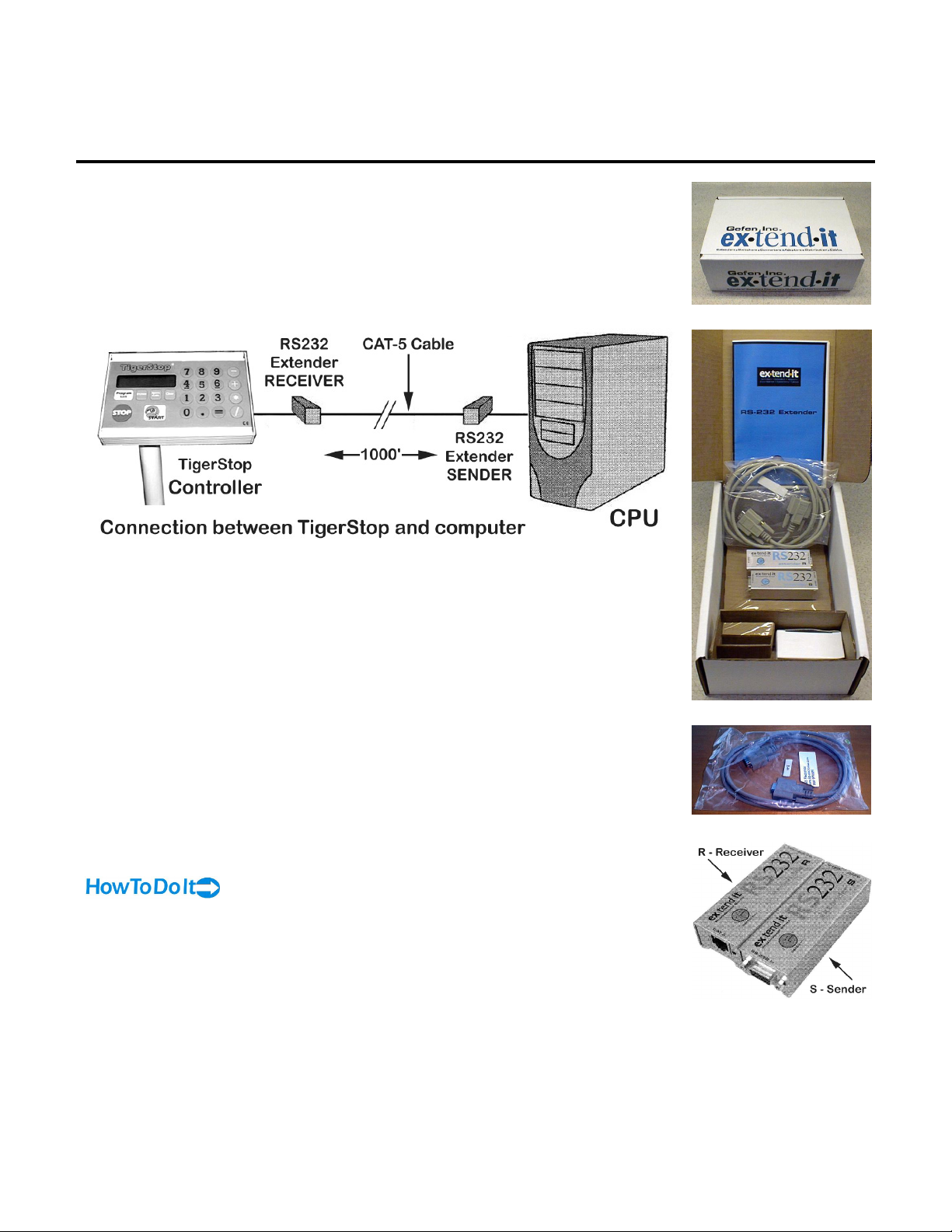
Serial Extender
Description and Use
The Serial Extender allows your computer to communicate with your Level 2 (or
higher) TigerStop when the total cable distance is up to 1000 feet (Fig. 1). You
should use an SX when your TigerStop is separated from your computer by at
least 75 feet. A CAT-5 cable is used to connect the extender Receiver to the
Sender.
SX
Fig. 2
Fig. 1
Components included in the SX
The SX comes packed in a white carton (Fig. 2) and when shipped with a
new TigerStop will be found next to the accessory box.
Inside the carton, you will find a blue product booklet, a serial cable, the
RS extender sender and receiver, and (in a small white box) the power
supply (Fig. 3).
TigerStop adds a second serial cable (Fig. 4), so you will have everything
you need. It is also packed in the carton.
The RS extender receiver is marked with an R, and the sender is marked
with an S (Fig. 5).
Serial Extender Hook Up
1. Run one serial cable from your computer to RS232 Sender.
2. Run the other serial cable from TigerStop controller to RS232 Receiver.
3. Run CAT-5 cable (not supplied) between RS232 Sender and Receiver.
Fig. 3
Fig. 4
Fig. 5
17
Page 20

Data Downloading Hardware
4. Plug the 5v power supply (Fig. 6) into RS232 Sender.
5. Restart your computer only after making all the connections.
Fig. 6
18
