Page 1

XPress-Pro SW 94000
User Guide
Part Number 900-507
Revision A May 2007
Page 2
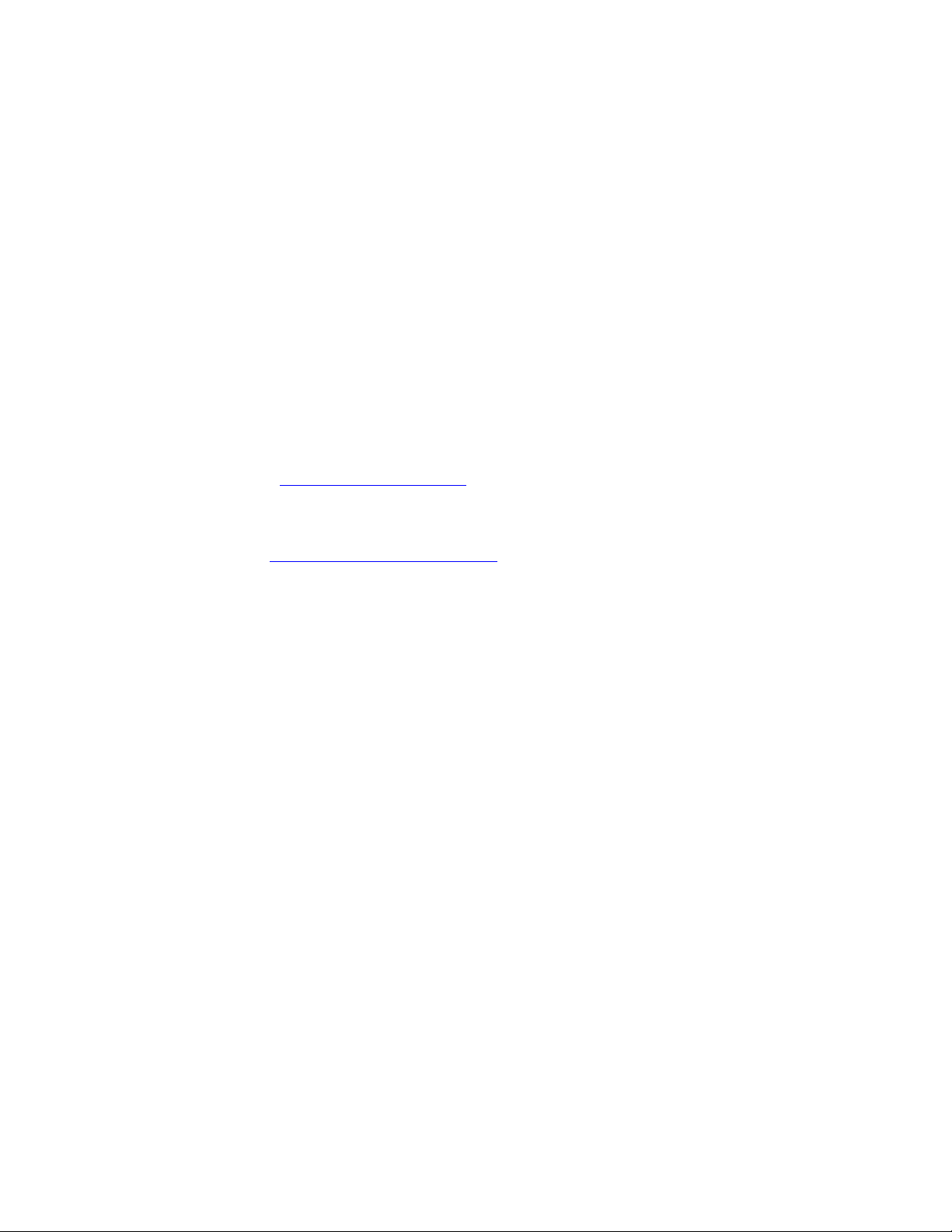
Copyright & Trademark
© 2005, Lantronix. All rights reserved. No part of the contents of this book may be
transmitted or reproduced in any form or by any means without the written permission of
Lantronix. Printed in the United States of America.
Ethernet is a trademark of XEROX Corporation. UNIX is a registered trademark of The
Open Group. Windows 95, Windows 98, Windows 2000, and Windows NT are
trademarks of Microsoft Corp. Netscape is a trademark of Netscape Communications
Corporation.
Contacts
Lantronix Corporate Headquarters
15353 Barranca Parkway
Irvine, CA 92618, USA
Phone: 949-453-3990
Fax: 949-453-3995
Technical Support
Online: www.lantronix.com/support
Sales Offices
For a current list of our domestic and international sales offices, go to the Lantronix web
site at www.lantronix.com/about/contact
.
XPress-Pro SW 94000 User Guide 2
Page 3

Contents
1: Preface 6
2: Product Overview 7
Xpress-Pro SW94000 Switch___________________________________________ 7
Package Contents ___________________________________________________ 7
Product Highlights ___________________________________________________ 7
Front Panel Display __________________________________________________ 9
Physical Ports _____________________________________________________ 10
Basic Features __________________________________________________________ 7
Management Support_____________________________________________________ 8
UNICAST SWITCHING __________________________________________________ 11
MULTICAST SWITCHING ________________________________________________ 12
Broadcast Containment __________________________________________________ 13
Multicast-Based Multimedia Applications _____________________________________ 13
Enhanced Security ______________________________________________________ 14
VLAN Membership ______________________________________________________ 14
VLAN CONFIGURATION_________________________________________________ 14
Intra-VLAN Communication _______________________________________________ 15
Inter-VLAN Communication _______________________________________________ 15
GVRP____________________________________________________________ 15
IGMP Snooping and IP Multicast Filtering ________________________________ 15
Switch Management ________________________________________________ 16
3: Installation 17
Selecting a Site for the Switch _________________________________________ 17
DIN Rail Mounting __________________________________________________ 17
Connecting to Power ________________________________________________ 18
12VDC DC Jack ________________________________________________________ 18
Redundant DC Terminal Block Power Inputs__________________________________ 18
Alarms for Power Failure _________________________________________________ 19
Power-on Self test (POST)________________________________________________ 19
Connecting to Your Network __________________________________________ 20
Cable Type & Length ____________________________________________________ 20
Cabling _______________________________________________________________ 21
XPress-Pro SW 94000 User Guide 3
Page 4

1: Preface
4: Switch Management 22
Management Access Overview ________________________________________ 22
Administration console via RS-232 serial port _________________________________ 22
Web-based browser interface _____________________________________________ 23
External SNMP-based network management application ________________________ 23
Administration Console ______________________________________________ 23
Direct Access __________________________________________________________ 23
Modem Access_________________________________________________________ 24
Web Management __________________________________________________ 24
Netscape Navigator _____________________________________________________ 24
Internet Explorer________________________________________________________ 25
SNMP-Based Network Management ____________________________________ 25
Protocols _________________________________________________________ 25
Management Architecture ____________________________________________ 25
5: Menu-Driven Console Management 27
Logging on to the switch _____________________________________________ 27
At the screen prompt ____________________________________________________ 27
Switch Management Screen __________________________________________ 28
Navigating Through the Console Interface____________________________________ 29
Performing Basic Management Activities_________________________________ 29
To Perform Basic Management Activities: ____________________________________ 29
Performing Advanced Management Activities _____________________________ 35
To Perform Advanced Management Activities: ________________________________ 35
Logout ___________________________________________________________ 67
Save Settings______________________________________________________ 67
Restore Default Settings _____________________________________________ 67
Reboot ___________________________________________________________ 67
6: Web-Based Browser Management 68
Logging on to the switch _____________________________________________ 68
Understanding the Browser Interface____________________________________ 69
Performing File Activities _____________________________________________ 69
To perform File Activities:_________________________________________________ 69
Performing Basic Setup Activities ______________________________________ 71
To perform Basic Setup Activities: __________________________________________ 71
Performing Advanced Setup Activities___________________________________ 76
To perform Advanced Setup Activities: ______________________________________ 76
7: SNMP & RMON Management 101
XPress-Pro SW 94000 User Guide 4
Page 5

1: Preface
Overview ________________________________________________________ 101
SNMP Agent and MIB-2 (RFC 1213)___________________________________ 101
RMON MIB (RFC 1757) and Bridge MIB (RFC 1493) ______________________ 102
RMON Groups Supported _______________________________________________ 102
8: Specifications and Standards 104
A: Connector Pinouts 106
XPress-Pro SW 94000 User Guide 5
Page 6

1: Preface
This manual describes how to install and use the Xpress-Pro SW 94000 switch. The
switch integrates full wire speed switching technology with SNMP/RMON web-based
management functions. Xpress-Pro SW 94000 switch brings the answer to complicated
hardened networking environments.
To get the most out of this manual, you should have an understanding of Ethernet
networking concepts.
In this manual, you will find:
Features on the switch
Illustrative LED functions
Installation instructions
Management Configuration
SNMP…
Specifications
XPress-Pro SW 94000 User Guide 6
Page 7

2: Product Overview
Xpress-Pro SW94000 Switch
Front View
Package Contents
When you unpack the product package, you shall find the items listed below. Please
inspect the contents, and report any apparent damage or missing items immediately to
your authorized reseller.
This Management Switch
User’s Manual
External power adapter
Product Highlights
Basic Features
Provide:
− Eight 10/100BaseTX ports
− Eight 10/100BaseTX ports + one 100BaseFX port
− Six 10/100BaseTX ports + two 100BaseFX ports
− Four 10/100BaseTX ports + four 100BaseFX ports
− Eight 10/100BaseTX ports + one 10/100/1000BaseTX port
− Eight 10/100BaseTX ports + one 1000BaseSX/LX port
100BaseFX Multi-mode fiber using SC or ST connector up to 2km; single-mode fiber
using SC or ST connector up to 75km; WDM single-mode fiber using SC connector
up to 40km
1000BaseSX Multi-mode fiber using SC connector up to 550m; 1000BaseLX single-
mode fiber using SC connector up to 60km
XPress-Pro SW 94000 User Guide 7
Page 8

2: Product Overview
Auto-negotiation for speed and duplexity on all RJ-45 ports
Auto MDI/MDIX on all RJ-45 ports
Full wire-speed forwarding rate
Store-and-forward mechanism
Back-pressure and IEEE 802.3x compliant flow control
Support 4K MAC addresses
Provide 256K bytes memory buffer
Meet NEMA TS1/2 environmental requirements for traffic control equipment
Meet IEC61000-6-2 EMC Generic Standard Immunity for industrial environment
Alarms of power failure by relay output
Operating voltage and Max. current consumption: 24VDC @ 0.77A
Power consumption: 18.48W Max
Power Supply: Redundant DC Terminal Block power inputs
Support DIN-Rail installation
Front panel port status LEDs
Management Support
VLAN
Port-based VLAN
802.1Q tagged VLAN
Trunking
Port-based Trunking
Port Security
Limit number of MAC addresses learned per port Load
Static MAC addresses stay in the filtering table
Port-Mirroring
Port-mirroring provided through dedicated port, Port 1
QOS (Quality of Service)
Support IEEE802.1p Quality of Service
CoS (IEEE802.1p Classification of Service)
Packet transmission scheduled using Weighted Round Robin (WRR)
Classification of packet priority can be based on either a VLAN tag on packet or a
user-definable port priority
XPress-Pro SW 94000 User Guide 8
Page 9

Internetworking Protocols
Bridging: 802.1w Rapid Spanning Tree
802.1p/Q – GARP/GVRP
IP Multicast:IGMP Snooping
VLANs & IP Multicast sessions
Bandwidth Control
Rate Control
Network Management Methods
Console port access via RS-232 cable
Telnet remote access
SNMP agent:
− MIB-2 (RFC1213)
− Bridge MIB (RFC1493)
− RMON MIB (RFC1757) – statistics, history, alarm and events
− VLAN MIB (802.1Q/RFC2674)
− Private MIB
Java applet-based MIB browser
2: Product Overview
Web browser support based on HTTP server and CGI parser
TFTP software-upgrade capability
Front Panel Display
cPower Status (PWR1, PWR2)
These LEDs come on when the switch is properly connected to power and turned on.
dPort Status LEDs
The LEDs display status for each respective port.
XPress-Pro SW 94000 User Guide 9
Page 10

LED State Indication
10/100TX or 100FX
2: Product Overview
LNK/ACT
(Green)
100
(Yellow)
10/100/100TX or 1000SX/LX
1000
(Green)
ACT
(Yellow)
Physical Ports
The Xpress-Pro SW 94000 switch provides:
Eight 10/100BaseTX ports
Eight 10/100BaseTX ports + one 100BaseFX port
Steady
Flashing
Steady
A valid network connection established.
LNK stands for LINK.
Transmitting or receiving data.
ACT stands for ACTIVITY.
Light solid green for a port transferring at 100Mbps.
Off The port is transferring at 10Mbps If this LED is dark.
Steady
Light solid green for a port transferring at 1000Mbps.
Off The port is not transferring at 1000Mbps If this LED is dark.
Transmitting or receiving data.
Flashing
ACT stands for ACTIVITY.
Off Neither transmitting nor receiving data.
Six 10/100BaseTX ports + two 100BaseFX ports
Four 10/100BaseTX ports + four 100BaseFX ports
Eight 10/100BaseTX ports + one 10/100/1000BaseTX port
Eight 10/100BaseTX ports + one 1000BaseSX/LX port
Connectivity
RJ-45 connectors
ST or SC connector on 100BaseFX fiber port.
SC connector on 1000BaseSX/LX fiber port.
Mode Selection
10BaseT full-duplex mode
10BaseT half-duplex mode
100BaseTX full-duplex mode
100BaseTX half-duplex mode
100BaseFX full-duplex mode
1000BaseT/SX/LX full-duplex mode
Auto-sensing mode
XPress-Pro SW 94000 User Guide 10
Page 11
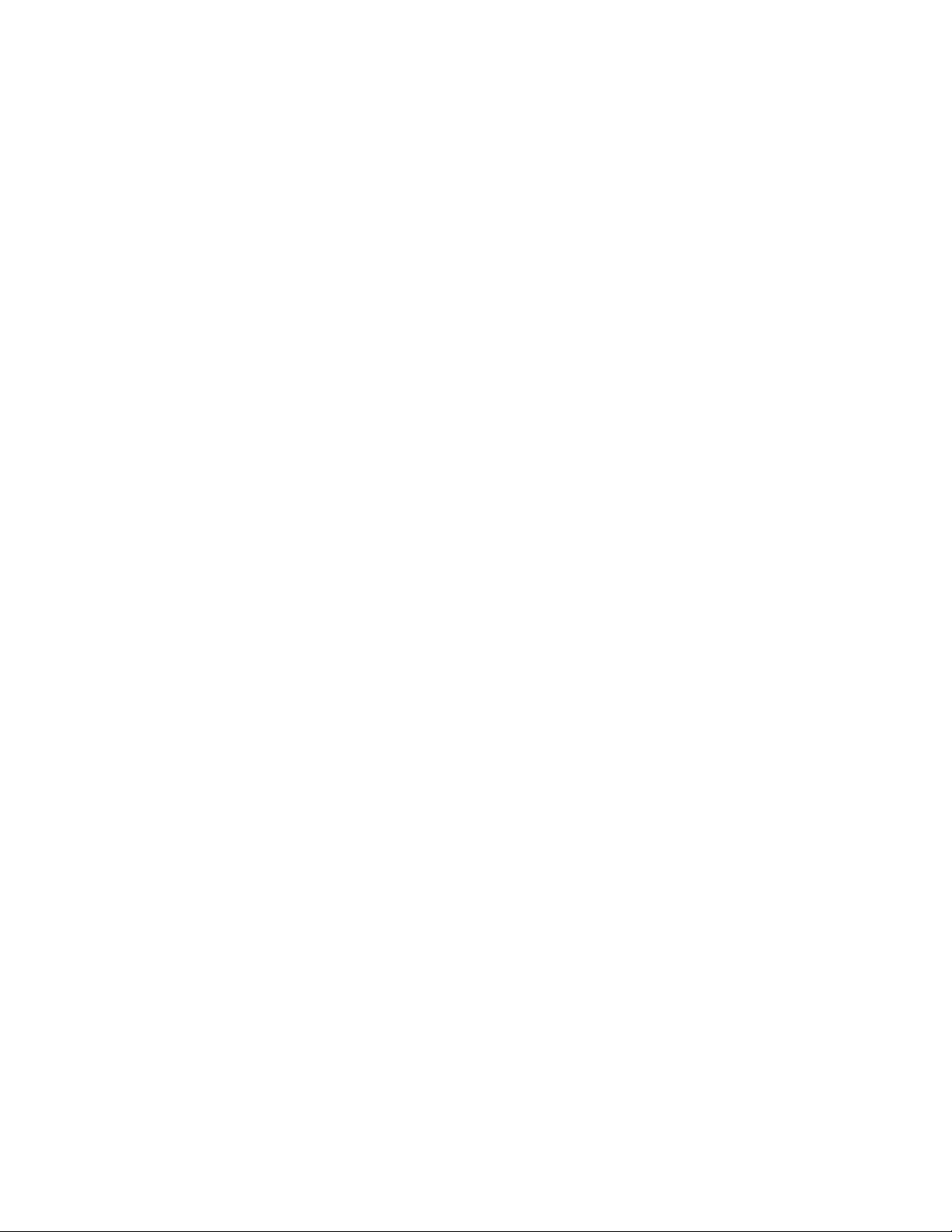
2: Product Overview
Notes:
Half-duplex mode uses back pressure flow control to prevent the receiving buffer
from being overrun by data from a source node.
Full-duplex mode uses 802.3x flow control standard to prevent fast data traffic from
overrunning slow data traffic.
Auto-sensing mode is in use after auto-negotiating with the other end of the
link.Basic Functions
In general, the Xpress-Pro SW 94000 switch is responsible for switching both VLAN
tagged and untagged frames from a receiving port to one or more transmitting ports. The
Xpress-Pro SW 94000 switch performs multiple steps during the switching process:
VLAN classification
Learning
Filtering
Forwarding
Aging
Below is additional information about tasks that the Xpress-Pro SW 94000 switch
performs during unicast and multicast switching.
UNICAST SWITCHING
VLAN Classification
When the Xpress-Pro SW 94000 switch receives a frame, it classifies the frame in one of
two ways:
If the frame is untagged, the Xpress-Pro SW 94000 switch classifies the frame to an
associated VLAN.
If the frame is tagged, the Xpress-Pro SW 94000 switch uses the tagged VLAN ID to
identify the broadcasting domain of the frame.
Learning
After VLAN classification, the Xpress-Pro SW 94000 switch checks the <source MAC
address, VLAN> pair in the switching database (SDB) to see whether the <source MAC
address, VLAN> pair is known.
If it is unknown, the Xpress-Pro SW 94000 switch inserts the <source MAC address,
VLAN> into the SDB and learns the <source MAC address, VLAN>.
If it is known, the Xpress-Pro SW 94000 switch checks the <source MAC address,
VLAN> for a mismatched port ID. If the port ID associated with the <source MAC
address, VLAN> pair in the SDB is different than the receiving port, the switch modifies
the port ID in the SDB and modifies its management database (MDB) accordingly.
Filtering
After learning the address, the Xpress-Pro SW 94000 switch checks:
Whether the source port or destination port is in the forwarding state.
XPress-Pro SW 94000 User Guide 11
Page 12

2: Product Overview
Whether the source MAC address or destination MAC address is to be filtered.
Whether the source port ID is the same as destination port ID.
If any of these conditions are met, the Xpress-Pro SW 94000 switch drops the receiving
packet. Otherwise, it continues with the forwarding process described below.
Forwarding
During the forwarding process, the Xpress-Pro SW 94000 switch checks whether the
<destination MAC address, VLAN> pair is unknown.
If it is unknown, the Xpress-Pro SW 94000 switch floods the receiving frame to all ports in
the VLAN, excluding the source port.
If it is known, the Xpress-Pro SW 94000 switch forwards the receiving frame to the port
associated with the <destination MAC address, VLAN> pair. At the same time, the
Xpress-Pro SW 94000 switch ascertains the individual’s port’s VLAN tagging/untagging
configuration and corresponding VLAN ID to render the appropriate frame tagging when
the frame is ready to be transmitted.
MULTICAST SWITCHING
For multicast switching, the Xpress-Pro SW 94000 switch checks whether the received
frame is a BPDU. If a BPDU is received, the Xpress-Pro SW 94000 switch forwards the
frame to the CPU for processing by the spanning tree protocol. Otherwise, the XpressPro SW 94000 switch performs the following processes:
VLAN classification
Same as for unicast switching.
Learning
Same as for unicast switching.
Filtering
After learning the address, the Xpress-Pro SW 94000 switch checks:
Whether the source port or destination port is not in the forwarding state.
Whether the source MAC address or destination MAC address is to be filtered.
If any of these conditions are met, the Xpress-Pro SW 94000 switch drops the receiving
packet. Otherwise, it continues with the forwarding process described below.
Forwarding
The Xpress-Pro SW 94000 switch floods the received multicast frame to all ports that are
in forwarding state within the VLAN, excluding the source port. At the same time, the
Xpress-Pro SW 94000 switch ascertains the individual port’s VLAN tagging/untagging
configuration and corresponding VLAN ID to render the appropriate frame tagging when
the frame is ready to be transmitted.
XPress-Pro SW 94000 User Guide 12
Page 13

2: Product Overview
Aging
The Xpress-Pro SW 94000 switch performs the aging process for the <MAC addresses,
VLAN> pair in the switching database. Once a <MAC address, VLAN> pair is aged out,
the SDB is modified.
Spanning Tree
The Xpress-Pro SW 94000 switch supports one Spanning Tree per bridged
network.VLAN
A virtual LAN (VLAN) is a network of computers that behave as if they are connected to
the same wire, even though they may actually be physically located on different
segments of a LAN. VLANs are analogous to a group of end stations, perhaps on
multiple physical LAN segments that are not constrained by their physical location and
can communicate as if they were on a common LAN.
VLANs are configured through software rather than hardware, which makes them
extremely flexible. One of the biggest advantages of VLANs is that when a computer is
physically moved to another location, it can stay on the same VLAN without any
hardware reconfiguration.
Because VLANs are not limited by the hardware constraints that physically connect
traditional LAN segments to a network, they can define a network into various logical
configurations. For example, VLANs can define a network by application. In this scenario,
a company might create one VLAN for multimedia users and another for email users.
VLANs can also define a network by department. For example, a company might have
one VLAN for its Engineering Department, another for its Marketing Department, and
another for its Account Payable Department.
VLANs can also be set up according to the organization structure within a company. For
example, the company president might have his/her own VLAN, the executive staff might
have a different VLAN, and the remaining employees might have yet a different VLAN.
As these examples show, VLANs offer unparalleled flexibility. The following sections
describe how deploying VLANs can benefit organizations and reduce administration
costs.
Broadcast Containment
In traditional networks, traffic broadcasts to all network devices, whether they are the
intended recipients or not. However, VLANs can be set up to contain only those devices
that need to communicate with each other. As a result, VLANs significantly reduce
network congestion. In addition, VLANs prevent broadcast storms from causing network
meltdown due to volumes of traffic.
Multicast-Based Multimedia Applications
Multimedia applications, such as interactive training, video conferencing, and news-video
transmissions, require large amounts of bandwidth. These applications are also
extremely sensitive to variable delays, which are unavoidable on a shared Ethernet
network. By defining a VLAN based on the IP multicast address for all subscribing
members on the VLAN, sufficient bandwidth will be available for these application,
providing true multimedia on Ethernet.
XPress-Pro SW 94000 User Guide 13
Page 14

2: Product Overview
Enhanced Security
Because VLANs are self-contained, only the devices within the same VLAN can
communicate with each other. If a device in one VLAN wants to communicate with a
device in another VLAN, the traffic must go through a router.
VLAN Membership
VLAN implementation allows:
VLANs across multiple switches by using explicit or implicit tagging and the GARP/GVRP
protocol defined in IEEE802.1p and 802.1Q.
An end station’s network interface card may belong to multiple VLANs.
A switch port may be associated with multiple VLANs.
Definitions of VLAN Membership
VLAN implementation allows VLAN membership to be defined based on ports. Portbased VLANs are organized by physical port number. For example, switch ports 1, 2, 4
and 6 can be grouped on VLAN, while server ports 3, 5, 7 and 8 can be on another
VLAN. Broadcasts from servers within each group would only go to the members of its
own VLAN. This ensures that broadcast storms cannot cause a network meltdown due to
traffic volume.
VLAN Membership Learning
Port-based VLAN is defined using a static binding between a VLAN and its associated
ports. The switch’s forwarding decision is based on the destination MAC address and its
associated port ID. Therefore, to make valid forwarding and flooding decisions, the switch
learns the relationship of the MAC address to its related port – and thus to the VLAN – at
runtime.
Remote VLAN Learning
In addition to providing network management tools that allow network administrators to
statically add and delete VLAN member ports, the switch also supports GVRP (GARP
VLAN Registration Protocol). GVRP allows for dynamic registration of VLAN port
members within switch and across multiple switches.
Other than supporting dynamic updating of registration entries in a switch, GVRP is used
to communicate VLAN registration information to other VLAN-aware switches, so that a
VLAN member can cover a wide span of switches on a network.
GVRP allows both VLAN-aware workstations and switches to issue and revoke VLAN
memberships. VLAN-aware switches register and propagate VLAN membership to all
ports that belong to the active topology of the VLAN.
VLAN CONFIGURATION
The Xpress-Pro SW 94000 switch provides a Local/Remote Management Console
Interface for VLAN configuration and management An SNMP-based VLAN MIB is also
provided.
XPress-Pro SW 94000 User Guide 14
Page 15

GVRP
2: Product Overview
Intra-VLAN Communication
The Xpress-Pro SW 94000 switch supports intra-VLAN communication through
hardware, as described in “Basic Functions” section.
Inter-VLAN Communication
The Xpress-Pro SW 94000 switch supports inter-VLAN communication using CPU-based
routing software
In addition to network management tools that allow network administrators to statically
add and delete VLAN member ports, the routing switch supports GARP VLAN
Registration Protocol (GVRP). GVRP supports dynamic registration of VLAN port
members within a switch and across multiple switches.
In addition to dynamically updating registration entries within a switch, GVRP is used to
communicate VLAN registration information to other VLAN-aware switches, so that
members of a VLAN can cover a wide span of switches on a network.
GVRP allows both VLAN-aware workstations and switches to issue and revoke VLAN
memberships. VLAN-aware switches register and propagate VLAN membership to all
ports that are part of the active topology of the VLAN.
IGMP Snooping and IP Multicast Filtering
The Internet Group Management Protocol (IGMP) runs between hosts and their
immediately neighboring multicast routers. The protocol’s mechanisms allow a host to
inform its local router that it wants to receive transmissions addressed to a specific
multicast group.
Routers periodically query the LAN to determine if known group members are still active.
If there is more than one router on the LAN performing IP multicasting, one of the routers
is elected “querier” and assumes the responsibility of querying the LAN for group
members.
Based on the group membership information learned from the IGMP, a router can
determine which (if any) multicast traffic needs to be forwarded to each of its “leaf” subnetworks. Multicast routers use this information, along with a multicast routing protocol, to
support IP multicasting across the Internet.
IGMP provides the final step in an IP multicast packet delivery service since it is only
concerned with the forwarding of multicast traffic from the local route to group members
on directly attached sub-networks.
Routing switches support IP Multicast Filtering by:
Passively snooping on the IGMP Query and IGMP Report packets transferred
between IP Multicast Routers and IP Multicast host groups to learn IP Multicast group
members, and
Actively sending IGMP Query messages to solicit IP Multicast group members.
XPress-Pro SW 94000 User Guide 15
Page 16

The purpose of IP multicast filtering is to optimize a switched network’s performance, so
multicast packets will only be forwarded to those ports containing multicast group hosts
members and routers instead of flooding to all ports in the subnet (VLAN).
Routing switches with IP multicast filtering/switching capability not only passively monitor
IGMP Query and Report messages, DVMRP Probe messages, PIM, and MOSPF Hello
messages; they also actively send IGMP Query messages to learn locations of multicast
routers and member hosts in multicast groups within each VLAN.
Note, however, IGMP neither alters nor routes any IP multicast packets. Since IGMP is
not concerned with the delivery of IP multicast packets across sub-networks, an external
IP multicast router is needed if IP multicast packets have to be routed across different
sub-networks.
Switch Management
Administration console via RS-232 serial port
The Xpress-Pro SW 94000 switch provides an onboard serial port, which allows the
switch to be configured via a directly connected terminal or a Telnet session.
2: Product Overview
Web-based browser interface
The Xpress-Pro SW 94000 switch also hosts a point-and-click browser-based interface
that lets users access full switch configuration and functionality from a Netscape or
Internet Explorer browser.
External SNMP-based network management application
The Xpress-Pro SW 94000 switch can also be configured via SNMP.For more
information on switch management, refer to the “Switch Management” section.
XPress-Pro SW 94000 User Guide 16
Page 17

3: Installation
This chapter gives step-by-step instructions about how to install the Xpress-Pro SW
94000 switch:
Selecting a Site for the Switch
As with any electric device, you should place the s Xpress-Pro SW 94000 witch where it
will not be subjected to extreme temperatures, humidity, or electromagnetic interference.
Specifically, the site you select should meet the following requirements:
The ambient temperature should be between -34 to 74 degrees Celsius.
The relative humidity should be less than 95 percent, non-condensing.
Surrounding electrical devices should not exceed the electromagnetic field (RFC)
standards.
Make sure that the Xpress-Pro SW 94000 switch receives adequate ventilation. Do
not block the ventilation holes on each side of the s Xpress-Pro SW 94000 witch or
the fan exhaust port on the rear of the Xpress-Pro SW 94000 switch.
The power outlet should be within 1.8 meters of the Xpress-Pro SW 94000 switch.
DIN Rail Mounting
Fix the DIN rail attachment plate to the back panel of the Xpress-Pro SW 94000 switch.
Installation: Place the Xpress-Pro SW 94000 switch on the DIN rail from above using the
slot. Push the front of the Xpress-Pro SW 94000 switch toward the mounting surface until
it audibly snaps into place.
Removal: Pull out the lower edge and then remove the Xpress-Pro SW 94000 switch
from the DIN rail.
XPress-Pro SW 94000 User Guide 17
Page 18

3: Installation
Connecting to Power
Redundant DC Terminal Block Power Inputs or 12VDC DC Jack:
12VDC DC Jack
1. Connect the supplied AC to DC power adapter to the receptacle on the topside of the
Xpress-Pro SW 94000 switch.
2. Connect the power cord to the AC to DC power adapter and attach the plug into a
standard AC outlet with the appropriate AC voltage.
Redundant DC Terminal Block Power Inputs
There are two pairs of power inputs for use with redundant power sources. You only need
to have one power input connected to run the Xpress-Pro SW 94000 switch.
XPress-Pro SW 94000 User Guide 18
Page 19

3: Installation
1. Connect the DC power cord to the plug-able terminal block on the Xpress-Pro SW
94000 switch, and then plug it into a standard DC outlet.
2. Disconnect the power cord if you want to shut down the Xpress-Pro SW 94000
switch.
Alarms for Power Failure
1. \There are two pins on the terminal block used for power failure detection. It provides
the normally closed output when the power source is active. Use this as a dry contact
application to send a signal for power failure detection.
The Terminal Block
PWR1 Power Input 1 (+24VDC)
GND Power Ground
PWR2 Power Input 2 (+24VDC)
GND Power Ground
Earth Ground
The relay opens if PWR1 or PWR2
fails (1A)
Caution: The relay output is normal open position when there is no power to the
Xpress-Pro SW 94000 switch. Please do not connect any power source to this
terminal to prevent shorting your power supply.
Power-on Self test (POST)
The Xpress-Pro SW 94000 Switch performs its Power-On Self Test (POST) when the
power is switched on. During the POST, the Xpress-Pro SW 94000 switch CPU will:
Perform a series of diagnostic procedures to make sure the basic system is functioning
properly.
A command line prompts when you press the Esc key on a terminal connected to the
Xpress-Pro SW 94000 switch serial port during the POST process. Then you can execute
the following options:
Download runtime software from serial port0
This will download the runtime system image to the Xpress-Pro SW 94000 switch via the
serial port. Before selecting this option, make sure:
XPress-Pro SW 94000 User Guide 19
Page 20

3: Installation
A host system is running a terminal emulation program that supports the Kermit file
transfer protocol.
The host system’s hard drive has the required binary file that will be downloaded to the
Xpress-Pro SW 94000 switch.
Configure the system
This option lets you modify any configurable parameter in the switch’s flash ROM before
the Xpress-Pro SW 94000 switch system boots.
Run manufacturing diagnostics
This option is to download the manufacturer’s diagnostics. Refer to Download Runtime
Software for download requirements.
When the file transfer is completed, the target system jumps to the entry point of the
diagnostic program and starts executing the diagnostic code. The Main Menu of the
diagnostic program appears where you can initiate tests or obtain system information.
Note that user intervention is not required when a test runs, unless an error occurs. If an
error occurs during testing, you are given the choice of continuing the diagnostics or skip
the error.
Connecting to Your Network
Cable Type & Length
It is necessary to follow the cable specifications below when connecting the Xpress-Pro
SW 94000 switch to your network. Use appropriate cables that meet your speed and
cabling requirements.
Cable Specifications
Speed Connector Port Speed
Half/Full Duplex
10BaseT RJ-45 10/20 Mbps 2-pair UTP/STP Cat. 3, 4, 5 100 m
100BaseTX RJ-45 100/200 Mbps 2-pair UTP/STP Cat. 5 100 m
1000BaseT RJ-45 2000 Mbps 4-pair UTP/STP Cat. 5 100 m
100BaseFX ST, SC 100/200 Mbps MMF (50 or 62.5µm) 2 km
100BaseFX ST, SC 100/200 Mbps SMF (9 or 10µm) 15, 40, or 75 km
1000BaseSX SC 2000 Mbps MMF (50 or 62.5µm) 550 m
1000BaseLX SC 2000 Mbps SMF (9 or 10µm) 10, 20, or 60 km
Cable Max.
Distance
XPress-Pro SW 94000 User Guide 20
Page 21

Cabling
3: Installation
1. First, ensure the power of the Xpress-Pro SW 94000 switch and end devices is
turned off.
Note: Always ensure that the power is off before any installation.
2. Prepare cable with corresponding connectors for each type of port in use.
Note: To connect two regular RJ-45 ports between switches or hubs, you
need a cross-over cable.
3. Consult Table 3 in previous section for cabling requirements based on connectors
and speed.
4. Connect one end of the cable to the Xpress-Pro SW 94000 switch and the other end
to a desired device.
5. Once the connections between two end devices are made successfully, turn on the
power and the Xpress-Pro SW 94000 switch is operational.
XPress-Pro SW 94000 User Guide 21
Page 22

4: Switch Management
This chapter explains the methods that you can use to configure management access to
the Xpress-Pro SW 94000 switch. It describes the types of management applications and
the communication and management protocols that deliver data between your
management device (workstation or personal computer) and the system. It also contains
information about port connection options.
This chapter covers the following topics:
Management Access Overview
Key Concepts
Key Guidelines for Implementation
Administration Console Access
Web Management Access
SNMP Access
Standards, Protocols, and Related Reading
Management Access Overview
The Xpress-Pro SW 94000 switch gives you the flexibility to access and manage the
Xpress-Pro SW 94000 switch using any or all of the following methods.
The administration console and web browser interface support are embedded in the
Xpress-Pro SW 94000 switch software and are available for immediate use.
Administration console via RS-232 serial port
Advantages
No IP address or subnet needed
Text-based
Telnet functionality and HyperTerminal built into Windows
95/98/NT/2000 operating systems
Disadvantages
Must be near switch or use dial-up connection
Inconvenient for remote users
Modem connection may prove to be unreliable or slow
XPress-Pro SW 94000 User Guide 22
Page 23

4: Switch Management
Web-based browser interface
Advantages
Ideal for configuring the Xpress-Pro SW 94000 switch remotely
Compatible with all popular browsers
Can be accessed from any location
Most visually appealing
Disadvantages
Security can be compromised (hackers need only know the IP address and subnet
mask)
May encounter lag times on poor connections
External SNMP-based network management application
Advantages
Communicates with the s Xpress-Pro SW 94000 witch functions at the MIB level
Based on open standards
Disadvantages
Requires SNMP manager software
Least visually appealing of all three methods
Some settings require calculations
Security can be compromised (hackers need only know the community name)
Administration Console
The administration console is an internal, character-oriented, menu-driven user interface
for performing system administration such as displaying statistics or changing option
settings.
Using this method, you can view the administration console from a terminal, personal
computer, Apple Macintosh, or workstation connected to the Xpress-Pro SW 94000
switch’s console port.
There are two ways to use this management method: direct access or modem access.
The following sections describe these methods.
Direct Access
Direct access to the administration console is achieved by directly connecting a terminal
or a PC equipped with a terminal-emulation program (such as HyperTerminal) to the
Xpress-Pro SW 94000 switch console port.
When using the management method, configure the terminal-emulation program to use
the following parameters (you can change these settings after login):
XPress-Pro SW 94000 User Guide 23
Page 24

4: Switch Management
[Default parameters]
115,200bps
8 data bits
No parity
1 stop bit
This management method is often preferred because you can remain connected and
monitor the system during system reboots. Also, certain error messages are sent to the
serial port, regardless of the interface through which the associated action was initiated.
A Macintosh or PC attachment can use any terminal-emulation program for connecting to
the terminal serial port. A workstation attachment under UNIX can use an emulator such
as TIP.
Modem Access
You can access the Xpress-Pro SW 94000 switch’s administration console from a PC or
Macintosh using an external modem attached to the console port. The Xpress-Pro SW
94000 switch management program provides Console Port screen, accessible from the
Basic Management screen, which lets you configure parameters for modem access.
When you have configured the external modem from the administration console, the
Xpress-Pro SW 94000 switch transmits characters that you have entered as output on
the modem port. The Xpress-Pro SW 94000 switch echoes characters that it receives as
input on the modem port to the current administration console session. The console
appears to be directly connected to the external modem.
Web Management
The Xpress-Pro SW 94000 switch provides a browser interface that lets you configure
and manage the switch remotely.
After you set up your IP address for the switch, you can access the Xpress-Pro SW
94000 switch’s web interface applications directly in your web browser by entering the IP
address of the Xpress-Pro SW 94000 switch. You can then use your web browser to list
and manage switch configuration parameters from one central location, just as if you
were directly connected to the Xpress-Pro SW 94000 switch’s console port.
Web Management requires either Microsoft Internet Explorer 4.01 or later or Netscape
Navigator 4.03 or later.
Netscape Navigator
If you use Netscape Navigator 4.03 or 4.04, install the Netscape JDK 1.1 Patch.
Download the patch from:
http://help.hetscape.com/filelib.html#smartupdate
If you encounter problems accessing Help files when you use Netscape, clear the
browser memory cache and disk cache, and restart the browser.
XPress-Pro SW 94000 User Guide 24
Page 25

4: Switch Management
Internet Explorer
If you use Internet Explorer, install the latest 4.01 Service Pack 1. This service pack
makes Internet Explorer Year 2000 compliant and fixes other product-support issues.
Download the 4.01 Service Pack 1 from the following location:
http://www.microsoft.com/msdownload/iebuild/ie4sp1_win32/en/ie4sp1_win32.htm
If the above link is unavailable, download the service pack from the Microsoft home page:
http://www.microsoft.com
SNMP-Based Network Management
You can use an external SNMP-based application to configure and manage the XpressPro SW 94000 switch. This management method requires the SNMP agent on the
Xpress-Pro SW 94000 switch and the SNMP Network Management Station to use the
same community string. This management method, in fact, uses two community strings:
the get community string and the set community string. If the SNMP Network
management station only knows the set community string, it can read and write to the
MIBs. However, if it only knows the get community string, it can only read MIBs. The
default get and set community strings for the Xpress-Pro SW 94000 switch are public.
Protocols
The Xpress-Pro SW 94000 switch supports the following protocols:
Virtual terminal protocols, such as Telnet
A virtual terminal protocol is a software program, such as Telnet, that allows you to
establish a management session from a Macintosh, a PC, or a UNIX workstation.
Because Telnet runs over TCP/IP, you must have at least one IP address configured on
the Xpress-Pro SW 94000 switch before you can establish access to it with a virtual
terminal protocol.
Note: Terminal emulation is different from a virtual terminal protocol in that you
must connect a terminal directly to the console port.
Simple Network Management Protocol (SNMP)
SNMP is the standard management protocol for multivendor IP networks. SNMP
supports transaction-based queries that allow the protocol to format messages and to
transmit information between reporting devices and data-collection programs. SNMP runs
on top of the User Datagram Protocol (UDP), offering a connectionless-mode service.
Management Architecture
All of the management application modules use the same Messaging Application
Programming Interface (MAPI). By unifying management methods with a single MAPI,
configuration parameters set using one method (e.g. console port) are immediately
displayed the other management methods (e.g. SNMP agent of web browser).
XPress-Pro SW 94000 User Guide 25
Page 26

4: Switch Management
The management architecture of the Xpress-Pro SW 94000 switch adheres to the IEEE
open standard. This compliance assures customers that the Xpress-Pro SW 94000
switch is compatible with, and will interoperate with other solutions that adhere to the
same open standard.
XPress-Pro SW 94000 User Guide 26
Page 27

5: Menu-Driven Console Management
The Xpress-Pro SW 94000 switch provides a menu-driven console interface for
configuration purposes. The Xpress-Pro SW 94000 switch can be configured either
locally through its RS-232 port or remotely via a Telnet session.
This chapter describes how to configure the Xpress-Pro SW 94000 switch using its
menu-driven console.
Logging on to the switch
At the screen prompt
Switch Console Login:
Password:
Login name
Enter the console interface factory default console name admin.
Password
Enter the factory default password (no password, press <Enter> directly). Or enter a
user-defined password if you followed the instructions later and changed the factory
default password.
Factory Default Password: no password, press <Enter> directly.
Note: Only one console and three telnet users can log on to the Xpress-Pro SW
94000 switch concurrently. However, it is not recommended that multiple users
modify the configuration at the same time.
XPress-Pro SW 94000 User Guide 27
Page 28

Switch Management Screen
5: Menu-Driven Console Management
Basic Management
Refer to performing basic management activities.
Advanced Management
Refer to performing advanced management activities.
Logout
Highlight this option and press Enter to log out.
Save Settings
Highlight this option and press Enter to save the current settings and remain in the
configuration program.
XPress-Pro SW 94000 User Guide 28
Page 29

5: Menu-Driven Console Management
Restore Default Settings
Highlight this option and press Enter to restore the factory default settings.
Reboot
Highlight this option and press Enter to reboot.
Navigating Through the Console Interface
The console interface consists of a series of menu boxes. Each menu box has several
options, which are listed vertically. Move the highlight to select an option as you wish;
press the Enter key to activate that option.
Press this key… To
Up Arrow or K* Move the highlight one line up in a menu box
Down Arrow or J* Move the highlight one line down in a menu box
Tab Move the highlight between screens
Enter Select the highlighted option
Esc Move to a previous menu
Note:* Remember to release the <Caps Lock> key if you press <K> or <J> and cannot
move the highlight on the screen.
Performing Basic Management Activities
Basic management activities consist of General, LAN Port, and Console Port tasks.
To Perform Basic Management Activities:
1. Highlight Basic Management from Switch Management screen and press <Enter>.
The Basic Management screen appears:
2. Highlight a desired option and press <Enter>. Or press <Esc> to exit.
XPress-Pro SW 94000 User Guide 29
Page 30

5: Menu-Driven Console Management
General Management Configurations
1. Highlight General from Basic Management screen and press <Enter>.
System Name is highlighted. Press <Enter> if you want to change it.
2. Move to highlight Contact and press <Enter> if you want to change it.
3. Move to highlight Location and press <Enter> if you want to change it.
4. Move to highlight admin Password and press <Enter> if you want to change it.
5. Move to highlight guest Password and press <Enter> if you want to change it.
6. Move to highlight Statistics Collection and press <Enter> if you want to change it,
Disabled or Enabled.
7. Move to highlight Reboot-On-Error and press <Enter> if you want to change it,
Disabled or Enabled.
8. Move to highlight Remote Telnet Login and press <Enter> if you want to change it,
Disabled or Enabled.
9. Move to highlight Remote HTTP Login and press <Enter> if you want to change it,
Disabled or Enabled.
10. Press <Esc> to return to Basic Management screen when completed.
XPress-Pro SW 94000 User Guide 30
Page 31
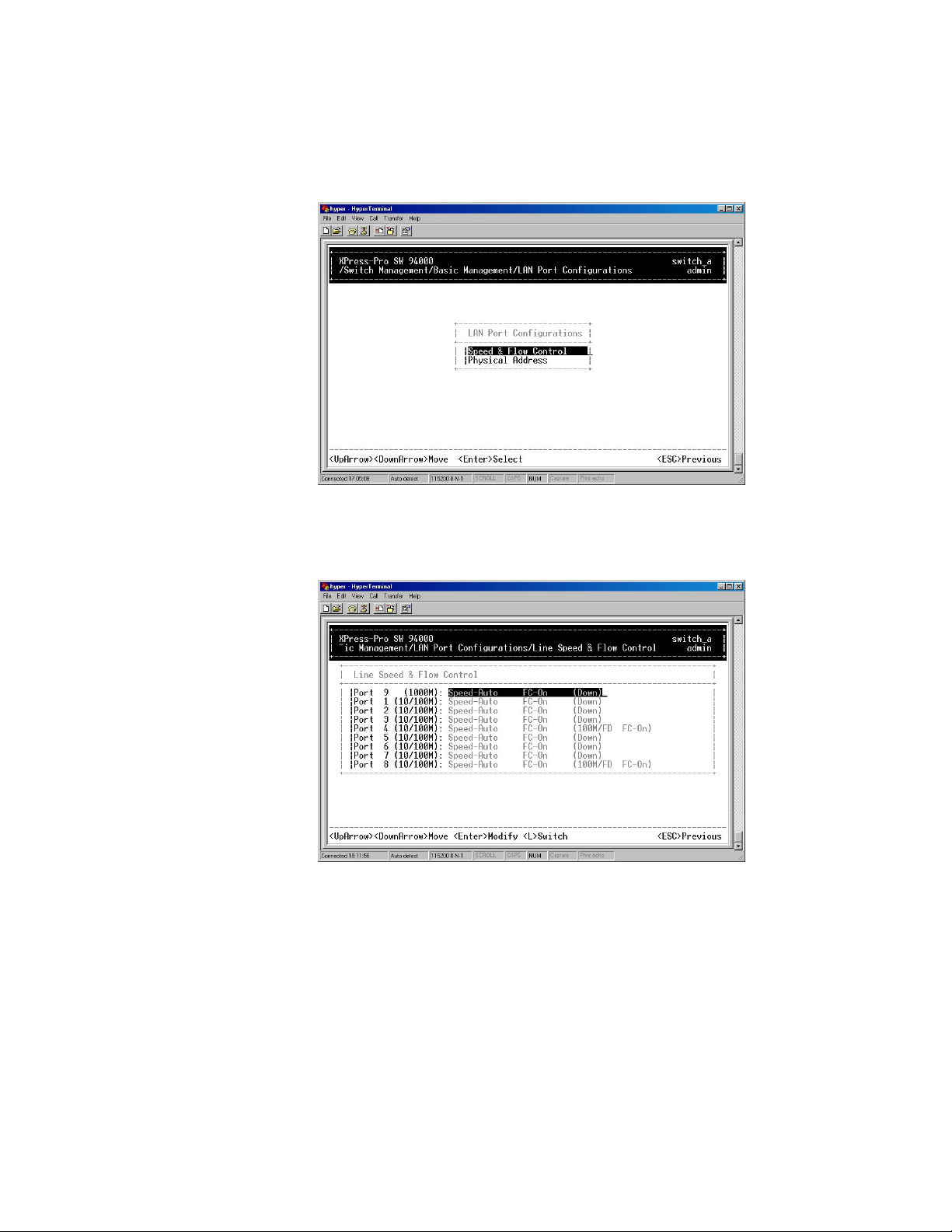
5: Menu-Driven Console Management
LAN Port Configurations
1. Highlight LAN Port from Basic Management screen and press <Enter>.
2. Speed & Flow Control is highlighted. Press <Enter> if you want to set speed or flow
control on port.
3. Move to highlight each port and press <Enter> to configure individually.
4. Port Setting Options screen appears. Highlight Speed & Flow Control and press
<Enter>.
XPress-Pro SW 94000 User Guide 31
Page 32

5: Menu-Driven Console Management
5. For Line Speed, move to highlight a desired setting from Speed Options and press
<Enter>.
Note: In the Speed Options, HD denotes half-duplex and FD denotes full-duplex.
6. Press <Esc> to previous screen. Highlight Flow Control and press <Enter>.
7. For Flow Control, move to highlight a desired setting from the Flow Cntl Options
and press <Enter>.
XPress-Pro SW 94000 User Guide 32
Page 33

5: Menu-Driven Console Management
8. Press <Esc> to a previous screen as shown in step 3.
9. For Admin. Control, move to highlight Up or Down from Admin Status Options.
10. The port is set as Admin Down to stop TX/RX transmission.
11. To allow TX/RX transmission on the port, move to highlight Up from the options in
step 9.
12. Press <Esc> to a previous screen as shown in step 1.
13. Move to highlight Physical Address to view physical port address.
XPress-Pro SW 94000 User Guide 33
Page 34

5: Menu-Driven Console Management
14. Press <Esc> to return to Basic Management screen when completed.
Console Port Configurations
1. Move to highlight Console Port from Basic Management screen.
2. Baud Rate is highlighted. Press <Enter> if you want to change the current console
baud rate.
3. Move to highlight Flow Control and press <Enter> if you want to change the current
flow control method.
4. Move to highlight Modem Control and press <Enter> to decide a console modem
connection, Disabled or Enabled.
5. When a modem connection is enabled, move to highlight Modem Setup String and
press <Enter>. Decide whether you want to use Default or Custom Setup String.
Note: Default Setup String configures the modem to auto answer. It works for all.
6. Press <Esc> to return to Basic Management screen when completed.
XPress-Pro SW 94000 User Guide 34
Page 35

5: Menu-Driven Console Management
Performing Advanced Management Activities
Advanced management activities consist of L2 Switching DataBase / IP Networking /
Bridging / Static Filtering / Rapid Spanning Tree / SNMP / Other Protocols / Port Trunking
/ Port Mirroring / QoS Setup / File Transfer.
To Perform Advanced Management Activities:
1. Highlight Advanced Management from Switch Management screen and press
<Enter>. The Advanced Management screen appears:
15. Move to highlight a desired option and press <Enter>.
Or press <Esc> to exit.
L2 Switching DataBase
View and change VLAN, MAC address, IP multicast group, and port perspectives.
IP Networking
View and change IP settings and ping settings.
Bridging
View and change the aging period for a MAC address and the flood limit for all ports.
Static Filtering
View / add / delete / search all source or destination MAC addresses to be filtered.
rapid Spanning Tree
View and change spanning tree configurations, ports states, path costs, and port
priorities.
SNMP
View and change the SNMP configuration.
XPress-Pro SW 94000 User Guide 35
Page 36

Other Protocols
View and change GVRP and IGMP settings.
Port Trunking
Assign a range of ports to trunking groups.
Port Mirroring
Mirror one port to Port 1.
qos setup
Specify Quality of Service parameter.
File Transfer
Send files using the TFTP or Kermit protocol.
L2 Switching DataBase
5: Menu-Driven Console Management
VLAN & PVID Perspective
There are three types of private VLAN ports: promiscuous, isolated, and community.
A promiscuous port communicates with all other private VLAN ports and is the port you
use to communicate with routers, servers, and administrative workstations.
An isolated port has complete Layer 2 separation from other ports within the same private
VLAN with the exception of the promiscuous port.
Community ports communicate among themselves and with their promiscuous ports.
These ports are isolated at Layer 2 from all other ports in other communities or isolated
ports within their private VLAN.
Primary VLAN conveys incoming traffic from the promiscuous port to all other
promiscuous, isolated, and community ports.
Isolated VLAN used by isolated ports to communicate to the promiscuous ports.
XPress-Pro SW 94000 User Guide 36
Page 37

5: Menu-Driven Console Management
Community VLAN used by a group of community ports to communicate among
themselves and transmit traffic to outside the group via the designated promiscuous port.
XPress-Pro SW 94000 User Guide 37
Page 38

5: Menu-Driven Console Management
For example:
Primary
VLAN
Isolated
VLAN
Isolated
VLAN
Community
VLAN
Community
VLAN
VLAN
Promiscuous
ID
2 2 3,4 5,6,7,8
3 2 3
4 2 4
5 2 5,6
6 2 7,8
port
Isolated
port
Community
ports
1. Create the primary VLAN and bind the promiscuous port, isolated port(s), and
community ports to the primary VLAN.
2. Create the isolated VLAN(s) and bind the promiscuous port and isolated port(s) to the
isolated VLAN(s).
3. Create the community VLAN(s) and bind the promiscuous port and community ports
to the community VLAN(s).
4. Associate the primary VLAN to the promiscuous port.
5. Associate the isolated VLAN(s) to the isolated port(s).
6. Associate the community ports to the community VLAN(s).
1. Highlight the VLAN & PVID Perspective and press <Enter>.
2. Highlight the VLAN Settings and press <Enter> to view VLAN info of the default
VLAN or if you want to obtain a VLAN perspective instead of the default VLAN.
XPress-Pro SW 94000 User Guide 38
Page 39

5: Menu-Driven Console Management
Note: Default VLAN:
The IEEE802.1Q standard defines VLAN ID #1 as the default VLAN. The default
VLAN includes all the ports as the factory default. The default VLAN’s egress rule
restricts the ports to be all untagged, so it can, by default, be easily used as a
simple 802.1D bridging domain. The default VLAN’s domain shrinks as untagged
ports are defined in other VLANs.
3. Press <Shift> and [+] on keypad to enter New VLAN Settings. Enter new VLAN ID
and VLAN name.
Note: “Remote” is appended to the VLAN ID automatically if the VLAN is learned
from a remote switch.
4. Press <Esc> and appears the following screen. Press <Shift> and [+] to add new
switch ports to the newly created VLAN.
XPress-Pro SW 94000 User Guide 39
Page 40

5: Menu-Driven Console Management
5. Move to highlight a suitable option from Port Options and press <Enter>, e.g.
Untagged Ports.
6. From Select Untagged Ports, press <Enter> to select All Ports or move to highlight
each port individually and press <Enter>. Similar procedure when you select Tagged
Ports and Forbidden Ports in step 4.
Note: If you added untagged ports and want to now add tagged ports or
forbidden ports, or vice versa, repeat steps 4 and 5.
7. Press <Esc> to a previous screen as shown in step 1.
8. Delete VLAN: highlight a VLAN ID and press [-] to delete it.
Note that you cannot delete the default VLAN.
9. Press <Esc> to a previous screen as shown in Step 1 when completed with deleting
a VLAN.
10. Highlight an existing VLAN and press <Enter> to view VLAN information.
XPress-Pro SW 94000 User Guide 40
Page 41

5: Menu-Driven Console Management
11. Move to highlight VLAN Activities and press <Enter> to view or search activity
information.
12. Return to Step 9 Move to highlight VLAN Settings and press <Enter>. The screen
appears as shown in Step 3 for adding or deleting switch ports.
13. Highlight the VLAN & PVID Perspective and press <Enter>.
XPress-Pro SW 94000 User Guide 41
Page 42
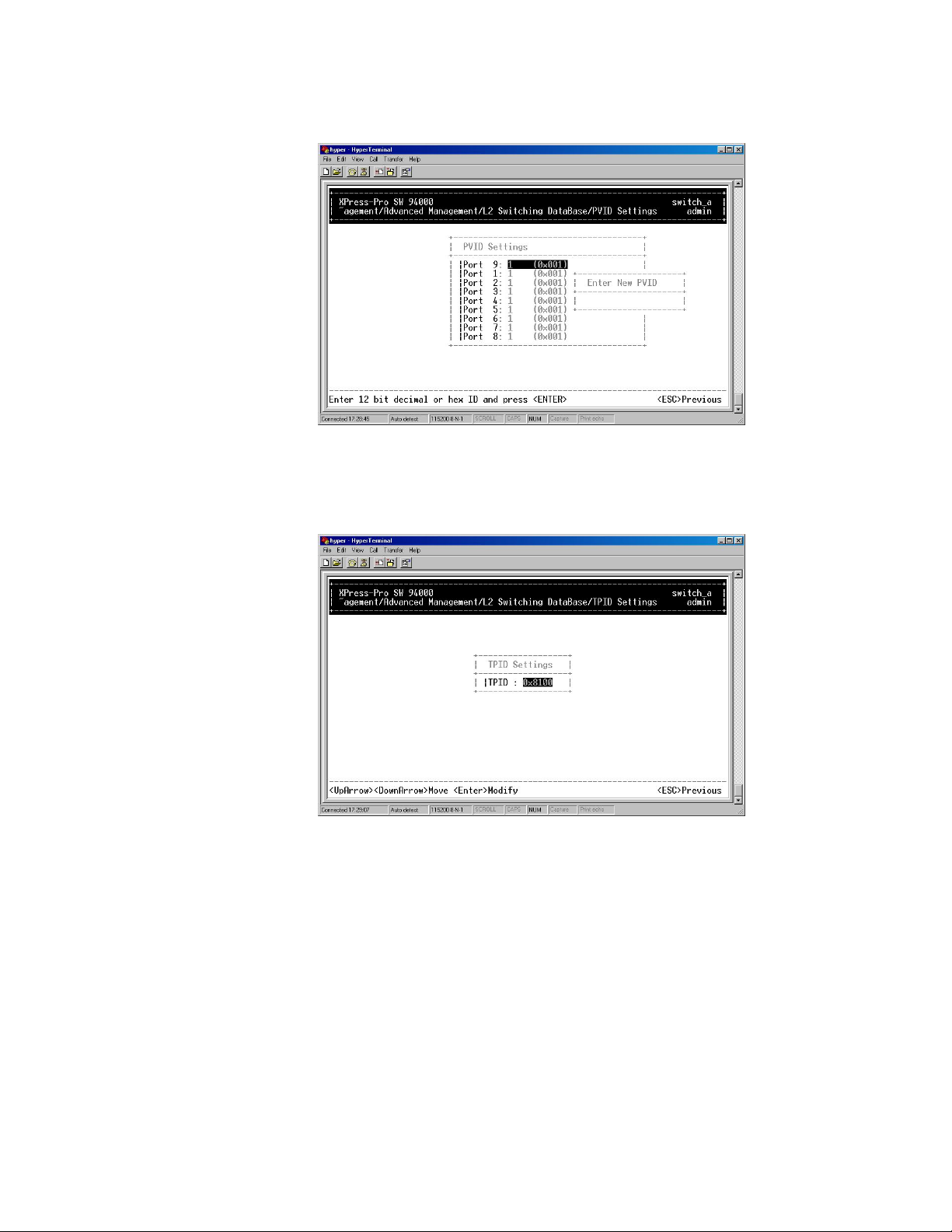
5: Menu-Driven Console Management
14. Highlight the PVID Settings and press <Enter> to apply PVIDs to the ports.
15. Highlight the port and press <Enter> to enter PVID to the port.
16. Highlight the VLAN & PVID Perspective and press <Enter>.
17. Highlight the TPID and press <Enter>.
18. Press <Enter> to enter TPID value.
IP Multicast Group Perspective
1. Move to highlight L2 Switching DataBase from Advanced Management screen and
press <Enter>.
2. Move to highlight IP Multicast Group Perspective from L2 Switching DataBase
screen and press <Enter>.
3. Move to highlight an address to view information associated with this IP multicast
group.
MAC Address Perspective
1. Move to highlight MAC Address Perspective from L2 Switching DataBase screen,
and press <Enter>.
XPress-Pro SW 94000 User Guide 42
Page 43
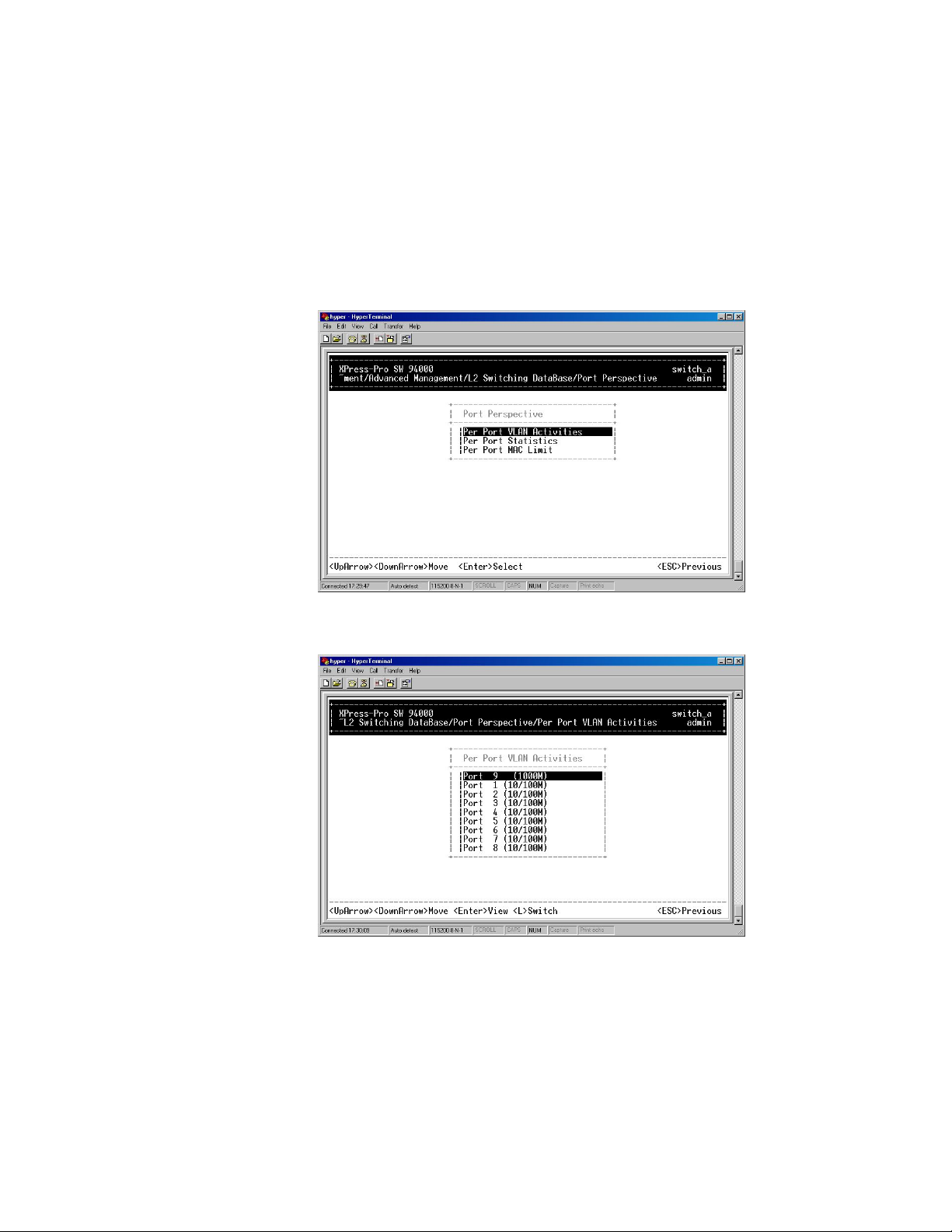
5: Menu-Driven Console Management
2. Enter a MAC address to view characteristics information, corresponding VLANs, and
corresponding ports in the switching database.
Port Perspective
1. Move to highlight Port Perspective from L2 Switching DataBase screen, and press
<Enter>.
You can view Per Port VLAN activities and Per Port statistics and set Per Port MAC Limit
here.
2. Per Port VLAN Activities is highlighted. Press <Enter>.
3. Move to highlight a port and press <Enter>. (E.g. select Port 1 to view corresponding
VLAN Activities.)
XPress-Pro SW 94000 User Guide 43
Page 44

5: Menu-Driven Console Management
4. View or search by MAC address individually.
5. Press <Esc> to return to a previous screen as shown in step 1.
6. Move to highlight Per Port Statistics and press <Enter>.
7. Move to highlight a port and press <Enter>. (E.g. select Port 1 to view corresponding
VLAN Activities.) Press [R] to reset counter for this port.
XPress-Pro SW 94000 User Guide 44
Page 45

5: Menu-Driven Console Management
8. Move to highlight Per Port MAC Limit and press <Enter>.
9. Move to highlight a port and press <Enter>.
XPress-Pro SW 94000 User Guide 45
Page 46
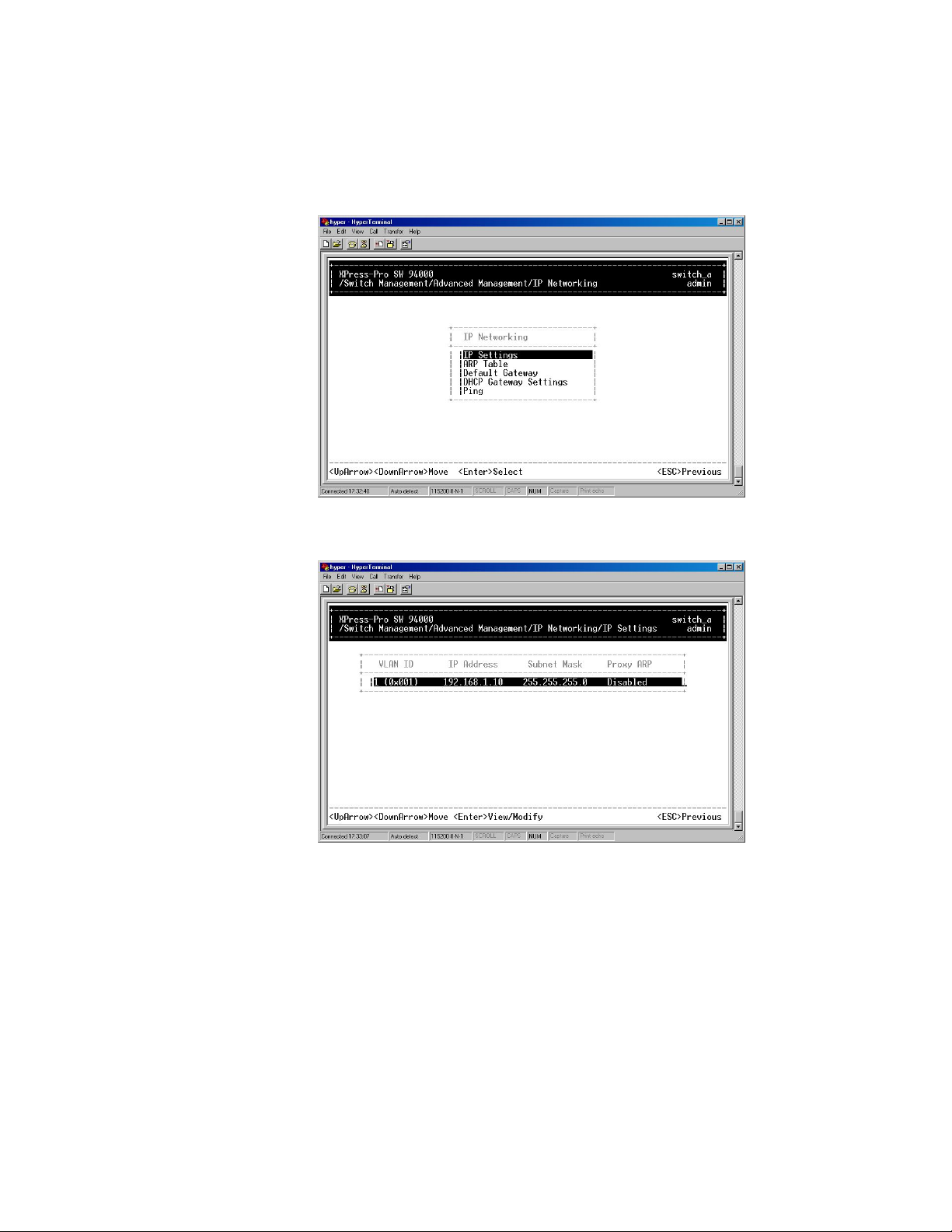
5: Menu-Driven Console Management
IP Networking
1. Move to highlight IP Networking from Advanced Management screen and press
<Enter>.
2. Highlight IP Settings from IP Networking and press <Enter>.
The screen shows a list of VLAN IDs, IP addresses, subnet masks, proxy ARPs currently
defined.
3. Move to highlight the row that contains the parameters you want to change, and then
press <Enter>.
XPress-Pro SW 94000 User Guide 46
Page 47
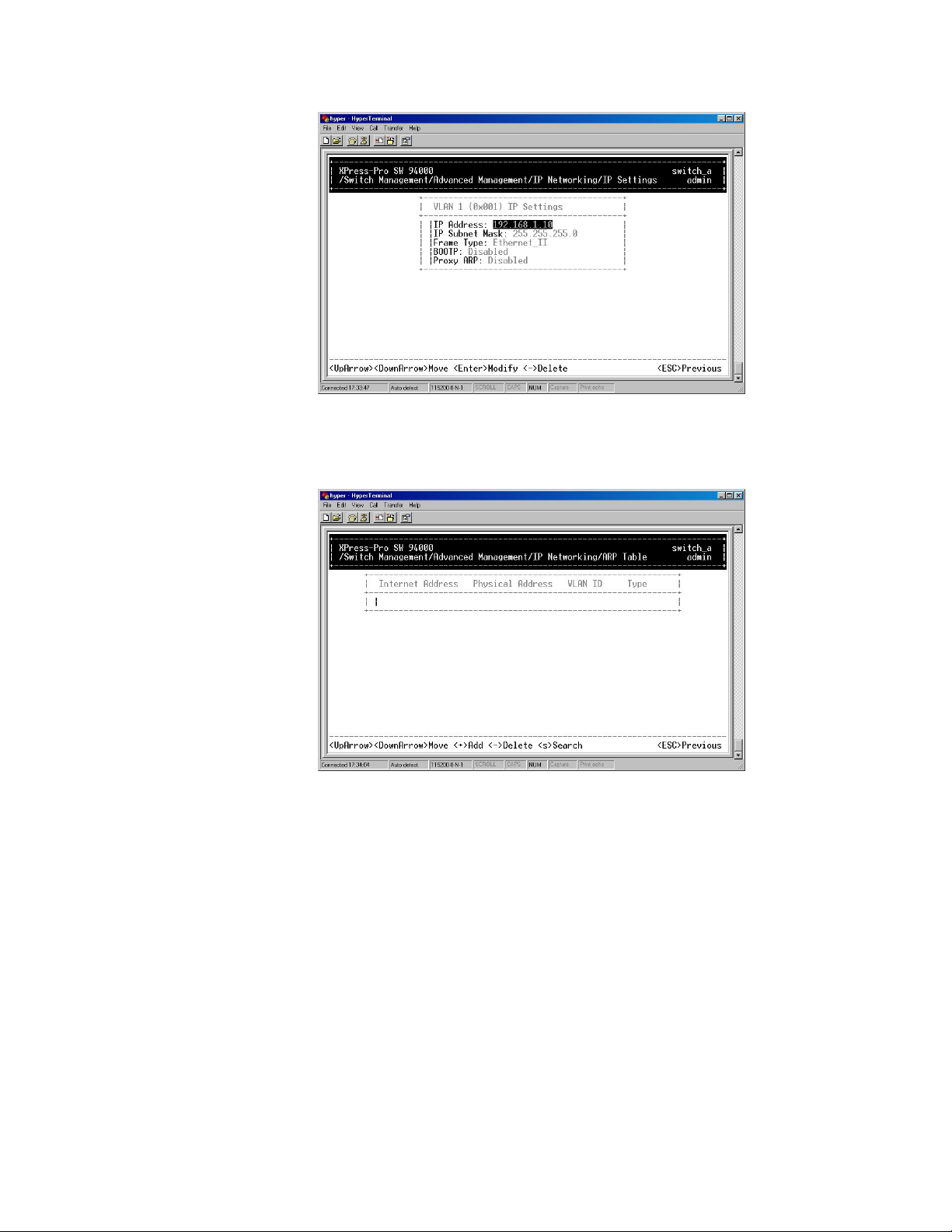
5: Menu-Driven Console Management
4. Highlight ARP Table from IP Networking and press <Enter>.
5. Press <Shift> and [+] on keypad to enter Internet Address and Physical Address in
the Static ARP Specifications.
6. Highlight Default Gateway from IP Networking and press <Enter>.
7. Enter Default Gateway and Metric in the Default Route Specifications.
XPress-Pro SW 94000 User Guide 47
Page 48

5: Menu-Driven Console Management
8. Highlight DHCP Gateway Settings from IP Networking and press <Enter>.
Ping Settings
1. Move to highlight Ping from IP Networking and press <Enter>.
2. Move to highlight Host and press <Enter>.
XPress-Pro SW 94000 User Guide 48
Page 49

5: Menu-Driven Console Management
3. Enter 4 decimal bytes (dot separated) as the IP address to ping.
4. Move to highlight Count and press <Enter>.
5. Specify a packet count number from 1 to 999, or type 0 for an infinite packet count.
Press <Enter>.
6. Move to highlight Size and press <Enter>.
7. Specify a packet size from 0-1500. Press <Enter>.
8. Move to highlight Timeout and press <Enter>.
9. Specify a timeout value from 1-999. Press <Enter>.
10. Press <Esc> to start to ping when completed with the ping parameters.
Bridging
1. Move to highlight Bridging from Advanced Management screen, and press <Enter>.
16. Move to highlight Aging Time and press <Enter>. Enter a decimal number as bridge
aging period in seconds.
Or, enter 0 for no aging.
17. Move to highlight Flood Limit for All ports and press <Enter>. Choose Unlimited or
enter a decimal number as flood limit in packets per second. Or, enter 0 for no limit.
18. Move to highlight Broadcast Limit and press <Enter>. Choose Unlimited or enter a
decimal number as broadcast limit in packets per second. Or, enter 0 for no limit.
19. Move to highlight Multicast Limit and press <Enter>.
20. Choose Unlimited or enter a decimal number as multicast limit in packets per
second. Or, enter 0 for no limit.
Static Filtering
1. Move to highlight Static Filtering from Advanced Management screen, and press
<Enter>.
XPress-Pro SW 94000 User Guide 49
Page 50

5: Menu-Driven Console Management
2. Move to highlight Source or Destination MAC addresses Out-Filters for static
filtering, and press <Enter>.
3. Press [+] on keypad to add a specific MAC address to be filtered.
Press [-] to delete a specific MAC address from being filtered.
XPress-Pro SW 94000 User Guide 50
Page 51
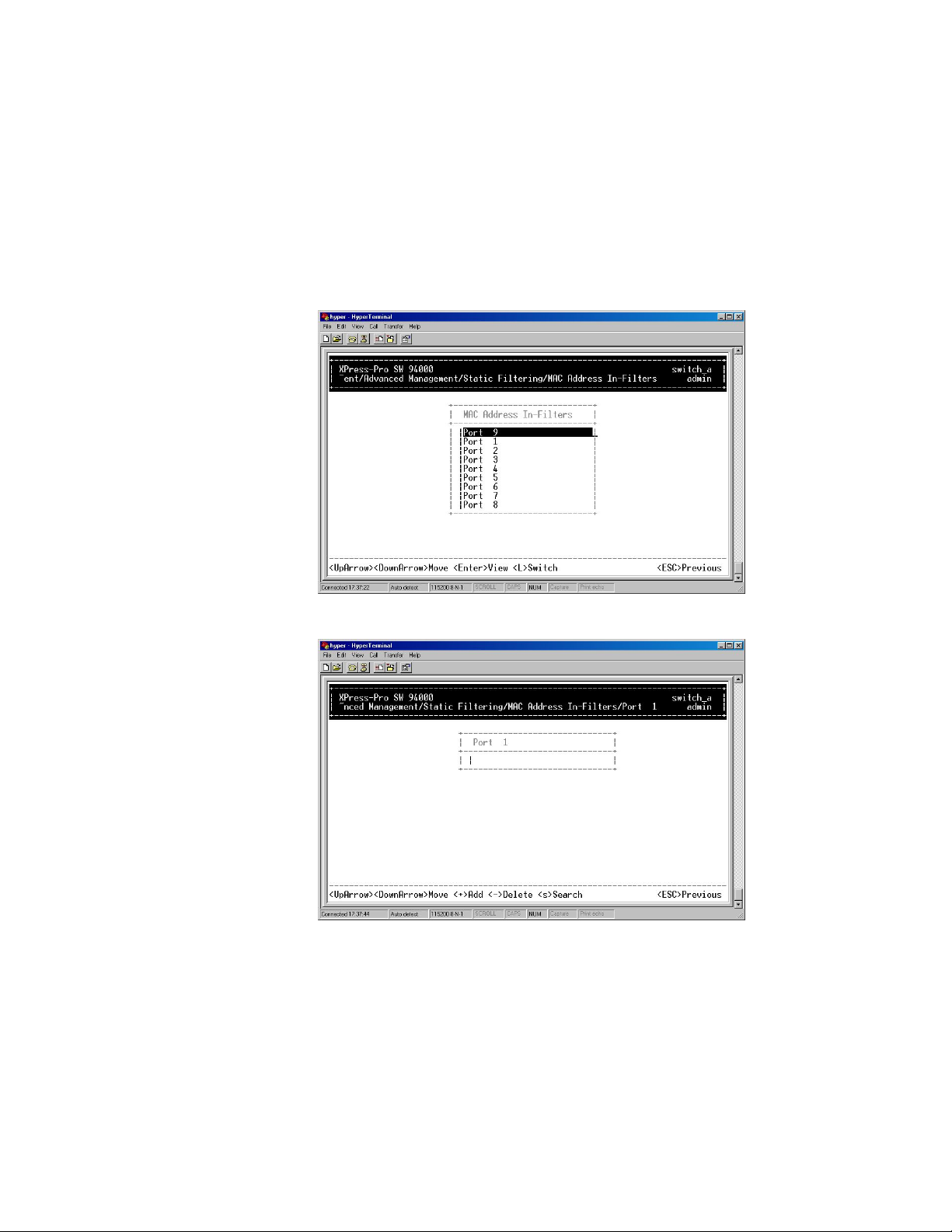
5: Menu-Driven Console Management
Press [S] to search through current list of MAC addresses in the static filtering
database. The static filtering database maximum capacity is 64.
Note: * No precautionary message appears before you delete a specific
MAC address from being filtered. * Be sure you want to delete it before doing
so.
MAC Address In-Filters
1. Move to highlight MAC Address In-Filters from Static Filtering screen, and press
<Enter>.
2. Move to highlight a port and press <Enter>.
3. Press <Shift> and [+] on keypad to add a specific MAC address to be filtered.
Press [-] to delete a specific MAC address from being filtered.
Press <S> to search through current list of MAC addresses in the static filtering
database.
Note: * No precautionary message appears before you delete a specific MAC
address from being filtered. * Be sure you want to delete it before doing so.
XPress-Pro SW 94000 User Guide 51
Page 52

5: Menu-Driven Console Management
Rapid Spanning Tree Protocol
1. Move to highlight Rapid Spanning Tree from Advanced Management screen, and
press <Enter>.
2. Move to highlight Spanning Tree Configurations if you want to change Spanning
Tree Protocol Configurations.
3. Press <Enter> to enter Spanning Tree Options. Decide to have it Disabled or
Enabled.
4. Move to highlight Bridge Priority and press <Enter>.Type a decimal number for the
bridge priority and press <Enter>.
5. Move to highlight Hello Time and press <Enter>.Type a decimal number for the hello
time and press <Enter>.
6. Move to highlight Max Age and press <Enter>.Type a decimal number for the max
age.
7. Move to highlight Forward Delay and press <Enter>. Type a decimal number for the
forward delay.
8. Move to highlight STP Version and press <Enter>.Choose STP Compatible or
RSTP and press <Enter>.
XPress-Pro SW 94000 User Guide 52
Page 53

5: Menu-Driven Console Management
9. Move to highlight Tx Hold Count and press <Enter>.Type a decimal number for the
Tx Hold Count.
10. Move to highlight Path Cost Default and press <Enter>.Choose 16-bit or 32-bit and
press <Enter>.
11. Move to highlight Spanning Tree Port States if you want to change per port
administration status, and press <Enter>.
12. Move to highlight a port if you want to Enable or Disable its administration status,
and press <Enter>.
Spanning Tree Path Costs
1. Move to highlight Spanning Tree Path Costs if you want to change the path cost,
and press <Enter>.
2. Move to highlight All Ports or each port individually, and press <Enter>. For new
path cost, type a decimal number and press <Enter>.
Spanning Tree Port Priorities
1. Move to highlight Spanning Tree Port Priorities if you want to change the priority
level per port, and press <Enter>.
XPress-Pro SW 94000 User Guide 53
Page 54

5: Menu-Driven Console Management
2. Move to highlight All Ports or each port individually, and press <Enter>. For new
priority value, type a decimal number from 0-240, and press <Enter>. A low value
gives the port a greater likelihood of becoming a Root port.
Protocol Migration
1. Move to highlight Protocol Migration if you want to change the Protocol Migration
per port, and press <Enter>.
2. Move to highlight each port individually, and press <Enter> to Enable or Disable
Protocol Migration.
Edge Port
1. Move to highlight Edge Port if you want to change the Edge Port Setting per port,
and press <Enter>.
XPress-Pro SW 94000 User Guide 54
Page 55

5: Menu-Driven Console Management
2. Move to highlight each port individually, and press <Enter> to Enable or Disable
Edge Port Setting.
Point To Point Link
1. Move to highlight Point To Point Link if you want to change the Point To Point Link
Options per port, and press <Enter>.
2. Move to highlight each port individually, and press <Enter> to choose Enable,
Disable, or Auto Point To Point Link.
SNMP Functions
1. Move to highlight SNMP from Advanced Management screen, and press <Enter>.
XPress-Pro SW 94000 User Guide 55
Page 56

5: Menu-Driven Console Management
2. Move to highlight SNMP and press <Enter>. Decide to have it Disabled or Enabled.
3. Move to highlight Get Community Name and press <Enter>. Enter text and press
<Enter>.
4. Move to highlight Set Community Name and press <Enter>.Enter text and press
<Enter>.
5. Move to highlight Trap Community Name 1 and press <Enter>. Enter text and press
<Enter>. Repeat to specify up to four more trap community names.
6. Move to highlight Trap Host 1 IP Address and press <Enter>. Type an IP address
for trap host 1 and press <Enter>. Repeat to specify up to four more trap host IP
addresses
7. Move to highlight Cold Start Trap and press <Enter>. Decide to have it Disabled or
Enabled.
8. Move to highlight Warm Start Trap and press <Enter>. Decide to have it Disabled or
Enabled.
9. Move to highlight Link Down Trap and press <Enter>. Decide to have it Disabled or
Enabled.
10. Move to highlight Link Up Trap and press <Enter>. Decide to have it Disabled or
Enabled.
11. Move to highlight Authentication Failure Trap and press <Enter>. Decide to have it
Disabled or Enabled.
12. Move to highlight Rising Alarm Trap and press <Enter>. Decide to have it Disabled
or Enabled.
13. Move to highlight Falling Alarm Trap and press <Enter>. Decide to have it Disabled
or Enabled.
14. Move to highlight Topology Change Trap and press <Enter>. Decide to have it
Disabled or Enabled.
XPress-Pro SW 94000 User Guide 56
Page 57
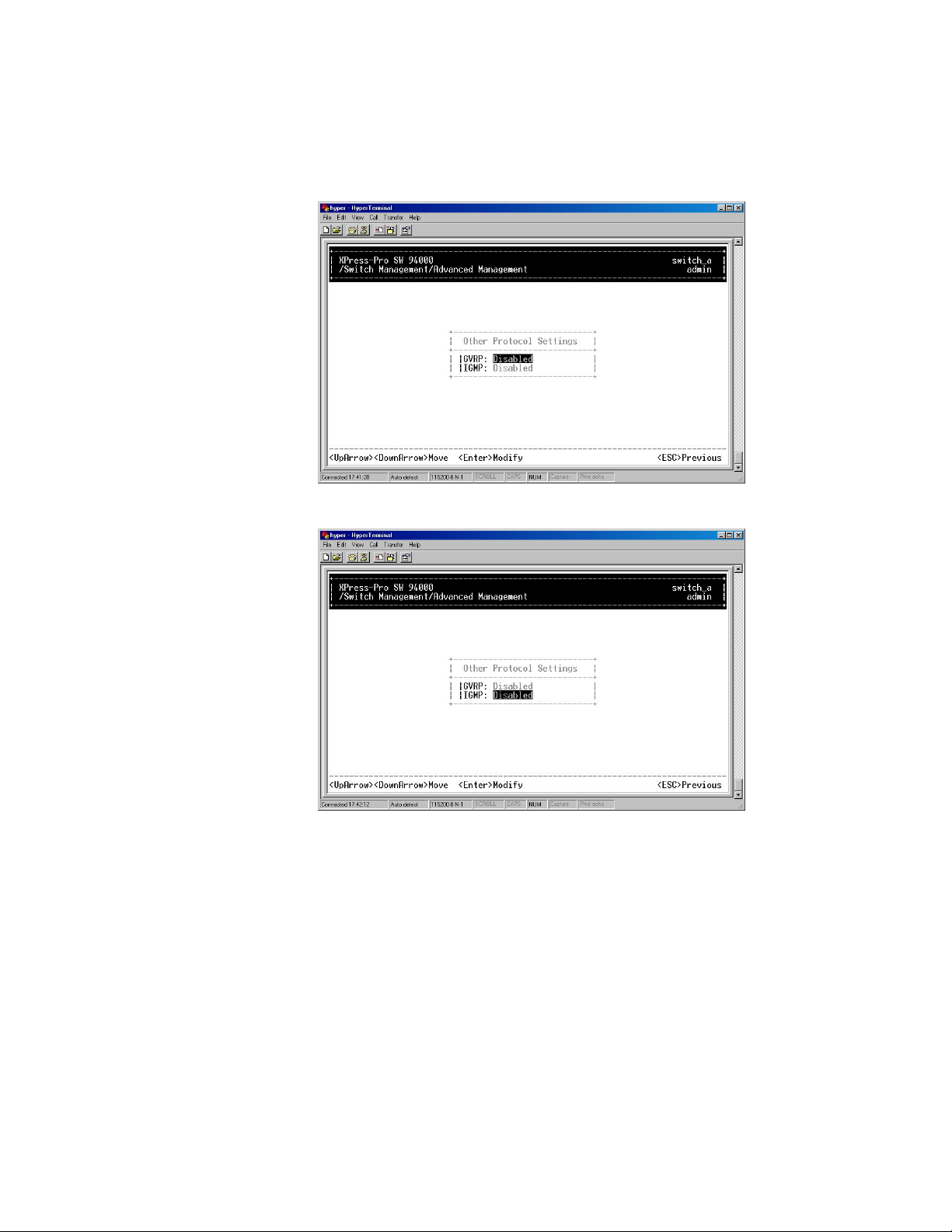
5: Menu-Driven Console Management
Other Protocols
1. Move to highlight Other Protocols from Advanced Management screen, and press
<Enter>.
2. Move to highlight GVRP and press <Enter>. Decide to have it Disabled or Enabled.
3. Move to highlight Mode and press <Enter>.
Decide to have it Disabled or set in
either Passive or Active mode.
XPress-Pro SW 94000 User Guide 57
Page 58
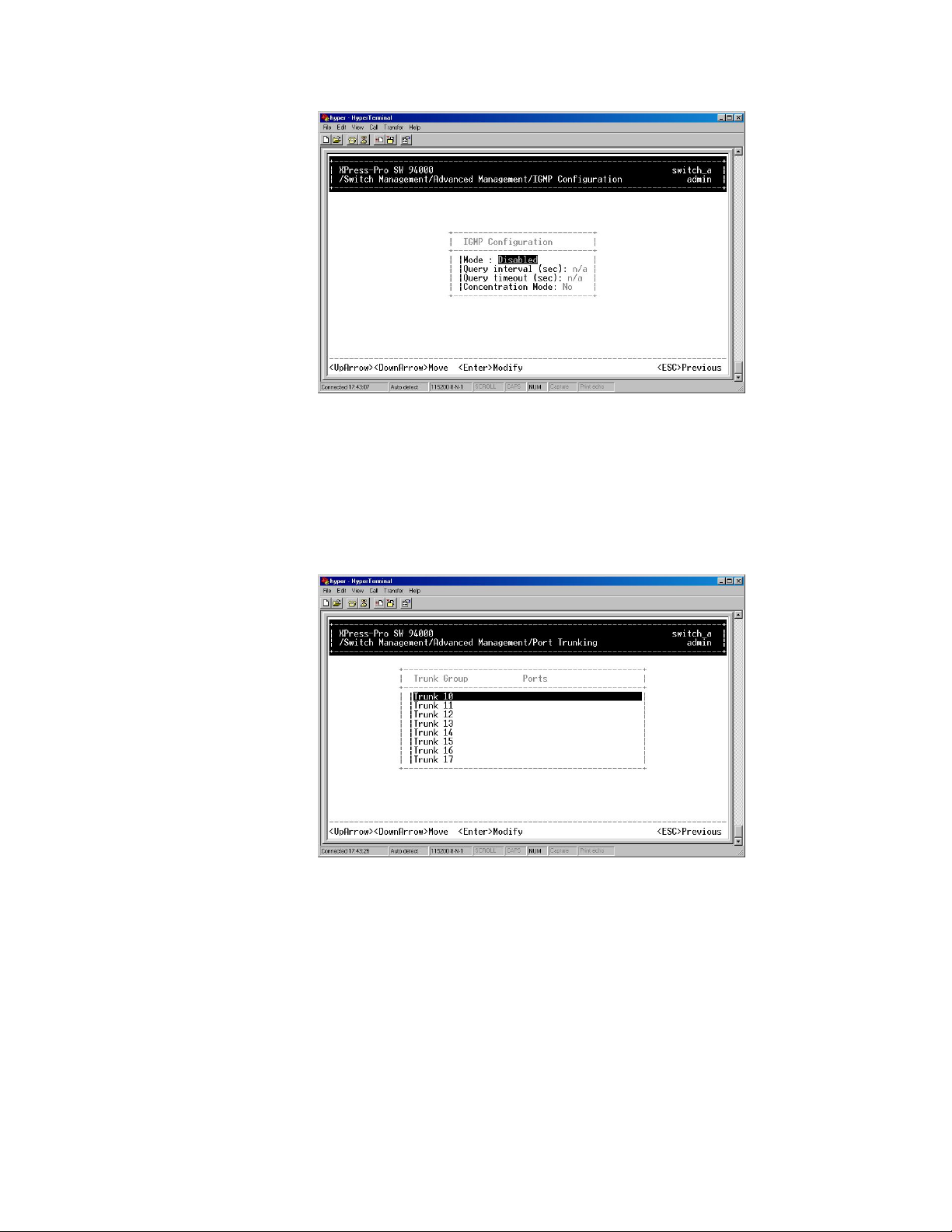
5: Menu-Driven Console Management
4. Move to highlight Concentration Mode and press <Enter>. Decide to have it
Disabled or Enabled.
Port Trunking
1. Move to highlight Port Trunking from Advanced Management screen, and press
<Enter>.
2. Move to highlight a trunk group to which you want to assign ports, and press <Enter>
to enter Select Range.
XPress-Pro SW 94000 User Guide 58
Page 59
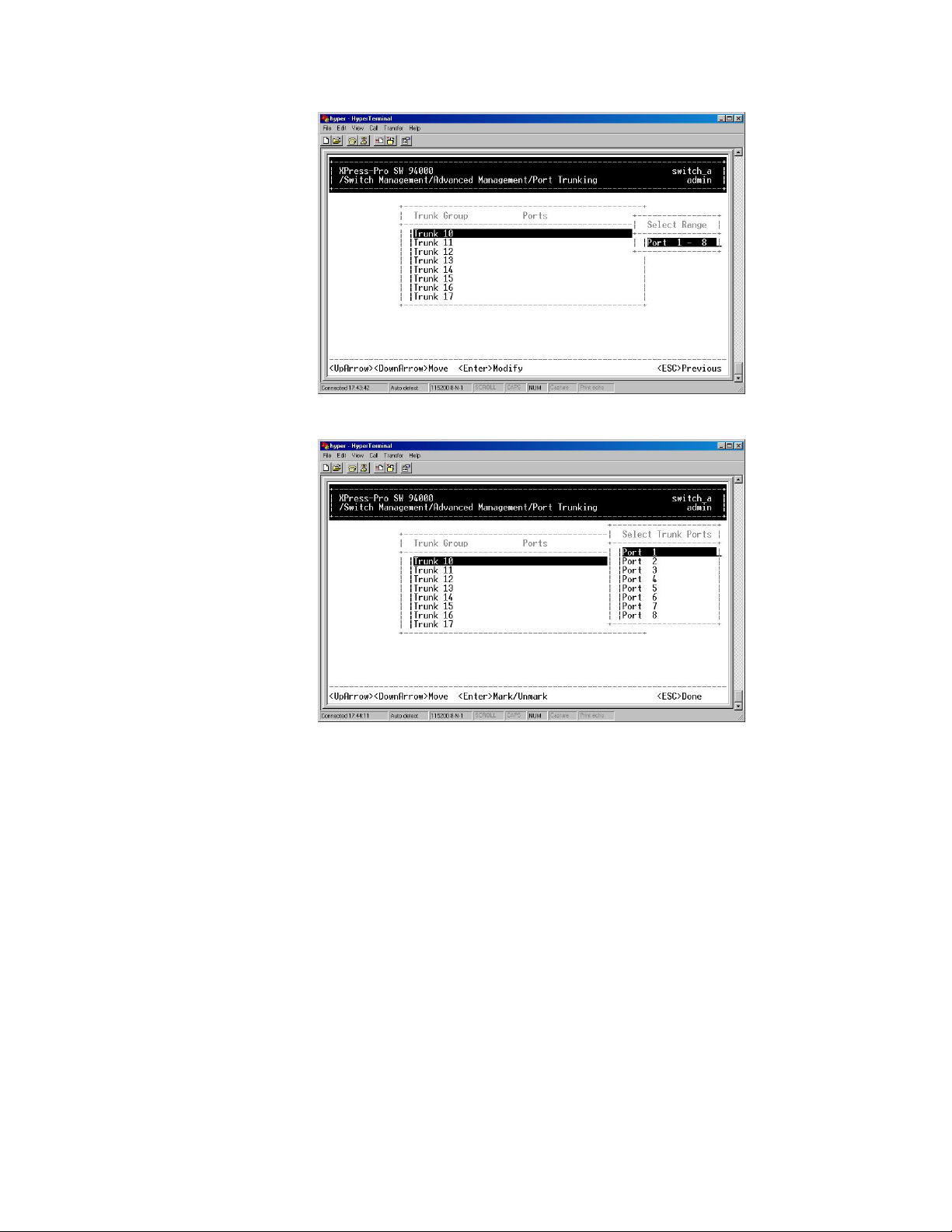
3. Press <Enter> to select each trunk port.
5: Menu-Driven Console Management
4. Press <Esc> when completed with selecting ports.
Port Mirroring
1. Move to highlight Port Mirroring from Advanced Management screen, and press
<Enter>
.
XPress-Pro SW 94000 User Guide 59
Page 60
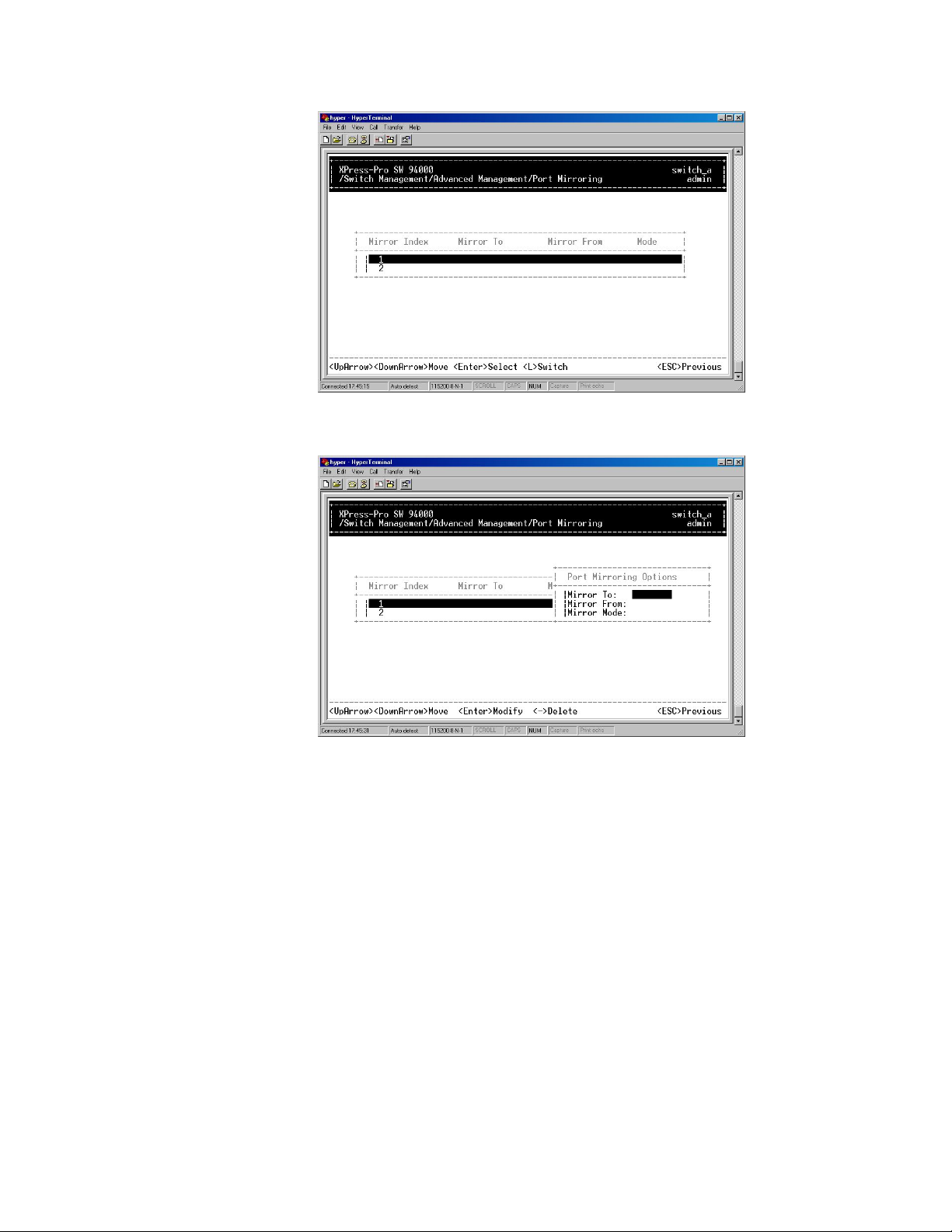
5: Menu-Driven Console Management
2. Press <Enter> to enter Port Mirroring Options.
3. Press <Enter> to enter Mirror To Options, listing the ports that can be mirrored to.
4. Move to highlight the port you want to mirror to and press <Enter>.
5. Press <Enter> to enter Mirror From Options, listing the ports that can be mirrored
from.
6. Move to highlight the port you want to mirror from and press <Enter>.
7. Move to select Mirror Mode. From Mode Options, decide whether the port to be
mirrored from will be receiving or transmitting.
8. Press <Esc> when completed.
QoS Setup
1. Move to highlight QoS Setup from Advanced Management screen, and press
<Enter>.
XPress-Pro SW 94000 User Guide 60
Page 61
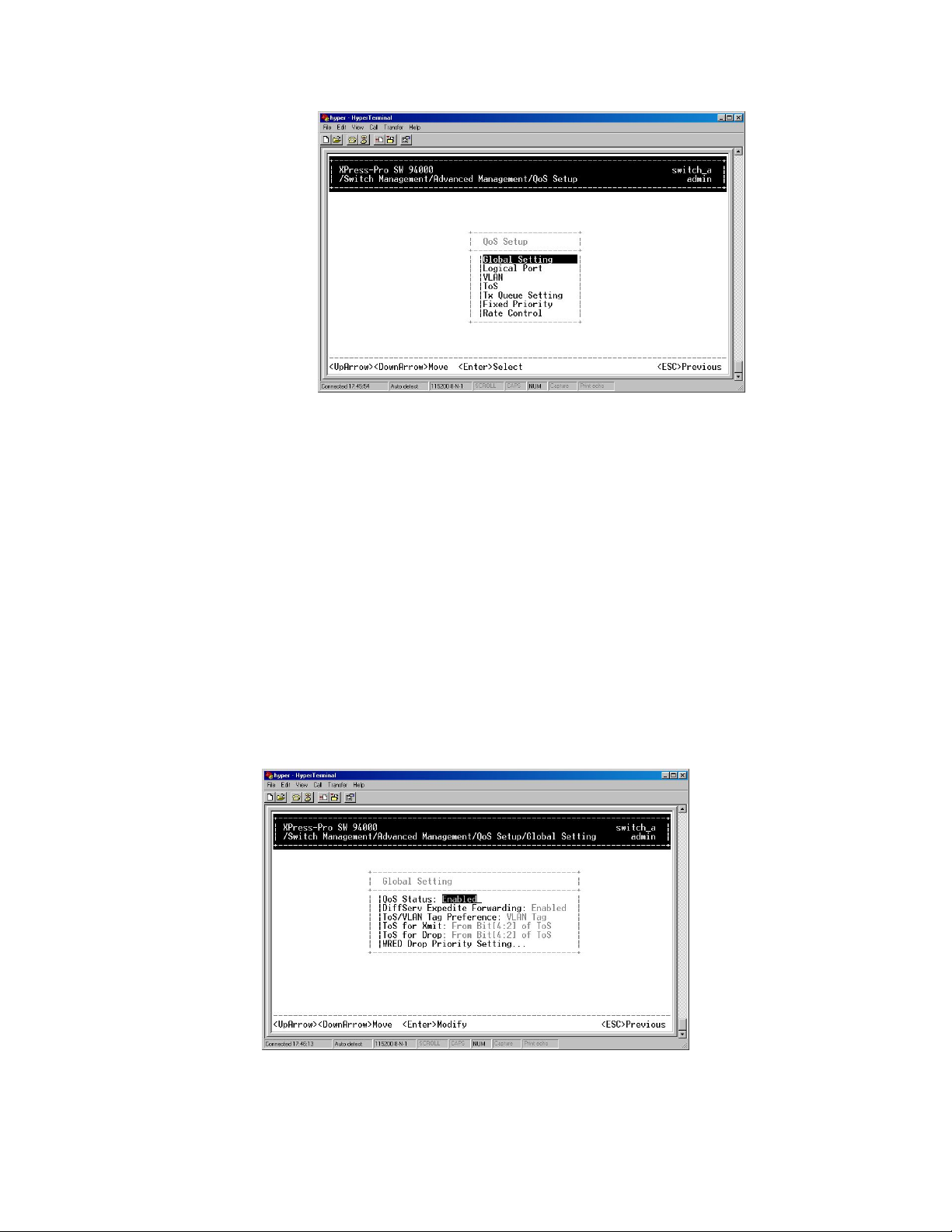
5: Menu-Driven Console Management
2. Move to highlight Global Setting and press <Enter>.
3. Move to highlight QoS Status and press <Enter>. Move to highlight to enable or
disable QoS Status and press <Enter>.
4. Move to highlight Diffserv Expedite Forwarding and press <Enter>. Move to
highlight to enable or disable Diffserv Expedite Forwarding and press <Enter>.
5. Move to highlight ToS/VLAN Tag Preference and press <Enter>. Highlight the
VLAN Tag or ToS then press <Enter>.
6. Move to highlight ToS for Xmit and press <Enter>. Highlight the desired setting then
press <Enter>.
7. Move to highlight ToS for Drop and press <Enter>. Highlight the desired setting then
press <Enter>.
8. Move to highlight WRED Drop Priority Setting and press <Enter>. Move to highlight
to Low Drop Percentage or High Drop Percentage and press <Enter>.
9. Press <Esc> when completed.
Logical Port
1. Move to highlight Logical Port and press <Enter>.
XPress-Pro SW 94000 User Guide 61
Page 62
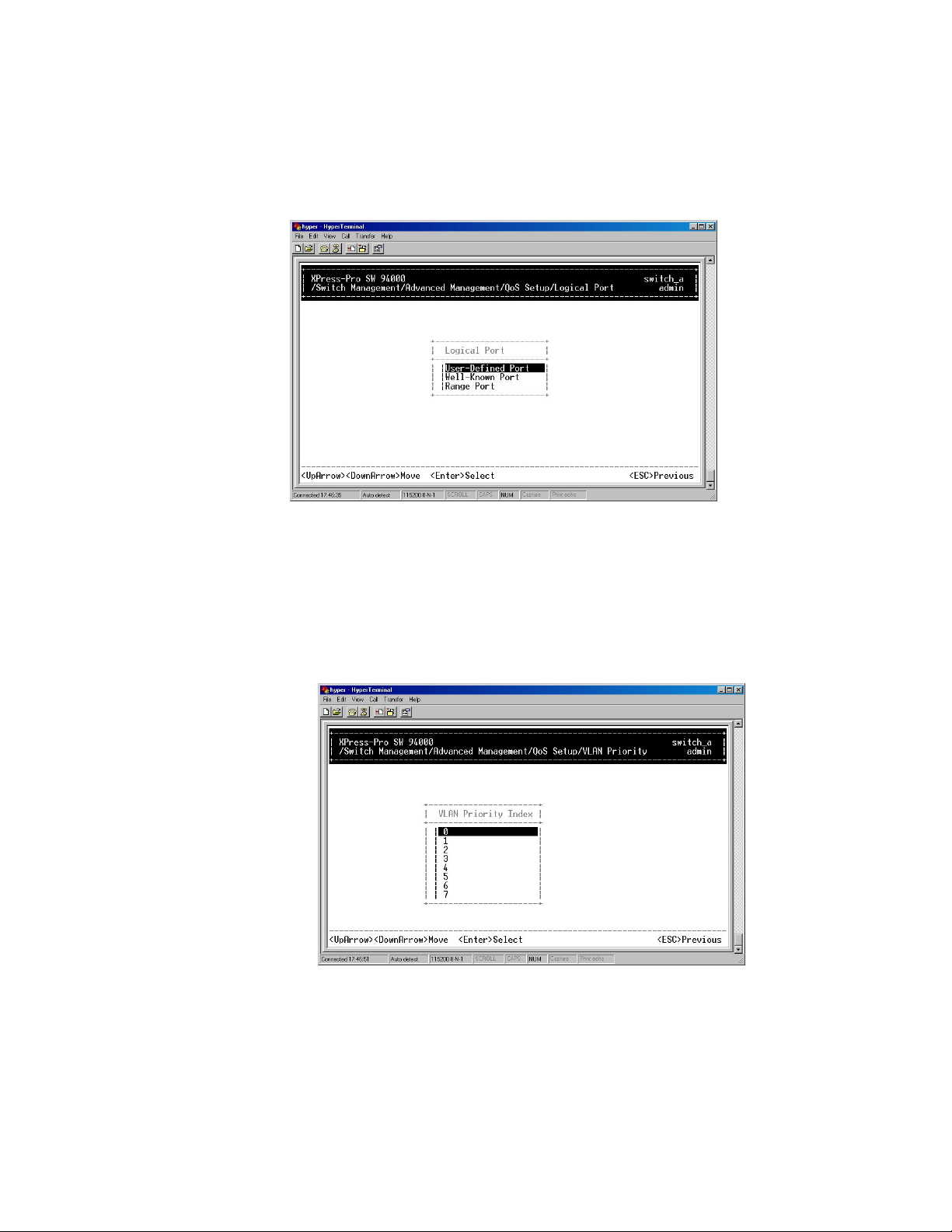
5: Menu-Driven Console Management
2. Move to highlight User Define Port, Well-Known Port, or Range Port and press
<Enter>.
3. Move to highlight the appropriate port and press <Enter>.
4. Press <Esc> when completed.
VLAN
1. Move to highlight VLAN and press <Enter> to specify the QoS VLAN priority.
2. Move to highlight any VLAN Priority Index and press <Enter>. Move to highlight
Drop Priority or Transmit Priority and press <Enter> in the VLAN Priority Setting
screen.
3. Press <Esc> when completed.
ToS
1. Move to highlight TOS and press <Enter> to specify the ToS priority.
2. Move to highlight any ToS Priority Index and press <Enter>. Move to highlight Drop
Priority or Transmit Priority and press <Enter> in the ToS Priority Setting screen.
3. Press <Esc> when completed.
XPress-Pro SW 94000 User Guide 62
Page 63
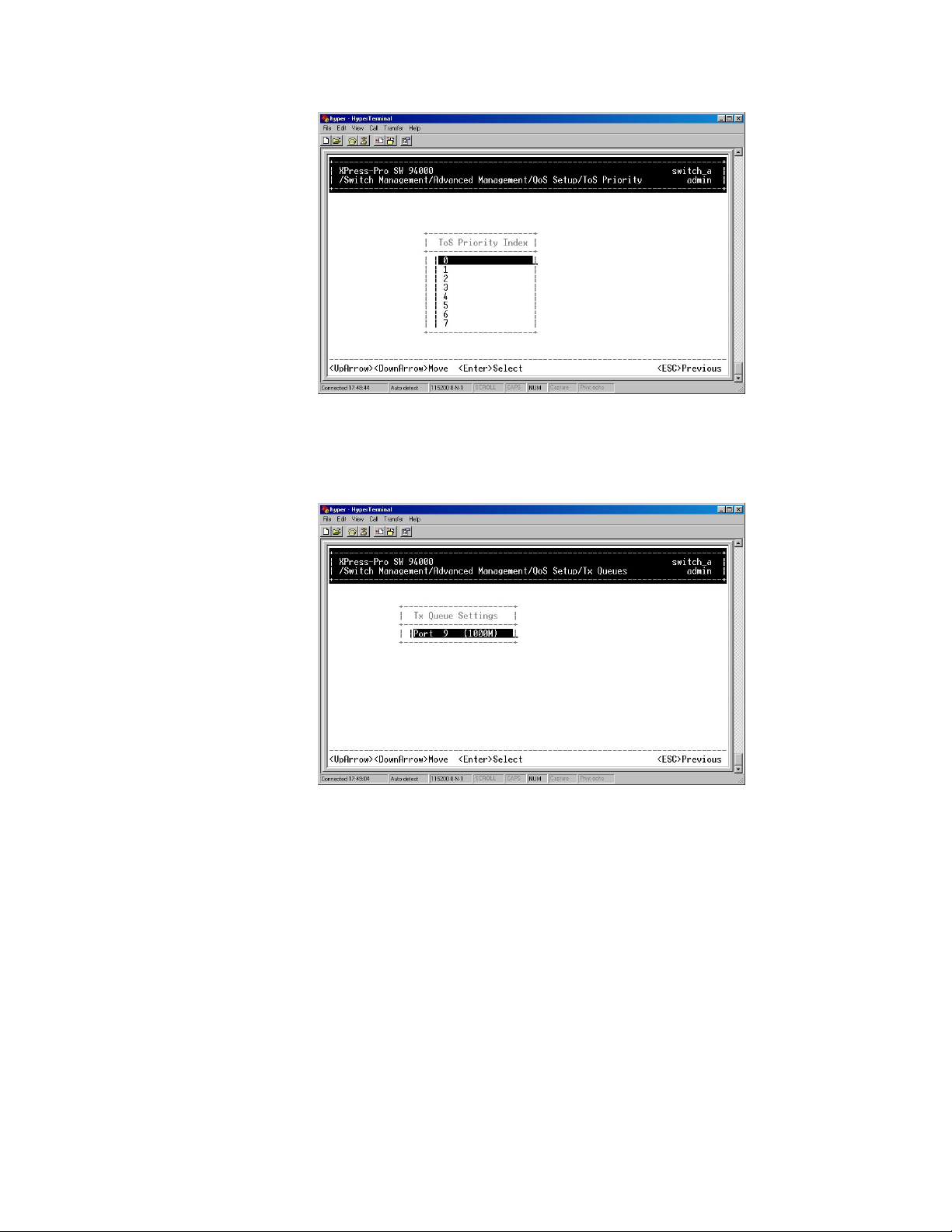
5: Menu-Driven Console Management
Tx Queue Setting
1. Move to highlight Tx Queue Setting and press <Enter>.
2. Press <Esc> when completed.
Fixed Priority
1. Move to highlight Fixed Priority and press <Enter> to specify the Fixed Priority.
2. Move to highlight any port in the ToS Priority screen and press <Enter>. Move to
Fixed Drop Priority, Transmit Priority, or Priority.
3. Press <Esc> when completed.
XPress-Pro SW 94000 User Guide 63
Page 64

5: Menu-Driven Console Management
Rate Control
1. Move to highlight Rate Control and press <Enter> to specify rate control parameters.
2. Move to highlight Rate Control, or Port Number and press <Enter>.
3. Press <Esc> when completed.
File Transfer
The TFTP protocol is used to upload software to the switch and download software from
the switch.
A VLAN with the proper IP address and routing path to the TFTP server must be
configured for the switch to access the specified TFTP server.
1. Move to highlight File Transfer from Advanced Management screen, and press
<Enter>.
XPress-Pro SW 94000 User Guide 64
Page 65
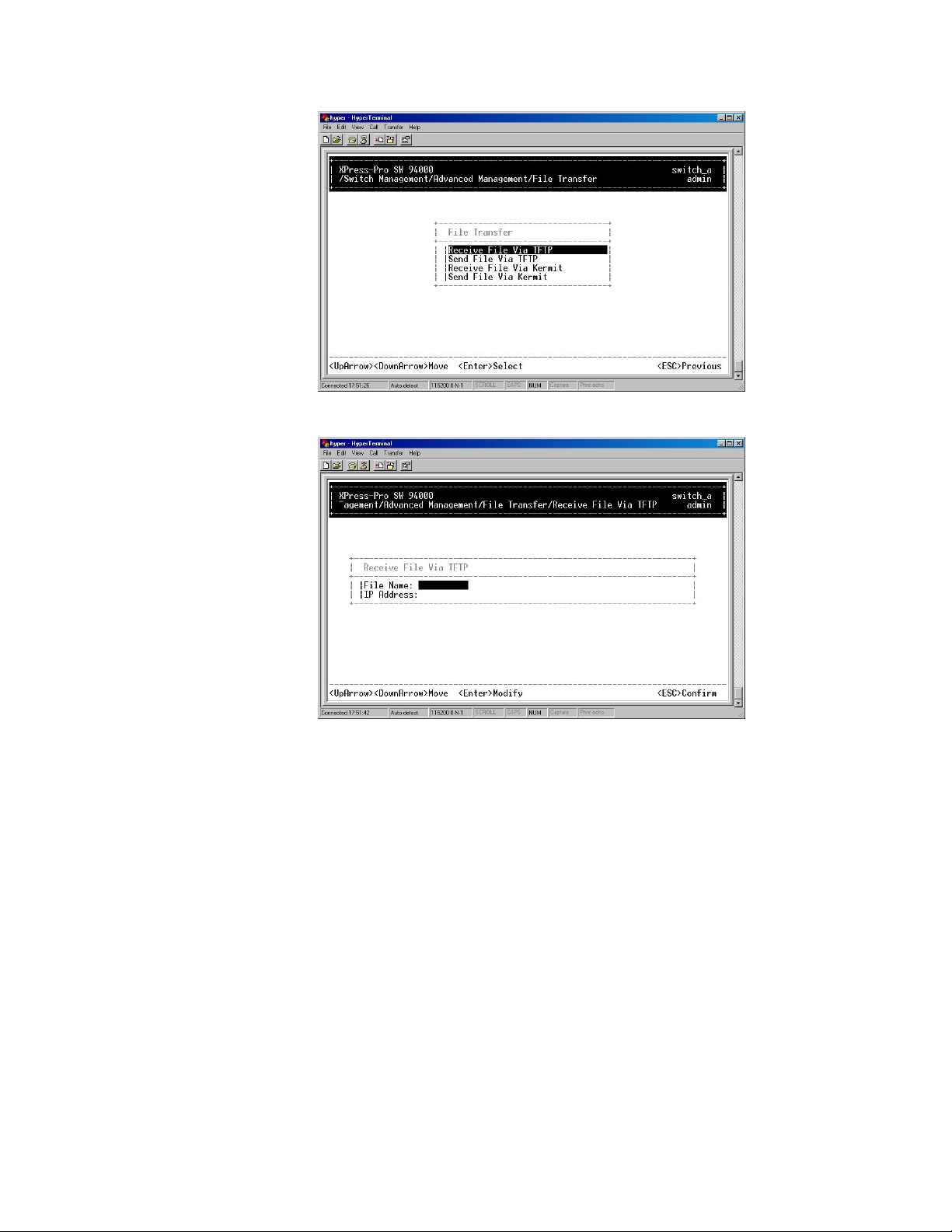
5: Menu-Driven Console Management
2. Move to highlight Receive File Via TFTP and press <Enter>.
3. If the default File Name is not the one you intend to receive, press <Enter>. Type the
name of the file you intend to receive and press <Enter>.
4. Move to highlight IP Address and press <Enter>. Type the IP address from where
the file will be obtained.
5. Press <Esc> when completed. A dialog box appears to ask if you want to transfer file
now.
6. Highlight [Yes] and press <Enter> to start file transfer.
Or move to highlight [No] and press <Enter> to deny it.
Or press <Esc> to exit.
7. Move to highlight Send File Via TFTP and press <Enter>.
XPress-Pro SW 94000 User Guide 65
Page 66

5: Menu-Driven Console Management
8. If the default File Type is not the one you intend to send, press <Enter>. Select the
file type you intend to send and press <Enter>.
9. Repeat steps 4-6.
10. In File Transfer screen obtained via console port, move to highlight Receive File Via
Kermit and press <Enter>. A dialog box appears to ask if you want to transfer file
now.
11. Move to highlight [Yes] and press <Enter> to start file transfer. Otherwise, highlight
[No] and press <Enter> to deny it.
12. Press <Esc> to a previous screen.
13. In File Transfer screen obtained via console port, move to highlight Send File Via
Kermit and press <Enter>.
14. Move to highlight a file type you intend to send and press <Enter>. A dialog box
appears to ask if you want to transfer file now.
15. Move to highlight [Yes] and press <Enter> to start file transfer. Otherwise, highlight
[No] and press <Enter> to deny it.
XPress-Pro SW 94000 User Guide 66
Page 67

16. Press <Esc> to a previous screen.
Logout
5: Menu-Driven Console Management
To log out, highlight [Logout] from [Switch Management] screen and press <Enter>.
Please remember to save settings you have changed before you log out.
Save Settings
To save the current settings and remain in the configuration program, highlight [Save
Settings] from [Switch Management] and press <Enter>.
Restore Default Settings
To restore the factory default settings, highlight [Restore Default Settings] from [Switch
Management] and press <Enter>.
The Xpress-Pro SW 94000 switch will be rebooted after confirming Yes as to restore the
default settings.
Reboot
To reboot the Xpress-Pro SW 94000 switch, highlight [Reboot] from [Switch
Management] and press <Enter>.
XPress-Pro SW 94000 User Guide 67
Page 68

6: Web-Based Browser Management
The s Xpress-Pro SW 94000 witch provides a web-based browser interface for
configuring and managing the Xpress-Pro SW 94000 switch. This interface allows you to
access the Xpress-Pro SW 94000 switch using a preferred web browser.
This chapter describes how to configure the Xpress-Pro SW 94000 switch using its webbased browser interface.
Logging on to the switch
Switch IP Address
In your web browser, specify the IP address of the Xpress-Pro SW 94000 switch.
Login ID
Enter the factory default login ID: admin.
Password
Enter the factory default password (no password, press Enter directly).
Or enter a user-defined password if you followed the instructions later and changed the
factory default password.
XPress-Pro SW 94000 User Guide 68
Page 69

Understanding the Browser Interface
The web browser interface provides three point-and-click buttons at the upper field of the
screen for configuring and managing the Xpress-Pro SW 94000 switch.
In addition, you can click any port on the Xpress-Pro SW 94000 switch image to view the
Xpress-Pro SW 94000 switch’s current speed, duplex, and activity status.
The Basic Setup/General parameters appear at the lower field of the screen. These
parameters can also be displayed by clicking Basic Setup button and select General in
sub-menu.
6: Web-Based Browser Management
File
Save settings configured in the browser interface / upload software via TFTP / download
software via TFTP / reboot the switch / logout of the browser interface.
Basic Setup
Perform general, LAN port, and console port activities.
Advanced Setup
Perform MAC Address Management / IP Networking / Port Perspective / Bridging / Static
MAC Filters / IP Multicast Group / VLAN & PVID Perspective / RSTP / SNMP / Other
Protocols / Port Trunking / QoS / Port Mirroring.
Performing File Activities
To perform File Activities:
1. Click the File button at the upper field of the main display, the menu options appear.
XPress-Pro SW 94000 User Guide 69
Page 70

6: Web-Based Browser Management
Saving Setting
1. Click Saving Setting to save your configuration settings.
2. When you click it, a message asks ”Are you sure you want to save setting? ”, click
OK to save it or Cancel to abort it.
Receive File Via TFTP
1. Click Receive File Via TFTP on the File display.
Notes: The TFTP protocol is used to upload software to the Xpress-Pro SW
94000 switch.
A VLAN with the proper IP address and routing path to the TFTP server
must be configured for the Xpress-Pro SW 94000 switch to access the
specified TFTP server.
2. For File Name, type the name of the file you intend to receive.
3. For IP Address, type the IP address from where the file will be obtained.
XPress-Pro SW 94000 User Guide 70
Page 71

4. Click Receive Now!.
Send File Via TFTP
1. Click Send File Via TFTP on the File display.
6: Web-Based Browser Management
1. For File Name, choose the file you intend to send.
2. For IP Address, type the IP address you intend to send to.
3. Click Send Now!.
Reboot
1. Click Reboot on the File display.
2. When you click it, a message asks ”Are you sure you want to save setting? ”, click
OK to save it or Cancel to abort it.
3. Click Logout on the File display.
4. When you click it, a message asks ”Are you sure you want to save setting? ”, click
OK to save it or Cancel to abort it.
Performing Basic Setup Activities
To perform Basic Setup Activities:
1. Click the Basic Setup button at the upper field of the main display, the menu options
appear.
XPress-Pro SW 94000 User Guide 71
Page 72

6: Web-Based Browser Management
General Management Configuration
1. Click General and the screen shows the Basic Setup/General parameters. The
screen here is the same when you first access the Xpress-Pro SW 94000 switch
browser interface.
2. Click in System Name text box on the field of Basic Setup/General.
3. Type a system name if it is blank, or replace the current system name with a new
one.
4. Click in Location text box on the field of Basic Setup/General.
5. Type a location name if it is blank, or replace the current location name with a new
one.
6. To enable or disable statistics collection at the Xpress-Pro SW 94000 switch, click
the appropriate option from Statistic Collection drop-down menu.
XPress-Pro SW 94000 User Guide 72
Page 73
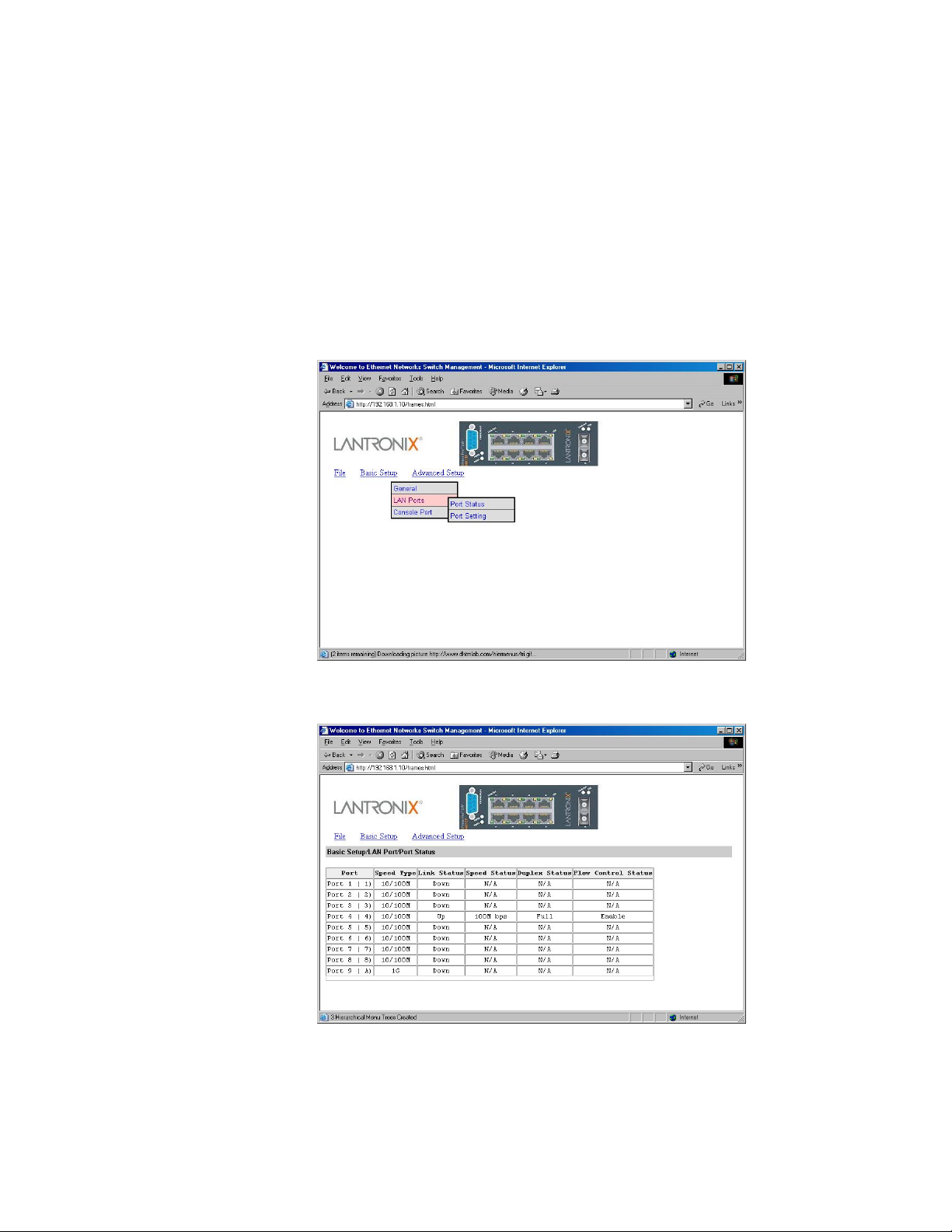
6: Web-Based Browser Management
7. To allow or prevent the Xpress-Pro SW 94000 switch from rebooting when a fatal
error is detected, click the appropriate option from Reboot-On-Error drop-down
menu.
8. To enable or disable access to the Xpress-Pro SW 94000 switch management
program via Telnet, click the appropriate option from Remote Telnet Login dropdown menu.
9. Click Update Setting. A confirmation window appears.
LAN Ports Configuration
1. To access the LAN configuration parameters, click Basic Setup button first and then
point to LAN Ports and click a suitable option.
2. Click Port Status to view the Speed Type, Link Status, Speed Status, Duplex Status,
and Flow Control Status for all ports.
Note: The information displayed automatically updates every 15 seconds,
without requiring you to refresh the window.
3. Click Port Setting to access the configuration information for all ports.
XPress-Pro SW 94000 User Guide 73
Page 74
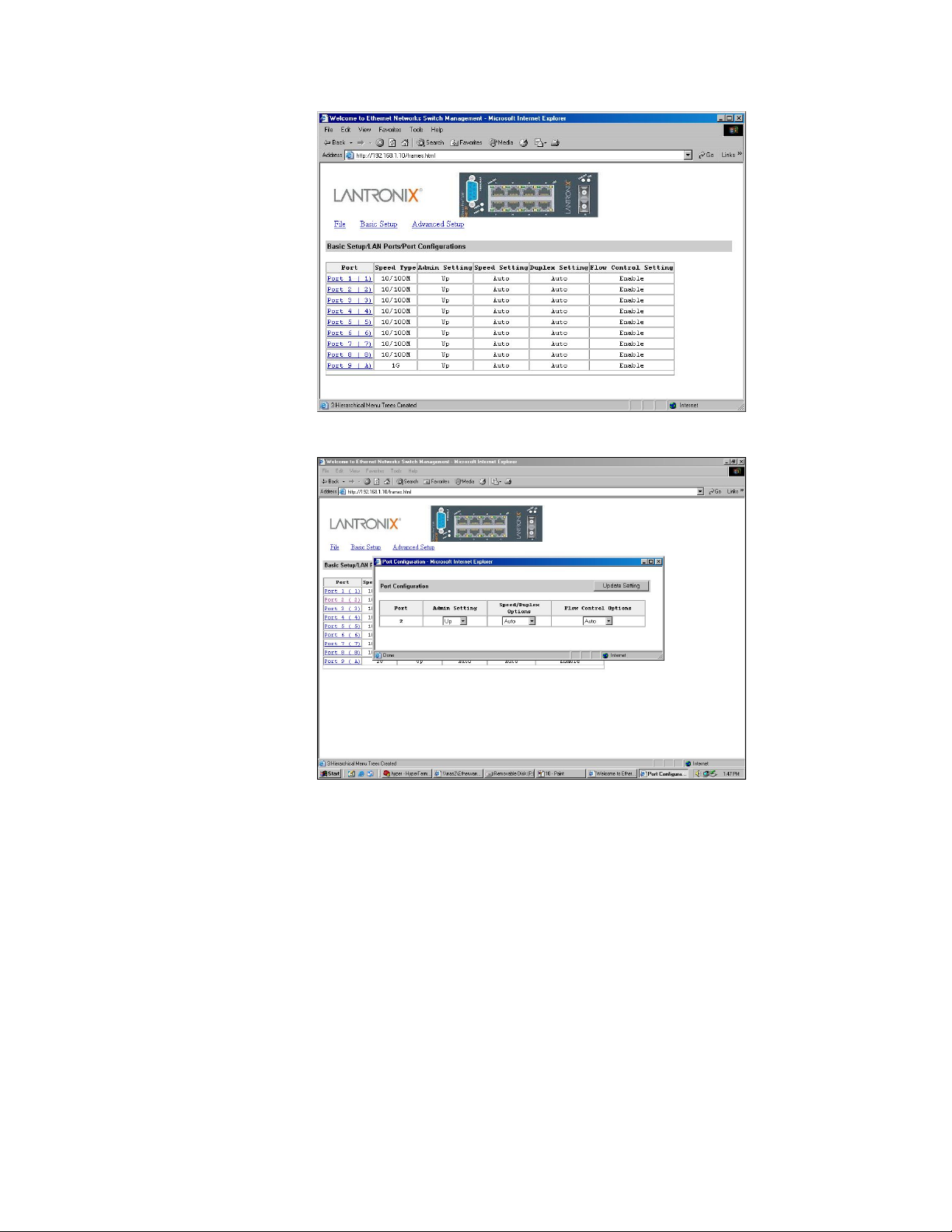
6: Web-Based Browser Management
4. In the Port column, click the port you want to configure. E.g. click Port 1.
5. Click the drop-down menu under Admin Setting, decide to disable or enable it.
Note: Disable places the port in DOWN state. In this state, packets cannot be
switches to and from the port. Enable places the port in UP state. In this state,
packets can be switched to and from the port.
6. Click the drop-down menu under Speed/Duplex Options if you want to change the
line speed and duplex settings.
Note: Auto allows the Xpress-Pro SW 94000 switch to automatically ascertain
the line speed and duplex mode. All the other selections force the port to use a
specific line speed and duplex mode. ‘HD’ denotes half-duplex mode; FD
denotes full-duplex mode.
7. Click the drop-down menu under Flow Control Options if you want to configure the
flow control for this port.
XPress-Pro SW 94000 User Guide 74
Page 75
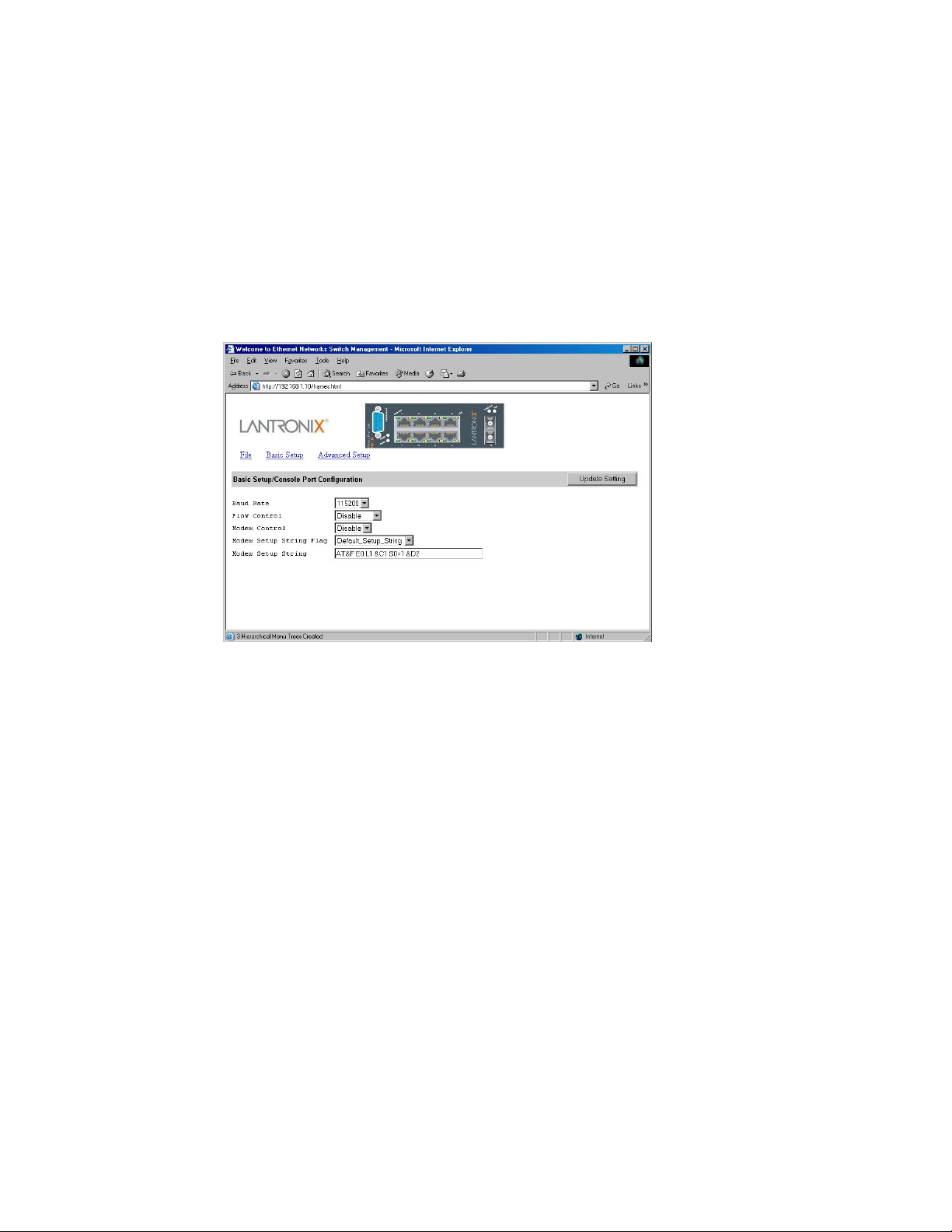
6: Web-Based Browser Management
Note: Auto allows the Xpress-Pro SW 94000 switch to automatically ascertain
whether or not to use flow control. Disable: turns off flow control at all times.
Enable: turns on flow control at all times.
8. Click Update Setting when completed. A confirmation window appears.
Note: For your convenience, click the LEDs on the image of the Xpress-Pro SW
94000 switch and view its current speed, duplex, and link activity.
Console Port Configuration
1. To access the console port configuration parameters, click Basic Setup button first
and then click Console Port.
2. Click an appropriate speed from Baud Rate drop-down menu on the field of Basic
Setup/Console Port Configuration.
Note: Auto allows the Xpress-Pro SW 94000 switch to autobaud between
9600bps and 115,200bps All the other selections force a specific console baud
rate.
3. Click a flow control method from Flow Control drop-down menu.
4. Click an appropriate option from Modem Control drop-down menu to disable or
enable a modem connection to the console port.
5. If you enabled a modem connection to the console port, click in Modem Setup
String Flag drop-down menu to decide whether you want to use a
Default_Setup_String or Custom_Setup_String.
6. If you select Custom_Setup_String, enter the string in the Modem setup String text
box.
Note: The default modem setup string configures the modem to auto answer. It
works for all Hayes-compatible modems.
XPress-Pro SW 94000 User Guide 75
Page 76

6: Web-Based Browser Management
Performing Advanced Setup Activities
To perform Advanced Setup Activities:
1. Click the Advanced Setup button at the upper field of the main display, the menu
options appear.
MAC Address Management
1. From the Advanced Setup menu, point to MAC Address Management to view
VLANs and their associated MAC addresses.
Per VLAN View
1. Click Per VLAN View first and click on the port that you want to view.
2. Close the VLAN Activities window when finished viewing.
XPress-Pro SW 94000 User Guide 76
Page 77
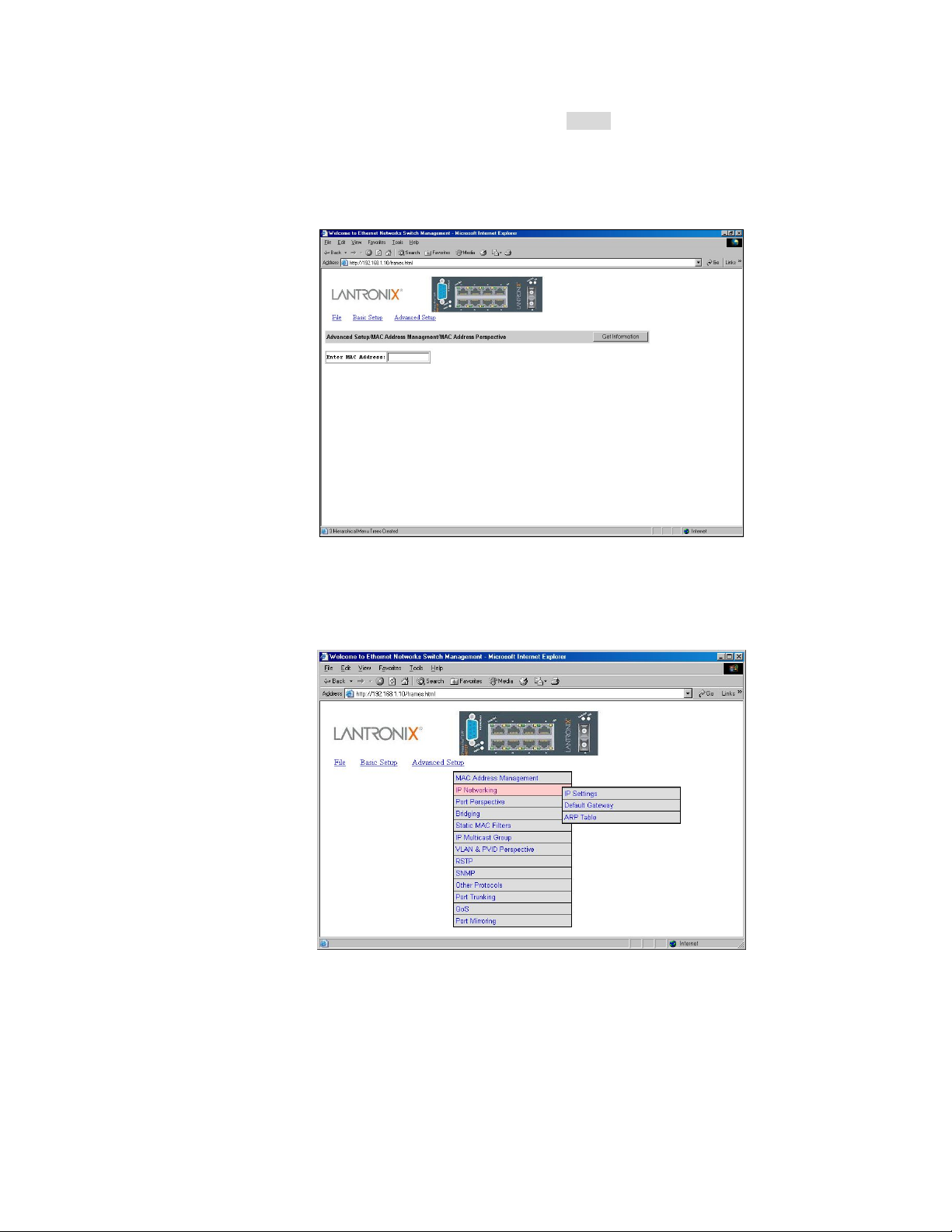
6: Web-Based Browser Management
3. From the Advanced Setup menu as shown in Step 1, point to MAC Address
Management. Click Individual MAC View.
4. Click in the Enter MAC Address text box and type the MAC address that you want to
view. Then click on the Get Information button.
5. Close the Individual MAC View window when finished viewing.IP Networking
6. To access the IP networking parameters, click the Advanced Setup button, and
Point to IP Networking from the selection menu.
IP Settings
1. Click IP Settings to access IP settings. A list of VLAN IDs appears, along with their
corresponding IP address and subnet mask.
XPress-Pro SW 94000 User Guide 77
Page 78
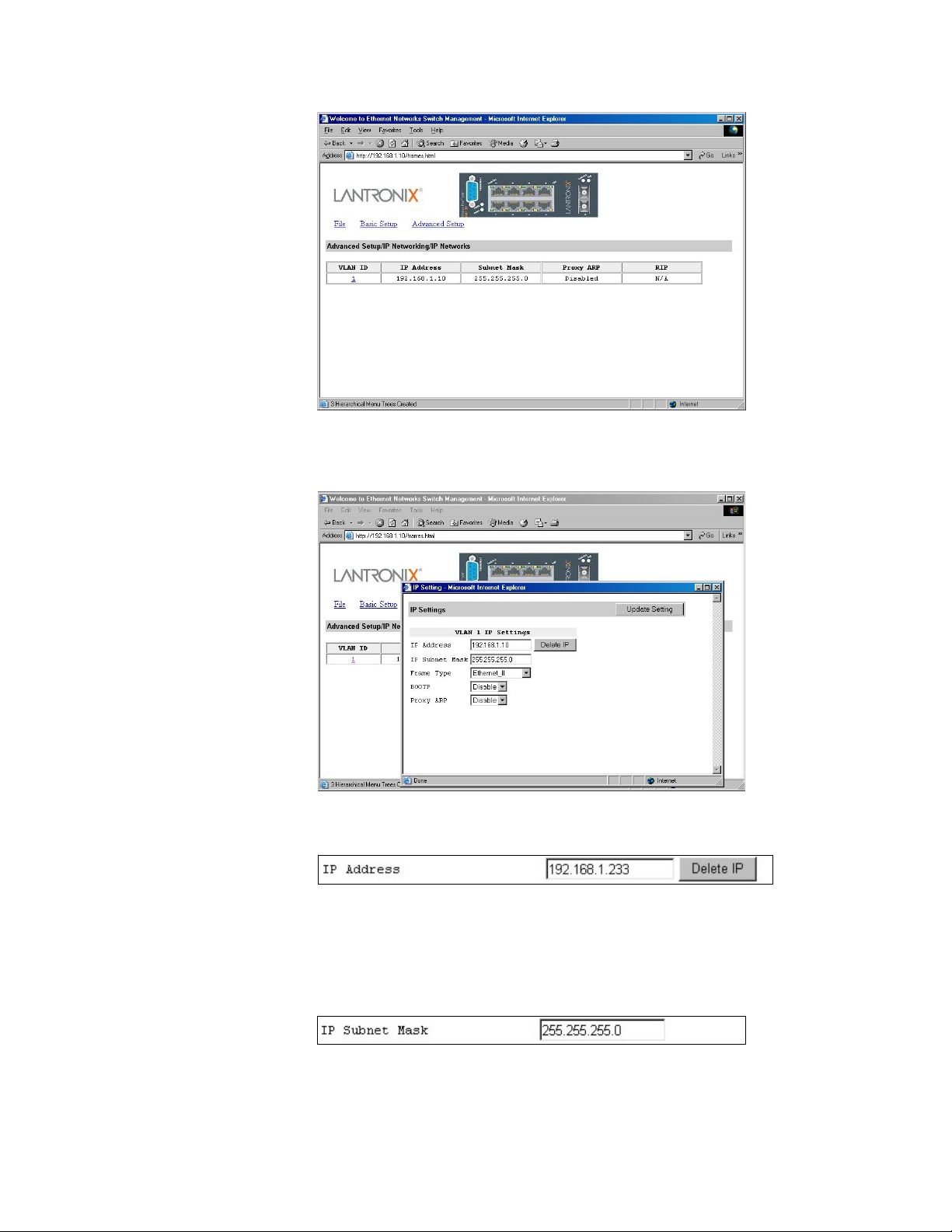
6: Web-Based Browser Management
2. In the VLAN ID column, click a VLAN ID whose settings you want to view and/or
change.
3. To change the IP Address, click in the text box and type a new address. Alternatively,
you can use the Delete IP button to delete the IP address.
Note: No precautionary message appears before you delete the IP address.
* Be sure you want to delete it before doing so.* The IP address is not
deleted until you click Update Setting.
4. To change the IP Subnet Mask, click in the text box and type a new address.
5. To change the Frame Type, click a value from the drop-down list.
XPress-Pro SW 94000 User Guide 78
Page 79
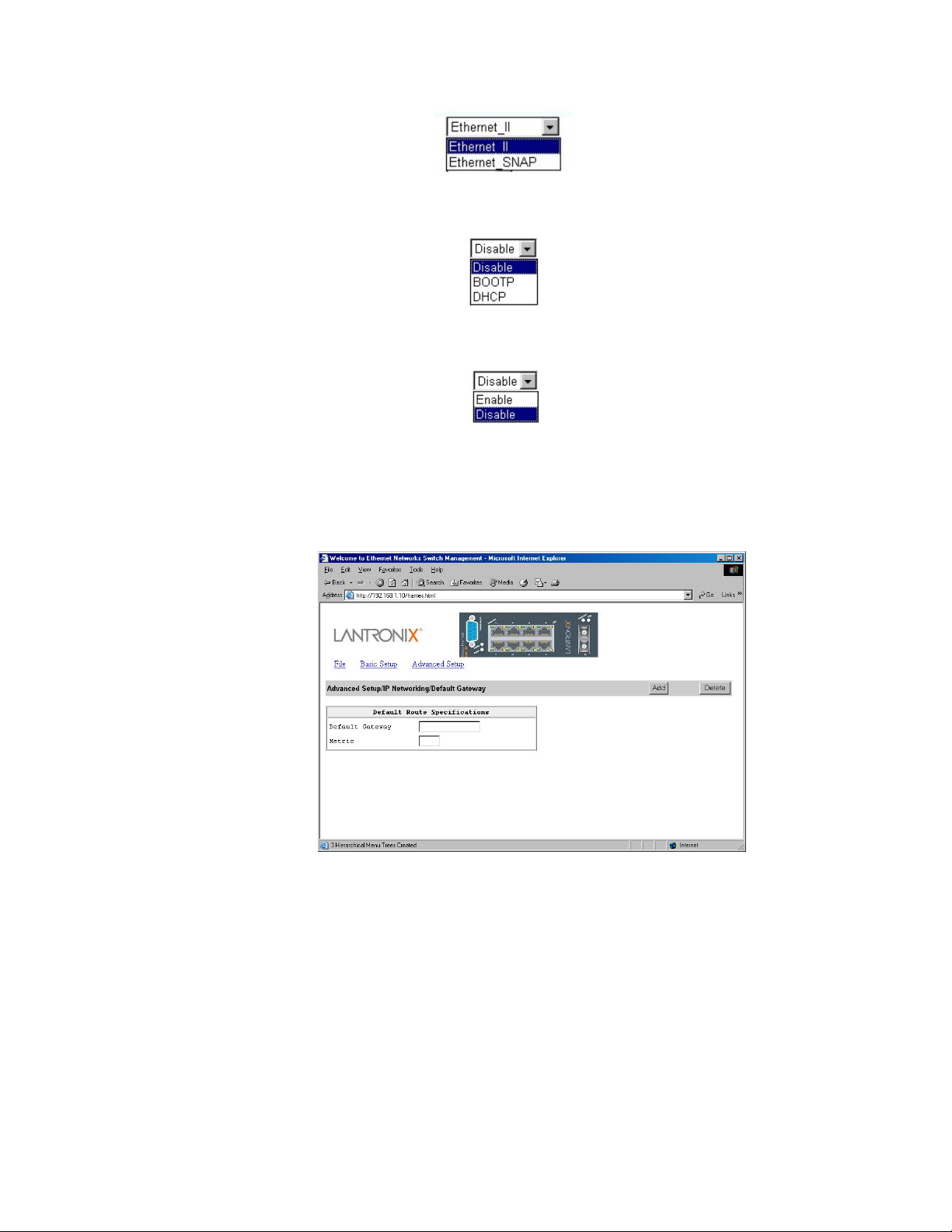
6: Web-Based Browser Management
6. To change the BOOTP selection, click a value from the drop-down list.
7. To change the Proxy ARP selection, click a value from the drop-down list.
8. When you finished with these selections, click Update Setting. A confirmation window
appears. Click to close the confirmation window.
Default Gateway
1. Click Default Gateway to access Default Gateway settings.
2. To set the Default Gateway, click in the text box and type a new Default Gateway.
3. To set the Metric, click in the text box and type a new Metric.
4. When you finished with these settings, click Add button. Alternatively, you can
use the Delete button to delete the settings.
ARP Table
1. Click ARP Table to view ARP Table.
XPress-Pro SW 94000 User Guide 79
Page 80

6: Web-Based Browser Management
Port Perspective
1. To access Port Perspective, click the Advanced Setup button, and then click Port
Perspective from the selection menu.
2. To access Port Perspective VLAN Activities, click the Per Port VLAN Activities from
the selection menu. Click a port to view Port Perspective VLAN Activities.
XPress-Pro SW 94000 User Guide 80
Page 81

6: Web-Based Browser Management
3. To access Per Port Statistics, click the Per Port Statistics from the selection menu.
Click a port to view statistic data.
Bridging
1. To access bridging parameters, click the Advanced Setup button, and then click
Bridging from the selection menu.
XPress-Pro SW 94000 User Guide 81
Page 82
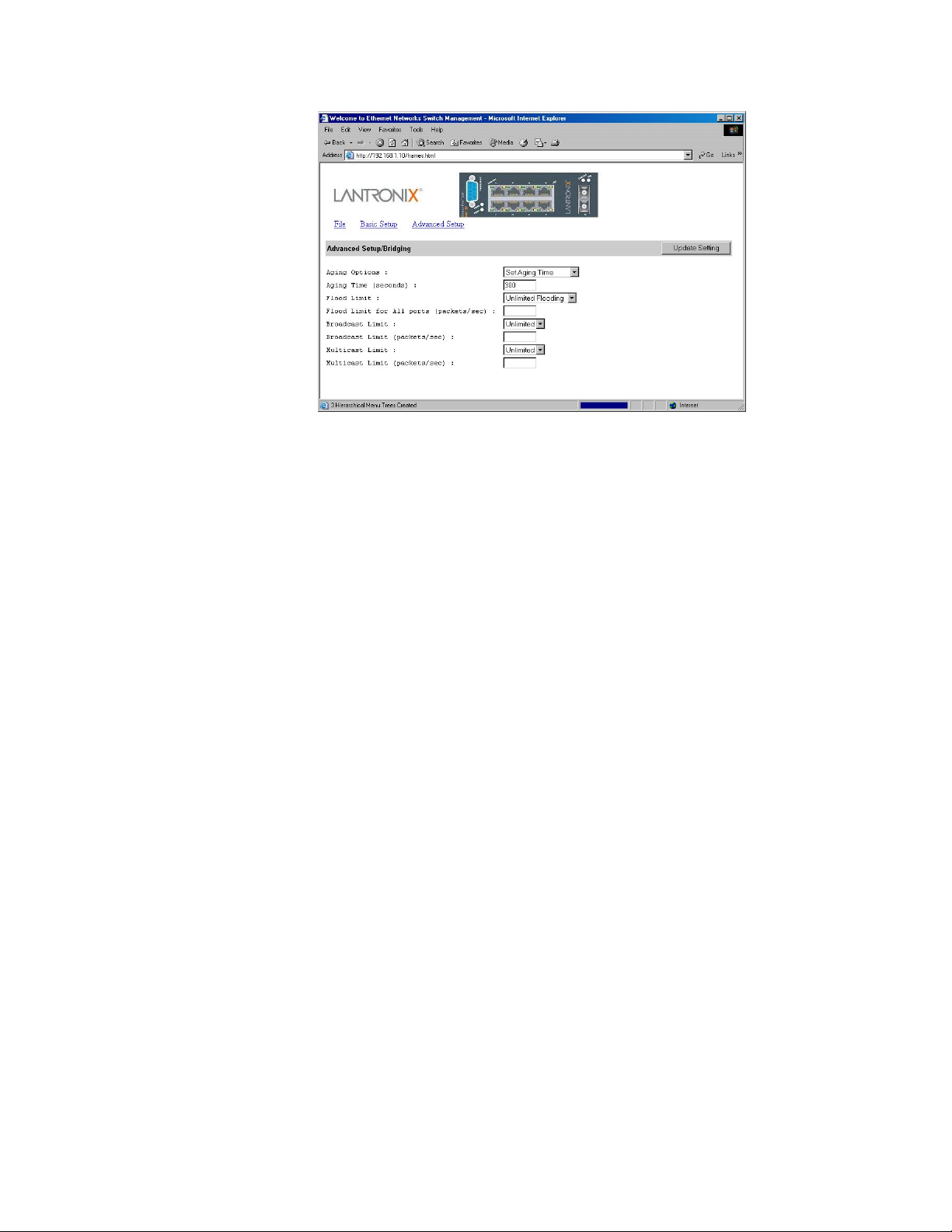
6: Web-Based Browser Management
2. Click the drop-down list for Disabled (No Aging) or Set Aging Time.
3. Click the text box and type a decimal number as bridge aging period in seconds.
4. Click the drop-down list for No Flooding, Controlled Flooding, Unlimited
Flooding.
5. Click the text box and type a decimal number as flood limit in packets per second.
6. Click the drop-down list for Set Limit or Unlimited.
7. Click the text box and type a decimal number as broadcast limit in packets per
second.
8. Click the drop-down list for Set Limit or Unlimited.
9. Click the text box and type a decimal number as multicast limit in packets per
second.
Static MAC Filters
1. To access the Static MAC Filters parameters, click the Advanced Setup button, and
point to Static MAC Filters in the selection menu.
XPress-Pro SW 94000 User Guide 82
Page 83

6: Web-Based Browser Management
Source MAC Address Filters
1. Click Source MAC Address Filters.
2. Click Add MAC Addr button to add a source MAC address for static filtering.
3. The Static Source MAC Filter window appears. Click in the Source MAC Address
Filter text box and type a unique MAC source address you want to add. Then click
the Add button.
4. A confirmation window appears. Close the confirmation window.
5. If you no longer need a source MAC address, click Delete MAC Addr button to
delete it in Step 2.
XPress-Pro SW 94000 User Guide 83
Page 84

6: Web-Based Browser Management
6. The Delete Source MAC Address window appears. Click the Select a MAC
Address drop-down list and select the source MAC address you want to delete.
Then click the Delete button.
7. A confirmation window appears. Close the confirmation window.
Destination MAC Address Filters
1. Click the Advanced Setup button, and point to Static MAC Filters in the selection
menu. Click Destination MAC Address Filters.
2. Click Add MAC Addr button to add a destination MAC address for static filtering.
Refer to Step 2~4 in Source MAC Address Filters section for similar procedure.
3. Click Delete MAC Addr button to delete a destination MAC address for static
filtering. Refer to steps 5-7 in Source MAC Address Filters section for similar
procedure.
XPress-Pro SW 94000 User Guide 84
Page 85

6: Web-Based Browser Management
MAC Address In-Filters
1. Click MAC Address In-Filters. Click a port to add or delete In-Filters MAC Address.
2. Click Add MAC Addr button to add an In-Filters MAC Address.
XPress-Pro SW 94000 User Guide 85
Page 86

6: Web-Based Browser Management
3. The Add New MAC Address In-Filter window appears. Click in the MAC Address
In-Filter text box and type a unique MAC source address you want to add. Then click
the Add button.
4. A confirmation window appears. Close the confirmation window.
5. If you no longer need an In-Filters MAC Address, click Delete MAC Addr button to
delete it in step 2.
6. The Delete MAC Address In-Filter window appears. Click the Select a MAC
Address drop-down list and select the In-Filters MAC Address you want to delete.
Then click the Delete button.
7. A confirmation window appears. Close the confirmation window.
IP Multicast Group
1. To view the IP multicast group addresses, click the Advanced Setup button, and
click IP Multicast Group in the selection menu. The information is read-only.
XPress-Pro SW 94000 User Guide 86
Page 87
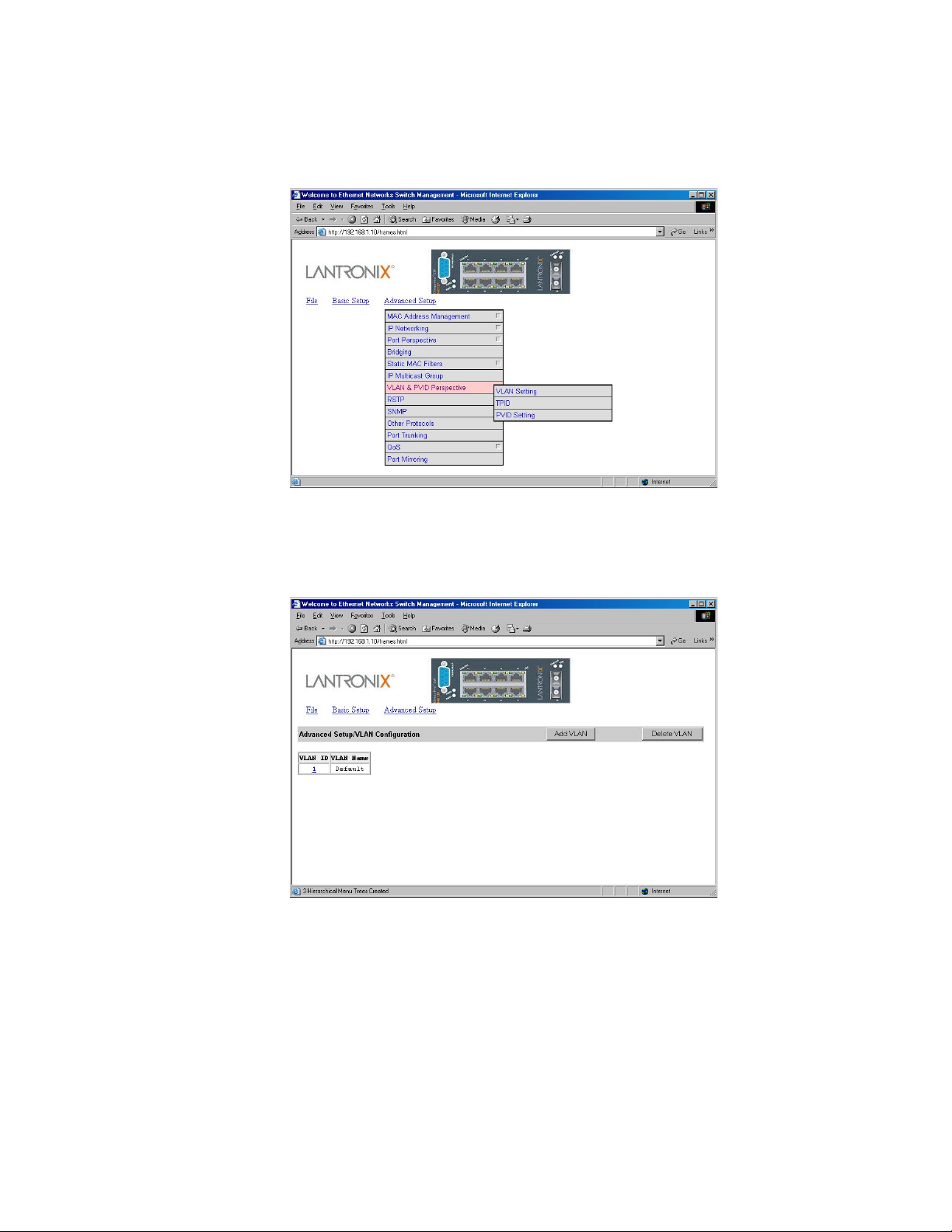
6: Web-Based Browser Management
VLAN & PVID Perspective
1. To view the VLAN configuration information, click the Advanced Setup button, and
point to VLAN & PVID Perspective in the selection menu.
VLAN Setting
1. Click VLAN Setting.
2. Click on a VLAN ID whose VLAN configuration you want to change.
3. The VLAN Setting window appears. Add or delete switch ports for VLAN ID 1. For each
switch, the port options include Tagged Ports, Untagged Ports, or Forbidden
Ports.
XPress-Pro SW 94000 User Guide 87
Page 88
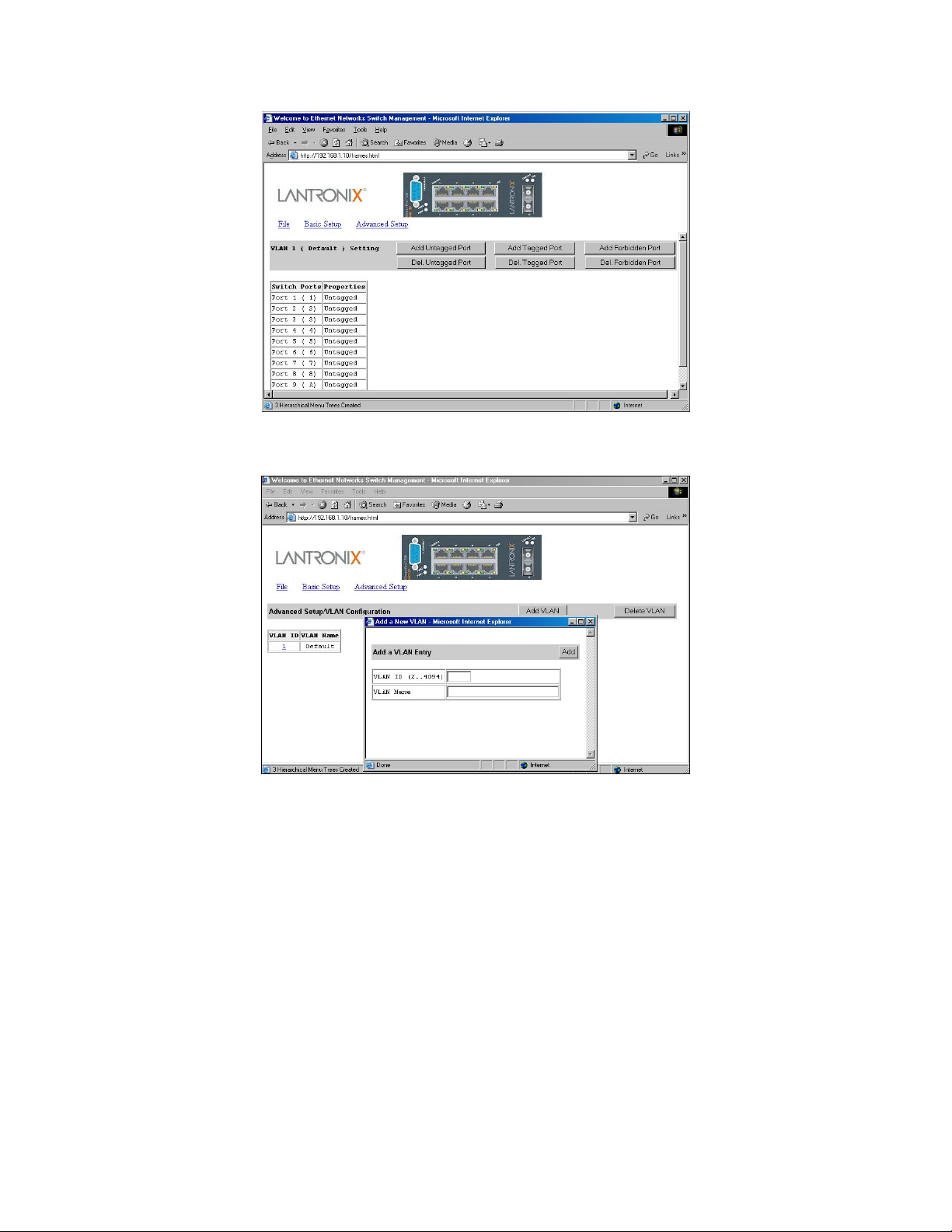
6: Web-Based Browser Management
4. Click on the Add VLAN button to create a new VLAN.
5. The Add a New VLAN window appears.
6. Click in the VLAN ID textbox and specify a new VLAN ID number from 2~4094.
7. Click in the VLAN Name textbox and type a name for this newly created VLAN.
8. Assign switch ports to this VLAN. For each switch, the port options include Tagged
Ports, Untagged Ports, or Forbidden Ports.
9. Click Add Now! button.
10. Click on the Delete VLAN button to delete a VLAN. VLAN ID 1 is the default VLAN
and cannot be deleted.
XPress-Pro SW 94000 User Guide 88
Page 89

6: Web-Based Browser Management
11. The Delete VLAN window appears.
Click the drop-down menu to select a VLAN ID, which you want to delete.
12.
Click the Delete button.
13.
Note: * No precautionary message appears before you delete a VLAN. * Be sure
you want to delete it before doing so.
TPID
1. Click TPID.
TPID Setting
1. Click TPID Setting.
2. Click in the TPID textbox and type an address for TPID.
PVID Setting
1. Click PVID Setting.
XPress-Pro SW 94000 User Guide 89
Page 90
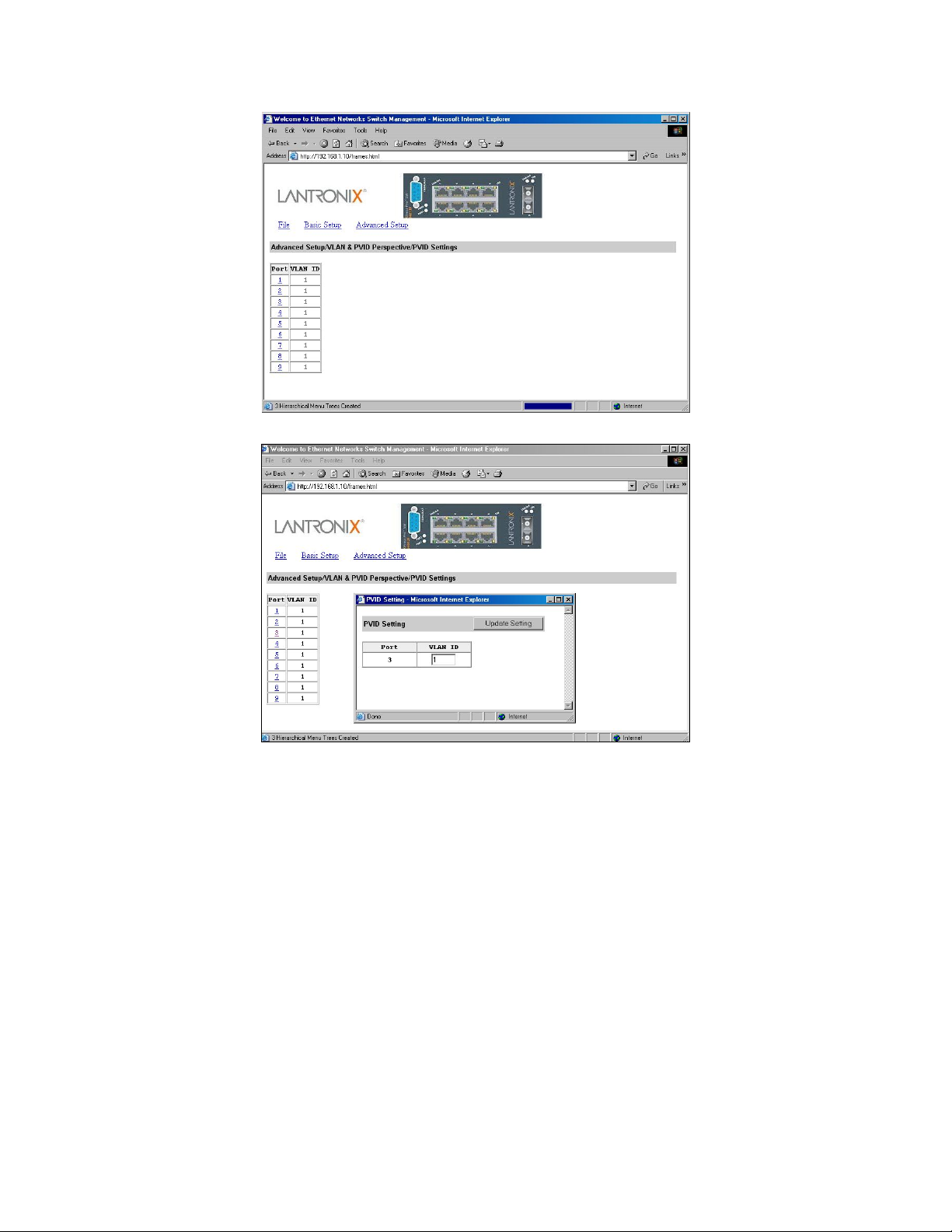
2. Click on a Port to assign VLAN ID to this port.
6: Web-Based Browser Management
RSTP (Rapid Spanning Tree Protocol)
1. To view the rapid spanning tree protocol parameters, click the Advanced Setup
button, and point to RSTP in the selection menu.
2. To view and/or change the RSTP configurations, click Configurations from the
above screen.
XPress-Pro SW 94000 User Guide 90
Page 91

6: Web-Based Browser Management
3. For Spanning Tree Protocol, specify whether you want to have it Disabled or
Enabled by clicking the drop-down list.
4. For Bridge Priority, click in the text box and type a decimal number between 0 and
65535.
5. For Hello Time, click in the text box and type a decimal number between 1 and 10.
6. For Max Age, click in the text box and type a decimal number between 6 and 40.
7. For Forward Delay, click in the text box and type a decimal number between 4 and
30.
8. For STP Version, specify whether you want to choose STP Compatible or RSTP by
clicking the drop-down list.
9. For Tx Hold Count, click in the text box and type a decimal number between 1 and
10.
10. For Path Cost Default, specify whether you want to choose 16-bit or 32-bit by
clicking the drop-down list.
11. Click Update Setting. A confirmation window appears. Close the confirmation
window.
Port Setting
1. To view and/or change the RSTP Port Configuration by port, click the Advanced
Setup button, point to RSTP in the selection menu, and click Port Setting.
XPress-Pro SW 94000 User Guide 91
Page 92
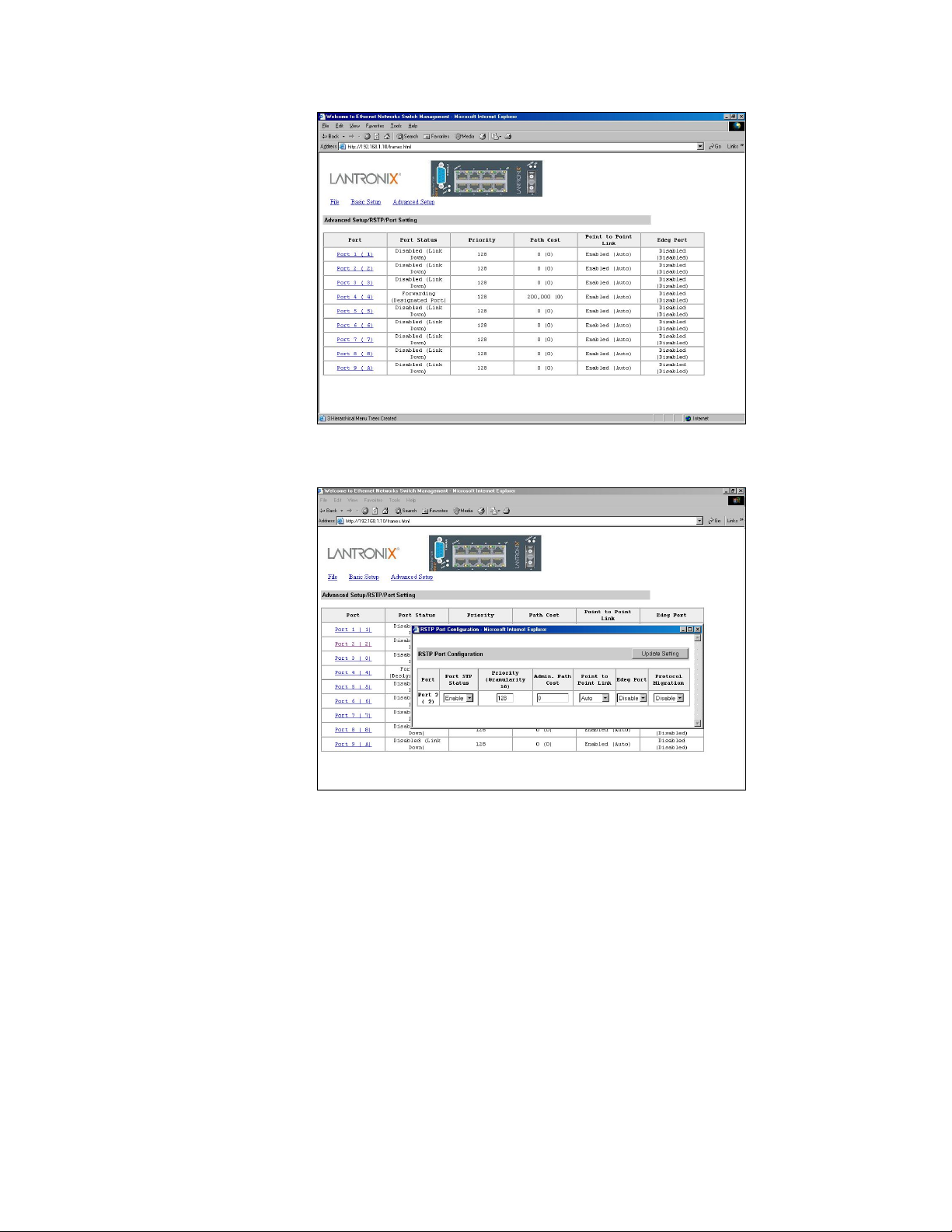
6: Web-Based Browser Management
2. In the Port column, click the port whose RSTP Port Configuration you want to
change.
3. For Port STP Status, specify whether the Port STP Status is Enable or Disable by
clicking the drop-down list.
4. For Priority, click in the text box and type a decimal number as a new priority value.
5. For Admin. Path Cost, click in the text box and type a decimal number as a new
admin. path cost value.
6. For Point to Point Link, specify whether the Point to Point Link is Enable, Disable,
or Auto by clicking the drop-down list.
7. For Edge Port, specify whether the Edge Port is Enable or Disable by clicking the
drop-down list.
8. For Protocol Migration, specify whether the Protocol Migration is Enable or Disable
by clicking the drop-down list.
XPress-Pro SW 94000 User Guide 92
Page 93
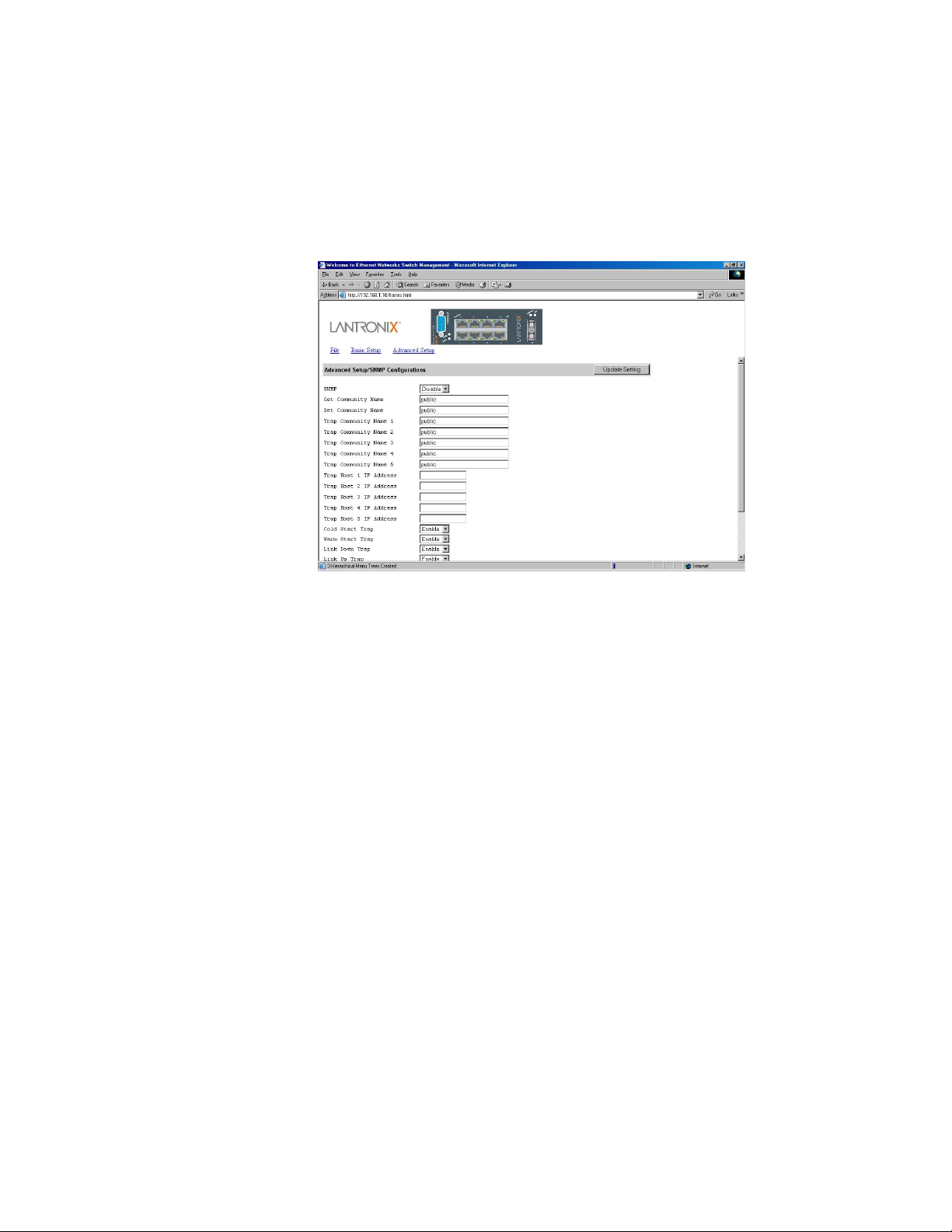
6: Web-Based Browser Management
9. Click Update Setting. A confirmation window appears. Close the confirmation
window.
SNMP
1. To view and/or change all SNMP-related information, click the Advanced Setup
button, and click SNMP in the selection menu. The SNMP Configurations window
appears. As shown below, the factory-default Community Name value is public.
2. For SNMP, specify whether it is Disabled or Enabled by clicking the drop-down list.
3. For Get Community Name, click in the text box and type a get community name.
4. For Set Community Name, click in the text box and type a set community name.
5. For each Trap Community Name, click in the text box and type a trap community
name.
6. For each Trap Host IP Address, click in the text box and type a IP address for trap
host 1~5.
7. For Cold Start Trap, specify whether it is Disabled or Enabled by clicking the drop-
down list.
8. For Warm Start Trap, specify whether it is Disabled or Enabled by clicking the drop-
down list.
9. For Link Down Trap, specify whether it is Disabled or Enabled by clicking the drop-
down list.
10. For Link Up Trap, specify whether it is Disabled or Enabled by clicking the drop-
down list.
11. For Authentication Failure Trap, specify whether it is Disabled or Enabled by
clicking the drop-down list.
12. For Rising Alarm Trap, specify whether it is Disabled or Enabled by clicking the
drop-down list.
13. For Failure Alarm Trap, specify whether it is Disabled or Enabled by clicking the
drop-down list.
XPress-Pro SW 94000 User Guide 93
Page 94

6: Web-Based Browser Management
14. For Topology Change Trap, specify whether it is Disabled or Enabled by clicking the
drop-down list.
15. Click Update Setting when completed. A confirmation window appears. Close the
confirmation window.
Other Protocols
1. To enable or disable the GVRP and/or IGMP protocols, click the Advanced Setup
button, and click Other Protocols in the selection menu.
2. For GVRP, specify whether it is Disabled or Enabled by clicking the drop-down list.
3. For IGMP, specify whether it is Disabled or Passive or Active by clicking the drop-
down list.
4. For Concentration Mode, specify whether it is Disabled or Enabled by clicking the
drop-down list.
5. Click Update Setting when completed. A confirmation window appears. Close the
confirmation window.
Port Trunking
1. To use the switch’s trunking capability to gain more bandwidth, click the Advanced
Setup button, and click Port Trunking in the selection menu. The Port Trunking
Overview window appears. (E.g., click Trunk Group 1 in the Trunk Group column.)
XPress-Pro SW 94000 User Guide 94
Page 95
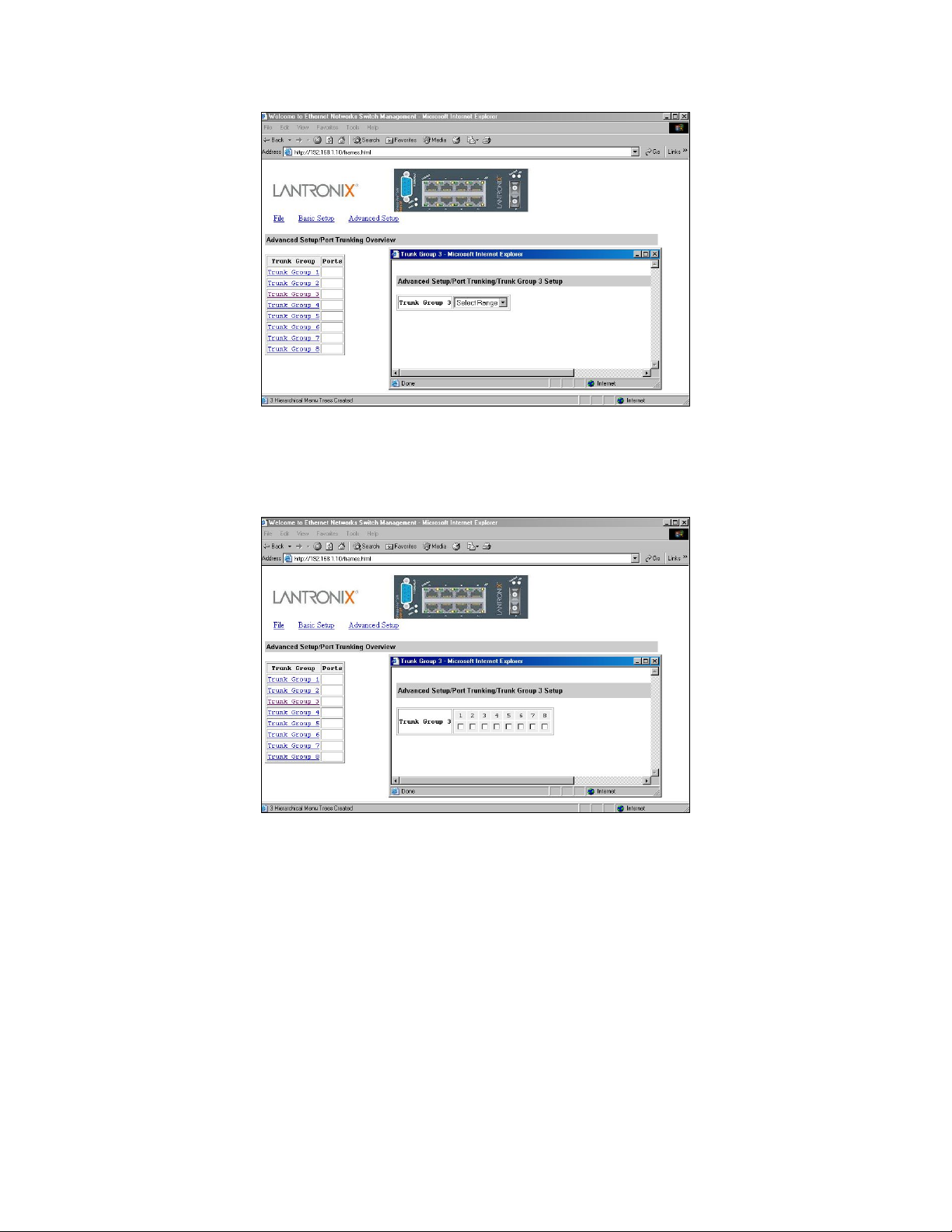
6: Web-Based Browser Management
The Trunk Group 1 window appears.
2. Click the drop-down menu to select a desired range.
3. Click to assign ports to the trunk group.
QoS
1. To use the Xpress-Pro SW 94000 switch’s QoS capability, point to the Advanced
Setup button, and point to QoS in the selection menu.
XPress-Pro SW 94000 User Guide 95
Page 96

6: Web-Based Browser Management
Global Setting
1. Point to Advanced Setup, point to QoS, and Click Global Setting.
2. Use the QoS drop-down list to enable or disable QoS.
3. Use the DiffServ Expedite Forwarding drop-down list to specify whether you want
to enable or disable DiffServ Expedite Forwarding.
4. Use the ToS/VLAN Tag drop-down list to select the priority you want to use.
5. Use the ToS for Xmint drop-down list to select the Bits of ToS you want to use.
6. Use the ToS for Drop drop-down list to select the Bits of ToS you want to use.
7. Under WRED, use the drop-down list boxes to select the:
High drop percentage for level 1.
Low drop and high drop percentages for level 2.
The low drop percentage for level 1 remains fixed at 0%, while the low drop and high
drop percentages for level 3 remain fixed at 100%.
XPress-Pro SW 94000 User Guide 96
Page 97
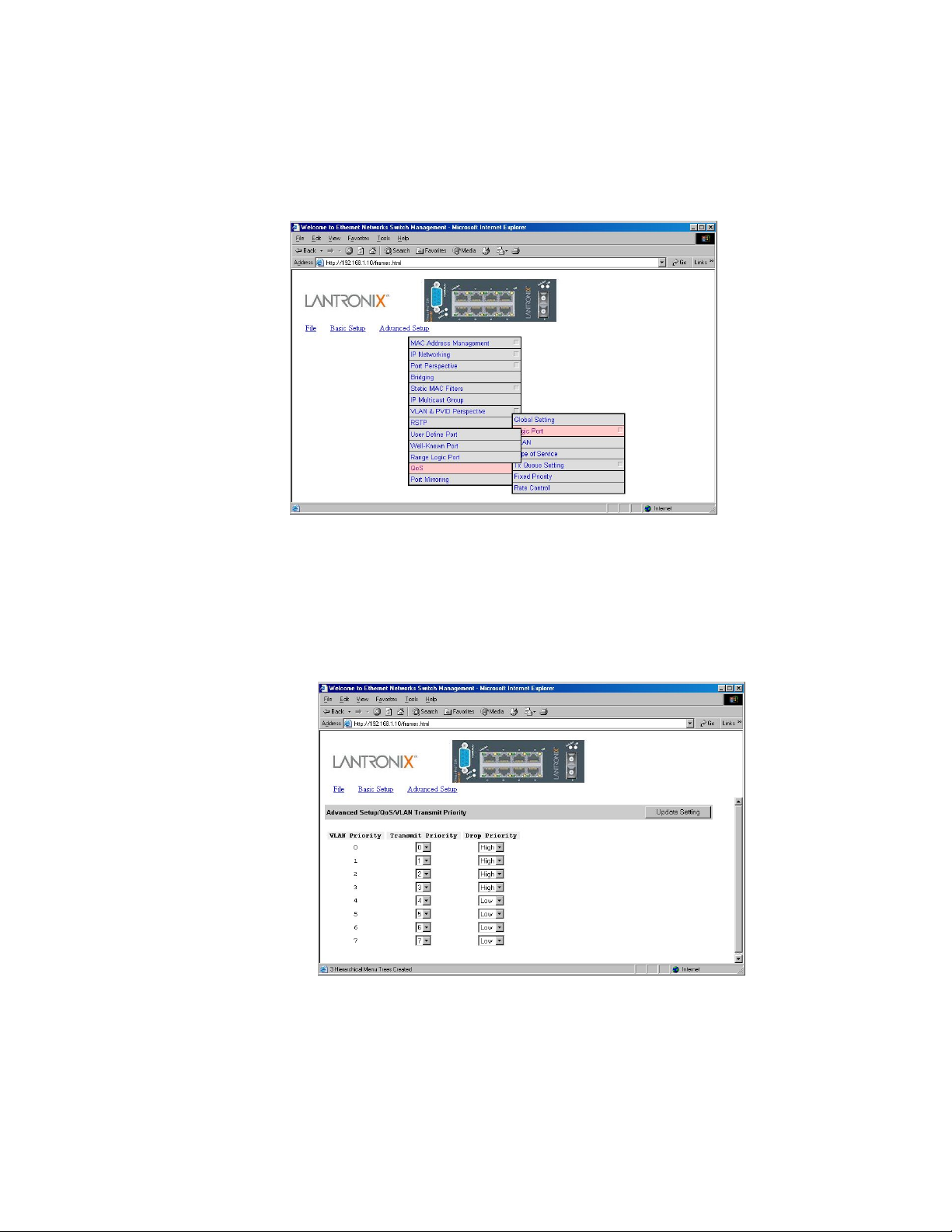
6: Web-Based Browser Management
8. Click Update Setting when completed. A confirmation window appears. Click to
close the confirmation window.
Logic Port
1. Point to Advanced Setup, point to QoS, and Click Logic Port.
2. Point to Advanced Setup, point to QoS, point to Logic Port, and click User Define
Port, Well-Known Port, or Range Logic Port.
3. Click Update Setting when completed. A confirmation window appears. Click to close
the confirmation window.
VLAN
1. Point to Advanced Setup, point to QoS, and Click VLAN.
2. For each VLAN priority, use the right drop-down list to select a Transmit Priority for
that VLAN and use the right drop-down list to select a High or Low Drop Priority for
that VLAN.
3. Click Update Setting when completed. A confirmation window appears. Click to
close the confirmation window.
XPress-Pro SW 94000 User Guide 97
Page 98

6: Web-Based Browser Management
Type of Service
1. Point to Advanced Setup, point to QoS, and Click Type of Service.
2. For each Type of Service priority, use the right drop-down list to select a Transmit
Priority for that Type of Service and use the right drop-down list to select a High or
Low Drop Priority for that Type of Service.
3. Click Update Setting when completed. A confirmation window appears. Click to
close the confirmation window.
Tx Queue Setting
1. Point to Advanced Setup, point to QoS, point to Tx Queue Setting, and Click Port 9
Tx Queue Setting.
Fixed Priority
1. Point to Advanced Setup, point to QoS, and Click Fixed Priority.
XPress-Pro SW 94000 User Guide 98
Page 99

6: Web-Based Browser Management
2. Click a port number under Port. Use the Fixed Transmit Priority, Drop Priority,
and Priority drop-down list to select a different priority for the port.
3. Click Update Setting when completed. A confirmation window appears. Click to
close the confirmation window.
Rate Control
1. Point to Advanced Setup, point to QoS, and Click Rate Control.
2. Use the Rate Control drop-down list to enable or disable rate control.
3. Click a port number under Port. Set the Egress Rate and Ingress Rate for the port.
4. Click Update Setting when completed. A confirmation window appears. Click to
close the confirmation window.
Port Mirroring
1. To use the Xpress-Pro SW 94000 switch’s mirroring capability to mirror one port to
another port, click the Advanced Setup button, and click Port Mirroring in the
selection menu.
XPress-Pro SW 94000 User Guide 99
Page 100

6: Web-Based Browser Management
Mirror To
1. Click 1 or 2 in the Index column. In the Mirror To column, select a “mirror to” port by
clicking the drop-down list. Data traffic will be mirrored to this port.
2. In the Mirror From column, select a “mirror from” port by clicking the drop-down list.
Data traffic will be mirrored from this port.
3. In the Mirror Mode column, specify whether the “mirrored from” port will be receiving
or transmitting data by clicking the drop-down list.
4. Click Update Setting when completed. A confirmation window appears. Close the
confirmation window.
XPress-Pro SW 94000 User Guide 100
