Page 1

SecureLinx Spider Duo
Quick Start Guide
Page 2

SecureLinx Spider Duo
Quick Start Guide
Page 3

SecureLinx Spider Duo
QUICK START GUIDE CONTENTS
Overview ......................................................................................................................... 2
What’s In The Box.......................................................................................................... 3
Installation and Network Settings ...................................................................... 3-6
Spider Duo Web Conguration ........................................................................... 7-9
Target Computer Setup ........................................................................................9-10
Client System Requirements .................................................................................. 10
Connection to Target Computer and Basic Operation........................... 11-12
Exit and Logout ...........................................................................................................13
Power Control Unit (PCU).........................................................................................13
Contact Information ..................................................................................................15
Page 4

Q u i c k S ta r t G u i de
SecureLinx Spider Duo
2
OVERVIEW
SecureLinx Spider Duo
The SecureLinx Spider Duo™ is a distributed KVM/IP device designed to securely
provide monitoring and control of one (target) computer system locally and by
one or more remote users. The remote user (client) accesses the Spider Duo over
a local or wide area network connection using a standard web browser.
There are two models: one with both PS/2 and USB keyboard/mouse interfaces
(software selectable), and one for USB-only systems. The color coded plugs on the
ends of the cables for the keyboard, mouse, USB port and video are designed to
plug directly into the target system’s corresponding connector. Hang the Spider
Duo by the cables or secure it out of the way.
Typical
Spider Duo
Conguration
This Quick Start Guide will step you through the hardware installation and
conguration in a typical environment.
Page 5

s
3
W W W.LANT R ON I X . CO M
In addition to the Spider Duo distributed KVM/IP module, the box contains
the following items:
• Local KVM cable
• Computer input cable
• Mounting kit
• Quick Start Guide
• CD-ROM containing documentation and utilities
• External AC/DC Power Supply
Note: An optional power control unit is available (part number
PCU100-01). See page 13 for details.
Local port, computer input
connectors, USB, Serial/
PCU CTRL port
Serial RS-232 / PCU CTRL Pinouts
WHAT’S IN THE BOX
INSTALLATION AND NETWORK SETTINGS
USB Serial / PCU Ctrl
Pin # Pin Name
1 RTS (Out)
2 +5V (Out)
3 TX (Out)
4 PCU Sense (In)
5 GND (Out)
6 RX (In)
7 PCU Drive (Out)
8 CTS (In)
Local
KVM
Computer
Input
Page 6

Q u i c k S ta r t G u i de
SecureLinx Spider Duo
4
INSTALLATION AND NETWORK SETTINGS CONTINUED
Ethernet and Power Port
10/100
Ethernet (RJ45)
Power
Spider Duo LED indicators
Page 7

5
W W W. L A N T R ON I X . CO M
1. Plug the RJ45 end of the included serial cable into the Spider Duo’s serial
port. Plug the DB9F end into the serial (COM) port of a PC/laptop running a
terminal emulation (e.g. HyperTerminal). The default serial port settings are
9600 bits per second, 8 data bits, no parity, 1 stop bit, no ow control.
Plug the power adaptor into the Spider Duo’s power connector.
2. Insert color coded plugs into connectors with matching border on the Spider
Duo. Plug the Video, USB, and PS/2 keyboard/mouse (if applicable) cables
into the target computer. For transparent local access, connect cables to
local keyboard, video and mouse. The blue Sys OK LED will illuminate and
ashes to indicate that it is booting up. Bootup is complete within
approximately one minute. The blue LED stops ashing and remains
illuminated.
3. Upon bootup, the terminal window displays the IP Conguration screen.
At the command prompt type cong and press Enter.
4. To change the default IP auto conguration from DHCP to a static IP address,
at the IP autoconguration prompt type none and press Enter.
INSTALLATION AND NETWORK SETTINGS CONTINUED
Page 8

Q u i c k S ta r t G u i de
SecureLinx Spider Duo
6
5. Follow the prompts to enter the unit’s IP address, subnet mask, default
gateway, and LAN interface information.
6. Press Enter, to accept the changes. The system takes about 20
seconds to complete. Press Enter once again at the prompt to display the
updated IP address.
7. Plug an Ethernet cable connected to your network into the Ethernet port.
The Link LED illuminates.
INSTALLATION AND NETWORK SETTINGS CONTINUED
[172.18.100.17 spider]> config
IP autoconfiguration (none/dhcp/bootp) [dhcp]: none
IP [172.18.100.17]:
NetMask [255.255.0.0]:
Gateway (0.0.0.0 for none) [172.18.0.1]:
LAN interface speed (auto/10/100) [auto]:
LAN interface duplex mode (auto/half/full) [auto]:
Are the entered values correct? Enter y for Yes, n for No or c to Cancel y
Configuring device ...
Welcome!
Choose a command for the following features:
-Initial IP configuration: "config".
-Reset device: "reset".
[172.18.100.17 spider]>
Page 9

7
W W W. L A N T R ON I X . CO M
1. Access the Spider Duo over the network using a favorite web browser by
entering https:// for a secure SSL connection or http:// for an insecure
connection and its IP address in the address bar.
2. Enter your user name (default is sysadmin) and password (default is PASS)
at the prompt. The Spider Duo home page displays.
SPIDER DUO WEB CONFIGURATION
Page 10

Q u i c k S ta r t G u i de
SecureLinx Spider Duo
8
3. The following are a few key congurations:
Keyboard/Mouse:
a. Select InterfacesgKeyboard/Mouse from the web page.
b. To change the target interface keyboard/mouse settings from the
default (Auto) to force PS/2 or USB target interface, select the
appropriate option from the Host Interface drop-down menu.
c. To change the USB mouse type, select the appropriate operating
system option from the USB Mouse Type drop-down menu.
d. Click Save to store your settings in nonvolatile memory.
Security:
a. Select ServicesgSecurity from the web page.
b. To require SSL encryption, select Force HTTPS for Web access.
c. Click Save to store your settings in nonvolatile memory.
Network TCP Ports and Services:
a. Select Interfaces from the web page. The Network page displays.
b. Under Network Miscellaneous Settings, modify the TCP ports as
necessary. The client system requires the ability to access the Spider
Duo’s IP address as well as have port 80 (HTTP) and 443 (HTTPS) open.
Consult your system administrator if your system’s rewalls and NAT
device requires reconguration or change to these values.
SPIDER DUO WEB CONFIGURATION CONTINUED
Page 11

9
W W W. L A N T R ON I X . CO M
Performance:
a. Select InterfacesgKVM Console Settings from the web page.
b. If necessary, under Transmission Encoding, modify the video
compression levels and color depth for slower connections.
The Spider Duo recognizes several varieties of video display formats with
resolutions up to 1600 x 1200 @ 60Hz. (Refer to the User Guide for a list of
supported video formats).
Minimize bandwidth and power consumption by setting the target computer’s
video resolution to the minimum setting required for your remote monitoring
application. The following video modes are recommended:
800 x 600 @ 60Hz
1024 x 768 @ 60Hz
1280 x 1024 @ 60Hz
1600 x 1200 @ 60Hz
1. On a Windows target system, select Control PanelgDisplaygSettings.
Modify the screen resolution value as necessary.
2. Select Control PanelgDisplaygSettingsgAdvancedgMonitor. Modify
the screen refresh rate (consult the appropriate documentation when using
a typical video card or another operating system on the target computer).
SPIDER DUO WEB CONFIGURATION CONTINUED
TARGET COMPUTER SETUP
Page 12
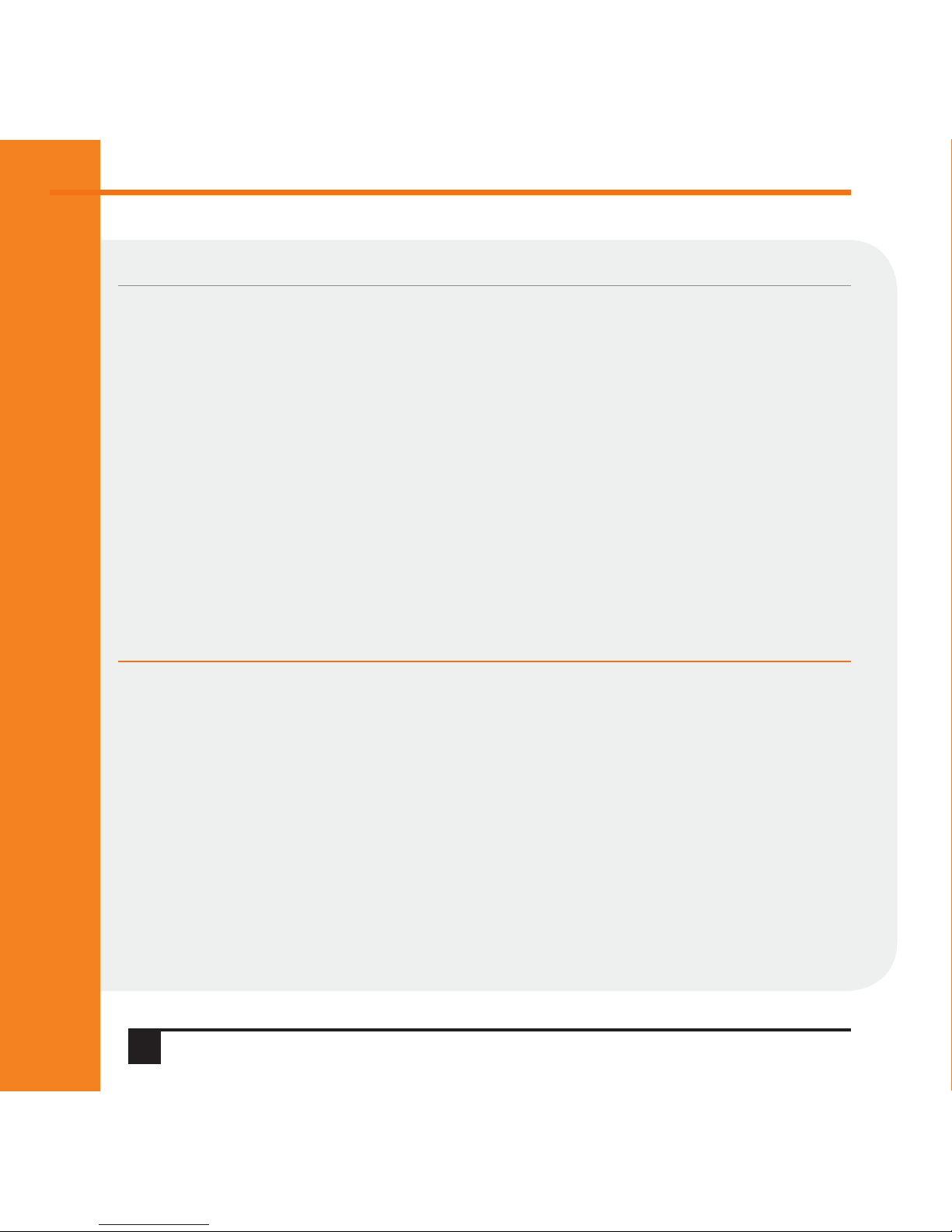
Q u i c k S ta r t G u i de
SecureLinx Spider Duo
10
Use generic mouse drivers when using PS/2 mouse interface for optimum mouse
control during remote sessions. Set the mouse pointer speed to a middle setting
with no acceleration or snap-to eects.
3. On a Windows target system, select Control PanelgMousegPointer
Options, set the pointer speed to medium and disable Enhanced pointer
precision. For Linux GUIs, set the mouse acceleration to exactly 1 and
the threshold to exactly 1.
The client system must have a web browser (such as Microsoft Internet Explorer,
Mozilla Firefox, and Netscape Navigator) and a Java Virtual Machine (version 1.4
or higher) installed. Enable Java on the web browser.
TARGET COMPUTER SETUP CONTINUED
CLIENT SYSTEM REQUIREMENTS
Page 13
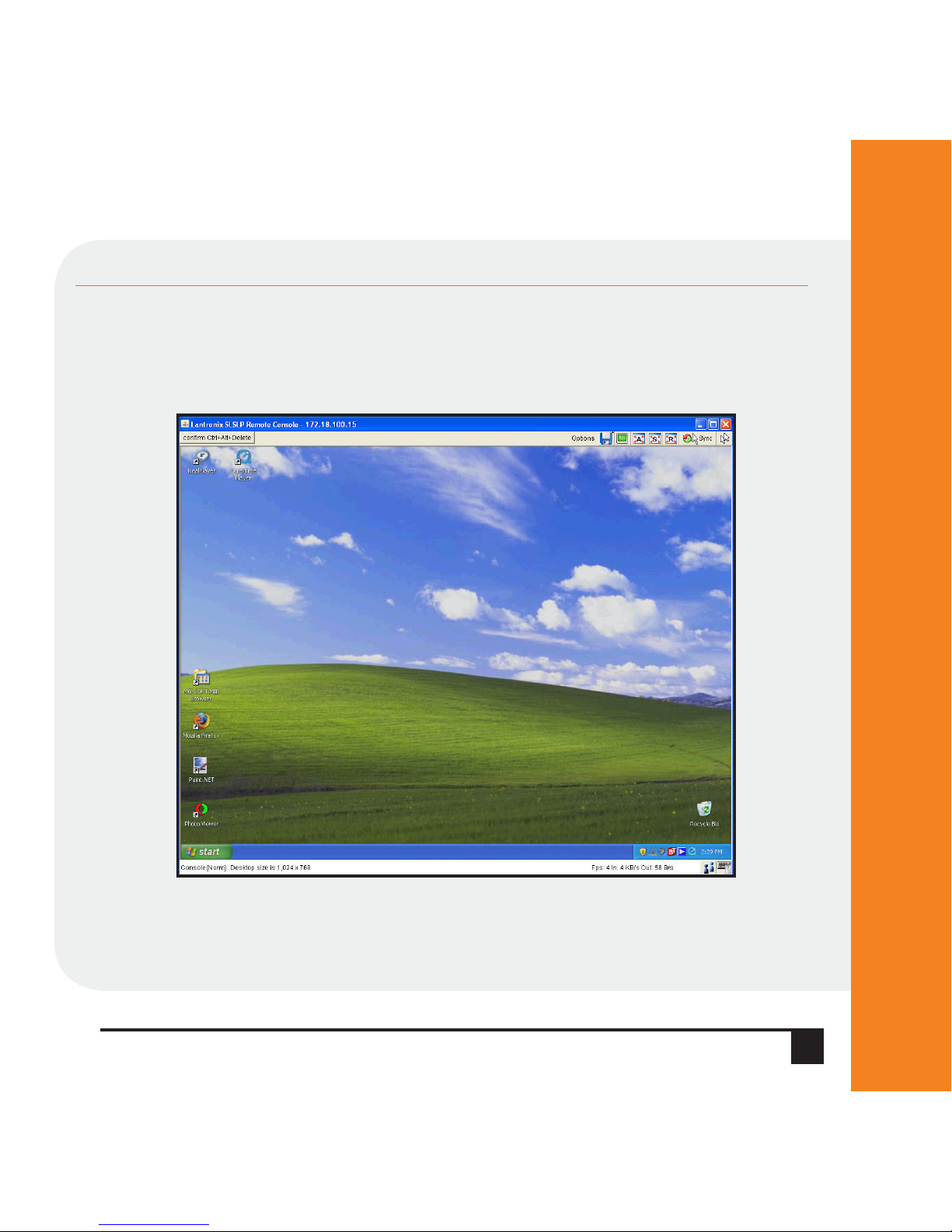
11
W W W. L A N T R ON I X . CO M
1. Click the KVM Console link from the Home page to begin remote control of
the attached target computer. Lantronix Spider Duo Remote Console Java
applet launches in its own window (in front or behind the Spider Duo
web browser).
Note: Do not close the Spider Duo home page from the web browser.
Closing the web browser ends the connection to the Lantronix
Spider Duo Remote Console window.
CONNECTION TO TARGET COMPUTER AND BASIC OPERATIONS
Page 14

Q u i c k S ta r t G u i de
SecureLinx Spider Duo
12
2. To operate within the remote target system, move your mouse along the
screen to the Lantronix Spider Duo Remote Console window. The mouse will
navigate along the remote target system’s screen.
3. To optimize the picture, press the video adjustment icon in the
top menu bar.
4. To t multiple remote console windows on the desktop, select Options g
Scaling from the pull-down menu bar to decrease the remote console
window’s size.
5. If the local and remote cursors desynchronize, press the Sync button.
If the Sync button does not synchronize the cursors, select OptionsgMouse
Handling gIntelligent Sync.
6. To suppress the local cursor in the remote console window, select Optionsg
Mouse HandlinggMouse ModegSingle Mouse Mode and click within the
window. Restore the local cursor by pressing the left Alt key + F12.
7. To distinguish between the local and remote cursors while in the remote
console window, select Options gLocal Cursor and choose the appropriate
cursor type.
CONNECTION TO TARGET COMPUTER
CONTINUED
Page 15

13
W W W. L A N T R ON I X . CO M
1. To exit the Lantronix Spider Duo Remote Console, click the button to
close the window.
2. To log out of the Spider Duo web page from the browser, click Logout.
EXIT AND LOGOUT
The optional PCU can be used to remotely manage power of the target computer.
POWER CONTROL UNIT (PCU)
Page 16

Q u i c k S ta r t G u i de
SecureLinx Spider Duo
14
1. Connect power output plug to target PC.
2. Connect RJ45 cable from PCU to Spider Duo PCU CTRL port.
3. Connect power input plug to AC power.
Green LED = ACTIVE, Blue LED = CONNECTED
POWER CONTROL UNIT (PCU) - INSTALLATION
In addition to the PCU module, the box contains the following items:
• AC Power cord (input)
• AC Power cord IEC60320/C13 to IEC60320/C14 (output)
• Cable RJ45 to RJ45, CAT-5 (10 ft)
WHAT’S IN THE BOX
Power
Output
PCU
CTRL
Power
Input
Page 17

15
W W W. L A N T R ON I X . CO M
For questions and technical support, please check our online knowledge base
at www.lantronix.com/support
Lantronix
15353 Barranca Parkway, Irvine, CA 92618, USA
Phone: (949) 453-3990 or Fax: (949) 453-3995
www.lantronix.com
CONTACT INFORMATION
Page 18

2009 Copyright © Lantronix is a trademark of Lantronix. All rights reserved. 900-555 Rev. A 08/09
www.lantronix.com
