Page 1

SecureBox
SDS2100
User Guide
Part No. 900-345
Rev. A April 2004
Page 2
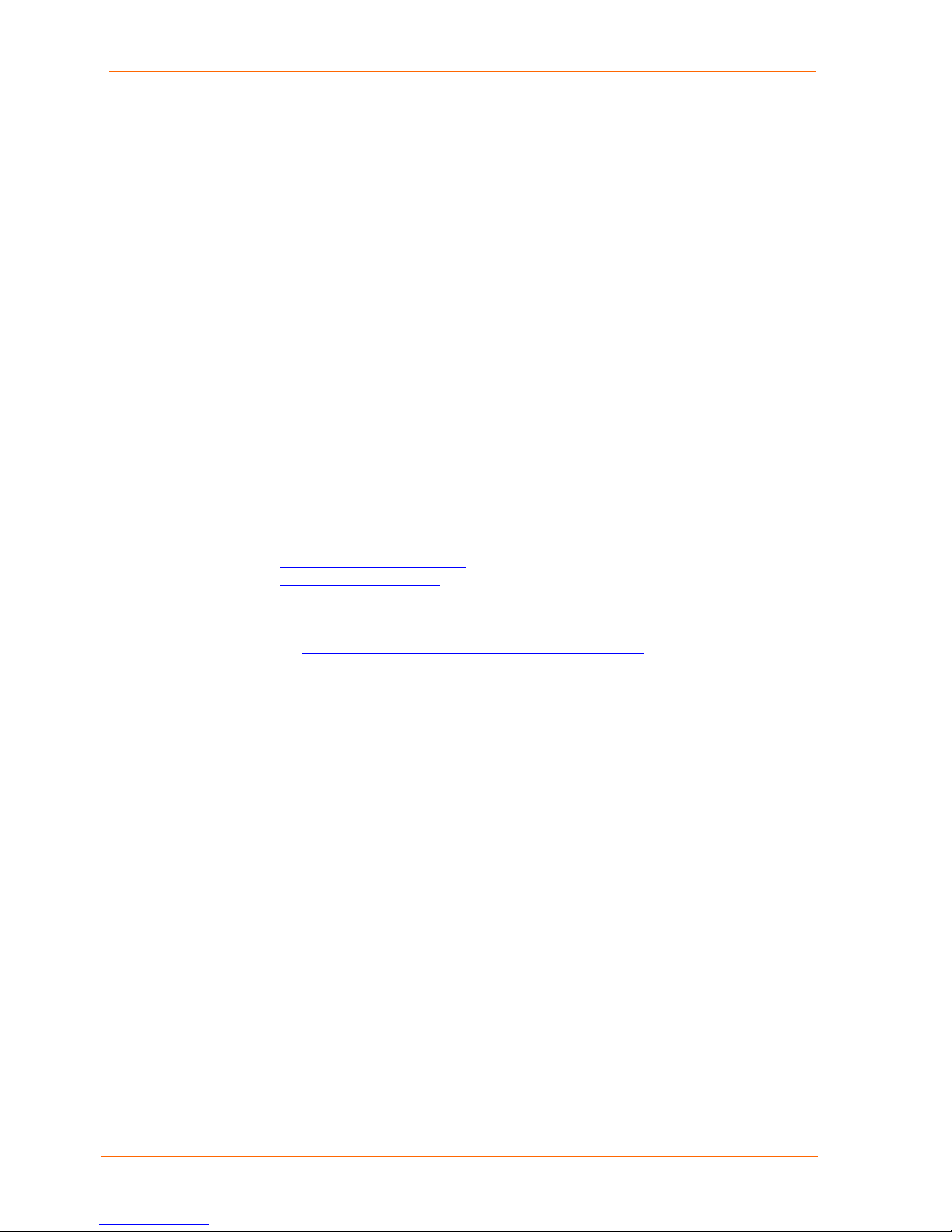
SDS2100 User Guide
Copyright & Trademark
© 2004, Lantronix. All rights reserved. No part of the contents of this book may be
transmitted or reproduced in any form or by any means without the written permission
of Lantronix. Printed in the United States of America.
Ethernet is a trademark of XEROX Corporation. UNIX is a registered trademark of
The Open Group. Windows 95, Windows 98, Windows 2000, and Windows NT are
trademarks of Microsoft Corp. Netscape is a trademark of Netscape Communications
Corporation.
Contacts
Lantronix Corporate Headquarters
15353 Barranca Parkway
Irvine, CA 92618, USA
Phone: 949-453-3990
Fax: 949-453-3995
Technical Support
Phone: 800-422-7044 or 949-453-7198
Fax: 949-450-7226
Online:
Email
www.lantronix.com/support
support@lantronix.com
Sales Offices
For a current list of our domestic and international sales offices, go to the Lantronix
web site at
http://www.lantronix.com/about/contact/index.html
2
Page 3

SDS2100 User Guide
Disclaimer & Revisions
Operation of this equipment in a residential area is likely to cause interference in
which case the user, at his or her own expense, will be required to take whatever
measures may be required to correct the interference.
Note: This product has been designed to comply with the limits for a Class A
digital device pursuant to Part 15 of FCC Rules. These limits are designed to
provide reasonable protection against such interference when operating in a
commercial environment. This equipment generates, uses, and can radiate
radio frequency energy, and if not installed and used in accordance with this
guide, may cause harmful interference to radio communications.
Changes or modifications to this device not explicitly approved by Lantronix will void
the user's authority to operate this device.
The information in this guide may change without notice. The manufacturer assumes
no responsibility for any errors that may appear in this guide.
Note: Export Control Classification Number 5A002, License exception ENC. The
following export agreement is required for encryption:
I agree that I will not export or re-export this product or firmware to a national resident
of Cuba, Iran, Iraq, Libya, North Korea, Sudan, Syria or any other country to which
the United States has embargoed goods; or to anyone on the US Treasury
Department's list of Specially Designated Nationals and Blocked Persons, US
Commerce Department's Table of Denial Orders and Entitles List, or the US State
Department's Debarred List. By receiving this product, I am agreeing to the foregoing
and I am representing and warranting that I am not located in, under the control of, or
a national or resident of any such country or on any such list.
Date Part No. Rev. Comments
4/03 900-345 A
Initial Document
3
Page 4

SDS2100 User Guide
Declaration of Conformity
(according to ISO/IEC Guide 22 and EN 45014)
Manufacturer’s Name & Address:
Lantronix 15353 Barranca Parkway, Irvine, CA 92618 USA
Declares that the following product:
Product Name Model: SecureBox Device Server SDS2100
Conforms to the following standards or other normative documents:
Safety:
EN60950:1992+A1, A2, A3, A4, A11
Electromagnetic Emissions:
EN55022: 1994 (IEC/CSPIR22: 1993)
FCC Part 15, Subpart B, Class A
IEC 1000-3-2/A14: 2000
IEC 1000-3-3: 1994
Electromagnetic Immunity:
EN55024: 1998 Information Technology Equipment-Immunity Characteristics
IEC61000-4-2: 1995 Electro-Static Discharge Test
IEC61000-4-3: 1996 Radiated Immunity Field Test
IEC61000-4-4: 1995 Electrical Fast Transient Test
IEC61000-4-5: 1995 Power Supply Surge Test
IEC61000-4-6: 1996 Conducted Immunity Test
IEC61000-4-8: 1993 Magnetic Field Test
IEC61000-4-11: 1994 Voltage Dips & Interrupts Test
(L.V.D. Directive 73/23/EEC)
Supplementary Information:
This Class A digital apparatus complies with Canadian ICES-003 (CSA) and has
been verified as being compliant within the Class A limits of the FCC Radio
Frequency Device Rules (FCC Title 47, Part 15, Subpart B CLASS A), measured to
CISPR 22: 1993 limits and methods of measurement of Radio Disturbance
Characteristics of Information Technology Equipment. The product complies with the
requirements of the Low Voltage Directive 72/23/EEC and the EMC Directive
89/336/EEC.
Encryption: This product includes AES encryption certified by the National Institute of
Standard and Technology to FIPS-197 standard certification #120.
Export Control Classification Number 5A002, License exception ENC.
Manufacturer’s Contact:
Director of Quality Assurance, Lantronix
15353 Barranca Parkway, Irvine, CA 92618 USA
Tel: 949-453-3990
Fax: 949-453-3995
4
Page 5

SDS2100 User Guide
Warranty
Lantronix warrants each Lantronix product to be free from defects in material and
workmanship for a period of TWO YEARS after the date of shipment. During this
period, if a customer is unable to resolve a product problem with Lantronix Technical
Support, a Return Material Authorization (RMA) will be issued. Following receipt of an
RMA number, the customer shall return the product to Lantronix, freight prepaid.
Upon verification of warranty, Lantronix will -- at its option -- repair or replace the
product and return it to the customer freight prepaid. If the product is not under
warranty, the customer may have Lantronix repair the unit on a fee basis or return it.
No services are handled at the customer's site under this warranty. This warranty is
voided if the customer uses the product in an unauthorized or improper way, or in an
environment for which it was not designed.
Lantronix warrants the media containing its software product to be free from defects
and warrants that the software will operate substantially according to Lantronix
specifications for a period of 60 DAYS after the date of shipment. The customer will
ship defective media to Lantronix. Lantronix will ship the replacement media to the
customer.
* * * *
In no event will Lantronix be responsible to the user in contract, in tort (including
negligence), strict liability or otherwise for any special, indirect, incidental or
consequential damage or loss of equipment, plant or power system, cost of capital,
loss of profits or revenues, cost of replacement power, additional expenses in the use
of existing software, hardware, equipment or facilities, or claims against the user by
its employees or customers resulting from the use of the information,
recommendations, descriptions and safety notations supplied by Lantronix. Lantronix
liability is limited (at its election) to:
refund of buyer's purchase price for such affected products (without interest)
repair or replacement of such products, provided that the buyer follows the above
procedures.
There are no understandings, agreements, representations or warranties, express or
implied, including warranties of merchantability or fitness for a particular purpose,
other than those specifically set out above or by any existing contract between the
parties. Any such contract states the entire obligation of Lantronix. The contents of
this document shall not become part of or modify any prior or existing agreement,
commitment or relationship.
For details on the Lantronix warranty replacement policy, go to our web site at
http://www.lantronix.com/support/warranty/index.html
5
Page 6

SDS2100 User Guide
Contents
Copyright & Trademark _______________________________________________ 2
Contacts___________________________________________________________ 2
Disclaimer & Revisions _______________________________________________ 3
Declaration of Conformity _____________________________________________ 4
Warranty __________________________________________________________ 5
Contents___________________________________________________________ 6
1: Introduction __________________________________________________9
Features___________________________________________________________ 9
Protocol Support ____________________________________________________ 9
Connections and Pinouts_____________________________________________ 10
SDS2100 Serial Ports ___________________________________________________ 10
Serial Connector Pinouts _________________________________________________ 10
Network Port___________________________________________________________ 11
Ethernet Connector Pinouts_______________________________________________ 11
LEDs ____________________________________________________________ 11
Product Information Label ____________________________________________ 12
Technical Specifications _____________________________________________ 13
2: Getting Started_______________________________________________ 14
Addresses and Port Number __________________________________________ 14
Ethernet (MAC) Address _________________________________________________ 14
Internet Protocol (IP) Address _____________________________________________ 14
Port Number___________________________________________________________ 14
Physically Connecting the Unit_________________________________________ 15
Methods of Assigning the IP Address ___________________________________ 16
DHCP____________________________________________________________ 16
AutoIP ___________________________________________________________ 17
DeviceInstaller _____________________________________________________ 17
Install the DeviceInstaller _________________________________________________ 17
Assign IP Address and Network Class_______________________________________ 18
Add the Unit to the Manage List____________________________________________ 21
Opening a Configuration Window __________________________________________ 21
ARP and Telnet ____________________________________________________ 22
Serial Port Login ___________________________________________________ 23
6
Page 7

SDS2100 User Guide
3: Configuring the Unit___________________________________________24
Configuring via Web Browser _________________________________________ 24
Configuring via the Setup Mode Window ________________________________ 27
Using a Telnet Connection ________________________________________________27
Using the Serial Ports ____________________________________________________ 29
Server Configuration (Network Configuration)_____________________________ 30
IP Address_____________________________________________________________ 30
Set Gateway IP Address__________________________________________________ 30
Netmask ______________________________________________________________ 30
Change Telnet Configuration Password ______________________________________ 31
DHCP Naming__________________________________________________________ 31
Channel 1 Configuration (Serial Port Parameters) _________________________ 32
Baudrate ______________________________________________________________ 32
I/F (Interface) Mode _____________________________________________________ 32
Flow__________________________________________________________________ 33
Port Number ___________________________________________________________33
Connect Mode__________________________________________________________ 33
Remote IP Address______________________________________________________ 37
Remote Port ___________________________________________________________ 37
DisConnMode __________________________________________________________ 37
Flush Mode (Buffer Flushing) ______________________________________________ 38
Pack Control ___________________________________________________________ 38
DisConnTime (Inactivity Timeout)___________________________________________ 39
Send Characters________________________________________________________ 39
Telnet Terminal Type ____________________________________________________ 40
Channel (Port) Password _________________________________________________ 40
Expert Settings ____________________________________________________ 40
TCP Keepalive time in s __________________________________________________ 41
ARP Cache timeout in s __________________________________________________ 41
Security Settings ___________________________________________________ 41
Disable SNMP__________________________________________________________ 41
SNMP Community Name _________________________________________________41
Disable Telnet Setup_____________________________________________________ 42
Disable TFTP Firmware Upgrade ___________________________________________ 42
Disable Port 77FE (Hex)__________________________________________________ 42
Disable Web Server _____________________________________________________ 42
Disable ECHO Ports _____________________________________________________ 42
Enable Enhanced Password_______________________________________________ 42
Enable Encryption_______________________________________________________ 42
7
Page 8

SDS2100 User Guide
Factory Default Settings______________________________________________ 44
Exit Configuration Mode______________________________________________ 44
4: Updating Firmware____________________________________________45
Obtaining Firmware _________________________________________________ 45
Reloading Firmware_________________________________________________ 45
Via DeviceInstaller ______________________________________________________ 45
Via TFTP _____________________________________________________________ 47
Via Another Unit________________________________________________________ 48
Via the Serial Port ______________________________________________________ 49
5: Troubleshooting______________________________________________51
Technical Support __________________________________________________ 51
Monitor Mode______________________________________________________ 55
Via the Serial Port ______________________________________________________ 55
Via the Network ________________________________________________________ 55
Monitor Mode Commands ________________________________________________ 55
6: Binary to Hexadecimal_________________________________________57
Converting Binary to Hexadecimal______________________________________ 57
Connect Mode Options ______________________________________________ 58
Disconnect Mode Options ____________________________________________ 61
Flush Mode (Buffer Flushing) Options___________________________________ 63
Interface Mode Options ______________________________________________ 68
Pack Control Options________________________________________________ 69
8
Page 9

11:: IInnttrroodduuccttiioonn
Features
The SecureBox family of Secure Device Servers (SDS) allows serial devices such as
those listed below to securely connect and communicate over Ethernet networks
using the IP protocol family (TCP for connection-oriented stream applications and
UDP for datagram applications).
The SDS2100 Secure Device Server offers secure data communications using
Rijndael Advanced Encryption Standards (AES) and are certified by the National
Institute of Standard and Technology (NIST) to meet Federal Information Processing
Standards (FIPS) required for data communication on US government and
government contractor’s networks.
Security Alarms
Access Control Devices
Fire Control Panels
Time/Attendance Clocks and Terminals
ATM Machines
Data Collection Devices
RFID readers
Universal Power Supply (UPS) Management Units
Telecommunications Equipment
Data Display Devices
Protocol Support
The SDS uses the Internet Protocol (IP) for network communications and the
Transmission Control Protocol (TCP) to assure that no data is lost or duplicated, and
that everything sent to the connection arrives correctly at the target.
Other supported protocols are listed below:
ARP, UDP, TCP, ICMP, Telnet, TFTP, AutoIP, DHCP, HTTP, and SNMP for
network communications.
TCP, UDP, and Telnet for connections to the serial port.
TFTP for firmware updates.
IP for addressing, routing, and data block handling over the network.
9
Page 10
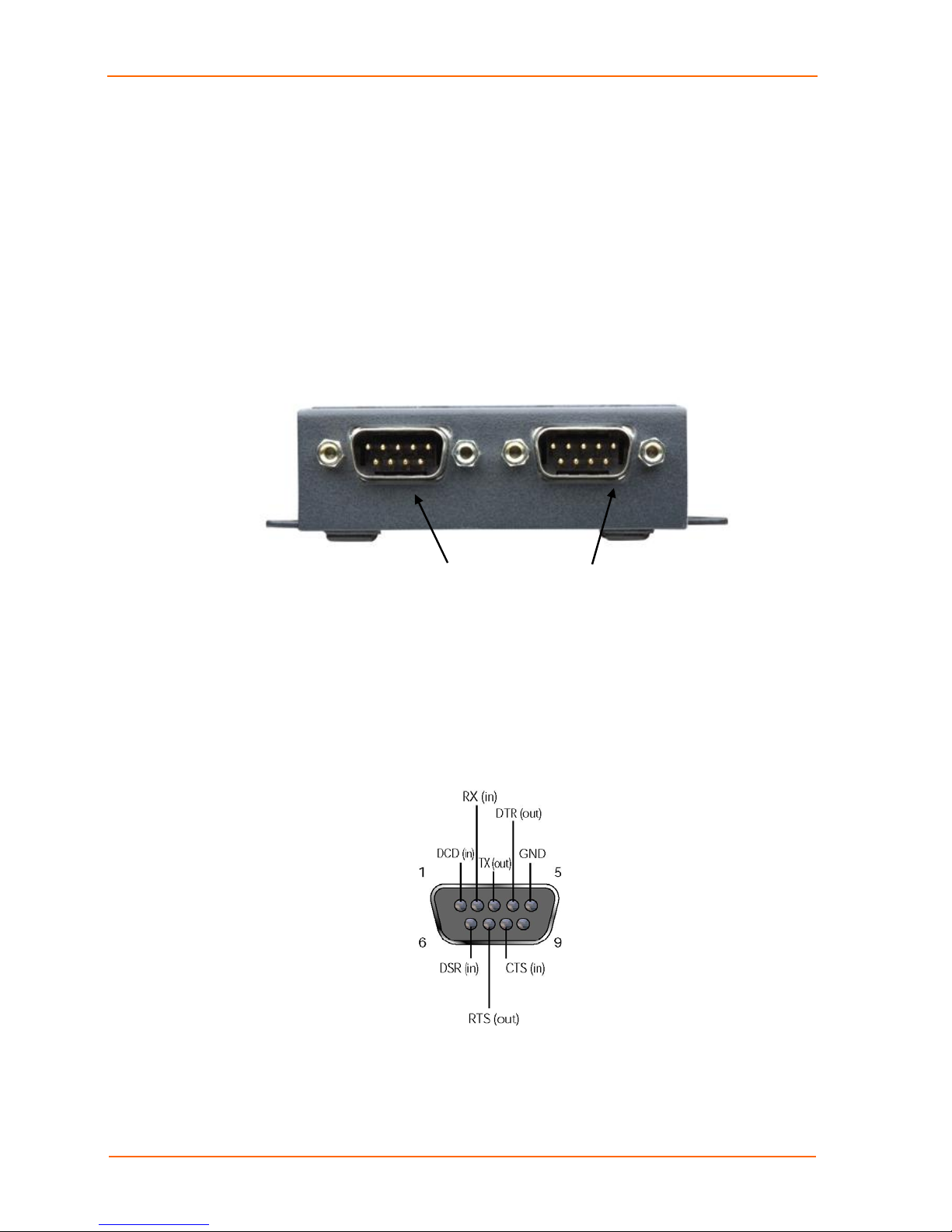
SDS2100 User Guide 1: Introduction
User Datagram Protocol (UDP) for typical datagram applications in which
devices interact with other devices without maintaining a point-to-point
connection.
Connections and Pinouts
SDS2100 Serial Ports
The SDS2100 has two male DB9 DTE serial ports that support RS-232 serial
standards up to 115 Kbps.
Figure 1-1. Serial Interface
Male DB9 Serial Ports
Male DB9 Serial Ports
Serial Connector Pinouts
The unit's Male DB9 connector provides an RS-232C interface as would be found on
most modern computers. The default serial port settings are 9600 baud, 8 bits, no
parity, 1 stop bit, no flow control.
Figure 1-2. DB9 Male RS232 Serial DTE Connector
10
Page 11

SDS2100 User Guide 1: Introduction
Network Port
The unit's back panel contains a 9-30VDC power plug and an RJ45 (10/100)
Ethernet port.
Figure 1-3. Network Interface
RJ45 Ethernet Port Power Plug
Ethernet Connector Pinouts
Figure 1-4. RJ45 Ethernet Connector
LEDs
The SDS2100 contains the following LEDs:
Power
10 Mbps Link/Activity (green)
100 Mbps Link/Activity (green)
Diagnostics (red)
Status Channel 1 (green)
Status Channel 2 (green)
Simultaneously lit red and green LEDs mean something is wrong. If the red LED is lit
or blinking, count the number of times the green LED blinks between its pauses. The
following table explains the LED functions:
11
Page 12
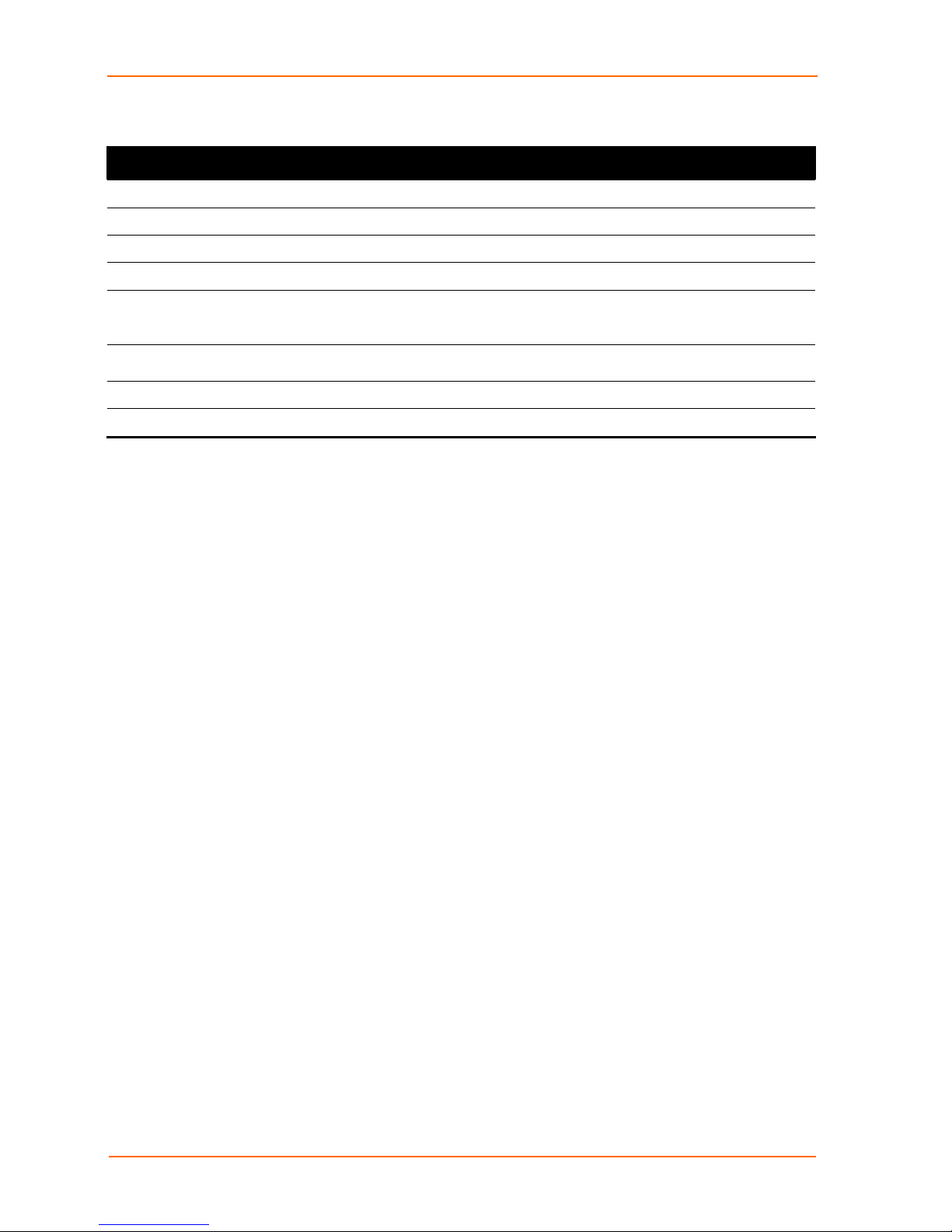
SDS2100 User Guide 1: Introduction
Table 1-1. SDS2100 LEDs
LEDs Meaning
10 Mbps link/activity steady green Valid 10 Mbps network connection
10 Mbps link/activity blinking Network packets transmitting and receiving
100 Mbps link/activity steady green Valid 100 Mbps network connection
100Mbps link/activity blinking Network packets transmitting and receiving
Diagnostic steady red and status
blinking green
Diagnostic blinking red and status
blinking green
2 blinks = RAM error
4 blinks = EEPROM checksum error
5 blinks = Duplicate IP address on network
5 blinks = No DHCP response
Status steady green Serial port not connected to network
Status blinking green Serial port connected to network
Product Information Label
The product information label on the underside of the unit contains the following
information about your specific unit:
Bar Code
Serial Number
Product ID (name)
Product Description
Ethernet Address (also referred to as Hardware Address or MAC Address)
12
Page 13
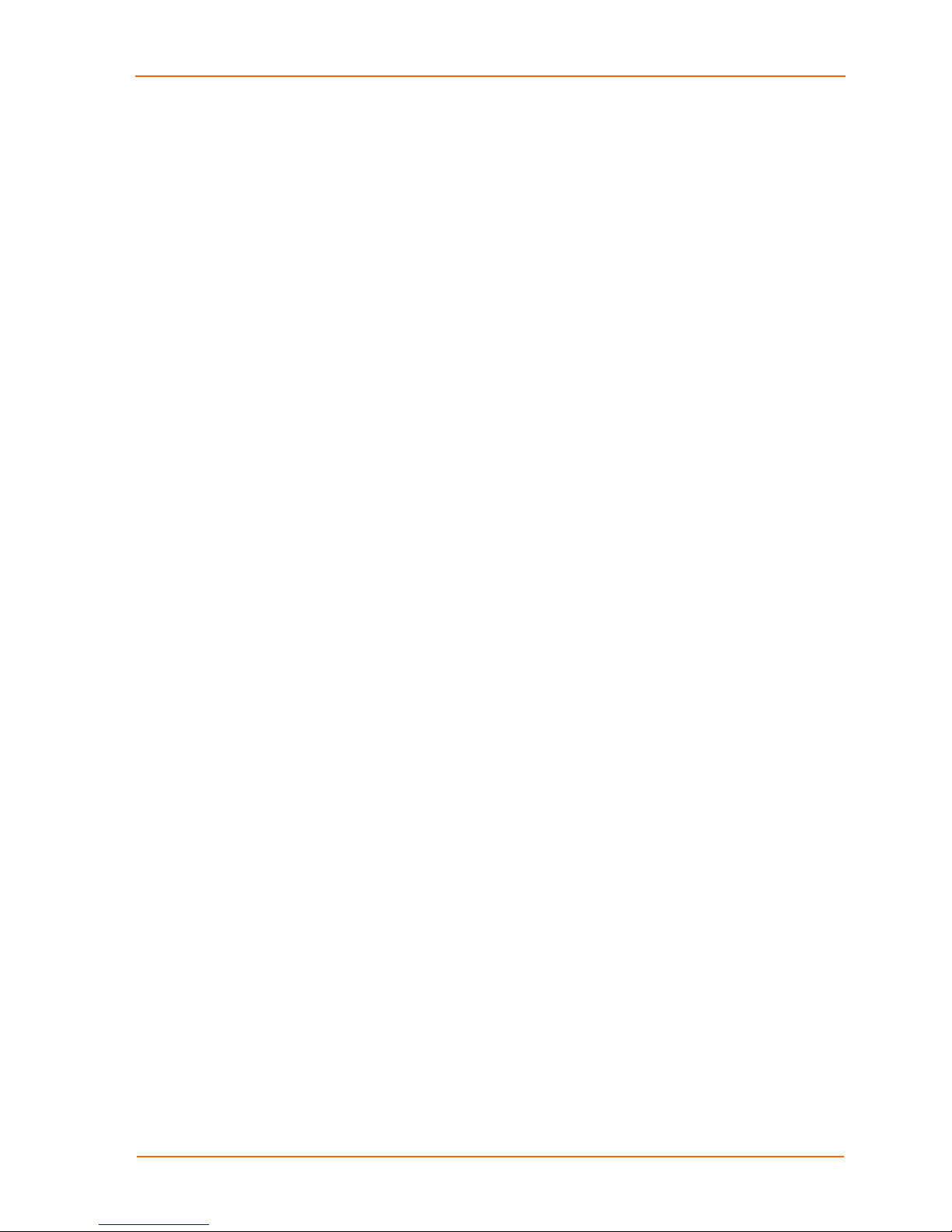
SDS2100 User Guide 1: Introduction
Technical Specifications
CPU, Memory
Serial Interface
Network Interface
Power Supply
Power Input
Dimensions
SDS2100
Weight SDS2100
Temperature
Relative Humidity
Lantronix DSTni-LX 186 CPU, 48 MHz
1 MByte FLASH ROM
256 Kbytes zero wait state RAM
2 Male DB9 Connectors (DTE pinout)
Speed software selectable (300 to 115 kBaud)
RS-232C
10/100 RJ45 Ethernet
External adapter included
120VAC USA
100 - 240 VAC Universal with regional connectors
9-30 VDC or 9-24 VAC (2W maximum)
Height: 2.3 cm (0.9 in)
Width: 7.3 cm (2.87 in)
Depth: 9.5 cm (3.74 in)
0.35 Kg (0.8 lbs)
Operating range: 5° to 50° C (41° to 122° F)
Storage range: -40° to 66° C (-40° to 151° F)
Operating: 10% to 90% non-condensing, 40% to 60% recommended
Storage: 10% to 90% non-condensing
13
Page 14
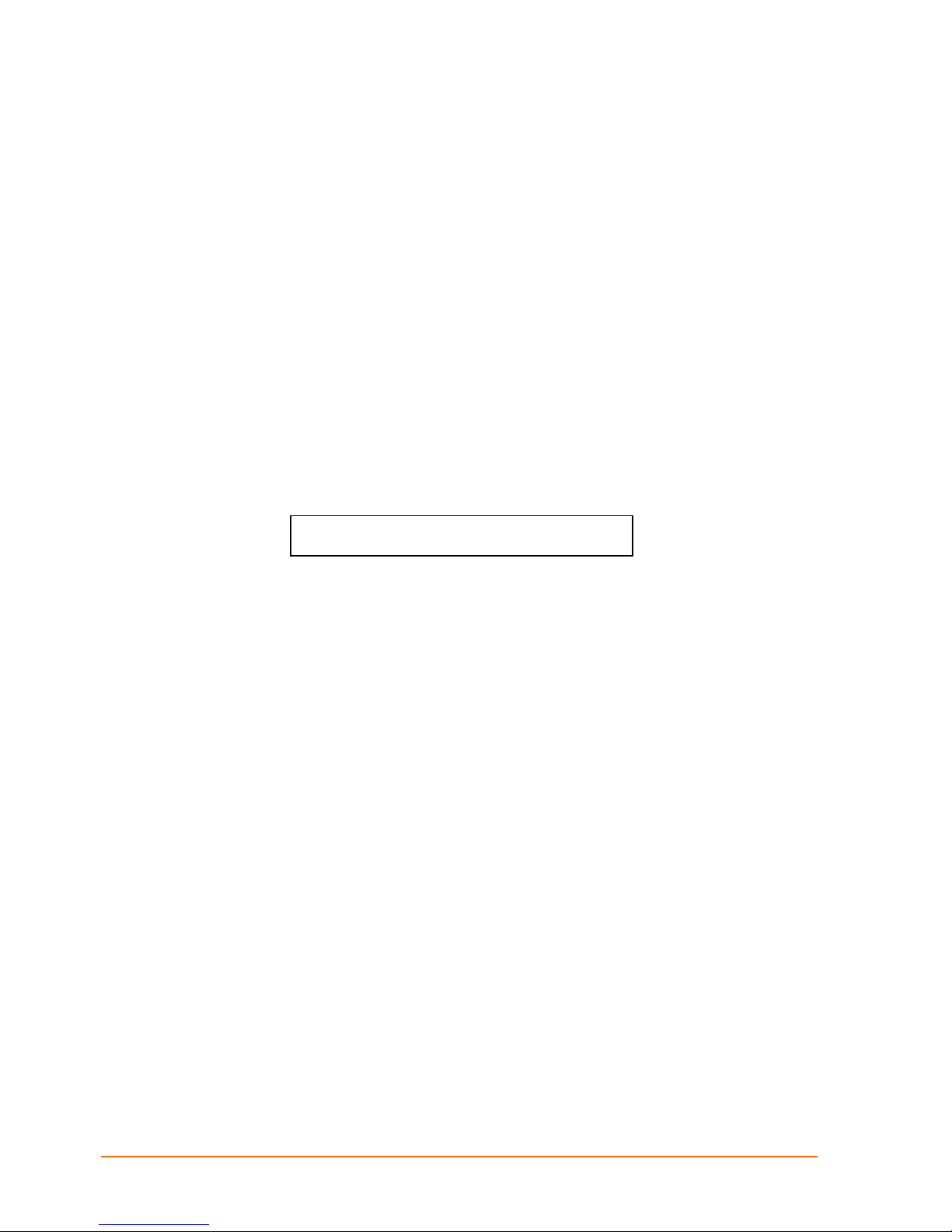
22:: GGeettttiinngg SSttaarrtteedd
Addresses and Port Number
Ethernet (MAC) Address
The Ethernet address is also referred to as the hardware address or the MAC
address. The first three bytes of the Ethernet Address are fixed and read 00-20-4A,
identifying the unit as a Lantronix product. The fourth, fifth, and sixth bytes are unique
numbers assigned to each unit.
Figure 2-1. Sample Ethernet Address
00-20-4A-14-01-18 or 00:20:4A:14:01:18
Internet Protocol (IP) Address
Every device connected to an IP network must have a unique IP address. This
address is used to reference the specific unit.
Port Number
Every TCP connection and every UDP datagram is defined by a destination IP
address and a port number. For example, a Telnet application commonly uses port
number 23. A port number is similar to an extension on a PBX system.
The unit's serial channel (port) can be associated with a specific TCP/UDP port
number. Port number 9999 is reserved for access to the unit's Setup (configuration)
Mode window.
14
Page 15

SDS2100 User Guide 2: Getting Started
Physically Connecting the Unit
The following diagram shows a properly installed unit:
Figure 2-2. SDS2100 Connected to Serial Device and Netwo rk
To install the unit, complete the following steps in order. Refer to the numbers in the
previous figure.
1. Connect a serial device to your unit. See the Introduction for more information
about what kinds of device attachments the unit supports.
2. Connect an Ethernet cable to the 10/100 port.
3. Supply power to your unit using the power supply that was included in the
packaging.
Note: The required input voltage is 9-30 VDC or 9-24 VAC
(2 W maximum).
4. Supply power to the serial device.
15
Page 16

SDS2100 User Guide 2: Getting Started
Methods of Assigning the IP Address
The unit's IP address must be configured before a network connection is available.
You have the following options for assigning an IP to your unit:
Table 2-1. Methods of Assigning IP Addresses
Method Description
DHCP A DHCP server automatically assigns the IP address and network settings.
DeviceInstaller You manually assign the IP address using a graphical user interface (GUI).
You must use a PC and the unit must be attached to the local network.
ARP and Telnet You manually assign the IP address and other network settings at a
command prompt using a UNIX or Windows-based system. Only one person
at a time can be logged into the configuration port (port 9999). This eliminates
the possibility of several people simultaneously attempting to configure the
unit.
AutoIP This automatic method is appropriate when you have a small group of hosts
rather than a large network. This method allows the hosts to negotiate with
each other and assign addresses, in effect creating a small network.
Serial Port Login You initially configure the unit through a serial connection.
These methods are described in the remaining sections of this chapter.
DHCP
Note: In most installations, a fixed IP address is desirable. The systems
administrator generally provides the IP address. Obtain the following
information before starting to set up your unit:
IP Address ___ ___ ___ ___
Subnet Mask: ___ ___ ___ ___
Gateway: ___ ___ ___ ___
The unit ships with a default IP address of 0.0.0.0, which automatically enables
DHCP.
Provided a DHCP server exists on the network, it will provide the unit with an IP
address, gateway address, and subnet mask when the unit boots up. The SDS2100
has acquired an IP address if the red LED stops flashing and the green Status LED is
on continuously. (If no DHCP server exists, the unit responds with a diagnostic error:
the red Diagnostic LED blinks continuously, and the green Status LED blinks five
times. This blinking only continues for about 15 seconds.)
You can use the DeviceInstaller software to search the network for the IP your unit
has been assigned by the DHCP server and add it to the managed list. See Add the
Unit to the Manage List later in this chapter.
Note: This DHCP address will not appear in the unit’s standard configuration
screens. You can, however, determine your unit’s DHCP-assigned IP
address in Monitor Mode. When you enter Monitor Mode from the serial port
with network connection enabled (see Monitor Mode in the Troubleshooting
chapter) and issue the NC (Network Communication) command, you will see
the unit’s IP configuration.
16
Page 17

SDS2100 User Guide 2: Getting Started
AutoIP
The unit ships with a default IP address of 0.0.0.0, which automatically enables Auto
IP within the unit. AutoIP is an alternative to DHCP that allows hosts to automatically
obtain an IP address in smaller networks that may not have a DHCP server. A range
of IP addresses (from 169.254.0.1 to 169.254.255.1) has been explicitly reserved for
AutoIP-enabled devices. The range of Auto IP addresses is not to be used over the
Internet.
If your unit cannot find a DHCP server, and you have not manually assigned an IP
address to it, the unit automatically selects an address from the AutoIP reserved
range. Then, your unit sends out a (ARP) request to other nodes on the same
network to see whether the selected address is being used.
If the selected address is not in use, then the unit uses it for local subnet
communication.
If another device is using the selected IP address, the unit selects another
address from the AutoIP range and reboots itself. After reboot, the unit sends
out another ARP request to see if the selected address is in use, and so on.
AutoIP is not intended to replace DHCP. The unit will continue to look for a DHCP
server on the network. If a DHCP server is found, the unit will switch to the DHCP
server-provided address and reboot.
Note: If a DHCP server is found, but it denies the request for an IP address,
the unit does not attach to the network, but waits and retries.
AutoIP can be disabled by setting the unit’s IP address to 0.0.1.0. This setting
enables DHCP but disables AutoIP.
DeviceInstaller
You can manually assign the IP address using the DeviceInstaller, which is on the
product CD.
Install the DeviceInstaller
1. Insert the product CD into your CD-ROM drive. The Lantronix SDS2100
DeviceServer window displays.
2. If the CD does not launch automatically:
3. Click the Start button on the Task Bar and select Run.
4. Enter your CD drive letter, colon, backslash, deviceinstaller.exe (e.g.,
E:\deviceinstaller.exe).
5. Click the DeviceInstaller button. The installation wizard window displays.
6. Respond to the installation wizard prompts. (When prompted to select an
installation type, select Typical.)
17
Page 18

SDS2100 User Guide 2: Getting Started
Assign IP Address and Network Class
1. Click the Start button on the Task Bar and select Programs Æ Lantronix Æ
Device Installer Æ Device Installer. The DeviceInstaller window displays.
Figure 2-3. DeviceInstaller Window
2. Click the Assign IP icon
. The Assign IP Address window displays.
18
Page 19

SDS2100 User Guide 2: Getting Started
Figure 2-4. Assign IP Address Window (Device Identification)
3. Enter the Hardware or Ethernet address of the device. The following Assign IP
Address window appears.
Figure 2-5. Assign IP Address Window (Assignment Method)
4. Select Assign a specific IP address to assign a static IP address to the device
or select Obtain an IP address automatically to enable BOOTP, DHCP, or
Auto IP on the device.
5. Click Next. The following Assign IP Address window appears.
19
Page 20

SDS2100 User Guide 2: Getting Started
Figure 2-6. Assign IP Address Window (IP Settings)
6. Enter the IP address, subnet mask, and gateway being assigned to the device.
Enter this information in XXX.XXX.XXX.XXX format.
7. Click Next. The following Assign IP Address window appears.
Figure 2-7. Assign IP Address Window (Assignment)
8. Click the Assign button to finalize the IP assignment.
20
Page 21

SDS2100 User Guide 2: Getting Started
Add the Unit to the Manage List
Now add the unit to the list of similar Lantronix devices on the network so that you
can manage and configure it. To perform this step, click the Search icon:
The device should be located by DeviceInstaller and added into the Device List. Now
you can manage (configure) the unit so that it works with the serial device on the
network.
Opening a Configuration Window
Once the device is added into the list, use the Configure, Upgrade, Telnet, and
Web icons to manage the device.
Figure 2-8. Device Management Window
1. Do one of the following:
Note: To assign Expert settings and Security settings, you must use the
Setup Mode window in a Telnet session.
To configure the unit via a Web browser, click the Web icon. The Lantronix
WEB-Manager window displays in your browser.
To configure the unit via a Telnet session, click the Telnet icon. The Setup
Mode window displays.
2. Continue with the appropriate configuration procedure described in the next
chapter.
Note: The Configure icon on the Device Management window allows
you to save a configuration locally on your computer as a file. It is helpful
to save the file, in case, for example, someone changes the configuration
of the unit incorrectly. The Configure icon sends a saved file to the unit.
21
Page 22

SDS2100 User Guide 2: Getting Started
ARP and Telnet
The unit’s IP address must be configured before a network connection is available. If
the unit has no IP address, you can use the Address Resolution Protocol (ARP)
method from UNIX and Windows-based systems to assign a temporary IP address. If
you want to initially configure the unit through the network, follow these steps:
1. On a UNIX or Windows-based host, create an entry in the host's ARP table using
the intended IP address and the hardware address of the unit, which is found on
the product label on the bottom of the unit.
Figure 2-9. ARP on UNIX
arp -s 191.12.3.77
00:20:4a:xx:xx:xx
Note: For the ARP command to work on Windows 95, the ARP table on
the PC must have at least one IP address defined other than its own.
2. If you are using Windows 95, type ARP -A at the DOS command prompt to verify
that there is at least one entry in the ARP table. If the local machine is the only
entry, ping another IP address on your network to build a new entry in the ARP
table; the IP address must be a host other than the machine on which you are
working. Once there is at least one additional entry in the ARP table, use the
following command to ARP an IP address to the unit:
Figure 2-10. ARP on Windows
arp -s 191.12.3.77 00-20-4a-xx-xx-xx
3. Open a Telnet connection to port 1. The connection will fail quickly, but the unit
will temporarily change its IP address to the one designated in this step.
Figure 2-11. Telnet to Port 1
telnet 191.12.3.77 1
4. Finally, open a Telnet connection to port 9999, and press Enter within three
seconds to go into Setup Mode. If you wait longer than three seconds, the unit
will reboot.
Figure 2-12. Telnet to Port 9999
telnet 191.12.3.77 9999
Note: You will need to repeat the previous steps to temporarily assign
the IP address.
5. Set all required parameters
Note: The IP address you just set is temporary and will revert to the default
value when the unit 's power is reset unless you log into the unit and store
the changes permanently. Refer to the chapter on configuration for
instructions on permanently configuring the IP address.
22
Page 23

SDS2100 User Guide 2: Getting Started
Serial Port Login
If you want to initially configure the unit through a serial connection, follow these
steps:
1. Connect a console terminal or PC running a terminal emulation program to the
unit’s Channel 1 serial port. The default serial port settings are 9600 baud, 8 bits,
no parity, 1 stop bit, no flow control.
2. To enter Setup Mode, cycle the unit's power (power off and back on). After
power-up, the self-test begins and the red Diagnostic LED starts blinking. You
have one second to enter three lowercase x characters.
Note: The easiest way to enter Setup Mode is to hold down the x key at
the terminal (or emulation) while powering up the unit.
3. Select 0 (Server Configuration) and follow the prompts until you get to IP
address.
4. Enter the new IP address, Subnet Mask, and Gateway (if applicable).
5. Select 9 to save the configuration and exit Setup Mode. The unit performs a
power reset.
23
Page 24

33:: CCoonnffiigguurriinngg tthhee UUnniitt
You must configure the unit so that it can communicate on a network with your serial
device. For example, you must set the way the unit will respond to serial and network
traffic, how it will handle serial packets, and when to start or close a connection. You
can configure your unit locally or remotely using the following procedures:
Use a standard Web browser to access the unit’s internal Web pages and
configure the unit over the network. This is the easiest and preferred method.
Use a Telnet connection to configure the unit over the network.
Use a terminal or terminal emulation program to access the serial port
locally.
The unit’s configuration is stored in nonvolatile memory (NVRam) and is retained
without power. You can change the configuration at any time. The unit performs a
reset after the configuration has been changed and stored.
Configuring via Web Browser
If your unit already has an IP address, you can log into it using a standard Web
browser with Java enabled.
1. Type the unit's IP address into the Web browser's URL (Address/Location) field.
Figure 3-1. Web Browser Login
2. When the SDS Configuration Guidelines Page appears, select one of the four
links:
24
Page 25

SDS2100 User Guide 3: Configuring the Unit
Figure 3-2. SDS Configuration Guidelines Page
SDS settings opens a configuration window to configure the SDS2100, as
shown in Figure 3-3.
Serial cabling lets you view pinouts for the SDS serial port.
View SDS Configuration Tutorials provide step-by-step instructions for
configuring encryption, serial tunneling, and the Com Port Redirector.
Technical Support lets you download the latest firmware for your SDS and
view documentation.
25
Page 26

SDS2100 User Guide 3: Configuring the Unit
Figure 3-3. Lantronix WEB-Manager
To configure the unit via a Web browser, select SDS Settings and perform the
following steps.
1. Use the menu (pushbuttons) to navigate to sub pages where you can configure
server settings. See explanations of the configuration parameters later in this
chapter.
Note: The sequence of parameters explained and examples shown later
in this chapter correspond to the Setup Mode window rather than to the
WEB-Manager sub pages.
2. When you are finished, click the Update Settings button to save your settings.
For example, to enter server properties:
1. Click the Server Properties button. The Server Properties section of the Web
page displays.
2. Confirm or enter values for:
IP Address
Subnet Mask
Gateway Address
26
Page 27

SDS2100 User Guide 3: Configuring the Unit
Figure 3-4. Server Properties Configuration on the Web Browser
3. In the Telnet Password field, enter a password to prevent unauthorized access
to the Setup Mode via a Telnet connection to port 9999. The password is limited
to 4 characters. (An enhanced password setting of 16 characters is available
under Security Settings on the Telnet Setup Mode window.)
Note: No password is required to access the Setup Mode window via a
serial connection.
4. Click the Update Settings button.
Configuring via the Setup Mode Window
Using a Telnet Connection
To configure the unit over the network, establish a Telnet connection to port 9999.
Note: You can also use the Telnet to Device icon on the DeviceInstaller
Device Management window to establish the connection.
1. From the Windows Start menu, click Run and type the following command,
where x.x.x.x is the IP address and 9999 is the unit’s fixed network configuration
port number.
Figure 3-5. Network Login Using Telnet
telnet x.x.x.x 9999
27
Page 28

SDS2100 User Guide 3: Configuring the Unit
Note: Be sure to include a space before the IP address and before
9999.
2. Click OK. The Setup Mode window displays. To remain in Setup Mode, you
must press Enter within 5 seconds.
Figure 3-6. Setup Mode Window
3. Select an option on the menu by entering the number of the option in the Your
choice ? field and pressing Enter.
4. To enter a value for a parameter, type the value and press Enter, or to confirm a
current value, just press Enter.
28
Page 29

SDS2100 User Guide 3: Configuring the Unit
5. When you are finished, save the new configurations (option 9). The unit will
reboot.
For example, to set Channel 1 parameters:
1. Type 1 in the Your choice? field and press Enter.
Figure 3-7. Channel 1 Configuration
2. In the Baudrate field, accept 9600 by pressing Enter or enter the speed you wish
to use.
3. In the I/F Mode field accept the default (4C) or change the I/F (serial) settings.
4. Continue entering the listed parameters, or accept the defaults by pressing
Enter.
5. When you are finished entering all of the parameters (all options), save the new
configurations (option 9). The unit will reboot.
Using the Serial Ports
For local configuration, a terminal or a PC running a terminal emulation program can
be connected to the unit’s serial port (channel 1). The terminal (or emulation) should
be configured for 9600 baud, 8-bit, no parity, 1 stop bit, and no flow control.
1. Cycle the unit’s power (power off and back on). After power-up, the self-test
begins and the diagnostic and status LEDs start blinking.
2. Type three lowercase x characters (xxx) within one second after powering up
in order to start the configuration mode. The Setup Mode window displays. (See
the example in Using a Telnet Connection)
Note: The easiest way to enter Setup Mode is to hold down the x key on
your keyboard while powering up the unit.
29
Page 30

SDS2100 User Guide 3: Configuring the Unit
3. Select an option on the menu by entering the number of the option in the Your
choice ? field and pressing Enter.
4. To enter a value for a parameter, type the value and press Enter, or to confirm a
default value, just press Enter.
5. When you are finished, save the new configuration (option 9). The unit will
reboot.
Server Configuration (Network Configuration)
These are the unit’s basic network parameters.
Figure 3-8. Network Configuration
IP Address
The IP address must be set to a unique value in your network. See Methods of
Assigning the IP Address for more information on IP addressing.
Set Gateway IP Address
The gateway address, or router, allows communication to other LAN segments. The
gateway address should be the IP address of the router connected to the same LAN
segment as the unit. The gateway address must be within the local network.
Netmask
A netmask defines the number of bits taken from the IP address that are assigned for
the host section.
Note: Class A: 24 bits; Class B: 16 bits; Class C: 8 bits.
The unit prompts for the number of host bits to be entered, then calculates the
netmask, which is displayed in standard decimal-dot notation when the saved
parameters are displayed (for example, 255.255.255.0).
30
Page 31

SDS2100 User Guide 3: Configuring the Unit
Table 3-1. Standard IP Network Netmasks
Network Class Host Bits Netmask
A 24 255.0.0.0
B 16 255.255.0.0
C 8 255.255.255.0
Table 3-2. Netmask Examples
Netmask Host Bits
255.255.255.252 2
255.255.255.248 3
255.255.255.240 4
255.255.255.224 5
255.255.255.192 6
255.255.255.128 7
255.255.255.0 8
255.255.254.0 9
255.255.252.0 10
255.255.248.0 11
... ...
255.128.0.0 23
255.0.0.0 24
Change Telnet Configuration Password
Setting the Telnet configuration password prevents unauthorized access of the setup
menu via a Telnet connection to port 9999 or via Web pages. The password is limited
to 4 characters. An enhanced password setting of 16 characters is available under
Security Settings for Telnet access only.
Note: No password is required to access the Setup Mode window via a
serial connection.
DHCP Naming
A DHCP name is a unique identifier used for managing multiple DHCP hosts on a
network. Your unit ships with a default DHCP name of Cxxxxxx, where xxxxxx are the
last six digits of the Mac address.
You can change the DHCP name (up to eight characters) when configuring the
server on the Setup Mode window. Change the DHCP name to LTXdd, where
0.0.0.dd is the IP address assigned (dd should be a number between 1 and 99). For
example, if the IP address is set to 0.0.0.5, the resulting DHCP name is LTX05.
DHCP gives the unit a DHCP address when a LTX05 name is given.
If you give the unit an IP of 0.0.0.0, you then have the option to assign an 8-character
DHCP name.
Figure 3-9. Server Configuration Option
Change DHCP device name (LTRX) ? (N) Y
Enter new DHCP device name : LTRXYES
31
Page 32

SDS2100 User Guide 3: Configuring the Unit
Channel 1 Configuration (Serial Port Parameters)
Using this option, define how the serial port will respond to network and serial
communications.
Figure 3-10. Channel 1 Configuration
Baudrate
The unit and attached serial device, such as a modem, must agree on a speed or
baud rate to use for the serial connection. Valid baud rates are 300, 600, 1200, 2400,
4800, 9600 (default), 19200, 38400, 57600, and 115200 bits per second.
I/F (Interface) Mode
The Interface (I/F) Mode is a bit-coded byte that you enter in hexadecimal notation.
Note: If you do not want to convert the binary numbers to hexadecimals
yourself, look up the values in Table 6-6. Interface Mode Options in the
Binary to Hexadecimal chapter.
Table 3-3. Interface Mode Options
I/F Mode Option Bit 7 6 5 4 3 2 1 0
RS-232C 0 0
7 Bit 1 0
8 Bit 1 1
No Parity 0 0
Even Parity 1 1
Odd Parity 0 1
1 Stop bit 0 1
2 Stop bit 1 1
The following table demonstrates how to build some common Interface Mode
settings:
32
Page 33

SDS2100 User Guide 3: Configuring the Unit
Table 3-4. Common Interface Mode Settings
Common I/F Mode Setting Binary Hex
RS-232C, 8-bit, No Parity, 1 stop bit 0100 1100 4C
RS-232C, 7-bit, Even Parity, 1 stop bit 0111 1000 78
Flow
Flow control sets the local handshake method for stopping serial input/output.
Table 3-5. Flow Control Options
Flow Control Option Hex
No flow control 00
XON/XOFF flow control 01
Hardware handshake with RTS/CTS lines 02
XON/XOFF pass characters to host 05
Port Number
The setting represents the source port number in TCP connections, and is the
number used to identify the channel for remote initiating connections.
Range: 1-65535 except for the following reserved port numbers:
Port Numbers Reserved for
10001&10002
9999 Telnet setup
77FE (Hex) Configuration
7 Echo
80 Web server
Channel 1 and channel 2, respectively
for use with the Com Port Redirector
Warning: We recommend that you not use the reserved port numbers
for this setting as incorrect operation may result.
The port number functions as the TCP/UDP source port number for outgoing
packets. Packets sent to the unit with this port number are received to this channel.
The port number selected is the Incoming TCP/UDP port and Outgoing TCP/UDP
source port. Use Port 0 when you want the outgoing source port to change with each
connection.
If the port number is 0, a random value of at least 50000 is used to actively establish
a connection. Each subsequent connection increments the number by 1. When the
port number reaches 59999, it wraps around to 50000.
Only use the automatic port increment feature to initiate a connection using TCP. Set
the port to a non-zero value when the unit is in a passive mode or when you are
using UDP instead of TCP.
Connect Mode
Connect Mode defines how the unit makes a connection, and how it reacts to
incoming connections over the network. Enter Connect Mode options in hexadecimal
notation.
33
Page 34

SDS2100 User Guide 3: Configuring the Unit
Note: If you do not want to convert the binary numbers to hexadecimals
yourself, look up the values in Table 6-2. Connect Mode Options in the
Binary to Hexadecimal chapter.
Table 3-6. Connect Mode Options
Connect Mode Option Bit 7 6 5 4 3 2 1 0
Incoming Connection
Never accept incoming 0 0 0
Accept incoming with DSR 0 1 0
Accept unconditional 1 1 0
Response
Nothing (quiet) 0
Character response (C=conn, D=disconn, N=unreachable) 1
Startup
No active startup 0 0 0 0
With any character 0 0 0 1
With active DSR 0 0 1 0
With CR (0x0D) only 0 0 1 1
Manual connection 0 1 0 0
Autostart 0 1 0 1
Hostlist
Datagram Type
Directed UDP 1 1 0 0
Modem Mode
Full Verbose 1 0 1 1 0
Without Echo 0 0 1 1 0
Numeric modem result codes 1 0 1 1 1
0010
Manual Connection: When you use manual connection, you are not required to
enter the entire IP address if the IP is already configured as the remote IP address in
the unit. For example, if the remote IP address already configured in the unit is
129.1.2.3, then an example command string would be C3/7. (This would connect to
129.1.2.3 and port 7.) You may also use a different ending for the connection string.
For example, C50.1/23 would connect you to 129.1.50.1 and port 23.
Table 3-7. Manual Connection Address Example
Command String Result if remote IP is 129.1.2.3 and remote port is 1234
C121.2.4.5/1
C5 Connect to 129.1.2.5, port 1234
C28.10/12 Connect to 129.1.28.10, port 1 2
Complete override; connection is started with host 121.2.4.5,
port 1
Autostart (Automatic Connection): If autostart is enabled, the unit automatically
connects to the remote IP address and remote port specified.
Datagram Type: When selecting this option, you will be prompted for the Datagram
type. Enter
01 for directed or broadcast UDP.
34
Page 35

SDS2100 User Guide 3: Configuring the Unit
Hostlist: If you enable this option, the Lantronix unit scrolls through the hostlist until it
connects to a device listed in the hostlist table. Once it connects, the unit stops trying
to connect to any others. If this connection fails, the unit continues to scroll through
the table until it is able to connect to another IP in the hostlist. Only Channel 1
supports the hostlist option.
Figure 3-11. Hostlist Option
To use this ability, follow these steps:
1. To enable the hostlist, enter a Connect Mode of 0x20 (2X). The menu shows you
a list of current entries already defined in the product.
2. To delete, modify, or add an entry, select Yes. If you enter an IP address of
0.0.0.0, that entry and all others after it are deleted.
3. After completing the hostlist, repeat the previous step if necessary to edit the
hostlist again.
4. For Retrycounter, enter the number of times the Lantronix unit should try to make
a good network connection to a hostlist entry that it has successfully ARPed.
35
Page 36

SDS2100 User Guide 3: Configuring the Unit
5. For Retrytimeout, enter the number of seconds the unit should wait before failing
an attempted connection.
Modem (Emulation) Mode: In Modem Mode, the unit presents a modem interface
to the attached serial device. It accepts AT-style modem commands, and handles the
modem signals correctly.
Normally there is a modem connected to a local PC and a modem connected to a
remote machine. A user must dial from the local PC to the remote machine,
accumulating phone charges for each connection. Modem Mode allows you to
replace modems with SDS2100s, and to use an Ethernet connection instead of a
phone call, without having to change communications applications and make
potentially expensive phone calls.
To select Modem Mode, set the Connect Mode to
C6 (no echo), D6 (echo with full
verbose), or D7 (echo with 1-character response).
Note: If the unit is in Modem Mode and the serial port is idle, the unit can
still accept network TCP connections to the serial port if Connect Mode is set
C6 (no echo), D6 (echo with full verbose), or D7 (echo with 1-character
to
response).
In Modem Mode, echo refers to the echo of all of the characters entered in command
mode; it does not mean to echo data that is transferred. Quiet Mode (no echo) refers
to the modem not sending an answer to the commands received (or displaying what
was typed).
To disconnect a connection using Modem Mode commands:
There must be a 1-second guardtime (no data traffic) before sending +++.
There must not be a break longer than 1 second between +s.
There must be another 1-second guardtime after the last + is sent.
The unit acknowledges with an OK to indicate that it is in command mode.
Enter ATH and press Enter. It is echoed if echo is enabled. ATH is
acknowledged by another OK.
Table 3-8. Modem Mode Commands
Modem Mode Command Function
ATDTx.x.x.x,pppp or ATDTx.x.x.x/pppp
ATDTx.x.x.x
ATD0.0.0.0
ATD
ATDx.x.x.x
ATH
ATDTx.x.x.x,pppp or ATDTx.x.x.x/pppp
Makes a connection to an IP address (x.x.x.x) and a
remote port number (pppp).
Makes a connection to an IP address (x.x.x.x) and the
remote port number defined within the unit.
Forces the unit into monitor mode if a remote IP
address and port number are defined within the unit.
Forces the unit into monitor mode if a remote IP
address and port number
unit.
Makes a connection to an IP address (x.x.x.x) and the
remote port number defined within the unit.
Hangs up the connection (Entered as
Makes a connection to an IP address (x.x.x.x) and a
remote port number (pppp).
are not defined within the
+++ATH).
36
Page 37

SDS2100 User Guide 3: Configuring the Unit
Modem Mode Command Function
Enables or disables connections from the network
going to the serial
port.
n=0 disables the ability to make a connection from the
ATS0=n
ATEn
ATVn
network to the serial port.
n=1-9 enables the ability to make a connection from
the network
to the serial port.
n>1-9 is invalid.
Enables or disables character echo and responses.
n=0 disables character echo and responses.
n=1 enables character echo and responses.
Enables 1-character response or full verbose.
n=0 enables 1-character response.
n=1 enables full verbose.
Note: These AT commands are only recognized as single commands like
ATE0 or ATV1; compound commands such as ATE0V1 are not recognized.
All other AT commands with Modem Mode set to
full verbose acknowledge
with an OK, but no action is taken.
Remote IP Address
This is the destination IP address used with an outgoing connection.
Remote Port
The remote TCP port number must be set for the unit to make outgoing connections.
This parameter defines the port number on the target host to which a connection is
attempted.
Note: To connect an ASCII terminal to a host using the unit for login
purposes, use the remote port number
23 (Internet standard port number for
Telnet services).
DisConnMode
In DisConnMode (Disconnect Mode), DSR drop either drops the connection or i s
ignored.
Note: If you do not want to convert the binary numbers to hexadecimals
yourself, look up the values in Table 6-4. Disconnect Mode Options in the
Binary to Hexadecimal chapter.
37
Page 38

SDS2100 User Guide 3: Configuring the Unit
Table 3-9. Disconnect Mode Options
Disconnect Mode Option Bit 7 6 5 4
Disconnect with DSR drop 1
Ignore DSRa 0
Telnet mode and terminal type setup
Channel (port) password
Hard disconnect
Disable hard disconnect 1
State LED off with connection
Disconnect with EOT (^D)
1. The SDS will send the "Terminal Type" upon an outgoing connection.
2. A password is required for a connection to the serial port from the network.
3. The TCP connection will close even if the remote site does not acknowledge the
disconnection.
4. When there is a network connection to or from the serial port, the state LED
will turn off instead of blink.
5. When Ctrl D or Hex 04 are detected, the connection is dropped. Both Telnet
mode and Disconnect with EOT must be enabled for Disconnect w ith EOT to
function properly. Ctrl D will only be detected going from the serial port to
the network.
3
2
5
1
1
1
0
4
1
1
3 2 1 0
Flush Mode (Buffer Flushing)
Using this parameter, you can control line handling and network buffers with
connection startup and disconnect. You can also select between two different
packing algorithms.
Note: If you do not want to convert the binary numbers to hexadecimals
yourself, look up the values in Table 6-5. Flush Mode Options in the Binary
to Hexadecimal chapter.
Table 3-10. Flush Mode Options
Function Bit 7 6 5 4 3 2 1 0
Input Buffer (Serial to Network)
Clear with active connection (from serial) 1
Clear with passive connection (from network) 1
Clear with disconnect 1
Output Buffer (Network to Serial)
Clear with active connection (from serial) 1
Clear with passive connection (from network) 1
Clear with disconnect 1
Alternate Packing Algorithm (Pack Control)
Enable 1
Pack Control
Two firmware-selectable packing algorithms define h ow and when packets are sent
to the network. The standard algorithm is optimized for applications in which the unit
is used in a local environment, allowing for very small delays for single characters
while keeping the packet count low. The alternate packing algorithm minimizes the
packet count on the network and is especially useful in applications in a routed Wide
Area Network (WAN). Adjusting parameters in this mode can economize the network
data stream.
38
Page 39

SDS2100 User Guide 3: Configuring the Unit
Pack control settings are enabled in Flush Mode. Set this value to 00 if specific
functions are not needed.
Note: If you do not want to convert the binary numbers to hexadecimals
yourself, look up the values in Table 6-7. Pack Control Options in the Binary
to Hexadecimal chapter.
Table 3-11. Pack Control Options
Option Bit 7 6 5 4 3 2 1 0
Idle Time
Force transmit: 12ms 0 0
Force transmit: 52ms 0 1
Force transmit: 250ms 1 0
Force transmit: 5sec 1 1
Trailing Characters
None 0 0
One 0 1
Two 1 0
Send Characters
2-Byte Send Character Sequence 1
Send Immediately After Send chars 1
Idle Time: Idle time to "Force transmit" defines how long the unit should wait before
sending accumulated characters. This wait period is between characters. If there is
an idle period between characters equal to the force transmit set, then the SDS will
package up the serial data currently in the buffer and send it to the network.
Trailing Characters: In some applications, CRC, Checksum, or other trailing
characters follow the end-of-sequence character; this option helps to adapt fram e
transmission to the frame boundary.
Send Characters: If 2-Byte Send Character Sequence is enabled, the unit interprets
the sendchars as a 2-byte sequence; if not set, they are interpreted independently.
If Send Immediately After Send Characters is not set, any characters already in the
serial buffer are included in the transmission after a "transmit" condition is found. If
set, the unit sends immediately after recognizing the transmit condition (sendchar or
timeout).
Note: A transmission might occur if status information needs to be
exchanged or an acknowledgment needs to be sent.
DisConnTime (Inactivity Timeout)
Use this parameter to set an inactivity timeout. The connection is dropped if there is
no activity on the serial line before the set time expires. Enter time in the following
format: mm:ss, where m is the number of minutes and s is the number of seconds.
To disable the inactivity timeout, enter
00:00.
Send Characters
You can enter up to two characters in hexadecimal representation in the parameters
"sendchar." If a character received on the serial line matches one of these
39
Page 40

SDS2100 User Guide 3: Configuring the Unit
characters, it is sent immediately, along with any awaiting characters, to the TCP
connection. This minimizes the response time for specific protocol characters on the
serial line (for example, ETX, EOT, etc.). Setting the first sendchar to
recognition of the characters. Alternatively, the two characters can be interpreted as
a sequence (see Pack Control above).
00 disables the
Telnet Terminal Type
This parameter appears only if the terminal type option is enabled in Disconnect
Mode (see DisConnMode above). If this option is enabled, you can use the terminal
name for the Telnet terminal type. Enter only one name.
If the terminal type option is enabled, the unit also reacts to the EOR (end of record)
and binary options, which can be used for applications like terminal emulation to IBM
hosts.
Channel (Port) Password
This parameter appears only if the channel (port) password option is enabled in
Disconnect Mode (see above). If it is enabled, you can set a password on the serial
port.
Expert Settings
Note: You can change these settings via Telnet or serial connections only, not on
the WEB-Manager.
Figure 3-12. Expert Settings Options
40
Page 41

SDS2100 User Guide 3: Configuring the Unit
TCP Keepalive time in s
This option allows you to change how many seconds the unit will wait during a silent
connection before attempting to see if the currently connected network device is still
on the network. If the unit then gets no response, it will drop that connection.
ARP Cache timeout in s
Whenever the unit communicates with another device on the network, it will add an
entry into its ARP table. The ARP Cache timeout option allows you to define how
many seconds (1-600) the unit will wait before timing out this table.
Security Settings
Note: You can change these settings via Telnet or serial connections only, not on
the WEB-Manager. We recommend that you set security over the dedicated network
or over the serial setup. If you set parameters over the network (Telnet 9999),
someone else could capture these settings.
Figure 3-13. Security Settings
Disable SNMP
This setting allows you to disable the SNMP protocol on the unit preventing SNMP
management software from communicating with the SDS.
SNMP Community Name
This option allows you to change the SNMP Community Name on the unit. This
allows for ease of management, and possibly some security. If someone tries to
violate security but doesn’t know what community to connect to, that person will be
unable to get the SNMP community information from the unit.
41
Page 42

SDS2100 User Guide 3: Configuring the Unit
Disable Telnet Setup
This setting prevents remote access to the Configuration Menu by Telnet (port 9999).
Remote configuration access will still be available using the web interface or locally
via the serial port of the unit.
Disable TFTP Firmware Upgrade
This setting disables the use of TFTP to perform network firmware upgrades. With
this option, firmware upgrades can be performed only by using a *.hex file over the
serial port of the unit.
Disable Port 77FE (Hex)
Port 77FE is a setting that allows the Lantronix Device Installer utility to configure the
unit remotely. Disabling Port 77FE will prevent remote access to the unit from the
Lantronix Device Installer utility. You can configure the unit only by using Web pages,
Telnet, or serial configuration.
Disable Web Server
This setting disables the use of the Web Page Configuration tool that is built into the
unit. Browser initiated sessions to port 80 on the SDS will be disabled. Configuration
via HTTP will be disabled. Port 80 will be closed.
Disable ECHO Ports
This setting disables the use of the echo server that is built into the unit. The option
disables support for UDP and TCP connections to port 7.
Enable Enhanced Password
This setting defaults to the N (option), which allows you to set a 4-character
password that protects the Configuration Menu via Telnet and Web pages. The Y
(Yes) option allows you to set an extended security password of 16-characters for
protecting Telnet access.
Enable Encryption
Rijndael is the block cipher algorithm chosen by the National Institute of Science and
Technology (NIST) as the Advanced Encryption Standard (AES) to be used by the
US government. The SDS supports 128-, 192-, and 256-bit encryption key lengths.
Follow the steps below to configure AES encryption on the SDS.
NOTE: Configuring encryption should be done through a local connection to
the serial port of the SDS, or via a secured network connection. Initial
configuration information including the encryption key are sent in clear text
over the network.
1. Telnet to the configuration port on the SDS (Port 9999).
An example of a Telnet command syntax is shown below. In the command
examples below, replace the x's with the IP address of the SDS.
42
Page 43

SDS2100 User Guide 3: Configuring the Unit
Microsoft Windows command syntax: telnet xxx.xxx.xxx.xxx 9999
Unix command syntax: telnet xxx.xxx.xxx.xxx 9999
2. When prompted, press Enter to go into setup mode.
3. At the Change Setup menu, select option 6 for security.
Figure 3-14. Encryption Keys
4. When prompted to enable encryption, press Y.
5. Enter the encryption key length when prompted. The SDS supports 128-, 192-,
and 256-bit encryption key lengths.
6. When prompted to change keys, press Y.
7. At the Enter Keys prompts, enter your encryption key. The encryption keys are
entered in hexadecimal. The hexadecimal values are echoed as asterisks to
prevent onlookers from seeing the key. Hexadecimal values are 0-9 and A-F.
For a 128-bit key length, enter 32 hexadecimal characters.
For a 192-bit key length, enter 48 hexadecimal characters.
For a 256-bit key length, enter 64 hexadecimal characters
8. Continue pressing Enter until you return to the Change Setup menu.
9. At the Change Setup menu, select option 9 to save and exit.
Encryption only applies to the port selected for data tunneling (default 10001),
regardless of whether you are using TCP or UDP.
Generally, one of two situations applies:
Encrypted SDS-to-SDS communication. Be sure to configure both SDS
devices with the same encryption key.
Third-party application to SDS-encrypted communication: SDS uses
standard AES encryption protocols. To communicate successfully , products
and applications on the peer side must use the same protocols and the same
shared key as the SDS. To ease the development process, Lantronix
provides an AES encryption DLL for Windows and protocol source code
samples. See the document “Encryption Enabling Serial Devices” on the
Lantronix web site (
www.lantronix.com) for more instructions and sample
code.
43
Page 44

SDS2100 User Guide 3: Configuring the Unit
Factory Default Settings
Select 7 to reset the unit’s serial port to the factory default settings. The server
configurations (IP address information) remain unchanged.
Exit Configuration Mode
Select 8 to exit the configuration mode without saving any changes or rebooting, OR
select
9 to reboot and save all changes. All values are stored in nonvolatile memory.
44
Page 45

44:: UUppddaattiinngg FFiirrmmwwaarree
Obtaining Firmware
You can obtain the most up-to-date firmware and release notes for the unit from the
Lantronix Web site (
(
ftp://ftp.lantronix.com/).
Reloading Firmware
There are several ways to update the unit's internal operational code (SDS*.ROM or
SD21*.HEX)
via serial port. You can also update the unit's internal Web interface (
via TFTP or DeviceInstaller.
Via DeviceInstaller
After downloading the firmware to your computer, you can use DeviceInstaller to
install it. If you haven’t already installed DeviceInstaller from the product CD, see
Install the DeviceInstaller.
1. Download the updated firmware files from
ftp://ftp.lantronix.com/ and store them in a subfolder on your computer.
: via DeviceInstaller (the preferred way), via TFTP, via another unit, or
http://www.lantronix.com/) or by using anonymous FTP
CBXW*.COB)
www.lantronix.com or
2. Click the Start button on the Task Bar and select Programs Æ Lantronix Æ
DeviceInstaller Æ Device Installer. The DeviceInstaller window displays.
Figure 4-1. DeviceInstaller Window
45
Page 46

SDS2100 User Guide 4. Updating Firmware
3. Click the Search the network for devices icon. The Search Network
window displays.
Figure 4-2. Search Network Window
4. Once located by DeviceInstaller, highlight the device in the device list and click
the Upgrade button (which displays after you select the device). Select a custom
installation by specifying the individual files and clicking Next.
Figure 4-3. Device Upgrade Wizard (Window 1)
5. Click the Browse button to select the location of the firmware file being loaded,
then click Next.
46
Page 47

SDS2100 User Guide 4. Updating Firmware
Figure 4-4. Device Upgrade Wizard (Window 2)
6. Select Do not copy or replace any files and click Next.
7. Click Next again. The status of the upgrade is shown in the window.
8. After the upgrade completes, click Close.
Via TFTP
Note: If you are running Windows NT or later, you can simply enter the
following command at the command prompt:
TFTP -i IP address of SDS PUT source file name destination file name
It is easiest to issue the command from the same directory as the one where
the firmware files are located.
To download new firmware using a TFTP client:
1. Use a TFTP client to send a binary file (SDS*.ROM) to the unit to upgrade the
unit's internal operational code, and cbx***.cob to upgrade its internal Web
interface).
Note: TFTP requires the .ROM (binary) version of the unit's internal
operational code.
2. Make sure the Put and Binary options at the top of the window are selected.
3. Enter the full path of the firmware file in the Source File field.
4. In the Destination File field, type D2 for the internal operational code, or WEB5
and WEB6 for the internal Web interface.
5. In the Remote Host field, enter the IP address of the unit being upgraded.
6. Click the Put button to transfer the file to the unit.
47
Page 48

SDS2100 User Guide 4. Updating Firmware
Figure 4-5. TFTP Dialog Box
C:\SDSxxxx.ROM
D2
172.19.23.55
The unit performs a power reset after the firmware has been loaded and stored.
Via Another Unit
To distribute firmware to another unit over the network:
1. Enter the host unit's Monitor Mode (see Monitor Mode in the Troubleshooting
chapter).
2. Send the firmware to the receiving unit using the SF command, where x.x.x.x is
the receiving unit's IP address.
Figure 4-6. Sending Firmware to Another Unit
SF x.x.x.x
The receiving unit performs a power reset after the firmware has been loaded a nd
stored.
Note: You can only update your unit 's internal Web interface using TFTP or
DeviceInstaller.
48
Page 49

SDS2100 User Guide 4. Updating Firmware
Via the Serial Port
The following procedure is for using the HyperTerminal software application. This
procedure takes about 10 minutes.
Note: Do not switch off the power supply during the update. A loss of
power while reprogramming will result in a corrupt program image and a
nonfunctional unit.
To download firmware from a computer via the unit’s serial port:
1. Enter Monitor Mode via the serial port (see Monitor Mode in the Troubleshooting
chapter).
2. Download the firmware to the unit using the DL command.
3. Select Send Text File and select the SD21*.HEX file to be downloaded. The
downloaded file must be the .HEX (ASCII) version.
Note: For SDS1100, select the SD11*.HEX file to be downloaded.
4. After the final record is received, the unit checks the integrity of the firmware
image before programming the new firmware in the flash ROM. The following
message displays when the firmware upgrade is complete.
Figure 4-7. Firmware Upgrade Screen Display
*** NodeSet 2.0 ***
0>DL
02049 lines loaded.
Note: You can only update your unit 's internal Web interface using TFTP or
DeviceInstaller.
49
Page 50

SDS2100 User Guide 4. Updating Firmware
50
Page 51

55:: TTrroouubblleesshhoooottiinngg
This chapter discusses how you can diagnose and fix errors quickl y without having to
contact a dealer or Lantronix.
It helps to connect a terminal to the serial port while diagnosing an error to view
summary messages that may be displayed. When troubleshooting, always ensure
that the physical connections (power cable, network cable, and serial cable) are
secure.
Note: Some unexplained errors might be caused by duplicate IP addresses
on the network. Make sure that your unit's IP address is unique.
Technical Support
If you are experiencing an error that is not described in this chapter, or if you are
unable If you are experiencing an error that is not described in this chapter, or if you
are unable to fix the error, you may:
Check our online knowledge base at www.lantronix.com/support.com
E-mail us at support@lantronix.com
Call us at:
(800) 422-7044 Domestic
(949) 453-7198 International
(949) 450-7226 Fax
Our phone lines are open from 6:00AM - 5:30 PM Pacific Time Monday through
Friday excluding holidays.
Technical Support Europe, Middle East, and Africa
Phone: +49 (0) 77 20 30 1657
Fax: +49(0) 7720 3016 88
E-mail: eu_techsupp@lantronix.com
Firmware downloads, FAQs, and the most up-to-date documentation are available at:
www.lantronix.com/support
51
Page 52

SDS2100 User Guide 5.Troubleshooting
When you report a problem, please provide the following information:
Your name, your company name, address, and phone number
Lantronix SDS model number
Lantronix SDS serial number
Software version (on the first screen shown when you Telnet to port 9999)
Description of the problem
Debug report (stack dump), if applicable
Status of the unit when the problem occurred (please try to include
information on user and network activity at the time of the problem)
Table 5-1. Problems and Error Messages
Note: When troubleshooting the following problems, make sure that the
SDS is powered up and the Link LED is lit solid green. If the Link LED is not
lit, then the physical network connection is bad. Confirm that you are using a
good network connection.
Problem/Message Reason Solution
When you issue the ARP –S
command in Windows, “The ARP
entry addition failed: 5" message
displays.
When you attempted to assign an IP
address to the SDS via the ARP
method, the “Press Enter to go into
Setup Mode” error (described below)
displayed. Now when you Telnet to
the SDS, the connection fails.
When you Telnet to port 9999, the
message “Press Enter to go into
Setup Mode” displays. However,
nothing happens when you press
Enter, or your connection is closed.
When you Telnet to port 1 to assign
an IP address to the SDS, the Telnet
window does not respond for a long
time.
Your currently logged-in user does
not have the correct rights to use
this command on this PC.
When you Telnet into port 1 on the
SDS, you are only assigning a
temporary IP address. When you
Telnet into port 9999 and do not
press Enter quickly, the SDS will
reboot, causing it to lose the IP
address.
You did not press Enter quickly
enough. You only have 5 seconds to
press Enter before the connection is
closed.
You may have entered the Ethernet
address incorrectly with the ARP
command.
Have someone from your IT
department log you in with sufficient
rights.
Telnet back into Port 1. Wait for it to
fail, then Telnet to port 9999 again.
Make sure you press Enter quickly.
Telnet to port 9999 again, but press
Enter as soon as you see the
message “Press Enter to go into
Setup Mode.”
Confirm that the Ethernet address
that you entered with the ARP
command is correct. The Ethernet
address may only include numbers 09 and letters A-F. In Windows and
usually in Unix, the segments of the
Ethernet address are separated by
dashes. In some forms of Unix, the
Ethernet address is segmented with
colons.
52
Page 53

SDS2100 User Guide 5.Troubleshooting
Problem/Message Reason Solution
When you try to assign an IP with
DeviceInstaller, you get the following
message:
“No response from device!
Verify the IP, Hardware
address and Network Class.
Please try again.”
No LEDs are lit. The unit or its power supply is
The IP address you are trying to
assign is not on your logical subnet.
The SDS may not be plugged into
the network properly.
The cause is most likely one of the
following:
The Hardware address you specified
is incorrect.
The IP address you are trying to
assign is not a valid IP for your
logical subnet.
You did not choose the correct
subnet mask.
damaged, or the unit is not plugged
into power properly.
Confirm that your PC has an IP
address and that it is in the same
logical subnet that you are trying to
assign to the SDS.
Make sure that the Link LED is lit. If
the Link LED is not lit, then the SDS
is not properly plugged into the
network.
Double-check the parameters that
you specified. Tip: You cannot assign
an IP address to a SDS through a
router.
Try plugging the SDS into another
outlet. If this does not fix the problem,
contact your dealer or Lantronix
Technical Support for a replacement.
The SDS2100 will not power up
properly, and the LEDs are flashing.
The SDS is not communicating with
the serial device attached to the
SDS.
When you try to enter the setup
mode on the SDS via the serial
cable, you get no response.
Various Consult the LEDs section in the
Introduction chapter or the Quick
Start for the LED flashing sequence
patterns. Call Lantronix Technical
Support if the blinking pattern
indicates a critical error.
The most likely reason is the wrong
serial cable or serial settings were
chosen.
The issue will most likely be
something covered in the previous
problem, or possibly you have Caps
Lock on.
Make sure that you are using the
correct serial cable. The SDS serial
port is just like a terminal serial port
(DTE). The serial settings for the
serial device and the SDS must
match. The default serial settings for
the SDS are RS232, 9600 Baud, 8
Character Bits, No Parity, 1 Stop Bit,
No Flow Control.
Double-check everything in the
problem above. Confirm that Caps
Lock is not on.
53
Page 54

SDS2100 User Guide 5.Troubleshooting
Problem/Message Reason Solution
You can ping the SDS, but not
Telnet to the SDS on port 9999.
With DeviceInstaller you get the
“Wrong Password” error when you
try to upgrade the firmware.
You are using the correct serial
cable, and the SDS should be set up
correctly, but you are not
communicating with your device
attached to the SDS across the
network.
There may be an IP address conflict
on your network
You are not Telneting to port 9999.
The Telnet configuration port (9999)
is disabled within the SDS security
settings.
The unit may have the correct IP
address, but an incorrect gateway
address.
You have chosen the incorrect
setting for the Existing Firmware
filed.
If you are sure that the serial cable is
correct, then you may not be
connecting to the correct socket of
the SDS.
Another possibility is that the SDS is
not set up correctly to make a good
socket connection to the network.
Turn the SDS off and then issue the
following commands at the DOS
prompt of your computer: ARP -D
X.X.X.X (X.X.X.X is the IP of the
SDS)
PING X.X.X.X (X.X.X.X is the IP of
the SDS).
If you get a response, then there is a
duplicate IP address on the network
(the LEDs on the SDS should flash a
sequence that tells you this). If you do
not get a response, use the serial port
to verify that Telnet is not disabled.
Try upgrading the firmware again, but
make sure to use the correct setting
in the field of Existing Firmware
field.
You can check to see whether there
is a socket connection to or from the
SDS by looking at the Status LED.
If the Status LED is blinking
consistently, or is completely off, then
there is a good socket connection.
If the Status LED is solid green, then
the socket connection does not exist.
Use the Connect Mode option C0 for
making a connection to the SDS from
the network. Use Connect Mode
option C1 or C5 for a connection to
the network from the SDS. See the
full list of Connect Mode Options in
the Binary to Hexadecimal chapter.
When connecting to the WEBManager within the SDS, the
message “No Connection With The
SDS” displays.
Your computer is not able to connect
to port 30718 (77FEh) on the SDS.
54
Make sure that port 30718 (77FEh) is
not blocked with any router that you
are using on the network. Also make
sure that port 77FEh is not disabled
within the Security settings of the
SDS.
Page 55

SDS2100 User Guide 5.Troubleshooting
Monitor Mode
Monitor Mode is a command-line interface used for diagnostic purposes (see Monitor
Mode Commands at the end of this section). There are two ways to enter Monitor
Mode: locally via the serial port or remotely via the network.
Via the Serial Port
To enter Monitor Mode locally, follow the same principles used in setting the serial
configuration parameters:
1. To enter Monitor Mode with network connections, type xx1 or zzz (not three x
keys as you did before).
OR
2. To enter Monitor Mode without network connections, type xx2 or yyy.
A 0> prompt indicates that you have successfully entered Monitor Mode.
Via the Network
To enter Monitor Mode using a Telnet connection:
1. First establish a Telnet session. The following message displays:
Figure 5-1. Entering Monitor Mode Via the Network
*** Lantronix Secure Device Server ***
MAC address 00204A0250AF
Software Version 05.6b3 <040311> SDS2100
AES library version 1.8.2.1
Press Enter to go into Setup Mode
_
2. Type M (upper case).
A 0> prompt indicates that you have successfully entered Monitor Mode.
Monitor Mode Commands
The following commands are available in Monitor Mode. Many commands have an IP
address as an optional parameter (x.x.x.x). If the IP address is given, the command is
applied to another unit with that IP address. If no IP address is given, the command is
executed locally.
Note: All commands must be given in capital letters, with blank spaces
between the parameters.
55
Page 56

SDS2100 User Guide 5.Troubleshooting
Table 5-2. Monitor Mode Commands
Command Command Name Function
SF x.x.x.x Send Firmware Sends firmware to unit with IP address x.x.x.x
VS x.x.x.x Version
GC x.x.x.x Get Configuration Gets configuration of unit with IP address x.x.x.x as hex records
SC x.x.x.x Send Configuration Sets configuration of unit with IP address x.x.x.x from hex records
PI x.x.x.x Ping Pings unit with IP address x.x.x.x to check device status
AT ARP Table Shows the unit 's ARP table entries
TT TCP Connection Table Shows all incoming and o utg oing TCP connections
NC Network Connection Shows the unit 's IP configuration
RS Reset Resets the unit 's power
SI
x.x.x.x:n.n.n.n
QU Quit Exits diagnostics mode
G0, G1...GE,
GF
S0, S1... SE,
SF
Send/Set IP Address
Get configuration from
memory page
Set configuration to
memory page
Queries software header record (16-byte) of unit with IP address
x.x.x.x
Remotely assigns an IP address to a unit, where x.x.x.x is the new IP
address and n.n.n.n is the remote unit's serial number written twice
Gets a memory page of configuration information from the device.
Sets a memory page of configuration information on the device.
Entering any of the commands listed above will generate one of the following
command response codes:
Table 5-3. Command Response Codes
Response Meaning
0> OK; no error
1> No answer from remote device
2> Cannot reach remote device or no answer
8> Wrong parameter(s)
9> Invalid command
56
Page 57

66:: BBiinnaarryy ttoo HHeexxaaddeecciimmaall
Many of the unit 's configuration procedures require you to assemble a series of
options (represented as bits) into a complete command (represented as a byte).
The resulting binary value must be converted to a hexadecimal representation.
Use this chapter to learn how to convert binary values to hexadecimals or to look up
values in the tables listing all configuration options in hexadecimal notation. The
following tables are included:
Binary to Hexadecimal Conversions
Connect Mode Options
Disconnect Mode Options
Flush Mode (Buffer Flushing) Options
Interface Mode Options
Pack Control Options
Converting Binary to Hexadecimal
Hexadecimal digits have values ranging from 0 to F, which are represented as 0-9, A
(for 10), B (for 11), etc. To convert a binary value (for example, 0010 0011) to a
hexadecimal representation, the upper and lower four bits are treated separately,
resulting in a two-digit hexadecimal number (in this case, 4C). Use the following table
to convert values from binary to hexadecimal.
57
Page 58

SDS2100 User Guide 6. Binary to Hexadecimal
Table 6-1. Binary to Hexadecimal Conversions
Decimal Binary Hex
0 0000 0
1 0001 1
2 0010 2
3 0011 3
4 0100 4
5 0101 5
6 0110 6
7 0111 7
8 1000 8
9 1001 9
10 1010 A
11 1011 B
12 1100 C
13 1101 D
14 1110 E
15 1111 F
Connect Mode Options
Note: Character response codes are C=conn, D=disconn, N=unreachable
Table 6-2. Connect Mode Options
Accept Incoming
Connections
Never None (quiet) No active startup N/A
Never None (quiet) Any character 1
Never None (quiet) Active DSR 2
Never None (quiet) CR (0x0D) 3
Never None (quiet) Manual connection 4
Never None (quiet) Autostart 5
Never None (quiet) UDP C
Never Character No active startup 10
Never Character Any character 11
Never Character Active DSR 12
Never Character CR (0x0D) 13
Never Character Manual connection 14
Never Character Autostart 15
Never Character UDP 1C
With DSR None (quiet) No active startup 40
With DSR None (quiet) Any character 41
With DSR None (quiet) Active DSR 42
With DSR None (quiet) CR (0x0D) 43
With DSR None (quiet) Manual connection 44
With DSR None (quiet) Autostart 45
Serial
Response Upon
Connection
Active Connection
Startup
Hostlist Hex
58
Page 59

SDS2100 User Guide 6. Binary to Hexadecimal
Accept Incoming
Connections
With DSR None (quiet) UDP 4C
With DSR Character No active startup 50
With DSR Character Any character 51
With DSR Character Active DSR 52
With DSR Character CR (0x0D) 53
With DSR Character Manual connection 54
With DSR Character Autostart 55
With DSR Character UDP N/A
Unconditionally None (quiet) No active startup C0
Unconditionally None (quiet) Any character C1
Unconditionally None (quiet) Active DSR C2
Unconditionally None (quiet) CR (0x0D) C3
Unconditionally None (quiet) Manual connection C4
Unconditionally None (quiet) Autostart C5
Unconditionally None (quiet) UDP CC
Unconditionally Character No active startup D0
Unconditionally Character Any character D1
Unconditionally Character Active DSR D2
Unconditionally Character CR (0x0D) D3
Unconditionally Character Manual connection D4
Unconditionally Character Autostart D5
Unconditionally Character UDP DC
Never None (quiet) No active startup Hostlist N/A
Never None (quiet) Any character Hostlist 21
Never None (quiet) Active DSR Hostlist 22
Never None (quiet) CR (0x0D) Hostlist 23
Never None (quiet) Manual connection Hostlist N/A
Never None (quiet) Autostart Hostlist 25
Never None (quiet) UDP Hostlist N/A
Never Character No active startup Hostlist N/A
Never Character Any character Hostlist 31
Never Character Active DSR Hostlist 32
Never Character CR (0x0D) Hostlist 33
Never Character Manual connection Hostlist N/A
Never Character Autostart Hostlist 35
Never Character UDP Hostlist N/A
With DSR None (quiet) No active startup Hostlist N/A
With DSR None (quiet) Any character Hostlist 61
With DSR None (quiet) Active DSR Hostlist 62
With DSR None (quiet) CR (0x0D) Hostlist 63
With DSR None (quiet) Manual connection Hostlist N/A
With DSR None (quiet) Autostart Hostlist 65
With DSR None (quiet) UDP Hostlist N/A
With DSR Character No active startup Hostlist N/A
With DSR Character Any character Hostlist 71
With DSR Character Active DSR Hostlist 72
With DSR Character CR (0x0D) Hostlist 73
With DSR Character Manual connection Hostlist N/A
Serial
Response Upon
Connection
Active Connection
Startup
Hostlist Hex
59
Page 60

SDS2100 User Guide 6. Binary to Hexadecimal
Accept Incoming
Connections
With DSR Character Autostart Hostlist 75
With DSR Character UDP Hostlist N/A
Unconditionally None (quiet) No active startup Hostlist N/A
Unconditionally None (quiet) Any character Hostlist E1
Unconditionally None (quiet) Active DSR Hostlist E2
Unconditionally None (quiet) CR (0x0D) Hostlist E3
Unconditionally None (quiet) Manual connection Hostlist N/A
Unconditionally None (quiet) Autostart Hostlist E5
Unconditionally None (quiet) UDP Hostlist N/A
Unconditionally Character No active startup Hostlist N/A
Unconditionally Character Any character Hostlist F1
Unconditionally Character Active DSR Hostlist F2
Unconditionally Character CR (0x0D) Hostlist F3
Unconditionally Character Manual connection Hostlist N/A
Unconditionally Character Autostart Hostlist F5
Unconditionally Character UDP Hostlist N/A
Serial
Response Upon
Connection
Active Connection
Startup
Hostlist Hex
60
Page 61

SDS2100 User Guide 6. Binary to Hexadecimal
The following connect mode options are for when you use modem emulation:
Table 6-3. Connect Mode Options for Modem Emulation
Accept Incoming
Connections
Never Echo 16
Never Without echo 6
Never 1-character response 7
With DSR Echo 56
With DSR Without echo 46
With DSR 1-character response 47
Unconditionally Echo D6
Unconditionally Without echo C6
Unconditionally 1-character response C7
Response Hex
Disconnect Mode Options
Table 6-4. Disconnect Mode Options
Disconnect with
DSR Drop
Enable 0
Enable Enable 10
Enable Enable 20
Enable Enable Enable 30
Enable Enable 40
Enable Enable Enable 50
Enable Enable Enable 60
Enable Enable Enable Enable 70
Enable Enable 80
Enable Enable Enable 90
Enable Enable Enable A0
Enable Enable Enable Enable B0
Enable Enable Enable C0
Enable Enable Enable Enable D0
Enable Enable Enable Enable E0
Enable Enable Enable Enable Enable F0
Enable Enable 1
Enable Enable Enable 11
Enable Enable Enable 21
Enable Enable Enable Enable 31
Enable Enable Enable 41
Enable Enable Enable Enable 51
Enable Enable Enable Enable 61
Enable Enable Enable Enable Enable 71
Enable Enable Enable 81
Enable Enable Enable Enable 91
Enable Enable Enable Enable A1
Enable Enable Enable Enable Enable B1
Telnet Mode
and Terminal
Type Setup
Channel (port)
Password
Hard
Disconnect
State LED Off
with
Connection
Disconnect
with EOT (^D)
Hex
61
Page 62

SDS2100 User Guide 6. Binary to Hexadecimal
Disconnect with
DSR Drop
Enable Enable Enable Enable C1
Enable Enable Enable Enable Enable D1
Enable Enable Enable Enable Enable E1
Enable Enable Enable Enable Enable Enable F1
Disable 8
Enable Disable 18
Disable Enable 28
Enable Disable Enable 38
Enable Disable 48
Enable Enable Disable 58
Enable Disable Enable 68
Enable Enable Disable Enable 78
Enable Disable 88
Enable Enable Disable 98
Enable Disable Enable A8
Enable Enable Disable Enable B8
Enable Enable Disable C8
Enable Enable Enable Disable D8
Enable Enable Disable Enable E8
Enable Enable Enable Disable Enable F8
Disable Enable 9
Enable Disable Enable 19
Disable Enable Enable 29
Enable Disable Enable Enable 39
Enable Disable Enable 49
Enable Enable Disable Enable 59
Enable Disable Enable Enable 69
Enable Enable Disable Enable Enable 79
Enable Disable Enable 89
Enable Enable Disable Enable Enable 99
Enable Disable Enable Enable A9
Enable Enable Disable Enable Enable B9
Enable Enable Disable Enable C9
Enable Enable Enable Disable Enable D9
Enable Enable Disable Enable Enable E9
Enable Enable Enable Disable Enable Enable F9
Telnet Mode
and Terminal
Type Setup
Channel (port)
Password
Hard
Disconnect
State LED Off
with
Connection
Disconnect
with EOT (^D)
Hex
62
Page 63

SDS2100 User Guide 6. Binary to Hexadecimal
Flush Mode (Buffer Flushing) Options
Table 6-5. Flush Mode Options
Serial to Network
Clear input buffer upon:
None 0
Active connection 10
Passive connection 20
Active connection
Passive connection
Disconnect 40
Active connection
Disconnect
Passive connection
Disconnect
Active connection
Passive connection
Disconnect
Enable 80
Active connection Enable 90
Passive connection Enable A0
Active connection
Passive connection
Disconnect Enable C0
Active connection
Disconnect
Passive connection
Disconnect
Active connection
Passive connection
Disconnect
Active connection 1
Active connection Active connection 11
Passive connection Active connection 21
Active connection
Passive connection
Disconnect Active connection 41
Active connection
Disconnect
Passive connection
Disconnect
Active connection
Passive connection
Disconnect
Active connection Enable 81
Active connection Active connection Enable 91
Passive connection Active connection Enable A1
Active connection
Passive connection
Disconnect Active connection Enable C1
Active connection
Disconnect
Network to Serial
Clear output buffer upon:
30
50
60
70
Enable B0
Enable D0
Enable E0
Enable F0
Active connection 31
Active connection 51
Active connection 61
Active connection 71
Active connection Enable B1
Active connection Enable D1
Alternate
Packing
Algorithm
Hex
63
Page 64

SDS2100 User Guide 6. Binary to Hexadecimal
Serial to Network
Clear input buffer upon:
Passive connection
Disconnect
Active connection
Passive connection
Disconnect
Passive connection 2
Active connection Passive connection 12
Passive connection Passive connection 22
Active connection
Passive connection
Disconnect Passive connection 42
Active connection
Disconnect
Passive connection
Disconnect
Active connection
Passive connection
Disconnect
Passive connection Enable 82
Active connection Passive connection Enable 92
Passive connection Passive connection Enable A2
Active connection
Passive connection
Disconnect Passive connection Enable C2
Active connection
Disconnect
Passive connection
Disconnect
Active connection
Passive connection
Disconnect
Active connection
Active connection Active connection
Passive connection Active connection
Active connection
Passive connection
Disconnect Active connection
Active connection
Disconnect
Passive connection
Disconnect
Active connection
Passive connection
Disconnect
Active connection
Active connection Active connection
Passive connection Passive connection
Network to Serial
Clear output buffer upon:
Active connection Enable E1
Active connection Enable F1
Passive connection 32
Passive connection 52
Passive connection 62
Passive connection 72
Passive connection Enable B2
Passive connection Enable D2
Passive connection Enable E2
Passive connection Enable F2
Passive connection
Passive connection
Passive connection
Active connection
Passive connection
Passive connection
Active connection
Passive connection
Active connection
Passive connection
Active connection
Passive connection
Passive connection
Passive connection
Active connection
Alternate
Packing
Algorithm
3
13
23
33
43
53
63
73
Enable 83
Enable 93
Enable A3
Hex
64
Page 65

SDS2100 User Guide 6. Binary to Hexadecimal
Serial to Network
Clear input buffer upon:
Active connection
Passive connection
Disconnect Active connection
Active connection
Disconnect
Passive connection
Disconnect
Active connection
Passive connection
Disconnect
Disconnect 4
Active connection Disconnect 14
Passive connection Disconnect 24
Active connection
Passive connection
Disconnect Disconnect 44
Active connection
Disconnect
Passive connection
Disconnect
Active connection
Passive connection
Disconnect
Disconnect Enable 84
Active connection Disconnect Enable 94
Passive connection Disconnect Enable A4
Active connection
Passive connection
Disconnect Disconnect Enable C4
Active connection
Disconnect
Passive connection
Disconnect
Active connection
Passive connection
Disconnect
Active connection
Active connection Active connection
Passive connection Active connection
Active connection
Passive connection
Disconnect Active connection
Active connection
Disconnect
Passive connection
Disconnect
Active connection
Passive connection
Disconnect
Network to Serial
Clear output buffer upon:
Active connection
Passive connection
Passive connection
Active connection
Passive connection
Active connection
Passive connection
Active connection
Passive connection
Disconnect 34
Disconnect 54
Disconnect 64
Disconnect 74
Disconnect Enable B4
Disconnect Enable D4
Disconnect Enable E4
Disconnect Enable F4
Disconnect
Disconnect
Disconnect
Active connection
Disconnect
Disconnect
Active connection
Disconnect
Active connection
Disconnect
Active connection
Disconnect
Alternate
Packing
Algorithm
Enable B3
Enable C3
Enable D3
Enable E3
Enable F3
5
15
25
35
45
55
65
75
Hex
65
Page 66

SDS2100 User Guide 6. Binary to Hexadecimal
Serial to Network
Clear input buffer upon:
Active connection
Active connection Active connection
Passive connection Active connection
Active connection
Passive connection
Disconnect Active connection
Active connection
Disconnect
Passive connection
Disconnect
Active connection
Passive connection
Disconnect
Passive connection
Active connection Passive connection
Passive connection Passive connection
Active connection
Passive connection
Disconnect Passive connection
Active connection
Disconnect
Passive connection
Disconnect
Active connection
Passive connection
Disconnect
Passive connection
Active connection Passive connection
Passive connection Passive connection
Active connection
Passive connection
Disconnect Passive connection
Active connection
Disconnect
Passive connection
Disconnect
Active connection
Passive connection
Disconnect
Active connection
Active connection Active connection
Network to Serial
Clear output buffer upon:
Disconnect
Disconnect
Disconnect
Active connection
Disconnect
Disconnect
Active connection
Disconnect
Active connection
Disconnect
Active connection
Disconnect
Disconnect
Disconnect
Disconnect
Passive connection
Disconnect
Disconnect
Passive connection
Disconnect
Passive connection
Disconnect
Passive connection
Disconnect
Disconnect
Disconnect
Disconnect
Passive connection
Disconnect
Disconnect
Passive connection
Disconnect
Passive connection
Disconnect
Passive connection
Disconnect
Passive connection
Disconnect
Passive connection
Disconnect
Alternate
Packing
Algorithm
Enable 85
Enable 95
Enable A5
Enable B5
Enable C5
Enable D5
Enable E5
Enable F5
6
16
36
46
56
66
76
Enable 86
Enable 96
Enable A6
Enable B6
Enable C6
Enable D6
Enable E6
Enable F6
7
17
Hex
26
66
Page 67

SDS2100 User Guide 6. Binary to Hexadecimal
Serial to Network
Clear input buffer upon:
Passive connection Active connection
Active connection
Passive connection
Disconnect Active connection
Active connection
Disconnect
Passive connection
Disconnect
Active connection
Passive connection
Disconnect
Active connection
Active connection Active connection
Passive connection Active connection
Active connection
Passive connection
Disconnect Active connection
Active connection
Disconnect
Passive connection
Disconnect
Active connection
Passive connection
Disconnect
Network to Serial
Clear output buffer upon:
Passive connection
Disconnect
Active connection
Passive connection
Disconnect
Passive connection
Disconnect
Active connection
Passive connection
Disconnect
Active connection
Passive connection
Disconnect
Active connection
Passive connection
Disconnect
Passive connection
Disconnect
Passive connection
Disconnect
Passive connection
Disconnect
Active connection
Passive connection
Disconnect
Passive connection
Disconnect
Active connection
Passive connection
Disconnect
Active connection
Passive connection
Disconnect
Active connection
Passive connection
Disconnect
Alternate
Packing
Algorithm
27
37
47
57
67
77
Enable 87
Enable 97
Enable A7
Enable B7
Enable C7
Enable D7
Enable E7
Enable F7
Hex
67
Page 68

SDS2100 User Guide 6. Binary to Hexadecimal
Interface Mode Options
Table 6-6. Interface Mode Options
Interface Bits Parity Stop
Bits
RS-232C 7 No 1 48
RS-232C 7 No 2 C8
RS-232C 7 Even 1 78
RS-232C 7 Even 2 F8
RS-232C 7 Odd 1 58
RS-232C 7 Odd 2 D8
RS-232C 8 No 1 4C
RS-232C 8 No 2 CC
RS-232C 8 Even 1 7C
RS-232C 8 Even 2 FC
RS-232C 8 Odd 1 5C
RS-232C 8 Odd 2 DC
Hex
68
Page 69

SDS2100 User Guide 6. Binary to Hexadecimal
Pack Control Options
Table 6-7. Pack Control Options
Sendcharacter
Defined by a:
1-Byte Sequence No 12ms 0
1-Byte Sequence No 52ms 1
1-Byte Sequence No 250ms 2
1-Byte Sequence No 5sec 3
1-Byte Sequence 1 12ms 4
1-Byte Sequence 1 52ms 5
1-Byte Sequence 1 250ms 6
1-Byte Sequence 1 5sec 7
1-Byte Sequence 2 12ms 8
1-Byte Sequence 2 52ms 9
1-Byte Sequence 2 250ms A
1-Byte Sequence 2 5sec B
2-Byte Sequence No 12ms 10
2-Byte Sequence No 52ms 11
2-Byte Sequence No 250ms 12
2-Byte Sequence No 5sec 13
2-Byte Sequence 1 12ms 14
2-Byte Sequence 1 52ms 15
2-Byte Sequence 1 250ms 16
2-Byte Sequence 1 5sec 17
2-Byte Sequence 2 12ms 18
2-Byte Sequence 2 52ms 19
2-Byte Sequence 2 250ms 1A
2-Byte Sequence 2 5sec 1B
1-Byte Sequence No 12ms Yes 20
1-Byte Sequence No 52ms Yes 21
1-Byte Sequence No 250ms Yes 22
1-Byte Sequence No 5sec Yes 23
1-Byte Sequence 1 12ms Yes 24
1-Byte Sequence 1 52ms Yes 25
1-Byte Sequence 1 250ms Yes 26
1-Byte Sequence 1 5sec Yes 27
1-Byte Sequence 2 12ms Yes 28
1-Byte Sequence 2 52ms Yes 29
1-Byte Sequence 2 250ms Yes 2A
1-Byte Sequence 2 5sec Yes 2B
2-Byte Sequence No 12ms Yes 30
2-Byte Sequence No 52ms Yes 31
2-Byte Sequence No 250ms Yes 32
2-Byte Sequence No 5sec Yes 33
2-Byte Sequence 1 12ms Yes 34
2-Byte Sequence 1 52ms Yes 35
2-Byte Sequence 1 250ms Yes 36
2-Byte Sequence 1 5sec Yes 37
Trailing
Characters
Idle Time
Force Transmit:
Send Immediately
after Sendcharacter
Hex
69
Page 70

SDS2100 User Guide 6. Binary to Hexadecimal
Sendcharacter
Defined by a:
2-Byte Sequence 2 12ms Yes 38
2-Byte Sequence 2 52ms Yes 39
2-Byte Sequence 2 250ms Yes 3A
2-Byte Sequence 2 5sec Yes 3B
Trailing
Characters
Idle Time
Force Transmit:
Send Immediately
after Sendcharacter
Hex
70
