Page 1

PremierWave XC HSPA+
Intelligent Gateway User Guide
Part Number 900-678
Revision D February 2017
Page 2

Intellectual Property
© 2017 Lantronix, Inc. All rights reserved. No part of the contents of this publication may be
transmitted or reproduced in any form or by any means without the written permission of Lantronix.
Lantronix and PremierWave are registered trademarks of Lantronix, Inc. in the United States and
other countries. DeviceInstaller is a trademark of Lantronix, Inc.
Patented: patents.lantronix.com
Windows and Internet Explorer are registered trademarks of Microsoft Corporation. Mozilla and
Firefox are registered trademarks of the Mozilla Foundation. Chrome is a trademark of Google Inc.
Safari is a registered trademark of Apple Inc. Wi-Fi is a trademark of Wi-Fi Alliance Corporation.
All other trademarks and trade names are the property of their respective holders.
Warranty
For details on the Lantronix warranty policy, please go to our web site at
www.lantronix.com/support/warranty
Contacts
Lantronix, Inc.
7535 Irvine Center Drive
Suite 100
Irvine, CA 92618, USA
Toll Free: 800-526-8766
Phone: 949-453-3990
Fax: 949-453-3995
Technical Support
Online: www.lantronix.com/support
; additional patents pending
.
Sales Offices
For a current list of our domestic and international sales offices, go to the Lantronix web site at
www.lantronix.com/about/contact
Disclaimer
All information contained herein is provided “AS IS.” Lantronix undertakes no obligation to
update the information in this publication. Lantronix does not make, and specifically disclaims,
all warranties of any kind (express, implied or otherwise) regarding title, non-infringement, fitness,
quality, accuracy, completeness, usefulness, suitability or performance of the information provided
herein. Lantronix shall have no liability whatsoever to any user for any damages, losses and
causes of action (whether in contract or in tort or otherwise) in connection with the user’s access or
usage of any of the information or content contained herein. The information and specifications
contained in this document are subject to change without notice.
.
PremierWave® XC HSPA+ Intelligent Gateway User Guide 2
Page 3

Revision History
Date Rev. Comments
October 2016 F Updated document to firmware release 8.0.0.0R19. Changes include:
May 2013 A Initial document for firmware release 7.7.0.0R27.
April 2014 B Updated document to firmware release 7.8.0.0.
August 2014 C Updated document to firmware release 7.9.0.0.
February 2017 D Updated document to firmware release 8.0.0.0. Changes include adding
Added Modbus, IPv6, and Initial Send content.
Updated Flash and SNMP information.
Removed Query Port content.
IPv6, TCP Keep Alive, IKEv2, log verbosity, cellular modem IO, and
cellular network traffic information.
PremierWave® XC HSPA+ Intelligent Gateway User Guide 3
Page 4

Table of Contents
Intellectual Property ________________________________________________________2
Warranty _________________________________________________________________2
Contacts _________________________________________________________________2
Disclaimer ________________________________________________________________2
Revision History ___________________________________________________________3
List of Figures ____________________________________________________________11
List of Tables _____________________________________________________________12
1: Using This Guide 15
Purpose and Audience _____________________________________________________15
Summary of Chapters ______________________________________________________15
Additional Documentation ___________________________________________________16
2: Introduction 17
Key Features _____________________________________________________________17
Applications ______________________________________________________________18
Protocol Support _________________________________________________________18
Troubleshooting Capabilities _________________________________________________19
Configuration Methods _____________________________________________________19
Addresses and Port Numbers ________________________________________________19
Hardware Address _____________________________________________________19
IP Address ___________________________________________________________20
Port Numbers _________________________________________________________20
Product Information Label ___________________________________________________ 20
3: Installation of the PremierWave XC HSPA+ Device 21
Package Contents _________________________________________________________21
User-Supplied Items _______________________________________________________21
Hardware Components ____________________________________________________22
Front/Top Panel _______________________________________________________22
Back Panel ___________________________________________________________26
Installing the PremierWave XC HSPA+ Unit Device _______________________________26
4: Device Discovery and Quick Setup 29
Accessing the PremierWave XC HSPA+ Device Using UPnP _______________________29
Accessing the PremierWave XC HSPA+ Device Using DeviceInstaller ________________30
Device Detail Summary _____________________________________________________30
PremierWave® XC HSPA+ Intelligent Gateway User Guide 4
Page 5

5: Configuration Using Web Manager 32
Accessing Web Manager ___________________________________________________32
Device Status Page ________________________________________________________33
Web Manager Components _________________________________________________ 34
Navigating Web Manager ___________________________________________________35
6: Network Settings 38
Network 1 Status __________________________________________________________38
Network 1 (eth0) Interface Settings ____________________________________________38
To Configure Network 1 Interface Settings ___________________________________40
Network 1 (eth0) Link Settings _______________________________________________41
To Configure Network 1 Link Settings ______________________________________41
Network 1 (eth0) QoS ______________________________________________________41
To Configure Network 1 QoS Settings ______________________________________42
Network 1 (eth0) Failover ___________________________________________________43
To Configure Network 1 Failover Settings ___________________________________43
Network 2 Status __________________________________________________________44
Network 2 (Cellular “wwan0”) Interface Settings __________________________________44
To Configure Network 2 Interface Settings ___________________________________45
Network 2 (Cellular “wwan0”) Link Settings _____________________________________ 45
To Configure Network 2 Link Settings ______________________________________45
Network 2 (Cellular “wwan0”) QoS ____________________________________________46
To Configure Network 2 QoS Settings ______________________________________47
Gateway ________________________________________________________________47
Status _______________________________________________________________47
WAN ________________________________________________________________47
WAN MAC Address Filters _______________________________________________48
To Configure Gateway WAN Settings ______________________________________48
Port Forwarding _______________________________________________________48
To Configure Gateway Port Forwarding Settings ______________________________49
Static Routes _________________________________________________________49
To Configure Gateway Static Route Settings _________________________________50
DHCP Server _________________________________________________________50
To Configure Gateway DHCP Server Settings ________________________________ 51
Static Lease Listing ____________________________________________________51
Routing Protocols ______________________________________________________51
To Configure Gateway Routing Protocol Settings _____________________________52
Virtual IP _____________________________________________________________52
To Configure Gateway Virtual IP __________________________________________53
DDNS __________________________________________________________________53
To Configure Gateway WAN Settings ______________________________________54
VPN ____________________________________________________________________54
PremierWave® XC HSPA+ Intelligent Gateway User Guide 5
Page 6

To Configure VPN Settings ______________________________________________56
GRE Settings ____________________________________________________________56
To Configure Tunnel Serial Settings ________________________________________57
7: Cellular 58
To Configure Cellular Settings ____________________________________________58
Typical Cellular Error (errcodes) ______________________________________________59
8: Input/Output Ports 60
Relay Output _____________________________________________________________60
To Configure Relay Settings ______________________________________________60
Digital Input ______________________________________________________________61
To Configure Digital Input Settings _________________________________________61
9: Action Settings 62
Alarms and Reports _______________________________________________________62
Actions _________________________________________________________________62
To Configure Action Settings _____________________________________________63
Python __________________________________________________________________64
IDE _________________________________________________________________64
Applications ______________________________________________________________65
To Configure Application Settings _________________________________________66
10: Line and Tunnel Settings 67
Line Statistics ____________________________________________________________67
Line Settings _____________________________________________________________67
To Configure Line Settings _______________________________________________67
To Configure Line Command Mode ________________________________________69
Tunnel Statistics __________________________________________________________70
To View Tunnel Statistics ________________________________________________70
Tunnel Settings ___________________________________________________________70
Serial Settings ________________________________________________________70
To Configure Tunnel Serial Settings ________________________________________71
Packing Mode _________________________________________________________71
To Configure Tunnel Packing Mode Settings _________________________________72
Accept Mode __________________________________________________________72
To Configure Tunnel Accept Mode Settings __________________________________75
Connect Mode ________________________________________________________75
Connecting Multiple Hosts _______________________________________________78
Host List Promotion ____________________________________________________79
Disconnect Mode ______________________________________________________79
To Configure Tunnel Disconnect Mode Settings ______________________________79
PremierWave® XC HSPA+ Intelligent Gateway User Guide 6
Page 7

Modem Emulation ______________________________________________________80
To Configure Tunnel Modem Emulation Settings ______________________________81
11: Terminal and Host Settings 82
Terminal Settings _________________________________________________________82
To Configure the Terminal Network Connection _______________________________83
To Configure the Terminal Line Connection __________________________________83
Host Configuration ________________________________________________________83
To Configure Host Settings ______________________________________________84
12: Network Services 85
DNS Settings _____________________________________________________________85
To View or Configure DNS Settings: _______________________________________ 85
FTP Settings _____________________________________________________________86
To Configure FTP Settings _______________________________________________86
Syslog Settings ___________________________________________________________ 86
To View or Configure Syslog Settings ______________________________________87
HTTP Settings ____________________________________________________________87
To Configure HTTP Settings _____________________________________________ 88
To Configure HTTP Authentication _________________________________________89
RSS Settings _____________________________________________________________89
To Configure RSS Settings ______________________________________________90
SNMP Settings ___________________________________________________________90
To Configure SNMP Settings _____________________________________________91
Discovery _______________________________________________________________91
To Configure Discovery _________________________________________________91
SMTP Settings ___________________________________________________________92
To Configure SMTP Settings _____________________________________________92
Email Settings ____________________________________________________________92
To View, Configure, and Send Email _______________________________________93
13: SMS Settings 94
Inbound SMS _________________________________________________________94
Outbound SMS ________________________________________________________ 94
To Configure Inbound SMS ______________________________________________95
To Configure Outbound SMS _____________________________________________95
14: Updating Firmware 96
Obtaining Firmware ________________________________________________________96
Loading New Firmware through Web Manager __________________________________96
Loading New Firmware through FTP __________________________________________98
PremierWave® XC HSPA+ Intelligent Gateway User Guide 7
Page 8

15: Security Settings 99
Public Key Infrastructure ____________________________________________________99
TLS (SSL) _______________________________________________________________99
Digital Certificates ________________________________________________________100
Trusted Authorities _______________________________________________________100
Obtaining Certificates _____________________________________________________100
Self-Signed Certificates ____________________________________________________100
Certificate Formats _______________________________________________________100
OpenSSL _______________________________________________________________101
SSH Settings ____________________________________________________________101
SSH Server Host Keys _________________________________________________101
SSH Client Known Hosts _______________________________________________102
SSH Server Authorized Users ___________________________________________102
SSH Client Users _____________________________________________________ 103
To Configure SSH Settings _____________________________________________104
SSL Settings ____________________________________________________________105
Create a New Credential _______________________________________________105
To Create a New Credential _____________________________________________105
Upload Certificate _____________________________________________________106
Certificate and Key Generation __________________________________________106
To Configure an Existing SSL Credential ___________________________________107
Trusted Authorities ____________________________________________________108
16: Maintenance and Diagnostics Settings 109
Filesystem Settings _______________________________________________________109
Statistics ____________________________________________________________109
To View Statistics _____________________________________________________109
File Display __________________________________________________________ 109
To Display Files ______________________________________________________ 110
File Modification ______________________________________________________110
File Transfer _________________________________________________________ 110
To Transfer or Modify Filesystem Files _____________________________________111
Protocol Stack Settings ____________________________________________________111
IP Settings __________________________________________________________111
To Configure IP Protocol Stack Settings ___________________________________112
ICMP Settings ________________________________________________________112
To Configure ICMP Protocol Stack Settings _________________________________112
To View ICMP Protocol Stack Settings _____________________________________112
ARP Settings ________________________________________________________113
To Configure ARP Network Stack Settings _________________________________113
Diagnostics _____________________________________________________________114
Hardware ___________________________________________________________114
PremierWave® XC HSPA+ Intelligent Gateway User Guide 8
Page 9

To View Hardware Information ___________________________________________114
IP Sockets __________________________________________________________114
To View the List of IP Sockets ___________________________________________114
Ping _______________________________________________________________114
To Ping a Remote Host ________________________________________________115
Traceroute __________________________________________________________115
To Perform a Traceroute _______________________________________________115
Log ________________________________________________________________116
To Configure the Diagnostic Log Output ___________________________________116
Memory _____________________________________________________________116
To View Memory Usage ________________________________________________116
Processes ___________________________________________________________117
To View Process Information ____________________________________________117
Threads ____________________________________________________________117
To View Thread Information _____________________________________________117
Clock __________________________________________________________________118
To Specify Clock Setting Method _________________________________________118
System Settings _________________________________________________________119
To Reboot or Restore Factory Defaults ____________________________________119
17: Management Interface Settings 120
Command Line Interface Settings ____________________________________________120
Basic CLI Settings ____________________________________________________120
To View and Configure Basic CLI Settings __________________________________120
Telnet Settings _______________________________________________________121
To Configure Telnet CLI Settings _________________________________________ 121
SSH CLI Settings _____________________________________________________121
To Configure SSH Settings _____________________________________________122
XML Settings ____________________________________________________________122
XML: Export Configuration ______________________________________________122
To Export Configuration in XML Format ____________________________________123
XML: Export Status ____________________________________________________123
To Export in XML Format _______________________________________________123
XML: Import Configuration ______________________________________________124
To Import Configuration in XML Format ____________________________________125
18: Branding the PremierWave XC HSPA+ Device 126
Web Manager Customization _______________________________________________126
Short and Long Name Customization _________________________________________127
To Customize Short or Long Names ______________________________________127
PremierWave® XC HSPA+ Intelligent Gateway User Guide 9
Page 10

Appendix A: Technical Specifications 128
Network ________________________________________________________________128
Cellular _____________________________________________________________128
Ethernet ____________________________________________________________128
Serial Interface __________________________________________________________128
Serial Connector _________________________________________________________128
USB Interface ___________________________________________________________128
USB Connector __________________________________________________________129
I/O Interface ____________________________________________________________ 129
Input _______________________________________________________________129
Output ______________________________________________________________129
I/O Connectors __________________________________________________________129
LED Indicators ___________________________________________________________129
Routing/Gateway _________________________________________________________ 129
Protocol Support _________________________________________________________130
Event Triggers and Actions _________________________________________________130
Security ________________________________________________________________130
Management ____________________________________________________________130
Software _______________________________________________________________130
Power _________________________________________________________________131
Environmental ___________________________________________________________131
Dimensions _____________________________________________________________131
Appendix B: Compliance 132
Appendix C: Lantronix Technical Support 135
Appendix D: Binary to Hexadecimal Conversions 136
Converting Binary to Hexadecimal ___________________________________________136
Conversion Table _____________________________________________________136
Scientific Calculator ___________________________________________________136
PremierWave® XC HSPA+ Intelligent Gateway User Guide 10
Page 11

List of Figures
Figure 2-1 PremierWave Unit Product Label ___________________________________________20
Figure 3-1 PremierWave XC HSPA+ Unit______________________________________________22
Figure 3-5 PremierWave XC HSPA+ Male DB9 DTE Serial Ports ___________________________24
Figure 3-6 PremierWave XC HSPA+ Pinout Configuration for RS-232 _______________________24
Figure 3-7 PremierWave XC HSPA+ Pinout Configuration for Full Duplex RS-422/485 (4-wire)____ 25
Figure 3-8 PremierWave XC HSPA+ Pinout Configuration for Half Duplex RS-422/485 (2-wire) ___ 25
Figure 3-11 PremierWave XC HSPA+ Bottom/Back Panel View ____________________________26
Figure 3-13 SIM Card Insertion______________________________________________________27
Figure 3-14 PremierWave XC HSPA+ Unit Dimensions in Inches (in) ________________________ 28
Figure 5-1 Device Status Page ______________________________________________________33
Figure 5-2 Components of the Web Manager Page ______________________________________34
Figure 14-1 Uploading New Firmware ________________________________________________97
Figure D-2 Windows Scientific Calculator ____________________________________________137
Figure D-3 Hexadecimal Values in the Scientific Calculator ______________________________137
PremierWave® XC HSPA+ Intelligent Gateway User Guide 11
Page 12

List of Tables
Table 3-2 PremierWave XC HSPA+ LEDs and Descriptions _______________________________22
Table 3-3 Fault Conditions Indicated by Blink Patterns ___________________________________23
Table 3-4 Cellular Signal Strength Indicator ___________________________________________23
Table 3-9 Left Ethernet LED _______________________________________________________25
Table 3-10 Right Ethernet LED _____________________________________________________25
Table 3-12 PremierWave XC HSPA+ Connections (Side) _________________________________26
Table 5-3 Web Manager Pages ____________________________________________________35
Table 6-1 Network Interface Settings _________________________________________________38
Table 6-2 Network 1 (eth0) Link Settings ______________________________________________41
Table 6-3 Network 1 (eth0) QoS Settings _____________________________________________42
Table 6-4 Adding or Deleting Network 1 (eth0) QoS Settings ______________________________42
Table 6-5 Network 1 (eth0) Failover Settings ___________________________________________43
Table 6-6 Network 2 (wwan0) Interface Settings ________________________________________44
Table 6-7 Network 2 (wlan0) Link Settings ____________________________________________45
Table 6-8 Network 2 (wwan0) QoS Settings ___________________________________________46
Table 6-9 Adding or Deleting Network 2 (wwan0) QoS Settings ____________________________46
Table 6-10 WAN Configuration _____________________________________________________47
Table 6-11 Adding a New MAC Address Filters _________________________________________48
Table 6-12 Port Forwarding Rules List ________________________________________________49
Table 6-13 Adding a New Port Forwarding Rule ________________________________________49
Table 6-14 Static Route Setting Routes _______________________________________________49
Table 6-15 Adding a New Static Route _______________________________________________50
Table 6-16 DHCP Settings _________________________________________________________50
Table 6-17 Static Lease Listing _____________________________________________________ 51
Table 6-18 Add a Static Lease ______________________________________________________51
Table 6-19 Routing Protocol Settings ________________________________________________52
Table 6-20 Virtual IP Settings ______________________________________________________52
Table 6-21 Adding a Virtual IP ______________________________________________________53
Table 6-22 DDNS Configuration ____________________________________________________53
Table 6-23 VPN Configuration ______________________________________________________54
Table 6-24 GRE Settings __________________________________________________________56
Table 8-1 Relay Output Settings ____________________________________________________60
Table 8-2 Digital Input Settings _____________________________________________________61
Table 9-1 Action Settings __________________________________________________________62
Table 9-2 Script Settings __________________________________________________________65
PremierWave® XC HSPA+ Intelligent Gateway User Guide 12
Page 13

Table 10-1 Line Configuration Settings _______________________________________________68
Table 10-2 Line Command Mode Settings _____________________________________________69
Table 10-3 Tunnel Serial Settings ___________________________________________________70
Table 10-4 Tunnel Packing Mode Settings ____________________________________________71
Table 10-5 Tunnel Accept Mode Settings _____________________________________________73
Table 10-6 Tunnel Connect Mode Settings ____________________________________________76
Table 10-7 Tunnel Disconnect Mode Settings __________________________________________79
Table 10-8 Tunnel Modem Emulation Settings _________________________________________80
Table 11-1 Terminal on Network and Line Settings ______________________________________ 82
Table 11-2 Host Configuration ______________________________________________________83
Table 12-1 DNS Settings __________________________________________________________85
Table 12-2 FTP Settings __________________________________________________________86
Table 12-3 Syslog Settings ________________________________________________________86
Table 12-4 HTTP Settings _________________________________________________________87
Table 12-5 HTTP Authentication Settings _____________________________________________89
Table 12-6 RSS Settings __________________________________________________________89
Table 12-7 SNMP Settings _________________________________________________________90
Table 12-8 Discovery Settings ______________________________________________________91
Table 12-9 SMTP Settings _________________________________________________________92
Table 12-10 Email Configuration ____________________________________________________92
Table 13-1 Inbound SMS Settings ___________________________________________________94
Table 13-2 Adding a New SMS Settings ______________________________________________94
Table 13-3 Outbound SMS Settings _________________________________________________94
Table 15-1 SSH Server Host Keys __________________________________________________101
Table 15-2 SSH Client Known Hosts ________________________________________________102
Table 15-3 SSH Server Authorized Users ____________________________________________103
Table 15-4 SSH Client Users ______________________________________________________103
Table 15-5 Create New Keys ______________________________________________________104
Table 15-6 Create a New Credentials _______________________________________________105
Table 15-7 Upload Certificate Settings ______________________________________________106
Table 15-8 Certificate and Key Generation Settings ____________________________________106
Table 15-9 Trusted Authority Settings _______________________________________________108
Table 16-1 File Statistics _________________________________________________________109
Table 16-2 File Display Settings ___________________________________________________109
Table 16-3 File Modification Settings ________________________________________________110
Table 16-4 File Transfer Settings ___________________________________________________110
Table 16-5 IP Protocol Stack Settings _______________________________________________111
Table 16-6 ICMP Protocol Stack Settings ____________________________________________112
PremierWave® XC HSPA+ Intelligent Gateway User Guide 13
Page 14

Table 16-7 ARP Protocol Stack Settings _____________________________________________113
Table 16-8 Ping Settings _________________________________________________________ 114
Table 16-9 Traceroute Settings ____________________________________________________115
Table 16-10 Log Settings _________________________________________________________116
Table 16-11 Clock Settings _______________________________________________________118
Table 16-12 System Settings ______________________________________________________119
Table 17-1 CLI Configuration Settings _______________________________________________120
Table 17-2 Telnet Settings _______________________________________________________121
Table 17-3 SSH Settings _________________________________________________________121
Table 17-4 XML Exporting Configuration _____________________________________________122
Table 17-5 Exporting Status _______________________________________________________123
Table 17-6 Import Configuration from Filesystem Settings _______________________________124
Table 18-1 Short and Long Name Settings ___________________________________________127
Table D-1 Binary to Hexadecimal Conversion _________________________________________136
PremierWave® XC HSPA+ Intelligent Gateway User Guide 14
Page 15

1: Using This Guide
Purpose and Audience
This guide provides the information needed to configure, use, and update the Lantronix®
PremierWave® XC HSPA+ intelligent gateway. It is intended for software developers and system
integrators who are installing this product into their designs.
Summary of Chapters
The remaining chapters in this guide include:
Chapter Description
2: Introduction Main features of the product and the protocols it supports. Includes
3: Installation of the PremierWave
XC HSPA+ Device
4: Device Discovery and Quick
Setup
5: Configuration Using Web
Manager
6: Network Settings Instructions for configuring network settings.
7: Cellular Instructions for configuring cellular settings.
8: Input/Output Ports Instructions for configuring relay output and digital input settings.
9: Action Settings Instructions for configuring alarm settings.
10: Line and Tunnel Settings Instructions for configuring line and tunnel settings.
11: Terminal and Host Settings Instructions for configuring terminal and host settings.
12: Network Services Instructions for configuring DNS, FTP, HTTP and Syslog settings.
13: SMS Settings Instructions for configuring SMS Settings.
14: Updating Firmware Instructions for obtaining and updating the latest firmware for the
15: Security Settings Instructions for configuring SSL security settings.
16: Maintenance and Diagnostics
Settings
17: Management Interface Settings Instructions for configuring CLI and XML settings.
18: Branding the PremierWave XC
HSPA+ Device
Appendix A: Technical
Specifications
Appendix B: Compliance Lantronix compliance information.
Appendix C: Lantronix Technical
Support
Appendix D: Binary to Hexadecimal
Conversions
technical specifications.
Instructions for installing the PremierWave XC HSPA+ device.
Instructions for viewing the device and configuration using UPnP and
the DeviceInstaller™ utility.
Instructions for accessing Web Manager and using it to configure
settings for the device.
device.
Instructions to view statistics, files, and diagnose problems.
Instructions on how to brand your device.
Technical specifications for the device.
Instructions for contacting Lantronix Technical Support.
Instructions for converting binary values to hexadecimals.
PremierWave® XC HSPA+ Intelligent Gateway User Guide 15
Page 16

Additional Documentation
Visit the Lantronix Web site at www.lantronix.com/support/documentation for the latest
documentation and the following additional documentation.
Document Description
PremierWave XC HSPA+
Intelligent Gateway Command
Reference
PremierWave XC HSPA+
Intelligent Gateway Quick Start
DeviceInstaller™ Utility Online
Help
Com Port Redirector Quick Start
and Online Help
1: Using This Guide
Instructions for accessing Command Mode (the command line
interface) using a Telnet connection, SSH connection or through the
port. Detailed information about the commands. Also provides details
for XML configuration and status.
Instructions for getting the PremierWave XC HSPA+ device up and
running.
Instructions for using the Windows® operating system-based utility to
locate the intelligent gateway and to view its current settings.
Instructions for using the Windows operating system-based utility to
create virtual com ports.
Secure Com Port Redirector
User Guide
Instructions for using the Windows operating system-based utility to
create secure virtual com ports.
PremierWave® XC HSPA+ Intelligent Gateway User Guide 16
Page 17

2: Introduction
The PremierWave XC HSPA+ intelligent gateway is an industrial grade GSM/GPRS 3.5G cellular
solution that enables customers to quickly connect their machines and assets for out-of-the-box
Internet access, remote monitoring, control and cloud platform connectivity.
With highly configurable and easy to use software offering enterprise level security, the
PremierWave XC HSPA+ intelligent gateway makes it possible to combine multiple application
use cases in a compact, ruggedized platform.
Key Features
Communicate with Industrial Equipment and Machines Remotely and Securely
Setup secure communication channels with serial and Ethernet based devices
Cellular Routing
Ethernet to Cellular Routing
NAT, Port Forwarding, Firewall
WAN Failover and Failback Support
Support mission critical applications with a secondary path to the internet via cellular WAN
Device Server Application Suite
Control and monitor serial port based devices over the IP network
Supporting multiple virtual serial connections
Multiple connection modes and configuration options to enable transparent tunneling of
hundreds of serial protocols
Event Triggers and Actions
Multiple configurable actions for pre-defined event triggers
Simple PLC operations and system state change notifications
Actions include sending email, posting to a Web Service, sending SMS, triggering relay output
Enterprise Class Management Features
Powerful and flexible Web browser based UI
CLI for advanced administration tasks
XML for batch configuration and status
Advanced SMS Features
SMS Control and Status Features
SMS Actions on Event Triggers
Number White-listing by application
Global Cellular Coverage
Penta-band UMTS/HSPA+ (800/850/900/1900/2100 MHz)
Quad Band GSM/GPRS/EDGE (850/900/1800/1900 MHz)
PremierWave® XC HSPA+ Intelligent Gateway User Guide 17
Page 18

Industrial Grade
Temperature Range: Operating temperature at -40°C to +70°C. Storage temperature at -
40°C to +85°C
Wide Voltage Range: 9 - 30VDC input voltage through locking barrel connector
Flexible Connectivity Options
Serial Ports: Two RS-232/422/485 ports with support from 300 to 921 kbps data rate
Ethernet port: Auto-Sensing and Auto MDIX (cross-over) 10/100
Digital Inputs: Two configurable inputs suitable for TTL input levels and tolerant up to 30VDC
input voltage
Relay Output: One independently isolated mechanical form-C relay
USB: One USB host port
Applications
The PremierWave XC HSPA+ intelligent gatewayis very suitable for these application scenarios:
Remote Monitoring/Control Out-of-Band Connectivity
Data Display Services/Digital Signage
Oil and Gas Exploration
Smart Metering
Street Lighting
Gas Station Pump Control
Irrigation Pump Control
Industrial Controls and Instrumentation
Fixed Telemetry
Railway Maintenance
Food and Beverage Temperature Control
Security and Access Control Panels
In-home Monitoring
2: Introduction
Point-of-Sale/Kiosks
Call Boxes
Business Continuity Solutions
Primary WAN Link
Secondary WAN Failover/Failback
Protocol Support
The PremierWave XC HSPA+ intelligent gateway contains a full-featured IP networking stack:
ARP, HTTP, HTTPS, SMTP AUTH, SNMP v1/v2c/v3, UDP/IP, TCP/IP, SSH, SSL, TLS, RSS,
UPnP, ICMP, BOOTP, DHCP, Auto IP, Telnet, SNTP, FTP, FTPS, DNS, TFTP, XML and
Syslog for network communications and management
FTP and HTTP/HTTPS web server for firmware upgrades and uploading/downloading files
TCP/IP, UDP/IP, Telnet, SSH, SSL, TCP AES and UDP AES for command/response based
data acquisition application or alarm triggered connection
HTTP/HTTPS web based monitoring of input readings, chart and data logging
SMTP AUTH, SMS, HTTP/HTTPS Post, FTP/FTPS Put and SNMP Traps for alarm-triggered
notification
SNTP and Cellular Network for device clock synchronization
PremierWave® XC HSPA+ Intelligent Gateway User Guide 18
Page 19

Troubleshooting Capabilities
The PremierWave XC HSPA+ device server offers a comprehensive diagnostic toolset that lets
you troubleshoot problems quickly and easily. Available from the CLI or Web Manager, the
diagnostic tools let you:
View critical hardware, memory, buffer pool, IP socket information and routing table
Perform ping and traceroute operations
Conduct forward or reverse DNS lookup operations
View all processes currently running on the PremierWave XC HSPA+ intelligent gateway
including CPU utilization
View system log messages
Configuration Methods
After installation, the PremierWave XC HSPA+ unit requires configuration. For the unit to operate
correctly on a network, it must have a unique IP address on the network. There are four basic
methods for logging into the PremierWave XC HSPA+ intelligent gateway and assigning IP
addresses and other configurable settings:
2: Introduction
Web Manager: View and configure all settings easily through a web browser using the
Lantronix Web Manager. (See Configuration Using Web Manager on page 32.)
DeviceInstaller: Configure the IP address and related settings and view current settings on
the PremierWave XC HSPA+ intelligent gateway using a Graphical User Interface (GUI) on a
PC attached to a network. You will need the latest version of the Lantronix® DeviceInstaller™
utility. (See Accessing the PremierWave XC HSPA+ Device Using DeviceInstaller on page
30.)
Command Mode: There are a few methods for accessing Command Mode (CLI): making a
Telnet connection, or connecting a PC or other host running a terminal emulation program to
the unit’s serial port. (See the PremierWave XC HSPA+ Intelligent Gateway Command
Reference for instructions and available commands.)
XML: The PremierWave XC HSPA+ intelligent gateway supports XML-based configuration
and setup records that make device configuration transparent to users and administrators.
XML is easily editable with a standard text or XML editor. (See the PremierWave XC HSPA+
Intelligent Gateway Command Reference for instructions and commands).
Addresses and Port Numbers
Hardware Address
The hardware address is also referred to as the Ethernet address, physical address, or MAC
address. The first three bytes of the Ethernet address are fixed and identify the unit as a Lantronix
product. The fourth, fifth, and sixth bytes are unique numbers assigned to each unit. Sample
hardware address:
00-80-A3-14-1B-18
00:80:A3:14:1B:18
PremierWave® XC HSPA+ Intelligent Gateway User Guide 19
Page 20

2: Introduction
Note: The hardware address on the label is
also the product serial number. The hardware
address on the label is the address for the
Ethernet (eth0) interface.
Part Number
Revision
Serial Number
Country of Origin
Data Code
IMEI Text
IP Address
Every device connected to an IP network must have a unique IPv4 address. This address
references the specific unit.
Port Numbers
Every TCP connection and every UDP datagram is defined by a destination and source IP
address, and a destination and source port number. For example, a Telnet server commonly uses
TCP port number 23.
The following is a list of the default server port numbers running on the PremierWave XC HSPA+
intelligent gateway:
TCP Port 22: SSH Server (Command Mode configuration)
TCP Port 23: Telnet Server (Command Mode configuration)
TCP Port 80: HTTP (Web Manager Configuration)
TCP Port 21: FTP
UDP Port 30718: LDP (Lantronix Discovery Protocol) port
TCP/UDP Port 10001: Tunnel 1 (see note below)
UDP Port 1900 and TCP Port 30179: UPnP
Note: Additional TCP/UDP ports and tunnels will be available, depending on the product
type. The default numbering of each additional TCP/UDP port and corresponding tunnel
will increase sequentially (i.e., TCP/UDP Port 1000X: Tunnel X).
Product Information Label
The product information label on the unit contains the following information about the specific unit:
Part Number
International Mobile Equipment Identity
(IMEI) Number
Serial Number (MAC Address)
Country of Origin
Product Revision
Manufacturing Date Code
Figure 2-1 PremierWave Unit Product Label
PremierWave® XC HSPA+ Intelligent Gateway User Guide 20
Page 21

3: Installation of the PremierWave XC HSPA+ Device
This chapter describes how to install the PremierWave XC HSPA+ intelligent gateway. It contains
the following sections:
Package Contents
User-Supplied Items
Hardware Components
Installing the PremierWave XC HSPA+ Unit Device
Package Contents
The PremierWave XC HSPA+ package includes the following items:
PremierWave XC HSPA+ intelligent gateway
RJ-45 Ethernet Straight CAT5 cable
Two External antennas with an SMA connector
One Power Supply 12 VDC with international adapters (PXC2102H2-01-S) or One DC Power
Cable (PXC2101H2-01-02-S)
Mounting components (DIN rail mounting adapter, cover plates, and rubber feet)
PremierWave XC HSPA+ Quick Start Guide
User-Supplied Items
To complete your installation, you need the following items:
RS-232/422/485 serial devices that require network connectivity
Devices and sensors that require network connectivity.
-
A serial cable, as listed below, for each serial device. One end of the cable must have a
female DB9 connector for the serial port.
-
A null modem cable to connect the serial port to another DTE device.
-
A straight-through modem cable to connect the serial port to a DCE device.
An available connection to your Ethernet network and an Ethernet cable.
A working AC power outlet if the unit will be powered from an AC outlet using the included 12
VDC power supply
If the unit uses the DC power cable (PXC2102H2-01-02-S) then a DC power supply with
terminal blocks or screw terminals
A network SIM card (and data services) from a service provider
PremierWave® XC HSPA+ Intelligent Gateway User Guide 21
Page 22

Hardware Components
Signal
Strength
LEDs
Diagnostic
LED
Front/Top Panel
Figure 3-1 shows the top panel view of the PremierWave unit. Table 3-2, Table 3-3, and Table 3-4
list and explain the behavior of the LEDs on the top panel.
LED Indicators: 1 Power LED, 2 Serial Activity LEDs, 1 USB LED, 1 Cellular Status LED, 5 Signal
Strength LEDs (two of which are dual-colored), 1 Diagnostic LED, and 2 Ethernet LEDs (on the
RJ45 port).
3: Installation of the PremierWave XC HSPA+ Device
Figure 3-1 PremierWave XC HSPA+ Unit
Table 3-2 PremierWave XC HSPA+ LEDs and Descriptions
LED Description
Power GREEN - displays a solid light when power is properly supplied
OFF - no power supplied
Cellular (Cell) Status GREEN - displays solid when there is a connection to the packet domain on the
cellular network (e.g., a data or GPRS/UMTS/HSPA connection)
AMBER - displays solid when there is a connection to the cellular network (e.g., a
GSM connection)
OFF - indicates WWAN (cellular) interface is inactive or disabled
Serial 1 GREEN - flashes when Serial port 2 is transmitting data
AMBER - flashes when Serial port 2 is receiving data
OFF - when no data is being transmitted or received through Serial port 2
Serial 2
USB GREEN - displays a solid light when a USB device is connected to and is
GREEN - flashes when Serial port 2 is transmitting data
AMBER - flashes when Serial port 2 is receiving data
OFF - when no data is being transmitted or received through Serial port 2
functioning properly
OFF- when no USB device is connected
Signal Strength Indicates cellular signal strength when connection is established (see Table 3-2)
PremierWave® XC HSPA+ Intelligent Gateway User Guide 22
Page 23

3: Installation of the PremierWave XC HSPA+ Device
Table 3-3 Fault Conditions Indicated by Blink Patterns
Note: The fault LED blink patterns in this table are listed in order of priority.
Fault Conditions Blink Pattern
No Ethernet link when eth0 (Ethernet Network) is
enabled.
No IP obtained from Ethernet network when eth0
interface is enabled.
No link (no SIM detected) Long(pattern repeats)
No cellular link when wwan0 (Cellular Network) is
enabled
No IP obtained from cellular networkwhen wwan0
(Cellular Network) is enabled and bridge mode is
disabled
When the internal device temperature is above
operating limit.
When the internal device temperature is below
operating limit.
Primary power source (barrel connector) is undervolt (below 9 volts).
Secondary power source (terminal) is under-volt
(below 9 volts).
Long, long, short, short, 2 seconds off
(pattern repeats)
Long, long, short, short, short, 2 seconds off (pattern
repeats)
Long, long, long, long, short, 2 seconds off
(pattern repeats)
Long, long, long, short, short, short, 2 seconds off
(pattern repeats)
Long, short, short, short, 2 seconds off
(pattern repeats)
Short, short, short, short, 2 seconds off
(pattern repeats)
Long, short, short (pattern repeats)
Long, short, short, short (pattern repeats)
Table 3-4 Cellular Signal Strength Indicator
Signal Strength Color & Number of LED Signal Bars
Greater than or equal to -64 dBm 5 Green
Greater than or equal to -85 dBm and less than -64 dBm 4 Green
Greater than or equal to -75 dBm and less than -85 dBm 3 Green
Greater than or equal to -86 dBm and less than -75 dBm 2 Amber
Greater than or equal to -112 dBm and less than -86 dBm 1 Amber
Less than -113 dBm or unmeasurable All Off
Notes:
For Table 3-3 above, a “long” blink is 0.7 seconds of light followed by 0.3 seconds of no
light. A “short” blink is a light that is on for only 0.2 seconds and followed by 0.2 seconds of
no light.
The diagnostic blink patterns reflect the highest priority fault condition. Also, the
Diagnostic LED will give an initial, identifying blink pattern to indicate the type of diagnostic
information it will display. All power and other non-network related diagnostic patterns,
with the exception of Temperature events and No SIM Card events, begin with one long
blink. All wired LAN related diagnostics patterns begin with two long blinks. All cellularrelated diagnostics patterns begin with four long blinks.
PremierWave® XC HSPA+ Intelligent Gateway User Guide 23
Page 24

3: Installation of the PremierWave XC HSPA+ Device
Serial Serial Reset USB
1 2 Button Port
The PremierWave device has two male DB9 serial ports that support RS-232/422/485. Figure 3-5
shows the front view of the device. The default serial port settings are 9600 baud, 8 bits, no parity,
1 stop bit, no flow control.
Figure 3-5 PremierWave XC HSPA+ Male DB9 DTE Serial Ports
Figure 3-6 PremierWave XC HSPA+ Pinout Configuration for RS-232
PremierWave® XC HSPA+ Intelligent Gateway User Guide 24
Page 25

3: Installation of the PremierWave XC HSPA+ Device
Figure 3-7 PremierWave XC HSPA+ Pinout Configuration for Full Duplex RS-422/485 (4-wire)
Figure 3-8 PremierWave XC HSPA+ Pinout Configuration for Half Duplex RS-422/485 (2-wire)
Ethernet LEDs
The Ethernet port (see Figure 3-11) has two LEDs that indicate the status of the connection as
described in the Table 3-9 and Table 3-10 below:
Table 3-9 Left Ethernet LED
Color/Status Solid Light Blinking Pattern
Green 100 Mbps Link 100 Mbps Activity
Amber 10 Mbps Link 10 Mbps Activity
Table 3-10 Right Ethernet LED
Color/Status Solid Light
Green Full Duplex
OFF Half Duplex
The Ethernet port can connect to an Ethernet (10 Mbps) or Fast Ethernet (100 Mbps) network.
Reset Button
You can reset the PremierWave XC HSPA+ intelligent gateway to factory defaults, including
clearing the network settings. The IP address, gateway, and netmask are set to 00s. To reset the
unit to factory defaults, perform the following steps.
1. Place the end of a paper clip or similar object into the reset opening (see Figure 3-5) and press
and hold down micro switch during a power cycle for 10-15 seconds.
PremierWave® XC HSPA+ Intelligent Gateway User Guide 25
Page 26

3: Installation of the PremierWave XC HSPA+ Device
Antenna Ethernet Terminal Block Locking Primary
(RX Diversity) Digital Input Barrel Antenna
Relay Output Connector
Power
Relay IN2 IN1
Relay CM2 CM1
2. Remove the paper clip to release the button. The unit will continue the boot process restoring
it back to the original factory default settings.
Back Panel
On the PremierWave device is a Power Connector and RJ-45 Ethernet port as shown in
Figure 3-11.
Figure 3-11 PremierWave XC HSPA+ Bottom/Back Panel View
Table 3-12 PremierWave XC HSPA+ Connections (Side)
Connector Description
Relay Output Outputs Support 1A 24V
Inputs Inputs accept voltage 0 to 30 VDC.
ON Max 30 VDC
Min 2 VDC
OFF Max 0.7 VDC
Min 0 VDC
Installing the PremierWave XC HSPA+ Unit Device
Be sure to place or mount the device securely on a flat horizontal or vertical surface. The device
comes with brackets for mounting it, for example, on a wall. If using AC power, do not use outlets
controlled by a wall switch.
Observe the following guidelines when connecting the devices:
The PremierWave unit serial ports support RS-232/422/485.
Use a null modem cable to connect the serial port to another DTE device. Use a straight-
though (modem) cable to connect the serial port to a DCE device.
Connect your RJ-45 Ethernet cable to the RJ-45 port of the unit.
The PremierWave device supports a power range of 9 to 30 VDC.
PremierWave® XC HSPA+ Intelligent Gateway User Guide 26
Page 27

3: Installation of the PremierWave XC HSPA+ Device
Note: As soon as you plug the device into power, the device powers up automatically,
the self-test begins, and LEDs would indicate the device's status
Perform the following steps to install your device:
1. With the power unplugged, insert your SIM card.
2. Connect an RJ-45 Ethernet cable between the unit and your Ethernet network.
3. Connect the antennas to the SMA connectors on the back. Do note that the safe distance due
to RF exposure from antenna is 2 cm.
Note: Antennas must be installed prior to powering on the unit. Do not remove or
connect the antennas while the unit power is on.
4. Plug the PremierWave XC device into the power outlet by using the power supply that was
included in the packaging.
Figure 3-13 SIM Card Insertion
PremierWave® XC HSPA+ Intelligent Gateway User Guide 27
Page 28

3: Installation of the PremierWave XC HSPA+ Device
Figure 3-14 PremierWave XC HSPA+ Unit Dimensions in Inches (in)
PremierWave® XC HSPA+ Intelligent Gateway User Guide 28
Page 29

4: Device Discovery and Quick Setup
Software embedded within the PremierWave XC HSPA+ intelligent gateway enables the device to
be easily discovered via the Ethernet network without any knowledge of the IP address or default
network configuration of the device.
The two methods supported are:
1. Accessing the PremierWave XC HSPA+ Device Using UPnP
2. Accessing the PremierWave XC HSPA+ Device Using DeviceInstaller
Accessing the PremierWave XC HSPA+ Device Using UPnP
This section covers the steps for locating a PremierWave XC HSPA+ unit and viewing its
properties and device details using UPnP (Network Discovery). You may also use the
DeviceInstaller utility to discover PremierWave XC HSPA+ units. See Accessing the PremierWave
XC HSPA+ Device Using DeviceInstaller on page 30.
The PremierWave XC HSPA+ units can be discovered automatically from Microsoft Windows®
platforms using UPnP (Network Discovery). UPnP enables devices to be discovered and a
refreshed list of devices available under "Network Places" within Windows Explorer as devices
come online or go offline.
Using the operations described below, it becomes a "plug and play" mechanism to reach the
device's Web UI (Web Manager) and complete the rest of the configuration.
Note: There is no new software to install as UPnP support is built-into Windows
operating systems, however it must be enabled on the Windows PC. Please see notes on
enabling UPnP (Network Discovery) on Windows XP and Windows 7 operating systems.
To search devices on Windows XP operating system:
1. Click Start->My Network Places. Lantronix PremierWave XC HSPA+ devices will be listed
like other network devices.
2. Double-click your device to view the device web page.
To search devices on Windows 7 operating system:
1. Click Start->Computer->Network. Lantronix PremierWave XC HSPA+ devices will be listed
like other network devices.
2. Double-click or right click your device and select View device webpage to view the device
web page.
To view device properties on Windows XP operating system:
1. Click Start->My Network Places. Lantronix PremierWave XC HSPA+ devices will be listed
like other network devices.
2. Right click your device and select Properties to view the device properties.
To search device properties on Windows 7 operating system:
1. Click Start->Computer->Network. Lantronix PremierWave XC HSPA+ devices will be listed
like other network devices.
2. Right click your device and select Properties to view the device properties.
PremierWave® XC HSPA+ Intelligent Gateway User Guide 29
Page 30

4: Device Discovery and Quick Setup
Accessing the PremierWave XC HSPA+ Device Using DeviceInstaller
This section covers the steps for locating a PremierWave XC HSPA+ unit and viewing its
properties and device details. The DeviceInstaller application is a free utility program provided by
Lantronix that discovers, configures, upgrades and manages Lantronix device servers.
Notes:
For instructions on using the DeviceInstaller utility to configure the IP address and
related settings or for more advanced features, see the DeviceInstaller Online Help.
Auto IP generates a random IP address in the range of 169.254.0.1 to
169.254.255.254, with a netmask of 255.255.0.0, if no BOOTP or DHCP server is
found. These addresses are not routable.
You may also use UPnP to discover PremierWave XC HSPA+ units. See Accessing
the PremierWave XC HSPA+ Device Using UPnP on page 29.
Make note of the MAC address. It may be needed to perform various functions in
DeviceInstaller.
To use the DeviceInstaller utility, first install the latest version from the downloads page on the
Lantronix web site www.lantronix.com/downloads
1. Run the executable to start the installation process and respond to the installation wizard
prompts. (If prompted to select an installation type, select Typical.)
.
2. Click Start -> All Programs -> Lantronix -> DeviceInstaller 4.4 -> DeviceInstaller.
3. When DeviceInstaller starts, it will perform a network device search. To perform another
search, click Search.
4. Expand the PremierWave folder by clicking the + symbol next to the folder icon. The list of
available Lantronix PremierWave devices appears.
5. Select the PremierWave unit by expanding its entry and clicking on its IP address to view its
configuration.
6. On the right page, click the Device Details tab. The current PremierWave device
configuration appears. his is only a subset of the full configuration; the full configuration may
be accessed via Web Manager, CLI or XML.
Device Detail Summary
Note: The settings are display only in this table unless otherwise noted.
Current Settings Description
Name Shows the PremierWave XC HSPA+ device name.
DHCP Device Name
Group Configurable field. Enter a group to categorize the PremierWave unit.
Displays one of the names the PremierWave XC HSPA+ unit will send to
the DHCP server if it is configured to obtain an address in this manner.
Double-click the field, type in the value, and press Enter to complete. This
group name is local to this PC and is not visible on other PCs or laptops
using DeviceInstaller.
PremierWave® XC HSPA+ Intelligent Gateway User Guide 30
Page 31

4: Device Discovery and Quick Setup
Current Settings Description
Comments Configurable field. Enter comments for the PremierWave unit. Double-click
the field, type in the value, and press Enter to complete. This description or
comment is local to this PC and is not visible on other PCs or laptops using
DeviceInstaller.
Device Family Shows the device family type as “PremierWave”.
Short Name Shows ”premierwave_xc_hspa” by default.
Long Name Shows “Lantronix PremierWave XC HSPA+” by default.
Type Shows the device type as “PremierWave XC HSPA+”.
ID Shows the PremierWave ID embedded within the unit.
Hardware Address Shows the PremierWave hardware (MAC) address.
Firmware Version Shows the firmware currently installed on the PremierWave unit.
Extended Firmware Version Provides additional information on the firmware version.
Online Status Shows the PremierWave unit status as Online, Offline, Unreachable (the
PremierWave is on a different subnet), or Busy (the PremierWave is
currently performing a task).
IP Address Shows the PremierWave current IP address. To change the IP address,
click the Assign IP button on the DeviceInstaller menu bar.
IPV6 Link Local Address Shows the current PremierWave IPv6 link local address.
IPV6 Global Address Shows the current PremierWave IPv6 global address.
IP Address was Obtained Appears “Dynamically” if the PremierWave device automatically received an
IP address (e.g., from DHCP). Appears “Statically” if the IP address was
configured manually.
If the IP address was assigned dynamically, the following fields appear:
Obtain via DHCP with values of True or False.
Obtain via BOOTP with values of True or False.
Subnet Mask Shows the subnet mask specifying the network segment on which the
PremierWave unit resides.
Gateway Shows the IP address of the router of this network.
There is no default.
Interfaces Shows information about the Ethernet (eth0) and wireless (wlan0)
interfaces for your PremierWave unit. Click the + sign beside eth0 or wlan0,
and then the Status and Configuration subcategories to view status and
configuration information on these interfaces.
Number of Serial Ports Shows the number of serial ports on unit.
Number of Relay Outputs Shows the number of relay outputs on the intelligent gateway.
Supports Configurable Pins Shows False, indicating configurable pins are not available on the
PremierWave unit.
Supports Email Triggers Shows True, indicating email triggers are available on the unit.
Telnet Supported Indicates whether Telnet is enabled on this PremierWave unit.
Telnet Port Shows the PremierWave port for Telnet sessions.
Web Port Shows the PremierWave port for Web Manager configuration (if Web
Enabled field is True).
Firmware Upgradeable Shows True, indicating the PremierWave firmware is upgradeable as newer
versions become available.
PremierWave® XC HSPA+ Intelligent Gateway User Guide 31
Page 32

5: Configuration Using Web Manager
This chapter describes how to configure the PremierWave XC HSPA+ intelligent gateway using
Web Manager, the Lantronix browser-based configuration tool. The unit’s configuration is stored in
non-volatile memory and is retained without power. All changes take effect immediately, unless
otherwise noted. It contains the following sections:
Accessing Web Manager
Device Status Page
Web Manager Components
Navigating Web Manager
Accessing Web Manager
Note: You can also access the Web Manager by selecting the Web Configuration tab on
the DeviceInstaller application window.
To access Web Manager, perform the following steps:
1. Open a standard web browser. Lantronix supports the latest versions of Internet Explorer,
Mozilla Firefox, Safari or Chrome web browsers.
2. Enter the IP address or hostname of the PremierWave XC HSPA+ unit in the address bar. The
IP address may have been assigned manually using DeviceInstaller (see the PremierWave
XC HSPA+ Intelligent Gateway Quick Start Guide) or automatically by DHCP.
3. Enter your username and password. The factory-default username is “admin” and “PASS” is
the default password. The Home page displays with a brief summary of current status,
including product information and network settings.
PremierWave® XC HSPA+ Intelligent Gateway User Guide 32
Page 33

Device Status Page
The Device Status page is the first to appear after you log into Web Manager. The Device Status
page also appears when you click Status in Web Manager.
5: Configuration Using Web Manager
Figure 5-1 Device Status Page
PremierWave® XC HSPA+ Intelligent Gateway User Guide 33
Page 34

Web Manager Components
Menu Bar
Links to
subpages
Items to
configure
Header
Information
and Help Area
Configuration and/or Status Area
Footer
Logout
button
The layout of a typical Web Manager page is below.
Figure 5-2 Components of the Web Manager Page
5: Configuration Using Web Manager
Web Manager pages have these sections:
The menu bar always appears at the left side of the page regardless of the page shown. The menu
bar lists the names of the pages available in the Web Manager. To bring up a page, click it in the
menu bar.
PremierWave® XC HSPA+ Intelligent Gateway User Guide 34
Page 35

5: Configuration Using Web Manager
The main area of the page has these additional sections:
Links near the top of many pages, such as the one in the example above, enable you to link to
additional subpages. On some pages, you must also select the item you are configuring, such
as a tunnel.
In the middle of many pages, you can select or enter new configuration settings. Some pages
show status or statistics in this area rather than allow you to enter settings.
At the bottom of most pages, the current configuration is displayed. In some cases, you can
reset or clear a setting.
When a parameter is changed on the page, a Submit button will appear. Click on this button
to save the change.
The information or help area shows information or instructions associated with the page.
A Logout link is available at the upper right corner of every page. In Chrome or Safari, it is
necessary to close out of the browser to completely logout. If necessary, reopen the browser
to log back in.
The footer appears at the very bottom of the page. It contains copyright information and a link
to the Lantronix home page.
Navigating Web Manager
The Web Manager provides an intuitive point-and-click interface. A menu bar on the left side of
each page provides links you can click to navigate from one page to another. Some pages are
read-only, while others let you change configuration settings.
Note: There may be times when you must reboot the PremierWave XC HSPA+ device
for the new configuration settings to take effect. The chapters that follow indicate when a
change requires a reboot. Anytime you reboot the unit, this operation will take some time
to complete. Please wait a minimum of 25-30 seconds after rebooting the unit before
attempting to make any subsequent connections.
Web Manager Page Description See
Status Shows product information, network, line, and tunneling settings. 33
Actions Allows you to view and configure the actions for a specific alarm or report. 62
Applications Allows you to view and configure Application settings. 65
Cellular Shows cellular statistics and lets you change the current CLI configuration
settings.
CLI Shows Command Line Interface (CLI) statistics and lets you change the
current CLI configuration settings.
Clock Allows you to view and configure the current date, time and time zone as it
displays in web manager.
Diagnostics Lets you perform various diagnostic procedures. 114
Table 5-3 Web Manager Pages
Page
58
120
118
Digital Input Allows you to view and configure digital input, shows current input status
and allows you to scale and modify display of both digital inputs.
64
PremierWave® XC HSPA+ Intelligent Gateway User Guide 35
Page 36

5: Configuration Using Web Manager
Web Manager Page
(continued)
Discovery Allows you to view and modify the configuration and statistics for device
DDNS Alllows you to view and configure DDNS settings. 53
DNS Shows the current configuration of the DNS subsystem and the DNS
Email Shows email statistics and lets you clear the email log, configure email
Filesystem Shows file system statistics and lets you browse the file system to view a
FTP Shows statistics and lets you change the current configuration for the File
Gateway Shows statistics and lets you change the current configuration for the
GRE Alllows you to view and configure GRE settings. 56
Host Lets you view and change settings for a host on the network. 83
HTTP Shows HyperText Transfer Protocol (HTTP) statistics and lets you change
Line Shows statistics and lets you change the current configuration and
Network Shows status and lets you configure the network interface. 38
Description See
Page
91
discovery.
85
cache.
92
settings, and send an email.
109
file, create a file or directory, upload files using HTTP, copy a file, move a
file, or perform TFTP actions.
86
Transfer Protocol (FTP) server.
47
gateway.
87
the current configuration and authentication settings.
67
Command mode settings of a serial line.
Protocol Stack Lets you perform lower level network stack-specific activities. 111
Query Port Lets you change configuration settings for the query port. 114
Relay Allows you to view and configure relay output, shows current relay output
statuses and allows you to modify display of both relays.
RSS Lets you change current Really Simple Syndication (RSS) settings. 89
SMS Shows and allows modification to the current configuration of SMS. 94
SMTP Shows and allows modification of the current configuration of SMTP. 92
SNMP Shows and allows modification of the current configuration of SNMP. 92
SSH Lets you change the configuration settings for SSH server host keys, SSH
server authorized users, SSH client known hosts, and SSH client users.
SSL Lets you upload an existing certificate or create a new self-signed
certificate.
Syslog Lets you specify the severity of events to log and the server and ports to
which the syslog should be sent.
System Lets you reboot device, restore factory defaults, upload new firmware, and
change the device long and short names.
Terminal Lets you change current settings for a terminal. 82
Tunnel Lets you change the current configuration settings for an incoming tunnel
connection.
Virtual IP Alllows you to view and configure Virtual IP settings. 52
80
101
105
86
119
70
VPN Lets you view and configure VPN settings. 54
PremierWave® XC HSPA+ Intelligent Gateway User Guide 36
Page 37

5: Configuration Using Web Manager
Web Manager Page
(continued)
XML Lets you export XML configuration and status records, and import XML
Description See
configuration records.
Page
122
PremierWave® XC HSPA+ Intelligent Gateway User Guide 37
Page 38

6: Network Settings
The Network Settings show the status of the network device interface/link and lets you configure
the settings on the device. Interface settings are related to the configuration of the IP and related
protocols. Link settings are related to the physical link connection, which carries the IP traffic.
The PremierWave XC HSPA+ contains one Ethernet and one Cellular interface.The Ethernet
interface is called Network 1 or eth0, and the Cellular interface is also called Network 2 or wwan0.
Notes:.
Some settings require a reboot to take effect. These settings are noted below.
Wait a minimum of 25-30 seconds after rebooting the unit before attempting to make
any subsequent connections.
The blue text in the XML command strings of this chapter are to be replaced with a
user-specified name.
Network 1 Status
In the Network 1 status pages, you can view both the current interface operational settings as well
as the settings that would take effect upon a device reboot, as well as Link, QoS and Failover
status information.
To view Ethernet (eth0) Interface status, click Network on the menu and select Network 1 ->
Interface -> Status.
To view Ethernet (eth0) Link status, click Network on the menu and select Network 1 -> Link
-> Status.
To view Ethernet (eth0) QoS status, click Network on the menu and select Network 1 -> QoS
-> Status.
To view Ethernet (eth0) Failover status, click Network on the menu and select Network 1 ->
Failover -> Status.
Network 1 (eth0) Interface Settings
Table 6-1 shows the network interface settings that can be configured.
Table 6-1 Network Interface Settings
Network Interface
Settings
State Select to enable or disable the interface.
IPv4 State Select to enable of disable the IPv4 state.
Description
PremierWave® Intelligent Gateway User Guide 38
Page 39

6: Network Settings
Network Interface
Settings (continued)
BOOTP Client Select to turn On or Off. At boot up, after the physical link is up, the PremierWave
DHCP Client Select to turn On or Off. At boot up, after the physical link is up, the PremierWave
Priority Priority ranges from 0-10.
IP Address Enter the static IPv4 address to use for the interface. You may enter it alone or in
Default Gateway Enter the IPv4 address of the router for this network.
Hostname Enter the hostname for the interface. It must begin with a letter or number, continue
Domain Enter the domain name suffix for the interface.
DHCP Client ID Enter the ID if the DHCP server requires a DHCP Client ID option. The DHCP
Primary DNS Enter the IP address of the primary Domain Name Server.
Secondary DNS Enter the IP address of the secondary Domain Name Server.
MTU When DHCP is enabled, the MTU size is (usually) provided with the IP address.
Description
device will attempt to obtain IPv4 settings from a BOOTP server.
Note: Overrides the configured IPv4 address/mask, gateway, hostname, and
domain. When DHCP is Enabled, the system automatically uses DHCP,
regardless of whether BOOTP is Enabled. Changing this value requires you to
reboot the device.
XC HSPA+ unit will attempt to obtain IPv4 settings from a DHCP server and will
periodically renew these settings with the server.
Note: Overrides BOOTP, the configured IPv4 address/mask, gateway, hostname,
and domain. Changing this value requires you to reboot the device.
Note: Within Web Manager, click Renew to renew the DHCP lease.
Note: Lower priority number means higher preference.
CIDR format.
Note: This setting will be used if Static IP is active (both DHCP and BOOTP are
Disabled). Changing this value requires you to reboot the device. When DHCP or
BOOTP is enabled, the PremierWave XC HSPA+ device tries to obtain an IPv4
address from a DHCP or BOOTP server. If it cannot, the PremierWave XC HSPA+
unit generates and uses an Auto IP address in the range of 169.254.xxx.xxx, with a
network mask of 255.255.0.0.
Note: This setting will be used if Static IP is active (both DHCP and BOOTP are
Disabled).
with a sequence of letters, numbers, or hyphens, and end with a letter or number.
This setting will take effect immediately, but will not register the hostname with a
DNS server until the next reboot.
Note: This setting will be used when either Static IP or Auto IP is active, or if
DHCP/BOOTP is active and no Domain Suffix was acquired from the server.
server’s lease table shows IP addresses and MAC addresses for devices. The
lease table shows the Client ID, in hexadecimal notation, instead of the
PremierWave XC HSPA+ intelligent gateway MAC address.
Note: This setting will be used when either Static IP or Auto IP is active, or if
DHCP/BOOTP is active and no DNS server was acquired from the server.
Note: This setting will be used when either Static IP or Auto IP is active, or if
DHCP/BOOTP is active and no DNS server was acquired from the server.
When not provided by the DHCP server, or using a static configuration, this value
is used. The MTU size can be from 576 to 1500 bytes, the default being 1500
bytes.
PremierWave® Intelligent Gateway User Guide 39
Page 40

6: Network Settings
Network Interface
Description
Settings (continued)
IPv6 State Select to enable of disable the IPv4 state.
IPv6 DHCP Client Select to turn On or Off.
On: will provide an additional IPv6 address in addition to the displayed Link
Local IPv6 address and DHCPv6 IPv6 address. This is the auto configuration
address provided by the IPv6 router.
Off: will not display auto configured IPv6 address in CLI or Web UI.
IPv6 Address Enter the static IPv6 address to use for the interface.
Note: This setting is used if Static IPv6 is active (DHCPv6 is Disabled). Changing
this value requires a reboot. When DHCPv6 is enabled, the XPort Pro Lx6 tries to
obtain an IPv6 address from a DHCPv6 server. If it cannot, then XPort Pro Lx6
generates and uses a Link local IPv6 address.
IPv6 Default Gateway Enter the default IPv6 Default Gateway.
IPv6 Domain Enter the IPv6 domain name suffix for the interface.
Note: This setting will be used when either Static IP or Auto IP is active, or if
DHCP/BOOTP is active and no Domain Suffix was acquired from the server.
IPv6 Primary DNS Enter the IPv6 address of the primary Domain Name Server.
Note: This setting will be used when either Static IP or Auto IP is active, or if
DHCP/BOOTP is active and no DNS server was acquired from the server.
IPv6 Secondary DNS Enter the IPv6 address of the secondary Domain Name Server.
Note: This setting will be used when either Static IP or Auto IP is active, or if
DHCP/BOOTP is active and no DNS server was acquired from the server.
To Configure Network 1 Interface Settings
Using Web Manager
To modify Ethernet (eth0) settings, click Network on the menu and select Network 1 ->
Interface -> Configuration.
Using the CLI
To enter the eth0 command level: enable -> config -> if 1
Using XML
Include in your file: <configgroup name="interface" instance="eth0">
PremierWave® Intelligent Gateway User Guide 40
Page 41

Network 1 (eth0) Link Settings
Physical link parameters can be configured for an Ethernet (eth0) Network Link (see
Table 6-2).
Table 6-2 Network 1 (eth0) Link Settings
6: Network Settings
Network 1 Ethernet (eth0)
Link Settings
Speed
Duplex
Description
Select the Ethernet link speed. (Default is Auto)
Auto = Auto-negotiation of Link Speed
10 Mbps = Force 10 Mbps
100 Mbps = Force 100 Mbps
Select the Ethernet link duplex mode. (Default is Auto)
Auto = Auto-negotiation of Link Duplex
Half = Force Half Duplex
Full = Force Full Duplex
Notes:
When speed is Auto, duplex must be Auto or Half.
When speed is not Auto, duplex must be Half or Full.
Fixed speed Full duplex will produce errors connected to Auto, due to duplex
mismatch.
To Configure Network 1 Link Settings
Using Web Manager
To modify Ethernet (eth0) Link information, click Network on the menu and select Network 1
> Link > Configuration.
Using the CLI
To enter the eth0 Link command level: enable -> config -> if 1 -> link
Using XML
Include in your file: <configgroup name="ethernet" instance="eth0">\
Network 1 (eth0) QoS
QoS (Quality of Service) can be enabled and configured for both Network 1 (eth0) and Network 2
(wwan0). If enabled, the router will control the flow of outbound traffic according to the userdefined filters. In other words, QoS improves performance by allowing the user to prioritize
applications. Filters can be defined to prioritize traffic based on the source or destination network,
source or destination port, or the source MAC address. Up to 32 user-defined filters can be
added. The following are predefined priority classes:
Network Control and Internetwork Control are typically used for network control packets such
as ICMP and have the highest priorities.
PremierWave® Intelligent Gateway User Guide 41
Page 42

6: Network Settings
Move bandwidth allocation is a minimum 5% each to Network control.
Voice: Bandwidth allocation is minimum 30%.
Video: Bandwidth allocation is minimum 20%.
Critical Applications: Bandwidth allocation is minimum 15%.
Excellent Effort: Bandwidth allocation is minimum 10%.
Best Effort: Bandwidth allocation is minimum 10%.
Background: Bandwidth allocation is minimum 5% and has the lowest priority.
Table 6-3 shows the network QoS settings that can be configured including adding new filters.
Table 6-3 Network 1 (eth0) QoS Settings
Network 1 (eth0) Settings Description
State Click to enable or disable state.
Import filters Click to enable or disable import filters to import configurations from other
interfaces.
Uplink Speed Enter the maximum uplink speed. Set 0 to set speed to default.
Delete Click the checkbox to the left of any existing QoS filter to be deleted and
click the Submit button.
Filter type Select the filter type from the drop-down window:
Network
Port
Network Enter the Network, if the Network filter type is selected.
Ports Enter the Port, if the Port filter type is selected.
Priority Select the priority of the filter from the drop-down menu.
Table 6-4 Adding or Deleting Network 1 (eth0) QoS Settings
Adding or Deleting
Network 1 (eth0) Settings
Delete Click the checkbox to the left of any existing QoS filter to be deleted and
Filter type Select the filter type from the drop-down window:
Network Enter the Network, if the Network filter type is selected.
Ports Enter the Port, if the Port filter type is selected.
Priority Select the priority of the filter from the drop-down menu.
Submit Click Submit after adding information for a new filter.
Description
click the Submit button.
Network
Port
To Configure Network 1 QoS Settings
Using Web Manager
To modify Ethernet 1 (eth0) QoS information, click Network on the menu and select Network
1 > QoS > Configuration.
PremierWave® Intelligent Gateway User Guide 42
Page 43

Using the CLI
To enter the eth0 QoS command level: enable -> config -> if 1 -> qos
Using XML
Include in your file: <configgroup name="qos" instance="eth0">
Network 1 (eth0) Failover
The PremierWave XC HSPA+ intelligent gateway provides Cellular WAN network failover, in the
form of a "dead remote host reachability" mechanism (essentially a ping against a known host). If
the remote host is determined to be not reachable, the device will failover to the Wi-Ficellular
interface. If the remote host is determined to be reachable, the device will failback to the Ethernet
interface.
Table 6-5 Network 1 (eth0) Failover Settings
6: Network Settings
Network 1 (Failover)
Settings
State Click to enable or disable state.
Failover Interface Always select wwan0 in the PremierWave XC HSPA+ intelligent gateway.
Hostname Enter the remote host to test reachability.
Method Select ICMP or TCP based ping.
Timeout Indicate the interval to wait for ping response from remote host.
Interval Indicate the interval in which to test reachability
Failover Threshold Indicate the allowed number of failed pings – after which the device will
Failback Threshold Indicate the number of successful pings – after which the device will failback
Description
failover to the cellular interface.
to the Ethernet interface.
To Configure Network 1 Failover Settings
Using Web Manager
To modify Failover settings, click Network on the menu and select Network 1 > Failover >
Configuration.
Using the CLI
To enter the eth0 link command level: enable -> config -> if 1 -> failover
Using XML
Include in your file: <configgroup name="network failover" instance="eth0">
PremierWave® Intelligent Gateway User Guide 43
Page 44

Network 2 Status
In the Network 2 status pages, you can view both the current interface operational settings as well
as the settings that would take effect upon a device reboot, as well as Link, QoS and Failover
status information.
To view Ethernet (wlan0) Interface status, click Network on the menu and select Network 2 -
> Interface -> Status.
To view Ethernet (wlan0) Link status, click Network on the menu and select Network 2 ->
Link -> Status.
To view Ethernet (wlan0) QoS status, click Network on the menu and select Network 2 ->
QoS -> Status.
Network 2 (Cellular “wwan0”) Interface Settings
This page is used to view the status of the cellular interface on the device.
Note: Statistics are as measured by the device since bootup. Your service provider may
account for data usage differently.
6: Network Settings
This page is used to configure the wwan0 interface on the device. To see the effect of these items
after a reboot, view the Status page.
Table 6-6 Network 2 (wwan0) Interface Settings
Network 2 (wwan0)
Interface Settings
State Select to enable or disable the interface.
Priority It ranges from 0-10.
Connection Mode
Idle Timeout If the connection mode is 'On Demand' or 'Shoulder Tap' and there is no network
Primary DNS Enter the IP address of the primary Domain Name Server.
Secondary DNS Enter the IP address of the secondary Domain Name Server.
Description
Note: Lower priority number means higher preference.
The Always On connection mode keeps the device always connected to the
cellular network.
The On Demand connection mode leaves the link quiescent until an
application attempts to make use of the cellular network connection. Be aware
that in this mode, the first attempt to initiate a connection from the device
server may fail, since a new IP address may need to be negotiated.
The Shoulder Tap connection mode requires a short message (SMS) to make
the link active. See the SMS Inbound configuration for details on the message
syntax requirements.
activity for Idle Timeout duration the device will automatically disconnect from the
cellular network.
Note: This setting will be used when either Static IP or Auto IP is active, or if
DHCP/BOOTP is active and no DNS server was acquired from the server.
Note: This setting will be used when either Static IP or Auto IP is active, or if
DHCP/BOOTP is active and no DNS server was acquired from the server.
PremierWave® Intelligent Gateway User Guide 44
Page 45

6: Network Settings
To Configure Network 2 Interface Settings
Using Web Manager
To modify network 2 wwan0 interface information, click Network on the menu and select
Network 2 > Interface > Configuration.
Using the CLI
To enter the cellular command level: enable -> config -> if 2
Using XML
Include in your file:
configgroup name = "cellular interface” instance =
“wwan0”>
Network 2 (Cellular “wwan0”) Link Settings
This page shows configuration of an wwan0 link on the device.
Table 6-7 Network 2 (wlan0) Link Settings
Network 2 Link
Settings
APN Enter the configurable network identifier used by a mobile device when
Username Enter the Username for dial up to cellular carrier, if required.
Password Enter the Password for dial up to cellular carrier, if required.
Dialup String Enter the modem string used for making connection to carrier.
Roaming Enable or disable the network roaming.
To Configure Network 2 Link Settings
Description
connecting to a GSM carrier.
Using Web Manager
To modify network 2 wwan0 interface information, click Network on the menu and select
Network 2 > Link > Configuration.
Using the CLI
To enter the link command level: enable -> if 2 -> link
Using XML
Include in your file:
<configgro
up name = "wwan0 link
" instance = "wlan0">
PremierWave® Intelligent Gateway User Guide 45
Page 46

Network 2 (Cellular “wwan0”) QoS
QoS (Quality of Service) can be enabled and configured for both Network 1 (eth0) and Network 2
(wwan0). If enabled, the router will control the flow of outbound traffic according to the userdefined filters. In other words, QoS improves performance by allowing the user to prioritize
applications. Filters can be defined to prioritize traffic based on the source or destination network,
source or destination port, or the source MAC address. Up to 32 user-defined filters can be
added. The following are predefined priority classes:
Network Control and Internetwork Control are typically used for network control packets such
as ICMP and have the highest priorities.
Bandwidth allocation is a minimum 5% each.
Voice: Bandwidth allocation is minimum 30%.
Video: Bandwidth allocation is minimum 20%.
Critical Applications: Bandwidth allocation is minimum 15%.
Excellent Effort: Bandwidth allocation is minimum 10%.
Best Effort: Bandwidth allocation is minimum 10%.
Background: Bandwidth allocation is minimum 5% and has the lowest priority.
6: Network Settings
Table 6-8 shows the network QoS settings that can be configured including adding new filters.
Table 6-8 Network 2 (wwan0) QoS Settings
Network 2 (QoS) Settings Description
State Click to enable or disable state.
Import filters Click to enable or disable import filters to import configurations from other
interfaces.
Uplink Speed Enter the maximum uplink speed. Set 0 to set speed to default.
Table 6-9 Adding or Deleting Network 2 (wwan0) QoS Settings
Adding or Deleting
Network 2 (QoS) Settings
Delete Click the checkbox to the left of any existing QoS filter to be deleted and
Filter type Select the filter type from the drop-down window:
MAC Address Enter the MAC address, if the MAC Address filter type is selected.
Network Enter the Network, if the Network filter type is selected.
Ports Enter the Port, if the Port filter type is selected.
Priority Select the priority of the filter from the drop-down menu.
Description
click the Submit button.
Mac Address
Network
Port
PremierWave® Intelligent Gateway User Guide 46
Page 47

To Configure Network 2 QoS Settings
Using Web Manager
To modify Ethernet (eth0) QoS information, click Network on the menu and select Network 2
Using the CLI
To enter the eth0 QoS command level: enable -> config -> if 2 -> qos
Using XML
Include in your file: <configgroup name="cellular" instance="wwan0">
Gateway
The PremierWave XNXC HSPA+ intelligent gateway can be configured as a cellularwireless router
with DHCP server functionality.
6: Network Settings
> QoS > Configuration.
Status
This page displays the current configuration and statistics information for the gateway.
To view gateway status: click Gateway on the menu and select Status.
WAN
Table 6-10 WAN Configuration
Gateway Settings Description
Operating Mode Select the type of operating mode:
Disabled: prevents the device to be used as a gateway; use the device
normally.
Gateway: allows the device to be used as a router with NAT.
Router: allows the device to be used as a router without NAT.
Firewall Select to enable or disable firewall:
Enabled: enables the device firewall.
Disabled: disable the device firewall.
MAC Address filter Select to enable or disable the MAC address filter.
Interface Specify the WAN interface. Generally wwan0 (cellular) interface.
IP Address Assign a static IP address to the gateway.
IPv6 Address Assign a static IPv6 address to the gateway.
Primary DNS Enter the IP address of the primary Domain Name Server.
Note: This setting will be used when either Static IP or Auto IP is active, or
if DHCP/BOOTP is active and no DNS server was acquired from the
server.
PremierWave® Intelligent Gateway User Guide 47
Page 48

6: Network Settings
Gateway Settings Description
Secondary DNS Enter the IP address of the secondary Domain Name Server.
Note: This setting will be used when either Static IP or Auto IP is active, or
if DHCP/BOOTP is active and no DNS server was acquired from the
server.
WAN MAC Address Filters
Accept or drop traffic from specified MAC addresses using the settings below.
Table 6-11 Adding a New MAC Address Filters
Adding or Deleting New MAC
Address Filter Settings
Delete Click the checkbox to the left of any existing mac address filter to be
MAC Address Enter a new mac address to add a new filter.
Action Select to ACCEPT or DROP above indicated MAC Address field.
Add Click Add after adding new MAC address filter information.
Description
deleted and click the Submit button.
To Configure Gateway WAN Settings
Using Web Manager
To modify gateway WAN information, click Gateway on the menu and select Configuration >
WAN.
Using the CLI
To enter the gateway command level: enable -> config -> gateway
Using XML
Include in your file:
<configgroup name="ga
teway"> <configitem name="wan">
Port Forwarding
Port forwarding allows remote computers (for example, computers on the Internet) to connect to a
specific computer or service within a private local-area network (LAN). Port Forwarding rules
apply to inbound traffic and will not work under these conditions:
The IP of the cellular device is not directly reachable from outside of the cellular providers
network. The port forwarding rules will not work if the device does not receive any traffic.
Hosts within the cellular providers network cannot reach the device.
The port is blocked by the cellular provider.
If traffic to certain ports is blocked before it reaches the PremierWave device, the port
forwarding rules will still not work even with a public and accessible IP.
PremierWave® Intelligent Gateway User Guide 48
Page 49

6: Network Settings
Table 6-12 Port Forwarding Rules List
Port Forwarding Rule Description
Enabled Enables the port forwarding rule.
Delete Deletes the port forwarding rule.
Name User friendly name for the rule. Click on the [Edit] icon to make changes.
Ingress IP Address: Port
Range
Protocol Protocols for the rule: TCP, UDP, or Both.
IP Address: Target Port Target for the port forwarding rule.
Port or Port range for the rule.
Table 6-13 Adding a New Port Forwarding Rule
To Configure Gateway Port Forwarding Settings
Using Web Manager
To modify gateway port forwarding information, click Gateway on the menu and select
Configuration > Port Forwarding.
Using the CLI
To enter the gateway command level: enable -> config -> gateway -> port
forwarding rule <number>
Using XML
Include in your file: <configgroup name="gateway"> <configitem name="port
forwarding" instance="<number>">
Static Routes
Allows the user to add routes to the device routing table.
Table 6-14 Static Route Setting Routes
Static Route Settings Description
Enabled Enables the static route.
Delete Deletes the static route.
Name User friendly name for the route. Click on the [Edit] icon to make changes.
Route Network or Host for the route.
Applied If the route was successfully applied. Routing table updates require a
reboot and route needs to be valid as per other device configurable.
PremierWave® Intelligent Gateway User Guide 49
Page 50

Table 6-15 Adding a New Static Route
6: Network Settings
Adding New Static Route
Settings
Name Enter the user friendly name for the route.
Network Enter the Network or Host for the route.
Gateway Enter the Gateway for the route.
Interface Select the Interface for the route.
Metric Enter the priority for the route. Lower metric means higher priority.
Add Click Add after adding new route information.
Description
To Configure Gateway Static Route Settings
Using Web Manager
To modify gateway static route information, click Gateway on the menu and select
Configuration > Static Routes.
Using the CLI
To enter the gateway command level: enable -> config -> gateway -> static
route <number>
Using XML
Include in your file:
<configgroup name ="gateway">
<configitem name="static
routes" instance="<number>"
DHCP Server
Allows the user to configure the device as a DHCP server.
Table 6-16 DHCP Settings
DHCP Settings Description
Lease time Enter the duration for which lease is initially assigned. Clients must renew after this
duration.
State Enable or Disable the DHCP server for the DHCP settings.
Enabled: DHCP server is enabled.
Disabled: DHCP server is disabled.
Start IP Address View or edit the Start IP Address of address pool.
End IP Address View or edit the End IP Address of address pool.
State Enable or Disable the DHCP server for the DHCPv6 settings.
Enabled: DHCP server is enabled.
Disabled: DHCP server is disabled.
Start IPv6 Address Start IPv6 Address of address pool.
End IPv6 Address End IPv6 Address of address pool.
PremierWave® Intelligent Gateway User Guide 50
Page 51

6: Network Settings
To Configure Gateway DHCP Server Settings
Using Web Manager
To modify gateway DHCP server information, click Gateway on the menu and select
Configuration > DHCP Server.
Using the CLI
To enter the gateway command level: enable -> config -> gateway -> dhcp
server
Using XML
Include in your file:
<configgroup name = "dhcp server">
Static Lease Listing
The device also provides the ability to pre-assign specific IP addresses to connected devices
using static leases. This would ensure that the connected device (identified by the MAC address)
always gets the same IP address even while using DHCP.
Table 6-17 Static Lease Listing
Static Lease List Settings Description
Delete Click checkbox beside existing static lease MAC Address/IP Address to
delete, if available and if desired.
MAC Address MAC Address of existing static leases are listed here.
IP Address Static IP Address of existing static leases are listed here.
IPv6 Address Static IPv6 Address of existing static leases are listed here.
Table 6-18 Add a Static Lease
Add a Static Lease Settings Description
MAC Address Enter the MAC Address of the static lease to be added.
IP Address Enter static IP address of the static lease to be added.
IPv6 Address Enter static IPv6 address of the static lease to be added.
Add Click Add after adding new static lease information.
Routing Protocols
The PremierWave XC HSPA+ intelligent gateway allows the configuration of routing protocols.
Routing protocols specify how routers communicate with each other, disseminating information
that enables the selection of routes between any two nodes on a computer network. Routing
algorithms determine the specific choice of route. Each router has a prior knowledge of networks
directly attached to it. A routing protocol shares this information among immediate neighbors first,
then through the network. This way, routers gain knowledge of the topology of the network. The
PremierWave device supports RIP and OSPF protocols.
PremierWave® Intelligent Gateway User Guide 51
Page 52

6: Network Settings
Table 6-19 Routing Protocol Settings
Routing Settings Description
State (RIP) Select to enable or disable the RIP state.
Version Select how the RIP is to be configured. It can accept Version 1, Version 2,
or Version 1 and 2.
Update Interval Indicate the number of seconds for the Update Interval. Send unsolicited
Response message every Update Interval seconds containing the complete
routing table to all neighboring RIP routers.
Timeout Interval Indicate the number of seconds for the Timeout Interval. Upon expiration of
the Timeout Interval, the routes are no longer valid, however, they are
retained in the routing table for a short time so that neighbors can be notified
that the route has been dropped.
GC Interval Indicate the number of seconds for the GC Interval. Upon expiration of the
GC Interval, the routes are finally removed from the routing table.
State (OSPF) Select to enable or disable the OSPF state.
Hello Interval Indicate the number of seconds for the Hello Interval. Hello packet will be
sent every Hello Interval seconds.
Dead Interval Indicate the number of seconds for the Dead Interval. Sets the time period
for which hello packets must not have been seen before neighbors declare
the router down.
To Configure Gateway Routing Protocol Settings
Using Web Manager
To modify gateway protocol settings, click Gateway on the menu and select Configuration >
Routing Protocol.
Using the CLI
To enter the gateway command level: enable -> config -> gateway -> routing
protocols
Using XML
Include in your file: <configgroup name = "routing protocols">
Virtual IP
The PremierWave XC HSPA+ intelligent gateway allows the configuration of Virtual IP addresses.
Virtual IP is a means to map an externally visible IP address to LAN-side IP addresses.
PremierWave units will support creating up to three virtual IP address mappings by creating loop
back interfaces and publishing this information via the routing protocols.
Table 6-20 Virtual IP Settings
Virtual IP Settings Description
Enabled (checkbox) Uncheck the Enabled checkbox adjacent to a virtual IP address to enable it.
Keep the checkbox checked to keep the virtual IP address enabled. A virtual
IP address is enabled by default.
PremierWave® Intelligent Gateway User Guide 52
Page 53

6: Network Settings
Virtual IP Settings Description
Delete (checkbox) Check the Delete checkbox adjacent to a virtual IP address to be deleted,
clicking the Submit button.
Name The name of an existing virtual IP address.
IP Address An existing virtual IP address to which the LAN IP address is to be mapped.
LAN IP Address An existing LAN IP address to which the virtual IP address is to be mapped.
Table 6-21 Adding a Virtual IP
Virtual IP Settings Description
Name Enter a name of the virtual IP address.
IP Address Enter the virtual IP address to which the LAN IP address is to be mapped.
LAN IP Address Enter the LAN IP address to which the virtual IP address is to be mapped.
Add Click Add after adding new virtual IP information.
To Configure Gateway Virtual IP
Using Web Manager
DDNS
To modify gateway DHCP server information, click Gateway on the menu and select
Configuration > Virtual IP.
Using the CLI
To enter the gateway command level: enable -> config -> gateway
Using XML
Include in your file: <configgroup name = "virtual ip">
The PremierWave XC HSPA+ intelligent gateway displays and allows configuration of the DDNS.
Table 6-22 DDNS Configuration
DDNS Settings Description
State Select to enable or disable the DDNS state.
Type Select the DDNS IP address type.
User Name Enter a user name for the DDNS account.
Password Enter a password for the DDNS account.
Host Name Specify the host name to be used to update the DDNS.
Interval Indicate the interval of minutes the IP address will be checked. The DDNS
will be updated if the IP address has changed.
Update DDNS (button) Click this button, to save updated configuration information to the Flash.
PremierWave® Intelligent Gateway User Guide 53
Page 54

VPN
6: Network Settings
To Configure Gateway WAN Settings
Using Web Manager
To view or configure DDNS information, click DDNS in the menu.
Using the CLI
To enter the gateway command level: enable -> config -> ddns
Using XML
Not any.
The PremierWave XC HSPA+ intelligent gateway provides the option to configure a virtual private
network (VPN) to extend a private network across a public network. Data may be sent and
received across a shared or public network as if directly connected to the private network, while
benefiting from the functionality, security and management policies of the private network.
Table 6-23 VPN Configuration
VPN Settings Description
Show details (link) Click the Show details link to view the vpn log in a separate web browser
window.
CONFIGURATION
Name Enter the user-defined name of the VPN connection.
State Select to enable or disable the VPN connection.
Connection Type Select connection type:
Host to Subnet - VPN tunnel for local and remote subnets are fixed.
Host to Host - VPN tunnel for remote subnet area is dynamic and local
subnet is fixed.
IKEv2 Select the IKE version 2 setting to be used from the drop-down menu.
Permit - no IKEv2 should be transmitted, but will be accepted if the other
end initates to us with IKEv2. This is the default setting.
Never - no IKEv2 negotiation should be transmitted or accepted.
Propose - the device will permit IKEv2 and also use it as the default to
initiate.
Insist - the device will only accept and receive IKEv2 and IKEv1
negotiations will be rejected.
Authentication Mode Select the authentication mode of the IPSec VPN:
PSK - Pre-shared key is used when there is a single key common to both
ends of the VPN.
RSA - Uses RSA digital signatures.
XAUTH - Provides an additional level of authentication by allowing the
IPSec gateway to request extended authentication from remote users,
thus forcing remote users to respond with their credentials before being
allowed access to the VPN.
PremierWave® Intelligent Gateway User Guide 54
Page 55

6: Network Settings
VPN Settings Description
Mode Configuration Click to enable or disable extended authentication operation and the
settings provided to the client during the configuration exchange.
Type Select the VPN type:
Tunnel - Tunnel mode is used for protecting traffic between networks,
when traffic must pass through intermediate, untrusted network.
Transport - Transport mode is used for end-to-end communication (for
example, for communications between a client and a server).
Interface Select the interface to use to connect to VPN Gateway.
REMOTE NETWORK
Endpoint Enter the remote VPN gateway’s IP address.
Subnet Enter the subnet behind the VPN gateway.
ID Specify the identifier through which to receive from the remote host during
Phase 1 negotiation.
Router/Next Hop Enter the next-hop gateway IP address for the VPN gateway.
LOCAL NETWORK
Subnet Define which local devices have access to or can be accessed from the
VPN connection.
ID Specify the identifier sent to the remote host during Phase 1 negotiation.
Router/Next Hop Enter the next-hop gateway IP address for our connection to the public
network.
KEY MANAGEMENT
Perfect Forward Secrecy
(PFS)
Select to enable or disable whether Perfect Forward Secrecy of keys is
desired on the connection's keying channel. Enabling this feature will
require IKE to generate a new set of keys in Phase 2 rather than using the
same key generated in Phase 1.
Pre-shared key (PSK) Enter the pre-shared key to be used in the IPSec setting between the Local
and VPN Gateway.
ISAKMP PHASE 1 (IKE)
Aggressive Mode Select to enable or disable Aggressive Mode. In Aggressive mode, IKE tries
to combine as much information into fewer packets while maintaining
security. Aggressive mode is slightly faster but less secure.
NAT Traversal Select to enable or disable NAT Traversal. If there is an external NAT
device between VPN tunnels, the user must enable NAT Traversal.
Encryption Select the encryption algorithm in key exchange.
Authentication Select the hash algorithm in key exchange.
DH Group Select the Diffie-Hellman group (the Key Exchange group between the
Remote and VPN Gateways).
IKE Lifetime Enter the lifetime, in hours, for IKE SA.
ISAKMP PHASE 2 (ESP)
Encryption Select the encryption Algorithm in data exchange.
Authentication Select the hash Algorithm in data exchange.
DH Group Select the Diffie-Hellman groups (the Key Exchange group between the
Remote and VPN Gateways) for Phase 2.
SA Lifetime Enter the lifetime, in hours, for SA in Phase 2.
PremierWave® Intelligent Gateway User Guide 55
Page 56

6: Network Settings
VPN Settings Description
Unreachable Host Detection
Host Enter the Host to use failover host and ping interval to monitor connectivity
with a host on the remote network.
Ping Interval Indicate the ping interval, in minutes, to use failover host and ping interval to
monitor connectivity with a host on the remote network.
Max Tries Enter the tries for the VPN tunnel is restarted if Max Tries pings to the host
fail.
To Configure VPN Settings
Using Web Manager
To view or configure VPN information, click VPN in the menu.
Using the CLI
To enter the VPN command level: enable -> config -> vpn
Using XML
Include in your file: <configgroup name = "vpn">
GRE Settings
GRE tunneling is available on the PremierWave XC HSPA+ intelligent gateway, providing more
capabilities than IP-in-IP tunneling. For example, it supports transporting multicast traffic and IPv6
through a GRE tunnel.
GRE Settings Description
Name Enter the user-defined name of the GRE tunnel.
State Select to enable and disable GRE tunnel.
IP Address Assign an IP address/mask for the GRE tunnel.
MTU Enter the number of bytes indicating the largest physical packet size that the
Local Network Select the local network to use the GRE tunnel. Select vpn to use the VPN
Remote Host Enter the remote IP address to use for the GRE tunnel.
Remote Network Enter the remote network to use for the GRE tunnel.
Table 6-24 GRE Settings
network can transmit.
network. Select any to use any available interface to remote host.
PremierWave® Intelligent Gateway User Guide 56
Page 57

To Configure Tunnel Serial Settings
Using Web Manager
To configure the GRE for a specific tunnel, click GRE.
Using the CLI
To enter GRE command level: enable -> gre
Using XML
Include in your file: <configgroup name=”gre”>
6: Network Settings
PremierWave® Intelligent Gateway User Guide 57
Page 58

7: Cellular
The Cellular page displays the configuration and status for the Cellular module.
Cellular Settings Description
PIN Lock Enable to prevent unauthorized use of the SIM card.
PIN Enter PIN combination to enable PIN Lock. Caution: If you enter the PIN
Allowed Bands Select the allowed bands, determining the frequency band usage of the device.
Antenna Diversity Select to enable or disable. Antenna Diversity controls the RX receiver antenna
incorrectly 3 times, the SIM card will lock, and you will need a PIN Unblocking Key
(PUK) to unlock your SIM card. PUK is required to unlock SIM cards that have
become locked following 3 successive incorrect PIN entries. Caution: If you enter
the PUK incorrectly 10 times, the SIM card will be permanently locked and no
longer operable.
Select/Unselect individual bands to restrict the allowed bands to a specific band or
band combination.
diversity support to achieve verification of received paths and support of CTIA 3.0
diversity tests (relevant for application approval).
Enabled uses both antennas for RX operation. Enables RX diversity
functionality by activating both antennas for RX operation. This setting becomes
effective after next restart of the device.
Disabled uses only the primary antenna for RX operation. Disables RX diversity
functionality. Activate only the first antenna for RX operation, i.e., use the
primary antenna for reception. The secondary (diversity) receiver path is
switched off. This setting becomes effective after next restart of the device.
To Configure Cellular Settings
Using Web Manager
Click Cellular on the menu.
Using the CLI
To enter the cellular command level: enable -> config -> cellular
Using XML
Include in your file:
<configgroup name = "cellular">
PremierWave® XC HSPA+ Intelligent Gateway User Guide 58
Page 59

Typical Cellular Error (errcodes)
The following is a list of common errors that may appear in the Cellular module.
7: Cellular
PH-SIM PIN required
PH-FSIM PIN required
PH-FSIM PUK required
SIM not inserted
SIM PIN required
SIM PUK required
SIM failure
SIM busy
SIM wrong
incorrect password
SIM PIN2 required
SIM PUK2 required
PremierWave® XC HSPA+ Intelligent Gateway User Guide 59
Page 60

8: Input/Output Ports
Relay Output
Note: When the relay is energized/turned on, the relay is closed, connecting both relay
ports on the I/O connector through the relay. When the relay is turned off, the signal path
is open, disconnecting the relay ports on the I/O connector.
Table 8-1 Relay Output Settings
Relay Output
Settings
State This field is found in the Relay Status page. Indicates state of the relay. Select On or
Title Enter the relay title as it will appear in web manager, XML and CLI. Leave this field
Latch Enable or disable Latch controls which determine how a relay will be turned off.
Description
Off to change the state of the relay.
blank to utilize the default “Relay N”, where N is the relay number. For example, you
can name the reading, “Buzzer”, if a buzzer is connected to the PremierWave device.
Selecting Enabled will require a user to explicitly reset latched relay and then turn it
off.
Selecting Disabled, the relay will automaticaly turn off after any and all of the alarm
triggers are no longer active.
To Configure Relay Settings
Using Web Manager
To configure relay output, go to the Setup tab/page and click Relay > Relay 1 > Status in the
menu.
To change relay state, go to the Setup tab/page and click Relay > Relay 1 > Configuration in
the menu.
Using the CLI
To enter the relay command level: enable -> config -> relays -> relay
<number>
Using XML
Include in your file: <configgroup name="relay" instance="<number">
PremierWave® XC HSPA+ Intelligent Gateway User Guide 60
Page 61

Digital Input
Table 8-2 contains additional configuration options for Digital Input 1 and Digital Input 2 settings:
Digital Input Settings Description
State This field is found in the Digital Input Status page. Indicates state of the digital
Title Fill in Title to customize how the digital input status will appear in the CLI, Web
Normal State Select Normal State to Low or High. When input state anges, Normal State is
To Configure Digital Input Settings
Using Web Manager
8: Input/Output Ports
Table 8-2 Digital Input Settings
input.
Manager, and XML status. Leave Title blank for the default title of "Digital Input N",
where N is the digital input number.
used to compare with the input state. If the states are different, an alarm will be
triggered which is configured under "Action" menu.
To modify digital input information, click Digital Input on the menu, select either Digital Input
1 or Digital Input 2, and click the Configuration link.
Using the CLI
To enter the digital input command level: enable -> config -> action -> digital
input 1 state change
To enter the digital input command level: enable -> config -> action -> digital
input 2 state change
To enter the digital input command level: enable -> config -> digital inputs ->
digital input <number>
Using XML
Include in your file: <configgroup name = "action" instance = "digital input
1 state change">
Include in your file: <configgroup name = "action" instance = "digital input
2 state change">
Include in your file: <configgroup name="digital input" instance="<number">
PremierWave® XC HSPA+ Intelligent Gateway User Guide 61
Page 62

9: Action Settings
Actions can be configured for alarms and reports available in the PremierWave XC HSPA+
intelligent gateway.
Alarms and Reports
PremierWave XC HSPA+ intelligent gateway updates the action settings page to display and
configure the alarms. The following alarm and report actions are available in PremierWave XC
HSPA+ device:
eth0 link state change
wwan0 link state change
Digital input 1 state change
Digital input 2 state change
Device temperature change
Cellular temperature change
On scheduled reboot
Note: One or more types of “action” can be configured and triggered when an event
occurs. The “on scheduled reboot” alarm state will be on at the time of a scheduled reboot
and will remain on till the device actually reboots (in approximately 30 seconds). These
are not applicable for “on scheduled reboot” alarm: Email Alarm Reminder Interval,
Normal Email, Normal Message, Normal Reminder Interval, SNMP Reminder Interval,
SNMP Normal Message, and Delay.
Actions
Table 9-1 contains the configuration options for all the alarms and reports listed above.
Table 9-1 Action Settings
Action Settings Description
Delay Use Delay to defer alarm processing.
Alarm actions will not be executed if the cause is corrected within this time.
Email Use Email to send an email to configured Email recipients.
If an Alarm Email profile number is selected, that email will be sent when the
alarm is turned on. The contents of Alarm Message will be placed into the email
body when an alarm email is sent. If the alarm stays on longer than the Reminder
Interval, another alarm email is sent.
If a Normal Email profile number is selected, that email will be sent when the
alarm is turned off. The contents of Normal Message will be placed into the email
body when a normal email is sent. If the alarm stays off longer than the Reminder
Interval, another normal email is sent.
PremierWave® XC HSPA+ Intelligent Gateway User Guide 62
Page 63

9: Action Settings
Action Settings Description
FTP Put Use FTP Put to put a file on configured FTP server.
Filename will be used to upload to remote FTP server. The IP Address or hostname
is the FTP server to connect. Port number is port on which FTP server is listening on.
Use Protocol to connect to FTP server. FTPS is a SSL encrypted communication
channel and SSL Trusted Authorities must be setup with FTP server SSL certificate.
Username is used to logon to FTP server. If FTP server does not require
authentication, use anonymous. Password is used to logon to FTP server. If FTP
server does not require authentication, a common practice is to use user’s email
address. If the alarm stays on or off longer than the Reminder Interval, another FTP
Put is performed. In Sequential mode, connections will be attempted starting with
number 1 until a connection is successful. In Simultaneous mode, all possible
connections will be made.
HTTP Post Use HTTP Post post to configured HTTP server.
The URL appears behind the HTTP server IP address or hostname. E.g. http://
some_http_server/some_url The IP Address or hostname is the HTTP server to
connect to. Port number is the port which HTTP server is listening on. Use Protocol
to connect to HTTP server. HTTPS is a SSL encrypted communication channel and
SSL Trusted Authorities must be setup withHTTP server SSL certificate. Username
used to logon to HTTP server if authentication is required. Password used to logon to
HTTP server if authentication is required. If the alarm stays on or off longer than the
Reminder Interval, another HTTP Post is performed. In Sequential mode,
connections will be attempted starting with number 1 until a connection is successful.
In Simultaneous mode, all possible connections will be made.
Relay Select a Relay to switch on when this alarm is activated. Select “None” so this alarm
state will have no effect on any Relay.
GPRS Roaming Select to enable or disable GPRS roaming when this alarm is on. Select No Change
so this alarm State will have no effect on GPRS roaming.
SMS Use SMS to send SMS to a configured Recipient.
The contents of Alarm Message will be placed into the SMS body when an alarm
SMS is sent. If the alarm stays on longer than the Reminder Interval, another alarm
SMS is sent. The contents of Normal Message will be placed into the SMS body
when a normal SMS is sent. If the alarm stays off longer than the Reminder Interval,
another normal SMS is sent.
SNMP Trap Use SNMP Trap to send SNMP trap to configured trap destinations.
Check to enable or disable the State. The contents of Alarm Message are included
when an alarm SNMP trap is sent. If the alarm stays on longer than the Reminder
Interval, another alarm SNMP Trap is sent. The contents of Normal Message are
included when a normal SNMP trap is sent. If the alarm stays off longer than the
Reminder Interval, another normal SNMP Trap is sent.
To Configure Action Settings
Using Web Manager
To view Action status information, click Action on the menu and select Status.
To modify Action information, click Action on the menu and select a specific action from the
drop-down menu. Alarms and Reports (on page 62) lists the options.
Using the CLI
To enter the eth0 link state change command level: enable -> config -> action ->
eth0 link state change
PremierWave® XC HSPA+ Intelligent Gateway User Guide 63
Page 64

9: Action Settings
To enter the wwan0 link state change command level: enable -> config -> action -
> wwan0 link state change
To enter digital input 1 state change command level: enable -> config -> action ->
digital input 1 state change
To enter digital input 2 state change command level: enable -> config -> action ->
digital input 2 state change
To enter device temperature change command level: enable -> config -> action ->
device temperature change
To enter cellular temperature change command level: enable -> config -> action ->
cellular temperature change
To enter cellular temperature change command level: enable -> config -> action ->
on scheduled reboot
Using XML
Include in your file: <configgroup name = "action" instance = "eth0 link
state change">
Include in your file: <configgroup name = "action" instance = "wwan0 link
state change">
Include in your file: <configgroup name = "digital input 1 state change"
Include in your file: <configgroup name = "digital input 2 state change"
Include in your file: <configgroup name = "device temperature change"
Include in your file: <configgroup name = "cellular temperature change"
Include in your file:
Python
Python™ is a dynamic, object-oriented programming language that can be used for developing a
wide range of software applications. The Lantronix PremierWave HSPA+ includes the installation
of Python interpreter, making it easy to load and run custom Python scripts on your intelligent
gateway.
The version of Python programming language installed on the Lantronix PremierWave intelligent
gateway comes with "batteries included" by having the Python language's standard library. In
addition, the developer can take advantage of thousands of available third party packages to
speed up development.
IDE
Python scripts can be written with any text editor. If using Windows for development, Notepad++ is
a powerful choice as this text editor includes traditional IDE features such as syntax highlighting
and automatic indentation (http://notepad-plus-plus.org/
customize through plugins. Some interesting plugins for the development of Python scripts for the
Lantronix PremierWave platform include the following:
<configgroup name = "action" instance = "on scheduled reboot">
). Notepad++ also includes the ability to
PremierWave® XC HSPA+ Intelligent Gateway User Guide 64
Page 65

PyNPP: https://github.com/mpcabd/PyNPP
This plugin allows the user to use keystrokes to launch the open Python script in the local
Python interpreter for debugging and testing.
NppFTP: http://sourceforge.net/projects/nppftp/
This plugin provides a one-click upload of a file to an FTP server. Debugging and testing on
the PremierWave platform easier because PremierWave products have an FTP server
through which to upload files into the file system.
Applications
The PremierWave XC HSPA+ intelligent gateway supports the ability to install and uninstall userdefined Python scripts and packages and will include the following:
bin python
lib
9: Action Settings
libpython{version}.so
<ltrx python sdk>
"python precompiled scripts
libpython{version}
"python shared libraries
Table 9-2 contains the setting options for configuring, installing, uninstalling and running external
applications via Python scripts.
Caution: Use extreme caution when installing and running scripts.
Table 9-2 Script Settings
Script Settings Description
Enabled
(checkbox)
Run on startup
(checkbox)
Run on shutdown
(checkbox)
Script Enter the path of script to run in Filesystem.
Parameter Enter the script parameters (if any).
Output Enter output log file (if desired) for the script to redirect output of script to file. If the
Check the Enabled checkbox within a particular script to enable it. Uncheck the
checkbox to disable the script.
Check the Run on startup checkbox within a particular script to have it run upon the
start up of the PremierWave unit. Uncheck the checkbox to disable automatically
running the unit upon startup.
Check the Run on shutdown checkbox within a particular script to have it run on
shutdown of the Premierwave unit. Uncheck the checkbox to disable automatically
running the script upon shutdown.
name of output log contains "
%t", it will translate it into timestamp (e.g.,
script1_%t.log => script1_2007-01-02_19-06-57.log)
Run (button) Click the Run button to manually execute the script.
Note: The script is run with configuration saved to the Flash.
Uninstall (button) Click the Uninstall button in a Python package to uninstall it.
Remove All
(button)
Click the Remove All button to uninstall all Python packages.
PremierWave® XC HSPA+ Intelligent Gateway User Guide 65
Page 66

9: Action Settings
Script Settings Description
Filename Enter the package file name pathway in the file system and click the Install button to
install it.
To Configure Application Settings
Using Web Manager
To configure application scripts, click Applications on the menu.
Using the CLI
To enter the application script change command level: enable -> config ->
applications
Using XML
Include in your file: <configgroup name = "applications">
PremierWave® XC HSPA+ Intelligent Gateway User Guide 66
Page 67

10: Line and Tunnel Settings
The PremierWave XC HSPA+ intelligent gateway has two tunnels through which you may view
statistics or configure the Accept Mode. The PremierWave XC HSPA+ intelligent gateway contains
two serial lines. All lines use standard RS232/RS485 serial ports. All lines can be configured to
operate in the following modes:
RS232
RS485 Full Duplex (also compatible with RS-422)
RS485 Half Duplex, with and without termination impedance
All serial settings such as Baud Rate, Parity, Data Bits, etc, apply to these lines.
Line Statistics
This page displays the current status and various statistics for the serial line.
Note: The following section describes the steps to view Line 1 statistics; these steps
apply to other line instances of the device.
Using Web Manager
To view statistics for Line 1, click Line in the menu and select Line 1 -> Statistics.
Using the CLI
To view Line statistics: enable -> line 1, show statistics
Using XML
Include in your file: <statusgroup name=”line” instance=”1”>
Line Settings
Note: The following section describes the steps to configure Line 1; these steps apply to
other line instances of the device.
To Configure Line Settings
Using Web Manager
To configure Line 1, click Line in the menu and select Line 1 -> Configuration.
Using the CLI
To view Line statistics: enable -> line 1, show statistics
PremierWave® XC HSPA+ Intelligent Gateway User Guide 67
Page 68

10: Line and Tunnel Settings
Using XML
Include in your file: <statusgroup name=”line” instance=”1”>
The Line Settings allow configuration of the serial lines (ports).
Table 10-1 Line Configuration Settings
Line Settings Description
Name
Interface
State
Protocol
Baud Rate
Parity Set the Parity of the Line. The default is None.
Enter a name or short description for the line, if desired. By default, there is
no name specified. A name that contains white space must be quoted.
Set the interface type for the Line. The default is RS232.
Choices are:
RS232
RS485 Full-Duplex
RS485 Half-Duplex
Select to enable or disable the operational state of the Line. The default is
Enabled.
Set the operational protocol for the Line. The default is Tunnel. Choices are:
None
Tunnel = Serial-Network tunneling protocol.
Set the Baud Rate (speed) of the Line. The default is 9600.
Any set speed between 300 and 921600 may be selected: 300, 600, 1200,
2400, 4800, 9600, 19200, 38400, 57600, 115200, 230400, 460800, 921600.
When selecting a Custom baud rate, you may manually enter any value
between 300 and 5000000.
Note: The maximum baud rate in RS232 mode is 1000000 bps. Custom
baud rates are not supported when a line is configured for Command Mode.
Data Bits
Stop Bits
Flow Control
Gap Timer
Threshold
Set the number of data bits for the Line. The default is 8.
Set the number of stop bits for the Line. The default is 1.
Note: Set the flow control for the Line. The default is None.
Note: This field becomes available if RS232 or RS485 Full-Duplex is
selected under Interface above.
Set the Gap Timer delay to Set the number of milliseconds to pass from the
last character received before the driver forwards the received serial bytes.
By default, the delay is four character periods at the current baud rate
(minimum 1 msec).
Set the number of threshold bytes which need to be received in order for the
driver to forward received characters.
PremierWave® XC HSPA+ Intelligent Gateway User Guide 68
Page 69

Table 10-2 Line Command Mode Settings
10: Line and Tunnel Settings
Line Command
Mode Settings
Mode
Wait Time
Serial String
Echo Serial String
Signon Message
Description
Set the Command Mode state of the Line. When in Command Mode, a CLI session
operates exclusively on the Line. Choices are:
Always
User Serial String
Disabled
Note: In order to enable Command Mode on the Line, Tunneling on the Line must
be Disabled (both Connect and Accept modes). Also, custom baud rates are not
supported in Command Mode.
Enter the amount of time to wait during boot time for the Serial String. This timer
starts right after the Signon Message has been sent on the Serial Line and applies
only if mode is “Use Serial String”.
Note: This field becomes available when Use Serial String is selected for Mode.
Enter the Text or Binary string of bytes that must be read on the Serial Line during
boot time in order to enable Command Mode. It may contain a time element to
specify a required delay in milliseconds x, formed as {x}. Applies only if mode is
“User Serial String”. It may contain a binary character(s) of the form [x]. For
example, use decimal [12] or hex [0xc].
Note: This field becomes available when Use Serial String is selected for Mode.
Select Enable or Disable for Echo Serial String. Applies only if mode is “User Serial
String”. Select enable to echo received characters backed out on the line while
looking for the serial string.
Note: This field becomes available when Use Serial String is selected for Mode.
Enter the string of bytes to be sent to the Serial Line during boot time. It may contain
a binary character(s) of the form [x]. For example, use decimal [12] or hex [0xc].
Note: The following section describes the steps to view and configure Line 1 settings;
these steps apply to other line instances of the device.
To Configure Line Command Mode
Using Web Manager
To configure a specific line, click Line in the menu and select Line 1 -> Configuration (Table
10-1).
To configure a specific line in Command Mode, click Line in the menu and select Line 1 ->
Command Mode (Table 10-2).
Using the CLI
To enter Line 1 command level: enable -> line 1
Using XML
Include in your file: <configgroup name="line" instance="1">
Include in your file: <configgroup name="serial command mode" instance="1">
PremierWave® XC HSPA+ Intelligent Gateway User Guide 69
Page 70

Tunnel Statistics
Tunnel statistics contains data counters, error counters, connection time and connection
information. Statistics are available at each individual connection and aggregated across all
connections.
Note: The following section describes the steps to view Tunnel 1 statistics; these steps
apply to other tunnel instances of the device.
To View Tunnel Statistics
Using Web Manager
To view statistics for a specific tunnel, click Tunnel in the menu and select the Tunnel 1 ->
Statistics.
Using the CLI
To view Tunnel 1 statistics: enable -> tunnel 1, show statistics
Using XML
10: Line and Tunnel Settings
Include in your file: <statusgroup name=”tunnel” instance=”1”>
Tunnel Settings
Tunneling allows serial devices to communicate over a network, without “being aware” of the
devices that establish the network connection between them. Tunneling parameters are
configured using the Tunnel menu and submenus. The Tunnel settings allow you to configure how
the Serial-Network tunneling operates. Tunneling is available on all serial lines. The connections
on one serial line are separate from those on another serial port.
Note: The following section describes the steps to view and configure Tunnel 1 settings;
these steps apply to other tunnel instances of the device.
Serial Settings
These serial settings for the tunnel apply to the Serial Line interface. The Line Settings and
Protocol are displayed for informational purposes and must be configured from the Line settings.
Tunnel Serial
Settings
Line Settings
Protocol
Table 10-3 Tunnel Serial Settings
Description
Line Settings information here is display only. Go to the section, To Configure
Line Command Mode to modify these settings.
Protocol information here is display only. Go to the section, To Configure
Line Command Mode to modify these settings.
PremierWave® XC HSPA+ Intelligent Gateway User Guide 70
Page 71

10: Line and Tunnel Settings
Tunnel Serial
Description
Settings (continued)
Select the conditions under which the Data Terminal Ready (DTR) control
signal on the serial line is asserted. Choices are:
Unasserted
TruPort = the DTR is asserted whenever either a connect or an accept
DTR
mode tunnel connection is active with the Telnet Protocol RFC2217 saying
that the remote DSR is asserted.
Asserted while connected = the DTR is asserted whenever either a
connect or an accept mode tunnel connection is active.
Continuously asserted
To Configure Tunnel Serial Settings
Using Web Manager
To configure the Serial Settings for a specific tunnel, click Tunnel in the menu and select
Tunnel 1 -> Serial Settings.
Using the CLI
To enter Tunnel 1 command level: enable -> tunnel 1 -> serial
Using XML
Include in your file: <configgroup name=”tunnel serial” instance=”1”>
Packing Mode
With Packing, data from the serial Line is not sent over the network immediately. Instead, data is
queued and sent in segments, when either the timeout or byte threshold is reached. Packing
applies to both Accept and Connect Modes.
Table 10-4 Tunnel Packing Mode Settings
Tunnel Packing
Mode Settings
Mode
Threshold
Timeout
Description
Configure the Tunnel Packing Mode. Choices are:
Disable = Data not packed.
Timeout = data sent after timeout occurs.
Send Character = data sent when the Send Character is read on the Serial Line.
Set the threshold (byte count). If the received serial data reaches this threshold, then
the data will be sent on the network. Valid range is 100 to 1450 bytes. Default is 512.
Set the timeout value, in milliseconds, after the first character is received on the
serial line, before data is sent on the network. Valid range is 1 to 30000 milliseconds.
Default is 1000. This setting becomes available when the Timeout mode is selected.
PremierWave® XC HSPA+ Intelligent Gateway User Guide 71
Page 72

10: Line and Tunnel Settings
Tunnel Packing
Mode Settings
Send Character
Trailing Character
Description
Enter Control Characters in any of the following forms:
<control>J
0xA (hexadecimal)
\10 (decimal)
If used, the Send Character is a single printable character or a control character that,
when read on the Serial Line, forces the queued data to be sent on the network
immediately.
Enter Control Characters in any of the following forms:
<control>J
0xA (hexadecimal)
\10 (decimal).
If used, the Trailing Character is a single printable character or a control character
that is injected into the outgoing data stream right after the Send Character. Disable
the Trailing Character by blanking the field (setting it to <None>).
To Configure Tunnel Packing Mode Settings
Using Web Manager
To configure the Packing Mode for a specific tunnel, click Tunnel in the menu and select
Tunnel 1 -> Packing Mode.
Using the CLI
To enter the Tunnel 1 Packing command level: enable -> tunnel 1 -> packing
Using XML
Include in your file: <configgroup name="tunnel packing" instance="1">
Accept Mode
In Accept Mode, the PremierWave device listens (waits) for incoming connections from the
network. A remote node on the network initiates the connection.
The configurable local port is the port the remote device connects to for this connection. There is
no remote port or address. Supported serial lines and associated local port numbers progress
sequentially in matching value. For instance, the default local port is 10001 for serial line 1 and the
default local port for serial line 2 is 10002, and so on for the number of serial lines supported.
Serial data can still be received while waiting for a network connection, keeping in mind serial data
buffer limitations.
PremierWave® XC HSPA+ Intelligent Gateway User Guide 72
Page 73

Table 10-5 Tunnel Accept Mode Settings
10: Line and Tunnel Settings
Tunnel Accept Mode
Description
Settings
Set the method used to start a tunnel in Accept mode. Choices are:
Disable = do not accept an incoming connection.
Always = accept an incoming connection (default).
Any Character = start waiting for an incoming connection when any
character is read on the serial line.
Start Character = start waiting for an incoming connection when the start
Mode
character for the selected tunnel is read on the serial line.
Modem Control Asserted = start waiting for an incoming connection as
long as the Modem Control pin (DSR) is asserted on the serial line until a
connection is made.
Modem Emulation = start waiting for an incoming connection when
triggered by modem emulation AT commands. Connect mode must also be
set to Modem Emulation.
Set the port number for use as the network local port. The default local port
number for each supported serial line number progresses sequentially in
Local Port
equal value so that Tunnel X: 1000X. For example:
Tunnel 1: 10001
Tunnel 2: 10002
Protocol Select the protocol type for use with Accept Mode:
SSH
SSL
TCP (default protocol)
TCP AES
Telnet
Credentials Specifies the name of the set of RSA and/or DSA certificates and keys to be
used for an SSL connection.
AES Encrypt Key Specify the text or hexadecimal advanced encryption standard (AES) key for
encrypting outgoing data for a TCP AES connection.
AES Decrypt Key Specify the text or hexadecimal AES key for decrypting incoming data for a
TCP AES connection.
TCP Keep Alive Idle Time Enter the time, in milliseconds, the PremierWave XC HSPA+ module waits
during a silent TCP connection before checking if the currently connected
network device is still on the network.
TCP Keep Alive Interval Enter, in milliseconds, the amount of time between two successive keep alive
probes if no acknowledgment to the previous keep alive probe is not received.
TCP Keep Alive Probes Specify the number of TCP Keep Alive probes (after the TCP Initial KIeep
Alive probe) to send before closing the connection if no response is received.
Valid values are between 1 and 16. Blank the display field to restore the
default.
PremierWave® XC HSPA+ Intelligent Gateway User Guide 73
Page 74

10: Line and Tunnel Settings
Tunnel Accept Mode
Description
Settings (continued)
Initial Send Enter the Initial Send string indicating whether it is in Text or Binary form. This
Initial Send data will be sent out to the network upon connection
establishment, before any data, from the Line. It may contain one or more
directives in the form
%<char>.
The binary form allows square braces [] to enclose one or more character
designations separated by commas. Use straight decimals up to 255 or
hexadecimal numbers prefixed with
0x up to 0xFF within the square braces.
To specify an open brace in binary mode, use two in a row. Example (in
binary mode):
values where the dots appear:
AB[255,0xFF[C[[D] results in a string contaiing binary
AB..C[D].
Directives:
%i local IP address
%m MAC address
%n network interface name
%p local port
%s serial number
%% %
Flush Serial Set whether the serial line data buffer is flushed upon a new network
connection. Choices are:
Enabled = serial data buffer is flushed on network connection
Disabled = serial data buffer is not flushed on network connection (default)
Block Serial Set whether Block Serial is enabled for debugging purposes. Choices are:
Enabled = if Enabled, incoming characters from the serial line will not be
forwarded to the network. Instead, they will be buffered and will eventually
flow off the serial line if hardware or software flow control is configured.
Disabled = this is the default setting; incoming characters from the Serial
Line are sent on into the network. Any buffered characters are sent first.
Set whether Block Network is enabled for debugging purposes. Choices are:
Enabled = if Enabled, incoming characters from the network will not be
Block Network
Password Enter a password. This password can be up to 31 characters in length and
Prompt for Password Select Enabled or Disabled (to enable or disable). This option will only
Email on Connect Select an email profile number to which an email notification will be sent upon
Email on Disconnect Select an email profile number to which an email notification will be sent upon
processed. Instead, they will be buffered and will eventually flow off the
network side.
Disabled = this is the default setting; incoming characters from the network
will be processed. Any buffered characters are sent first.
must contain only alphanumeric characters and punctuation. When set,
clients must send the correct password string to the unit within 30 seconds
from opening network connection in order to enable data transmission. The
password sent to the unit must be terminated with one of the following:
0A (Line Feed)
00 (Null)
0D 0A (Carriage Return/Line Feed)
0D 00 (Carriage Return/Null)
If, Prompt for Password is set to Enabled and a password is provided, the
user will be prompted for the password upon connection.
appear if a password is specified above.
the establishment of an accept mode tunnel.
the disconnection of an accept mode tunnel.
PremierWave® XC HSPA+ Intelligent Gateway User Guide 74
Page 75

10: Line and Tunnel Settings
To Configure Tunnel Accept Mode Settings
Using Web Manager
To configure the Accept Mode for a specific tunnel, click Tunnel in the menu and select
Tunnel 1 -> Accept Mode.
Using the CLI
To enter Tunnel 1 Accept Mode command level: enable -> tunnel 1 -> accept
Using XML
Include in your file: <configgroup name="tunnel accept" instance="1">
Connect Mode
In Connect Mode, the PremierWave intelligent gateway unit continues to attempt an outgoing
connection on the network, until established (based on which connection method is selected in the
configuration described in Table 10-6). If the connection attempt fails or the connection drops, then
it retries after a timeout. The remote node on the network must listen for the Connect Mode’s
connection.
For Connect Mode to function, it must be enabled, have a remote station (node) configured, and a
remote port configured (TCP or UDP). When established, Connect Mode is always on. Enter the
remote station as an IPv4 v6 address or DNS name. The PremierWave device will not make a
connection unless it can resolve the address.
For Connect Mode using UDP, the PremierWave module accepts packets from any device on the
network. It will send packets to the last device that sent it packets.
Note: The port in Connect Mode is not the same port configured in Accept Mode.
The TCP keepalive time is the time in which probes are periodically sent to the other end of the
connection. This ensures the other side is still connected.
Table 10-6 Tunnel Connect Mode Settings
Tunnel Connect Mode
Settings
Mode
Local Port
Description
Set the method to be used to attempt a connection to a remote host or device.
Choices are:
Disable = an outgoing connection is never attempted. (default)
Always = a connection is attempted until one is made. If the connection gets
disconnected, the device retries until it makes a connection.
Any Character = a connection is attempted when any character is read on
the serial line.
Start Character = a connection is attempted when the start character for the
selected tunnel is read on the serial line.
Modem Control Asserted = a connection is attempted as long as the
Modem Control pin (DSR) is asserted, until a connection is made.
Modem Emulation = a connection is attempted when triggered by modem
emulation AT commands.
Enter an alternative Local Port. The Local Port is set to <Random> by default but
can be overridden. Blank the field to restore the default.
PremierWave® XC HSPA+ Intelligent Gateway User Guide 75
Page 76

10: Line and Tunnel Settings
Tunnel Connect Mode
Settings (continued)
Host (Number)
Description
Click on the displayed information to expand it for editing. If <None> is
displayed, clicking it will allow you to configure a new host. At least one Host is
required to enable Connect Mode as this information is necessary to connect to
that host. Once you start to edit Host 1, a box for Host 2 will show up. Editing
Host 2 will cause a Host 3 box to appear. Up to 32 hosts are available.
Complete the following fields to configure a host:
Address: enter the address for the remote host connection. Either a DNS
address or an IP address maybe provided.
PortPremierWave XN Intelligent Gateway User Guide designate the TCP
or UDP port on the remote host for connection.
Protocol: select the desired security protocol. SSH is recommended for
circumstances with high security concerns. When using SH, both the SSH
server host keys and the SSH server authorized users must be configured.
TCP Initial Keep Alive: specify the amount of time to wait before the first
Keep Alive probe is sent to the remote host in order to keep the TCP
connection up during idle transfer periods. Set to 0 to disable and blank the
display field to restore the default.
TCP Keep Alive Interval: specify the amount of time to wait before probing
the remote host, after the initial probe, in order to keep the TCP connection up
during idle transfer periods. Blank the display field to restore the default.
TCP Keep Alive Probes: specify the number of TCP Keep Alive probes
(after the TCP Initial Keep Alive Probe) to send before closing the connection
if no response is received. Valid values are between 1 and 16. Blank the
display field to restore the default.
TCP User Timeout: specify the amount of time the TCP segments will be
retransmitted before the connection is closed.
Initial Send: enter the Initial Send string for data sent out of the network upon
connection establishment (before any data from the Line). The string may
contain one or more Directives of the form %<char> and can be entered in
Text or Binary form.
Notes:
If the keep alive idle time (the initial keep alive probe) expires, the user
timeout is expired, and there are probes in flight, the connection will be
reset. For this reason, it is recommended that if keep alive is used in
conjunction with the user timeout, the keep alive timeouts be larger than
the user timeout. If they are smaller, what will typically be seen is that the
initial probe will be sent, then at the interval where the next probe would
normally be sent, the connection will be reset, with no additional probes
sent. Also note that the probe count can be disregarded in these cases: if
the keep alive timers are significantly smaller than the user timeout, probes
will continue to be sent for an unreachable host until the user timeout
expires.
If there is data in flight when the TCP retransmission timeout kicks in, the
user timeout is checked as a limiting condition only when the timer
expirations would normally be checked during RTO handling. In other
words, the user timeout will not be an exact limit; in practice, it will always
take somewhat longer for the connection to be closed. The longer the user
timeout is, the more likely it will expire between exponentially slower
retransmissions, and the connection will not experience an error until the
next retransmission timeout is checked. Also note that the user timeout
expiration during retransmission returns an error to the application; it does
not automatically reset the connection as happens with keep alive timeout.
It is up to the application (e.g., tunneling) to close the connection (this
happens almost immediately with tunneling).
PremierWave® XC HSPA+ Intelligent Gateway User Guide 76
Page 77

10: Line and Tunnel Settings
Tunnel Connect Mode
Settings (continued)
Reconnect Timer
Flush Serial Data
Block Serial
Block Network
Email on Connect
Email on Disconnect
Description
Set the value of the reconnect timeout (in milliseconds) for outgoing connections
established by the device. Valid range is 1 to 65535 milliseconds. Default is
15000.
Set whether the serial Line data buffer is flushed upon a new network
connection. Choices are:
Enabled = serial data buffer is flushed on network connection
Disabled = serial data buffer is not flushed on network connection (default)
Set whether Block Serial is enabled for debugging purposes. Choices are:
Enabled = If Enabled, incoming characters from the Serial Line will not be
forwarded to the network. Instead, they will be buffered and will eventually
flow off the Serial Line if hardware or software flow control is configured.
Disabled = this is the default setting; incoming characters from the Serial Line
are sent on into the network. Any buffered characters are sent first.
Set whether Block Network is enabled for debugging purposes. Choices are:
Enabled = If Enabled, incoming characters from the network will not be
forwarded to the Serial Line. Instead, they will be buffered and will eventually
flow off the network side.
Disabled = this is the default setting; incoming characters from the network
are sent on into the Serial Line. Any buffered characters are sent first.
Select an email profile number to which an email notification will be sent upon
the establishment of an accept mode tunnel.
Select an email profile number to which an email notification will be sent upon
the disconnection of an accept mode tunnel.
To Configure Tunnel Connect Mode Settings
Using Web Manager
To configure the Connect Mode for a specific tunnel, click Tunnel in the menu and select
Tunnel 1 -> Connect Mode.
Using the CLI
To enter the Tunnel 1 Connect Mode command level: enable -> tunnel 1 -> connect
Using XML
Include in your file: <configgroup name="tunnel connect" instance="1">
Connecting Multiple Hosts
If more than one host is configured, a Host Mode option appears. Host Mode controls how
multiple hosts will be accessed. For the device, the Connect Mode supports up to 32 hosts. Hosts
may be accessed sequentially or simultaneously:
Sequential – Sequential host lists establish a prioritized list of tunnels. The host specified as
Host 1 will be attempted first. If that fails, it will proceed to Host 2, 3, etc, in the order they are
specified. When a connection drops, the cycle starts again with Host 1 and proceeds in order.
Establishing the host order is accomplished with host list promotion (see Host List Promotion
on page 78). Sequential is the default Host Mode.
PremierWave® XC HSPA+ Intelligent Gateway User Guide 77
Page 78

10: Line and Tunnel Settings
Simultaneous – A tunnel will connect to all hosts accepting a connection. Simultaneous
connections occur at the same time to all listed hosts. The device can support a maximum of
64 total aggregate connections.
Host List Promotion
This feature allows Host IP promotion of individual hosts in the overall sequence.
To promote a specific Host:
1. Click the icon in the desired Host field, for example Host 2 and Host 3.
2. The selected Host(s) exchanges its place with the Host above it.
3. Click Submit. The hosts change sequence.
Disconnect Mode
Specifies the optional conditions for disconnecting any Accept Mode or Connect Mode connection
that may be established. If any of these conditions are selected but do not occur and the network
disconnects to the device, a Connect Mode connection will attempt to reconnect. However, if none
of these conditions are selected, a closure from the network is taken as a disconnect.
Table 10-7 Tunnel Disconnect Mode Settings
Tunnel Disconnect
Mode Settings
Stop Character
Modem Control
Timeout
Flush Serial Data
Description
Enter the Stop Character which, when received on the Serial Line, disconnects the
tunnel. The Stop Character may be designated as a single printable character or
as a control character. Control characters may be input in any of the following
forms: <control>J or 0xA(hexadercimal) or \10 (decimal). Disable the Stop
Character by blanking the field to set it to <None>.
Set whether Modem Control enables disconnect when the Modem Control pin is not
asserted on the Serial Line. Choices are:
Enabled
Disabled (default)
Enter the number of milliseconds a tunnel may be idle before disconnection. The
value of zero disables the idle timeout.
Set whether to flush the Serial Line when the Tunnel is disconnected. Choices are:
Enabled
Disabled (default)
To Configure Tunnel Disconnect Mode Settings
Using Web Manager
To configure the Disconnect Mode for a specific tunnel, click Tunnel in the menu and select
Tunnel 1 -> Disconnect Mode.
Using the CLI
To enter the Tunnel 1 Disconnect command level: enable -> tunnel 1 -> disconnect
PremierWave® XC HSPA+ Intelligent Gateway User Guide 78
Page 79

10: Line and Tunnel Settings
Using XML
Include in your file: <configgroup name=”tunnel disconnect” instance=”1”>
Modem Emulation
Some older equipment is designed to attach to a serial port and dial into a network with a modem.
This equipment uses AT commands to control the connection. For compatibility with these older
devices on modern networks, the PremierWave device mimics the behavior of the modem.
Table 10-8 Tunnel Modem Emulation Settings
Tunnel Modem
Emulation Settings
Echo Pluses
Echo Commands
Verbose Response
Response Type
Error Unknown
Commands
Incoming Connection
Connect String
Display Remote IP
Description
Set whether the pluses will be echoed back during a “pause +++ pause” escape
sequence on the Serial Line. Choices are:
Enabled
Disabled (default)
Set whether characters read on the Serial Line will be echoed, while the Line is in
Modem Command Mode. Choices are:
Enabled
Disabled (default)
Set whether Modem Response Codes are sent out on the Serial Line. Choices are:
Enabled
Disabled (default)
Select a representation for the Modem Response Codes sent out on the Serial
Line. Choices are:
Text (ATV1) (default)
Numeric (ATV0)
Set whether the Error Unknown Commands is enabled (ATU0) and ERROR is
returned on the Serial Line for unrecognized AT commands. Otherwise (ATU1) OK
is returned for unrecognized AT commands. Choices are:
Enabled
Disabled (default)
Set how and if requests are answered after an incoming RING (ATS0=2). Choices
are:
Disabled (default)
Automatic
Manual
Enter the customized Connect String sent to the Serial Line with the Connect
Modem Response Code.
Set whether the Display Remote IP is enabled so that the incoming RING sent on
the Serial Line is followed by the IP address of the caller. Choices are:
Enabled
Disabled (default)
PremierWave® XC HSPA+ Intelligent Gateway User Guide 79
Page 80

10: Line and Tunnel Settings
To Configure Tunnel Modem Emulation Settings
Using Web Manager
To configure the Modem Emulation for a specific tunnel, click Tunnel in the menu and select
Tunnel 1 -> Modem Emulation.
Using the CLI
To enter the Tunnel 1 Modem command level: enable -> tunnel 1 -> modem
Using XML
Include in your file: <configgroup name=”tunnel modem” instance=”1”>
PremierWave® XC HSPA+ Intelligent Gateway User Guide 80
Page 81

11: Terminal and Host Settings
Predefined connections are available via Telnet, SSH, or a serial port. A user can choose one of
the presented options and the device automatically makes the predefined connection.
Either the Telnet, SSH, or serial port connection can present the CLI or the Login Connect Menu.
By default, the CLI is presented when the device is accessed. When configured to present the
Login Connect Menu, the hosts configured via the Host selections, and named serial lines are
presented.
Terminal Settings
You can configure whether each serial line or the Telnet/SSH server presents a CLI or a Login
Connect menu when a connection is made.
Table 11-1 Terminal on Network and Line Settings
Terminal on Network
and Line Settings
Terminal Type Enter text to describe the type of terminal. The text will be sent to a host via IAC.
Login Connect Menu Select the interface to display when the user logs in. Choices are:
Exit Connect Menu Select whether to display a choice for the user to exit the Login Connect Menu
Send Break Enter a Send Break control character, e.g., <control> Y, or blank to disable.
Break Duration Enter how long the break should last in milliseconds, up to 10000. Default is
Echo Select whether to enable echo:
Description
Note: IAC means, “interpret as command.” It is a way to send commands over
the network such as send break or start echoing. IAC is only supported in
Telnet.
Enabled = shows the Login Connect Menu.
Disabled = shows the CLI (default)
and reach the CLI. Choices are:
Enabled = a choice allows the user to exit to the CLI.
Disabled = there is no exit to the CLI (default)
When the Send Break control character is received from the network on its way
to the serial line, it is not sent to the line; instead, the line output is forced to be
inactive (the break condition).
Note: This configuration option is only available for Line Terminals.
500.
Note: This configuration option is only available for Line Terminals.
Enabled
Disabled
Note: Applies only to Connect Mode Telnet connections, not to Accept Mode.
Only disable Echo if your terminal echoes, in which case you will see double of
each character typed. Default is enabled.
PremierWave® XC HSPA+ Intelligent Gateway User Guide 82
Page 82

11: Terminal and Host Settings
To Configure the Terminal Network Connection
Using Web Manager
To configure the Terminal on Network, click Terminal on the menu and select Network ->
Configuration.
Using the CLI
To enter the Terminal Network command level: enable -> config -> terminal
network
Using XML
Include in your file: <configgroup name=”terminal” instance=”network”>
To Configure the Terminal Line Connection
Note: The following section describes the steps to view and configure Terminal 1
settings; these steps apply to other terminal instances of the device.
Using Web Manager
To configure a particular Terminal Line, click Terminal on the menu and select Line 1 ->
Configuration.
Using the CLI
To enter the Terminal Line command level: enable -> config -> terminal 1
Using XML
Include in your file: <configgroup name=”terminal” instance=”1”>
Host Configuration
Host Settings Description
Name Enter a name for the host. This name appears on the Login Connect Menu. To
Protocol Select the protocol to use to connect to the host. Choices are:
Table 11-2 Host Configuration
leave a host out of the menu, leave this field blank.
Telnet
SSH
Note: SSH keys must be loaded or created on the SSH page for the SSH
protocol to work.
PremierWave® XC HSPA+ Intelligent Gateway User Guide 83
Page 83

11: Terminal and Host Settings
Host Settings Description
SSH Username Appears if you selected SSH as the protocol. Enter a username to select a pre-
configured Username/Password/Key (configured on the SSH: Client Users page),
or leave it blank to be prompted for a username and password at connect time.
Note: This configuration option is only available when SSH is selected for
Protocol.
Remote Address Enter an IP address for the host to which the device will connect.
Remote Port Enter the port on the host to which the device will connect.
To Configure Host Settings
Note: The following section describes the steps to view and configure Host 1 settings;
these steps apply to other host instances of the device.
Using Web Manager
To configure a particular Host, click Host on the menu and select Host 1 -> Configuration.
Using the CLI
To enter the Host command level: enable -> config -> host 1
Using XML
Include in your file: <configgroup name=”host” instance=”1”>
PremierWave® XC HSPA+ Intelligent Gateway User Guide 84
Page 84

12: Network Services
DNS Settings
This section describes the active run-time settings for the domain name system (DNS) protocol.
The primary and secondary DNS addresses come from the active interface. The static addresses
from the Network Interface configuration settings may be overridden by DHCP.
Note: The blue text in the XML command strings of this chapter are to be replaced with
a user-specified name.
Setting / Field Description
Perform one of the following:
Enter an IP address, and perform a reverse Lookup to locate the hostname for
Lookup
To View or Configure DNS Settings:
that IP address
Enter a hostname, and perform a forward Lookup to locate the corresponding IP
address
Table 12-1 DNS Settings
Using Web Manager
To view DNS current status, click DNS in the menu.
To lookup DNS name or IP address, click DNS in the menu to access the Lookup field.
Note: To configure DNS for cases where it is not supplied by a protocol, click Network
in the menu and select Interface -> Configuration.
Using the CLI
To enter the DNS command level: enable -> dns
Using XML
Include in your file: <configgroup name=”interface” instance=”eth0”>
PremierWave® XC HSPA+ Intelligent Gateway User Guide 85
Page 85

FTP Settings
The FTP protocol can be used to upload and download user files, and upgrade the PremierWave
XC HSPA+ intelligent gateway firmware. A configurable option is provided to enable or disable
access via this protocol.
FTP Settings Description
State Select to enable or disable the FTP server:
To Configure FTP Settings
Using Web Manager
To configure FTP and view FTP statistics, click FTP in the menu.
Using the CLI
To enter the FTP command level: enable -> config -> ftp
12: Network Services
Table 12-2 FTP Settings
Enabled (default)
Disabled
Using XML
Include in your file: <configgroup name=”ftp server”>
Syslog Settings
The Syslog information shows the current configuration and statistics of the syslog. Here you can
configure the syslog host and the severity of the events to log.
Note: The system log is always saved to local storage, but it is not retained through
reboots unless diagnostics logging to the file system is enabled. Saving the system log to
a server that supports remote logging services (see RFC 3164) allows the administrator to
save the complete system log history. The default port is 514.
Syslog Settings Description
State
Host Enter the IP address of the remote server to which system logs are sent for storage.
Remote Port
Table 12-3 Syslog Settings
Select to enable or disable the syslog:
Enabled
Disabled (default)
Enter the number of the port on the remote server that supports logging services.
The default is 514.
PremierWave® XC HSPA+ Intelligent Gateway User Guide 86
Page 86

12: Network Services
Syslog Settings
(continued)
Severity Log Level
To View or Configure Syslog Settings
Using Web Manager
To configure the Syslog and view current Syslog status, click Syslog in the menu.
Using the CLI
To enter the Syslog command level: enable -> config -> syslog
Using XML
Include in your file: <configgroup name=”syslog”>
HTTP Settings
Description
Specify the minimum level of system message the PremierWave device should log
by selecting from the drop-down menu. This setting applies to all syslog facilities.
The drop-down list in the Web Manager is in descending order of severity (e.g.,
Emergency is more severe than Alert.)
Hypertext Transfer Protocol (HTTP) is the transport protocol for communicating hypertext
documents on the Internet. HTTP defines how messages are formatted and transmitted. It also
defines the actions web servers and browsers should take in response to different commands.
HTTP Authentication enables the requirement of usernames and passwords for access to the
device.
Table 12-4 HTTP Settings
HTTP Settings Description
State Select to enable or disable the HTTP server:
Enabled (default)
Disabled
Port Enter the port for the HTTP server to use. The default is 80.
Secure Port Enter the port for the HTTPS server to use. The default is 443. The HTTP
server only listens on the HTTPS Port when an SSL certificate is configured.
Secure Protocols Select to enable or disable the following protocols:
SSL3 = Secure Sockets Layer version 3
TLS1.0 = Transport Layer Security version 1.0. TLS 1.0 is the successor of
SSL3 as defined by the IETF.
TLS1.1 = Transport Layer Security version 1.1
The protocols are enabled by default.
Note: A server certificate and associated private key need to be installed in
the SSL configuration section to use HTTPS.
Secure Credentials
Specify the name of the set of RSA and/or DSA certificates and keys to be
used for the secure connection.
PremierWave® XC HSPA+ Intelligent Gateway User Guide 87
Page 87

12: Network Services
HTTP Settings (continued) Description
Max Timeout Enter the maximum time for the HTTP server to wait when receiving a
request. This prevents Denial-of-Service (DoS) attacks. The default is 10
seconds.
Max Bytes Enter the maximum number of bytes the HTTP server accepts when receiving
a request. The default is 40 KB (this prevents DoS attacks).
Note: You may need to increase this number in some cases where the
browser is sending data aggressively within TCP Windows size limit, when
file (including firmware upgrade) is uploaded from webpage.
Logging State Select to enable or disable HTTP server logging:
Enabled (default)
Disabled
Max Log Entries Set the maximum number of HTTP server log entries. Only the last Max Log
Entries are cached and viewable.
Log Format Set the log format string for the HTTP server. Follow these Log Format rules:
%a - remote IP address (could be a proxy)
%b - bytes sent excluding headers
%B - bytes sent excluding headers (0 = '-')
%h - remote host (same as '%a')
%{h}i - header contents from request (h = header string)
%m - request method
%p - ephemeral local port value used for request
%q - query string (prepend with '?' or empty '-')
%t - timestamp HH:MM:SS (same as Apache '%(%H:%M:%S)t' or
'%(%T)t')
%u - remote user (could be bogus for 401 status)
%U - URL path info
%r - first line of request (same as '%m %U%q <version>')
%s - return status
Authentication Timeout The timeout period applies if the selected authentication type is either Digest
or SSL/Digest. After this period of inactivity, the client must authenticate
again.
To Configure HTTP Settings
Using Web Manager
To view HTTP statistics, click HTTP in the menu and select Statistics.
To configure HTTP settings, click HTTP in the menu and select Configuration.
Using the CLI
To enter the HTTP command level: enable -> config -> http
Using XML
Include in your file: <configgroup name=”http server”>
PremierWave® XC HSPA+ Intelligent Gateway User Guide 88
Page 88

Table 12-5 HTTP Authentication Settings
12: Network Services
HTTP Authentication
Description
Settings
URI Enter the Uniform Resource Identifier (URI).
Note: The URI must begin with ‘/’ to refer to the filesystem.
Auth Type Select the authentication type:
None = no authentication is necessary.
Basic = encodes passwords using Base64.
Digest = encodes passwords using MD5.
SSL = can only be accessed over SSL (no password is required).
SSL/Basic = is accessible only over SSL and encodes passwords using Base64.
SSL/Digest = is accessible only over SSL and encodes passwords using MD5.
Note: When changing the parameters of Digest or SSL Digest authentication, it is
often best to close and reopen the browser to ensure it does not attempt to use
cached authentication information.
Submit (button) Click the Submit button after entering the HTTP authentication information.
Delete (button) Click the Delete button to delete the HTTP authentication information.
To Configure HTTP Authentication
Using Web Manager
To configure HTTP Authentication, click HTTP in the menu and select Authentication.
Using the CLI
To enter the HTTP command level: enable -> config -> http
Using XML
Include in your file: <configgroup name=”http authentication uri”
instance=”uri name”>
RSS Settings
Really Simple Syndication (RSS) (sometimes referred to as Rich Site Summary) is a method of
feeding online content to Web users. Instead of actively searching for configuration changes, RSS
feeds permit viewing only relevant and new information regarding changes made via an RSS
publisher. The RSS feeds may also be stored to the file system cfg_log.txt file.
RSS Settings Description
RSS Feed Select On or Off for RSS feeds to an RSS publisher. The default setting is off.
Persistent Select On or Off for RSS feed to be written to a file (cfg_log.txt) and to be available
Max Entries Set the maximum number of log entries. Only the last Max Entries are cached and
Table 12-6 RSS Settings
across reboots. The default setting is off.
viewable.
PremierWave® XC HSPA+ Intelligent Gateway User Guide 89
Page 89

RSS Settings Description
View Click the button to view RSS feeds.
Clear Click the button to clear RSS feed data.
To Configure RSS Settings
Using Web Manager
To configure RSS and view current RSS statistics, click RSS in the menu.
Using the CLI
To enter the RSS command level: enable -> config -> rss
Using XML
Include in your file: <configgroup name=”rss”>
12: Network Services
SNMP Settings
Simple Network Management Protocol (SNMP) settings may be viewed and configured in this
section.
SNMP Settings Description
State Select to enable or disable the SNMP agent state.
Version Select the SNMP version used by the SNMP agent.
Read Community Specify the read community used by the agent (defaults to public community).
Write Community Specify the write community used by the agent (defaults to private community).
System Contact Specify the system contact.
System Name Update the system name, as necessary. The default system name is “”.
System Description Update the system description, as necessary. The default system information
System Location Specify a system location for the SNMP setting.
Lantronix MIB File Click the Lantronix MIB file name to save and load it into the MIB browser and trap
MIB File Click the MIB file name to save and load it into the MIB browser and trap receiver.
Table 12-7 SNMP Settings
includes the manufacturer name, model name, version and the serial number of the
device.
receiver. This is the base MIB file for Lantronix products. Load or compile this file
first.
This is the product specific MIB file. Load or compile this after the Lantronix MIB
File.
To Configure SNMP Settings
PremierWave® XC HSPA+ Intelligent Gateway User Guide 90
Page 90

Using Web Manager
To configure SNMP, click SNMP in the menu.
Using the CLI
To enter the SNMP command level: enable -> config -> snmp
Using XML
Include in your file: <configgroup name=”snmp”>
Discovery
The current statistics and configuration options for device discovery, including UPnP query port
are available for the PremierWave XC HSPA+ intelligent gateway.
Discovery Description
Query Port Server
State
UPnP Server State Select to enable or disable the UPnP server from discovering devices in Windows
UPnP Server Port Update the UPnP server port. Leaving this field blank will restore the default
12: Network Services
Table 12-8 Discovery Settings
Select to enable or disable the query port server from responding to autodiscovery
messages on port 0x77FE.
network places.
settings.
To Configure Discovery
Note: If you are utilizing Windows XP, make sure to select UPnP User Interface under
Windows Components > Networking Services > Details before setting up the
PremierWave device to utilize Discovery.
Using Web Manager
To access the area with options to configure discovery and view current discovery statistics,
click Discovery in the menu.
Using the CLI
To enter the command level: enable -> config -> discovery
Using XML
Include in your file: <configgroup name=”discovery”>
PremierWave® XC HSPA+ Intelligent Gateway User Guide 91
Page 91

SMTP Settings
SMTP Settings Description
From Address Enter the From Address here. This is an email address and is required. If you wish
Server Address Enter the Server Address to direct outbound email messages through a mail
Server Port Enter the SMTP server port number. The default is 25
Username Enter a Username to direct outbound email messages through a mail server.
Password Enter a Password to direct outbound email messages through a mail server.
Overriding Domain Enter the domain name to override the current domain name in EHLO (Extended
To Configure SMTP Settings
12: Network Services
Table 12-9 SMTP Settings
to direct oubtound email messages through a mail server, put your client email
address here.
server.
Hello).
Using Web Manager
To configure SMTP protocol settings, click SMTP in the menu.
Using the CLI
To enter the command level: enable -> config -> smtp
Using XML
Include in your file: <configgroup name=”smtp”>
Email Settings
View and configure email alerts relating to events occurring within the system.
Email – Configuration
Settings
From Click the Configure SMTP link to configure SMTP: SMTP Settings (on page 92).
To Enter the email address to which the email alerts will be sent. Multiple addresses
CC Enter the email address to which the email alerts will be copied. Multiple addresses
Reply To Enter the email address to list in the Reply-To field of the email alert.
Subject Enter the subject for the email alert.
Table 12-10 Email Configuration
Description
are separated by semicolon (;). Required field if email is to be sent.
are separated by semicolon (;).
Note: Emails sent as a result of an alarm will display the name of the alarm in the
subject of the email, overriding the email subject configured in this field.
PremierWave® XC HSPA+ Intelligent Gateway User Guide 92
Page 92

12: Network Services
Email – Configuration
Description
Settings (continued)
Message File Enter the path of the file to send with the email alert. This file appears within the
message body of the email, not as an attachment.
Priority Select the priority level for the email alert:
Urgent
High
Normal
Low
Very Low
To View, Configure, and Send Email
Note: The following section describes the steps to view and configure Email 1 settings;
these steps apply to other emails available for the device.
Using Web Manager
To view Email statistics, click Email in the menu and select Email 1 -> Statistics.
To configure basic Email settings, click Email in the menu and select Email 1 ->
Configuration.
To send an email, click Email in the menu and select Email 1 -> Send Email.
Using the CLI
To enter Email command level: enable -> email 1
Using XML
Include in your file: <configgroup name=”email” instance=”1”>
PremierWave® XC HSPA+ Intelligent Gateway User Guide 93
Page 93

13: SMS Settings
SMS settings allows the user to view and configure inbound/outbound SMS to/from the device.
Adding a number to the SMS whitelist allows the SMS from the number to trigger one or more
control functions on the device. The following control functions are available:
Shoulder-Tap function can be used to bring up the cellular connection. Since this function has
only one action ("on"), the message text should be "shoulder-tap".
Relay Control function can be used to turn a relay on or off. To turn a relay on, the text should
be "relay 1 on", or on a device with a single relay, just "relay on". To turn a relay off, the text
should be "relay 1 off", or on a device with a single relay, just "relay off".
Inbound SMS
Inbound SMS Settings Description
Delete Click beside an existing SMS Sender Configuration to delete it.
Number View the sender number of an existing SMS sender.
Shoulder Tap Check to allow incoming SMS with content containing ‘shoulder tap’
Relay Control Check to allow incoming SMS with content containing ‘relay N On/Off’
Table 13-1 Inbound SMS Settings
from this sender to start the cellular interface.
from this sender to open and close the device relays.
Table 13-2 Adding a New SMS Settings
Inbound SMS Settings Description
Number Enter the new SMS Sender number to be added.
Whitelists Check to select a specific whitelist to be associated with newly added
SMS sender number:
Shoulder Tap
Relay Control
Add (button) Click the Add button after entering the new SMS sender information.
Outbound SMS
Table 13-3 Outbound SMS Settings
Outbound SMS Settings Description
Message Center Default Number Displays the Message Center number as configured in the SIM.
Message Center Override Number Enter a number to override the existing Message Center number.
Band Select a band from the drop-down menu:
Circuit Switched only
Packet Domain only
Circuit Switched preferred
Packet Domain preferred
Note: Check with your service provider for supported bands.
PremierWave® XC HSPA+ Intelligent Gateway User Guide 94
Page 94

13: SMS Settings
Outbound SMS Settings Description
Number Enter the Recipient Number.
Encoding Select the SMS encoding mode:
ASCII 7-bit
ASCII 8-bit
UCS-2
Message Enter the SMS message content.
Note: Entering more than 70 characters in the SMS message may
cause splitting of text messages.
Remaining Characters Displays remaining characters.
To Configure Inbound SMS
Using Web Manager
To view and configure inbound SMS, click SMS in the menu and select Inbound.
Using the CLI
To enter the command level: enable -> configure -> sms -> inbound
Using the XML
Include in your file: <configgroup name="sms inbound">
To Configure Outbound SMS
Using Web Manager
To view and configure outbound SMS, click SMS in the menu and select Outbound
Using the CLI
To enter the command level: enable -> configure -> sms -> outbound
Using the XML
Include in your file: <configgroup name="sms outbound">
PremierWave® XC HSPA+ Intelligent Gateway User Guide 95
Page 95

14: Updating Firmware
Obtaining Firmware
Obtain the most up-to-date firmware and release notes for the unit from the Lantronix Web site
(www.lantronix.com/support/downloads/
Loading New Firmware through Web Manager
Upload the firmware using the device web manager System page.
To upload new firmware:
1. Select System in the menu bar. The System page appears.
) or by using anonymous FTP (ftp://ftp.lantronix.com/).
PremierWave® XC HSPA+ Intelligent Gateway User Guide 96
Page 96

Figure 14-1 Uploading New Firmware
14: Updating Firmware
2. Click Browse (under the Upload New Firmware heading) to browse to the firmware file.
3. Select the file and click Open.
4. Click Upload to install the firmware on the PremierWave XC HSPA+ unit.
5. Click OK in the confirmation popup which appears. The firmware will be installed and the
device will automatically reboot afterwards.
6. Close and reopen the web manager internet browser to view the device’s updated web pages.
Note: You may need to increase HTTP Max Bytes in some cases where the browser is
sending data aggressively within TCP Windows size limit when file (including firmware
upgrade) is uploaded from webpage.
PremierWave® XC HSPA+ Intelligent Gateway User Guide 97
Page 97

Loading New Firmware through FTP
Firmware may be updated by sending the file to the PremierWave XC HSPA+ intelligent gateway
over an FTP connection. The destination file name on the PremierWave XC HSPA+ unit must
have a "firmware.rom" type of format. The device will reboot upon successful completion of the
firmware upgrade.
Example FTP session:
$ ftp 192.168.10.127
Connected to 192.168.10.127.
220 (vsFTPd 2.0.7)
Name (192.168.10.127:user): admin
331 Please specify the password.
Password:
230 Login successful.
Remote system type is UNIX.
Using binary mode to transfer files.
ftp> put premierwave_xc_hspa_8_0_0_0R15
200 PORT command successful. Consider using PASV.
150 Ok to send data.
226 File receive OK.
9308164 bytes sent in 3.05 seconds (3047859 bytes/s)
ftp> quit
221 Goodbye.
14: Updating Firmware
PremierWave® XC HSPA+ Intelligent Gateway User Guide 98
Page 98
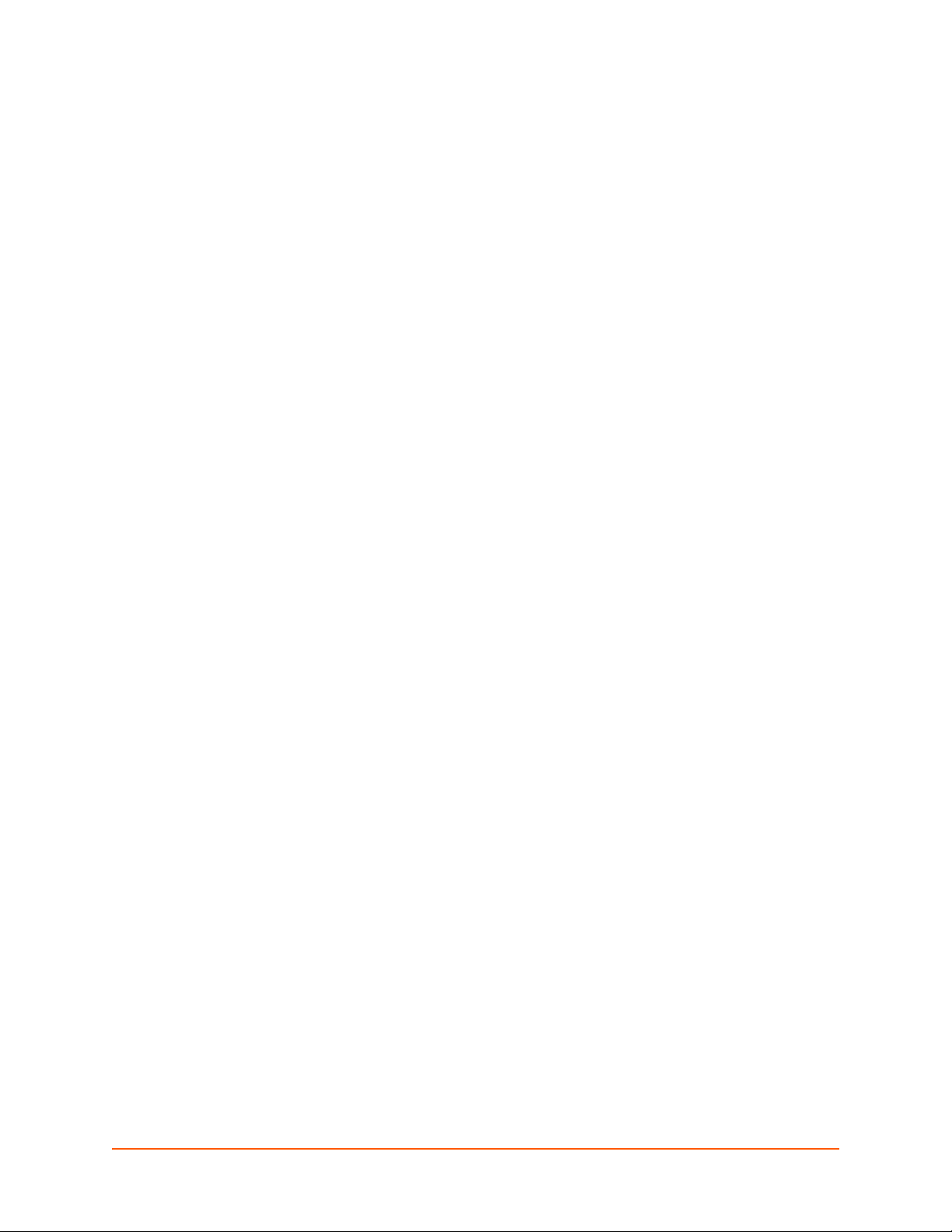
15: Security Settings
The PremierWave XC HSPA+ device supports Secure Shell (SSH) and Secure Sockets Layer
(SSL). SSH is a network protocol for securely accessing a remote device. SSH provides a secure,
encrypted communication channel between two hosts over a network. It provides authentication
and message integrity services.
Secure Sockets Layer (SSL) is a protocol that manages data transmission security over the
Internet. It uses digital certificates for authentication and cryptography against eavesdropping and
tampering. It provides encryption and message integrity services. SSL is widely used for secure
communication to a web server. SSL uses certificates and private keys.
Note: The device supports SSLv3 and its successors, TLS1.0 and TLS1.1. An incoming
SSLv2 connection attempt is answered with an SSLv3 response. If the initiator also
supports SSLv3, SSLv3 handles the rest of the connection.
Public Key Infrastructure
Public key infrastructure (PKI) is based on an encryption technique that uses two keys: a public
key and private key. Public keys can be used to encrypt messages which can only be decrypted
using the private key. This technique is referred to as asymmetric encryption, as opposed to
symmetric encryption, in which a single secret key is used by both parties.
TLS (SSL)
Transport Layer Security (TLS) and its predecessor, Secure Sockets Layer (SSL), use asymmetric
encryption for authentication. In some scenarios, only a server needs to be authenticated, in
others both client and server authenticate each other. Once authentication is established, clients
and servers use asymmetric encryption to exchange a secret key. Communication then proceeds
with symmetric encryption, using this key.
SSH and some authentication methods on the PremierWave XC HSPA+ intelligent gateway make
use of SSL. The PremierWave XC HSPA+ unit supports SSLv2, SSLv3, and TLS1.0.
TLS/SSL application hosts use separate digital certificates as a basis for authentication in both
directions: to prove their own identity to the other party, and to verify the identity of the other party.
In proving its own authenticity, the PremierWave XC HSPA+ intelligent gateway will use its own
"personal" certificate. In verifying the authenticity of the other party, the PremierWave XC HSPA+
device will use a "trusted authority" certificate.
In short:
When using EAP-TLS, the PremierWave XC HSPA+ intelligent gateway needs a personal
certificate with matching private key to identify itself and sign its messages.
When using EAP-TLS, EAP-TTLS or PEAP, the PremierWave XC HSPA+ unit needs the
authority certificate(s) that can authenticate those it wishes to communicate with.
PremierWave® XC HSPA+ Intelligent Gateway User Guide 99
Page 99
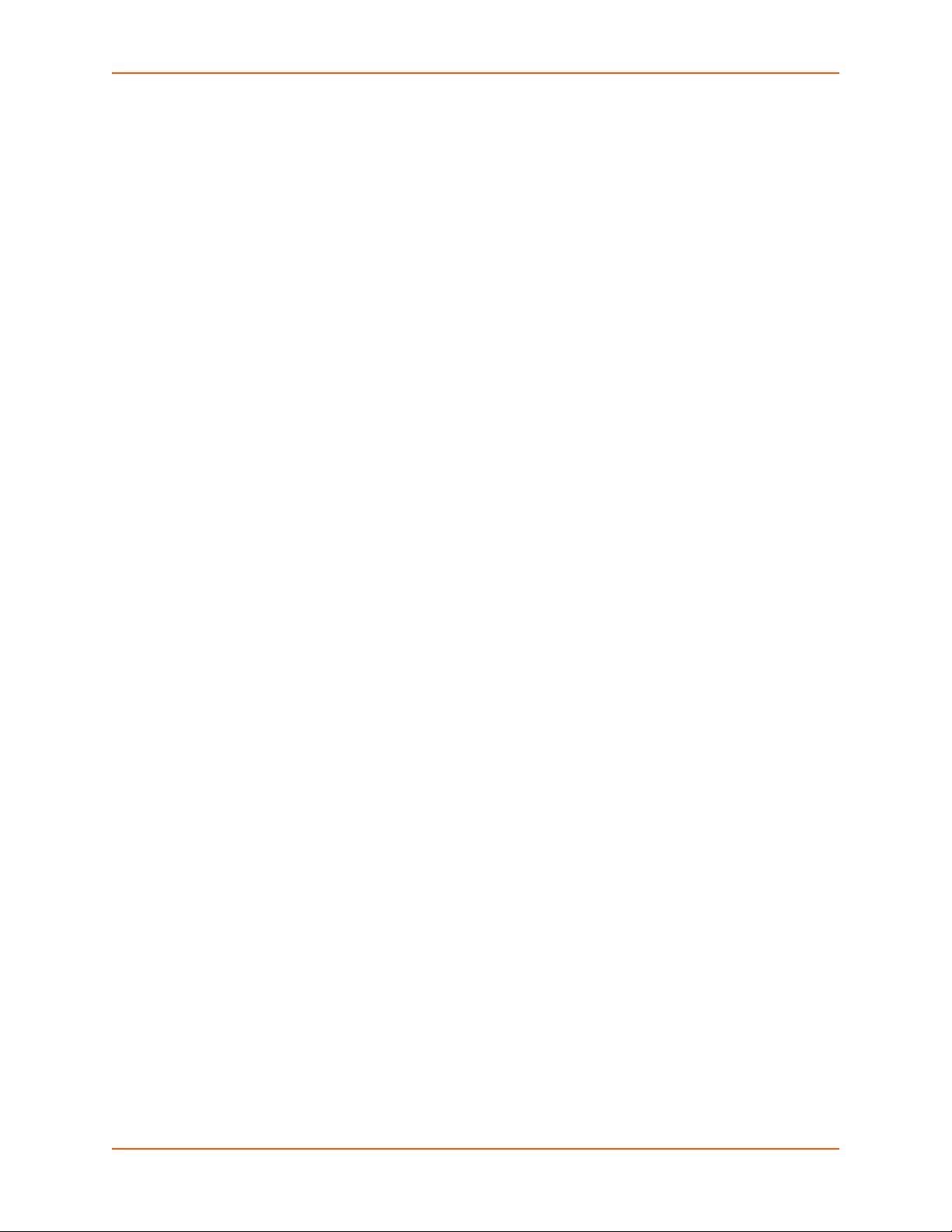
Digital Certificates
The goal of a certificate is to authenticate its sender. It is analogous to a paper document that
contains personal identification information and is signed by an authority, for example a notary or
government agency. With digital certificates, a cryptographic key is used to create a unique digital
signature.
Trusted Authorities
A private key is used by a trusted certificate authority (CA) to create a unique digital signature.
Along with this private key is a certificate of authority, containing a matching public key that can be
used to verify the authority's signature but not re-create it.
A chain of signed certificates, anchored by a root CA, can be used to establish a sender's
authenticity. Each link in the chain is certified by a signed certificate from the previous link, with
the exception of the root CA. This way, trust is transferred along the chain, from the root CA
through any number of intermediate authorities, ultimately to the agent that needs to prove its
authenticity.
15: Security Settings
Obtaining Certificates
Signed certificates are typically obtained from well-known CAs, such as VeriSign, Inc. This is
done by submitting a certificate request for a CA, typically for a fee. The CA will sign the certificate
request, producing a certificate/key combo: the certificate contains the identity of the owner and
the public key, and the private key is available separately for use by the owner.
As an alternative to acquiring a signed certificate from a CA, you can act as your own CA and
create self-signed certificates. This is often done for testing scenarios, and sometimes for closed
environments where the expense of a CA-signed root certificate is not necessary.
Self-Signed Certificates
A few utilities exist to generate self-signed certificates or sign certificate requests. The
PremierWave XC HSPA+ intelligent gateway also has the ability to generate its own self-signed
certificate/key combo. You can use XML to export the certificate in PEM format, but you cannot
export the key. Hence, the internal certificate generator can only be used for certificates that are to
identify that particular PremierWave XC HSPA+ module.
Certificate Formats
Certificates and private keys can be stored in several file formats. Best known are PKCS12, DER
and PEM. Certificate and key can be in the same file or in separate files. Additionally, the key can
be either be encrypted with a password or left in the clear. However, PremierWave XC HSPA+
intelligent gateway currently only accepts separate PEM files, with the key unencrypted.
Several utilities exist to convert between the formats.
PremierWave® XC HSPA+ Intelligent Gateway User Guide 100
Page 100

OpenSSL
OpenSSL is a widely used open source set of SSL related command line utilities. It can act as
server or client. It can also generate or sign certificate requests, and can convert from and to
several different of formats.
OpenSSL is available in binary form for Linux and Windows.
To generate a self-signed RSA certificate/key combo:
openssl req -x509 -nodes -days 365 -newkey rsa:1024 -keyout mp_key.pem out mp_cert.pem
15: Security Settings
See www.openssl.org
Note: Signing other certificate requests is also possible with OpenSSL but the details of
this process are outside the scope of this document.
SSH Settings
SSH is a network protocol for securely accessing a remote device over an encrypted channel. This
protocol manages the security of internet data transmission between two hosts over a network by
providing encryption, authentication, and message integrity services.
Configuration is required when the PremierWave XC HSPA+ device is either (1) the SSH server or
(2) an SSH client.. The SSH server is used by the CLI (Command Mode) and for tunneling in
Accept Mode. The SSH client is for tunneling in Connect Mode.
To configure the PremierWave XC HSPA+ intelligent gateway as an SSH server, there are two
requirements:
Defined Host Keys: both private and public keys are required. These keys are used for the
Diffie-Hellman key exchange (used for the underlying encryption protocol).
Defined Users: these users are permitted to connect to the PremierWave XC HSPA+ device
SSH server.
SSH Server Host Keys
The SSH Server Host Keys are used by all applications that play the role of an SSH Server.
Specifically Tunneling in Accept Mode. These keys can be created elsewhere and uploaded to the
device or automatically generated on the device.
or www.madboa.com/geek/openssl for more information.
If uploading existing keys, take care to ensure the Private Key will not be compromised in transit.
This implies the data is uploaded over some kind of secure private network.
Note: Some SSH Clients require RSA Host Keys to be at least 1024 bits in size.
Table 15-1 SSH Server Host Keys
SSH Settings Description
Private Key Click Choose File to browse to and select the existing private key you want to
upload. In Web Manager, you can also browse to the private key to be uploaded. Be
sure the private key will not be compromised in transit. This implies the data is
uploaded over some kind of secure private network.
PremierWave® XC HSPA+ Intelligent Gateway User Guide 101
