Page 1

PremierWave XC
Intelligent Gateway
Command Reference
Part Number 900-599
Revision B May 2014
Page 2

Intellectual Property
© 2014 Lantronix, Inc. All rights reserved. No part of the contents of this book may be transmitted
or reproduced in any form or by any means without the written permission of Lantronix.
Lantronix and PremierWave are registered trademarks of Lantronix, Inc. in the United States and
other countries. DeviceInstaller is atrademark of Lantronix, Inc. U.S. Patents 8,024,446;
8,219,661; 7,698,405. Additional patents pending.
Windows and Internet Explorer are a registered trademarks of Micr osoft Corpor ation . Mozilla and
Firefox are registered trademarks of the Mozilla Foundation. Chrome is a trademark of Google
Inc. All other trademarks and trade names are the property of their respective holders.
Contacts
Lantronix, Inc. Corporate Headquarters
167 Technology Drive
Irvine, CA 92618, USA
Toll Free: 800-526-8766
Phone: 949-453-3990
Fax: 949-453-3995
Technical Support
Online: www.lantronix.com/support
Sales Offices
For a current list of our domestic and international sales offices, go to the Lantronix web site at
www.lantronix.com/about/contact
Disclaimer
The information in this guide may change without notice. The manufacturer assumes no
responsibility for any errors that may appear in this guide.
Revision History
Date Revision Comments
June 2012 A Initial document for firmware release 7.2.0.0.
May 2014
.
B
Updated for fir
mware release 7.8.0.0.
PremierWave® XC Intelligent Gateway Command Reference 2
Page 3

Table of Contents
Intellectual Property ________________________________________________________2
Contacts _________________________________________________________________2
Disclaimer ________________________________________________________________2
Revision History ___________________________________________________________2
List of Figures _____________________________________________________________4
List of Tables ______________________________________________________________5
1: About This Guide 6
Chapter Summaries ________________________________________________________6
Conventions ______________________________________________________________6
Additional Documentation ____________________________________________________7
2: Overview 8
XML Architecture and Device Control ___________________________________________8
Command Line Interface _____________________________________________________8
3: Command Line Interface 9
Configuration Using Telnet ___________________________________________________9
Configuration Using Serials ___________________________________________________9
Navigating the CLI Hierarchy ________________________________________________10
Using Keyboard Shortcuts and CLI ____________________________________________11
Understanding the CLI Level Hierarchy ________________________________________11
4: Configuration Using XML 14
XML Configuration Record Document Type Definition _____________________________14
Quick Tour of XML Syntax __________________________________________________15
Declaration ___________________________________________________________15
Element Start and End Tags _____________________________________________15
Element Attributes _____________________________________________________15
Record, Group, Item, and Value Tags _________________________________________16
Importing and Exporting an XML Configuration File _______________________________18
Best Practices ____________________________________________________________18
Importing _____________________________________________________________18
Exporting ____________________________________________________________19
XML Configuration Groups __________________________________________________20
XML Status Record Groups and Items _________________________________________35
5: Commands and Levels 45
PremierWave® XC Intelligent Gateway Command Reference 3
Page 4

List of Figures
Figure 3-2 CLI Level Hierarchy______________________________________________________12
Figure 3-3 Login Level Commands____________________________ _______________________13
Figure 3-4 Enable Level Commands__________________________________________________13
Figure 4-1 DTD for XCRs __________________________________________________________14
Figure 4-2 XML Example __________________________________________________________15
Figure 4-3 XML Example __________________________________________________________16
Figure 4-4 XML Example of Multiple Named Values _____________________________________16
Figure 4-5 XML Example of Multiple Items_____________________________________________17
Figure 4-6 XML Example with Multiple Groups________________________________________ __17
PremierWave® XC Intelligent Gateway Command Reference 4
Page 5

List of Tables
Table 3-1 Keyboard Shortcuts ______________________________________________________11
Table 4-7 XCR Groups ____________________________________________________________20
Table 4-8 XSR Group and Items ____________________________________________________35
Table 5-1 Commands and Levels____________________________________________________52
PremierWave® XC Intelligent Gateway Command Reference 5
Page 6

1: About This Guide
This guide describes how to configure the PremierWave XC intelligent gateway using the
Command Line Interface (CLI) and/or Extensible Markup Language (XML). CLI provides an
interactive mode for accessing the device configuration and management interface. It is most
suited for system and network administrators comfortable with using similar interfaces on
Enterprise IT and Networking products. It is also helpful as a quick tool for access via the
product's serial ports or console/management ports.
XML provides an extensible mode for software developers interfacing with the device and system
integrators performing batch provisioning/updates.
Chapter Summaries
This table lists and summarizes content of each chapter.
Chapter Summary
Chapter 2: Overview Gives an overview of CLI and XML.
Chapter 3: Command Line Interface Lists commands and describes how to use CLI to configure the
Chapter 4: Configuration Using XML Lists XCR groups and items and describes how to use XCRs to
Chapter 5: Commands and Levels Provides an index of the CLI Command Hierarchy with hyperlinks
PremierWave XC device.
configure the PremierWave XC device.
to the corresponding command details.
Conventions
The table below lists and describes the conventions used in this book.
Convention Description
Bold text Default parameters.
Italic text Required values for parameters
Brackets [ ] Optional parameters.
Angle Brackets < > Possible values for parameters.
Pipe | Choice of parameters.
Warning Warning: Means that you are in a situation that could cause
Note Note: Means take notice. Notes contain helpful suggestions, information,
Caution Caution: Means you might do something that could result in faulty
Screen Font
(Courier New)
equipment damage or bodily injury. Before you work on any
equipment, you must be aware of the hazards involved with electrical
circuitry and familiar with standard practices for preventing accidents.
or references to material not covered in the publication.
equipment operation, or loss of data.
CLI terminal sessions and examples of CLI input.
PremierWave® XC Intelligent Gateway Command Reference 6
Page 7

Additional Documentation
Visit the Lantronix website at www.lantronix.com/support/documentation for the latest
documentation and the following additional documentation.
Document Description
PremierWave XC Intelligent
Gateway User Guide
PremierWave XC Quick Start
Guide
Com Port Redirector
Quick Start and Online Help
DeviceInstaller Online Help Instructions for using the Lantronix Windows-based utility to locate
1: About This Guide
Describes how to configure and use the PremierWave XC device.
Instructions for getting the PremierWave XC up and running.
Instructions for using the Lantronix Windows-based utility to create
virtual com ports.
the PremierWave XC device and to view its current settings.
PremierWave® XC Intelligent Gateway Command Reference 7
Page 8

2: Overview
PremierWave XC intelligent gateway supports three convenient configuration methods: Web
Manager, Command Line Interface (CLI) and Extensible Markup Language (XML). For more
information about the Web Manager, see the PremierWave XC Intelligent Gateway User Guide on
the Lantronix website.
XML Architecture and Device Control
XML is a fundamental building block for the future gr owth of Machine-to-Machine (M2 M) networks.
PremierWave XC device supports XML configuration records that make configuring the intelligent
gateway easy for users and administrators. XML configuration records are easy to edit with a
standard text editor or an XML editor.
For a brief overview of XML, see Chapter 4: Configuration Using XML. It provides rules on basic
XML syntax, a guide to the specific XML tags used, and a guide to using XML configuration
records.
Command Line Interface
Making the edge-to-enterprise vision a reality, the PremierWave XC intelligent gateway uses
industry-standard tools for configuration, communication, and control. For example, the
PremierWave XC device uses a command line interface (CLI) whose syntax is very similar to that
used by data center equipment such as routers and hubs.
For details of the CLI, see Chapter 5: Commands and Levels. It provides an index of the CLI
Command Hierarchy with links to the corresponding command details. The CLI provides
commands for configuring, monitoring, and controlling the intelligent gateway.
PremierWave® XC Intelligent Gateway Command Reference 8
Page 9

3: Command Line Interface
This chapter describes accessing the PremierWave XC intelligent gateway by using Telnet, SSH,
or USB serial ports to configure the device, navigating the Command Line Interface (CLI), typing
keyboard shortcuts, and moving between the levels.
It contains the following sections:
Configuration Using Telnet
Configuration Using Serials
Navigating the CLI Hierarchy
Using Keyboard Shortcuts and CLI
Understanding the CLI Level Hierarchy
Refer to Chapter 5: Commands and Levels for a complete list of levels, commands, and
descriptions.
Configuration Using Telnet
To access and configure the intelligent gateway by using a Telnet session over the network, you
must first establish a Telnet connection. You can also establish a Telnet connection by clicking the
Telnet Configuration tab in the DeviceInstaller utility. See the DeviceInstaller Online Help for more
information, available on our website www.lantronix.com/support/downloads
.
To access the PremierWave XC intelligent gateway by using Telnet, perform the following steps.
1. Click Start > Run. The Run dialog box displays.
2. Type cmd in the dialog box and press OK.
3. Type telnet x.x.x.x (x.x.x.x is the IP address) in a Windows/Linux command prompt.
The PremierWave XC device is online when the command prompt (>) displays. You are at the
root level of the CLI.
Note: Depending on the level of security, a password may be requ ire d.
Configuration Using Serials
Serial Command Mode
The serial port can be configured to operate in command mode permanently or to be triggered
under specified conditions. See the line <line> Level command description for more
information.
Intelligent Gateway
Serial Recovery mode will temporarily override the line and tunnel settings for the serial line to
allow configuration changes to be made. The line and tunnel settings will be restored once the
user exits the Serial Recovery mode CLI.
Serial Recovery
PremierWave® XC Intelligent Gateway Command Reference 9
Page 10

3: Command Line Interface
To configure the Lantronix locally using a serial port:
1. Connect a terminal or a PC running a terminal emulation program to one of the 's serial ports.
2. Configure the terminal to the following settings:
9600 baud
8-bit
No parity
1 stop bit
No flow control.
3. Power off the device.
4. Press and hold down the exclamation point (!) key.
5. Power on the device. After about 1 seconds, the exclamation point will display on the terminal
or PC screen.
6. Type xyz within 5 seconds to display the CLI prompt.
Navigating the CLI Hierarchy
The CLI is organized into a hierarchy of levels. Each level has a group of commands for a specific
purpose. For example, to configure a setting for the FTP server, one would navigate to the FTP
level, which is under the configuration level.
To move to a different level—Enter the name of the level from within its parent level. For
example, to enter the tunnel level, type tunnel <number> at the enable prompt. This
displays: <enable> tunnel <number>#.
To exit and re tu rn to o ne leve l hi ghe r—Type exit and pr ess the Enter key. Typing exit at the
login level or the enable level will close the CLI session. If Line - Command Mode is specified
as Always, a new session starts immediately.
To view the current configuration at any level—Type show.
To view the list of commands a vailable at the curr ent level—Type the question mar k "?". Items
within < > (e.g. <string>) are required parameters.
To view the available commands and explan ations—Type the asterisk (*).
To view the list of commands available for a partial command—Type the partial command
followed by the question mark "?". For example: <tunnel-1>#show? displays a list of all
show commands at the tunnel level.
To view available commands and their explanations for a partial command—Type the partial
command followed by the asterisk (*). For example: <tunnel-1>#show* displays a list of all
show commands and descriptions at the tunnel level.
To view the last 20 commands e ntered at the CLI—Type show history.
PremierWave® XC Intelligent Gateway Command Reference 10
Page 11

Using Keyboard Shortcuts and CLI
One useful shortcut built into PremierWave XC intelligent gateway is that the complete text of a
command does not have to be entered to issue a command. Typing just enough characters to
uniquely identify a command, then hitting enter, can be used as a short cut for a command. For
example, at the enable level, "sh" can be used for the "show" command.
Tab Completion is also available using the Tab and Enter keys on the keyboard. Typing the first
few characters of a command, then hitting the Tab key displays the first command that begins with
those characters. Hitting the Tab key again displays the next command that begins with the
original characters typed. You can press Enter to execute the command or you can backspace to
edit any parameters.
The following key combinations are allowed when configuring the intelligent gateway using the
CLI:
Table 3-1 Keyboard Shortcuts
Key Combination Description
Ctrl + a Places cursor at the beginning of a line
Ctrl + b Backspaces one character
Ctrl + d Deletes one character
Ctrl + e Places cursor at the end of the line
Ctrl + f Moves cursor forward one character
Ctrl + k Deletes from the current position to the end of the line
Ctrl + l Redraws the command line
Ctrl + n Displays the next line in the history
Ctrl + p Displays the previous line in the history
Ctrl + u Deletes entire line and places cursor at start of prompt
Ctrl + w Deletes one word back
Ctrl + z Exits the current CLI level
Esc + b Moves cursor back one word
Esc + f Moves cursor forward one word
3: Command Line Interface
Understanding the CLI Level Hierarchy
The CLI hierarchy is a series of levels. Arranging commands in a hierarchy of levels provides a
way to organize and group similar commands, provide different levels of security, and reduce the
complexity and number commands and options presented to a user at one time.
When you start a command line session, you begin at the login level. This level can be password
protected and provides access to hig h lev el sta tu s, a few diag no stic commands, and the enable
level. Further device information and configuratio n are accessed via the enable level.
The enable level can also be password protected and is the gateway to full configuration and
management of the intelligent gateway. There are commands for gathering and effecting all
elements of device status and configuration, as well as commands that take you to additional
levels. For instance, tunnel specific status and configuration is found under the "tunnel" level, and
network specific status and configuration commands are found under the "configuration" level.
PremierWave® XC Intelligent Gateway Command Reference 11
Page 12

3: Command Line Interface
(login) enable
ssl
ftp
http
if 2 (wwan0)
line <line>
filesystem
configure
device
digital input <number>
state change
eth0 link state change
icmp
dns
dhcp server
email <number>
ssh
arp
action
cli
clock
diagnostics
digital inputs
host <number>
if 1 (eth0)
sms
rss
ip
tunnel <line>
xml
client
server
credentials
trusted authorities
accept
connect
disconnect
modem
packing
serial
discovery
gateway
cellular
wwan0 link state
change
smtp
terminal <line>
snmp
syslog
ssh
telnet
ntp
log
digital input <number>
port forwarding
rule <number>
static route <number>
failover
link
link
inbound
outbound
snmpd
terminal network
ddns
mac address filter
<number>
qos
qos
traps
password
host <number>
relays
An overview of the levels in the PremierWave XC intelligent gateway is presented in Figur e 3- 2
CLI Level Hierarchy below.
Figure 3-2 CLI Level Hierarchy
Commands at the login level (see Figure 3-3 Login Level Commands below) do not affect current
configuration settings and are not displayed initially. If you type ?, you will see the login subcommands. These commands provide diagnostic and status information only.
PremierWave® XC Intelligent Gateway Command Reference 12
Page 13

3: Command Line Interface
Figure 3-3 Login Level Commands
>?
clrscrn exit
iperf <params> ping <host>
ping <host> <count> ping <host> <count> <timeout>
show show history
trace route <host> trace route <host> <protocol>
enable
>
Note: To configure the PremierWave XC intelligent gateway, you must be in the enable
level and any of its sub-levels. Figure 3-4 below shows the enable level commands.
Figure 3-4 Enable Level Comman ds
>enable
(enable)#?
auto show interfaces auto show processes
clrscrn configure
connect connect line <line>
device disable
dns email <number>
exit filesystem
iperf <params> kill ssh <session>
kill telnet <session> line <line>
ping <host> ping <host> <count>
ping <host> <count> <timeout> reload
reload factory defaults show
show history show interfaces
show ip sockets show processes
show sessions ssh
ssh <optClientUsername> <host> ssh <optClientUsername> <host>
<port>
ssl telnet <host>
telnet <host> <port> trace route <host>
trace route <host> <protocol> tunnel <line>
write xml
(enable)#
See the Chapter 5: Commands and Levels at the end of this document for a complete list o f levels,
commands, and descriptions.
PremierWave® XC Intelligent Gateway Command Reference 13
Page 14

4: Configuration Using XML
The PremierWave XC intelligent gateway provides an Extensible Markup Language (XML)
interface that you can use to configure PremierWave XC devices. Every configuration setting that
can be issued from the intelligent gateway Web Manager and CLI can be specified using XML.
The intelligent gateway can import and export configuration settings as an XML document known
as an XML Configuration Record (XCR). An XCR can be imported or exported via the CLI, a Web
browser, FTP, or the PremierWave XC filesystem. An XCR can contain many configuration
settings or just a few. For example, it might change all of the configurable parameters for a
intelligent gateway, or it may only change the baud rate for a single serial line. Using XCRs is a
straightforward and flexible way to manage the configuration of multiple Premie rWave XC devices.
XML Configuration Record Document Type Definition
An XML document type definition (DTD) is a description of the str uct ur e an d cont en t of an XML
document. It verifies that a document is valid. XCRs are exported using the DTD as shown in
Figure 4-1 DTD for XCRs.
Figure 4-1 DTD for XCRs
<!DOCTYPE configrecord [
<!ELEMENT configrecord (configgroup+)>
<!ELEMENT configgroup (configitem+,configgroup*)>
<!ELEMENT configitem (value+)>
<!ELEMENT value (#PCDATA)>
<!ATTLIST configrecord version CDATA #IMPLIED>
<!ATTLIST configgroup name CDATA #IMPLIED>
<!ATTLIST configgroup instance CDATA #IMPLIED>
<!ATTLIST configitem name CDATA #IMPLIED>
<!ATTLIST value name CDATA #IMPLIED>
]>
The PremierWave device DTD rules state the following:
The XML document element is a <configrecord> element. This is the root element.
A <configrecord> must have one or more <configgroup> elements and can have a
version attribute.
A <configgroup> must have one or more <configitem> elements and can have name
and instance attributes.
A <configitem> element must have one or more <value> elements and can have a name
attribute.
A <value> element can have only data and can have a name attribute.
The name attribute identifies a group, item, or value. It is always a quoted string.
The instance attribute identifies the specific option, like the serial port number. The "instance"
attribute is always a quoted string.
PremierWave® XC Intelligent Gateway Command Reference 14
Page 15

Note:
The name for each <configgroup> (specified with the name attribute) is the group
name listed in the Web Manager XCR groups or with the "xcr list" CLI comma nd. Se e
the PremierWave XC Intelligent Gateway User Guide for more information about the
XCR groups.
An empty or missing <va lue> element in each present <configgroup> clears the
setting to its default.
Quick Tour of XML Syntax
Declaration
The first line, <?xml version="1.0" standalone="yes"?>, is called the XML declaration.
It is required and indicates the XML version in use (norm ally version 1.0). The remainder of the file
consists of nested XML elements, some of which have attributes and content.
Element Start and End Tags
An element typically consists of two tags: start tag and an end tag that surrounds text and other
elements (element content). The start ta g con sis ts of a na m e su rr ou nd e d by an g le br ackets, for
example <configrecord>. The end tag consists of the same name surrounded by angle
brackets, but with a forward slash preceding the name, for example </configrecord>. The
element content can also contain other "child" elements.
4: Configuration Using XML
Element Attributes
The XML element attributes that are name-value pairs included in the start tag after the element
name. The values must always be quoted, using single or double quotes. Each attribute name
should appear only once in an element.
Figure 4-2 shows an XML example which consists of a declaration (first line), nested elements with
attributes and content.
Figure 4-2 XML Example
<?xml version=”1.0” standalone=”yes”?>
<configrecord>
<configgroup name = “serial command mode” instance = “1”>
<configitem name = “mode serial string”>
<value>disable</value>
</configitem>
</configgroup>
</configrecord>
The PremierWave XC device uses the attributes in the following subsections to label the group
configuration settings.
PremierWave® XC Intelligent Gateway Command Reference 15
Page 16

Record, Group, Item, and Value Tags
A <configgroup> is a logical grouping of configuration parameters and must contain one or
more <configitem> elements. It must have a name attribute and may have an instance
attribute.
A <configitem> is a specific grouping of configuration parameters relevant to its parent group.
An item takes the name attribute and must contain one or more value elements. For example,the
line group might have parameters such as baud rate, data bits, and parity.
A value may specify the value of a configuration parameter. It may contain the name attribute. In
this example, avalue of 9600 might be specified for baud rate; 7 may be specified for data bits, an d
even may be specified for parity
A name attribute identifies the group, item, or value. It is always quoted (as are all XML attributes).
For example,a group that contains serial port parameters has the name "line"
An instance attribute identifies which of several instances is being addressed. It is always quoted.
For example,the serial port name (in the line configgroup) has the instance "1" to indicate serial
port 1 or "2" to specify serial port 2
The following figures show examples of XML conf igu ra tio n reco rd s an d th e us e of th e
<configrecord>, <configgroup>, <configitem>, and <value> XML elements.
4: Configuration Using XML
Figure 4-3 XML Example
<?xml version=”1.0” standalone=”yes”?>
<configrecord>
<configgroup name = “serial command mode” instance = “1”>
<configitem name = “mode”>
<value>disable</value>
</configitem>
</configgroup>
</configrecord>
Figure 4-4 XML Example of Multiple Named Values
<?xml version="1.0" standalone="yes"?>
<configgroup name = "ethernet" instance = "eth0">
<configitem name = "speed">
<value>Auto</value>
</configitem>
<configitem name = "duplex">
<value>Auto</value>
</configitem>
</configgroup>
PremierWave® XC Intelligent Gateway Command Reference 16
Page 17

4: Configuration Using XML
Figure 4-5 XML Example of Multiple Items
<configgroup name="ssh server">
<configitem name="host rsa keys">
<value name="public key"/>
<value name="private key"/>
</configitem>
<configitem name="host dsa keys">
<value name="public key"/>
<value name="private key"/>
</configitem>
<configitem name="delete authorized users">
<value>disable</value>
</configitem>
<configitem name="authorized user delete">
<value name="name"/>
</configitem>
<configitem name="authorized user" instance="">
<value name="password"/>
<value name="public rsa key"/>
<value name="public dsa key"/>
</configitem>
</configgroup>
Figure 4-6 XML Example with Multiple Groups
<?xml version="1.0" standalone="yes"?>
<configgroup name = "telnet">
<configitem name = "state">
<value>enable</value>
</configitem>
<configitem name = "authentication">
<value>disable</value>
</configitem>
</configgroup>
<configgroup name = "ssh">
<configitem name = "state">
<value>enable</value>
</configitem>
</configgroup>
PremierWave® XC Intelligent Gateway Command Reference 17
Page 18

Importing and Exporting an XML Configuration File
An XCR can be imported or exported using the following methods:
Filesystem-XCRs can be saved to the intelligent gateway file system and imported or
accessed as needed. See Best Practices on page 18 or the Filesystem Browser sectio n in the
PremierWave XC Intelligent Gateway User Guide.
CLI-XCRs can be imported (capture d) or exported (dumped) directly to a Telnet, SSH, or
serial line CLI session. Capturing an XCR can be started by pasting a valid XCR directly into
the CLI prompt. PremierWave XC intelligent gateway immediately processes the configuration
record, changing any settings specified. This can be done on any level, including the root.
Special tags in the XML allow for providing root and enable level passwords so that this can
also be done at the password prompt.
Web browser-Web Manager can be used to import and export an XCR to the intelligent
gateway file system. It can also be used to import an XCR from an external source such as
your local hard drive.
FTP-The intelligent gateway FTP server can export and import XCRs when an FTP get or put
command on the filename (pwxc.xcr for export, pwxc_import.xcr for import; bo th are under the
pwxc directory) is requested. On export (FTP get of pwxc.xcr), the FTP server obtains the
current XCR from the PremierWave XC device and sends it as a file. On import (FTP put of
pwxc_import.xcr), the FTP server processes the file by sending it directly to the XML engine.
In both cases the intelligent gateway filesystem is not accessed. The files pwxc.xcr and
pwxc_import.xcr are not read from or written to the file system. See FTP in the PremierWave
XC Intelligent Gateway User Guide.
4: Configuration Using XML
Best Practices
You can import or export an entire XCR, or just a portion of it, by specifying the group name and/or
group instances. In the examples below, import and export operations are performed from the CLI
on the local filesystem and require a XCR on the local filesystem. The Web Manager provide s th e
same functionality.
Caution: Using Microsoft Word to edit and save an XCR will change the format of
Importing
The following syntax can be used to import configurations from a file:
xcr import <file>
xcr import <file> <groups and/or group:instances>
The first line imports all groups specified in the XML config record named in <file>. Any fil ename is
valid, and the file name and extension are not important.
In the second line:
Instance follows group with a colon (see the third example on the next page).
Multiple groups are separated with a comma.
the file and make it incompatible with PremierWave XC intelligent
gateway. This is true even if the file is saved as Plain Text (.txt) or an
XML Document (.xml). Notepad, a third party text editor, or a specialized
XML editor should be used instead.
PremierWave® XC Intelligent Gateway Command Reference 18
Page 19

4: Configuration Using XML
Any white space requires the list of grou ps to be quoted.
Only the named groups get imported, even if the XCR contains additional XCR groups.
The following syntax can be used to export configurations to a file on the intelligent gateway's file
system:
xcr export <file>
xcr export <file> <groups and/or group:instances>
The same guidelines above regarding importing configurations also apply to exporting
configurations. If no groups are specified, then the export command will export all configuration
settings to the file. If instances are specified after the groups, only those group instances are
written. If no instance is specified, all instances of that group are written.
Exporting
The following example exports only the accept mode tunneling settings for line 1 to the file
"tunnel_1.xcr" on the intelligent gateway filesystem:
xcr export tunnel_1.xcr "tunnel accept:1"
The following example exports only the connectmode tunneling settings for all ports to the file
"tunnel_all.xcr" on the PremierWave XC filesystem:
xcr export tunnel_all.xcr "tunnel connect"
The following example imports only the settings for line2 fr om a n XCR named "factor y_config.xcr "
on the intelligent gateway filesystem. If "factory_config.xcr" has other configuration settings, they
are ignored:
xcr import factory_config.xcr "line:2"
The following example imports only line settings for all ports from a configuration record on the
PremierWave XC filesystem named "foobar.xcr":
xcr import foobar.xcr "line"
To import only disconnect mode tunnel settings for port 1 and all serial line tunne l settin gs fo r po rt
2 from an XML configuration record named "production.xcr" that contains these settings (and
possibly more), issue the following command:
xcr import production.xcr "tunnel disconnect:1"
The following example imports all tunneling settings and line settings for all serial ports from a file
named xcr_file:
xcr import xcr_file "tunnel accept, tunnel connect, tunnel
disconnect, tunnel modem, tunnel packing, tunnel serial, tunnel
start, tunnel stop, line"
The following example exports only accept mode tunneling settings on serial port 1, and line
settings on serial port 2 to a file named tunnel_config_t1_l2.xcr on the intelligent gateway
filesystem.
xcr export tunnel_config_t1_l2.xcr "tunnel accept:1, line:2"
The following example exports connect mode tunneling and line settings for all ports to the file
tunnel_config.xcr on the PremierWave XC filesystem:
xcr export tunnel_config.xcr "tunnel, line"
PremierWave® XC Intelligent Gateway Command Reference 19
Page 20

4: Configuration Using XML
XML Configuration Groups
Table 4-7 lists the PremierWave XC intelligent gateway XCR groups in alphabetical order. This
table indicates the various group items, as well as some possible value names and options.
Note: Any instance of < in the table may be read as "less than" and any instance of
> may be read as "greater than".
Table 4-7 XCR Groups
Group Name Group Item Value Name Value Options Additional
Information
action
("Instance" attribute
is “digital input 1
state change”,
“digital input 2 state
change”, “eth0 link
state change” or
“wwan0 link state
change”)
delay
email alarm email none, email
<number>
alarm message <None>, ...
alarm reminder
interval
normal email none, email
normal message <None>, ...
normal reminder
interval
ftp put connection <number>
filename
connection <number>
host
connection <number>
password
connection <number>
port
connection <number>
protocol
connection <number>
username
mode sequential,
reminder interval <None>, ... Default: none
<None>, ... Default: none
<number>
<None>, ...
ftp, ftps
simultaneous
Default: none
Default: none
Default: data.txt
Default:
anonymous@device.c
om
Default: 21
Default: ftp
Default: anonymous
Default: simultaneous
PremierWave® XC Intelligent Gateway Command Reference 20
Page 21

4: Configuration Using XML
Group Name
(continued)
action
(continued)
arp arp delete ip address Remove an entry from
cellular pin
Group Item Value Name Value Options Additional
Information
http post connection <number>
host
connection <number>
password
connection <number>
port
connection <number>
protocol
connection <number>
url
connection <number>
username
mode sequential,
reminder interval <None>, ... Default: none
gprs roaming state
relay* alarm energize none, relay <number> Default: none
send sms recipient
reminder interval
alarm message
normal message
snmp trap reminder interval <None>, ... Default: none
state enable, disable Default: disable
alarm message
normal message
arp entry ip address
mac address
pin lock enable, disable
puk
gsm-900 enable, disable default: enable
gsm-1800 enable, disable default: enable
gsm-850 enable, disable default: enable
gsm-1900 enable, disable default: enable
http, https Default: http
simultaneous
Default: 80
Default: simultaneous
the ARP table. Specify
the entry by its IP
address.
PremierWave® XC Intelligent Gateway Command Reference 21
Page 22

4: Configuration Using XML
Group Name
(continued)
cellular interface
("Instance" attribute
is “wwan0”)
cellular link
("Instance" attribute
is “wwan0”)
cli enable level
clock time and zone time set day of mo nth
clock synchronization
device firmware version Read only.
Group Item Value Name Value Options Additional
Information
state enable, disable default: enable
priority
connection mode always on, on
demand, shoulder tap
idle timeout default: 5 minutes
primary dns <None>, ...
secondary dns <None>, ...
apn
username
password
dialup string default: *99#
roaming enable, disable default: enable
password
inactivity timeout Default: 15 minutes
line authentication enable, disable Default: disable
login password Value is SECRET,
quit connect line Accepts text containing
hours
minutes
month
seconds
year
time zone offset
zone
manual, sntp, network default: manual
method
ntp
long name
serial number Read only.
short name
default: enable
Value is SECRET,
hidden from user view.
hidden from user view.
Default: PASS
control characters, for
example,
<control>A
represents control-A
Default: <control>L
PremierWave® XC Intelligent Gateway Command Reference 22
Page 23

4: Configuration Using XML
Group Name
(continued)
dhcp server state enable, disable default: disable
diagnostics log output
digital input
("Instance" attribute
is a number)
discovery state enable, disable
dynamic dns state enable, disable
email ("Instance"
attribute is a
number.)
ethernet ("Instance"
attribute is “eth0”.)
ftp server state enable , disable Default: enable
Group Item Value Name Value Options Additional
Information
start ip address default:192.168.0.20
end ip address default:192.168.0.254
lease time default: 24 hours
static leases
("Instance" attribute is
a number)
title
normal state
upnp state enable, disable
upnp port
username
password
hostname
internal
cc
message file
priority urgent, high, normal,
reply to
subject
to
duplex auto, half, ful l Default: auto
speed auto, 10, 100 Default: auto
mac address
ip address
max length
Default: normal
low, very low
PremierWave® XC Intelligent Gateway Command Reference 23
Page 24

4: Configuration Using XML
Group Name
(continued)
gateway wan operating mode
host
("Instance" attribute
is a number.)
http authentication
uri
Group Item Value Name Value Options Additional
mac address filter
firewall
wan interface
router ip address
primary dns <None>, ...
secondary dns <None>, ...
port forwarding
("Instance" attribute is
a number)
static routes
("Instance" attribute is
a number)
name
protocol telnet, ssh Default: telnet
ssh username
remote address
remote port Default: 0
user delete name Deletes an HTTP
realm
type
user (instance is
“admin”)
state <None>, ...
friendly name
port or range
target port
protocol
ingress ip address
ip address
state
network <None>, ...
gateway <None>, ...
metric
interface
friendly name
password
Information
Authentication URI
user. The value
element is used to
specify the user for
deletion.
PremierWave® XC Intelligent Gateway Command Reference 24
Page 25

4: Configuration Using XML
Group Name
(continued)
http server state enable, disable Default: enable
icmp state enable, disable
input filters mac filter ("Instance"
Group Item Value Name Value Options Additional
Information
port <None>, ... Default: 80
secure port <None>, ... Default: 443
secure protocols ssl3, tls1.0, tls1.1 May contain zero, one,
or more of the values,
separated by commas.
Default: ssl3, tls1.0,
tls1.1
secure credentials
max timeout Default: 10 seconds
max bytes Default: 40960
logging state enable, disable Default: enable
max log entries Default: 50
log format Default: %h %t "%r"
%s %B "%{Referer}i"
"%{User-Agent}i"
authentication
timeout
mac address
attribute is a number)
action
Default: 30 minutes
PremierWave® XC Intelligent Gateway Command Reference 25
Page 26

4: Configuration Using XML
Group Name
(continued)
interface
("Instance" attribute
is “eth0”)
ip ip time to live Default: 64 hops
Group Item Value Name Value Options Additional
Information
bootp enable, disable Default: disable
dhcp enable, disable Default: enable
ip address <None>, ... Accepts an IP address
and mask as either: (1)
IP address only
(192.168.1.1) gets a
default mask, (2) CIDR
(192.168.1.1/24), or (3)
Explicit mask
(192.168.1.1
255.255.255.0).
default gateway <None>, ... Accepts in IP address
in dotted notation, like
192.168.1.1.
hostname
domain
dhcp client id
primary dns <None>, ... Accepts in IP address
in dotted notation, like
192.168.1.1.
secondary dns <None>, ... Accepts in IP address
in dotted notation, like
192.168.1.1.
mtu Default: 1500 bytes
priority
state
multicast time to live Default: 1 hops
PremierWave® XC Intelligent Gateway Command Reference 26
Page 27

4: Configuration Using XML
Group Name
(continued)
line
("Instance" attribute
is a number.)
network failover
("Instance" attribute
is “eth0”)
qos ("Instance"
attribute is “eth0” or
“wwan0”)
Group Item Value Name Value Options Additional
Information
name
interface rs232, rs485 half-
duplex, rs485 full-
duplex, usb-cdc-acm
termination enable, disable Default: disable
state enable, disable Default: depends on
protocol none, tunnel Default:
baud rate Default: 9600 bits per
parity even, none, odd Default: none
data bits 7, 8 Default: 8
stop bits 1, 2 Default: 1
flow control none, hardware,
software
xon char Accepts a control
xoff char Accepts a control
gap timer <None>, ... Default: <None>
threshold Default: 56 bytes
state enable, disable Default: disable
hostname
method icmp, tcp Default: icmp
timeout Default: 30 seconds
interval Default: 30 seconds
failover threshold Default: 5 pings
failback threshold Default: 5 pings
failover interface
state enable, disable
import filters enable, disable
uplink data speed
filter ("Instance"
attribute is a number)
mac address
network
ports
priority
Default:
instance
second
Default: none
character, for example,
<control>A
represents control-A
Default: <control>Q
character, for example,
<control>A
represents control-A
Default: <control>S
PremierWave® XC Intelligent Gateway Command Reference 27
Page 28

4: Configuration Using XML
Group Name
(continued)
relay (“Instance”
attribute is a
number.)
rss feed enable, disable Default: disable
serial command
mode ("Instance"
attribute is a
number.)
sms inbound sms inbound senders
sms outbound message center
smtp from address
Group Item Value Name Value Options Additional
Information
latch enable, disable Default: disable
title
persist enable, disable Default: disable
max entries Default: 100
mode always, serial string,
disable
echo serial string enable, disable Default: enable
serial string Sets a string that can
signon message Sets a sign-on
wait time Default: 5000
number
("Instance" attribute is
a number)
override number
channel gsm only, gprs only,
overriding domain
password
server address
server port Default: 25
username
shouldertap enable, disable
relaycontrol enable, disable
number
gsm preferred, gprs
preferred
Default: disable
be entered at boot time
to enter command
mode. This text may
specify binary
characters. Within []
use binary decimal up
to 255 or hex up to
0xFF. Within {} specify
decimal milliseconds
time delay.
message that is sent
from the serial port
when the device boots
and when the line is in
command mode. This
text may specify binary
characters. Within []
use binary decimal up
to 255 or hex up to
0xFF.
milliseconds
Default: gsm only
PremierWave® XC Intelligent Gateway Command Reference 28
Page 29

4: Configuration Using XML
Group Name
(continued)
snmp snmpd state
ssh state enable, disable Default: enable
Group Item Value Name Value Options Additional
Information
version
read community
write community
username
security
authentication
protocol
authentication
password
privacy protocol
privacy password
system contact
system name
system description
system location
traps community Default: public
primary destination
secondary destination
version
username
security
authentication
protocol
authentication
password
privacy protocol
privacy password
port Default: 22
max sessions Default: 3
PremierWave® XC Intelligent Gateway Command Reference 29
Page 30

4: Configuration Using XML
Group Name
(continued)
ssh client delete known hosts enable, disable If enabled, deletes any
ssh server host rsa keys public key
ssl credentials
Group Item Value Name Value Options Additional
Information
existing hosts before
adding "known host".
known host delete name Specify the known host
to delete.
known host public rsa key
public dsa key
delete client users enable, disable If enabled, deletes any
existing client users
before adding "client
user".
client user delete name Specify the user to
delete.
client user password
remote command
public rsa key
private rsa key
public dsa key
private dsa key
private key
host dsa keys public key
private key
delete authorized
users
authorized user
delete
authorized user password
("Instance" attribute is
“zdv”
name
public rsa key
public dsa key
rsa certificate
rsa certificate type
rsa pfx password
rsa private key Value is SECRET,
rsa private key type
rsa private key pfx
password
dsa certificate
dsa certificate type
dsa pfx password
enable, disable
hidden from user view.
PremierWave® XC Intelligent Gateway Command Reference 30
Page 31

4: Configuration Using XML
Group Name
(continued)
ssl (continued) credentials
syslog state enable, disable Default: disable
telnet state enable, disable Default: enable
terminal
("Instance" attribute
is a number or
“network”)
Group Item Value Name Value Options Additional
Information
dsa private key Value is SECRET,
(continued)
dsa private key type
dsa private key pfx
password
trusted authority
("Instance" attribute is
a number)
intermediate authority
("Instance" attribute is
a number)
delete all credentials enable, disable If enabled, deletes any
delete all cas enable, disable If enabled, deletes any
host
remote port Default: 514
severity log level none, emergency,
port Default: 23
max sessions Default: 3
authentication enable, disable Default: disable
terminal type Default: UNKNOWN
login connect menu enable, disable Default: disable
exit connect menu enable, disable Default: disable
send break Accepts a control
break duration Default: 500
echo enable, disable Default: enable
certificate
certificate type
pfx password
certificate
certificate type
pfx password
alert, critical, error,
warning, notice,
information, debug
hidden from user view.
existing credentials
before adding
"credentials".
existing trusted cas
before adding "trusted
ca".
Default: none
character, for example,
<control>A
represents control-A
milliseconds
PremierWave® XC Intelligent Gateway Command Reference 31
Page 32

4: Configuration Using XML
Group Name
(continued)
tunnel accept
("Instance" attribute
is a number.)
tunnel connect
("Instance" attribute
is a number.)
Group Item Value Name Value Options Additional
Information
accept mode disable, always Default: always
start character Accepts a control
character, for example,
<control>A
represents control-A
Default: <control>B
flush start character enable, disable Default: enable
local port Default: 0
protocol tcp, ssh, telnet, tcp
aes, ssl
credentials
tcp keep alive <None>, ... Default: 45000
aes encrypt key Value is SECRET,
aes decrypt key Value is SECRET,
flush serial enable, disable Default: disable
block serial enable, disable Default: disable
block network enable, disable Default: disable
password password Value is SECRET,
prompt enable, disable Default: disable
email connect <N one>, ... Default: <None>
email disconnect <None>, ... Default: <None>
connect mode disable, always, any
character, start
character, modem
control asserted,
modem emulation
start character Accepts a control
flush start character enable, disable Default: enable
local port <Random>,
...
Default: tcp
milliseconds
hidden from user view.
hidden from user view.
hidden from user view.
Default: disable
character, for example,
<control>A
represents control-A
Default: <control>B
Default: <Random>
PremierWave® XC Intelligent Gateway Command Reference 32
Page 33

4: Configuration Using XML
Group Name
(continued)
tunnel connect
("Instance" attribute
is a number.)
(continued)
tunnel disconnect
("Instance" attribute
is a number.)
tunnel modem
("Instance" attribute
is a number.)
Group Item Value Name Value Options Additional
Information
host
("Instance" attribute is
a number)
host mode sequential,
reconnect time Default: 15000
flush serial enable, disable Default: disable
block serial enable, disable Default: disable
block network enable, disable Default: disable
email connect <N one>, ... Default: <None>
email disconnect <None>, ... Default: <None>
stop character Accepts a control
flush stop character enable, disable Default: enable
modem control enable, disable Default: disable
timeout Default: 0 milliseconds
flush serial enable, disable Default: disable
echo pluses enable, disable Default: disable
echo commands enable, disable Default: enable
verbose response enable, di sable Default: enable
response type text, numeric Default: text
error unknown
commands
incoming connection disabled, automatic,
connect string
display remote ip enable, disable Default: disable
address
port <None>, ... Default: <None>
protocol tcp, udp, ssh, telnet,
tcp aes, udp aes, ssl
ssh username
credentials
validate certificate enable, disable Default: enable
tcp keep alive <None>, ... Default: 45000
aes encrypt key Value is SECRET,
aes decrypt key Value is SECRET,
simultaneous
enable, disable Default: disable
manual
Default: tcp
milliseconds
hidden from user view.
hidden from user view.
Default: sequential
milliseconds
character, for example,
<control>A
represents control-A
Default: disabled
PremierWave® XC Intelligent Gateway Command Reference 33
Page 34

4: Configuration Using XML
Group Name
(continued)
tunnel packing
("Instance" attribute
is a number.)
tunnel serial
("Instance" attribute
is a number.)
xml import control
Group Item Value Name Value Options Additional
Information
packing mode disable, timeout, send
character
timeout Default: 1000
threshold Default: 512 bytes
send character Accepts a control
trailing character Accepts a control
dtr asserted while
connected,
continuously
asserted, unasserted,
truport
restore factory
configuration
delete http
authentication uris
http authentication uri
delete
reboot enable, disable Reboots after
name Deletes the specified
enable, disable
enable, disable Deletes existing HTTP
Default: disable
milliseconds
character, for example,
<control>A
represents control-A
Default: <control> M
character, for example,
<control>A
represents control-A
Default: asserted while
connected
authentication URIs
before importing new
ones.
HTTP authentication
URI.
importing.
PremierWave® XC Intelligent Gateway Command Reference 34
Page 35

4: Configuration Using XML
XML Status Record Groups and Items
Table 4-8 lists the supported XML Status Record (XSR) groups and items. These groups and
items show the status of the device in XML form and can only be exported. The XSR schema
differs slightly from the XCR groups and items in that the XSR allows groups within groups.
Note: The Valid Values column of Table 4-8 indicates the default value.
Table 4-8 XSR Group and Items
Group Name Item Name Value Name Valid Values
action
("Instance" attribute is
“digital input 1 state
change”, digital input 2
state change”, “eth0 link
state change”, eth0” or
“wwan0 link state
change”)
arp arp entry ip address ip address in format
cellular sim status
clock time real time clock time in format
device product info product type Lantronix
duration elapsed time in format days
hh:mm:ss
state on or off
transition decimal number
nnn.nnn.nnn.nnn
mac address mac address in format
xx:xx:xx:xx:xx:xx
type dynamic or static
interface eth0 or wlan0
imsi
operator network
network registration status
gprs status
signal strength
hh:mm:ss <timezone>
date real time clock date in form at
dayofweek day month year
timezone zone
offset
serial number 12 hex digits
firmware version string in version format like
7.3.0.1R7
uptime elapsed time in format d
days hh:mm:ss
permanent config saved or unsaved
PremierWave® XC Intelligent Gateway Command Reference 35
Page 36

4: Configuration Using XML
Group Name (continued) Item Name Value Name Valid Values
digital input
("Instance" attribute is a
number)
email ("Instance" attribute
is "<decimal>")
email log ("Instance"
attribute is "<decimal>")
failover ("Instance"
attribute is “eth0”)
hardware cpu speed string
http state
http log totals entries decimal number
state
success sent decimal number
sent with retries decimal number
failed decimal number
queued decimal number
entry time timestamp in format d days
hh:mm:ss
log string
state
transition
type string
memory flash size decimal number
ram size decimal number
logging entries
bytes
bytes decimal number
entry ("Instance" attribute is
"<decimal>" or number)
String
PremierWave® XC Intelligent Gateway Command Reference 36
Page 37

4: Configuration Using XML
Group Name (continued) Item Name Value Name Valid Values
icmp snmp InMsgs decimal number
InErrors decimal number
InDestUnreachs decimal number
InTimeExcds decimal number
InParmProbs decimal number
InSrcQuenchs decimal nu mber
InRedirects decimal number
InEchos decimal number
InEchoReps decimal number
InTimestamps decimal number
InTimestampReps decimal number
InAddrMasks decimal number
InAddrMaskReps decimal number
OutMsgs decimal number
OutErrors decimal number
OutDestUnreachs decimal number
OutTimeExcds decimal number
OutParmProbs decimal number
OutSrcQuenchs decimal number
OutRedirects decimal number
OutEchos decimal numb er
OutEchoReps decimal number
OutTimestamps decimal number
OutTimestampReps decimal number
OutAddrMasks decimal number
OutAddrMaskReps decimal numb er
inbound sms
outbound sms
PremierWave® XC Intelligent Gateway Command Reference 37
Page 38

4: Configuration Using XML
Group Name (continued) Item Name Value Name Valid Values
interface ("Instance"
attribute is "eth0")
ip snmp Forwarding decimal nu mber
default gateway statu s dotted notation
ip address dotted notation
generic status linkup
network mask dotted notation
receive bytes decimal number
packets decimal number
errs decimal number
drop decimal number
fifo decimal number
frame decimal number
compressed decimal number
multicast decimal number
transmit bytes decimal number
packets decimal number
errs decimal number
drop decimal number
fifo decimal number
colls decimal number
carrier decimal number
compressed decimal number
DefaultTTL decimal number
InReceives decimal number
InHdrErrors decimal number
InAddrErrors decimal number
ForwDatagrams decimal number
InUnknownProtos decimal number
InDiscards decimal number
InDelivers decimal number
OutRequests decimal number
OutDiscards decimal number
OutNoRoutes decimal number
ReasmTimeout decimal number
ReasmReqds decimal number
ReasmOKs decimal number
ReasmFails de cimal number
FragOKs decimal number
FragFails decimal number
FragCreates decimal numb er
PremierWave® XC Intelligent Gateway Command Reference 38
Page 39

4: Configuration Using XML
Group Name (continued) Item Name Value Name Valid Values
ip (continued) netstat InNoRoutes decimal number
InTruncatedPkts decimal nu mber
InMcastPkts decimal number
OutMcastPkts decimal number
InBcastPkts decimal number
OutBcastPkts decimal number
InOctets decimal number
OutOctets decimal number
InMcastOctets decimal number
OutMcastOctets decimal number
InBcastOctets decimal number
OutBcastOctets decimal number
ip sockets ip socket protocol tcp or udp
rx queue decimal number
tx queue decimal number
local address ip address in format
nnn.nnn.nnn.nnn
local port decimal number
line ("Instance" attribute is
"<decimal>")
remote address ip address in format
nnn.nnn.nnn.nnn
remote port decimal number or *
state LISTEN, SYN_RECVD,
SYN_SENT,
ESTABLISHED,
CLOSE_WAIT, LAST_ACK,
FIN_WAIT_1, FIN_WAIT_2,
CLOSING, or TIME_WAIT.
receiver bytes decimal number
breaks decimal number
parity errors decimal number
framing errors decimal number
overrun errors decimal number
no receive buffer errors decimal number
queued bytes decimal number
flow control go, stop, or n/a
transmitter bytes decimal number
breaks decimal number
queued bytes decimal number
flow control go, stop, or n/a
line levels cts input asserted or not asserted
rts output asserted or not asserted
dsr input asserted or not asserted
dtr output asserted or not a sser te d
PremierWave® XC Intelligent Gateway Command Reference 39
Page 40

4: Configuration Using XML
Group Name (continued) Item Name Value Name Valid Values
line (group nested within
line above)
memory main heap total memory decimal number of bytes
processes process ("Instance"
qos ("Instance" attribute is
either “eth0” or “wwan0”
query port
relay ("Instance" attribute
is a number”)
rss url string in the form of a web
sessions line ("Instance" attribute is
state enable or disable
protocol Tunnel or None.
baud rate <deci ma l> bits per second
parity None, Odd, or Even
data bits 7 or 8
stop bits 1 or 2
flow control None, Hardware, or
Software
xon char of form
<control>
;Q
xoff char of form
<control>
;S
available memory decimal number of bytes
stack used decimal number
attribute is "<decimal>")
last connection ip address ip address in format
in discoveries decimal number
out discovery replies decimal number
status enabled, disabled
state on, off
data entries decimal numb er
"<number>")
stack size decimal number
cpu % decimal number
thread name String
nnn.nnn.nnn.nnn
port decimal number
unknown queries decimal number
erroneous packets decimal number
errors decimal number
url
bytes decimal number
baud
parity
data bits
stop bits
flow control
PremierWave® XC Intelligent Gateway Command Reference 40
Page 41

4: Configuration Using XML
Group Name (continued) Item Name Value Name Valid Values
tcp snmp RtoAlgorithm decimal number
RtoMin decimal number
RtoMax decimal number
MaxConn decimal numb er
ActiveOpens decimal number
PassiveOpens decimal number
AttemptFails decimal number
EstabResets decimal number
CurrEstab decimal number
InSegs decimal number
OutSegs decimal numb er
RetransSegs decimal number
InErrs decimal number
OutRsts decimal number
netstat SyncookiesSent decimal number
SyncookiesRecv decimal number
SyncookiesFailed decimal number
EmbryonicRsts decimal number
PruneCalled decimal number
RcvPruned decimal number
OfoPruned decimal number
OutOfWindowIcmps decimal number
LockDroppedIcmps decimal nu mber
ArpFilter decimal number
TW decimal number
TWRecycled decimal number
TWKilled decimal number
PAWSPassive decimal number
PAWSActive decimal number
PAWSEstab decimal number
DelayedACKs decimal number
DelayedACKLocked decimal number
DelayedACKLost decimal number
ListenOverflows decimal number
ListenDrops decimal number
TCPPrequeued decimal number
TCPDirectCopyFromBacklogdecimal number
PremierWave® XC Intelligent Gateway Command Reference 41
TCPDirectCopyFromPrequeuedecimal number
TCPPrequeueDropped decimal number
TCPHPHits decimal number
Page 42

4: Configuration Using XML
Group Name (continued) Item Name Value Name Valid Values
tcp (continued) netstat (continued) TCPHPHitsToUser decimal number
TCPPureAcks decimal number
TCPHPAcks decimal number
TCPRenoRecovery decimal numb er
TCPSackRecovery decimal numb er
TCPSACKReneging decimal number
TCPFACKReorder decimal number
TCPSACKReorder decimal number
TCPRenoReorder decimal number
TCPTSReorder decimal number
TCPFullUndo d ecimal number
TCPPartialUndo decimal number
TCPDSACKUndo decimal number
TCPLossUndo decimal number
TCPLoss decimal number
TCPLostRetransmit decimal number
TCPRenoFailures decimal number
TCPSackFailures decimal number
TCPLossFailures decimal number
TCPFastRetrans decimal number
TCPForwardRetrans decimal number
TCPSlowStartRetrans decimal number
TCPTimeouts decimal number
TCPRenoRecoveryFail decimal number
TCPSackRecoveryFail decimal number
TCPSchedulerFailed decimal number
TCPRcvCollapsed decimal number
TCPDSACKOldSent decimal number
TCPDSACKOfoSent decimal number
TCPDSACKRecv decimal number
TCPDSACKOfoRecv decimal number
TCPAbortOnSyn decimal number
TCPAbortOnData decimal number
TCPAbortOnClose decimal number
TCPAbortOnMemory decimal number
TCPAbortOnTimeout decimal number
TCPAbortOnLinger decimal number
TCPAbortFailed decimal number
TCPMemoryPressures decimal number
TCPSACKDiscard decimal number
TCPDSACKIgnoredOld decimal number
TCPDSACKIgnoredNoUndo decimal number
PremierWave® XC Intelligent Gateway Command Reference 42
Page 43

4: Configuration Using XML
Group Name (continued) Item Name Value Name Valid Values
tcp (continued) netstat (continued) TCPSpuriousRTOs decimal number
TCPMD5NotFound decimal number
TCPMD5Unexpected decimal number
TCPSackShifted decimal number
TCPSackMerged decimal number
TCPSackShiftFallback decimal number
TCPBacklogDrop decimal number
TCPMinTTLDrop decimal number
TCPDeferAcceptDrop decimal number
IPReversePathFilter decimal number
TCPTimeWaitOverflow decimal nu mber
tunnel
("Instance" attribute is a
number.)
aggregate completed connects decimal number
completed accepts decimal number
disconnects decimal number
dropped connects decimal number
dropped accepts decimal number
octets from decimal number
octets from network decimal number
connect 0 connection time elapsed time in format d
days hh:mm:ss
connect 1 connection time elapsed time in format d
days hh:mm:ss
connect 2 connection time elapsed time in format d
days hh:mm:ss
connect 3 connection time elapsed time in format d
days hh:mm:ss
connect 4 connection time elapsed time in format d
days hh:mm:ss
connect 5 connection time elapsed time in format d
days hh:mm:ss
connect 6 connection time elapsed time in format d
days hh:mm:ss
connect 7 connection time elapsed time in format d
days hh:mm:ss
connect 8 connection time elapsed time in format d
days hh:mm:ss
connect 9 connection time elapsed time in format d
days hh:mm:ss
connect 10 connection time elapsed time in format d
days hh:mm:ss
connect 11 connection time elapsed time in format d
days hh:mm:ss
connect 12 connection time elapsed time in format d
days hh:mm:ss
PremierWave® XC Intelligent Gateway Command Reference 43
Page 44

4: Configuration Using XML
Group Name (continued) Item Name Value Name Valid Values
tunnel
("Instance" attribute is a
number.)
(continued)
tunnel modem echo commands enable, disable
udp snmp InDatagrams decimal number
xsr out bytes decimal number
aggregate (continued) connect 13 connection time elapsed time in format d
days hh:mm:ss
connect 14 connection time elapsed time in format d
days hh:mm:ss
connect 15 connection time elapsed time in format d
days hh:mm:ss
accept connection time elapsed time in format d
days hh:mm:ss
connect dns address
changes
connect dns address
invalids
verbose response enable, disable
response type
error unknown commands enable, disable
incoming connection
NoPorts decimal number
InErrors decimal number
OutDatagrams decimal number
RcvbufErrors decimal number
SndbufErrors decimal number
lines decimal nu mber
elements decimal number
errors decimal number
decimal number
decimal number
PremierWave® XC Intelligent Gateway Command Reference 44
Page 45
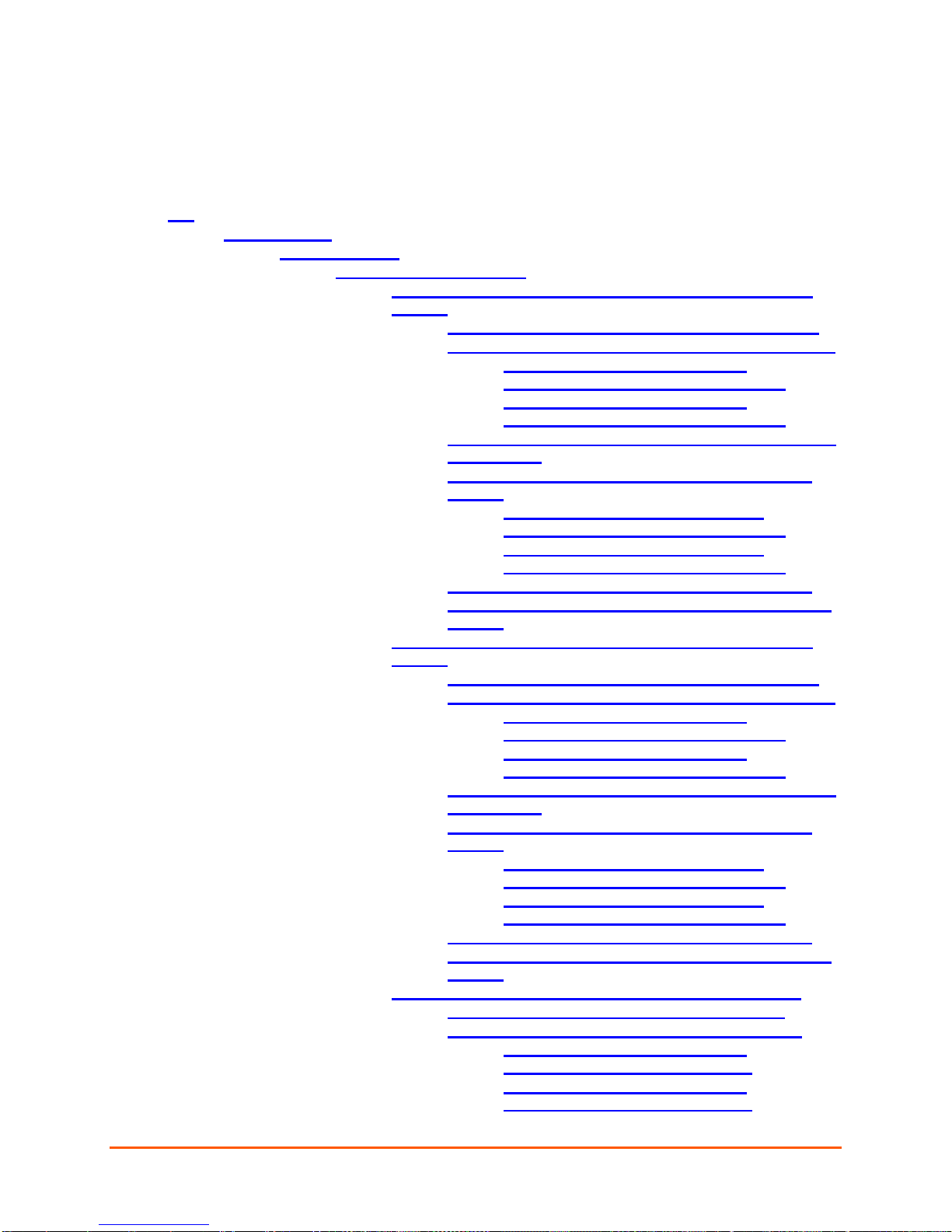
5: Commands and Leve ls
5: Commands and Levels
Click the level in the tree structure and it will take you to the command list for that level.
root
• enable (enable)
• configure (config)
• action (config-action-select)
• digital input 1 state change (config-action:digital input 1 state
change)
• email (config-action-email:digital input 1 state change)
• ftp put (config-action-ftp_put:digital input 1 state change)
• connection 1 (config-action-ftp_put-
connection:digital input 1 state change:1)
• connection 2 (config-action-ftp_put-
connection:digital input 1 state change:2)
• gprs roaming (config-action-gprs_roaming:digital in put 1
state change)
• http post (config-action-http_post:digital input 1 state
change)
• connection 1 (config-action-http_post-
connection:digital input 1 state change:1)
• connection 2 (config-action-http_post-
connection:digital input 1 state change:2)
• relay (config-action-relay:digital input 1 state change)
• snmp trap (config-action-snmp_trap:digital input 1 state
change)
• digital input 2 state change (config-action:digital input 2 state
change)
• email (config-action-email:digital input 2 state change)
• ftp put (config-action-ftp_put:digital input 2 state change)
• connection 1 (config-action-ftp_put-
connection:digital input 2 state change:1)
• connection 2 (config-action-ftp_put-
connection:digital input 2 state change:2)
• gprs roaming (config-action-gprs_roaming:digital in put 2
state change)
• http post (config-action-http_post:digital input 2 state
change)
• connection 1 (config-action-http_post-
connection:digital input 2 state change:1)
• connection 2 (config-action-http_post-
connection:digital input 2 state change:2)
• relay (config-action-relay:digital input 2 state change)
• snmp trap (config-action-snmp_trap:digital input 2 state
change)
• eth0 link state change (config-action:eth0 link state change)
• email (config-action-email:eth0 link state change)
• ftp put (config-action-ftp_put:eth0 link state change)
• connection 1 (config-action-ftp_put-
connection:eth0 link state change:1)
• connection 2 (config-action-ftp_put-
connection:eth0 link state change:2)
PremierWave® XC Intelligent Gateway Command Reference 45
Page 46

• gprs roaming (config-action-gprs_roaming:eth0 link state
change)
• http post (config-action-http_post:eth0 link state change)
• connection 1 (config-action-http_post-
connection:eth0 link state change:1)
• connection 2 (config-action-http_post-
connection:eth0 link state change:2)
• relay (config-action-relay:eth0 link state change)
• snmp trap (config-action-snmp_trap:eth0 link state
change)
• wwan0 link state change (config-action:wwan0 link state change)
• email (config-action-email:wwan0 link state change)
• ftp put (config-action-ftp_put:wwan0 link state change)
• connection 1 (config-action-ftp_put-
connection:wwan0 link state change:1)
• connection 2 (config-action-ftp_put-
connection:wwan0 link state change:2)
• gprs roaming (config-action-gprs_roaming:wwan0 link
state change)
• http post (config-action-http_post:wwan0 link state
change)
• connection 1 (config-action-http_post-
connection:wwan0 link state change:1)
• connection 2 (config-action-http_post-
connection:wwan0 link state change:2)
• relay (config-action-relay:wwan0 link state change)
• snmp trap (config-action-snmp_trap:wwan0 link state
change)
• arp (config-arp)
• cellular (config-cellular)
• cli (config-cli)
• ssh (config-cli-ssh)
• telnet (config-cli-telnet)
• clock (config-clock)
• ntp (config-clock-ntp)
• ddns (config-ddns)
• diagnostics (config-diagnostics)
• log (config-diagnostics-log)
• digital inputs (config-digital-inputs)
• digital input 1 (config-digital-input:1)
• digital input 2 (config-digital-input:2)
• discovery (config-discovery)
• ftp (config-ftp)
• gateway (config-gateway)
• dhcpserver (config-dhcpd)
• static leases 1 (config-dhcpd-static_leases:1)
• static leases 2 (config-dhcpd-static_leases:2)
• static leases 3 (config-dhcpd-static_leases:3)
• static leases 4 (config-dhcpd-static_leases:4)
• static leases 5 (config-dhcpd-static_leases:5)
• static leases 6 (config-dhcpd-static_leases:6)
• static leases 7 (config-dhcpd-static_leases:7)
• static leases 8 (config-dhcpd-static_leases:8)
5: Commands and Leve ls
PremierWave® XC Intelligent Gateway Command Reference 46
Page 47

• mac address filter 1 (config-mac_filter:1)
• mac address filter 2 (config-mac_filter:2)
• mac address filter 3 (config-mac_filter:3)
• mac address filter 4 (config-mac_filter:4)
• mac address filter 5 (config-mac_filter:5)
• mac address filter 6 (config-mac_filter:6)
• mac address filter 7 (config-mac_filter:7)
• mac address filter 8 (config-mac_filter:8)
• port forwarding rule 1 (config-portforwarding:1)
• port forwarding rule 2 (config-portforwarding:2)
• port forwarding rule 3 (config-portforwarding:3)
• port forwarding rule 4 (config-portforwarding:4)
• port forwarding rule 5 (config-portforwarding:5)
• port forwarding rule 6 (config-portforwarding:6)
• port forwarding rule 7 (config-portforwarding:7)
• port forwarding rule 8 (config-portforwarding:8)
• static route 1 (config-staticroute:1)
• static route 2 (config-staticroute:2)
• static route 3 (config-staticroute:3)
• static route 4 (config-staticroute:4)
• static route 5 (config-staticroute:5)
• static route 6 (config-staticroute:6)
• static route 7 (config-staticroute:7)
• static route 8 (config-staticroute:8)
• host 1 (config-host:1)
• host 2 (config-host:2)
• host 3 (config-host:3)
• host 4 (config-host:4)
• host 5 (config-host:5)
• host 6 (config-host:6)
• host 7 (config-host:7)
• host 8 (config-host:8)
• host 9 (config-host:9)
• host 10 (config-host:10)
• host 11 (config-host:11)
• host 12 (config-host:12)
• host 13 (config-host:13)
• host 14 (config-host:14)
• host 15 (config-host:15)
• host 16 (config-host:16)
• host 17 (config-host:17)
• host 18 (config-host:18)
• host 19 (config-host:19)
• host 20 (config-host:20)
• host 21 (config-host:21)
• host 22 (config-host:22)
• host 23 (config-host:23)
• host 24 (config-host:24)
• host 25 (config-host:25)
• host 26 (config-host:26)
• host 27 (config-host:27)
• host 28 (config-host:28)
• host 29 (config-host:29)
5: Commands and Leve ls
PremierWave® XC Intelligent Gateway Command Reference 47
Page 48

• host 30 (config-host:30)
• host 31 (config-host:31)
• host 32 (config-host:32)
• http (config-http)
• icmp (config-icmp)
• if 1 (config-if:eth0)
• failover (config-ethernet-failover:eth0)
• link (config-ethernet:eth0)
• qos (config-ethernet-qos:eth0)
• filter 1 (config-ethernet-qos-filter:eth0:1)
• filter 2 (config-ethernet-qos-filter:eth0:2)
• filter 3 (config-ethernet-qos-filter:eth0:3)
• filter 4 (config-ethernet-qos-filter:eth0:4)
• filter 5 (config-ethernet-qos-filter:eth0:5)
• filter 6 (config-ethernet-qos-filter:eth0:6)
• filter 7 (config-ethernet-qos-filter:eth0:7)
• filter 8 (config-ethernet-qos-filter:eth0:8)
• filter 9 (config-ethernet-qos-filter:eth0:9)
• filter 10 (config-ethernet-qos-filter:eth0:10)
• filter 11 (config-ethernet-qos-filter:eth0:11)
• filter 12 (config-ethernet-qos-filter:eth0:12)
• filter 13 (config-ethernet-qos-filter:eth0:13)
• filter 14 (config-ethernet-qos-filter:eth0:14)
• filter 15 (config-ethernet-qos-filter:eth0:15)
• filter 16 (config-ethernet-qos-filter:eth0:16)
• filter 17 (config-ethernet-qos-filter:eth0:17)
• filter 18 (config-ethernet-qos-filter:eth0:18)
• filter 19 (config-ethernet-qos-filter:eth0:19)
• filter 20 (config-ethernet-qos-filter:eth0:20)
• filter 21 (config-ethernet-qos-filter:eth0:21)
• filter 22 (config-ethernet-qos-filter:eth0:22)
• filter 23 (config-ethernet-qos-filter:eth0:23)
• filter 24 (config-ethernet-qos-filter:eth0:24)
• filter 25 (config-ethernet-qos-filter:eth0:25)
• filter 26 (config-ethernet-qos-filter:eth0:26)
• filter 27 (config-ethernet-qos-filter:eth0:27)
• filter 28 (config-ethernet-qos-filter:eth0:28)
• filter 29 (config-ethernet-qos-filter:eth0:29)
• filter 30 (config-ethernet-qos-filter:eth0:30)
• filter 31 (config-ethernet-qos-filter:eth0:31)
• filter 32 (config-ethernet-qos-filter:eth0:32)
• if 2 (config-wwan:wwan0)
• link (config-wwan-link:wwan0)
• qos (config-wwan-qos:wwan0)
• filter 1 (config-wwan-qos-filter:wwan0:1)
• filter 2 (config-wwan-qos-filter:wwan0:2)
• filter 3 (config-wwan-qos-filter:wwan0:3)
• filter 4 (config-wwan-qos-filter:wwan0:4)
• filter 5 (config-wwan-qos-filter:wwan0:5)
• filter 6 (config-wwan-qos-filter:wwan0:6)
• filter 7 (config-wwan-qos-filter:wwan0:7)
• filter 8 (config-wwan-qos-filter:wwan0:8)
• filter 9 (config-wwan-qos-filter:wwan0:9)
5: Commands and Leve ls
PremierWave® XC Intelligent Gateway Command Reference 48
Page 49

• filter 10 (config-wwan-qos-filter:wwan0:10)
• filter 11 (config-wwan-qos-filter:wwan0:11)
• filter 12 (config-wwan-qos-filter:wwan0:12)
• filter 13 (config-wwan-qos-filter:wwan0:13)
• filter 14 (config-wwan-qos-filter:wwan0:14)
• filter 15 (config-wwan-qos-filter:wwan0:15)
• filter 16 (config-wwan-qos-filter:wwan0:16)
• filter 17 (config-wwan-qos-filter:wwan0:17)
• filter 18 (config-wwan-qos-filter:wwan0:18)
• filter 19 (config-wwan-qos-filter:wwan0:19)
• filter 20 (config-wwan-qos-filter:wwan0:20)
• filter 21 (config-wwan-qos-filter:wwan0:21)
• filter 22 (config-wwan-qos-filter:wwan0:22)
• filter 23 (config-wwan-qos-filter:wwan0:23)
• filter 24 (config-wwan-qos-filter:wwan0:24)
• filter 25 (config-wwan-qos-filter:wwan0:25)
• filter 26 (config-wwan-qos-filter:wwan0:26)
• filter 27 (config-wwan-qos-filter:wwan0:27)
• filter 28 (config-wwan-qos-filter:wwan0:28)
• filter 29 (config-wwan-qos-filter:wwan0:29)
• filter 30 (config-wwan-qos-filter:wwan0:30)
• filter 31 (config-wwan-qos-filter:wwan0:31)
• filter 32 (config-wwan-qos-filter:wwan0:32)
• ip (config-ip)
• relays (config-relays)
• relay 1 (config-relay:1)
• rss (config-rss)
• sms (config-sms)
• inbound (config-sms-inbound)
• sms inbound sender 1 (config-sms-inbound-
sms_inbound_senders:1)
• sms inbound sender 2 (config-sms-inbound-
sms_inbound_senders:2)
• sms inbound sender 3 (config-sms-inbound-
sms_inbound_senders:3)
• sms inbound sender 4 (config-sms-inbound-
sms_inbound_senders:4)
• sms inbound sender 5 (config-sms-inbound-
sms_inbound_senders:5)
• sms inbound sender 6 (config-sms-inbound-
sms_inbound_senders:6)
• sms inbound sender 7 (config-sms-inbound-
sms_inbound_senders:7)
• sms inbound sender 8 (config-sms-inbound-
sms_inbound_senders:8)
• sms inbound sender 9 (config-sms-inbound-
sms_inbound_senders:9)
• sms inbound sender 10 (config-sms-inbound-
sms_inbound_senders:10)
• sms inbound sender 11 (config-sms-inbound-
sms_inbound_senders:11)
• sms inbound sender 12 (config-sms-inbound-
sms_inbound_senders:12)
5: Commands and Leve ls
PremierWave® XC Intelligent Gateway Command Reference 49
Page 50

• outbound (config-sms-outbound)
• smtp (config-smtp)
• snmp (config-snmp)
• snmpd (config-snmp-snmpd)
• traps (config-snmp-traps)
• syslog (config-syslog)
• terminal 1 (config-terminal:1)
• terminal 2 (config-terminal:2)
• terminal network (config-terminal:network)
• device (device)
• dns (dns)
• email 1 (email:1)
• email 2 (email:2)
• email 3 (email:3)
• email 4 (email:4)
• email 5 (email:5)
• email 6 (email:6)
• email 7 (email:7)
• email 8 (email:8)
• email 9 (email:9)
• email 10 (email:10)
• email 11 (email:11)
• email 12 (email:12)
• email 13 (email:13)
• email 14 (email:14)
• email 15 (email:15)
• email 16 (email:16)
5: Commands and Leve ls
• sms inbound sender 13 (config-sms-inbound-
sms_inbound_senders:13)
• sms inbound sender 14 (config-sms-inbound-
sms_inbound_senders:14)
• sms inbound sender 15 (config-sms-inbound-
sms_inbound_senders:15)
• sms inbound sender 16 (config-sms-inbound-
sms_inbound_senders:16)
• sms inbound sender 17 (config-sms-inbound-
sms_inbound_senders:17)
• sms inbound sender 18 (config-sms-inbound-
sms_inbound_senders:18)
• sms inbound sender 19 (config-sms-inbound-
sms_inbound_senders:19)
• sms inbound sender 20 (config-sms-inbound-
sms_inbound_senders:20)
• sms inbound sender 21 (config-sms-inbound-
sms_inbound_senders:21)
• sms inbound sender 22 (config-sms-inbound-
sms_inbound_senders:22)
• sms inbound sender 23 (config-sms-inbound-
sms_inbound_senders:23)
• sms inbound sender 24 (config-sms-inbound-
sms_inbound_senders:24)
• outbound sms test (config-sms-outbound-
outbound_sms_test)
PremierWave® XC Intelligent Gateway Command Reference 50
Page 51

• filesystem (filesystem)
• line 1 (line:1)
• line 2 (line:2)
• ssh (ssh)
• client (ssh-client)
• server (ssh-server)
• ssl (ssl)
• credentials (ssl-credentials)
• trusted authorities (ssl-auth)
• tunnel 1 (tunnel:1)
• accept (tunnel-accept:1)
• password (tunnel-accept-password:1)
• connect (tunnel-connect:1)
• host 1 (tunnel-connect-host:1:1)
• host 2 (tunnel-connect-host:1:2)
• host 3 (tunnel-connect-host:1:3)
• host 4 (tunnel-connect-host:1:4)
• host 5 (tunnel-connect-host:1:5)
• host 6 (tunnel-connect-host:1:6)
• host 7 (tunnel-connect-host:1:7)
• host 8 (tunnel-connect-host:1:8)
• host 9 (tunnel-connect-host:1:9)
• host 10 (tunnel-connect-host:1:10)
• host 11 (tunnel-connect-host:1:11)
• host 12 (tunnel-connect-host:1:12)
• host 13 (tunnel-connect-host:1:13)
• host 14 (tunnel-connect-host:1:14)
• host 15 (tunnel-connect-host:1:15)
• host 16 (tunnel-connect-host:1:16)
• disconnect (tunnel-disconnect:1)
• modem (tunnel-modem:1)
• packing (tunnel-packing:1)
• serial (tunnel-serial:1)
• tunnel 2 (tunnel:2)
• accept (tunnel-accept:2)
• password (tunnel-accept-password:2)
• connect (tunnel-connect:2)
• host 1 (tunnel-connect-host:2:1)
• host 2 (tunnel-connect-host:2:2)
• host 3 (tunnel-connect-host:2:3)
• host 4 (tunnel-connect-host:2:4)
• host 5 (tunnel-connect-host:2:5)
• host 6 (tunnel-connect-host:2:6)
• host 7 (tunnel-connect-host:2:7)
• host 8 (tunnel-connect-host:2:8)
• host 9 (tunnel-connect-host:2:9)
• host 10 (tunnel-connect-host:2:10)
• host 11 (tunnel-connect-host:2:11)
• host 12 (tunnel-connect-host:2:12)
• host 13 (tunnel-connect-host:2:13)
• host 14 (tunnel-connect-host:2:14)
• host 15 (tunnel-connect-host:2:15)
• host 16 (tunnel-connect-host:2:16)
5: Commands and Leve ls
PremierWave® XC Intelligent Gateway Command Reference 51
Page 52

5: Commands and Leve ls
accept (tunnel-accept:2) level commands
accept mode always
Enables the tunneling server to always accept tunneling
connections.
accept mode any character
Enables the tunneling server to accept tunneling connecsponding line (serial port).
accept mode disable
Disables accept mode tunneling.
accept mode modem control asserted
Enables the tunneling server to accept tunneling connections when the modem control pin is asserted.
accept mode modem emulation
Enables modem emulation for accept mode tun nel ing.
accept mode start character
Enables accept mode tunneling when the configured start
character is received on the line.
aes decrypt key <hexadecimal>
Sets the accept tunnel AES decrypt key with up to 16
tains spaces.
aes decrypt key text <text>
Sets the accept tunnel AES decrypt key with up to 16
spaces.
aes encrypt key <hexadecimal>
Sets the accept tunnel AES encrypt key with up to 16
tains spaces.
aes encrypt key text <text>
Sets the accept tunnel AES encrypt key with up to 16
spaces.
block network disable
Forwards (tunnels) network data in accept mode tunneling.
block network enable
Discards all data coming in from the accept mode tunnel
for debugging).
block serial disable
Forwards (tunnels) serial data in accept mode tunneling.
block serial enable
Discards all data coming in from the serial interface before
forwarding it to the accept mode tunnel (generally used for
debugging).
clrscrn
Clears the screen.
• disconnect (tunnel-disconnect:2)
• modem (tunnel-modem:2)
• packing (tunnel-packing:2)
• serial (tunnel-serial:2)
• xml (xml)
Table 5-1 Commands and Levels
tions only when a character is received through the corre-
bytes. Each byte is represented by two adjacent hex digits. Bytes may run together or be separated by optional
punctuation: 123ABC "12 3A BC" 12,3A,BC 12.3a.b c
12:3a:bc Note that quotes must enclose the value if it con-
bytes. Each byte is represented by a single character.
Note that quotes must enclose the value if it contains
bytes. Each byte is represented by two adjacent hex digits. Bytes may run together or be separated by optional
punctuation: 123ABC "12 3A BC" 12,3A,BC 12.3a.b c
12:3a:bc Note that quotes must enclose the value if it con-
bytes. Each byte is represented by a single character.
Note that quotes must enclose the value if it contains
before forwarding it to the serial interface (generally used
PremierWave® XC Intelligent Gateway Command Reference 52
Page 53

5: Commands and Leve ls
credentials <text>
Selects the RSA/DSA certificates by name for the SSL
server.
default accept mode
Restores the default accept mode as "always".
default local port
Uses the default port number as the local port for accept
the line number for this tunnel.
default protocol
Restores the default protocol as "TCP".
default start character
Defaults the accept mode start character.
default tcp keep alive
Restores the default 45 second accept mode TCP keep
alive timeout.
email connect <number>
Sets an email profile to use to send an email alert upon
number of the email profile to use.
email disconnect <number>
Sets an email profile to use to send an email alert upon
of the email profile to use.
exit
Returns to the tunnel level.
flush serial disable
Characters already in the serial data buffer are retained
upon establishing an accept mode tunnelin g conne ction.
flush serial enable
Flushes the serial data buffer upon establish ing an accept
mode tunneling connection.
flush start character disable
Enables forwarding of the accept start character into the
network.
flush start character enable
Disables forwarding of the accept start character into the
network.
kill connection
Disconnects the active accept mode tunneling connection.
local port <number>
Sets the port to use for accept mode tunneling. <number>
= number of the port to use.
no aes decrypt key
Removes the accept tunnel AES decrypt key.
no aes encrypt key
Removes the accept tunnel AES encrypt key.
no credentials
Clears the RSA/DSA certificate selec tion .
no email connect
Discontinues sending email alerts upon establishing an
accept mode tunnel.
no email disconnect
Discontinues sending email alerts upon closing an accept
mode tunnel.
no tcp keep alive
Disables the accept mode TCP keep alive timeout.
password
Enters the next lower level.
protocol ssh
Uses SSH protocol for accept mode tunneling.
protocol ssl
Uses SSL protocol for accept mode tunneling.
protocol tcp
Uses TCP protocol for accept mode tunneling.
protocol tcp aes
Uses TCP protocol with AES encryption for accept mode
tunneling.
protocol telnet
Uses Telnet protocol (with IAC) for accept mode tunneling.
show
Displays the current configuration.
show history
Displays the last 20 commands entered during the current
CLI session.
show status
Displays tunnel accept status.
mode tunneling. The default port is 10000 + #, where # is
establishing an accept mode tunnel. <number> = the
closing an accept mode tunnel. <number> = the number
PremierWave® XC Intelligent Gateway Command Reference 53
Page 54

5: Commands and Leve ls
start character <control>
Sets the accept mode start character. The character may
0xFF.
tcp keep alive <milliseconds>
Enables TCP keep alive for accept mode tunneling and
onds.
write
Stores the current configuration in permanent memory.
accept (tunnel-accept:1) level commands
accept mode always
Enables the tunneling server to always accept tunneling
connections.
accept mode any character
Enables the tunneling server to accept tunneling connecsponding line (serial port).
accept mode disable
Disables accept mode tunneling.
accept mode modem control asserted
Enables the tunneling server to accept tunneling connections when the modem control pin is asserted.
accept mode modem emulation
Enables modem emulation for accept mode tun nel ing.
accept mode start character
Enables accept mode tunneling when the configured start
character is received on the line.
aes decrypt key <hexadecimal>
Sets the accept tunnel AES decrypt key with up to 16
tains spaces.
aes decrypt key text <text>
Sets the accept tunnel AES decrypt key with up to 16
spaces.
aes encrypt key <hexadecimal>
Sets the accept tunnel AES encrypt key with up to 16
tains spaces.
aes encrypt key text <text>
Sets the accept tunnel AES encrypt key with up to 16
spaces.
block network disable
Forwards (tunnels) network data in accept mode tunneling.
block network enable
Discards all data coming in from the accept mode tunnel
for debugging).
block serial disable
Forwards (tunnels) serial data in accept mode tunneling.
block serial enable
Discards all data coming in from the serial interface before
forwarding it to the accept mode tunnel (generally used for
debugging).
clrscrn
Clears the screen.
credentials <text>
Selects the RSA/DSA certificates by name for the SSL
server.
be input as text, control, decimal, or hex. A control character has the form <control>C. A decimal value character
has the form \99. A hex value character has the form
sets the timer. <milliseconds> = timer value, in millisec-
tions only when a character is received through the corre-
bytes. Each byte is represented by two adjacent hex digits. Bytes may run together or be separated by optional
punctuation: 123ABC "12 3A BC" 12,3A,BC 12.3a.b c
12:3a:bc Note that quotes must enclose the value if it con-
bytes. Each byte is represented by a single character.
Note that quotes must enclose the value if it contains
bytes. Each byte is represented by two adjacent hex digits. Bytes may run together or be separated by optional
punctuation: 123ABC "12 3A BC" 12,3A,BC 12.3a.b c
12:3a:bc Note that quotes must enclose the value if it con-
bytes. Each byte is represented by a single character.
Note that quotes must enclose the value if it contains
before forwarding it to the serial interface (generally used
PremierWave® XC Intelligent Gateway Command Reference 54
Page 55

5: Commands and Leve ls
default accept mode
Restores the default accept mode as "always".
default local port
Uses the default port number as the local port for accept
the line number for this tunnel.
default protocol
Restores the default protocol as "TCP".
default start character
Defaults the accept mode start character.
default tcp keep alive
Restores the default 45 second accept mode TCP keep
alive timeout.
email connect <number>
Sets an email profile to use to send an email alert upon
number of the email profile to use.
email disconnect <number>
Sets an email profile to use to send an email alert upon
of the email profile to use.
exit
Returns to the tunnel level.
flush serial disable
Characters already in the serial data buffer are retained
upon establishing an accept mode tunnelin g conne ction.
flush serial enable
Flushes the serial data buffer upon establish ing an accept
mode tunneling connection.
flush start character disable
Enables forwarding of the accept start character into the
network.
flush start character enable
Disables forwarding of the accept start character into the
network.
kill connection
Disconnects the active accept mode tunneling connection.
local port <number>
Sets the port to use for accept mode tunneling. <number>
= number of the port to use.
no aes decrypt key
Removes the accept tunnel AES decrypt key.
no aes encrypt key
Removes the accept tunnel AES encrypt key.
no credentials
Clears the RSA/DSA certificate selec tion .
no email connect
Discontinues sending email alerts upon establishing an
accept mode tunnel.
no email disconnect
Discontinues sending email alerts upon closing an accept
mode tunnel.
no tcp keep alive
Disables the accept mode TCP keep alive timeout.
password
Enters the next lower level.
protocol ssh
Uses SSH protocol for accept mode tunneling.
protocol ssl
Uses SSL protocol for accept mode tunneling.
protocol tcp
Uses TCP protocol for accept mode tunneling.
protocol tcp aes
Uses TCP protocol with AES encryption for accept mode
tunneling.
protocol telnet
Uses Telnet protocol (with IAC) for accept mode tunneling.
show
Displays the current configuration.
show history
Displays the last 20 commands entered during the current
CLI session.
show status
Displays tunnel accept status.
start character <control>
Sets the accept mode start character. The character may
ter has the form <control>C. A decimal value character
mode tunneling. The default port is 10000 + #, where # is
establishing an accept mode tunnel. <number> = the
closing an accept mode tunnel. <number> = the number
PremierWave® XC Intelligent Gateway Command Reference 55
be input as text, control, decimal, or hex. A control charac-
Page 56

5: Commands and Leve ls
has the form \99. A hex value character has the form
0xFF.
tcp keep alive <milliseconds>
Enables TCP keep alive for accept mode tunneling and
onds.
write
Stores the current configuration in permanent memory.
action (config-action-select ) level commands
clrscrn
Clears the screen.
digital input 1 state change
Enters the digital input 1 state change alarm level.
digital input 2 state change
Enters the digital input 2 state change alarm level.
eth0 link state change
Enters the eth0 link state change alarm level.
exit
Exits to the config level.
show history
Displays the last 20 commands entered during the current
CLI session.
write
Stores the current configuration in permanent memory.
wwan0 link state change
Enters the wwan0 link state change alarm level.
arp (config-arp) level commands
add <IP address> <MAC address>
Adds an entry to the ARP table, mapping an IP address to
o be mapped.
<mac address> = MAC address in colon-separated form.
clrscrn
Clears the screen.
exit
Exits to the configuration level.
remove all
Removes all entries from the ARP cache.
remove ip <IP address>
Removes an entry from the ARP cache. <ip address> =
address of the entry being removed.
show cache
Displays the ARP cache table.
show history
Displays the last 20 commands entered during the current
CLI session.
write
Stores the current configuration in permanent memory.
cellular (config-cellular) level commands
cellcom <path>
Run AT commands
clrscrn
Clears the screen.
exit
Returns to the config level.
gsm-1800 disable
Disables GSM-1800.
gsm-1800 enable
Enables GSM-1800.
gsm-1900 disable
Disables GSM-1900.
gsm-1900 enable
Enables GSM-1900.
gsm-850 disable
Disables GSM-850.
gsm-850 enable
Enables GSM-850.
gsm-900 disable
Disables GSM-900.
gsm-900 enable
Enables GSM-900.
lock
Lock the SIM with configured PIN.
lock <PIN>
Lock the SIM with PIN. <PIN> = PIN. PIN is saved if the
operation is successful.
lock <PIN> <PUK>
Lock the SIM with PIN and PUK. <PIN> = PIN. <PUK> =
PUK. PIN is saved if the operation is successful.
sets the timer. <milliseconds> = timer value, in millisec-
a MAC address. <ip address> = IP address t
PremierWave® XC Intelligent Gateway Command Reference 56
Page 57

5: Commands and Leve ls
no pin
Clears the PIN.
no puk
Clears the PUK.
pin <text>
Sets the PIN. <text> = PIN.
pin lock disable
Disables PIN lock.
pin lock enable
Enables PIN lock.
puk <text>
Sets the PUK. <text> = PUK.
show
Displays the current configuration.
show history
Displays the last 20 commands entered during the current
CLI session.
show status
Displays the Cellular status.
unlock
Unlock the SIM with configured PIN.
unlock <PIN>
Unlock the SIM with PIN. <PIN> = PIN. PIN is saved if the
operation is successful.
unlock <PIN> <PUK>
Unlock the SIM with PIN and PUK. <PIN> = PIN. <PUK>
= PUK. PIN is saved if the operation is successful.
write
Stores the current configuration in perm anen t memory .
cli (config-cli) level commands
clrscrn
Clears the screen.
default inactivity timeout
The default inactivity timeout will apply to CLI sessions.
default login password
Restores the default CLI login password.
default quit connect line
Restores the default string to quit the "connect line",
"telnet", and "ssh" commands.
enable level password <text>
Sets the enable-level password.
exit
Exits to the configuration level.
inactivity timeout <minutes>
Sets the inactivity timeout for all CLI sessions.
line authentication disable
No password required for Line CLI users.
line authentication enable
Challenges the Line CLI user with a password.
login password <text>
Sets the CLI login password.
no enable level password
Removes the enable-level password.
no inactivity timeout
No inactivity timeout will apply to CLI sessions.
quit connect line <control>
Sets the string used to quit the "connect line", "telnet", and
control. A control character has the form <control>C.
show
Displays the current configuration.
show history
Displays the last 20 commands entered during the current
CLI session.
ssh
Change to menu level for SSH configuration and status.
telnet
Change to menu level for Telnet configuration and status.
write
Stores the current configuration in perma nent memory.
client (ssh-client) level comman ds
clrscrn
Clears the screen.
default user <username> command
Restore the user command to the default login shell
delete all known hosts
Remove all known hosts
delete all users
Remove all users
delete known host <server>
Remove known host
PremierWave® XC Intelligent Gateway Command Reference 57
"ssh" commands. The characters may be input as text or
Page 58

5: Commands and Leve ls
delete user <username>
Delete the named user
exit
Exits to the ssh level.
known host <server>
Set known host RSA or DSA key
no known host <server> dsa
Remove known host DSA key
no known host <server> rsa
Remove known host RSA key
no user <username> dsa
Remove user DSA key
no user <username> rsa
Remove user RSA key
show
Show SSH Client settings
show history
Displays the last 20 commands entered during the current
CLI session.
show known host <server>
Show known host RSA and DSA keys
show user <username>
Show information for a user
user <username>
Set username and RSA or DSA keys
user <username> command <command>
Customizes the user command
user <username> generate ds a 1024
Generate DSA public and private keys
user <username> generate ds a 512
Generate DSA public and private keys
user <username> generate ds a 768
Generate DSA public and private keys
user <username> generate rsa 1024
Generate RSA public and private keys
user <username> generate rsa 512
Generate RSA public and private keys
user <username> generate rsa 768
Generate RSA public and private keys
user <username> password <password>
Set username with password and optional RSA or DSA
keys
write
Stores the current configuration in permanent memory.
clock (config-clock) level commands
clock set <time(hh:mm:ss)> <day (1-31)> <month text>
<year>
Sets the system clock.
clock timezone
Shows possible time zone names.
clock timezone <time zone>
Sets the timezone to be displayed. Use "clock timezone"
to show choices.
clrscrn
Clears the screen.
default clock timezone
Restores the default timezone, which is UTC.
default synchronization method
Restores the default time synchronization method (Manual).
exit
Exits to the configuration level.
ntp
Enters the next lower level.
show
Displays the current configuration.
show history
Displays the last 20 commands entered during the current
CLI session.
show system clock
Displays the system clock.
synchronization method manual
Set time manually.
synchronization method sntp
Synchronize time with a NTP server.
write
Stores the current configuration in permanent memory.
configure (config) level commands
action
Enters the config action level.
arp
Changes to the command level for ARP configuration and
PremierWave® XC Intelligent Gateway Command Reference 58
Page 59

5: Commands and Leve ls
status.
cellular
Enters the cellular level.
cli
Change to menu level for CLI configuration and stat u s
clock
Change to menu level for Clock configuration and status
clrscrn
Clears the screen.
ddns
Enters the ddns level.
diagnostics
Enters the diagnostics level.
digital inputs
Enters the Digital Input level.
discovery
Enters the discovery level.
exit
Exits to the enable level.
ftp
Enters the ftp level.
gateway
Enters the gateway level.
host <number>
Change to config host level
http
Enters the http level.
icmp
Changes to the command level for ICMP configuration
and status.
if <instance>
Changes to the interface configuration level.
ip
Changes to the command level for IP configuration and
status.
kill ssh <session>
Kills SSH session with index from "show sessions"
kill telnet <session>
Kills Telnet session with index from "show sessions"
relays
Enters the relay level.
rss
Change to menu level for RSS configuration and status
show
Displays system information.
show history
Displays the last 20 commands entered during the current
CLI session.
sms
Enters the sms level.
smtp
Changes to the command level for SMTP configuration
and status.
snmp
Enters the snmp level.
syslog
Enters the syslog level.
terminal <line>
Enters the configure-terminal level. <line> = number of the
terminal line (serial port) to be configured.
terminal network
Enters the configure-terminal level for the network.
write
Stores the current configuration in permanent memory.
connect (tunnel-connect:2) level commands
block network disable
Forwards (tunnels) network data in connect mode tunneling.
block network enable
Discards all data coming in from the connect mode tunnel
for debugging).
block serial disable
Forwards (tunnels) serial data in connect mode tunneling.
block serial enable
Discards all data coming in from the serial interface before
for debugging).
clrscrn
Clears the screen.
PremierWave® XC Intelligent Gateway Command Reference 59
before forwarding it to the serial interface (generally used
forwarding it to the connect mode tunnel (generally used
Page 60

5: Commands and Leve ls
connect mode always
Enables the tunneling server to always establish tunneling
connections.
connect mode any character
Enables the tunneling server to establish a tunneling coning line (serial port).
connect mode disable
Disables connect mode tunneling.
connect mode modem control asserted
Enables the tunneling server to make tunneling connections when the modem control pin is asserted.
connect mode modem emulation
Enables modem emulation for connect mode tu nne lin g.
connect mode start character
Enables connect mode tunneling when the configured
start character is received on the line.
default connect mode
Restores the default connect mode as "disable".
default host mode
Connects to the first host in the list that accepts the connection.
default local port
Uses a random port number as the local port for establishing tunneling connections to other devices.
default reconnect time
Restores the default reconnect time value for connect
mode tunneling.
default start character
Defaults the connect mode start character.
email connect <number>
Sets an email profile to use to send an email alert upon
number of the email profile to use.
email disconnect <number>
Sets an email profile to use to send an email alert upon
of the email profile to use.
exit
Returns to the tunnel level.
flush serial disable
Characters already in the serial data buffer are retained
upon establishing a connect mode tunnelin g conne ction.
flush serial enable
Flushes the serial data buffer upon establish ing a connect
mode tunneling connection.
flush start character disable
Enables forwarding of the connect start character into the
network.
flush start character enable
Disables forwarding of the connect start char a cter into the
network.
host <instance>
Enters the next lower level. Specify the instance for the
next lower level.
host mode sequential
Connects to the first host in the list that accepts the connection.
host mode simultaneous
Selects simultaneous connections to all hosts on the host
list.
kill connection
Disconnects the active connect mode tunneling connection or connections.
local port <number>
Sets a specific port for use as the local port. <number> =
the number of the port to use.
no email connect
Discontinues sending email alerts upon establishing a
connect mode tunnel.
no email disconnect
Discontinues sending email alerts upon closing a connect
mode tunnel.
promote host <number>
Promotes the identified host, exchanging it place with the
host above it, to adjust the order of the defined hosts.
nection when a character is received on the correspond-
establishing a connect mode tunnel. <number> = the
closing a connect mode tunnel. <number> = the number
PremierWave® XC Intelligent Gateway Command Reference 60
Page 61

5: Commands and Leve ls
reconnect time <milliseconds>
Sets the reconnect time value for tunneling connections
= timeout in milliseconds.
show
Displays the current configuration.
show history
Displays the last 20 commands entered during the current
CLI session.
show status
Displays tunnel connect status.
start character <control>
Sets the connect mode start character. The character may
0xFF.
write
Stores the current configuration in permanent memory.
connect (tunnel-connect:1) level commands
block network disable
Forwards (tunnels) network data in connect mode tunneling.
block network enable
Discards all data coming in from the connect mode tunnel
for debugging).
block serial disable
Forwards (tunnels) serial data in connect mode tunneling.
block serial enable
Discards all data coming in from the serial interface before
for debugging).
clrscrn
Clears the screen.
connect mode always
Enables the tunneling server to always establish tunneling
connections.
connect mode any character
Enables the tunneling server to establish a tunneling coning line (serial port).
connect mode disable
Disables connect mode tunneling.
connect mode modem control asserted
Enables the tunneling server to make tunneling connections when the modem control pin is asserted.
connect mode modem emulation
Enables modem emulation for connect mode tu nne lin g.
connect mode start character
Enables connect mode tunneling when the configured
start character is received on the line.
default connect mode
Restores the default connect mode as "disable".
default host mode
Connects to the first host in the list that accepts the connection.
default local port
Uses a random port number as the local port for establishing tunneling connections to other devices.
default reconnect time
Restores the default reconnect time value for connect
mode tunneling.
default start character
Defaults the connect mode start character.
email connect <number>
Sets an email profile to use to send an email alert upo n
number of the email profile to use.
email disconnect <number>
Sets an email profile to use to send an email alert upon
of the email profile to use.
exit
Returns to the tunnel level.
established by the device in milliseconds. <milliseconds>
be input as text, control, decimal, or hex. A control character has the form <control>C. A decimal value character
has the form \99. A hex value character has the form
before forwarding it to the serial interface (generally used
forwarding it to the connect mode tunnel (generally used
nection when a character is received on the correspond-
PremierWave® XC Intelligent Gateway Command Reference 61
establishing a connect mode tunnel. <number> = the
closing a connect mode tunnel. <number> = the number
Page 62

5: Commands and Leve ls
flush serial disable
Characters already in the serial data buffer are retained
upon establishing a connect mode tunnelin g conne ction.
flush serial enable
Flushes the serial data buffer upon est ablishing a connect
mode tunneling connection.
flush start character disable
Enables forwarding of the connect start character into the
network.
flush start character enable
Disables forwarding of the connect start char a cter into the
network.
host <instance>
Enters the next lower level. Specify the instance for the
next lower level.
host mode sequential
Connects to the first host in the list that accepts the connection.
host mode simultaneous
Selects simultaneous connections to all hosts on the host
list.
kill connection
Disconnects the active connect mode tunneling connection or connections.
local port <number>
Sets a specific port for use as the local port. <number> =
the number of the port to use.
no email connect
Discontinues sending email alerts upon establishing a
connect mode tunnel.
no email disconnect
Discontinues sending email alerts upon closing a connect
mode tunnel.
promote host <number>
Promotes the identified host, exchanging it place with the
host above it, to adjust the order of the defined hosts.
reconnect time <milliseconds>
Sets the reconnect time value for tunneling connections
= timeout in milliseconds.
show
Displays the current configuration.
show history
Displays the last 20 commands entered during the current
CLI session.
show status
Displays tunnel connect status.
start character <control>
Sets the connect mode start character. The character may
0xFF.
write
Stores the current configuration in permanent memory.
connection 1 (config-action-http_post-connection:wwan0 link state change:1) level commands
clrscrn
Clears the screen.
default port
Sets default Port number.
default protocol
Sets default HTTP Protocol.
exit
Exits to the next higher level.
host <text>
Sets HTTP server IP address or hostname to be connected to.
no host
Clears HTTP server IP address or hostname.
no password
Clears the Password.
no url
Clears HTTP request URL.
no username
Clears the Username.
password <text>
Sets the Password used to logon to HTTP server.
established by the device in milliseconds. <milliseconds>
be input as text, control, decimal, or hex. A control character has the form <control>C. A decimal value character
has the form \99. A hex value character has the form
PremierWave® XC Intelligent Gateway Command Reference 62
Page 63

5: Commands and Leve ls
port <number>
Sets the Port number which HTTP server is listening to.
protocol http
Selects HTTP Protocol.
protocol https
Selects HTTPS Protocol.
show
Shows the current configuration.
show history
Displays the last 20 commands entered during the current
CLI session.
url <text>
Sets HTTP request URL following IP address or hostname.
username <text>
Sets the Username used to logon to HTTP server.
write
Stores the current configuration in permanent memory.
connection 1 (config-action-ftp_put-connection:wwan0 link state change:1) level commands
clrscrn
Clears the screen.
default filename
Sets default FTP remote Filename.
default port
Sets default Port number.
default protocol
Sets default FTP Protocol.
default username
Sets default Username.
exit
Exits to the next higher level.
filename <text>
Sets FTP remote Filename.
host <text>
Sets FTP server IP address or hostname to be connected
to.
no host
Clears FTP server IP address or hostname.
no password
Sets default Password.
password <text>
Sets the Password used to logon to FTP server.
port <number>
Sets the Port number which FTP server is listening to.
protocol ftp
Selects FTP Protocol.
protocol ftps
Selects FTPS Protocol.
show
Shows the current configuration.
show history
Displays the last 20 commands entered during the current
CLI session.
username <text>
Sets the Username used to logon to FTP server.
write
Stores the current configuration in permanent memory.
connection 1 (config-action-http_post-connection:eth0 link state change:1) level commands
clrscrn
Clears the screen.
default port
Sets default Port number.
default protocol
Sets default HTTP Protocol.
exit
Exits to the next higher level.
host <text>
Sets HTTP server IP address or hostname to be connected to.
no host
Clears HTTP server IP address or hostname.
no password
Clears the Password.
no url
Clears HTTP request URL.
no username
Clears the Username.
password <text>
Sets the Password used to logon to HTTP server.
port <number>
Sets the Port number which HTTP server is listening to.
protocol http
Selects HTTP Protocol.
PremierWave® XC Intelligent Gateway Command Reference 63
Page 64

5: Commands and Leve ls
protocol https
Selects HTTPS Protocol.
show
Shows the current configuration.
show history
Displays the last 20 commands entered during the current
CLI session.
url <text>
Sets HTTP request URL following IP address or hostname.
username <text>
Sets the Username used to logon to HTTP server.
write
Stores the current configuration in permanent memory.
connection 1 (config-action-ftp_put-connection:eth0 link state change:1) level commands
clrscrn
Clears the screen.
default filename
Sets default FTP remote Filename.
default port
Sets default Port number.
default protocol
Sets default FTP Protocol.
default username
Sets default Username.
exit
Exits to the next higher level.
filename <text>
Sets FTP remote Filename.
host <text>
Sets FTP server IP address or hostname to be connected
to.
no host
Clears FTP server IP address or hostname.
no password
Sets default Password.
password <text>
Sets the Password used to logon to FTP server.
port <number>
Sets the Port number which FTP server is listening to.
protocol ftp
Selects FTP Protocol.
protocol ftps
Selects FTPS Protocol.
show
Shows the current configuration.
show history
Displays the last 20 commands entered during the current
CLI session.
username <text>
Sets the Username used to logon to FTP server.
write
Stores the current configuration in permanent memory.
connection 1 (config-action-http_post-connection:digital input 2 state change:1) level commands
clrscrn
Clears the screen.
default port
Sets default Port number.
default protocol
Sets default HTTP Protocol.
exit
Exits to the next higher level.
host <text>
Sets HTTP server IP address or hostname to be connected to.
no host
Clears HTTP server IP address or hostname.
no password
Clears the Password.
no url
Clears HTTP request URL.
no username
Clears the Username.
password <text>
Sets the Password used to logon to HTTP server.
port <number>
Sets the Port number which HTTP server is listening to.
protocol http
Selects HTTP Protocol.
protocol https
Selects HTTPS Protocol.
show
Shows the current configuration.
PremierWave® XC Intelligent Gateway Command Reference 64
Page 65

5: Commands and Leve ls
show history
Displays the last 20 commands entered during the current
CLI session.
url <text>
Sets HTTP request URL following IP address or hostname.
username <text>
Sets the Username used to logon to HTTP server.
write
Stores the current configuration in permanent memory.
connection 1 (config-action-ftp_put-connection:digital input 2 state change:1) level commands
clrscrn
Clears the screen.
default filename
Sets default FTP remote Filename.
default port
Sets default Port number.
default protocol
Sets default FTP Protocol.
default username
Sets default Username.
exit
Exits to the next higher level.
filename <text>
Sets FTP remote Filename.
host <text>
Sets FTP server IP address or hostname to be connected
to.
no host
Clears FTP server IP address or hostname.
no password
Sets default Password.
password <text>
Sets the Password used to logon to FTP server.
port <number>
Sets the Port number which FTP server is listening to.
protocol ftp
Selects FTP Protocol.
protocol ftps
Selects FTPS Protocol.
show
Shows the current configuration.
show history
Displays the last 20 commands entered during the current
CLI session.
username <text>
Sets the Username used to logon to FTP server.
write
Stores the current configuration in permanent memory.
connection 1 (config-action-http_post-connection:digital input 1 state change:1) level commands
clrscrn
Clears the screen.
default port
Sets default Port number.
default protocol
Sets default HTTP Protocol.
exit
Exits to the next higher level.
host <text>
Sets HTTP server IP address or hostname to be connected to.
no host
Clears HTTP server IP address or hostname.
no password
Clears the Password.
no url
Clears HTTP request URL.
no username
Clears the Username.
password <text>
Sets the Password used to logon to HTTP server.
port <number>
Sets the Port number which HTTP server is listening to.
protocol http
Selects HTTP Protocol.
protocol https
Selects HTTPS Protocol.
show
Shows the current configuration.
show history
Displays the last 20 commands entered during the current
CLI session.
PremierWave® XC Intelligent Gateway Command Reference 65
Page 66

5: Commands and Leve ls
url <text>
Sets HTTP request URL following IP address or hostname.
username <text>
Sets the Username used to logon to HTTP server.
write
Stores the current configuration in permanent memory.
connection 1 (config-action-ftp_put-connection:digital input 1 state change:1) level commands
clrscrn
Clears the screen.
default filename
Sets default FTP remote Filename.
default port
Sets default Port number.
default protocol
Sets default FTP Protocol.
default username
Sets default Username.
exit
Exits to the next higher level.
filename <text>
Sets FTP remote Filename.
host <text>
Sets FTP server IP address or hostname to be connected
to.
no host
Clears FTP server IP address or hostname.
no password
Sets default Password.
password <text>
Sets the Password used to logon to FTP server.
port <number>
Sets the Port number which FTP server is listening to.
protocol ftp
Selects FTP Protocol.
protocol ftps
Selects FTPS Protocol.
show
Shows the current configuration.
show history
Displays the last 20 commands entered during the current
CLI session.
username <text>
Sets the Username used to logon to FTP server.
write
Stores the current configuration in permanent memory.
connection 2 (config-action-http_post-connection:wwan0 link state change:2) level commands
clrscrn
Clears the screen.
default port
Sets default Port number.
default protocol
Sets default HTTP Protocol.
exit
Exits to the next higher level.
host <text>
Sets HTTP server IP address or hostname to be connected to.
no host
Clears HTTP server IP address or hostname.
no password
Clears the Password.
no url
Clears HTTP request URL.
no username
Clears the Username.
password <text>
Sets the Password used to logon to HTTP server.
port <number>
Sets the Port number which HTTP server is listening to.
protocol http
Selects HTTP Protocol.
protocol https
Selects HTTPS Protocol.
show
Shows the current configuration.
show history
Displays the last 20 commands entered during the current
CLI session.
url <text>
Sets HTTP request URL following IP address or hostname.
PremierWave® XC Intelligent Gateway Command Reference 66
Page 67

5: Commands and Leve ls
username <text>
Sets the Username used to logon to HTTP server.
write
Stores the current configuration in permanent memory.
connection 2 (config-action-ftp_put-connection:wwan0 link state change:2) level commands
clrscrn
Clears the screen.
default filename
Sets default FTP remote Filename.
default port
Sets default Port number.
default protocol
Sets default FTP Protocol.
default username
Sets default Username.
exit
Exits to the next higher level.
filename <text>
Sets FTP remote Filename.
host <text>
Sets FTP server IP address or hostname to be connected
to.
no host
Clears FTP server IP address or hostname.
no password
Sets default Password.
password <text>
Sets the Password used to logon to FTP server.
port <number>
Sets the Port number which FTP server is listening to.
protocol ftp
Selects FTP Protocol.
protocol ftps
Selects FTPS Protocol.
show
Shows the current configuration.
show history
Displays the last 20 commands entered during the current
CLI session.
username <text>
Sets the Username used to logon to FTP server.
write
Stores the current configuration in permanent memory.
connection 2 (config-action-http_post-connection:eth0 link state change:2) level commands
clrscrn
Clears the screen.
default port
Sets default Port number.
default protocol
Sets default HTTP Protocol.
exit
Exits to the next higher level.
host <text>
Sets HTTP server IP address or hostname to be connected to.
no host
Clears HTTP server IP address or hostname.
no password
Clears the Password.
no url
Clears HTTP request URL.
no username
Clears the Username.
password <text>
Sets the Password used to logon to HTTP server.
port <number>
Sets the Port number which HTTP server is listening to.
protocol http
Selects HTTP Protocol.
protocol https
Selects HTTPS Protocol.
show
Shows the current configuration.
show history
Displays the last 20 commands entered during the current
CLI session.
url <text>
Sets HTTP request URL following IP address or hostname.
username <text>
Sets the Username used to logon to HTTP server.
write
Stores the current configuration in permanent memory.
PremierWave® XC Intelligent Gateway Command Reference 67
Page 68

5: Commands and Leve ls
connection 2 (config-action-ftp_put-connection:eth0 link state change:2) level commands
clrscrn
Clears the screen.
default filename
Sets default FTP remote Filename.
default port
Sets default Port number.
default protocol
Sets default FTP Protocol.
default username
Sets default Username.
exit
Exits to the next higher level.
filename <text>
Sets FTP remote Filename.
host <text>
Sets FTP server IP address or hostname to be connected
to.
no host
Clears FTP server IP address or hostname.
no password
Sets default Password.
password <text>
Sets the Password used to logon to FTP server.
port <number>
Sets the Port number which FTP server is listening to.
protocol ftp
Selects FTP Protocol.
protocol ftps
Selects FTPS Protocol.
show
Shows the current configuration.
show history
Displays the last 20 commands entered during the current
CLI session.
username <text>
Sets the Username used to logon to FTP server.
write
Stores the current configuration in permanent memory.
connection 2 (config-action-http_post-connection:digital input 2 state change:2) level commands
clrscrn
Clears the screen.
default port
Sets default Port number.
default protocol
Sets default HTTP Protocol.
exit
Exits to the next higher level.
host <text>
Sets HTTP server IP address or hostname to be connected to.
no host
Clears HTTP server IP address or hostname.
no password
Clears the Password.
no url
Clears HTTP request URL.
no username
Clears the Username.
password <text>
Sets the Password used to logon to HTTP server.
port <number>
Sets the Port number which HTTP server is listening to.
protocol http
Selects HTTP Protocol.
protocol https
Selects HTTPS Protocol.
show
Shows the current configuration.
show history
Displays the last 20 commands entered during the current
CLI session.
url <text>
Sets HTTP request URL following IP address or hostname.
username <text>
Sets the Username used to logon to HTTP server.
write
Stores the current configuration in permanent memory.
connection 2 (config-action-ftp_put-connection:digital input 2 state change:2) level commands
clrscrn
Clears the screen.
PremierWave® XC Intelligent Gateway Command Reference 68
Page 69

5: Commands and Leve ls
default filename
Sets default FTP remote Filename.
default port
Sets default Port number.
default protocol
Sets default FTP Protocol.
default username
Sets default Username.
exit
Exits to the next higher level.
filename <text>
Sets FTP remote Filename.
host <text>
Sets FTP server IP address or hostname to be connected
to.
no host
Clears FTP server IP address or hostname.
no password
Sets default Password.
password <text>
Sets the Password used to logon to FTP server.
port <number>
Sets the Port number which FTP server is listening to.
protocol ftp
Selects FTP Protocol.
protocol ftps
Selects FTPS Protocol.
show
Shows the current configuration.
show history
Displays the last 20 commands entered during the current
CLI session.
username <text>
Sets the Username used to logon to FTP server.
write
Stores the current configuration in permanent memory.
connection 2 (config-action-http_post-connection:digital input 1 state change:2) level commands
clrscrn
Clears the screen.
default port
Sets default Port number.
default protocol
Sets default HTTP Protocol.
exit
Exits to the next higher level.
host <text>
Sets HTTP server IP address or hostname to be connected to.
no host
Clears HTTP server IP address or hostname.
no password
Clears the Password.
no url
Clears HTTP request URL.
no username
Clears the Username.
password <text>
Sets the Password used to logon to HTTP server.
port <number>
Sets the Port number which HTTP server is listening to.
protocol http
Selects HTTP Protocol.
protocol https
Selects HTTPS Protocol.
show
Shows the current configuration.
show history
Displays the last 20 commands entered during the current
CLI session.
url <text>
Sets HTTP request URL following IP address or hostname.
username <text>
Sets the Username used to logon to HTTP server.
write
Stores the current configuration in permanent memory.
connection 2 (config-action-ftp_put-connection:digital input 1 state change:2) level commands
clrscrn
Clears the screen.
default filename
Sets default FTP remote Filename.
default port
Sets default Port number.
PremierWave® XC Intelligent Gateway Command Reference 69
Page 70

5: Commands and Leve ls
default protocol
Sets default FTP Protocol.
default username
Sets default Username.
exit
Exits to the next higher level.
filename <text>
Sets FTP remote Filename.
host <text>
Sets FTP server IP address or hostname to be connected
to.
no host
Clears FTP server IP address or hostname.
no password
Sets default Password.
password <text>
Sets the Password used to logon to FTP server.
port <number>
Sets the Port number which FTP server is listening to.
protocol ftp
Selects FTP Protocol.
protocol ftps
Selects FTPS Protocol.
show
Shows the current configuration.
show history
Displays the last 20 commands entered during the current
CLI session.
username <text>
Sets the Username used to logon to FTP server.
write
Stores the current configuration in permanent memory.
credentials (ssl-credent ia ls) lev el command s
clrscrn
Clears the screen.
create <credential name>
Create a new credential name
delete <credential name>
Delete existing credential by name
edit <credential name>
View or edit an existing profile
exit
Exits to the ssl level.
show
Show existing credential names
show history
Displays the last 20 commands entered during the current
CLI session.
write
Stores the current configuration in permanent memory.
ddns (config-ddns) level commands
clrscrn
Clears the screen.
default interval
Restores the default IP Address check interval.
exit
Returns to the config level.
hostname <text>
Sets the DDNS hostname.
interval <minutes>
Sets the IP Address check interval.
no hostname
Clear DDNS hostname.
no password
Clear DDNS account password.
no username
Clear DDNS account user name.
password <text>
Sets the DDNS account password.
show
Displays the current configuration.
show history
Displays the last 20 commands entered during the current
CLI session.
show status
Show DDNS status
state disable
Disables DDNS updates.
state enable
Enables DDNS updates.
update ddns
Update DDNS
PremierWave® XC Intelligent Gateway Command Reference 70
Page 71

5: Commands and Leve ls
username <text>
Sets the DDNS account user name.
write
Stores the current configuration in permanent memory.
device (device) level commands
auto show tlog
Continuously displays the internal trouble log.
clrscrn
Clears the screen.
exit
Exit to the enable level.
show
Show system information
show hardware information
Displays information about the hardware.
show history
Displays the last 20 commands entered during the current
CLI session.
show memory
Displays current memory usage information.
show task state
Displays current task states.
show tlog
Displays the internal trouble log.
write
Stores the current configuration in permanent memory.
dhcpserver (config-dhcpd) level commands
clrscrn
Clears the screen.
default end ip address
Restores end IP address of DHCP address pool to the
default value.
default lease time
Restores the lease time to default value (24 hours).
default start ip address
Restores start IP address of DHCP address pool to the
default value.
delete all static leases
Deletes all static leases.
delete static lease <instance>
Deletes an entry from the static lease table <instance> =
index of the entry being removed
end ip address <IP address>
Sets the end IP address of DHCP address pool.
exit
Returns to the previous level.
lease time <hours>
Sets the lease time. <number> = lease time in hours.
show
Displays the current configuration.
show history
Displays the last 20 commands entered during the current
CLI session.
start ip address <IP address>
Sets the start IP address of DHCP address pool.
state disable
Disables DHCP server.
state enable
Enables DHCP server.
static leases <number>
Change to dhcpd static lease level.
write
Stores the current configuration in permanent memory.
diagnostics (config-diagnostics) level commands
clrscrn
Clears the screen.
exit
Returns to the config level.
log
Enters the next lower level.
show
Displays the current configuration.
show history
Displays the last 20 commands entered during the current
CLI session.
write
Stores the current configuration in permanent memory.
digital input 1 (config-digital-input:1) level commands
clrscrn
Clears the screen.
PremierWave® XC Intelligent Gateway Command Reference 71
Page 72
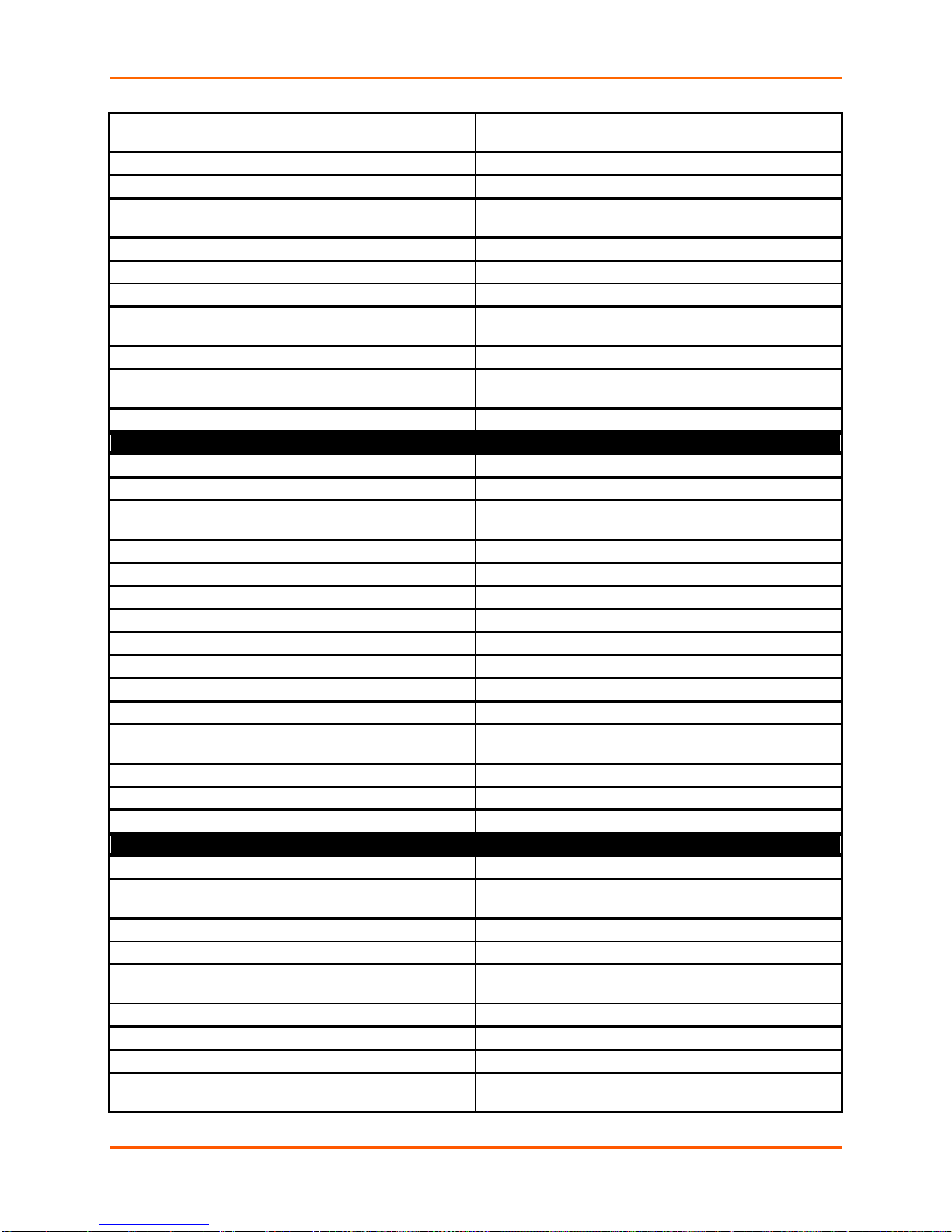
5: Commands and Leve ls
default normal state
Restores the default value to normal state of digital input
(Low).
digital input <number>
Change to config digital input instance level
exit
Exits to the config-digital-input level.
no title
Restores the default title of Digital Input N, where N is the
digital input number.
normal state high
Sets normal state of digital input as High.
normal state low
Sets normal state of digital input as Low.
show
Displays the current configuration.
show history
Displays the last 20 commands entered during the current
CLI session.
show status
Displays status.
title <text>
Customize how the digital input status will appear in the
CLI, Web Manager, and XML status.
write
Stores the current configuration in permanent memory.
digital input 1 state change (config-action:digital input 1 state change) level commands
clrscrn
Clears the screen.
default delay
Resets alarm processing delay to its default value.
delay <seconds>
Sets the delay in processing the alarm. Alarm actions will
not be executed if the cause is corrected within this time.
email
Enters the next lower level.
exit
Exits to the config alarm level.
ftp put
Enters the next lower level.
gprs roaming
Enters the next lower level.
http post
Enters the next lower level.
relay
Enters the next lower level.
send sms
Enters the next lower level.
show
Displays the current configuration.
show history
Displays the last 20 commands entered during the current
CLI session.
show status
Displays statistics.
snmp trap
Enters the next lower level.
write
Stores the current configuration in permanent memory.
digital input 2 (config-digital-input:2) level commands
clrscrn
Clears the screen.
default normal state
Restores the default value to normal state of digital input
(Low).
digital input <number>
Change to config digital input instance level
exit
Exits to the config-digital-input level.
no title
Restores the default title of Digital Input N, where N is the
digital input number.
normal state high
Sets normal state of digital input as High.
normal state low
Sets normal state of digital input as Low.
show
Displays the current configuration.
show history
Displays the last 20 commands entered during the current
CLI session.
PremierWave® XC Intelligent Gateway Command Reference 72
Page 73

5: Commands and Leve ls
show status
Displays status.
title <text>
Customize how the digital input status will appear in the
CLI, Web Manager, and XML status.
write
Stores the current configuration in permanent memory.
digital input 2 state change (config-action:digital input 2 state change) level commands
clrscrn
Clears the screen.
default delay
Resets alarm processing delay to its default value.
delay <seconds>
Sets the delay in processing the alarm. Alarm actions will
not be executed if the cause is corrected within this time.
email
Enters the next lower level.
exit
Exits to the config alarm level.
ftp put
Enters the next lower level.
gprs roaming
Enters the next lower level.
http post
Enters the next lower level.
relay
Enters the next lower level.
send sms
Enters the next lower level.
show
Displays the current configuration.
show history
Displays the last 20 commands entered during the current
CLI session.
show status
Displays statistics.
snmp trap
Enters the next lower level.
write
Stores the current configuration in permanent memory.
digital inputs (config-digital-inputs) level commands
clrscrn
Clears the screen.
digital input <number>
Change to config digital input instance level
exit
Returns to the config level.
show history
Displays the last 20 commands entered during the current
CLI session.
write
Stores the current configuration in permanent memory.
disconnect (tunnel-disconnect:2) level commands
clrscrn
Clears the screen.
exit
Returns to the tunnel level.
flush serial disable
Does not flush serial data upon closing a tunneling connection.
flush serial enable
Flushes serial data buffer when a tunneling connection is
closed.
flush stop character disable
Forwards the stop character from the Line to the network.
flush stop character enable
Prevents the stop character from the Line from being forwarded to the network.
modem control disable
Does not watch the modem control pin to disconnect.
modem control enable
Watches the modem control pin and disconnects if it is not
asserted.
no stop character
Removes the stop character.
no timeout
Disables disconnect after timeout feature for tunneling
sessions.
show
Displays the current configuration.
PremierWave® XC Intelligent Gateway Command Reference 73
Page 74

5: Commands and Leve ls
show history
Displays the last 20 commands entered during the current
CLI session.
stop character <control>
Sets the stop character. The character may be input as
\99. A hex value character has the form 0xFF.
timeout <milliseconds>
Disconnects when no data has been received on the line
onds> = timeout in milliseconds.
write
Stores the current configuration in permanent memory.
disconnect (tunnel-disconnect:1) level commands
clrscrn
Clears the screen.
exit
Returns to the tunnel level.
flush serial disable
Does not flush serial data upon closing a tunneling connection.
flush serial enable
Flushes serial data buffer when a tunneling connection is
closed.
flush stop character disable
Forwards the stop character from the Line to the network.
flush stop character enable
Prevents the stop character from the Line from being forwarded to the network.
modem control disable
Does not watch the modem control pin to disconnect.
modem control enable
Watches the modem control pin and disconnects if it is not
asserted.
no stop character
Removes the stop character.
no timeout
Disables disconnect after timeout feature for tunneling
sessions.
show
Displays the current configuration.
show history
Displays the last 20 commands entered during the current
CLI session.
stop character <control>
Sets the stop character. The character may be input as
\99. A hex value character has the form 0xFF.
timeout <milliseconds>
Disconnects when no data has been received on the line
onds> = timeout in milliseconds.
write
Stores the current configuration in permanent memory.
discovery (config-discovery) level commands
clear counters
Zeros Query Port counters
clrscrn
Clears the screen.
default upnp port
Resets the UPnP Server port to its default value
(0x77FF).
exit
Returns to the config level.
no clear counters
Unzeros Query Port counters
show
Displays the current configuration.
show history
Displays the last 20 commands entered during the current
CLI session.
show statistics
Displays statistics and informat ion abou t the discov ery
services.
text, control, decimal, or hex. A control character has the
form <control>C. A decimal value character has the form
(serial port) for the specified length of time. <millisec-
PremierWave® XC Intelligent Gateway Command Reference 74
text, control, decimal, or hex. A control character has the
form <control>C. A decimal value character has the form
(serial port) for the specified length of time. <millisec-
Page 75

5: Commands and Leve ls
state disable
Disables the Query Port server.
state enable
Enables the Query Port server.
upnp port <number>
Sets the port number the UPnP server will use. <number>
= port number.
upnp state disable
Disables the UPnP server.
upnp state enable
Enables the UPnP server.
write
Stores the current configuration in permanent memory.
dns (dns) level commands
clrscrn
Clears the screen.
exit
Exits to the enable level.
lookup <host_or_ip>
Return a lookup on the DNS name or IP address.
show
Show DNS status.
show history
Displays the last 20 commands entered during the current
CLI session.
write
Stores the current configuration in permanent memory.
email (config-action-email:wwan0 link state change) level commands
alarm email email <number>
Specifies the email number to send when the alarm turns
on.
alarm email none
Specifies no email when the alarm turns on.
alarm message <text>
Sets the email message to be sent when the alarm turns
on.
alarm reminder interval <minutes>
Sets the time interval that messages will be sent while the
alarm remains on.
clrscrn
Clears the screen.
default alarm email
Specifies no email when the alarm turns on.
default normal email
Specifies no email when the alarm turns off.
exit
Exits to the next higher level.
no alarm message
Removes the alarm email message.
no alarm reminder interval
Only one message will be sent when the alarm turns on.
no normal message
Removes the normal email message.
no normal reminder interval
Only one message will be sent when the alarm turns off.
normal email email <number>
Specifies the email number to send when the alarm turns
off.
normal email none
Specifies no email when the alarm turns off.
normal message <text>
Sets the email message to be sent when the alarm turns
off.
normal reminder interval <minutes>
Sets the time interval that messages will be sent while the
alarm remains off.
show
Shows the current configuration.
show history
Displays the last 20 commands entered during the current
CLI session.
write
Stores the current configuration in permanent memory.
email (config-action-email:eth0 link state change) level commands
alarm email email <number>
Specifies the email number to send when the alarm turns
on.
alarm email none
Specifies no email when the alarm turns on.
PremierWave® XC Intelligent Gateway Command Reference 75
Page 76

5: Commands and Leve ls
alarm message <text>
Sets the email message to be sent when the alarm turns
on.
alarm reminder interval <minutes>
Sets the time interval that messages will be sent while the
alarm remains on.
clrscrn
Clears the screen.
default alarm email
Specifies no email when the alarm turns on.
default normal email
Specifies no email when the alarm turns off.
exit
Exits to the next higher level.
no alarm message
Removes the alarm email message.
no alarm reminder interval
Only one message will be sent when the alarm turns on.
no normal message
Removes the normal email message.
no normal reminder interval
Only one message will be sent when the alarm turns off.
normal email email <number>
Specifies the email number to send when the alarm turns
off.
normal email none
Specifies no email when the alarm turns off.
normal message <text>
Sets the email message to be sent when the alarm turns
off.
normal reminder interval <minutes>
Sets the time interval that messages will be sent while the
alarm remains off.
show
Shows the current configuration.
show history
Displays the last 20 commands entered during the current
CLI session.
write
Stores the current configuration in permanent memory.
email (config-action-email:digital input 2 state change) level commands
alarm email email <number>
Specifies the email number to send when the alarm turns
on.
alarm email none
Specifies no email when the alarm turns on.
alarm message <text>
Sets the email message to be sent when the alarm turns
on.
alarm reminder interval <minutes>
Sets the time interval that messages will be sent while the
alarm remains on.
clrscrn
Clears the screen.
default alarm email
Specifies no email when the alarm turns on.
default normal email
Specifies no email when the alarm turns off.
exit
Exits to the next higher level.
no alarm message
Removes the alarm email message.
no alarm reminder interval
Only one message will be sent when the alarm turns on.
no normal message
Removes the normal email message.
no normal reminder interval
Only one message will be sent when the alarm turns off.
normal email email <number>
Specifies the email number to send when the alarm turns
off.
normal email none
Specifies no email when the alarm turns off.
normal message <text>
Sets the email message to be sent when the alarm turns
off.
normal reminder interval <minutes>
Sets the time interval that messages will be sent while the
alarm remains off.
show
Shows the current configuration.
PremierWave® XC Intelligent Gateway Command Reference 76
Page 77

5: Commands and Leve ls
show history
Displays the last 20 commands entered during the current
CLI session.
write
Stores the current configuration in permanent memory.
email (config-action-email:digital input 1 state change) level commands
alarm email email <number>
Specifies the email number to send when the alarm turns
on.
alarm email none
Specifies no email when the alarm turns on.
alarm message <text>
Sets the email message to be sent when the alarm turns
on.
alarm reminder interval <minutes>
Sets the time interval that messages will be sent while the
alarm remains on.
clrscrn
Clears the screen.
default alarm email
Specifies no email when the alarm turns on.
default normal email
Specifies no email when the alarm turns off.
exit
Exits to the next higher level.
no alarm message
Removes the alarm email message.
no alarm reminder interval
Only one message will be sent when the alarm turns on.
no normal message
Removes the normal email message.
no normal reminder interval
Only one message will be sent when the alarm turns off.
normal email email <number>
Specifies the email number to send when the alarm turns
off.
normal email none
Specifies no email when the alarm turns off.
normal message <text>
Sets the email message to be sent when the alarm turns
off.
normal reminder interval <minutes>
Sets the time interval that messages will be sent while the
alarm remains off.
show
Shows the current configuration.
show history
Displays the last 20 commands entered during the current
CLI session.
write
Stores the current configuration in permanent memory.
email 1 (email:1) level commands
auto show statistics
Continuously displays email statistics.
cc <text>
Sets Cc addresses for email alerts. <text> = a quoted,
semicolon separated list of email addresses.
clear log
Clears all entries from the mail log.
clear mail counters
Sets the email counters to zero.
clrscrn
Clears the screen.
default priority
Sets X-Priority for email alerts to 3 (normal).
email <number>
Enters the configure email level.
exit
Exits to the enable level.
message file <text>
Specifies a text file, the contents of which will be the mesfile.
no cc
Removes the Cc addresses for email alerts.
no clear mail counters
Restores the email counters to the aggregate values.
no message file
Removes the file name, so the message body will be
empty.
PremierWave® XC Intelligent Gateway Command Reference 77
sage body of an email alert. <text> = the name of a local
Page 78

5: Commands and Leve ls
no reply to
Removes the Reply To address for email alerts.
no subject
Removes subject used for email alerts.
no to
Removes the To addresses for email alerts.
priority high
Sets X-Priority for email alerts to 2 (high).
priority low
Sets X-Priority for email alerts to 4 (low).
priority normal
Sets X-Priority for email alerts to 3 (normal).
priority urgent
Sets X-Priority for email alerts to 1 (urgent).
priority very low
Sets X-Priority for email alerts to 5 (very low).
reply to <text>
Sets the Reply To address for email alerts. <text> = email
address to place in the Reply To field of the email alert.
send
Sends an email using the current settings.
show
Displays the current configuration.
show history
Displays the last 20 commands entered during the current
CLI session.
show log
Displays the email log.
show statistics
Displays email statistics.
subject <text>
Sets the Subject for email alerts. <text> = text to placed
as the subject.
to <text>
Sets To addresses for email alerts. <text> = a quoted,
semicolon separated list of email addresses.
write
Stores the current configuration in permanent memory.
email 10 (email:10) level commands
auto show statistics
Continuously displays email statistics.
cc <text>
Sets Cc addresses for email alerts. <text> = a quoted,
semicolon separated list of email addresses.
clear log
Clears all entries from the mail log.
clear mail counters
Sets the email counters to zero.
clrscrn
Clears the screen.
default priority
Sets X-Priority for email alerts to 3 (normal).
email <number>
Enters the configure email level.
exit
Exits to the enable level.
message file <text>
Specifies a text file, the contents of which will be the mesfile.
no cc
Removes the Cc addresses for email alerts.
no clear mail counters
Restores the email counters to the aggregate values.
no message file
Removes the file name, so the message body will be
empty.
no reply to
Removes the Reply To address for email alerts.
no subject
Removes subject used for email alerts.
no to
Removes the To addresses for email alerts.
priority high
Sets X-Priority for email alerts to 2 (high).
priority low
Sets X-Priority for email alerts to 4 (low).
priority normal
Sets X-Priority for email alerts to 3 (normal).
priority urgent
Sets X-Priority for email alerts to 1 (urgent).
PremierWave® XC Intelligent Gateway Command Reference 78
sage body of an email alert. <text> = the name of a local
Page 79

5: Commands and Leve ls
priority very low
Sets X-Priority for email alerts to 5 (very low).
reply to <text>
Sets the Reply To address for email alerts. <text> = email
address to place in the Reply To field of the email alert.
send
Sends an email using the current settings.
show
Displays the current configuration.
show history
Displays the last 20 commands entered during the current
CLI session.
show log
Displays the email log.
show statistics
Displays email statistics.
subject <text>
Sets the Subject for email alerts. <text> = text to placed
as the subject.
to <text>
Sets To addresses for email alerts. <text> = a quoted,
semicolon separated list of email addresses.
write
Stores the current configuration in permanent memory.
email 11 (email:11) level commands
auto show statistics
Continuously displays email statistics.
cc <text>
Sets Cc addresses for email alerts. <text> = a quoted,
semicolon separated list of email addresses.
clear log
Clears all entries from the mail log.
clear mail counters
Sets the email counters to zero.
clrscrn
Clears the screen.
default priority
Sets X-Priority for email alerts to 3 (normal).
email <number>
Enters the configure email level.
exit
Exits to the enable level.
message file <text>
Specifies a text file, the contents of which will be the mesfile.
no cc
Removes the Cc addresses for email alerts.
no clear mail counters
Restores the email counters to the aggregate values.
no message file
Removes the file name, so the message body will be
empty.
no reply to
Removes the Reply To address for email alerts.
no subject
Removes subject used for email alerts.
no to
Removes the To addresses for email alerts.
priority high
Sets X-Priority for email alerts to 2 (high).
priority low
Sets X-Priority for email alerts to 4 (low).
priority normal
Sets X-Priority for email alerts to 3 (normal).
priority urgent
Sets X-Priority for email alerts to 1 (urgent).
priority very low
Sets X-Priority for email alerts to 5 (very low).
reply to <text>
Sets the Reply To address for email alerts. <text> = email
address to place in the Reply To field of the email alert.
send
Sends an email using the current settings.
show
Displays the current configuration.
show history
Displays the last 20 commands entered during the current
CLI session.
show log
Displays the email log.
sage body of an email alert. <text> = the name of a local
PremierWave® XC Intelligent Gateway Command Reference 79
Page 80

5: Commands and Leve ls
show statistics
Displays email statistics.
subject <text>
Sets the Subject for email alerts. <text> = text to placed
as the subject.
to <text>
Sets To addresses for email alerts. <text> = a quoted,
semicolon separated list of email addresses.
write
Stores the current configuration in permanent memory.
email 12 (email:12) level commands
auto show statistics
Continuously displays email statistics.
cc <text>
Sets Cc addresses for email alerts. <text> = a quoted,
semicolon separated list of email addresses.
clear log
Clears all entries from the mail log.
clear mail counters
Sets the email counters to zero.
clrscrn
Clears the screen.
default priority
Sets X-Priority for email alerts to 3 (normal).
email <number>
Enters the configure email level.
exit
Exits to the enable level.
message file <text>
Specifies a text file, the contents of which will be the mesfile.
no cc
Removes the Cc addresses for email alerts.
no clear mail counters
Restores the email counters to the aggregate values.
no message file
Removes the file name, so the message body will be
empty.
no reply to
Removes the Reply To address for email alerts.
no subject
Removes subject used for email alerts.
no to
Removes the To addresses for email alerts.
priority high
Sets X-Priority for email alerts to 2 (high).
priority low
Sets X-Priority for email alerts to 4 (low).
priority normal
Sets X-Priority for email alerts to 3 (normal).
priority urgent
Sets X-Priority for email alerts to 1 (urgent).
priority very low
Sets X-Priority for email alerts to 5 (very low).
reply to <text>
Sets the Reply To address for email alerts. <text> = email
address to place in the Reply To field of the email alert.
send
Sends an email using the current settings.
show
Displays the current configuration.
show history
Displays the last 20 commands entered during the current
CLI session.
show log
Displays the email log.
show statistics
Displays email statistics.
subject <text>
Sets the Subject for email alerts. <text> = text to placed
as the subject.
to <text>
Sets To addresses for email alerts. <text> = a quoted,
semicolon separated list of email addresses.
write
Stores the current configuration in permanent memory.
email 13 (email:13) level commands
auto show statistics
Continuously displays email statistics.
sage body of an email alert. <text> = the name of a local
PremierWave® XC Intelligent Gateway Command Reference 80
Page 81

5: Commands and Leve ls
cc <text>
Sets Cc addresses for email alerts. <text> = a quoted,
semicolon separated list of email addresses.
clear log
Clears all entries from the mail log.
clear mail counters
Sets the email counters to zero.
clrscrn
Clears the screen.
default priority
Sets X-Priority for email alerts to 3 (normal).
email <number>
Enters the configure email level.
exit
Exits to the enable level.
message file <text>
Specifies a text file, the contents of which will be the mesfile.
no cc
Removes the Cc addresses for email alerts.
no clear mail counters
Restores the email counters to the aggregate values.
no message file
Removes the file name, so the message body will be
empty.
no reply to
Removes the Reply To address for email alerts.
no subject
Removes subject used for email alerts.
no to
Removes the To addresses for email alerts.
priority high
Sets X-Priority for email alerts to 2 (high).
priority low
Sets X-Priority for email alerts to 4 (low).
priority normal
Sets X-Priority for email alerts to 3 (normal).
priority urgent
Sets X-Priority for email alerts to 1 (urgent).
priority very low
Sets X-Priority for email alerts to 5 (very low).
reply to <text>
Sets the Reply To address for email alerts. <text> = email
address to place in the Reply To field of the email alert.
send
Sends an email using the current settings.
show
Displays the current configuration.
show history
Displays the last 20 commands entered during the current
CLI session.
show log
Displays the email log.
show statistics
Displays email statistics.
subject <text>
Sets the Subject for email alerts. <text> = text to placed
as the subject.
to <text>
Sets To addresses for email alerts. <text> = a quoted,
semicolon separated list of email addresses.
write
Stores the current configuration in permanent memory.
email 14 (email:14) level commands
auto show statistics
Continuously displays email statistics.
cc <text>
Sets Cc addresses for email alerts. <text> = a quoted,
semicolon separated list of email addresses.
clear log
Clears all entries from the mail log.
clear mail counters
Sets the email counters to zero.
clrscrn
Clears the screen.
default priority
Sets X-Priority for email alerts to 3 (normal).
email <number>
Enters the configure email level.
exit
Exits to the enable level.
sage body of an email alert. <text> = the name of a local
PremierWave® XC Intelligent Gateway Command Reference 81
Page 82

5: Commands and Leve ls
message file <text>
Specifies a text file, the contents of which will be the mesfile.
no cc
Removes the Cc addresses for email alerts.
no clear mail counters
Restores the email counters to the aggregate values.
no message file
Removes the file name, so the message body will be
empty.
no reply to
Removes the Reply To address for email alerts.
no subject
Removes subject used for email alerts.
no to
Removes the To addresses for email alerts.
priority high
Sets X-Priority for email alerts to 2 (high).
priority low
Sets X-Priority for email alerts to 4 (low).
priority normal
Sets X-Priority for email alerts to 3 (normal).
priority urgent
Sets X-Priority for email alerts to 1 (urgent).
priority very low
Sets X-Priority for email alerts to 5 (very low).
reply to <text>
Sets the Reply To address for email alerts. <text> = email
address to place in the Reply To field of the email alert.
send
Sends an email using the current settings.
show
Displays the current configuration.
show history
Displays the last 20 commands entered during the current
CLI session.
show log
Displays the email log.
show statistics
Displays email statistics.
subject <text>
Sets the Subject for email alerts. <text> = text to placed
as the subject.
to <text>
Sets To addresses for email alerts. <text> = a quoted,
semicolon separated list of email addresses.
write
Stores the current configuration in permanent memory.
email 15 (email:15) level commands
auto show statistics
Continuously displays email statistics.
cc <text>
Sets Cc addresses for email alerts. <text> = a quoted,
semicolon separated list of email addresses.
clear log
Clears all entries from the mail log.
clear mail counters
Sets the email counters to zero.
clrscrn
Clears the screen.
default priority
Sets X-Priority for email alerts to 3 (normal).
email <number>
Enters the configure email level.
exit
Exits to the enable level.
message file <text>
Specifies a text file, the contents of which will be the mesfile.
no cc
Removes the Cc addresses for email alerts.
no clear mail counters
Restores the email counters to the aggregate values.
no message file
Removes the file name, so the message body will be
empty.
no reply to
Removes the Reply To address for email alerts.
sage body of an email alert. <text> = the name of a local
PremierWave® XC Intelligent Gateway Command Reference 82
sage body of an email alert. <text> = the name of a local
Page 83

5: Commands and Leve ls
no subject
Removes subject used for email alerts.
no to
Removes the To addresses for email alerts.
priority high
Sets X-Priority for email alerts to 2 (high).
priority low
Sets X-Priority for email alerts to 4 (low).
priority normal
Sets X-Priority for email alerts to 3 (normal).
priority urgent
Sets X-Priority for email alerts to 1 (urgent).
priority very low
Sets X-Priority for email alerts to 5 (very low).
reply to <text>
Sets the Reply To address for email alerts. <text> = email
address to place in the Reply To field of the email alert.
send
Sends an email using the current settings.
show
Displays the current configuration.
show history
Displays the last 20 commands entered during the current
CLI session.
show log
Displays the email log.
show statistics
Displays email statistics.
subject <text>
Sets the Subject for email alerts. <text> = text to placed
as the subject.
to <text>
Sets To addresses for email alerts. <text> = a quoted,
semicolon separated list of email addresses.
write
Stores the current configuration in permanent memory.
email 16 (email:16) level commands
auto show statistics
Continuously displays email statistics.
cc <text>
Sets Cc addresses for email alerts. <text> = a quoted,
semicolon separated list of email addresses.
clear log
Clears all entries from the mail log.
clear mail counters
Sets the email counters to zero.
clrscrn
Clears the screen.
default priority
Sets X-Priority for email alerts to 3 (normal).
email <number>
Enters the configure email level.
exit
Exits to the enable level.
message file <text>
Specifies a text file, the contents of which will be the mesfile.
no cc
Removes the Cc addresses for email alerts.
no clear mail counters
Restores the email counters to the aggregate values.
no message file
Removes the file name, so the message body will be
empty.
no reply to
Removes the Reply To address for email alerts.
no subject
Removes subject used for email alerts.
no to
Removes the To addresses for email alerts.
priority high
Sets X-Priority for email alerts to 2 (high).
priority low
Sets X-Priority for email alerts to 4 (low).
priority normal
Sets X-Priority for email alerts to 3 (normal).
priority urgent
Sets X-Priority for email alerts to 1 (urgent).
priority very low
Sets X-Priority for email alerts to 5 (very low).
PremierWave® XC Intelligent Gateway Command Reference 83
sage body of an email alert. <text> = the name of a local
Page 84

5: Commands and Leve ls
reply to <text>
Sets the Reply To address for email alerts. <text> = email
address to place in the Reply To field of the email alert.
send
Sends an email using the current settings.
show
Displays the current configuration.
show history
Displays the last 20 commands entered during the current
CLI session.
show log
Displays the email log.
show statistics
Displays email statistics.
subject <text>
Sets the Subject for email alerts. <text> = text to placed
as the subject.
to <text>
Sets To addresses for email alerts. <text> = a quoted,
semicolon separated list of email addresses.
write
Stores the current configuration in permanent memory.
email 2 (email:2) level commands
auto show statistics
Continuously displays email statistics.
cc <text>
Sets Cc addresses for email alerts. <text> = a quoted,
semicolon separated list of email addresses.
clear log
Clears all entries from the mail log.
clear mail counters
Sets the email counters to zero.
clrscrn
Clears the screen.
default priority
Sets X-Priority for email alerts to 3 (normal).
email <number>
Enters the configure email level.
exit
Exits to the enable level.
message file <text>
Specifies a text file, the contents of which will be the mesfile.
no cc
Removes the Cc addresses for email alerts.
no clear mail counters
Restores the email counters to the aggregate values.
no message file
Removes the file name, so the message body will be
empty.
no reply to
Removes the Reply To address for email alerts.
no subject
Removes subject used for email alerts.
no to
Removes the To addresses for email alerts.
priority high
Sets X-Priority for email alerts to 2 (high).
priority low
Sets X-Priority for email alerts to 4 (low).
priority normal
Sets X-Priority for email alerts to 3 (normal).
priority urgent
Sets X-Priority for email alerts to 1 (urgent).
priority very low
Sets X-Priority for email alerts to 5 (very low).
reply to <text>
Sets the Reply To address for email alerts. <text> = email
address to place in the Reply To field of the email alert.
send
Sends an email using the current settings.
show
Displays the current configuration.
show history
Displays the last 20 commands entered during the current
CLI session.
show log
Displays the email log.
show statistics
Displays email statistics.
sage body of an email alert. <text> = the name of a local
PremierWave® XC Intelligent Gateway Command Reference 84
Page 85

5: Commands and Leve ls
subject <text>
Sets the Subject for email alerts. <text> = text to placed
as the subject.
to <text>
Sets To addresses for email alerts. <text> = a quoted,
semicolon separated list of email addresses.
write
Stores the current configuration in permanent memory.
email 3 (email:3) level commands
auto show statistics
Continuously displays email statistics.
cc <text>
Sets Cc addresses for email alerts. <text> = a quoted,
semicolon separated list of email addresses.
clear log
Clears all entries from the mail log.
clear mail counters
Sets the email counters to zero.
clrscrn
Clears the screen.
default priority
Sets X-Priority for email alerts to 3 (normal).
email <number>
Enters the configure email level.
exit
Exits to the enable level.
message file <text>
Specifies a text file, the contents of which will be the mesfile.
no cc
Removes the Cc addresses for email alerts.
no clear mail counters
Restores the email counters to the aggregate values.
no message file
Removes the file name, so the message body will be
empty.
no reply to
Removes the Reply To address for email alerts.
no subject
Removes subject used for email alerts.
no to
Removes the To addresses for email alerts.
priority high
Sets X-Priority for email alerts to 2 (high).
priority low
Sets X-Priority for email alerts to 4 (low).
priority normal
Sets X-Priority for email alerts to 3 (normal).
priority urgent
Sets X-Priority for email alerts to 1 (urgent).
priority very low
Sets X-Priority for email alerts to 5 (very low).
reply to <text>
Sets the Reply To address for email alerts. <text> = email
address to place in the Reply To field of the email alert.
send
Sends an email using the current settings.
show
Displays the current configuration.
show history
Displays the last 20 commands entered during the current
CLI session.
show log
Displays the email log.
show statistics
Displays email statistics.
subject <text>
Sets the Subject for email alerts. <text> = text to placed
as the subject.
to <text>
Sets To addresses for email alerts. <text> = a quoted,
semicolon separated list of email addresses.
write
Stores the current configuration in permanent memory.
email 4 (email:4) level commands
auto show statistics
Continuously displays email statistics.
cc <text>
Sets Cc addresses for email alerts. <text> = a quoted,
sage body of an email alert. <text> = the name of a local
PremierWave® XC Intelligent Gateway Command Reference 85
Page 86
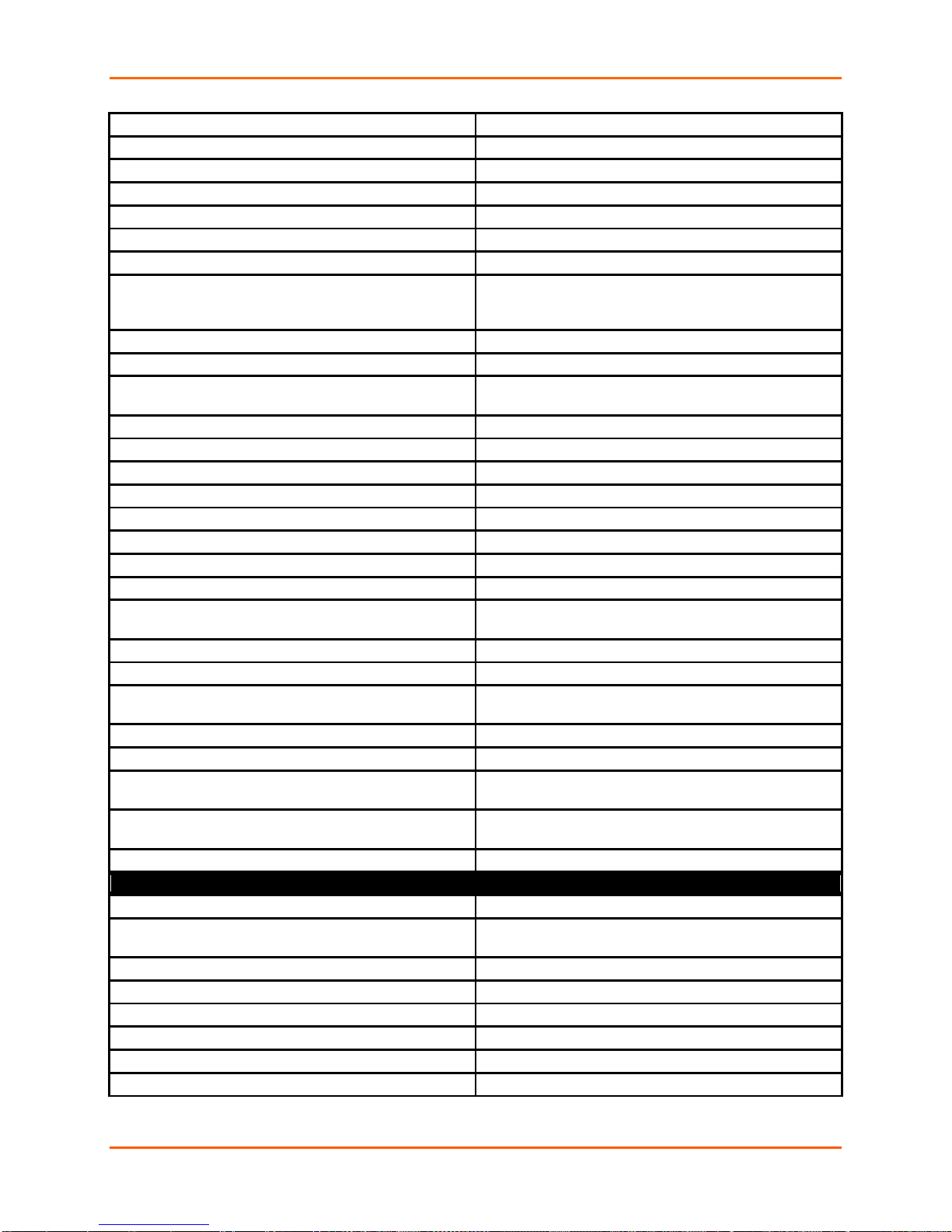
5: Commands and Leve ls
semicolon separated list of email addresses.
clear log
Clears all entries from the mail log.
clear mail counters
Sets the email counters to zero.
clrscrn
Clears the screen.
default priority
Sets X-Priority for email alerts to 3 (normal).
email <number>
Enters the configure email level.
exit
Exits to the enable level.
message file <text>
Specifies a text file, the contents of which will be the mesfile.
no cc
Removes the Cc addresses for email alerts.
no clear mail counters
Restores the email counters to the aggregate values.
no message file
Removes the file name, so the message body will be
empty.
no reply to
Removes the Reply To address for email alerts.
no subject
Removes subject used for email alerts.
no to
Removes the To addresses for email alerts.
priority high
Sets X-Priority for email alerts to 2 (high).
priority low
Sets X-Priority for email alerts to 4 (low).
priority normal
Sets X-Priority for email alerts to 3 (normal).
priority urgent
Sets X-Priority for email alerts to 1 (urgent).
priority very low
Sets X-Priority for email alerts to 5 (very low).
reply to <text>
Sets the Reply To address for email alerts. <text> = email
address to place in the Reply To field of the email alert.
send
Sends an email using the current settings.
show
Displays the current configuration.
show history
Displays the last 20 commands entered during the current
CLI session.
show log
Displays the email log.
show statistics
Displays email statistics.
subject <text>
Sets the Subject for email alerts. <text> = text to placed
as the subject.
to <text>
Sets To addresses for email alerts. <text> = a quoted,
semicolon separated list of email addresses.
write
Stores the current configuration in permanent memory.
email 5 (email:5) level commands
auto show statistics
Continuously displays email statistics.
cc <text>
Sets Cc addresses for email alerts. <text> = a quoted,
semicolon separated list of email addresses.
clear log
Clears all entries from the mail log.
clear mail counters
Sets the email counters to zero.
clrscrn
Clears the screen.
default priority
Sets X-Priority for email alerts to 3 (normal).
email <number>
Enters the configure email level.
exit
Exits to the enable level.
sage body of an email alert. <text> = the name of a local
PremierWave® XC Intelligent Gateway Command Reference 86
Page 87

5: Commands and Leve ls
message file <text>
Specifies a text file, the contents of which will be the mesfile.
no cc
Removes the Cc addresses for email alerts.
no clear mail counters
Restores the email counters to the aggregate values.
no message file
Removes the file name, so the message body will be
empty.
no reply to
Removes the Reply To address for email alerts.
no subject
Removes subject used for email alerts.
no to
Removes the To addresses for email alerts.
priority high
Sets X-Priority for email alerts to 2 (high).
priority low
Sets X-Priority for email alerts to 4 (low).
priority normal
Sets X-Priority for email alerts to 3 (normal).
priority urgent
Sets X-Priority for email alerts to 1 (urgent).
priority very low
Sets X-Priority for email alerts to 5 (very low).
reply to <text>
Sets the Reply To address for email alerts. <text> = email
address to place in the Reply To field of the email alert.
send
Sends an email using the current settings.
show
Displays the current configuration.
show history
Displays the last 20 commands entered during the current
CLI session.
show log
Displays the email log.
show statistics
Displays email statistics.
subject <text>
Sets the Subject for email alerts. <text> = text to placed
as the subject.
to <text>
Sets To addresses for email alerts. <text> = a quoted,
semicolon separated list of email addresses.
write
Stores the current configuration in permanent memory.
email 6 (email:6) level commands
auto show statistics
Continuously displays email statistics.
cc <text>
Sets Cc addresses for email alerts. <text> = a quoted,
semicolon separated list of email addresses.
clear log
Clears all entries from the mail log.
clear mail counters
Sets the email counters to zero.
clrscrn
Clears the screen.
default priority
Sets X-Priority for email alerts to 3 (normal).
email <number>
Enters the configure email level.
exit
Exits to the enable level.
message file <text>
Specifies a text file, the contents of which will be the mesfile.
no cc
Removes the Cc addresses for email alerts.
no clear mail counters
Restores the email counters to the aggregate values.
no message file
Removes the file name, so the message body will be
empty.
no reply to
Removes the Reply To address for email alerts.
sage body of an email alert. <text> = the name of a local
PremierWave® XC Intelligent Gateway Command Reference 87
sage body of an email alert. <text> = the name of a local
Page 88

5: Commands and Leve ls
no subject
Removes subject used for email alerts.
no to
Removes the To addresses for email alerts.
priority high
Sets X-Priority for email alerts to 2 (high).
priority low
Sets X-Priority for email alerts to 4 (low).
priority normal
Sets X-Priority for email alerts to 3 (normal).
priority urgent
Sets X-Priority for email alerts to 1 (urgent).
priority very low
Sets X-Priority for email alerts to 5 (very low).
reply to <text>
Sets the Reply To address for email alerts. <text> = email
address to place in the Reply To field of the email alert.
send
Sends an email using the current settings.
show
Displays the current configuration.
show history
Displays the last 20 commands entered during the current
CLI session.
show log
Displays the email log.
show statistics
Displays email statistics.
subject <text>
Sets the Subject for email alerts. <text> = text to placed
as the subject.
to <text>
Sets To addresses for email alerts. <text> = a quoted,
semicolon separated list of email addresses.
write
Stores the current configuration in permanent memory.
email 7 (email:7) level commands
auto show statistics
Continuously displays email statistics.
cc <text>
Sets Cc addresses for email alerts. <text> = a quoted,
semicolon separated list of email addresses.
clear log
Clears all entries from the mail log.
clear mail counters
Sets the email counters to zero.
clrscrn
Clears the screen.
default priority
Sets X-Priority for email alerts to 3 (normal).
email <number>
Enters the configure email level.
exit
Exits to the enable level.
message file <text>
Specifies a text file, the contents of which will be the mesfile.
no cc
Removes the Cc addresses for email alerts.
no clear mail counters
Restores the email counters to the aggregate values.
no message file
Removes the file name, so the message body will be
empty.
no reply to
Removes the Reply To address for email alerts.
no subject
Removes subject used for email alerts.
no to
Removes the To addresses for email alerts.
priority high
Sets X-Priority for email alerts to 2 (high).
priority low
Sets X-Priority for email alerts to 4 (low).
priority normal
Sets X-Priority for email alerts to 3 (normal).
priority urgent
Sets X-Priority for email alerts to 1 (urgent).
priority very low
Sets X-Priority for email alerts to 5 (very low).
PremierWave® XC Intelligent Gateway Command Reference 88
sage body of an email alert. <text> = the name of a local
Page 89

5: Commands and Leve ls
reply to <text>
Sets the Reply To address for email alerts. <text> = email
address to place in the Reply To field of the email alert.
send
Sends an email using the current settings.
show
Displays the current configuration.
show history
Displays the last 20 commands entered during the current
CLI session.
show log
Displays the email log.
show statistics
Displays email statistics.
subject <text>
Sets the Subject for email alerts. <text> = text to placed
as the subject.
to <text>
Sets To addresses for email alerts. <text> = a quoted,
semicolon separated list of email addresses.
write
Stores the current configuration in permanent memory.
email 8 (email:8) level commands
auto show statistics
Continuously displays email statistics.
cc <text>
Sets Cc addresses for email alerts. <text> = a quoted,
semicolon separated list of email addresses.
clear log
Clears all entries from the mail log.
clear mail counters
Sets the email counters to zero.
clrscrn
Clears the screen.
default priority
Sets X-Priority for email alerts to 3 (normal).
email <number>
Enters the configure email level.
exit
Exits to the enable level.
message file <text>
Specifies a text file, the contents of which will be the mesfile.
no cc
Removes the Cc addresses for email alerts.
no clear mail counters
Restores the email counters to the aggregate values.
no message file
Removes the file name, so the message body will be
empty.
no reply to
Removes the Reply To address for email alerts.
no subject
Removes subject used for email alerts.
no to
Removes the To addresses for email alerts.
priority high
Sets X-Priority for email alerts to 2 (high).
priority low
Sets X-Priority for email alerts to 4 (low).
priority normal
Sets X-Priority for email alerts to 3 (normal).
priority urgent
Sets X-Priority for email alerts to 1 (urgent).
priority very low
Sets X-Priority for email alerts to 5 (very low).
reply to <text>
Sets the Reply To address for email alerts. <text> = email
address to place in the Reply To field of the email alert.
send
Sends an email using the current settings.
show
Displays the current configuration.
show history
Displays the last 20 commands entered during the current
CLI session.
show log
Displays the email log.
show statistics
Displays email statistics.
sage body of an email alert. <text> = the name of a local
PremierWave® XC Intelligent Gateway Command Reference 89
Page 90

5: Commands and Leve ls
subject <text>
Sets the Subject for email alerts. <text> = text to placed
as the subject.
to <text>
Sets To addresses for email alerts. <text> = a quoted,
semicolon separated list of email addresses.
write
Stores the current configuration in permanent memory.
email 9 (email:9) level commands
auto show statistics
Continuously displays email statistics.
cc <text>
Sets Cc addresses for email alerts. <text> = a quoted,
semicolon separated list of email addresses.
clear log
Clears all entries from the mail log.
clear mail counters
Sets the email counters to zero.
clrscrn
Clears the screen.
default priority
Sets X-Priority for email alerts to 3 (normal).
email <number>
Enters the configure email level.
exit
Exits to the enable level.
message file <text>
Specifies a text file, the contents of which will be the mesfile.
no cc
Removes the Cc addresses for email alerts.
no clear mail counters
Restores the email counters to the aggregate values.
no message file
Removes the file name, so the message body will be
empty.
no reply to
Removes the Reply To address for email alerts.
no subject
Removes subject used for email alerts.
no to
Removes the To addresses for email alerts.
priority high
Sets X-Priority for email alerts to 2 (high).
priority low
Sets X-Priority for email alerts to 4 (low).
priority normal
Sets X-Priority for email alerts to 3 (normal).
priority urgent
Sets X-Priority for email alerts to 1 (urgent).
priority very low
Sets X-Priority for email alerts to 5 (very low).
reply to <text>
Sets the Reply To address for email alerts. <text> = email
address to place in the Reply To field of the email alert.
send
Sends an email using the current settings.
show
Displays the current configuration.
show history
Displays the last 20 commands entered during the current
CLI session.
show log
Displays the email log.
show statistics
Displays email statistics.
subject <text>
Sets the Subject for email alerts. <text> = text to placed
as the subject.
to <text>
Sets To addresses for email alerts. <text> = a quoted,
semicolon separated list of email addresses.
write
Stores the current configuration in permanent memory.
enable (enable) level commands
auto show interfaces
Show interface statistics
auto show processes
Continuously show thread runtime information
sage body of an email alert. <text> = the name of a local
PremierWave® XC Intelligent Gateway Command Reference 90
Page 91

5: Commands and Leve ls
clrscrn
Clears the screen.
configure
Enters the configuration level.
connect
Show name and number for lines.
connect line <line>
Begin session on serial port.
device
Enters the device level.
disable
Exits the enable level.
dns
Enters the DNS level.
email <number>
Enters the configure email level.
exit
Exit from the system
filesystem
Enters the filesystem level.
iperf <params>
Run iperf with command line parameters passed in quoted string.
kill ssh <session>
Kills SSH session with index from "show sessions"
kill telnet <session>
Kills Telnet session with index from "show sessions"
line <line>
Enters the line level. <line> = number of the line (serial
port) to be configured.
ping <host>
Ping destination continuously with 5 second timeout
ping <host> <count>
Ping destination n times with 5 second timeout
ping <host> <count> <timeout>
Ping destination n times with x timeout (in seconds)
reload
Reboot system
reload factory defaults
Reload factory defaults to permanent storage
show
Show system information
show history
Displays the last 20 commands entered during the current
CLI session.
show interfaces
Show interface statistics
show ip sockets
Show UDP/TCP state information
show processes
Show thread runtime information
show sessions
Show active Telnet and SSH Sessions
ssh
Enters the SSH configuration level.
ssh <optClientUsername> <host>
Begin SSH session on network <host>. The optClien-
tUserName to prompt for host
username and password.
ssh <optClientUsername> <host> <port>
Begin SSH session on network <host>:<port>. The
prompt for host username and password.
ssl
Enters the SSL configuration level.
telnet <host>
Begin telnet session on network <host>.
telnet <host> <port>
Begin telnet session on network <host>:<port>.
trace route <host>
Trace route to destination
trace route <host> <protocol>
Trace route to destination using TCP, ICMP, or UDP
tunnel <line>
Enters the tunnel level. <line> = number of the tunnel line
(serial port) to be configured.
write
Stores the current configuration in permanent memory.
xml
Enters the XML level.
PremierWave® XC Intelligent Gateway Command Reference 91
tUserName must match an SSH Client: Users configuration entry. Use "" in optClien
optClientUserName must match an SSH Client: Users
configuration entry. Use "" in optClientUserName to
Page 92

5: Commands and Leve ls
eth0 link state change (config-action:eth0 link state change) level commands
clrscrn
Clears the screen.
default delay
Resets alarm processing delay to its default value.
delay <seconds>
Sets the delay in processing the alarm. Alarm actions will
not be executed if the cause is corrected within this time.
email
Enters the next lower level.
exit
Exits to the config alarm level.
ftp put
Enters the next lower level.
gprs roaming
Enters the next lower level.
http post
Enters the next lower level.
relay
Enters the next lower level.
send sms
Enters the next lower level.
show
Displays the current configuration.
show history
Displays the last 20 commands entered during the current
CLI session.
show status
Displays statistics.
snmp trap
Enters the next lower level.
write
Stores the current configuration in permanent memory.
failover (config-ethernet-failover:eth0) level commands
clrscrn
Clears the screen.
default failback threshold
Restores the default Failback threshold.
default failover interface
Restores the default Failover interface.
default failover threshold
Restores the default Failover threshold.
default interval
Restores the default Ping interval.
default method
Restores the default ping method.
default timeout
Restores the default Ping response timeout.
exit
Exit back to interface configuration level
failback threshold <pings>
Sets the Failback threshold. If <pings> attempts are answered, the device will Failback to original interface.
failover interface <text>
Sets the Failover interface.
failover threshold <pings>
Sets the Failover threshold. If <pings> attempts go unanswered, the device will Failover to selected interface.
hostname <text>
Sets the host name. <text> = name of the host to ping.
interval <seconds>
Sets the Ping interval in seconds.
method icmp
Ping using ICMP-ECHO.
method tcp
Ping using TCP.
no hostname
Clears the host name.
show
Displays the current configuration.
show history
Displays the last 20 commands entered during the current
CLI session.
show status
Show failover status
state disable
Disables Failover.
state enable
Enables Failover.
test
Failover Config Test
timeout <seconds>
Sets the Ping response timeout in seconds.
PremierWave® XC Intelligent Gateway Command Reference 92
Page 93

5: Commands and Leve ls
write
Stores the current configuration in permanent memory.
filesystem (filesystem) level commands
cat <file>
Show the contents of a file
cd <directory>
Change the current directory to the specified dir e ctory
clrscrn
Clears the screen.
cp <source file> <destination file>
Copy an existing file
dump <file>
Show contents of a file as a hex dump
exit
Exits to the enable level.
format
Format the file system and lose all data
ls
Show all files and directories in the current directory
ls <directory>
Show all files and directories in the specified dire ctory
mkdir <directory>
Create a directory
mv <source file> <destination file>
Move a file on the file system
pwd
Print working directory
rm <file>
Remove a file
rmdir <directory>
Remove a directory
show
Show file system statistics
show history
Displays the last 20 commands entered during the current
CLI session.
show tree
Show all files and directories from current directory
tftp get <source file> <destination file> <host>
Get a file using TFTP
tftp get <source file> <destination file> <host> <port>
Get a file using TFTP
tftp put <source file> <destination file> <host>
Put a file using TFTP
tftp put <source file> <destination file> <host> <port>
Put a file using TFTP
touch <file>
Create a file
filter 1 (config-wwan-qos-filter:wwan0:1) level commands
clrscrn
Clears the screen.
default priority
Restores the default value of the priority (Excellent Effort).
exit
Exits to the next higher level.
mac address <hexadecimal>
Sets the filter MAC Address. Each byte is represented by
close the value if it contains spaces.
network <text>
Sets the filter Network.
no mac address
Removes the filter MAC Address.
no network
Removes the filter Network.
no ports
Removes the filter Port.
ports <text>
Sets the filter Port.
priority background
Sets the priority to Background. Bandwidth allocated is
5%-100%.
priority best effort
Sets the priority to Best Effort. Bandwidth allocated is
10%-100%.
priority critical application s
Sets the priority to Critical Applications. Bandwidth allocated is 15%-100%.
PremierWave® XC Intelligent Gateway Command Reference 93
two adjacent hex digits. Bytes may run together or be
separated by optional punctuation: 123ABC "12 3A BC"
12,3A,BC 12.3a.bc 12:3a:bc Note that quotes must en-
Page 94
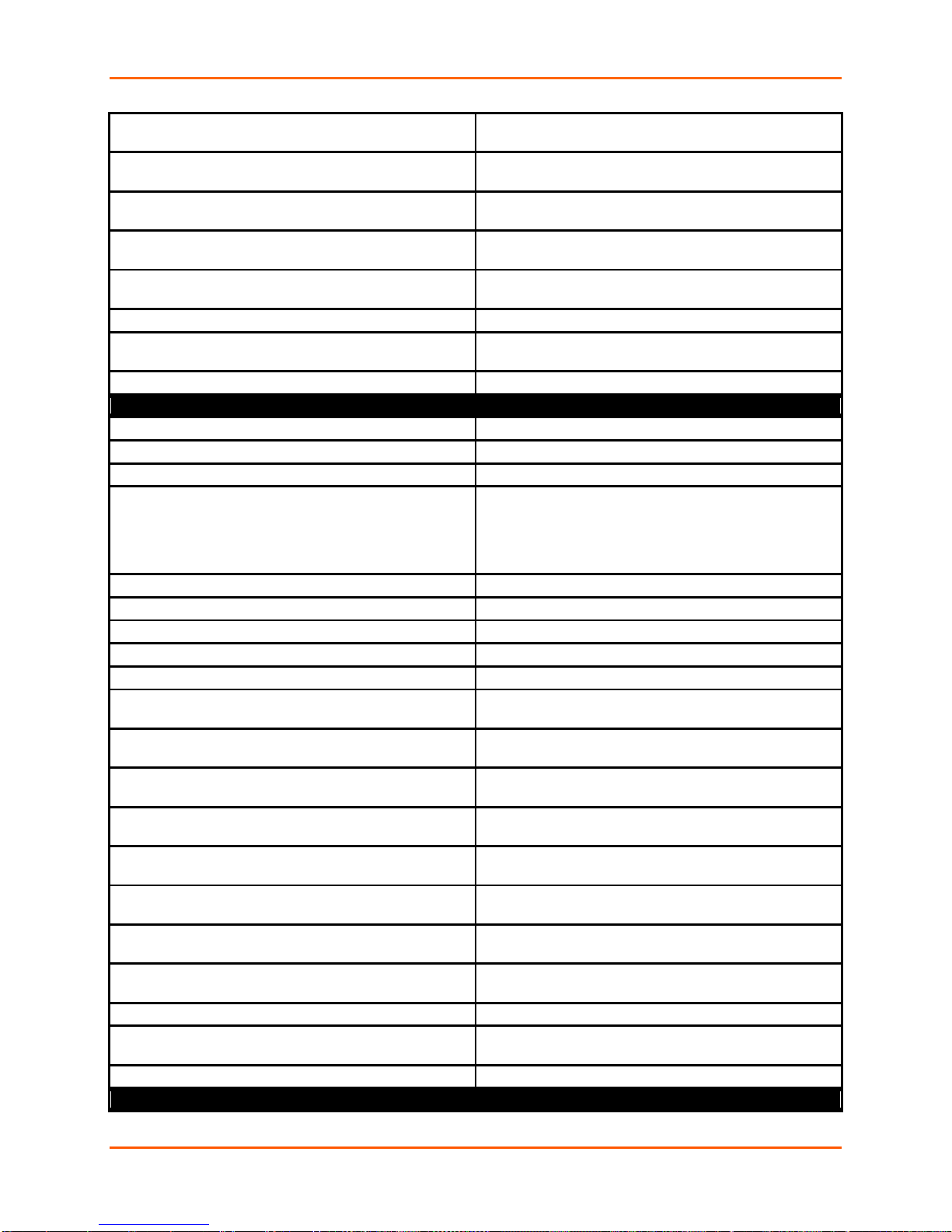
5: Commands and Leve ls
priority excellent effort
Sets the priority to Excellent Effort. Bandwidth allocated is
10%-100%.
priority internetwork control
Sets the priority to Internetwork Control. Bandwidth allocated is 5%-100%.
priority network control
Sets the priority to Network Control. Bandwidth allocated
is 5%-100%.
priority video
Sets the priority to Video. Bandwidth allocated is 20%100%.
priority voice
Sets the priority to Voice. Bandwidth allocated is 30%100%.
show
Shows the current configuration.
show history
Displays the last 20 commands entered during the current
CLI session.
write
Stores the current configuration in permanent memory.
filter 1 (config-ethernet-qos-filter:eth0:1) level commands
clrscrn
Clears the screen.
default priority
Restores the default value of the priority (Excellent Effort).
exit
Exits to the next higher level.
mac address <hexadecimal>
Sets the filter MAC Address. Each byte is represented by
close the value if it contains spaces.
network <text>
Sets the filter Network.
no mac address
Removes the filter MAC Address.
no network
Removes the filter Network.
no ports
Removes the filter Port.
ports <text>
Sets the filter Port.
priority background
Sets the priority to Background. Bandwidth allocated is
5%-100%.
priority best effort
Sets the priority to Best Effort. Bandwidth allocated is
10%-100%.
priority critical application s
Sets the priority to Critical Applications. Bandwidth allocated is 15%-100%.
priority excellent effort
Sets the priority to Excellent Effort. Bandwidth allocated is
10%-100%.
priority internetwork control
Sets the priority to Internetwork Control. Bandwidth allocated is 5%-100%.
priority network control
Sets the priority to Network Control. Bandwidth allocated
is 5%-100%.
priority video
Sets the priority to Video. Bandwidth allocated is 20%100%.
priority voice
Sets the priority to Voice. Bandwidth allocated is 30%100%.
show
Shows the current configuration.
show history
Displays the last 20 commands entered during the current
CLI session.
write
Stores the current configuration in permanent memory.
filter 10 (config-wwan-qos-filter:wwan0:10) level comm ands
two adjacent hex digits. Bytes may run together or be
separated by optional punctuation: 123ABC "12 3A BC"
12,3A,BC 12.3a.bc 12:3a:bc Note that quotes must en-
PremierWave® XC Intelligent Gateway Command Reference 94
Page 95

5: Commands and Leve ls
clrscrn
Clears the screen.
default priority
Restores the default value of the priority (Excellent Effort).
exit
Exits to the next higher level.
mac address <hexadecimal>
Sets the filter MAC Address. Each byte is represented by
close the value if it contains spaces.
network <text>
Sets the filter Network.
no mac address
Removes the filter MAC Address.
no network
Removes the filter Network.
no ports
Removes the filter Port.
ports <text>
Sets the filter Port.
priority background
Sets the priority to Background. Bandwidth allocated is
5%-100%.
priority best effort
Sets the priority to Best Effort. Bandwidth allocated is
10%-100%.
priority critical application s
Sets the priority to Critical Applications. Bandwidth allocated is 15%-100%.
priority excellent effort
Sets the priority to Excellent Effort. Bandwidth allocated is
10%-100%.
priority internetwork control
Sets the priority to Internetwork Control. Bandwidth allocated is 5%-100%.
priority network control
Sets the priority to Network Control. Bandwidth allocated
is 5%-100%.
priority video
Sets the priority to Video. Bandwidth allocated is 20%100%.
priority voice
Sets the priority to Voice. Bandwidth allocated is 30%100%.
show
Shows the current configuration.
show history
Displays the last 20 commands entered during the current
CLI session.
write
Stores the current configuration in permanent memory.
filter 10 (config-ethernet-qos-filter:eth0:10) level commands
clrscrn
Clears the screen.
default priority
Restores the default value of the priority (Excellent Effort).
exit
Exits to the next higher level.
mac address <hexadecimal>
Sets the filter MAC Address. Each byte is represented by
close the value if it contains spaces.
network <text>
Sets the filter Network.
no mac address
Removes the filter MAC Address.
no network
Removes the filter Network.
no ports
Removes the filter Port.
ports <text>
Sets the filter Port.
priority background
Sets the priority to Background. Bandwidth allocated is
two adjacent hex digits. Bytes may run together or be
separated by optional punctuation: 123ABC "12 3A BC"
12,3A,BC 12.3a.bc 12:3a:bc Note that quotes must en-
PremierWave® XC Intelligent Gateway Command Reference 95
two adjacent hex digits. Bytes may run together or be
separated by optional punctuation: 123ABC "12 3A BC"
12,3A,BC 12.3a.bc 12:3a:bc Note that quotes must en-
Page 96

5: Commands and Leve ls
5%-100%.
priority best effort
Sets the priority to Best Effort. Bandwidth allocated is
10%-100%.
priority critical application s
Sets the priority to Critical Applications. Bandwidth allocated is 15%-100%.
priority excellent effort
Sets the priority to Excellent Effort. Bandwidth allocated is
10%-100%.
priority internetwork control
Sets the priority to Internetwork Control. Bandwidth allocated is 5%-100%.
priority network control
Sets the priority to Network Control. Bandwidth allocated
is 5%-100%.
priority video
Sets the priority to Video. Bandwidth allocated is 20%100%.
priority voice
Sets the priority to Voice. Bandwidth allocated is 30%100%.
show
Shows the current configuration.
show history
Displays the last 20 commands entered during the current
CLI session.
write
Stores the current configuration in permanent memory.
filter 11 (config-wwan-qos-filter:wwan0:11) level comm ands
clrscrn
Clears the screen.
default priority
Restores the default value of the priority (Excellent Effort).
exit
Exits to the next higher level.
mac address <hexadecimal>
Sets the filter MAC Address. Each byte is represented by
close the value if it contains spaces.
network <text>
Sets the filter Network.
no mac address
Removes the filter MAC Address.
no network
Removes the filter Network.
no ports
Removes the filter Port.
ports <text>
Sets the filter Port.
priority background
Sets the priority to Background. Bandwidth allocated is
5%-100%.
priority best effort
Sets the priority to Best Effort. Bandwidth allocated is
10%-100%.
priority critical application s
Sets the priority to Critical Applications. Bandwidth allocated is 15%-100%.
priority excellent effort
Sets the priority to Excellent Effort. Bandwidth allocated is
10%-100%.
priority internetwork control
Sets the priority to Internetwork Control. Bandwidth allocated is 5%-100%.
priority network control
Sets the priority to Network Control. Bandwidth all ocated
is 5%-100%.
priority video
Sets the priority to Video. Bandwidth allocated is 20%100%.
priority voice
Sets the priority to Voice. Bandwidth allocated is 30%100%.
two adjacent hex digits. Bytes may run together or be
separated by optional punctuation: 123ABC "12 3A BC"
12,3A,BC 12.3a.bc 12:3a:bc Note that quotes must en-
PremierWave® XC Intelligent Gateway Command Reference 96
Page 97

5: Commands and Leve ls
show
Shows the current configuration.
show history
Displays the last 20 commands entered during the current
CLI session.
write
Stores the current configuration in permanent memory.
filter 11 (config-ethernet-qos-filter:eth0:11) level commands
clrscrn
Clears the screen.
default priority
Restores the default value of the priority (Excellent Effort).
exit
Exits to the next higher level.
mac address <hexadecimal>
Sets the filter MAC Address. Each byte is represented by
close the value if it contains spaces.
network <text>
Sets the filter Network.
no mac address
Removes the filter MAC Address.
no network
Removes the filter Network.
no ports
Removes the filter Port.
ports <text>
Sets the filter Port.
priority background
Sets the priority to Background. Bandwidth allocated is
5%-100%.
priority best effort
Sets the priority to Best Effort. Bandwidth allocated is
10%-100%.
priority critical application s
Sets the priority to Critical Applications. Bandwidth allocated is 15%-100%.
priority excellent effort
Sets the priority to Excellent Effort. Bandwidth allocated is
10%-100%.
priority internetwork control
Sets the priority to Internetwork Control. Bandwidth allocated is 5%-100%.
priority network control
Sets the priority to Network Control. Bandwidth all ocated
is 5%-100%.
priority video
Sets the priority to Video. Bandwidth allocated is 20%100%.
priority voice
Sets the priority to Voice. Bandwidth allocated is 30%100%.
show
Shows the current configuration.
show history
Displays the last 20 commands entered during the current
CLI session.
write
Stores the current configuration in permanent memory.
filter 12 (config-wwan-qos-filter:wwan0:12) level comm ands
clrscrn
Clears the screen.
default priority
Restores the default value of the priority (Excellent Effort).
exit
Exits to the next higher level.
mac address <hexadecimal>
Sets the filter MAC Address. Each byte is represented by
close the value if it contains spaces.
network <text>
Sets the filter Network.
two adjacent hex digits. Bytes may run together or be
separated by optional punctuation: 123ABC "12 3A BC"
12,3A,BC 12.3a.bc 12:3a:bc Note that quotes must en-
PremierWave® XC Intelligent Gateway Command Reference 97
two adjacent hex digits. Bytes may run together or be
separated by optional punctuation: 123ABC "12 3A BC"
12,3A,BC 12.3a.bc 12:3a:bc Note that quotes must en-
Page 98

5: Commands and Leve ls
no mac address
Removes the filter MAC Address.
no network
Removes the filter Network.
no ports
Removes the filter Port.
ports <text>
Sets the filter Port.
priority background
Sets the priority to Background. Bandwidth allocated is
5%-100%.
priority best effort
Sets the priority to Best Effort. Bandwidth allocated is
10%-100%.
priority critical application s
Sets the priority to Critical Applications. Bandwidth allocated is 15%-100%.
priority excellent effort
Sets the priority to Excellent Effort. Bandwidth allocated is
10%-100%.
priority internetwork control
Sets the priority to Internetwork Control. Bandwidth allocated is 5%-100%.
priority network control
Sets the priority to Network Control. Bandwidth allocated
is 5%-100%.
priority video
Sets the priority to Video. Bandwidth allocated is 20%100%.
priority voice
Sets the priority to Voice. Bandwidth allocated is 30%100%.
show
Shows the current configuration.
show history
Displays the last 20 commands entered during the current
CLI session.
write
Stores the current configuration in permanent memory.
filter 12 (config-ethernet-qos-filter:eth0:12) level commands
clrscrn
Clears the screen.
default priority
Restores the default value of the priority (Excellent Effort).
exit
Exits to the next higher level.
mac address <hexadecimal>
Sets the filter MAC Address. Each byte is represented by
close the value if it contains spaces.
network <text>
Sets the filter Network.
no mac address
Removes the filter MAC Address.
no network
Removes the filter Network.
no ports
Removes the filter Port.
ports <text>
Sets the filter Port.
priority background
Sets the priority to Background. Bandwidth allocated is
5%-100%.
priority best effort
Sets the priority to Best Effort. Bandwidth allocated is
10%-100%.
priority critical application s
Sets the priority to Critical Applications. Bandwidth allocated is 15%-100%.
priority excellent effort
Sets the priority to Excellent Effort. Bandwidth allocated is
10%-100%.
priority internetwork control
Sets the priority to Internetwork Control. Bandwidth allocated is 5%-100%.
PremierWave® XC Intelligent Gateway Command Reference 98
two adjacent hex digits. Bytes may run together or be
separated by optional punctuation: 123ABC "12 3A BC"
12,3A,BC 12.3a.bc 12:3a:bc Note that quotes must en-
Page 99

5: Commands and Leve ls
priority network control
Sets the priority to Network Control. Bandwidth allocated
is 5%-100%.
priority video
Sets the priority to Video. Bandwidth allocated is 20%100%.
priority voice
Sets the priority to Voice. Bandwidth allocated is 30%100%.
show
Shows the current configuration.
show history
Displays the last 20 commands entered during the current
CLI session.
write
Stores the current configuration in permanent memory.
filter 13 (config-wwan-qos-filter:wwan0:13) level comm ands
clrscrn
Clears the screen.
default priority
Restores the default value of the priority (Excellent Effort).
exit
Exits to the next higher level.
mac address <hexadecimal>
Sets the filter MAC Address. Each byte is represented by
close the value if it contains spaces.
network <text>
Sets the filter Network.
no mac address
Removes the filter MAC Address.
no network
Removes the filter Network.
no ports
Removes the filter Port.
ports <text>
Sets the filter Port.
priority background
Sets the priority to Background. Bandwidth allocated is
5%-100%.
priority best effort
Sets the priority to Best Effort. Bandwidth allocated is
10%-100%.
priority critical application s
Sets the priority to Critical Applications. Bandwidth allocated is 15%-100%.
priority excellent effort
Sets the priority to Excellent Effort. Bandwidth allocated is
10%-100%.
priority internetwork control
Sets the priority to Internetwork Control. Bandwidth allocated is 5%-100%.
priority network control
Sets the priority to Network Control. Bandwidth allocated
is 5%-100%.
priority video
Sets the priority to Video. Bandwidth allocated is 20%100%.
priority voice
Sets the priority to Voice. Bandwidth allocated is 30%100%.
show
Shows the current configuration.
show history
Displays the last 20 commands entered during the current
CLI session.
write
Stores the current configuration in permanent memory.
filter 13 (config-ethernet-qos-filter:eth0:13) level commands
clrscrn
Clears the screen.
default priority
Restores the default value of the priority (Excellent Effort).
exit
Exits to the next higher level.
two adjacent hex digits. Bytes may run together or be
separated by optional punctuation: 123ABC "12 3A BC"
12,3A,BC 12.3a.bc 12:3a:bc Note that quotes must en-
PremierWave® XC Intelligent Gateway Command Reference 99
Page 100

5: Commands and Leve ls
mac address <hexadecimal>
Sets the filter MAC Address. Each byte is represented by
close the value if it contains spaces.
network <text>
Sets the filter Network.
no mac address
Removes the filter MAC Address.
no network
Removes the filter Network.
no ports
Removes the filter Port.
ports <text>
Sets the filter Port.
priority background
Sets the priority to Background. Bandwidth allocated is
5%-100%.
priority best effort
Sets the priority to Best Effort. Bandwidth allocated is
10%-100%.
priority critical application s
Sets the priority to Critical Applications. Bandwidth allocated is 15%-100%.
priority excellent effort
Sets the priority to Excellent Effort. Bandwidth allocated is
10%-100%.
priority internetwork control
Sets the priority to Internetwork Control. Bandwidth allocated is 5%-100%.
priority network control
Sets the priority to Network Control. Bandwidth all ocated
is 5%-100%.
priority video
Sets the priority to Video. Bandwidth allocated is 20%100%.
priority voice
Sets the priority to Voice. Bandwidth allocated is 30%100%.
show
Shows the current configuration.
show history
Displays the last 20 commands entered during the current
CLI session.
write
Stores the current configuration in permanent memory.
filter 14 (config-wwan-qos-filter:wwan0:14) level comm ands
clrscrn
Clears the screen.
default priority
Restores the default value of the priority (Excellent Effort).
exit
Exits to the next higher level.
mac address <hexadecimal>
Sets the filter MAC Address. Each byte is represented by
close the value if it contains spaces.
network <text>
Sets the filter Network.
no mac address
Removes the filter MAC Address.
no network
Removes the filter Network.
no ports
Removes the filter Port.
ports <text>
Sets the filter Port.
priority background
Sets the priority to Background. Bandwidth allocated is
5%-100%.
priority best effort
Sets the priority to Best Effort. Bandwidth allocated is
10%-100%.
priority critical application s
Sets the priority to Critical Applications. Bandwidth allo-
two adjacent hex digits. Bytes may run together or be
separated by optional punctuation: 123ABC "12 3A BC"
12,3A,BC 12.3a.bc 12:3a:bc Note that quotes must en-
PremierWave® XC Intelligent Gateway Command Reference 100
two adjacent hex digits. Bytes may run together or be
separated by optional punctuation: 123ABC "12 3A BC"
12,3A,BC 12.3a.bc 12:3a:bc Note that quotes must en-
