Page 1

PremierWave EN
Embedded System on Module
User Guide
Part Number 900-579
Revision G March 2017
Page 2

Intellectual Property
© 2017 Lantronix, Inc. All rights reserved. No part of the contents of this publication may be
transmitted or reproduced in any form or by any means without the written permission of Lantronix.
Lantronix and PremierWave are registered trademarks of Lantronix, Inc. in the United States and
other countries. DeviceInstaller is a trademark of Lantronix, Inc.
Patented: patents.lantronix.com
Windows and Internet Explorer are registered trademarks of Microsoft Corporation. Mozilla and
Firefox are registered trademarks of the Mozilla Foundation. Chrome is a trademark of Google Inc.
Safari is a registered trademark of Apple Inc. Wi-Fi is a trademark of Wi-Fi Alliance Corporation.
Python is a trademark of Python Software Foundation. All other trademarks and trade names are
the property of their respective holders.
Open Source Software
Some applications are Open Source software licensed under the Berkeley Software Distribution
(BSD) license, the GNU General Public License (GPL) as published by the Free Software
Foundation (FSF), or the Python Software Foundation (PFS) License Agreement for Python 2.7.3
(Python License). Lantronix grants you no right to receive source code to the Open Source
software; however, in some cases, rights and access to source code for certain Open Source
software may be available directly from Lantronix’ licensors. Your use of each Open Source
component or software is subject to the terms of the applicable license. The BSD license is
available at http://opensource.org/licenses. The GNU General Public License is available at
http://www.gnu.org/licenses/
Docs/license.html. Your use of each Open Source component or software is subject to the terms
of the applicable license.
OPEN SOURCE SOFTWARE IS DISTRIBUTED WITHOUT ANY WARRANTY, INCLUDING ANY
IMPLIED WARRANTY OF MERCHANTABILITY OR FITNESS FOR A PARTICULAR PURPOSE.
SEE THE APPLICABLE LICENSE AGREEMENT FOR ADDITIONAL INFORMATION.
; additional patents pending.
. The Python License is available at http://cmpt165.csil.sfu.ca/Python-
Warranty
For details on the Lantronix warranty policy, please go to our web site at
www.lantronix.com/support/warranty
.
Contacts
Lantronix, Inc.
7535 Irvine Center Drive
Suite 100
Irvine, CA 92618, USA
Toll Free: 800-526-8766
Phone: 949-453-3990
Fax: 949-453-3995
Technical Support
Online: www.lantronix.com/support
Sales Offices
For a current list of our domestic and international sales offices, go to the Lantronix web site at
www.lantronix.com/about/contact
PremierWave® EN Embedded System on Module User Guide 2
.
Page 3

Disclaimer
All information contained herein is provided “AS IS.” Lantronix undertakes no obligation to
update the information in this publication. Lantronix does not make, and specifically disclaims,
all warranties of any kind (express, implied or otherwise) regarding title, non-infringement, fitness,
quality, accuracy, completeness, usefulness, suitability or performance of the information provided
herein. Lantronix shall have no liability whatsoever to any user for any damages, losses and
causes of action (whether in contract or in tort or otherwise) in connection with the user’s access or
usage of any of the information or content contained herein. The information and specifications
contained in this document are subject to change without notice.
Revision History
Date Rev. Comments
January 2011 A Initial document.
July 2011 B Updated document to firmware release 7.2.0.0. Includes the new
July 2011 C Added chapter on OEM branding capabilities.
February 2013 D Updated document to firmware release 7.3.0.1R7.
January 2015 E Updated document to firmware release 7.9.0.1.
August 2015 F Updated restriction information related to the line 3 tunnel, the tunnel 3
March 2017 G Updated document to firmware release 8.0.0.0. Changes include adding
Bridging feature.
connect mode, and AdHoc mode connection. Updated SPI interface
support information.
Modbus, IPv6, TCP Keep Alive, IKEv2, and updating log verbosity,
network settings, system setup, email setup, settings for WLAN Quick
Connect and WLAN profile settings, and compliance updates.
PremierWave® EN Embedded System on Module User Guide 3
Page 4

Table of Contents
Intellectual Property ________________________________________________________2
Open Source Software ______________________________________________________2
Warranty _________________________________________________________________2
Contacts _________________________________________________________________2
Disclaimer ________________________________________________________________3
Revision History ___________________________________________________________3
List of Figures ____________________________________________________________11
List of Tables _____________________________________________________________12
1: Using This Guide 15
Purpose and Audience _____________________________________________________15
Summary of Chapters ______________________________________________________15
Additional Documentation ___________________________________________________16
2: Introduction 17
Key Features _____________________________________________________________17
Applications ______________________________________________________________18
Protocol Support _________________________________________________________18
Troubleshooting Capabilities _________________________________________________18
Configuration Methods _____________________________________________________19
Addresses and Port Numbers ________________________________________________19
Hardware Address _____________________________________________________19
IP Address ___________________________________________________________19
Port Numbers _________________________________________________________19
Product Information Label ___________________________________________________20
3: Using DeviceInstaller 21
Accessing PremierWave EN Using DeviceInstaller _______________________________21
Device Detail Summary _____________________________________________________22
4: Configuration Using Web Manager 24
Accessing Web Manager ___________________________________________________24
Device Status Page ________________________________________________________25
Web Manager Components _________________________________________________26
Navigating Web Manager ___________________________________________________27
5: Network Settings 30
Network 1 Status __________________________________________________________30
Network 1 (eth0) Interface Settings ____________________________________________30
PremierWave® EN Embedded System on Module User Guide 4
Page 5

To Configure Network 1 Interface Settings ___________________________________32
Network 1 (eth0) Link Settings _______________________________________________33
Network 1 (eth0) QoS ______________________________________________________33
To Configure Network 1 QoS Settings ______________________________________34
Network 1 (eth0) Failover ___________________________________________________35
To Configure Network 1 Failover Settings ___________________________________35
Network 2 Status __________________________________________________________35
Network 2 (wlan0) Interface Settings __________________________________________36
To Configure Network 2 Interface Settings ___________________________________37
SmartRoam __________________________________________________________37
Network 2 (wlan0) Link Settings ______________________________________________38
To Configure Network 2 Link Settings ______________________________________38
Network 2 (wlan0) QoS _____________________________________________________39
To Configure Network 2 QoS Settings ______________________________________40
WLAN Link Status and Scan Commands ____________________________________40
To View WLAN Link Scan and Status Information _____________________________42
Network 2 (wlan0) Failover __________________________________________________42
To Configure Network 2 Failover Settings ___________________________________43
WLAN Profiles ____________________________________________________________43
To Configure WLAN Profiles _____________________________________________43
To Configure WLAN Profile Basic Settings ___________________________________44
To Configure WLAN Profile Advanced Settings _______________________________45
WLAN Profile Security Settings ___________________________________________46
To Configure WLAN Profile Security Settings ________________________________47
WLAN Profile WEP Settings ______________________________________________47
To Configure WLAN Profile WEP Settings ___________________________________49
WLAN Profile WPA and WPA2/IEEE802.11i Settings __________________________49
To Configure WLAN Profile WPA and WPA/IEEE802.11i Settings ________________ 51
WLAN Quick Connect ______________________________________________________51
To Configure WLAN Quick Connect ________________________________________52
Gateway ________________________________________________________________52
Status _______________________________________________________________52
WAN ________________________________________________________________53
WAN MAC Address Filters _______________________________________________53
To Configure Gateway WAN Settings ______________________________________53
Port Forwarding _______________________________________________________54
To Configure Gateway Port Forwarding Settings ______________________________55
Static Routes _________________________________________________________55
To Configure Gateway Static Route Settings _________________________________55
DHCP Server _________________________________________________________56
To Configure Gateway DHCP Server Settings ________________________________ 56
Static Lease Listing ____________________________________________________56
Routing Protocols ______________________________________________________57
PremierWave® EN Embedded System on Module User Guide 5
Page 6

To Configure Gateway Routing Protocol Settings _____________________________58
Virtual IP _____________________________________________________________58
To Configure Gateway Virtual IP __________________________________________58
DDNS __________________________________________________________________59
To Configure Gateway WAN Settings ______________________________________59
VPN ____________________________________________________________________60
To Configure VPN Settings ______________________________________________61
GRE Settings ____________________________________________________________62
To Configure Tunnel Serial Settings ________________________________________62
6: Action Settings 63
Alarms and Reports _______________________________________________________63
Actions _________________________________________________________________63
To Configure Action Settings _____________________________________________64
Python __________________________________________________________________65
IDE _________________________________________________________________65
Applications ______________________________________________________________65
To Configure Application Settings _________________________________________66
7: Line and Tunnel Settings 67
Line Statistics ____________________________________________________________67
USB-CDC-ACM _______________________________________________________67
Line Settings _____________________________________________________________68
To Configure Line Settings _______________________________________________68
To Configure Line Command Mode ________________________________________70
Tunnel Statistics __________________________________________________________71
To View Tunnel Statistics ________________________________________________71
Tunnel Settings ___________________________________________________________71
Serial Settings ________________________________________________________71
To Configure Tunnel Serial Settings ________________________________________72
Packing Mode _________________________________________________________72
To Configure Tunnel Packing Mode Settings _________________________________73
Accept Mode __________________________________________________________73
To Configure Tunnel Accept Mode Settings __________________________________76
Connect Mode ________________________________________________________76
Connecting Multiple Hosts _______________________________________________79
Host List Promotion ____________________________________________________80
Disconnect Mode ______________________________________________________80
To Configure Tunnel Disconnect Mode Settings ______________________________80
Modem Emulation ______________________________________________________81
To Configure Tunnel Modem Emulation Settings ______________________________82
PremierWave® EN Embedded System on Module User Guide 6
Page 7

8: Terminal and Host Settings 83
Terminal Settings _________________________________________________________83
To Configure the Terminal Network Connection _______________________________84
To Configure the Terminal Line Connection __________________________________84
Host Configuration ________________________________________________________84
To Configure Host Settings ______________________________________________85
9: Configurable Pin Manager 86
CPM: Configurable Pins ____________________________________________________86
CPM: Groups _________________________________________________________87
To Configure CPM Settings ______________________________________________88
10: Network Services 89
DNS Settings _____________________________________________________________89
To View or Configure DNS Settings: _______________________________________89
FTP Settings _____________________________________________________________90
To Configure FTP Settings _______________________________________________90
Syslog Settings ___________________________________________________________90
To View or Configure Syslog Settings ______________________________________91
HTTP Settings ____________________________________________________________91
To Configure HTTP Settings _____________________________________________92
To Configure HTTP Authentication _________________________________________93
RSS Settings _____________________________________________________________93
To Configure RSS Settings ______________________________________________94
SNMP Settings ___________________________________________________________94
To Configure SNMP Settings _____________________________________________95
Discovery _______________________________________________________________95
To Configure Discovery _________________________________________________95
SMTP Settings ___________________________________________________________96
To Configure SMTP Settings _____________________________________________96
Email Settings ____________________________________________________________96
To View, Configure, and Send Email _______________________________________97
11: Security Settings 98
Public Key Infrastructure ____________________________________________________98
TLS (SSL) _______________________________________________________________98
Digital Certificates _________________________________________________________99
Trusted Authorities ________________________________________________________99
Obtaining Certificates ______________________________________________________99
Self-Signed Certificates _____________________________________________________99
Certificate Formats ________________________________________________________99
OpenSSL _______________________________________________________________100
PremierWave® EN Embedded System on Module User Guide 7
Page 8

Steel Belted RADIUS _____________________________________________________100
Free RADIUS ___________________________________________________________100
SSH Settings ____________________________________________________________101
SSH Server Host Keys _________________________________________________101
SSH Client Known Hosts _______________________________________________102
SSH Server Authorized Users ___________________________________________102
SSH Client Users _____________________________________________________ 103
To Configure SSH Settings _____________________________________________104
SSL Settings ____________________________________________________________104
Create a New Credential _______________________________________________104
To Create a New Credential _____________________________________________105
Upload Certificate _____________________________________________________105
Certificate and Key Generation __________________________________________106
To Configure an Existing SSL Credential ___________________________________107
Trusted Authorities ____________________________________________________107
12: Maintenance and Diagnostics Settings 109
Filesystem Settings _______________________________________________________109
Statistics ____________________________________________________________109
To View Statistics _____________________________________________________109
File Display __________________________________________________________109
To Display Files ______________________________________________________110
File Modification ______________________________________________________110
File Transfer _________________________________________________________110
To Transfer or Modify Filesystem Files _____________________________________111
Protocol Stack Settings ____________________________________________________111
IP Settings __________________________________________________________111
To Configure IP Protocol Stack Settings ___________________________________112
ICMP Settings ________________________________________________________112
To Configure ICMP Protocol Stack Settings _________________________________112
To View ICMP Protocol Stack Settings _____________________________________112
ARP Settings ________________________________________________________113
To Configure ARP Network Stack Settings _________________________________113
Diagnostics _____________________________________________________________114
Hardware ___________________________________________________________114
To View Hardware Information ___________________________________________114
IP Sockets __________________________________________________________114
To View the List of IP Sockets ___________________________________________114
Ping _______________________________________________________________114
To Ping a Remote Host ________________________________________________115
Traceroute __________________________________________________________115
To Perform a Traceroute _______________________________________________115
Log ________________________________________________________________116
PremierWave® EN Embedded System on Module User Guide 8
Page 9

To Configure the Diagnostic Log Output ___________________________________116
Memory _____________________________________________________________116
To View Memory Usage ________________________________________________116
Processes ___________________________________________________________117
To View Process Information ____________________________________________117
Threads ____________________________________________________________117
To View Thread Information _____________________________________________117
Clock __________________________________________________________________117
To Specify Clock Setting Method _________________________________________118
System Settings _________________________________________________________118
To Reboot or Restore Factory Defaults ____________________________________119
13: Management Interface Settings 120
Command Line Interface Settings ____________________________________________120
Basic CLI Settings ____________________________________________________120
To View and Configure Basic CLI Settings __________________________________120
Telnet Settings _______________________________________________________121
To Configure Telnet CLI Settings _________________________________________121
SSH CLI Settings _____________________________________________________121
To Configure SSH Settings _____________________________________________122
XML Settings ____________________________________________________________122
XML: Export Configuration ______________________________________________122
To Export Configuration in XML Format ____________________________________123
XML: Export Status ____________________________________________________123
To Export in XML Format _______________________________________________123
XML: Import Configuration ______________________________________________124
To Import Configuration in XML Format ____________________________________125
14: Bridging 126
Bridging Configuration _____________________________________________________126
To configure and enable bridging: ________________________________________126
Bridging Operation _______________________________________________________127
Bridge Configuration ______________________________________________________127
To View or Configure Bridge Settings _____________________________________127
15: Security in Detail 129
Public Key Infrastructure ___________________________________________________129
TLS (SSL) ______________________________________________________________129
Digital Certificates ________________________________________________________129
Trusted Authorities _______________________________________________________129
Obtaining Certificates _____________________________________________________130
Self-Signed Certificates ____________________________________________________130
PremierWave® EN Embedded System on Module User Guide 9
Page 10
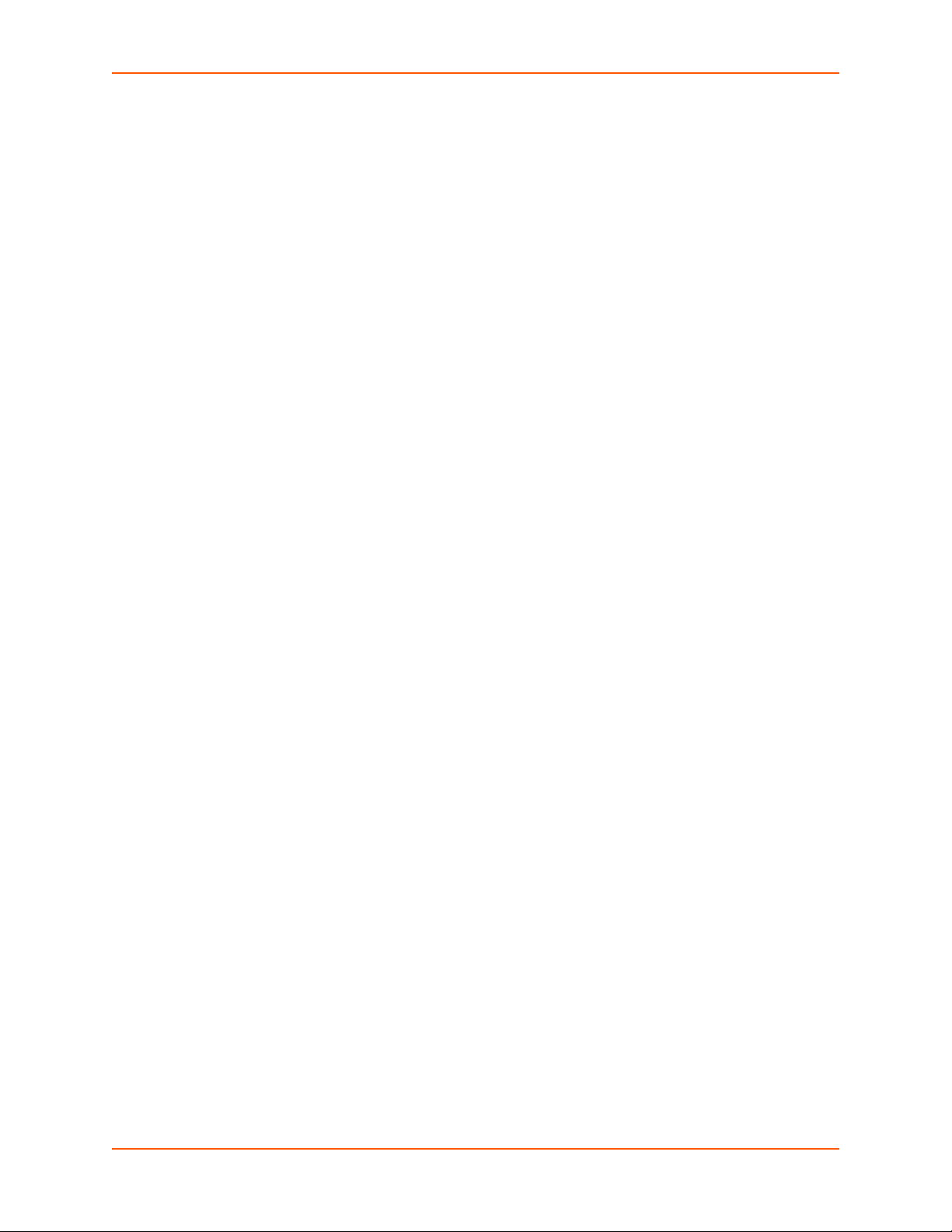
Certificate Formats _______________________________________________________130
OpenSSL _______________________________________________________________130
Steel Belted RADIUS _____________________________________________________131
Free RADIUS ___________________________________________________________131
16: Updating Firmware 132
Obtaining Firmware _______________________________________________________132
Loading New Firmware through Web Manager _________________________________132
Loading New Firmware through FTP _________________________________________134
17: Branding the PremierWave EN Device 135
Web Manager Customization _______________________________________________135
Short and Long Name Customization _________________________________________136
To Customize Short or Long Names ______________________________________136
Appendix A: Lantronix Technical Support 137
Appendix B: Binary to Hexadecimal Conversions 138
Converting Binary to Hexadecimal ___________________________________________138
Conversion Table _____________________________________________________138
Scientific Calculator ___________________________________________________138
Appendix C: Compliance 140
Appendix D: USB-CDC-ACM Device Driver File
for Windows Hosts 142
Creating a USB-CDC-ACM Device Driver File __________________________________142
Installing the USB-CDC-ACM Device Driver File ________________________________ 145
PremierWave® EN Embedded System on Module User Guide 10
Page 11

List of Figures
Figure 2-1 PremierWave EN Unit Product Label ________________________________________20
Figure 4-1 Device Status Page ______________________________________________________25
Figure 4-2 Components of the Web Manager Page ______________________________________26
Figure 16-1 Uploading New Firmware _______________________________________________133
PremierWave® EN Embedded System on Module User Guide 11
Page 12
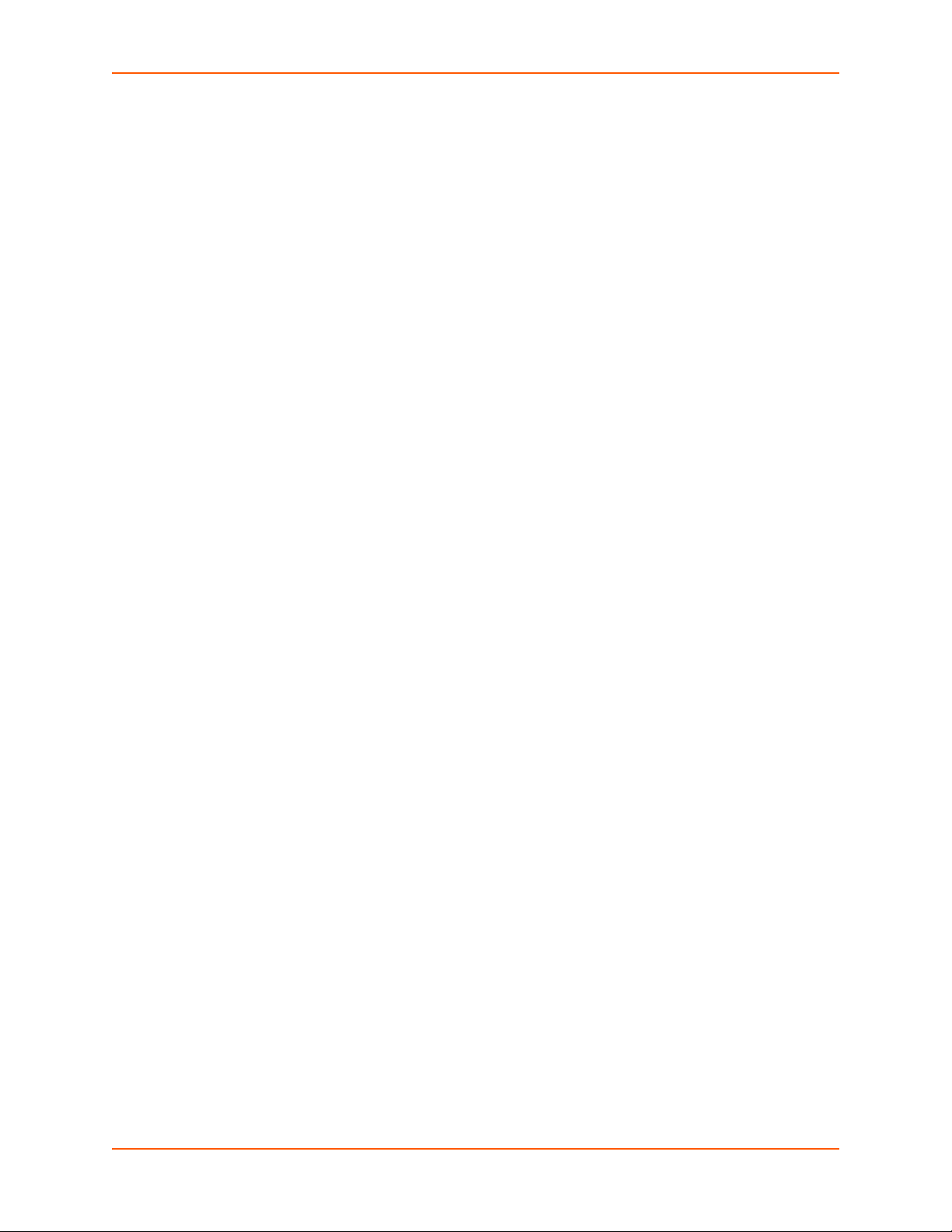
List of Tables
Table 4-3 Web Manager Pages ____________________________________________________ 27
Table 5-1 Network Interface Settings ________________________________________________ 30
Table 5-2 Network 1 (eth0) Link Settings _____________________________________________ 33
Table 5-3 Network 1 (eth0) QoS Settings _____________________________________________ 34
Table 5-4 Adding or Deleting Network 1 (eth0) QoS Settings______________________________ 34
Table 5-5 Network 1 (eth0) Failover Settings __________________________________________ 35
Table 5-6 Network 2 (wlan0) Interface Settings ________________________________________ 36
Table 5-7 Network 2 (wlan0) Link Settings ____________________________________________ 38
Table 5-8 Network 2 (wlan0) QoS Settings____________________________________________ 39
Table 5-9 Adding or Deleting Network 2 (wlan0) QoS Settings ____________________________ 39
Table 5-10 Network 2 Link Scan____________________________________________________ 40
Table 5-11 Network 2 Link Scan Results on Web Manager _______________________________ 40
Table 5-12 Network 2 Link Status___________________________________________________ 41
Table 5-13 Network 2 (wlan0) Failover Settings ________________________________________ 42
Table 5-14 Creating, Deleting or Enabling WLAN Profiles ________________________________ 44
Table 5-15 WLAN Profile Basic Settings______________________________________________ 44
Table 5-16 WLAN Profile Advanced Settings __________________________________________ 45
Table 5-17 WLAN Profile Security Settings ___________________________________________ 46
Table 5-18 Additional WEP Settings for WLAN Profile. __________________________________ 48
Table 5-19 WLAN Profile WPA and WPA2/IEEE802.11i Settings __________________________ 49
Table 5-20 WLAN Quick Connect___________________________________________________ 51
Table 5-21 WAN Configuration _____________________________________________________ 53
Table 5-22 Adding a New MAC Address Filters ________________________________________ 53
Table 5-23 Port Forwarding Rules List _______________________________________________ 54
Table 5-24 Adding a New Port Forwarding Rule________________________________________ 54
Table 5-25 Static Route Setting Routes ______________________________________________ 55
Table 5-26 Adding a New Static Route _______________________________________________ 55
Table 5-27 DHCP Settings ________________________________________________________ 56
Table 5-28 Static Lease Listing_____________________________________________________ 57
Table 5-29 Add a Static Lease _____________________________________________________ 57
Table 5-30 Routing Protocol Settings ________________________________________________ 57
Table 5-31 Virtual IP Settings ______________________________________________________ 58
Table 5-32 Adding a Virtual IP _____________________________________________________ 58
Table 5-33 DDNS Configuration ____________________________________________________ 59
Table 5-34 VPN Configuration _____________________________________________________ 60
PremierWave® EN Embedded System on Module User Guide 12
Page 13

Table 5-35 GRE Settings _________________________________________________________ 62
Table 6-1 Action Settings _________________________________________________________ 63
Table 6-2 Script Settings__________________________________________________________ 66
Table 7-1 Line Configuration Settings________________________________________________ 68
Table 7-2 Line Command Mode Settings _____________________________________________ 70
Table 7-3 Tunnel Serial Settings____________________________________________________ 71
Table 7-4 Tunnel Packing Mode Settings _____________________________________________ 72
Table 7-5 Tunnel Accept Mode Settings______________________________________________ 74
Table 7-6 Tunnel Connect Mode Settings_____________________________________________ 77
Table 7-7 Tunnel Disconnect Mode Settings __________________________________________ 80
Table 7-8 Tunnel Modem Emulation Settings__________________________________________ 81
Table 8-1 Terminal on Network and Line Settings ______________________________________ 83
Table 8-2 Host Configuration ______________________________________________________ 84
Table 9-1 Current Configurable Pins_________________________________________________ 86
Table 9-2 CP Status _____________________________________________________________ 86
Table 9-3 CPM Group Current Configuration __________________________________________ 87
Table 9-4 CPM Group Status ______________________________________________________ 87
Table 10-1 DNS Settings _________________________________________________________ 89
Table 10-2 FTP Settings __________________________________________________________ 90
Table 10-3 Syslog Settings ________________________________________________________ 90
Table 10-4 HTTP Settings_________________________________________________________ 91
Table 10-5 HTTP Authentication Settings _____________________________________________ 93
Table 10-6 RSS Settings__________________________________________________________ 93
Table 10-7 SNMP Settings ________________________________________________________ 94
Table 10-8 Discovery Settings _____________________________________________________ 95
Table 10-9 SMTP Settings ________________________________________________________ 96
Table 10-10 Email Configuration____________________________________________________ 96
Table 11-1 SSH Server Host Keys _________________________________________________ 101
Table 11-2 SSH Client Known Hosts _______________________________________________ 102
Table 11-3 SSH Server Authorized Users ___________________________________________ 102
Table 11-4 SSH Client Users _____________________________________________________ 103
Table 11-5 Create New Keys _____________________________________________________ 103
Table 11-6 Create a New Credentials_______________________________________________ 105
Table 11-7 Upload Certificate Settings ______________________________________________ 105
Table 11-8 Certificate and Key Generation Settings____________________________________ 106
Table 12-1 File Statistics_________________________________________________________ 109
Table 12-2 File Display Settings ___________________________________________________ 109
Table 12-3 File Modification Settings _______________________________________________ 110
PremierWave® EN Embedded System on Module User Guide 13
Page 14
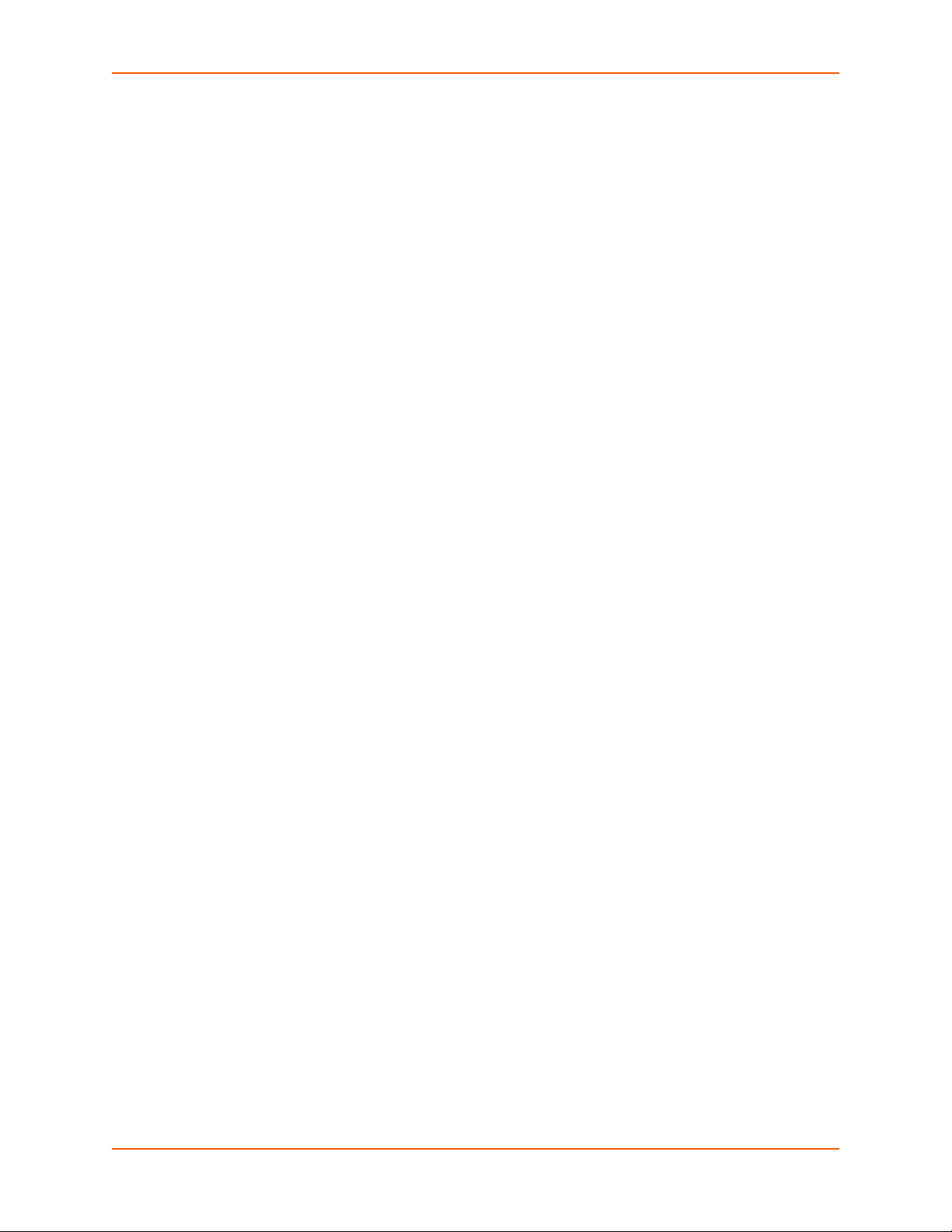
Table 12-4 File Transfer Settings __________________________________________________ 110
Table 12-5 IP Protocol Stack Settings ______________________________________________ 111
Table 12-6 ICMP Protocol Stack Settings____________________________________________ 112
Table 12-7 ARP Protocol Stack Settings ____________________________________________ 113
Table 12-8 Ping Settings_________________________________________________________ 114
Table 12-9 Traceroute Settings____________________________________________________ 115
Table 12-10 Log Settings ________________________________________________________ 116
Table 12-11 Clock Settings_______________________________________________________ 117
Table 12-12 System Settings _____________________________________________________ 118
Table 13-1 CLI Configuration Settings ______________________________________________ 120
Table 13-2 Telnet Settings _______________________________________________________ 121
Table 13-3 SSH Settings_________________________________________________________ 121
Table 13-4 XML Exporting Configuration ____________________________________________ 122
Table 13-5 Exporting Status ______________________________________________________ 123
Table 13-6 Import Configuration from Filesystem Settings ______________________________ 124
Table 14-1 Bridge Settings _______________________________________________________ 127
Table 17-1 Short and Long Name Settings___________________________________________ 136
PremierWave® EN Embedded System on Module User Guide 14
Page 15

1: Using This Guide
Purpose and Audience
This guide provides the information needed to configure, use, and update the Lantronix®
PremierWave® EN embedded system on module (SOM). It is intended for software developers
and system integrators who are embedding this product into their designs.
Summary of Chapters
The remaining chapters in this guide include:
Chapter Description
2: Introduction Main features of the product and the protocols it supports. Includes
3: Using DeviceInstaller Instructions for viewing the device and configuration using UPnP and
4: Configuration Using Web
Manager
5: Network Settings Instructions for configuring network settings.
6: Action Settings Instructions for configuring alarm settings.
7: Line and Tunnel Settings Instructions for configuring line and tunnel settings.
8: Terminal and Host Settings Instructions for configuring terminal and host settings.
9: Configurable Pin Manager Information about the Configurable Pin Manager (CPM) including
10: Network Services Instructions for configuring DNS, FTP, HTTP and Syslog settings.
11: Security Settings Instructions for configuring SSL security settings.
12: Maintenance and Diagnostics
Settings
13: Management Interface Settings Instructions for configuring CLI and XML settings.
14: Bridging Instructions for bridging configuration.
15: Security in Detail
16: Updating Firmware Instructions for obtaining and updating the latest firmware for the
17: Branding the PremierWave EN
Device
Appendix A: Lantronix Technical
Support
Appendix B: Binary to Hexadecimal
Conversions
Appendix C: Compliance Lantronix compliance information.
Appendix D: USB-CDC-ACM Device
Driver File for Windows Hosts
technical specifications.
the DeviceInstaller utility.
Instructions for accessing Web Manager and using it to configure
settings for the device.
how to set the configurable pins to work with a device and
instructions for accessing Web Manager and using it to configure
settings for the device.
Instructions to view statistics, files, and diagnose problems.
PremierWave device.
Instructions on how to brand your device.
Instructions for contacting Lantronix Technical Support.
Instructions for converting binary values to hexadecimals.
Information about the device driver file for windows host.
PremierWave® EN Embedded System on Module User Guide 15
Page 16

Additional Documentation
Visit the Lantronix Web site at www.lantronix.com/support/documentation for the latest
documentation and the following additional documentation.
Document Description
PremierWave EN Embedded
System on Module Integration
Guide
PremierWave Embedded EN
System on Module Command
Reference
PremierWave EN Embedded
System on Module Quick Start
PremierWave Embedded
System on Module Evaluation
Board User Guide
DeviceInstaller™ Utility Online
Help
Com Port Redirector Quick Start
and Online Help
1: Using This Guide
Information about the PremierWave hardware, testing the device
server using the demonstration board, and integrating the unit into your
product.
Instructions for accessing Command Mode (the command line
interface) using a Telnet connection, SSH connection or through the
serial port. Detailed information about the commands. Also provides
details for XML configuration and status.
Instructions for getting the PremierWave evaluation board device up
and running.
Information needed to use the PremierWave on the evaluation board.
Instructions for using the Windows® operating system-based utility to
locate the embedded device server and to view its current settings.
Instructions for using the Windows operating system-based utility to
create virtual com ports.
Secure Com Port Redirector
User Guide
Instructions for using the Windows operating system-based utility to
create secure virtual com ports.
PremierWave® EN Embedded System on Module User Guide 16
Page 17

2: Introduction
The PremierWave EN embedded system on module is a complete network-enabling solution in a
30 (1.181) X 55 (2.165) X 6.45 (0.248) package. This compact system on module empowers
original equipment manufacturers (OEMs) to go to market quickly and easily with Ethernet and/or
wireless networking and web page serving capabilities built into their products. [DIMS = mm (in.)]
Key Features
Power Supply: Regulated 3.3V input required. There are internal step down regulators to
convert to processor core and memory required voltages: a step-down converter to 1.5V for
the processor core and 1.8V for the memory subsystem. All voltages have LC filtering to
minimize noises and emissions.
Controller: 32-bit ARM9 microprocessor running at 400 megahertz (Mhz) with 32 KB Data
Cache and 32 Kilobytes (KB). Instruction Cache
Memory: Up to 64 MB SDRAM, 256 MB NAND Flash (64 MB default). Up to 16 MB serial SPI
Flash (8 MB default).
Ethernet: 10/100 megabits per second (Mbps) Ethernet transceiver.
Wireless: Dual Band 802.11 a/b/g/n with an on-board antenna and option for external
antennas and diversity.
Serial Ports: Two high speed RS232/RS422/RS485* serial ports with all hardware
handshaking signals. Baud rate is software selectable (300 bps to 921600 bps). One emulated
serial port on the USB Device Port (up to Full Speed 12 Mbps), using standard CDC/ACM
protocol.
USB Ports: Two USB 2.0 full speedOne USB 2.0 Full Speed (12 Mbps) host device port
Master/Slave high speed SPI interface
I2C interface
Configurable I/O Pins (CPs): Up to nine pins are configurable as general purpose I/Os if no
DTR or DCD is used on serial ports. Not 5V tolerant.
Interface Signals: 3.3V-level interface signals.
Configuration via CLI, XML and HTTP
Ethernet to wireless tunneling
Lantronix® SmartRoam™ technology
Temperature Range: Operates over a temperature range of -40°C to +85°C (-40°F to 158°F).
The storage temperature range is -40°C to 85°C (-40°F to 185°F).
PremierWave® EN Embedded System on Module User Guide 17
Page 18

Applications
The PremierWave EN embedded system on module is suitable for these application scenarios:
ATM machines
CNC controllers
Data collection devices
Universal Power Supply (UPS) management unit
Telecommunications equipment
Data display devices
Security alarms and access control devices
Handheld instruments
Modems
Time/attendance clocks and terminals
Patient Monitoring Devices
Glucose Analyzers
2: Introduction
Infusion Pumps
Protocol Support
The PremierWave EN embedded system on module contains a full-featured IP networking stack:
ARP, SNMP v1/v2c/v3, IPv4, UDP, TCP, ICMP, BOOTP, DHCP, Auto IP, Telnet, FTP,
FTPS,DNS, TFTP, SSH, SSL/TLS, and Syslog for network communications and
management.
TCP, UDP, SSH, SSL and Telnet tunneling to the serial port.
TFTP for uploading/downloading files.
FTP and HTTP/HTTPS for firmware upgrades and uploading/downloading files.
SMTP AUTH, HTTP/HTTPS Post, FTP/FTPS Put and SNMP Traps
Troubleshooting Capabilities
The PremierWave EN device server offers a comprehensive diagnostic toolset that lets you
troubleshoot problems quickly and easily. Available from the CLI or Web Manager, the diagnostic
tools let you:
View critical hardware, memory, buffer pool, IP socket information and routing table
Perform ping and traceroute operations
Conduct forward or reverse DNS lookup operations
View all processes currently running on the PremierWave EN embedded system on module
including CPU utilization
View system log messages
PremierWave® EN Embedded System on Module User Guide 18
Page 19

Configuration Methods
After installation, the PremierWave EN unit requires configuration. For the unit to operate correctly
on a network, it must have a unique IP address on the network. There are four basic methods for
logging into the PremierWave EN embedded system on module and assigning IP addresses and
other configurable settings:
Web Manager: View and configure all settings easily through a web browser using the
Lantronix Web Manager. (See Configuration Using Web Manager on page 24.)
DeviceInstaller: Configure the IP address and related settings and view current settings on
the PremierWave EN embedded system on module using a Graphical User Interface (GUI) on
a PC attached to a network. You will need the latest version of the Lantronix®
DeviceInstaller™ utility. (See Accessing the PremierWave XC HSPA+ Device Using
DeviceInstaller on page 30.)
Command Mode: There are a few methods for accessing Command Mode (CLI): making a
Telnet or SSH connection, or connecting a PC or other host running a terminal emulation
program to the unit’s serial port. (See the PremierWave EN Embedded System on Module
Command Reference for instructions and available commands.)
XML: The PremierWave EN embedded system on module supports XML-based configuration
and setup records that make device configuration transparent to users and administrators.
XML is easily editable with a standard text or XML editor. (See the PremierWave EN
Embedded System on Module Command Reference for instructions and commands).
2: Introduction
Addresses and Port Numbers
Hardware Address
The hardware address is also referred to as the Ethernet address, physical address, or MAC
address. The first three bytes of the Ethernet address are fixed and identify the unit as a Lantronix
product. The fourth, fifth, and sixth bytes are unique numbers assigned to each unit. Sample
hardware address:
00-80-A3-14-1B-18
00:80:A3:14:1B:18
IP Address
Every device connected to an IP network must have a unique IPv4 address. This address
references the specific unit.
Port Numbers
Every TCP connection and every UDP datagram is defined by a destination and source IP
address, and a destination and source port number. For example, a Telnet server commonly uses
TCP port number 23.
The following is a list of the default server port numbers running on the PremierWave EN
embedded system on module:
TCP Port 22: SSH Server (Command Mode configuration)
TCP Port 23: Telnet Server (Command Mode configuration)
PremierWave® EN Embedded System on Module User Guide 19
Page 20

TCP Port 80: HTTP (Web Manager Configuration)
Note: The hardware address on the label is
also the product serial number. The hardware
address on the label is the address for the
Ethernet (eth0) interface. The WLAN (wlan0)
interface uses the Ethernet address "+1". For
example, if the product label hardware address
is 00-80-A3-14-1B-18, then the Ethernet
address is 00-80-A3-14-1B-18 and the WLAN
address is 00-80-A3-14-1B-19.
Bar Code
MAC Address
Part Number
Country of Origin
& Manufacture
Revision
Manufacturing
Date Code
TCP Port 21: FTP
UDP Port 30718: LDP (Lantronix Discovery Protocol) port
TCP/UDP Port 10001: Tunnel 1 (see note below)
Note: Additional TCP/UDP ports and tunnels will be available, depending on the product
type. The default numbering of each additional TCP/UDP port and corresponding tunnel
will increase sequentially (i.e., TCP/UDP Port 1000X: Tunnel X).
Product Information Label
The product information label on the unit contains the following information about the specific unit:
Part Number
Hardware Address (MAC Address)
Country of Origin
Product Revision
2: Introduction
Manufacturing Date Code
Figure 2-1 PremierWave EN Unit Product Label
PremierWave® EN Embedded System on Module User Guide 20
Page 21

3: Using DeviceInstaller
This chapter covers the steps for locating an PremierWave EN unit and viewing its properties and
device details. The Lantronix® DeviceInstaller™ application is a free utility program provided by
Lantronix that discovers, configures, upgrades and manages Lantronix device servers.
Notes:
For instructions on using the DeviceInstaller utility to configure the IP address and
related settings or for more advanced features, see the DeviceInstaller Online Help.
Auto IP generates a random IP address in the range of 169.254.0.1 to
169.254.255.254, with a netmask of 255.255.0.0, if no BOOTP or DHCP server is
found. These addresses are not routable.
Accessing PremierWave EN Using DeviceInstaller
Note: Make note of the MAC address. It may be needed to perform various functions in
the DeviceInstaller application.
To use the DeviceInstaller utility, first install the latest version from the downloads page on the
Lantronix web site www.lantronix.com/downloads
1. Run the executable to start the installation process and respond to the installation wizard
prompts. (If prompted to select an installation type, select Typical.)
.
2. Click Start -> All Programs -> Lantronix -> DeviceInstaller 4.3 -> DeviceInstaller.
3. When DeviceInstaller starts, it will perform a network device search. To perform another
search, click Search.
4. Expand the PremierWave folder by clicking the + symbol next to the folder icon. The list of
available Lantronix PremierWave EN devices appears.
5. Select the PremierWave EN unit by expanding its entry and clicking on its IP address to view
its configuration.
6. On the right page, click the Device Details tab. The current PremierWave EN device
configuration appears. This is only a subset of the full configuration; the full configuration may
be accessed via Web Manager, CLI or XML.
PremierWave® EN Embedded System on Module User Guide 21
Page 22

Device Detail Summary
Note: The settings are Display Only in this table unless otherwise noted
Current Settings Description
Name Shows “PremierWave EN”.
DHCP Device Name
Group
Comments
Device Family Shows the PremierWave EN device family type as “”PremierWave“.
Short Name Shows “premierwave_en” by default.
Long Name Shows “Lantronix ”PremierWave EN” by default.
Type Shows the device type as “PremierWave”.
ID Shows the PremierWave EN ID embedded within the unit.
Hardware Address Shows the PremierWave EN hardware (MAC) address.
Firmware Version Shows the firmware currently installed on the PremierWave EN.
Extended Firmware Version Provides additional information on the firmware version.
Online Status Shows the PremierWave EN status as Online, Offline, Unreachable (the
IP Address Shows the PremierWave EN current IP address. To change the IP address,
IPV6 Link Local Address Shows the current PremierWave IPv6 link local address.
IPV6 Global Address Shows the current PremierWave IPv6 global address.
IP Address was Obtained Appears “Dynamically” if the PremierWave EN unit automatically received
Subnet Mask Shows the subnet mask specifying the network segment on which the
Gateway Shows the IP address of the router of this network. There is no default.
Interfaces Shows information about the Ethernet (eth0) and wireless (wlan0)
Number of Serial Ports Shows the number of serial ports on this PremierWave EN embedded
3: Using DeviceInstaller
Displays one of the names the PremierWave EN device will send to the
DHCP server if it is configured to obtain an address in this manner.
Configurable field. Enter a group to categorize the PremierWave EN unit.
Double-click the field, type in the value, and press Enter to complete. This
group name is local to this PC and is not visible on other PCs or laptops
using DeviceInstaller.
Configurable field. Enter comments for the PremierWave EN device.
Double-click the field, type in the value, and press Enter to complete. This
description or comment is local to this PC and is not visible on other PCs or
laptops using DeviceInstaller.
PremierWave EN device is on a different subnet), or Busy (the
PremierWave EN is currently performing a task).
click the Assign IP button on the DeviceInstaller menu bar.
an IP address (e.g., from DHCP). Appears “Statically” if the IP address was
configured manually.
If the IP address was assigned dynamically, the following fields appear:
Obtain via DHCP with values of True or False.
Obtain via BOOTP with values of True or False.
PremierWave EN device resides.
interfaces for your PremierWave unit. Click the + sign beside eth0 or wlan0,
and then the Status and Configuration subcategories to view status and
configuration information on these interfaces.
device serverdevice server.
PremierWave® EN Embedded System on Module User Guide 22
Page 23

3: Using DeviceInstaller
Current Settings Description
Supports Configurable Pins Shows True, indicating configurable pins are available on the PremierWave
EN embedded device server device server.
Supports Email Triggers Shows True, indicating email triggers are available on the PremierWave
embedded device serverdevice server.
Telnet Supported Indicates whether Telnet is enabled on this PremierWave EN embedded
device serverdevice server.
Telnet Port Shows the PremierWave EN port for Telnet sessions.
Web Port
Firmware Upgradable
Shows the PremierWave EN port for Web Manager configuration (if Web
Enabled field is True).
Shows True, indicating the PremierWave firmware is upgradable as newer
versions become available.
PremierWave® EN Embedded System on Module User Guide 23
Page 24

4: Configuration Using Web Manager
This chapter describes how to configure the PremierWave EN embedded system on module using
Web Manager, the Lantronix browser-based configuration tool. The unit’s configuration is stored in
non-volatile memory and is retained without power. All changes take effect immediately, unless
otherwise noted. It contains the following sections:
Accessing Web Manager
Device Status Page
Web Manager Components
Navigating Web Manager
Accessing Web Manager
Note: You can also access the Web Manager by selecting the Web Configuration tab on
the DeviceInstaller application window.
To access Web Manager, perform the following steps:
1. Open a standard web browser. Lantronix supports the latest versions of Internet Explorer,
Mozilla Firefox, Safari or Chrome web browsers.
2. Enter the IP address or hostname of the PremierWave EN unit in the address bar. The IP
address may have been assigned manually using DeviceInstaller (see the PremierWave EN
Embedded System on Module Quick Start Guide) or automatically by DHCP.
3. Enter your username and password. The factory-default username is “admin” and “PASS” is
the default password. The Device Status web page displays configurations including network
settings, line settings, tunneling settings, and product information.
PremierWave® EN Embedded System on Module User Guide 24
Page 25

Device Status Page
The Device Status page is the first to appear after you log into Web Manager. The Device Status
page also appears when you click Status in the menu bar in Web Manager.
4: Configuration Using Web Manager
Figure 4-1 Device Status Page
PremierWave® EN Embedded System on Module User Guide 25
Page 26
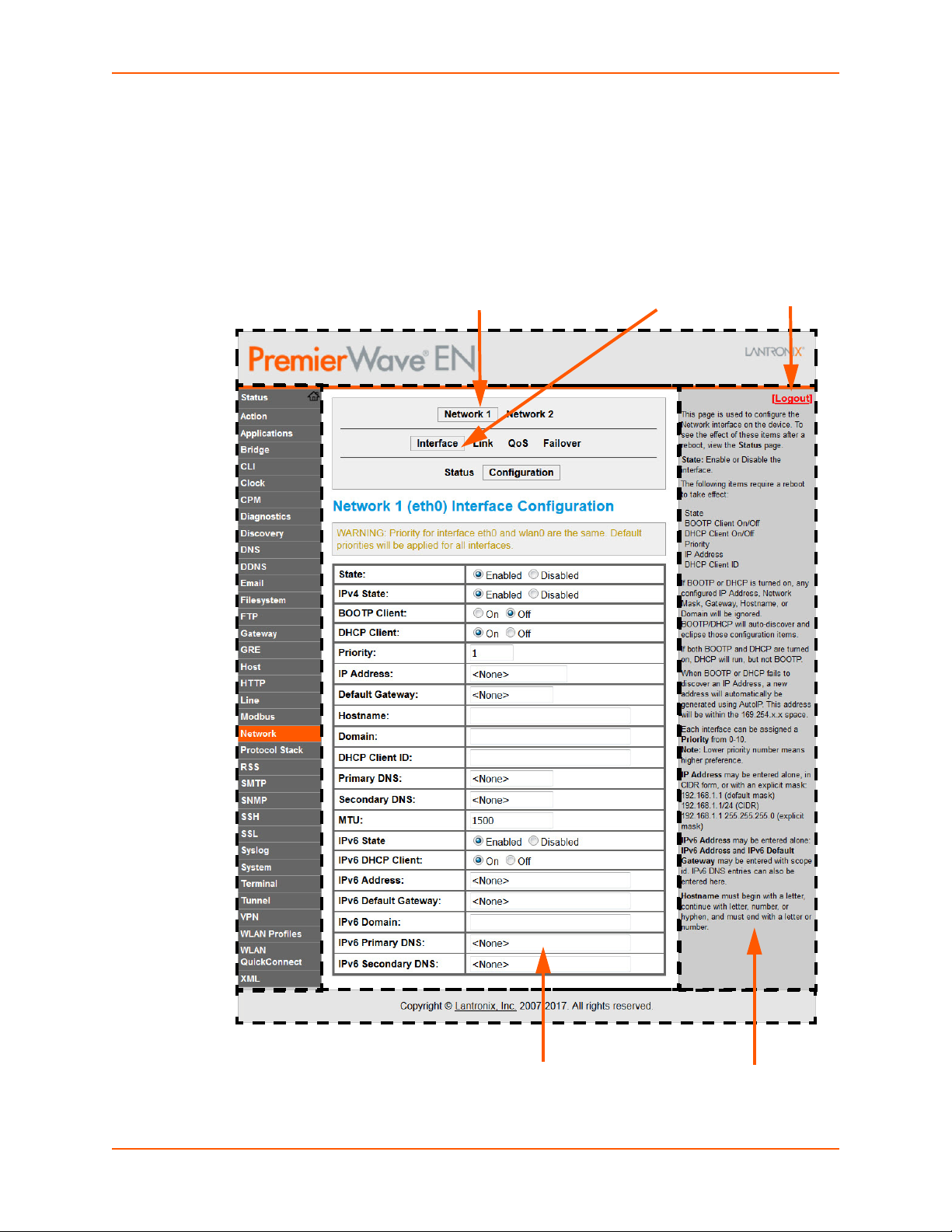
4: Configuration Using Web Manager
Menu Bar
Links to
subpages
Items to
configure
Information
and Help Area
Header
Configuration and/or Status Area
Footer
Logout
button
Note: The Logout button is available on any web page. Logging out of the web page forces
re-authentication the next time the web page is accessed.
Web Manager Components
The layout of a typical Web Manager page is below.
Figure 4-2 Components of the Web Manager Page
PremierWave® EN Embedded System on Module User Guide 26
Page 27

4: Configuration Using Web Manager
Web Manager pages have these sections:
The menu bar always appears at the left side of the page, regardless of the page shown. The
menu bar lists the names of the pages available in the Web Manager. To bring up a page, click it in
the menu bar.
The main area of the page has these additional sections:
Links near the top of many pages, such as the one in the example above, enable you to link to
additional subpages. On some pages, you must also select the item you are configuring, such
as a tunnel.
In the middle of many pages, you can select or enter new configuration settings. Some pages
show status or statistics in this area rather than allow you to enter settings.
At the bottom of most pages, the current configuration is displayed. In some cases, you can
reset or clear a setting.
When a parameter is changed on the page, a Submit button will appear. Click on this button
to save the change.
The information or help area shows information or instructions associated with the page.
A Logout link is available at the upper right corner of every page. In Chrome or Safari, it is
necessary to close out of the browser to completely logout. If necessary, reopen the browser
to log back in.
The footer appears at the very bottom of the page. It contains copyright information and a link
to the Lantronix home page.
Navigating Web Manager
The Web Manager provides an intuitive point-and-click interface. A menu bar on the left side of
each page provides links you can click to navigate from one page to another. Some pages are
read-only, while others let you change configuration settings.
Note: There may be times when you must reboot the PremierWave EN device for the
new configuration settings to take effect. The chapters that follow indicate when a change
requires a reboot. Anytime you reboot the unit, this operation will take some time to
complete. Please wait a minimum of 25-30 seconds after rebooting the unit before
attempting to make any subsequent connections.
Web Manager Page Description See
Status Shows product information, network, line, and tunneling settings. 25
Actions Allows you to view and configure the actions for a specific alarm or report. 63
Table 4-3 Web Manager Pages
Page
Applications Allows you to view and configure Application settings. 65
Bridge Allows you to configure a bridge and shows the current operational state
of the bridge.
CLI Shows Command Line Interface (CLI) statistics and lets you change the
current CLI configuration settings.
126
120
PremierWave® EN Embedded System on Module User Guide 27
Page 28
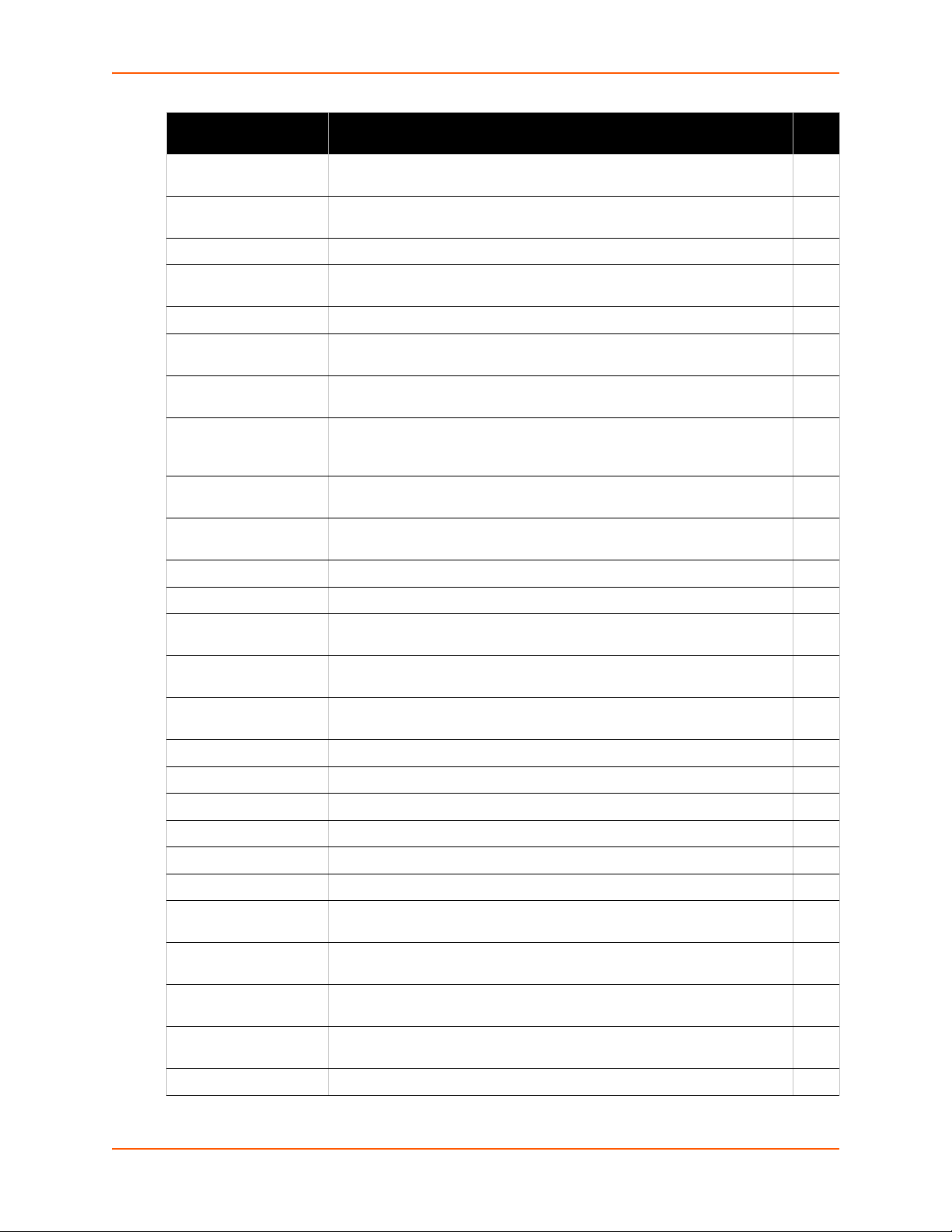
4: Configuration Using Web Manager
Web Manager Page
(continued)
Clock Allows you to view and configure the current date, time and time zone as it
CPM Shows information about the Configurable Pins Manager (CPM) and how
Diagnostics Lets you perform various diagnostic procedures. 114
Discovery Allows you to view and modify the configuration and statistics for device
DDNS Alllows you to view and configure DDNS settings. 59
DNS Shows the current configuration of the DNS subsystem and the DNS
Email Shows email statistics and lets you clear the email log, configure email
Filesystem Shows file system statistics and lets you browse the file system to view a
FTP Shows statistics and lets you change the current configuration for the File
Gateway Shows statistics and lets you change the current configuration for the
GRE Alllows you to view and configure GRE settings. 62
Description See
Page
118
displays in web manager.
86
to set the configurable pins and pin groups to work with a device.
95
discovery.
89
cache.
96
settings, and send an email.
109
file, create a file or directory, upload files using HTTP, copy a file, move a
file, or perform TFTP actions.
90
Transfer Protocol (FTP) server.
52
gateway.
Host Lets you view and change settings for a host on the network. 84
HTTP Shows HyperText Transfer Protocol (HTTP) statistics and lets you change
the current configuration and authentication settings.
Line Shows statistics and lets you change the current configuration and
Command mode settings of a serial line.
Modbus Shows the current connection status of the Modubs servers listening on
the TCP ports and configure Modbus TCP server.
Network Shows status and lets you configure the network interface. 30
Protocol Stack Lets you perform lower level network stack-specific activities. 111
RSS Lets you change current Really Simple Syndication (RSS) settings. 93
SmartRoam Lets you configure SmartRoam options through Network Link Settings. 37
SMTP Shows and allows modification of the current configuration of SMTP. 96
SNMP Shows and allows modification of the current configuration of SNMP. 96
SSH Lets you change the configuration settings for SSH server host keys, SSH
server authorized users, SSH client known hosts, and SSH client users.
SSL Lets you upload an existing certificate or create a new self-signed
certificate.
Syslog Lets you specify the severity of events to log and the server and ports to
which the syslog should be sent.
System Lets you reboot device, restore factory defaults, upload new firmware, and
change the device long and short names.
Terminal Lets you change current settings for a terminal. 83
91
68
122
101
104
90
118
PremierWave® EN Embedded System on Module User Guide 28
Page 29

4: Configuration Using Web Manager
Web Manager Page
(continued)
Tunnel Lets you change the current configuration settings for an incoming tunnel
VPN Lets you view and configure VPN settings. 60
WLAN Profiles Lets you view, edit, delete and create a WLAN profile on a device. 43
WLAN Quick Connect Lets you change configuration settings for the Quick Connect. 51
XML Lets you export XML configuration and status records, and import XML
Description See
Page
71
connection.
122
configuration records.
PremierWave® EN Embedded System on Module User Guide 29
Page 30
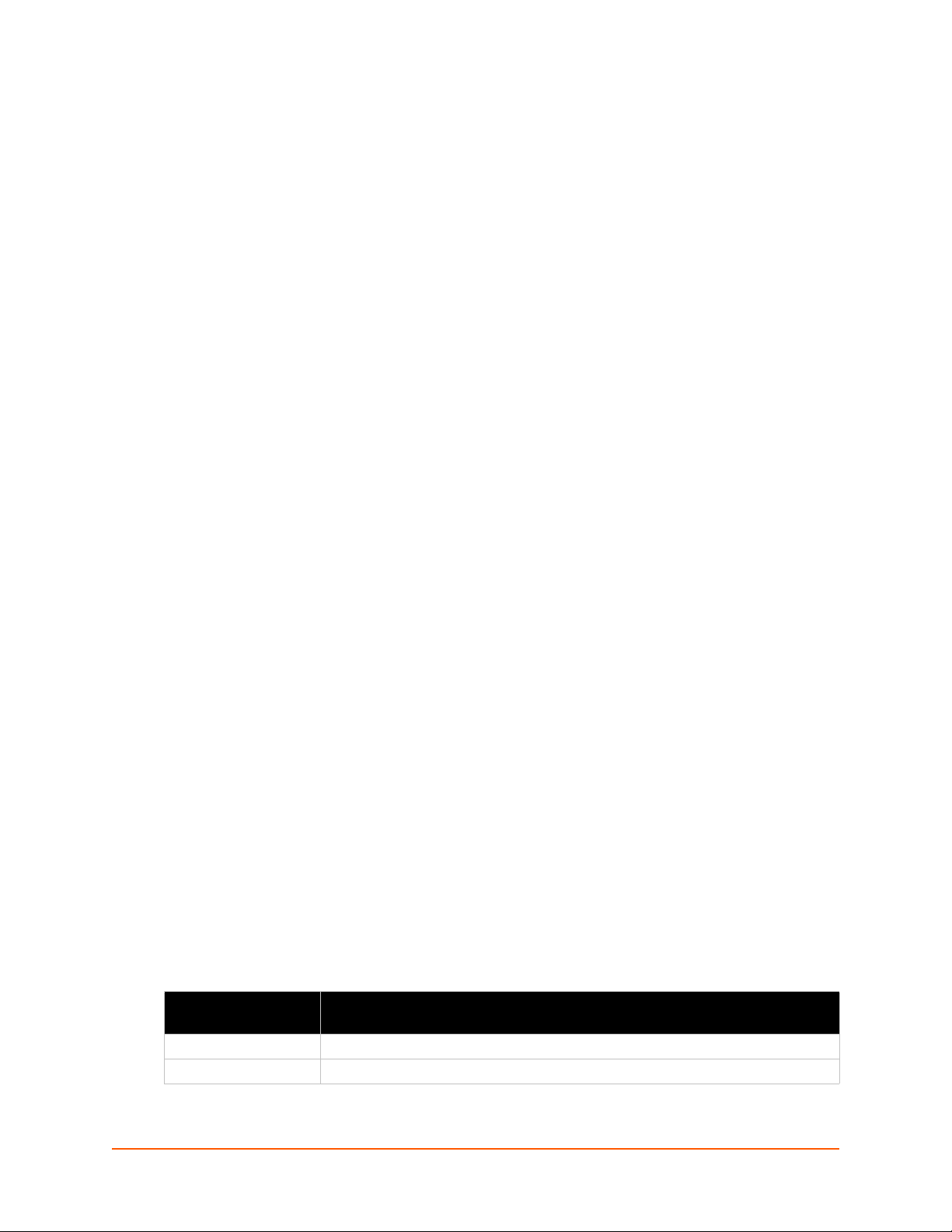
5: Network Settings
The Network Settings show the status of the PremierWave EN device interface/link and lets you
configure the settings on the device. Interface settings are related to the configuration of the IP
and related protocols. Link settings are related to the physical link connection, which carries the IP
traffic.
The PremierWave EN device server contains two interfaces.The Ethernet interface is called
Network 1 or eth0, and the WLAN interface is called Network 2 or wlan0.
Notes:.
Some settings require a reboot to take effect. These settings are noted below.
Wait a minimum of 25-30 seconds after rebooting the unit before attempting to make
any subsequent connections.
The blue text in the XML command strings of this chapter are to be replaced with a
user-specified name.
Network 1 Status
In the Network 1 status pages, you can view both the current interface operational settings as well
as the settings that would take effect upon a device reboot, as well as Link, QoS and Failover
status information.
To view Ethernet (eth0) Interface status, click Network on the menu and select Network 1 ->
Interface -> Status.
To view Ethernet (eth0) Link status, click Network on the menu and select Network 1 -> Link
-> Status.
To view Ethernet (eth0) QoS status, click Network on the menu and select Network 1 -> QoS
-> Status.
To view Ethernet (eth0) Failover status, click Network on the menu and select Network 1 ->
Failover -> Status.
Network 1 (eth0) Interface Settings
Table 5-1 shows the network interface settings that can be configured.
These settings apply to both the Network 1 Ethernet (eth0) and the Network 2 WLAN (wlan0)
interfaces, but are configured independently for each interface.
Table 5-1 Network Interface Settings
Network Interface
Settings
State Select to enable or disable the interface.
IPv4 State Select to enable of disable the IPv4 state.
Description
PremierWave® EN Embedded System on Module User Guide 30
Page 31

5: Network Settings
Network Interface
Settings (continued)
BOOTP Client Select to turn On or Off. At boot up, after the physical link is up, the
DHCP Client Select to turn On or Off. At boot up, after the physical link is up, the PremierWave
Priority Priority ranges from 0-10.
IP Address Enter the static IPv4 address to use for the interface. You may enter it alone or in
Default Gateway Enter the IPv4 address of the router for this network.
Hostname Enter the hostname for the interface. It must begin with a letter or number, continue
Domain Enter the domain name suffix for the interface.
DHCP Client ID Enter the ID if the DHCP server requires a DHCP Client ID option. The DHCP
Primary DNS Enter the IP address of the primary Domain Name Server.
Secondary DNS Enter the IP address of the secondary Domain Name Server.
MTU When DHCP is enabled, the MTU size is (usually) provided with the IP address.
Description
PremierWaveEN device will attempt to obtain IPv4 settings from a BOOTP server.
Note: Overrides the configured IPv4 address/mask, gateway, hostname, and
domain. When DHCP is Enabled, the system automatically uses DHCP,
regardless of whether BOOTP is Enabled. Changing this value requires you to
reboot the device.
EN unit will attempt to obtain IPv4 settings from a DHCP server and will
periodically renew these settings with the server.
Note: Overrides BOOTP, the configured IPv4 address/mask, gateway, hostname,
and domain. Changing this value requires you to reboot the device.
Note: Within Web Manager, click Renew to renew the DHCP lease.
Note: Lower priority number means higher preference.
CIDR format.
Note: This setting will be used if Static IP is active (both DHCP and BOOTP are
Disabled). Changing this value requires you to reboot the device. When DHCP or
BOOTP is enabled, the PremierWave EN device tries to obtain an IPv4 address
from a DHCP or BOOTP server. If it cannot, the PremierWave EN unit generates
and uses an Auto IP address in the range of 169.254.xxx.xxx, with a network mask
of 255.255.0.0.
Note: This setting will be used if Static IP is active (both DHCP and BOOTP are
Disabled).
with a sequence of letters, numbers, or hyphens, and end with a letter or number.
This setting will take effect immediately, but will not register the hostname with a
DNS server until the next reboot.
Note: This setting will be used when either Static IP or Auto IP is active, or if
DHCP/BOOTP is active and no Domain Suffix was acquired from the server.
server’s lease table shows IP addresses and MAC addresses for devices. The
lease table shows the Client ID, in hexadecimal notation, instead of the
PremierWave EN embedded system on module MAC address.
Note: This setting will be used when either Static IP or Auto IP is active, or if
DHCP/BOOTP is active and no DNS server was acquired from the server.
Note: This setting will be used when either Static IP or Auto IP is active, or if
DHCP/BOOTP is active and no DNS server was acquired from the server.
When not provided by the DHCP server, or using a static configuration, this value
is used. The MTU size can be from 576 to 1500 bytes, the default being 1500
bytes.
PremierWave® EN Embedded System on Module User Guide 31
Page 32

5: Network Settings
Network Interface
Settings (continued)
IPv6 State Select to enable of disable the IPv6 state.
IPv6 DHCP Client Select to turn On or Off. At boot up, after the physical link is up, the PremierWave
IPv6 Address Enter the static IPv6 address to use for the interface.
IPv6 Default Gateway Enter the default IPv6 Default Gateway.
IPv6 Domain Enter the IPv6 domain name suffix for the interface.
IPv6 Primary DNS Enter the IPv6 address of the primary Domain Name Server.
IPv6 Secondary DNS Enter the IPv6 address of the secondary Domain Name Server.
Description
unit will attempt to obtain IPv6 settings from a DHCPv6 server and will
periodically renew these settings with the server.
Note: This setting is used if Static IPv6 is active (DHCPv6 is Disabled). Changing
this value requires a reboot. When DHCPv6 is enabled, the PremierWave EN tries
to obtain an IPv6 address from a DHCPv6 server.
Note: This setting will be used when Static IP is active, or if IPv6 DHCP client is
active and no Domain Suffix was acquired from the server.
Note: This setting will be used when Static IP is active, or if IPv6 DHCP client is
active and no Domain Suffix was acquired from the server.
Note: This setting will be used when Static IP is active, or if IPv6 DHCP client is
active and no Domain Suffix was acquired from the server.
To Configure Network 1 Interface Settings
Using Web Manager
To modify Ethernet (eth0) settings, click Network on the menu and select Network 1 ->
Interface -> Configuration.
Using the CLI
To enter the eth0 command level: enable -> config -> if 1
Using XML
Include in your file: <configgroup name="interface" instance="eth0">
PremierWave® EN Embedded System on Module User Guide 32
Page 33

Network 1 (eth0) Link Settings
Physical link parameters can be configured for an Ethernet (eth0) Network Link (see
Table 5-2) and a WLAN (wlan0) Link Interface (see Table 5-7).
Table 5-2 Network 1 (eth0) Link Settings
5: Network Settings
Network 1 Ethernet (eth0)
Link Settings
Speed
Duplex
Notes:
When speed is Auto, duplex must be Auto or Half.
When speed is not Auto, duplex must be Half or Full.
Fixed speed Full duplex will produce errors connected to Auto, due to duplex
mismatch.
Network 1 (eth0) QoS
QoS (Quality of Service) can be enabled and configured for both Network 1 (eth0) and Network 2
(wlan0). If enabled, the router will control the flow of outbound traffic according to the user-defined
filters. In other words, QoS improves performance by allowing the user to prioritize applications.
Filters can be defined to prioritize traffic based on the source or destination network, source or
destination port, or the source MAC address. Up to 32 user-defined filters can be added. The
following are predefined priority classes:
Description
Select the Ethernet link speed. (Default is Auto)
Auto = Auto-negotiation of Link Speed
10 Mbps = Force 10 Mbps
100 Mbps = Force 100 Mbps
Select the Ethernet link duplex mode. (Default is Auto)
Auto = Auto-negotiation of Link Duplex
Half = Force Half Duplex
Full = Force Full Duplex
Network Control and Internetwork Control are typically used for network control packets such
as ICMP and have the highest priorities.
Move bandwidth allocation is a minimum 5% each to Network control.
Voice: Bandwidth allocation is minimum 30%.
Video: Bandwidth allocation is minimum 20%.
Critical Applications: Bandwidth allocation is minimum 15%.
Excellent Effort: Bandwidth allocation is minimum 10%.
Best Effort: Bandwidth allocation is minimum 10%.
Background: Bandwidth allocation is minimum 5% and has the lowest priority.
Table 5-3 shows the network QoS settings that can be configured including adding new filters.
PremierWave® EN Embedded System on Module User Guide 33
Page 34

5: Network Settings
Table 5-3 Network 1 (eth0) QoS Settings
Network 1 (eth0) Settings Description
State Click to enable or disable state.
Import filters Click to enable or disable import filters to import configurations from other
interfaces.
Uplink Speed Enter the maximum uplink speed. Set 0 to set speed to default.
Delete Click the checkbox to the left of any existing QoS filter to be deleted and
click the Submit button.
Filter type Select the filter type from the drop-down window:
Network
Port
Network Enter the Network, if the Network filter type is selected.
Ports Enter the Port, if the Port filter type is selected.
Priority Select the priority of the filter from the drop-down menu.
Table 5-4 Adding or Deleting Network 1 (eth0) QoS Settings
Adding or Deleting
Description
Network 1 (eth0) Settings
Delete Click the checkbox to the left of any existing QoS filter to be deleted and
click the Submit button.
Filter type Select the filter type from the drop-down window:
Network
Port
Network Enter the Network, if the Network filter type is selected.
Ports Enter the Port, if the Port filter type is selected.
Priority Select the priority of the filter from the drop-down menu.
Submit Click Submit after adding information for a new filter.
To Configure Network 1 QoS Settings
Using Web Manager
To modify Ethernet 1 (eth0) QoS information, click Network on the menu and select Network
1 > QoS > Configuration.
Using the CLI
To enter the eth0 QoS command level: enable -> config -> if 1 -> qos
Using XML
Include in your file: <configgroup name="qos" instance="eth0">
PremierWave® EN Embedded System on Module User Guide 34
Page 35

Network 1 (eth0) Failover
The PremierWave EN embedded system on module provides network failover, in the form of a
"dead remote host reachability" mechanism (essentially a ping against a known host). If the
remote host is determined to be not reachable, the device will failover to the Wi-Fi interface. If the
remote host is determined to be reachable, the device will failback to the Ethernet interface.
Table 5-5 Network 1 (eth0) Failover Settings
5: Network Settings
Network 1 (Failover)
Settings
State Click to enable or disable state.
Failover Interface
Hostname Enter the remote host to test reachability.
Method Select ICMP or TCP based ping.
Timeout Indicate the interval to wait for ping response from remote host.
Interval Indicate the interval in which to test reachability
Failover Threshold Indicate the allowed number of failed pings – after which the device will
Failback Threshold Indicate the number of successful pings – after which the device will failback
Description
Always select w
failover to the interface.
to the Ethernet interface.
lan0 in the PremierWave EN embedded system on module.
To Configure Network 1 Failover Settings
Using Web Manager
To modify Failover settings, click Network on the menu and select Network 1 > Failover >
Configuration.
Using the CLI
To enter the eth0 link command level: enable -> config -> if 1 -> failover
Using XML
Include in your file: <configgroup name="network failover" instance="eth0">
Network 2 Status
In the Network 2 status pages, you can view both the current interface operational settings as well
as the settings that would take effect upon a device reboot, as well as Link, QoS and Failover
status information.
To view Ethernet (wlan0) Interface status, click Network on the menu and select Network 2 -
> Interface -> Status.
To view Ethernet (wlan0) Link status, click Network on the menu and select Network 2 ->
Link -> Status.
PremierWave® EN Embedded System on Module User Guide 35
Page 36

To view Ethernet (wlan0) QoS status, click Network on the menu and select Network 2 ->
QoS -> Status.
To view Ethernet (wlan0) Failover status, click Network on the menu and select Network 2 ->
Failover -> Status.
Network 2 (wlan0) Interface Settings
This page is used to view the status of the wlan0 interface on the device.
Note: Statistics are as measured by the device since bootup. Your service provider may
account for data usage differently.
This page is used to configure the wlan0 interface on the device. To see the effect of these items
after a reboot, view the Status page.
Table 5-6 Network 2 (wlan0) Interface Settings
5: Network Settings
Network 2 (wlan0)
Interface Settings
State Select to enable or disable the interface.
IPv4 State Select to enable of disable the IPv4 state.
BOOTP Client Select to turn on or off the BOOTP client.
DHCP Client Select to turn on or off the DHCP client.
Priority It ranges from 0-10.
IP Address Enter the IP address alone, in CIDR form, or with an explicit mask.
Default Gateway Enter the default gateway.
Hostname Enter the host name, beginning with a letter, continue with a letter, number or
Domain Enter the domain for the interface.
DHCP Client ID Enter the DHCP client ID.
Primary DNS Enter the IP address of the primary Domain Name Server.
Secondary DNS Enter the IP address of the secondary Domain Name Server.
MTU Enter the maximum transmission unit (MTU) associated with the interface.
IPv6 State Select to enable of disable the IPv4 state.
IPv6 DHCP Client Select to turn On or Off.
Description
Note: Lower priority number means higher preference.
hyphen and end with a letter or a number.
Note: This setting will be used when either Static IP or Auto IP is active, or if
DHCP/BOOTP is active and no DNS server was acquired from the server.
Note: This setting will be used when either Static IP or Auto IP is active, or if
DHCP/BOOTP is active and no DNS server was acquired from the server.
On: will provide an additional IPv6 addres in addition to the displayed Link
Local IPv6 address and DHCPv6 IPv6 address. This is the auto configuration
address provided by the IPv6 router.
Off: will not display auto configured IPv6 address in CLI or WebUI.
PremierWave® EN Embedded System on Module User Guide 36
Page 37

5: Network Settings
Network 2 (wlan0)
Interface Settings
IPv6 Address Enter the static IPv6 address to use for the interface.
IPv6 Default Gateway Enter the default IPv6 Default Gateway.
IPv6 Domain Enter the IPv6 domain name suffix for the interface.
IPv6 Primary DNS Enter the IPv6 address of the primary Domain Name Server.
IPv6 Secondary DNS Enter the IPv6 address of the secondary Domain Name Server.
Description
Note: This setting is used if Static IPv6 is active (DHCPv6 is Disabled). Changing
this value requires a reboot. When DHCPv6 is enabled, the XPort Pro Lx6 tries to
obtain an IPv6 address from a DHCPv6 server. If it cannot, then XPort Pro Lx6
generates and uses a Link local IPv6 address.
Note: This setting will be used when Static IP is active, or if IPv6 DHCP client is
active and no Domain Suffix was acquired from the server.
Note: This setting will be used when Static IP is active, or if IPv6 DHCP client is
active and no Domain Suffix was acquired from the server.
Note: This setting will be used when Static IP is active, or if IPv6 DHCP client is
active and no Domain Suffix was acquired from the server.
To Configure Network 2 Interface Settings
Using Web Manager
To modify network 2 wlan0 interface information, click Network on the menu and select
Network 2 > Interface > Configuration.
Using the CLI
To enter the wlan0 command level: enable -> config -> if 2
Using XML
Include in your file:
<configgroup name = "wlan0 interface” instance = “wlan0”>
SmartRoam
The SmartRoam utility monitors the signal strengths of all in-range access points belonging to the
Extended Service Set (ESS) to which the PremierWave EN is currently connected. When an AP is
found with a signal strength which is significantly greater than that of the currently associated AP,
the SmartRoam utility automatically switches to the new AP. This reduces interruptions in wireless
connectivity and ensures optimal signal strength. Roaming happens automatically and is
completely transparent to the user; no loss of network connectivity should occur.
The SmartRoam utility periodically scans for access points which belong to the current ESS
(having the same SSID and security settings at the currently associated AP.) The results are then
searched for an AP with a 'stronger' signal (higher RSSI) than the current AP. If the search is
successful, SmartRoam triggers a disconnection from the current AP and a connection to the one
selected from the scan results.
Since moving between access points is a time-consuming process which can negatively impact
throughput, SmartRoam employs a delta value to ensure that the move only occurs if there would
PremierWave® EN Embedded System on Module User Guide 37
Page 38

be a significant gain in signal strength. When searching the results of a scan, SmartRoam only
considers the APs with RSSI exceeding that of currently associated AP by at least the delta value.
Note: RSSI is reported in two different ways. When displayed in scan results the RSSI is
an instantaneous value obtained from a single beacon/probe response, and therefore may
vary across scan results. When reported in the status of the current connection (for the
associated access point) the value is averaged over time and is less prone to fluctuation.
Network 2 (wlan0) Link Settings
This page shows configuration of an wlan0 link on the device.
Table 5-7 Network 2 (wlan0) Link Settings
Network 2 Link Settings Description
Choice 1 Profile
Choice 2 Profile
Choice 3 Profile
Choice 4 Profile
Out of Range Scan Interval Set the amount of time in seconds, between SmartRoaming scans.
Roaming Click to Enable or Disable SmartRoaming.
RSSI Delta The minimum difference (in dBm) between the current RSSI and the RSSI
Debugging Level
Active Channel Scan Time
Passive Channel Scan
Time
Radio Band Selection
WLAN Watchdog Select to enable or disable.
Select up to four (4) WLAN Profiles for automatic connection to wireless
networks. More information on wireless settings is available in the
section, To Configure Network 2 Link Settings on page 38.
Enter the name of the WLAN Profile desired for each choice.
of any access point in the scan results before it will be considered as a
roaming candidate. The configured value will actually be used for the highpower delta. The roaming delta is cut in half for RSSI below -50 dBm. The
value for the low-power delta will be derived from the configured one by
dividing it by two. Default value: 24 dBm, range: 14 - 24 dBm.
Set the verbosity level for printing WLAN Link messages to the TLOG
(Default is Info).
Set the amount of time, in milliseconds, the radio will dwell on each
individual channel when performing an active scan. During active scanning,
the radio transmits prove requests and gathers prove responses from other
devices. The range of values is 50 to 150 msec.
Set the amount of time, in milliseconds, the radio will dwell on each
individual channel when performing a passive scan. During passive
scanning the radio does not transmit probe requests, instead relying on
beacons sent by other devices. The range of values is 100 to 400 msec.
Select the band(s) on which the radio will operate. Options are 2.4 GHz
only, 5 GHz only or Dual band.
5: Network Settings
To Configure Network 2 Link Settings
Using Web Manager
To modify network 2 wlan0 interface information, click Network on the menu and select
Network 2 > Link > Configuration.
PremierWave® EN Embedded System on Module User Guide 38
Page 39

Using the CLI
To enter the link command level: enable -> if 2 -> link
Using XML
5: Network Settings
Include in your file:
<configgro
Network 2 (wlan0) QoS
QoS (Quality of Service) can be enabled and configured for both Network 1 (eth0) and Network 2
(wlan0). If enabled, the router will control the flow of outbound traffic according to the user-defined
filters. In other words, QoS improves performance by allowing the user to prioritize applications.
Filters can be defined to prioritize traffic based on the source or destination network, source or
destination port, or the source MAC address. Up to 32 user-defined filters can be added. The
following are predefined priority classes:
Network Control and Internetwork Control are typically used for network control packets such
as ICMP and have the highest priorities.
Bandwidth allocation is a minimum 5% each.
Voice: Bandwidth allocation is minimum 30%.
Video: Bandwidth allocation is minimum 20%.
Critical Applications: Bandwidth allocation is minimum 15%.
Excellent Effort: Bandwidth allocation is minimum 10%.
Best Effort: Bandwidth allocation is minimum 10%.
Background: Bandwidth allocation is minimum 5% and has the lowest priority.
up name = "wlan0 link
" instance = "wlan0">
Table 5-8 shows the network QoS settings that can be configured including adding new filters.
Table 5-8 Network 2 (wlan0) QoS Settings
Network 2 (QoS) Settings Description
State Click to enable or disable state.
Import filters Click to enable or disable import filters to import configurations from other
interfaces.
Uplink Speed Enter the maximum uplink speed. Set 0 to set speed to default.
Table 5-9 Adding or Deleting Network 2 (wlan0) QoS Settings
Adding or Deleting
Network 2 (QoS) Settings
Delete Click the checkbox to the left of any existing QoS filter to be deleted and
Filter type Select the filter type from the drop-down window:
Description
click the Submit button.
Mac Address
Network
Port
PremierWave® EN Embedded System on Module User Guide 39
Page 40

5: Network Settings
Adding or Deleting
Network 2 (QoS) Settings
MAC Address Enter the MAC address, if the MAC Address filter type is selected.
Network Enter the Network, if the Network filter type is selected.
Ports Enter the Port, if the Port filter type is selected.
Priority Select the priority of the filter from the drop-down menu.
Description
To Configure Network 2 QoS Settings
Using Web Manager
To modify Ethernet (eth0) QoS information, click Network on the menu and select Network 2
> QoS > Configuration.
Using the CLI
To enter the eth0 QoS command level: enable -> config -> if 2 -> qos
Using XML
Include in your file: <configgroup name="qos" instance="wlan0">
WLAN Link Status and Scan Commands
These commands display information about the current state of the wireless network.
Table 5-10 Network 2 Link Scan
WLAN Link Information
Commands
Scan “<network SSID>”
Refresh scan results
every 60 seconds
(checkbox)
Description
Perform a scan for devices within range of the PremierWavedevice server.
Including the optional network SSID limits the scan to devices configured with
the specified network SSID. Omitting the network SSID performs a scan for all
devices in range.
Note: When omitting the network SSID it is still necessary to include the
opening and closing quotation marks (scan “”). When the PremierWave unit is
associated with an access point, scanning is only preformed on the band on
which the unit is connected.
Check this to auto update the list of networks every 60 seconds.
Uncheck this to stop auto update.
The results of the scan command are presented in the following format in the table below:
Table 5-11 Network 2 Link Scan Results on Web Manager
WLAN Link Scan Results Field Description
Network Name The Service Set Identifier (network name) of the device.
PremierWave® EN Embedded System on Module User Guide 40
Page 41

5: Network Settings
WLAN Link Scan Results Field
(continued)
SSID Service Set Identifier (network name) of the device. Clicking a specific
BSSID Basic Service Set Identifier. AdHoc mode is limited to four
Ch (Channel) The channel on which the device is operating.
RSSI The instantaneous Received Signal Strength Indicator (RSSI) of the
Security Suite Indicates the security suite in use by the device as well as whether it is
Description
SSID brings you to the specific WLAN profile of the device selected.
See WLAN Profiles (on page 43) for more information.
connections.
device measured in dBm.
Note: RSSI reported in scan results is a single sampling, while the
RSSI reported in the 'status' command (showing the signal strength of
the currently connected AP) is averaged over time.
operating in Adhoc (IBSS) mode.
The results of the status command are presented in the following format:
Table 5-12 Network 2 Link Status
WLAN Link Status Description
Connection State Indicates the connection state.
BSSID A unique identifier for the Basic Service Set corresponding to the
MAC address of the Access Point in infrastructure mode, or a
generated value in Adhoc mode. AdHoc mode is limited to four
connections.
SSID The Service Set Identifier of the connected network.
Topology The type of wireless network in use for the current association
(Adhoc or Infrastructure).
Active WLAN Profile Indicates which WLAN profile created the current connection to
the wireless network.
Pairwise Cipher The standard used to encrypt a particular type of data in the
current wireless association.
Group Cipher The standard used to encrypt a particular type of data in the
current wireless association.
Authentication Indicates the method of distributing encryption key material.
Security Suite Indicates the security suite used for the current association.
Channel The channel used for the current association.
IP Address The IP address assigned to the PremierWave device.
RSSI A measure of the power level of the received radio signal in dBm,
specifically the RSSI of the currently associated AP averaged
over time.
Note: RSSI reported in scan results is a single sampling, while
the RSSI reported in the 'status' command (showing the signal
strength of the currently connected AP) is averaged over time.
WPS Mode Indicates whether WPS is activated.
Frequency Frequency (in MHz) on which the current connection is operating.
PremierWave® EN Embedded System on Module User Guide 41
Page 42

5: Network Settings
WLAN Link Status (continued) Description
IPv6 Link-local Address Indicates the IPv6 link-local address.
IPv6 Global Address Indicates the IPv6 global address.
IPv6 Global Address Indicates the IPv6 global address.
To View WLAN Link Scan and Status Information
Using Web Manager
To scan the wireless (wlan0) Link, click Network in the menu and select Network 2 -> Link ->
Scan.
To view the wireless (wlan0) Link status information, click Network in the menu and select
Network 2 -> Link -> Status.
Using the CLI
To enter the wlan0 Link command level: enable -> config -> if 2 -> link
Using XML
Include in your file:
<statusgroup name=" status">
and
<statusgroup name=" scan">
Network 2 (wlan0) Failover
The PremierWave EN embedded system on module provides wlan0 failover, in the form of a
"dead remote host reachability" mechanism (essentially a ping against a known host). If the
remote host is determined to be not reachable, the device will failover to the Ethernet interface. If
the remote host is determined to be reachable, the device will failback to the Wi-Fi interface.
Table 5-13 Network 2 (wlan0) Failover Settings
Network 1 (Failover)
Settings
State Click to enable or disable state.
Failover Interface Always select eth0 in the PremierWave ENembedded system on module.
Hostname Enter the remote host to test reachability.
Method Select ICMP or TCP based ping.
Timeout Indicate the interval to wait for ping response from remote host.
Interval Indicate the interval in which to test reachability
Failover Threshold Indicate the allowed number of failed pings – after which the device will
Description
failover to the interface.
PremierWave® EN Embedded System on Module User Guide 42
Page 43

5: Network Settings
Network 1 (Failover)
Settings
Failback Threshold Indicate the number of successful pings – after which the device will failback
To Configure Network 2 Failover Settings
Using Web Manager
To modify Failover settings, click Network on the menu and select Network 2 > Failover >
Configuration.
Using the CLI
To enter the wlan0 link command level: enable -> config -> if 2 -> failover
Using XML
Include in your file: <configgroup name="network failover" instance="wlan0">
WLAN Profiles
A WLAN profile defines all of the settings necessary to establish a wireless connection with either
an access point (in infrastructure mode) or another wireless client (in Adhoc mode, limited to four
connections.) A maximum of eight profiles can exist on the PremierWave EN system on module at
a time. All enabled profiles are active.
Description
to the Ethernet interface.
The PremierWave unit now supports dynamic profiles and prioritization of the profiles. Dynamic
Profiles are the ones created via WPS or QuickConnect. Profiles are numbered based on priority.
Dynamic profiles (in reversed order of creation), choice list profiles (Choice1, Choice2, Choice3,
and Choice4), and then the remaining profiles. Use the number from output of 'show' command.
To Configure WLAN Profiles
You can view, edit, create or delete a WLAN profile.
Using WebManager
Click WLAN Profiles on the menu.
Using the CLI
To enter the wlan0 Profile command level: enable -> config -> wlan profiles
Using XML
Include in your file: <configgroup name="wlan profile"
instance="profile_name">
PremierWave® EN Embedded System on Module User Guide 43
Page 44

5: Network Settings
Table 5-14 Creating, Deleting or Enabling WLAN Profiles
WLAN Profile Basic Settings Description
Delete (checkbox) Click the Delete checkbox beside the profile(s) to be deleted. Three
buttons will appear:
Click the Submit button to permanently delete profile(s).
Click the Apply button to delete the profile for testing purposes. If the
device reboots, this change will not be applied.
Click the Cancel button to cancel this action, as desired.
Enabled (checkbox) Click the Enabled checkbox beside the profile(s) to be enabled. Three
buttons will appear:
Click the Submit button to permanently enable profile(s).
Click the Apply button to enable the profile for testing purposes. If the
device reboots, this change will not be applied.
Click the Cancel button to cancel this action, as desired.
View or Edit
(link to specific profile)
Create new profile Type in the name of the new profile to be created into the Create new
Click on a specific WLAN Profile name to edit the WLAN profile basic
settings (see Table 5-15).
profile field. Then, click the Submit button which appears to create the
profile. Once created, the profile name may be clicked so you may edit
profile settings (see Table 5-15).
Table 5-15 WLAN Profile Basic Settings
WLAN Profile Basic Settings Description
Network Name (SSID) Specify the name of the wireless network (SSID.)
Warning: Creating a new profile with a pre-existing network
name will cause the original network name and associated profile
to be overwritten.
State Select to Enable or Disable.
Topology Specify Infrastructure (ESS) or Adhoc (IBSS) mode.
Infrastructure: mode that communicates with access points.
Adhoc: mode that communicates with other clients, limited to four
connections.
Channel Specify the channel for an Adhoc network.
Note: This setting only applies to the creation of an Adhoc network.
Radio Mode Select the radio mode for the WLAN profile.
Scan DFS Channels Select to Enable or Disable scanning on the DFS (Dynamic Frequency
Selection) channels in the 5 GHz band.
Note: This setting only applies if scanning in the 5 GHz band is enabled.
To Configure WLAN Profile Basic Settings
Using Web Manager
To view or edit an existing WLAN profile or to create a new profile, click WLAN Profiles on the
menu and select an existing profile.
PremierWave® EN Embedded System on Module User Guide 44
Page 45

Using the CLI
To enter the wlan0 Profile command level:
enable -> config -> wlan profiles -> edit <profile number>
or
enable -> config -> wlan profiles -> edit <profile name>
Using XML
Include in your file:
<configgroup name=”wlan profile” instance=”profile name”>
and
<configitem name=”basic”>
Table 5-16 WLAN Profile Advanced Settings
WLAN Profile Advanced Settings Description
5: Network Settings
TX Data Rate Maximum
Note: This setting only applies if ‘TX Data Rate’ is set to ‘Fixed’.
Specify the type of transmission data rate:
Specify the rate for data transmission.
TX Data Rate
Fixed = keeps the transmission rate at the configured value.
Auto-reduction = allows the PremierWave EN system on module
to reduce the data rate automatically, depending on link quality.
TX Power Maximum Specify the maximum transmission output power in dBm.
Select the antenna the radio will use or allow PremierWave EN unit to
automatically make the selection.
Antenna Diversity
Enabled = allows the PremierWave EN unit to select the antenna.
Antenna 1 = use the internal antenna.
Antenna 2 = use the external antenna.
Max Missed Beacons Enter the maximum number of missed beacons allowed.
Select to Enable or Disable power management, which reduces the
overall power consumption of the PremierWave ENsystem on
Power Management
module, but can increase latency.
Enabled = allows the PremierWave EN unit to turn off the receiver
when it is idling.
Disabled = keeps the receiver on at all times.
Select number of beacons (100 msec interval) between 1 and 10.
Power Management Interval
The above-mentioned latency can be up to this number “X” 100
msec. This field becomes available when power management is
enabled.
To Configure WLAN Profile Advanced Settings
Using Web Manager
To view or edit an existing WLAN Profile, click WLAN Profiles on the menu and select an
existing profile.
PremierWave® EN Embedded System on Module User Guide 45
Page 46

5: Network Settings
Using the CLI
To enter the wlan0 profile advanced command level: enable -> config -> wlan
profiles -> edit <profile name or number> -> advanced
Using XML
Include in your file:
<configgroup name=”wlan profile” instance=”profile name”>
and
<configitem name=”security”>
WLAN Profile Security Settings
The PremierWave EN system on module supports WEP, WPA, and WPA2/IEEE 802.11i to secure
all wireless communication. WPA and WPA2/IEEE 802.11i are not available for Adhoc topology.
The WPA2/IEEE 802.11i mode is compliant with the Robust Secure Network specified in the IEEE
standard 802.11i.
Table 5-17 WLAN Profile Security Settings
WLAN Profile
Security Settings
Suite Specify the security suite to be used for this profile.
Authentication Select the authentication of the security key when the WPA or the WPA2/
Key Type Select the desired key type.
Key Size Select the key size:
Key Enter the key.
Description
None = no authentication or encryption method will be used.
WEP = Wired Equivalent Privacy
WPA = Wi-Fi Protected Access
WPA2 /IEEE 802.11i = Robust Secure Network.
IEEE802.11i suite is selected above.
PSK
IEEE 802.1X
- OR -
Select the authentication of the security key when the WEP suite is selected
above.
Open
Shared
Note: This configuration option becomes available only when suites, WEP, WPA
or WPA2/IEEE 802.11i are selected.
40 bits
104 bits
Note: This configuration option becomes available only when the WEP suite is
selected.
Note: This configuration option becomes available only when the WPA or the
WPA2/IEEE 802.11i suite and the Hex key type is selected.
PremierWave® EN Embedded System on Module User Guide 46
Page 47

5: Network Settings
WLAN Profile
Security Settings
Passphrase Select the passphrase consists of up to 63 characters.
TX Key Index Select TX Key Index from the drop-down menu.
Key 1 - 4 Enter key information in the appropriate Key number field(s).
Encryption Select the encryption for the key:
Description
Note: This configuration option becomes available only when suites, WEP, WPA
or WPA2/IEEE 802.11i are selected.
Note: Lantronix recommends using a passphrase of 20 characters or more for
maximum security. Spaces and punctuation characters are permitted.
Note: The passphrase input is not the same as ASCII input (as used on some
products.) ASCII is translated directly into hexadecimal bytes according to the
ASCII table, while a possibly larger passphrase is hashed into a key and provides
better security through a larger range of key values.
Note: This option is available when the WEP suite and Hex key type is selected
above.
Note: These options are available when the WEP suite and Hex key type is
selected above.
CCMP
TKIP
WEP
Note: This configuration option becomes available only when suites WPA or
WPA2/IEEE 802.11i are selected.
To Configure WLAN Profile Security Settings
Using Web Manager
To view or edit an existing WLAN Profile, click WLAN Profiles on the menu and select an
existing profile.
Using the CLI
To enter the wlan0 Profile Advanced Security Command level: enable -> config ->
wlan profiles -> edit 1 -> advanced -> security
Using XML
Include in your file:
<configgroup name=:”wlan profile” instance=”profile name”>
and
<configitem name=”security”>
WLAN Profile WEP Settings
WEP security is available in both Infrastructure and AdHoc modes. WEP is a simple and efficient
security mode encrypting the data via the RC4 algorithm. However, WEP has become more
vulnerable due to advances in hacking technology. State of the art equipment can find WEP keys
in five minutes. For stronger security, please use WPA, or better, WPA2 with AES (CCMP).
PremierWave® EN Embedded System on Module User Guide 47
Page 48

5: Network Settings
Table 5-18 Additional WEP Settings for WLAN Profile.
WLAN Profile WEP Settings Description
Suite Specify the security suite to be used for this profile.
None = no authentication or encryption method will be used.
WEP = Wired Equivalent Privacy
WPA = WiFi Protected Access
WPA2 /IEEE 802.11i = Robust Secure Network.
Authentication Select one of the following options:
Shared = encryption keys of both parties are compared as a
form of authentication. If mismatched, no connection is
established.
Open = a connection is established without first checking for
matching encryption keys. However, mismatched keys will
result in garbled data and thus a lack of connectivity on the IP
level.
Key Type Select the format of the security key.
Passphrase
Hex
Note: This configuration option becomes available only when
suites, WEP, WPA or WPA2/IEEE 802.11i are selected.
Key Size Select the key size in bits. Select 40 for WEP40 and WEP64;
select 104 for WEP104 and WEP128.
TX Key Index Select one of four index listing keys for transmitting data.
Reception is allowed with all four keys.
Note: For interoperability with some products that generate four
identical keys from a passphrase, this index must be one. This field
appears when the WEP suite type and the Hex key type are
selected.
Keys 1-4 Enter one or more encryption keys in hexadecimal format. Enter
10 hexadecimal digits (0-9, a-f) for WEP40 and 26 for WEP104.
The configured keys are not shown for security reasons. This field
appears when the WEP suite type and the Hex key type are
selected.
Passphrase Select the passphrase consists of up to 63 characters.
Note: This configuration option becomes available only when
suites, WEP, WPA or WPA2/IEEE 802.11i are selected.
Note: Lantronix recommends using a passphrase of 20
characters or more for maximum security. Spaces and punctuation
characters are permitted.
Note: The passphrase input is not the same as ASCII input (as
used on some products.) ASCII is translated directly into
hexadecimal bytes according to the ASCII table, while a possibly
larger passphrase is hashed into a key and provides better security
through a larger range of key values.
PremierWave® EN Embedded System on Module User Guide 48
Page 49

5: Network Settings
To Configure WLAN Profile WEP Settings
Using Web Manager
To view or edit an existing WLAN Profile WEP setting, click WLAN Profiles on the menu,
select an existing profile and select WEP for the suite.
Using the CLI
To enter the wlan0 Profile WEP command level: enable -> config -> wlan
profiles -> edit <profile name or number> -> advanced -> security -> wep
Using XML
Include in your file:
<configgroup name=”wlan profile” instance=”profile name”>
and
<configitem name=”security”>
WLAN Profile WPA and WPA2/IEEE802.11i Settings
WPA and WPA2/IEEE802.11i security suites are available for Infrastructure mode only.
WPA is a security standard specified by Wi-Fi Alliance and is a close derivative of an early draft of
the IEEE802.11i specification. WEP was becoming vulnerable and finalizing the IEEE802.11i
standard was still far away. WPA2 is Wi-Fi’s subset of the broad IEEE802.11i standard to enforce
better interoperability. The PremierWave EN system on module is compliant with both WPA2 and
IEEE802.11i.
Table 5-19 WLAN Profile WPA and WPA2/IEEE802.11i Settings
WLAN Profile WPA
& WPA2 Settings
Suite Specify the security suite to be used for this profile.
Authentication Select the authentication method to be used.
Key Type If PSK authentication is selected, select the Hex key type.
Key Type Select the format of the security key.
Key Enter 64 hexadecimal digits (32 bytes), if PSK authentication and Hex key type are
Description
None = no authentication or encryption method will be used.
WEP = Wired Equivalent Privacy
WPA = WiFi Protected Access
WPA2 /IEEE 802.11i = Robust Secure Network.
PSK = Pre-Shared Key. The same key needs to be configured on both sides of
the connection. (On the PremierWave unit and on the Access Point.)
IEEE 802.1X = This authentication method communicates with a RADIUS
authentication server that is part of the network. The RADIUS server will match
the credentials sent by the PremierWave unit with an internal database.
Note: This configuration option becomes available only when suites, WEP, WPA
or WPA2/IEEE 802.11i are selected.
selected.
PremierWave® EN Embedded System on Module User Guide 49
Page 50

5: Network Settings
WLAN Profile WPA
Description
& WPA2 Settings
(continued)
IEEE 802.1X Select the protocol to use to authenticate the WLAN client.
LEAP = Lightweight Extensible Authentication Protocol. A derivative of the
original Cisco LEAP, which was a predecessor of 802.1X. Real Cisco LEAP
uses a special MAC layer authentication (called Network EAP) and cannot work
with WPA/WPA2. The PremierWave uses a more generic version to be
compatible with other major brand Wi-Fi equipment. The authentication back end
is the same.
EAP-TLS = Extensible Authentication Protocol - Transport Layer Security. Uses
the latest incarnation of the Secure Sockets Layer (SSL) standard and is the
most secure because it requires authentication certificates on both the network
side and the PremierWave side.
EAP-TTLS = Extensible Authentication Protocol - Tunneled Transport Layer
Security.
PEAP = Protected Extensible Authentication Protocol.
EAP-TTLS and PEAP have been developed to avoid the requirement of
certificates on the client side (PremierWave unit), which makes deployment more
cumbersome. Both make use of EAP-TLS to authenticate the server (network)
side and establish an encrypted tunnel. This is called the outer-authentication.
Then a conventional authentication method (MD5, MSCHAP, etc.) is used
through the tunnel to authenticate the PremierWave device. This is called inner
authentication. EAP-TTLS and PEAP have been developed by different
consortia and vary in details, of which the most visible is the supported list of
inner authentications.
Note: When using EAP-TLS, EAP-TTLS or PEAP authority, at least one authority
certificate will have to be installed in the SSL configuration that is able to verify the
RADIUS server’s certificate. In case of EAP-TLS, also a certificate and matching
private key need to be configured to authenticate the PremierWave EN device to the
RADIUS server. For more information about SSL certificates see TLS (SSL) on page
129. The IEEE 802.1X options will be available only if the IEEE 802.1X
authentication is selected.
EAP-TTLS Option Select the inner authentication method to be used with EAP-TTLS, if the EAP-TTLS
IEEE 802.1X is selected.
EAP-MSCHAPV2
MSCHAPV2
MSCHAP
CHAP
PAP
EAP-MD5
PEAP Option Select the inner authentication method to be used with EAP-PEAP, if the PEAP
IEEE 802.1X is selected.
EAP-MSCHAPV2
EAP-MD5
Username User ID for identifying the PremierWave unit to the RADIUS server in the network
Password Select the password for identifying the PremierWave to the RADIUS server in the
network.
Validate Certificate Select to Enable or Disable, if the EAP-TLS IEEE 802.11X is selected. If enabled,
the PremierWave unit will attempt to validate the certificate received from the
RADIUS server.
PremierWave® EN Embedded System on Module User Guide 50
Page 51

5: Network Settings
WLAN Profile WPA
& WPA2 Settings
(continued)
Encryption Select one or more encryption types, listed from strongest to least strong. At least
Credentials Indicate the name of client certificate (required for EAP-TLS.) For more information
Description
one selection will have to match the Access Points intended to connect with.
CCMP = Uses AES as basis and is the strongest encryption option.
TKIP = Uses WEP as the basis, but adds extra checks and variations for added
protection.
WEP = Based on RC4.
Note: In case the encryption settings on the Access Point(s) can still be chosen,
the capabilities of the Access Point(s) and the other clients that need to use the
network need to be taken into account.
about SSL certificates see sections, TLS (SSL) on page 129.
To Configure WLAN Profile WPA and WPA/IEEE802.11i Settings
Using Web Manager
To view or edit an existing WLAN Profile WPA setting, click WLAN Profiles on the menu,
select an existing infrastructure profile and select WPA or WPA2/IEEE802.11i for the suite.
Using the CLI
To enter the wlan0 Profile WPAX command level: enable -> config -> wlan
profiles -> edit <profile name or number> -> advanced -> security -> wpax
or enable -> config -> wlan profiles -> edit <profile name or number> ->
security -> wpax
Using XML
Include in your file:
<configgroup name=”wlan profile” instance=”profile name”>
and
<configitem name=”security”>
WLAN Quick Connect
WLAN QuickConnect allows users to add a WLAN profile from a list of available networks autorefreshed every 15 seconds. Details of the selected network are pre-populated, so little or no
configuration is required by the user. Users can test the network connection before adding it to the
pool of WLAN profiles.
Table 5-20 WLAN Quick Connect
WLAN Quick Connect
Settings
Network Name (search field) Enter a network name and click Scan to search for a network.
Description
PremierWave® EN Embedded System on Module User Guide 51
Page 52

5: Network Settings
WLAN Quick Connect
Settings
Scan “<network SSID>” Perform a scan for devices within range of the PremierWave . Including the
Refresh scan results every
60 seconds (checkbox)
SSID (link) Network ID of a network. Click this link to display its configuration profile.
BSSID Basic service set identifier. This is a unique 48-bits address that identifies
CH Channel number and frequency (MHz) of a network.
RSSI An instantaneous value indicating the signal strength of the network. The
Security Suite Security suite of a network (e.g., WEP, WPA, WPA2, WPS, IBSS).
Description
optional network SSID limits the scan to devices configured with the
specified network SSID. Omitting the network SSID performs a scan for all
devices in range.
Note: When the PremierWave unit is associated with an access point,
scanning is only preformed on the band on which the unit is connected.
Check this to auto update the list of networks every 15 seconds.
Uncheck this to stop auto update.
the access point that creates the wireless network. AdHoc mode is limited
to four connections.
best to worst signal strength is indicated by green, yellow and red
respectively.
Note: RSSI reported in scan results is a single sampling, while the RSSI
reported in the 'status' command (showing the signal strength of the
currently connected AP) is averaged over time.
Note: Although they are reported with the security flags, WPS and IBSS
are not security settings. WPS indicates that an AP supports WPS and
IBSS indicates a device operating in adhoc mode.
To Configure WLAN Quick Connect
Using Web Manager
To view or edit an existing WLAN Quick Connect settings, click WLAN QuickConnect on the
Gateway
The PremierWave XEN intelligent gatewayembedded system on module can be configured as a
wireless router with DHCP server functionality.
Status
This page displays the current configuration and statistics information for the gateway.
To view gateway status: click Gateway on the menu and select Status.
menu.
PremierWave® EN Embedded System on Module User Guide 52
Page 53

5: Network Settings
WAN
Table 5-21 WAN Configuration
Gateway Settings Description
Operating Mode Select the type of operating mode:
Disabled: prevents the device to be used as a gateway; use the device
normally.
Gateway: allows the device to be used as a router with NAT.
Router: allows the device to be used as a router without NAT.
Firewall Select to enable or disable firewall:
Enabled: enables the device firewall.
Disabled: disable the device firewall.
MAC Address filter Select to enable or disable the MAC address filter.
Interface Specify the WAN interface. Generally wlan0 interface.
IP Address Assign a static IP address to the gateway.
IPv6 Address Assign a static IPv6 address to the gateway.
Primary DNS Enter the IP address of the primary Domain Name Server.
Note: This setting will be used when either Static IP or Auto IP is active, or
if DHCP/BOOTP is active and no DNS server was acquired from the
server.
Secondary DNS Enter the IP address of the secondary Domain Name Server.
Note: This setting will be used when either Static IP or Auto IP is active, or
if DHCP/BOOTP is active and no DNS server was acquired from the
server.
WAN MAC Address Filters
Accept or drop traffic from specified MAC addresses using the settings below.
Table 5-22 Adding a New MAC Address Filters
Adding or Deleting New MAC
Address Filter Settings
Delete Click the checkbox to the left of any existing mac address filter to be
MAC Address Enter a new mac address to add a new filter.
Action Select to ACCEPT or DROP above indicated MAC Address field.
Add Click Add after adding new MAC address filter information.
Description
deleted and click the Submit button.
To Configure Gateway WAN Settings
Using Web Manager
To modify gateway WAN information, click Gateway on the menu and select Configuration >
WAN.
PremierWave® EN Embedded System on Module User Guide 53
Page 54

Using the CLI
To enter the gateway command level: enable -> config -> gateway
Using XML
5: Network Settings
Include in your file:
<configgroup name="ga
teway"> <configitem name="wan">
Port Forwarding
Port forwarding allows remote computers (for example, computers on the Internet) to connect to a
specific computer or service within a private local-area network (LAN). Port Forwarding rules
apply to inbound traffic and will not work if the device is not reachable or traffic to certain ports is
blocked before it reaches the device.
If traffic is going through firewalls, all referenced ports on the gateway and LAN devices must be
accessible.
Table 5-23 Port Forwarding Rules List
Port Forwarding Rule Description
Enabled Enables the port forwarding rule.
Delete Deletes the port forwarding rule.
Name User friendly name for the rule. Click on the [Edit] icon to make changes.
Ingress IP Address: Port
Range
Protocol Protocols for the rule: TCP, UDP, or Both.
IP Address: Target Port Target for the port forwarding rule.
Port or Port range for the rule.
Table 5-24 Adding a New Port Forwarding Rule
Adding New Port
Forwarding Rule
Settings
Name Enter a user friendly name for the rule (optional).
Ingress IP Address
(Optional)
Start Port Enter the starting port number
End Port End port number (optional). If start port and end port are same it assumes a
Protocol Select the protocol for the rule: TCP, UDP, or Both
IP Address Enter the target for the port forwarding rule.
Target Port Indicate the target port. This is the port which the packets are to be forwarded.
Add (button) Click Add after adding new new forwarding rule information.
Description
Enter the destination address of the packets. This option can only be used with
single ports and not with port range.
single port. If start port and end port are not the same – it is a port range.
This options can only be used with single ports andnot with port range. If this
value is not specified. If this value is not specified, the packets are forwarded to
same port or pot range. Optional field.
PremierWave® EN Embedded System on Module User Guide 54
Page 55

5: Network Settings
To Configure Gateway Port Forwarding Settings
Using Web Manager
To modify gateway port forwarding information, click Gateway on the menu and select
Configuration > Port Forwarding.
Using the CLI
To enter the gateway command level: enable -> config -> gateway -> port
forwarding rule <number>
Using XML
Include in your file: <configgroup name="gateway"> <configitem name="port
forwarding" instance="<number>">
Static Routes
Allows the user to add routes to the device routing table.
Table 5-25 Static Route Setting Routes
Static Route Settings Description
Enabled Enables the static route.
Delete Deletes the static route.
Name User friendly name for the route. Click on the [Edit] icon to make changes.
Route Network or Host for the route.
Applied If the route was successfully applied. Routing table updates require a
reboot and route needs to be valid as per other device configurable.
Table 5-26 Adding a New Static Route
Adding New Static Route
Settings
Name Enter the user friendly name for the route.
Network Enter the Network or Host for the route.
Gateway Enter the Gateway for the route.
Interface Select the Interface for the route.
Metric Enter the priority for the route. Lower metric means higher priority.
Add Click Add after adding new route information.
Description
To Configure Gateway Static Route Settings
Using Web Manager
To modify gateway static route information, click Gateway on the menu and select
Configuration > Static Routes.
PremierWave® EN Embedded System on Module User Guide 55
Page 56

5: Network Settings
Using the CLI
To enter the gateway command level: enable -> config -> gateway -> static
route <number>
Using XML
Include in your file:
<configgroup name ="gateway">
<configitem name="static
routes" instance="<number>"
DHCP Server
Allows the user to configure the device as a DHCP server.
Table 5-27 DHCP Settings
DHCP Settings Description
Lease time Enter the duration for which lease is initially assigned. Clients must renew after this
duration.
State Enable or Disable the DHCP server for the DHCP settings.
Enabled: DHCP server is enabled.
Disabled: DHCP server is disabled.
Start IP Address View or edit the Start IP Address of address pool.
End IP Address View or edit the End IP Address of address pool.
State Enable or Disable the DHCP server for the DHCPv6 settings.
Enabled: DHCP server is enabled.
Disabled: DHCP server is disabled.
Start IPv6 Address Start IPv6 Address of address pool.
End IPv6 Address End IPv6 Address of address pool.
To Configure Gateway DHCP Server Settings
Using Web Manager
To modify gateway DHCP server information, click Gateway on the menu and select
Configuration > DHCP Server.
Using the CLI
To enter the gateway command level: enable -> config -> gateway -> dhcp
server
Using XML
Include in your file:
<configgroup name = "dhcp server">
Static Lease Listing
The device also provides the ability to pre-assign specific IP addresses to connected devices
using static leases. This would ensure that the connected device (identified by the MAC address)
always gets the same IP address even while using DHCP.
PremierWave® EN Embedded System on Module User Guide 56
Page 57

5: Network Settings
Table 5-28 Static Lease Listing
Static Lease List Settings Description
Delete Click checkbox beside existing static lease MAC Address/IP Address to
delete, if available and if desired.
MAC Address MAC Address of existing static leases are listed here.
IP Address Static IP Address of existing static leases are listed here.
IPv6 Address Static IPv6 Address of existing static leases are listed here.
Table 5-29 Add a Static Lease
Add a Static Lease Settings Description
MAC Address Enter the MAC Address of the static lease to be added.
IP Address Enter static IP address of the static lease to be added.
IPv6 Address Enter static IPv6 address of the static lease to be added.
Add Click Add after adding new static lease information.
Routing Protocols
The PremierWave EN system on module allows the configuration of routing protocols. Routing
protocols specify how routers communicate with each other, disseminating information that
enables the selection of routes between any two nodes on a computer network. Routing
algorithms determine the specific choice of route. Each router has a prior knowledge of networks
directly attached to it. A routing protocol shares this information among immediate neighbors first,
then through the network. This way, routers gain knowledge of the topology of the network. The
PremierWave device supports RIP and OSPF protocols.
Table 5-30 Routing Protocol Settings
Routing Settings Description
State (RIP) Select to enable or disable the RIP state.
Version Select how the RIP is to be configured. It can accept Version 1, Version 2,
or Version 1 and 2.
Update Interval Indicate the number of seconds for the Update Interval. Send unsolicited
Response message every Update Interval seconds containing the complete
routing table to all neighboring RIP routers.
Timeout Interval Indicate the number of seconds for the Timeout Interval. Upon expiration of
the Timeout Interval, the routes are no longer valid, however, they are
retained in the routing table for a short time so that neighbors can be notified
that the route has been dropped.
GC Interval Indicate the number of seconds for the GC Interval. Upon expiration of the
GC Interval, the routes are finally removed from the routing table.
State (OSPF) Select to enable or disable the OSPF state.
Hello Interval Indicate the number of seconds for the Hello Interval. Hello packet will be
sent every Hello Interval seconds.
Dead Interval Indicate the number of seconds for the Dead Interval. Sets the time period
for which hello packets must not have been seen before neighbors declare
the router down.
PremierWave® EN Embedded System on Module User Guide 57
Page 58

5: Network Settings
To Configure Gateway Routing Protocol Settings
Using Web Manager
To modify gateway protocol settings, click Gateway on the menu and select Configuration >
Routing Protocol.
Using the CLI
To enter the gateway command level: enable -> config -> gateway -> routing
protocols
Using XML
Include in your file: <configgroup name = "routing protocols">
Virtual IP
The PremierWave EN embedded system on module allows the configuration of Virtual IP
addresses. Virtual IP is a means to map an externally visible IP address to LAN-side IP addresses.
PremierWave units will support creating up to three virtual IP address mappings by creating loop
back interfaces and publishing this information via the routing protocols.
Table 5-31 Virtual IP Settings
Virtual IP Settings Description
Enabled (checkbox) Uncheck the Enabled checkbox adjacent to a virtual IP address to enable it.
Keep the checkbox checked to keep the virtual IP address enabled. A virtual
IP address is enabled by default.
Delete (checkbox) Check the Delete checkbox adjacent to a virtual IP address to be deleted,
clicking the Submit button.
Name The name of an existing virtual IP address.
IP Address An existing virtual IP address to which the LAN IP address is to be mapped.
LAN IP Address An existing LAN IP address to which the virtual IP address is to be mapped.
Table 5-32 Adding a Virtual IP
Virtual IP Settings Description
Name Enter a name of the virtual IP address.
IP Address Enter the virtual IP address to which the LAN IP address is to be mapped.
LAN IP Address Enter the LAN IP address to which the virtual IP address is to be mapped.
Add Click Add after adding new virtual IP information.
To Configure Gateway Virtual IP
Using Web Manager
To modify gateway DHCP server information, click Gateway on the menu and select
Configuration > Virtual IP.
PremierWave® EN Embedded System on Module User Guide 58
Page 59

DDNS
5: Network Settings
Using the CLI
To enter the gateway command level: enable -> config -> gateway
Using XML
Include in your file: <configgroup name = "virtual ip">
The PremierWave EN embedded system on module displays and allows configuration of the
DDNS.
Table 5-33 DDNS Configuration
DDNS Settings Description
State Select to enable or disable the DDNS state.
User Name Enter a user name for the DDNS account.
Password Enter a password for the DDNS account.
Host Name Specify the host name to be used to update the DDNS.
Interval Indicate the interval of minutes the IP address will be checked. The DDNS
will be updated if the IP address has changed.
Update DDNS (button) Click this button, to save updated configuration information to the Flash.
To Configure Gateway WAN Settings
Using Web Manager
To view or configure DDNS information, click DDNS in the menu.
Using the CLI
To enter the gateway command level: enable -> config -> ddns
Using XML
Not any.
PremierWave® EN Embedded System on Module User Guide 59
Page 60

VPN
5: Network Settings
The PremierWave EN embedded system on module provides the option to configure a virtual
private network (VPN) to extend a private network across a public network. Data may be sent and
received across a shared or public network as if directly connected to the private network, while
benefiting from the functionality, security and management policies of the private network.
Table 5-34 VPN Configuration
VPN Settings Description
Show details (link) Click the Show details link to view the vpn log in a separate web browser
window.
CONFIGURATION
Name Enter the user-defined name of the VPN connection.
State Select to enable or disable the VPN connection.
Connection Type Select connection type:
Host to Subnet - VPN tunnel for local and remote subnets are fixed.
Host to Host - VPN tunnel for remote subnet area is dynamic and local
subnet is fixed.
Authentication Mode Select the authentication mode of the IPSec VPN:
PSK - Pre-shared key is used when there is a single key common to both
ends of the VPN.
RSA - Uses RSA digital signatures.
XAUTH - Provides an additional level of authentication by allowing the
IPSec gateway to request extended authentication from remote users,
thus forcing remote users to respond with their credentials before being
allowed access to the VPN.
Mode Configuration Click to enable or disable extended authentication operation and the
settings provided to the client during the configuration exchange.
Type Select the VPN type:
Tunnel - Tunnel mode is used for protecting traffic between networks,
when traffic must pass through intermediate, untrusted network.
Transport - Transport mode is used for end-to-end communication (for
example, for communications between a client and a server).
Interface Select the interface to use to connect to VPN Gateway.
REMOTE NETWORK
Endpoint Enter the remote VPN gateway’s IP address.
Subnet Enter the subnet behind the VPN gateway.
ID Specify the identifier through which to receive from the remote host during
Phase 1 negotiation.
Router/Next Hop Enter the next-hop gateway IP address for the VPN gateway.
LOCAL NETWORK
Subnet Define which local devices have access to or can be accessed from the
VPN connection.
ID Specify the identifier sent to the remote host during Phase 1 negotiation.
Router/Next Hop Enter the next-hop gateway IP address for our connection to the public
network.
PremierWave® EN Embedded System on Module User Guide 60
Page 61

5: Network Settings
VPN Settings Description
KEY MANAGEMENT
Perfect Forward Secrecy
(PFS)
Pre-shared key (PSK) Enter the pre-shared key to be used in the IPSec setting between the Local
ISAKMP PHASE 1 (IKE)
Aggressive Mode Select to enable or disable Aggressive Mode. In Aggressive mode, IKE tries
NAT Traversal Select to enable or disable NAT Traversal. If there is an external NAT
Encryption Select the encryption algorithm in key exchange.
Authentication Select the hash algorithm in key exchange.
DH Group Select the Diffie-Hellman group (the Key Exchange group between the
IKE Lifetime Enter the lifetime, in hours, for IKE SA.
ISAKMP PHASE 2 (ESP)
Encryption Select the encryption Algorithm in data exchange.
Authentication Select the hash Algorithm in data exchange.
DH Group Select the Diffie-Hellman groups (the Key Exchange group between the
SA Lifetime Enter the lifetime, in hours, for SA in Phase 2.
Unreachable Host Detection
Host Enter the Host to use failover host and ping interval to monitor connectivity
Ping Interval Indicate the ping interval, in minutes, to use failover host and ping interval to
Max Tries Enter the tries for the VPN tunnel is restarted if Max Tries pings to the host
Select to enable or disable whether Perfect Forward Secrecy of keys is
desired on the connection's keying channel. Enabling this feature will
require IKE to generate a new set of keys in Phase 2 rather than using the
same key generated in Phase 1.
and VPN Gateway.
to combine as much information into fewer packets while maintaining
security. Aggressive mode is slightly faster but less secure.
device between VPN tunnels, the user must enable NAT Traversal.
Remote and VPN Gateways).
Remote and VPN Gateways) for Phase 2.
with a host on the remote network.
monitor connectivity with a host on the remote network.
fail.
To Configure VPN Settings
Using Web Manager
To view or configure VPN information, click VPN in the menu.
Using the CLI
To enter the VPN command level: enable -> config -> vpn
Using XML
Include in your file: <configgroup name = "vpn">
PremierWave® EN Embedded System on Module User Guide 61
Page 62

GRE Settings
GRE tunneling is available on the PremierWave embedded system on module, providing more
capabilities than IP-in-IP tunneling. For example, it supports transporting multicast traffic and IPv6
through a GRE tunnel.
GRE Settings Description
Name Enter the user-defined name of the GRE tunnel.
State Select to enable and disable GRE tunnel.
IP Address Assign an IP address/mask for the GRE tunnel.
MTU Enter the number of bytes indicating the largest physical packet size that the
Local Network Select the local network to use the GRE tunnel. Select vpn N to use the VPN
Remote Host Enter the remote IP address to use for the GRE tunnel.
Remote Network Enter the remote network to use for the GRE tunnel.
5: Network Settings
Table 5-35 GRE Settings
network can transmit.
network. Select any to use any available interface to remote host.
To Configure Tunnel Serial Settings
Using Web Manager
To configure the GRE for a specific tunnel, click GRE.
Using the CLI
To enter GRE command level: enable -> gre
Using XML
Include in your file: <configgroup name=”gre”>
PremierWave® EN Embedded System on Module User Guide 62
Page 63

6: Action Settings
Actions can be configured for alarms and reports available in the PremierWave EN embedded
system on module.
Alarms and Reports
The PremierWave EN updates the action settings page to display and configure the alarms. The
following alarm and report actions are available in PremierWave EN device:
Eth0 link state change
Wlan0 link state change
On scheduled reboot
One or more types of “action” can be configured and triggered when an event occurs.
Note: The “on scheduled reboot” alarm state will be on at the time of a scheduled reboot
and will remain on till the device actually reboots (in approximately 30 seconds). These
are not applicable for “on scheduled reboot” alarm: Email Alarm Reminder Interval,
Normal Email, Normal Message, Normal Reminder Interval, SNMP Reminder Interval,
SNMP Normal Message, and Delay.
Actions
Table 6-1 contains the configuration options for all the alarms and reports listed above.
Action Settings Description
Delay Use Delay to defer alarm processing. Alarm actions will not be executed if the cause
Email Use Email to send an email to configured Email recipients.
Table 6-1 Action Settings
is corrected within this time.
If an Alarm Email profile number is selected, that email will be sent when the
alarm is turned on. The contents of Alarm Message will be placed into the email
body when an alarm email is sent. If the alarm stays on longer than the Reminder
Interval, another alarm email is sent.
If a Normal Email profile number is selected, that email will be sent when the
alarm is turned off. The contents of Normal Message will be placed into the email
body when a normal email is sent. If the alarm stays off longer than the Reminder
Interval, another normal email is sent.
PremierWave® EN Embedded System on Module User Guide 63
Page 64

6: Action Settings
Action Settings Description
FTP Put Use FTP Put to put a file on configured FTP server.
Filename will be used to upload to remote FTP server. The IP Address or hostname
is the FTP server to connect. Port number is port on which FTP server is listening on.
Use Protocol to connect to FTP server. FTPS is a SSL encrypted communication
channel and SSL Trusted Authorities must be setup with FTP server SSL certificate.
Username is used to logon to FTP server. If FTP server does not require
authentication, use anonymous. Password is used to logon to FTP server. If FTP
server does not require authentication, a common practice is to use user’s email
address. If the alarm stays on or off longer than the Reminder Interval, another FTP
Put is performed. In Sequential mode, connections will be attempted starting with
number 1 until a connection is successful. In Simultaneous mode, all possible
connections will be made.
HTTP Post Use HTTP Post post to configured HTTP server.
The URL appears behind the HTTP server IP address or hostname. E.g. http://
some_http_server/some_url The IP Address or hostname is the HTTP server to
connect to. Port number is the port which HTTP server is listening on. Use Protocol
to connect to HTTP server. HTTPS is a SSL encrypted communication channel and
SSL Trusted Authorities must be setup withHTTP server SSL certificate. Username
used to logon to HTTP server if authentication is required. Password used to logon to
HTTP server if authentication is required. If the alarm stays on or off longer than the
Reminder Interval, another HTTP Post is performed. In Sequential mode,
connections will be attempted starting with number 1 until a connection is successful.
In Simultaneous mode, all possible connections will be made.
SNMP Trap Use SNMP Trap to send SNMP trap to configured trap destinations.
Check to enable or disable the State. The contents of Alarm Message are included
when an alarm SNMP trap is sent. If the alarm stays on longer than the Reminder
Interval, another alarm SNMP Trap is sent. The contents of Normal Message are
included when a normal SNMP trap is sent. If the alarm stays off longer than the
Reminder Interval, another normal SNMP Trap is sent.
To Configure Action Settings
Using Web Manager
To view Action status information, click Action on the menu and select Status.
To modify Action information, click Action on the menu and select a specific action from the
drop-down menu. Alarms and Reports (on page 63) lists the options.
Using the CLI
To enter the eth0 link state change command level: enable -> config -> action ->
eth0 link state change
To enter the wlan0 link state change command level: enable -> config -> action ->
wlan0 link state change
To enter on scheduled reboot command level: enable -> config -> action -> on
scheduled reboot
Using XML
Include in your file: <configgroup name = "action" instance = "eth0 link
state change">
PremierWave® EN Embedded System on Module User Guide 64
Page 65

Include in your file: <configgroup name = "action" instance = "wlan0 link
Include in your file:
Python
Python™ is a dynamic, object-oriented programming language that can be used for developing a
wide range of software applications. The Lantronix PremierWave EN embedded system on
module includes the installation of Python interpreter, making it easy to load and run custom
Python scripts on your embedded system on module.
The version of Python programming language installed on the Lantronix PremierWaveEN
embedded system on module comes with "batteries included" by having the Python language's
standard library. In addition, the developer can take advantage of thousands of available third
party packages to speed up development.
IDE
Python scripts can be written with any text editor. If using Windows for development, Notepad++ is
a powerful choice as this text editor includes traditional IDE features such as syntax highlighting
and automatic indentation (http://notepad-plus-plus.org/
customize through plugins. Some interesting plugins for the development of Python scripts for the
Lantronix PremierWave EN platform include the following:
6: Action Settings
state change">
<configgroup name = "action" instance = "on scheduled reboot">
). Notepad++ also includes the ability to
PyNPP: https://github.com/mpcabd/PyNPP
This plugin allows the user to use keystrokes to launch the open Python script in the local
Python interpreter for debugging and testing.
NppFTP: http://sourceforge.net/projects/nppftp/
This plugin provides a one-click upload of a file to an FTP server. Debugging and testing on
the PremierWave platform easier because PremierWave products have an FTP server
through which to upload files into the file system.
Applications
The PremierWave EN embedded system on module supports the ability to install and uninstall
user-defined Python scripts and packages and will include the following:
bin python
lib
Table 6-2 contains the setting options for configuring, installing, uninstalling and running external
applications via Python scripts.
libpython{version}.so
<ltrx python sdk>
"python precompiled scripts
libpython{version}
"python shared libraries
Caution: Use extreme caution when installing and running scripts.
PremierWave® EN Embedded System on Module User Guide 65
Page 66

6: Action Settings
Table 6-2 Script Settings
Script Settings Description
Enabled
(checkbox)
Run on startup
(checkbox)
Run on shutdown
(checkbox)
Script Enter the path of script to run in Filesystem.
Parameter Enter the script parameters (if any).
Output Enter output log file (if desired) for the script to redirect output of script to file. If the
Check the Enabled checkbox within a particular script to enable it. Uncheck the
checkbox to disable the script.
Check the Run on startup checkbox within a particular script to have it run upon the
start up of the PremierWave unit. Uncheck the checkbox to disable automatically
running the unit upon startup.
Check the Run on shutdown checkbox within a particular script to have it run on
shutdown of the Premierwave unit. Uncheck the checkbox to disable automatically
running the script upon shutdown.
name of output log contains "
%t", it will translate it into timestamp (e.g.,
script1_%t.log => script1_2007-01-02_19-06-57.log)
Run (button) Click the Run button to manually execute the script.
Note: The script is run with configuration saved to the Flash.
Uninstall (button) Click the Uninstall button in a Python package to uninstall it.
Remove All
(button)
Filename Enter the package file name pathway in the file system and click the Install button to
Click the Remove All button to uninstall all Python packages.
install it.
To Configure Application Settings
Using Web Manager
To configure application scripts, click Applications on the menu.
Using the CLI
To enter the application script change command level: enable -> config ->
applications
Using XML
Include in your file: <configgroup name = "applications">
PremierWave® EN Embedded System on Module User Guide 66
Page 67

7: Line and Tunnel Settings
The PremierWave EN embedded device server contains three serial lines. All lines use standard
RS232/RS485 serial ports, except Line 3 which is an emulated serial port over the USB Device
(USB-CDC-ACM). All lines (except Line 3)can be configured to operate in the following modes:
RS232
RS485 Full Duplex (also compatible with RS-422)
RS485 Half Duplex, with and without termination impedance
All serial settings such as Baud Rate, Parity, Data Bits, etc, apply to these lines.
Line Statistics
This page displays the current status and various statistics for the serial line.
Note: The following section describes the steps to view Line 1 statistics; these steps
apply to other line instances of the device.
Using Web Manager
To view statistics for Line 1, click Line in the menu and select Line 1 -> Statistics.
Using the CLI
To view Line statistics: enable -> line 1, show statistics
Using XML
Include in your file: <statusgroup name=”line” instance=”1”>
USB-CDC-ACM
Line 3 can only operate as an emulated serial port over the USB device port. It uses the standard
CDC/ACM protocol, which is supported natively by most host operating systems (Windows, Linux,
etc.). Since it is an emulated serial port, most standard serial port settings are irrelevant. Flow
control is inherent to the USB protocol, and the line speed (Baud Rate) will be "as fast as
conditions permit".
When the PremierWave EN USB device port is cabled to a host, it will identify itself with the
industry standard USB vendor ID of 0x0525 and product ID of 0xa4a7.
When attached to a Windows host, a device driver .inf file (see Appendix E - USB-CDC-ACM
Device Driver File for Windows Hosts) must be installed the first time the port is cabled. Once
installed, Windows will configure an available COM port, each time the USB cable is attached.
Caution: Under Windows, if the PremierWave device is rebooted when an active
COM port is configured and in use, the COM port will come back up in
an unstable state. When this happens, any terminal program accessing
the COM port must be disconnected before reboot, and the USB cable
physically replugged.
PremierWave® EN Embedded System on Module User Guide 67
Page 68

When attached to a Linux host, the USB-CDC-ACM connection will automatically be configured,
assuming the Linux host is configured for USB host operation and the "cdc_acm" driver is
available. Once recognized, the cdc_acm driver will configure a standard serial port in the /dev/
ttyACMx series, where x is a number 0, 1, 2, 3, etc.
Caution: Under Linux, if the /dev/ttyACMx device is in use when the PremierWave
Line Settings
Note: The following section describes the steps to configure Line 1; these steps apply to
other line instances of the device.
To Configure Line Settings
7: Line and Tunnel Settings
EN unit is rebooted, some terminal programs under Linux will
automatically disconnect while others will not. If a terminal program
does not disconnect automatically, when the PremierWave EN device
comes back up, the CDC-ACM connection will be enumerated to a
different /dev/ttyACMx device.
Using Web Manager
To configure Line 1, click Line in the menu and select Line 1 -> Configuration.
Using the CLI
To view Line statistics: enable -> line 1, show statistics
Using XML
Include in your file: <statusgroup name=”line” instance=”1”>
The Line Settings allow configuration of the serial lines (ports).
Table 7-1 Line Configuration Settings
Line Settings Description
Name Enter a name or short description for the line, if desired. By default, there is
no name specified. A name that contains white space must be quoted.
Interface Set the interface type for the Line. The default is RS232, and USB-CDC-ACM
for Line 3.
Choices are:
RS232but may
RS485 Full-Duplex
RS485 Half-Duplex
Termination Select to Enable or Disable Line Termination. The default is Disable.
Note: This setting is only relevant for Interface type RS485 Half-Duplex.
State Select to enable or disable the operational state of the Line. The default is
Enabled.
PremierWave® EN Embedded System on Module User Guide 68
Page 69

7: Line and Tunnel Settings
Line Settings Description
Protocol Set the operational protocol for the Line. The default is Tunnel. Choices are:
None
Modbus RTU
Modbus ASCII
Tunnel = Serial-Network tunneling protocol.
Baud Rate Set the Baud Rate (speed) of the Line. The default is 9600.
Any set speed between 300 and 921600 may be selected: 300, 600, 1200,
2400, 4800, 9600, 19200, 38400, 57600, 115200, 230400, 460800, 921600.
When selecting a Custom baud rate, you may manually enter any value
between 300 and 5000000.
Note: Custom baud rates are not supported when a line is configured for
Command Mode. For Interface type USB-CDC-ACM (Line 3 only), this
setting is irrelevant.
Parity Set the Parity of the Line. The default is None.
Note: For Interface type USB-CDC-ACM (Line 3 only), this setting is
irrelevant.
Data Bits Set the number of data bits for the Line. The default is 8.
Note: For Interface type USB-CDC-ACM (Line 3 only), this setting is
irrelevant.
Stop Bits Set the number of stop bits for the Line. The default is 1.
Note: For Interface type USB-CDC-ACM (Line 3 only), this setting is
irrelevant.
Flow Control Set the flow control for the Line. The default is None.
Note: For Interface type USB-CDC-ACM (Line 3 only), this setting is
irrelevant.
Note: This field becomes available if RS232 or RS485 Full-Duplex is
selected under Interface above.
Xon Char Set Xon Char to be used when Flow Control is set to Software. Prefix decimal
with \ or prefix hexadecimal with 0x or prefix a single control character
<control>.
Note: This field becomes available for configuration when Software is
selected under Flow Control.
Xoff Char Set Xoff Char to be used when Flow Control is set to Software. Prefix decimal
with \ or prefix hexadecimal with 0x or prefix a single control character
<control>.
Note: This field becomes available for configuration when Software is
selected under Flow Control.
Gap Timer Set the Gap Timer delay to Set the number of milliseconds to pass from the
last character received before the driver forwards the received serial bytes.
By default, the delay is four character periods at the current baud rate
(minimum 1 msec).
Threshold Set the number of threshold bytes which need to be received in order for the
driver to forward received characters.
PremierWave® EN Embedded System on Module User Guide 69
Page 70

Table 7-2 Line Command Mode Settings
7: Line and Tunnel Settings
Line Command
Description
Mode Settings
Mode Set the Command Mode state of the Line. When in Command Mode, a CLI session
operates exclusively on the Line. Choices are:
Always
User Serial String
Disabled
Note: In order to enable Command Mode on the Line, Tunneling on the Line must
be Disabled (both Connect and Accept modes). Also, custom baud rates are not
supported in Command Mode.
Wait Time Enter the amount of time to wait during boot time for the Serial String. This timer
starts right after the Signon Message has been sent on the Serial Line and applies
only if mode is “Use Serial String”.
Note: This field becomes available when Use Serial String is selected for Mode.
Serial String Enter the Text or Binary string of bytes that must be read on the Serial Line during
boot time in order to enable Command Mode. It may contain a time element to
specify a required delay in milliseconds x, formed as {x}. Applies only if mode is
“User Serial String”. It may contain a binary character(s) of the form [x]. For
example, use decimal [12] or hex [0xc].
Note: This field becomes available when Use Serial String is selected for Mode.
Echo Serial String Select Enable or Disable for Echo Serial String. Applies only if mode is “User Serial
String”. Select enable to echo received characters backed out on the line while
looking for the serial string.
Note: This field becomes available when Use Serial String is selected for Mode.
Signon Message Enter the string of bytes to be sent to the Serial Line during boot time. It may contain
a binary character(s) of the form [x]. For example, use decimal [12] or hex [0xc].
Note: The following section describes the steps to view and configure Line 1 settings;
these steps apply to other line instances of the device.
To Configure Line Command Mode
Using Web Manager
To configure a specific line, click Line in the menu and select Line 1 -> Configuration (Table
7-1).
To configure a specific line in Command Mode, click Line in the menu and select Line 1 ->
Command Mode (Table 7-2).
Using the CLI
To enter Line 1 command level: enable -> line 1
Using XML
Include in your file: <configgroup name="line" instance="1">
Include in your file: <configgroup name="serial command mode" instance="1">
PremierWave® EN Embedded System on Module User Guide 70
Page 71

Tunnel Statistics
Tunnel statistics contains data counters, error counters, connection time and connection
information. Statistics are available at each individual connection and aggregated across all
connections.
Note: The following section describes the steps to view Tunnel 1 statistics; these steps
apply to other tunnel instances of the device.
To View Tunnel Statistics
Using Web Manager
To view statistics for a specific tunnel, click Tunnel in the menu and select the Tunnel 1 ->
Statistics.
Using the CLI
To view Tunnel 1 statistics: enable -> tunnel 1, show statistics
Using XML
7: Line and Tunnel Settings
Include in your file: <statusgroup name=”tunnel” instance=”1”>
Tunnel Settings
Tunneling allows serial devices to communicate over a network, without “being aware” of the
devices that establish the network connection between them. Tunneling parameters are
configured using the Tunnel menu and submenus. The Tunnel settings allow you to configure how
the Serial-Network tunneling operates. Tunneling is available on all serial lines. The connections
on one serial line are separate from those on another serial port.
Note: The following section describes the steps to view and configure Tunnel 1 settings;
these steps apply to other tunnel instances of the device.
Serial Settings
These serial settings for the tunnel apply to the Serial Line interface. The Line Settings and
Protocol are displayed for informational purposes and must be configured from the Line settings.
Tunnel Serial
Settings
Line Settings
Protocol
Table 7-3 Tunnel Serial Settings
Description
Line Settings information here is display only. Go to the section, To Configure
Line Command Mode to modify these settings.
Protocol information here is display only. Go to the section, To Configure
Line Command Mode to modify these settings.
PremierWave® EN Embedded System on Module User Guide 71
Page 72

7: Line and Tunnel Settings
Tunnel Serial
Description
Settings (continued)
DTR Select the conditions under which the Data Terminal Ready (DTR) control
signal on the serial line is asserted. Choices are:
Unasserted
TruPort = the DTR is asserted whenever either a connect or an accept
mode tunnel connection is active with the Telnet Protocol RFC2217 saying
that the remote DSR is asserted.
Asserted while connected = the DTR is asserted whenever either a
connect or an accept mode tunnel connection is active.
Continuously asserted
To Configure Tunnel Serial Settings
Using Web Manager
To configure the Serial Settings for a specific tunnel, click Tunnel in the menu and select
Tunnel 1 -> Serial Settings.
Using the CLI
To enter Tunnel 1 command level: enable -> tunnel 1 -> serial
Using XML
Include in your file: <configgroup name=”tunnel serial” instance=”1”>
Packing Mode
With Packing, data from the serial Line is not sent over the network immediately. Instead, data is
queued and sent in segments, when either the timeout or byte threshold is reached. Packing
applies to both Accept and Connect Modes.
Table 7-4 Tunnel Packing Mode Settings
Tunnel Packing
Mode Settings
Mode Configure the Tunnel Packing Mode. Choices are:
Threshold Set the threshold (byte count). If the received serial data reaches this threshold, then
Timeout Set the timeout value, in milliseconds, after the first character is received on the
Description
Disable = Data not packed.
Timeout = data sent after timeout occurs.
Send Character = data sent when the Send Character is read on the Serial Line.
the data will be sent on the network. Valid range is 100 to 1450 bytes. Default is 512.
serial line, before data is sent on the network. Valid range is 1 to 30000 milliseconds.
Default is 1000. This setting becomes available when the Timeout mode is selected.
PremierWave® EN Embedded System on Module User Guide 72
Page 73

7: Line and Tunnel Settings
Tunnel Packing
Mode Settings
Send Character Enter Control Characters in any of the following forms:
Trailing Character Enter Control Characters in any of the following forms:
Description
<control>J
0xA (hexadecimal)
\10 (decimal)
If used, the Send Character is a single printable character or a control character that,
when read on the Serial Line, forces the queued data to be sent on the network
immediately.
<control>J
0xA (hexadecimal)
\10 (decimal).
If used, the Trailing Character is a single printable character or a control character
that is injected into the outgoing data stream right after the Send Character. Disable
the Trailing Character by blanking the field (setting it to <None>).
To Configure Tunnel Packing Mode Settings
Using Web Manager
To configure the Packing Mode for a specific tunnel, click Tunnel in the menu and select
Tunnel 1 -> Packing Mode.
Using the CLI
To enter the Tunnel 1 Packing command level: enable -> tunnel 1 -> packing
Using XML
Include in your file: <configgroup name="tunnel packing" instance="1">
Accept Mode
In Accept Mode, the PremierWaveEN device listens (waits) for incoming connections from the
network. A remote node on the network initiates the connection.
The configurable local port is the port the remote device connects to for this connection. There is
no remote port or address. Supported serial lines and associated local port numbers progress
sequentially in matching value. For instance, the default local port is 10001 for serial line 1 and the
default local port for serial line 2 is 10002, and so on for the number of serial lines supported.
Serial data can still be received while waiting for a network connection, keeping in mind serial data
buffer limitations.
PremierWave® EN Embedded System on Module User Guide 73
Page 74

Table 7-5 Tunnel Accept Mode Settings
7: Line and Tunnel Settings
Tunnel Accept Mode
Description
Settings
Set the method used to start a tunnel in Accept mode. Choices are:
Disable = do not accept an incoming connection.
Always = accept an incoming connection (default).
Any Character = start waiting for an incoming connection when any
character is read on the serial line.
Start Character = start waiting for an incoming connection when the start
Mode
character for the selected tunnel is read on the serial line.
Modem Control Asserted = start waiting for an incoming connection as
long as the Modem Control pin (DSR) is asserted on the serial line until a
connection is made.
Modem Emulation = start waiting for an incoming connection when
triggered by modem emulation AT commands. Connect mode must also be
set to Modem Emulation.
Set the port number for use as the network local port. The default local port
number for each supported serial line number progresses sequentially in
Local Port
equal value so that Tunnel X: 1000X. For example:
Tunnel 1: 10001
Tunnel 2: 10002
Tunnel 3: 10003
Protocol Select the protocol type for use with Accept Mode:
SSH
SSL
TCP (default protocol)
TCP AES
Note: Telnet
Credentials Specifies the name of the set of RSA and/or DSA certificates and keys to be
used for an SSL connection.
AES Encrypt Key Specify the text or hexadecimal advanced encryption standard (AES) key for
encrypting outgoing data for a TCP AES connection.
AES Decrypt Key Specify the text or hexadecimal AES key for decrypting incoming data for a
TCP AES connection.
TCP Keep Alive Idle Time Enter the time, in milliseconds, the PremierWave EN module waits during a
silent TCP connection before checking if the currently connected network
device is still on the network.
TCP Keep Alive Interval Enter, in milliseconds, the amount of time between two successive keep alive
probes if no acknowledgment to the previous keep alive probe is not received.
TCP Keep Alive Probes Specify the number of TCP Keep Alive probes (after the TCP Initial KIeep
Alive probe) to send before closing the connection if no response is received.
Valid values are between 1 and 16. Blank the display field to restore the
default.
PremierWave® EN Embedded System on Module User Guide 74
Page 75

7: Line and Tunnel Settings
Tunnel Accept Mode
Description
Settings (continued)
Initial Send Enter the Initial Send string indicating whether it is in Text or Binary form. This
Initial Send data will be sent out to the network upon connection
establishment, before any data, from the Line. It may contain one or more
directives in the form
%<char>.
The binary form allows square braces [] to enclose one or more character
designations separated by commas. Use straight decimals up to 255 or
hexadecimal numbers prefixed with
0x up to 0xFF within the square braces.
To specify an open brace in binary mode, use two in a row. Example (in
binary mode):
values where the dots appear:
AB[255,0xFF[C[[D] results in a string contaiing binary
AB..C[D].
Directives:
%i local IP address
%m MAC address
%n network interface name
%p local port
%s serial number
%% %
Flush Serial Set whether the serial line data buffer is flushed upon a new network
connection. Choices are:
Enabled = serial data buffer is flushed on network connection
Disabled = serial data buffer is not flushed on network connection (default)
Block Serial Set whether Block Serial is enabled for debugging purposes. Choices are:
Enabled = if Enabled, incoming characters from the serial line will not be
forwarded to the network. Instead, they will be buffered and will eventually
flow off the serial line if hardware or software flow control is configured.
Disabled = this is the default setting; incoming characters from the Serial
Line are sent on into the network. Any buffered characters are sent first.
Block Network Set whether Block Network is enabled for debugging purposes. Choices are:
Enabled = if Enabled, incoming characters from the network will not be
forwarded to the Serial Line. Instead, they will be buffered and will
eventually flow off the network side.
Disabled = this is the default setting; incoming characters from the network
are sent on into the Serial Line. Any buffered characters are sent first.
Password Enter a password. This password can be up to 31 characters in length and
must contain only alphanumeric characters and punctuation. When set,
clients must send the correct password string to the unit within 30 seconds
from opening network connection in order to enable data transmission. The
password sent to the unit must be terminated with one of the following:
0A (Line Feed)
00 (Null)
0D 0A (Carriage Return/Line Feed)
0D 00 (Carriage Return/Null)
If, Prompt for Password is set to Enabled and a password is provided, the
user will be prompted for the password upon connection.
Prompt for Password Select Enabled or Disabled (to enable or disable). This option will only
appear if a password is specified above.
Email on Connect Select an email profile number to which an email notification will be sent upon
the establishment of an accept mode tunnel.
Email on Disconnect Select an email profile number to which an email notification will be sent upon
the disconnection of an accept mode tunnel.
PremierWave® EN Embedded System on Module User Guide 75
Page 76

7: Line and Tunnel Settings
Tunnel Accept Mode
Settings (continued)
CP Output Enter the CP Output Group whose value should change when a connection is
Description
established and dropped. Connection Value specifies the value to set the CP
Group to when a connection is established. Disconnection Value specifies
the value to set the CP Group to when the connection is closed. To display
the “Connection Value” and “Disconnection Value”, first enter a “CP Output
Group”, then click outside that field.
To Configure Tunnel Accept Mode Settings
Using Web Manager
To configure the Accept Mode for a specific tunnel, click Tunnel in the menu and select
Tunnel 1 -> Accept Mode.
Using the CLI
To enter Tunnel 1 Accept Mode command level: enable -> tunnel 1 -> accept
Using XML
Include in your file: <configgroup name="tunnel accept" instance="1">
Connect Mode
In Connect Mode, the PremierWave EN unit continues to attempt an outgoing connection on the
network, until established (based on which connection method is selected in the configuration
described in Table 7-6). If the connection attempt fails or the connection drops, then it retries after
a timeout. The remote node on the network must listen for the Connect Mode’s connection.
For Connect Mode to function, it must be enabled, have a remote station (node) configured, and a
remote port configured (TCP or UDP). When established, Connect Mode is always on. Enter the
remote station as an IPv4 or IPv6 address or DNS name. The PremierWave EN device will not
make a connection unless it can resolve the address.
For Connect Mode using UDP, the PremierWave EN module accepts packets from any device on
the network. It will send packets to the last device that sent it packets.
Note: The port in Connect Mode is not the same port configured in Accept Mode. Telnet
protocol is supported in only Tunnels 1 and 2 when in connect mode. RFC2217 is not
supported by USB serial.
The TCP keepalive time is the time in which probes are periodically sent to the other end of the
connection. This ensures the other side is still connected.
PremierWave® EN Embedded System on Module User Guide 76
Page 77

Table 7-6 Tunnel Connect Mode Settings
7: Line and Tunnel Settings
Tunnel Connect Mode
Settings
Mode
Local Port
Host (Number)
Description
Set the method to be used to attempt a connection to a remote host or device.
Choices are:
Disable = an outgoing connection is never attempted. (default)
Always = a connection is attempted until one is made. If the connection gets
disconnected, the device retries until it makes a connection.
Any Character = a connection is attempted when any character is read on
the serial line.
Start Character = a connection is attempted when the start character for the
selected tunnel is read on the serial line.
Modem Control Asserted = a connection is attempted as long as the
Modem Control pin (DSR) is asserted, until a connection is made.
Modem Emulation = a connection is attempted when triggered by modem
emulation AT commands.
Enter an alternative Local Port. The Local Port is set to <Random> by default but
can be overridden. Blank the field to restore the default.
Click on the displayed information to expand it for editing. If <None> is
displayed, clicking it will allow you to configure a new host. At least one Host is
required to enable Connect Mode as this information is necessary to connect to
that host. Once you start to edit Host 1, a box for Host 2 will show up. Editing
Host 2 will cause a Host 3 box to appear. Up to 32 hosts are available.
Complete the following fields to configure a host:
Address: enter the address for the remote host connection. Either a DNS
address or an IP address maybe provided.
Port: designate the TCP or UDP port on the remote host for connection.
Protocol: select the desired security protocol. SSH is recommended for
circumstances with high security concerns. When using SH, both the SSH
server host keys and the SSH server authorized users must be configured.
Credentials: specify the name of the set of RSA and/or DSA certificates and
keys to be used for the SSL connection.
Validate Certificate: Select to enable or disable. Enabling requires the tunnel
to verify the remote SSL server certificate when making a connection.
SSH Username: specify the SSH client user to use for an outgoing SSH
connections.
TCP Keep Alive Idle Time: specify the amount of time to wait before the first
Keep Alive probe is sent to the remote host in order to keep the TCP
connection up during idle transfer periods. Set to 0 to disable and blank the
display field to restore the default.
TCP Initial Keep Alive: specify the amount of time to wait before the first
Keep Alive probe is sent to the remote host in order to keep the TCP
connection up during idle transfer periods. Set to 0 to disable and blank the
display field to restore the default.
TCP Keep Alive Interval: specify the amount of time to wait before probing
the remote host, after the initial probe, in order to keep the TCP connection up
during idle transfer periods. Blank the display field to restore the default.
TCP Keep Alive Probes: specify the number of TCP Keep Alive probes
(after the TCP Initial Keep Alive Probe) to send before closing the connection
if no response is received. Valid values are between 1 and 16. Blank the
display field to restore the default.
PremierWave® EN Embedded System on Module User Guide 77
Page 78

7: Line and Tunnel Settings
Tunnel Connect Mode
Settings (continued)
Host (Number)
(continued)
Reconnect Timer
Flush Serial Data
Description
TCP User Timeout: specify the amount of time the TCP segments will be
retransmitted before the connection is closed.
AES Encrypt Key: enter the AES encrypt key to encrypt outgoing data.
Enter the key in the fixed 16, 24, or 32 byte length and either in Text or
Hexadecimal form. Keys are stored and exchanged in Hexadecimal form
only. To remove a key, delete <Configured> in the display. All keys are
shared secret keys which are known by both sides of the connection and kept
secret.
AES Decrypt Key: enter the AES decrypt key to decrypt outgoing data.
Enter the key in the fixed 16, 24, or 32 byte length and either in Text or
Hexadecimal form. Keys are stored and exchanged in Hexadecimal form
only. To remove a key, delete <Configured> in the display. All keys are
shared secret keys which are known by both sides of the connection and kept
secret.
Initial Send: enter the Initial Send string for data sent out of the network upon
connection establishment (before any data from the Line). The string may
contain one or more Directives of the form %<char> and can be entered in
Text or Binary form.
Notes:
If the keep alive idle time (the initial keep alive probe) expires, the user
timeout is expired, and there are probes in flight, the connection will be
reset. For this reason, it is recommended that if keep alive is used in
conjunction with the user timeout, the keep alive timeouts be larger than
the user timeout. If they are smaller, what will typically be seen is that the
initial probe will be sent, then at the interval where the next probe would
normally be sent, the connection will be reset, with no additional probes
sent. Also note that the probe count can be disregarded in these cases: if
the keep alive timers are significantly smaller than the user timeout, probes
will continue to be sent for an unreachable host until the user timeout
expires.
If there is data in flight when the TCP retransmission timeout kicks in, the
user timeout is checked as a limiting condition only when the timer
expirations would normally be checked during RTO handling. In other
words, the user timeout will not be an exact limit; in practice, it will always
take somewhat longer for the connection to be closed. The longer the user
timeout is, the more likely it will expire between exponentially slower
retransmissions, and the connection will not experience an error until the
next retransmission timeout is checked. Also note that the user timeout
expiration during retransmission returns an error to the application; it does
not automatically reset the connection as happens with keep alive timeout.
It is up to the application (e.g., tunneling) to close the connection (this
happens almost immediately with tunneling).
Tunnel 3 does not support Telnet protocol.
Set the value of the reconnect timeout (in milliseconds) for outgoing connections
established by the device. Valid range is 1 to 65535 milliseconds. Default is
15000.
Set whether the serial Line data buffer is flushed upon a new network
connection. Choices are:
Enabled = serial data buffer is flushed on network connection
Disabled = serial data buffer is not flushed on network connection (default)
PremierWave® EN Embedded System on Module User Guide 78
Page 79

7: Line and Tunnel Settings
Tunnel Connect Mode
Settings (continued)
Block Serial
Block Network
Email on Connect
Email on Disconnect
CP Output
Description
Set whether Block Serial is enabled for debugging purposes. Choices are:
Enabled = If Enabled, incoming characters from the Serial Line will not be
forwarded to the network. Instead, they will be buffered and will eventually
flow off the Serial Line if hardware or software flow control is configured.
Disabled = this is the default setting; incoming characters from the Serial Line
are sent on into the network. Any buffered characters are sent first.
Set whether Block Network is enabled for debugging purposes. Choices are:
Enabled = If Enabled, incoming characters from the network will not be
forwarded to the Serial Line. Instead, they will be buffered and will eventually
flow off the network side.
Disabled = this is the default setting; incoming characters from the network
are sent on into the Serial Line. Any buffered characters are sent first.
Select an email profile number to which an email notification will be sent upon
the establishment of an accept mode tunnel.
Select an email profile number to which an email notification will be sent upon
the disconnection of an accept mode tunnel.
Enter the CP Output Group whose value should change when a connection is
established and dropped. Connection Value specifies the value to set the CP
Group to when a connection is established. Disconnection Value specifies the
value to set the CP Group to when the connection is closed. To display the
“Connection Value” and “Disconnection Value”, first enter a “CP Output Group”,
then click outside that field.
To Configure Tunnel Connect Mode Settings
Using Web Manager
To configure the Connect Mode for a specific tunnel, click Tunnel in the menu and select
Tunnel 1 -> Connect Mode.
Using the CLI
To enter the Tunnel 1 Connect Mode command level: enable -> tunnel 1 -> connect
Using XML
Include in your file: <configgroup name="tunnel connect" instance="1">
Connecting Multiple Hosts
If more than one host is configured, a Host Mode option appears. Host Mode controls how
multiple hosts will be accessed. For the PremierWave device, the Connect Mode supports up to 32
hosts. Hosts may be accessed sequentially or simultaneously:
Sequential – Sequential host lists establish a prioritized list of tunnels. The host specified as
Host 1 will be attempted first. If that fails, it will proceed to Host 2, 3, etc, in the order they are
specified. When a connection drops, the cycle starts again with Host 1 and proceeds in order.
Establishing the host order is accomplished with host list promotion (see Host List Promotion
on page 80). Sequential is the default Host Mode.
PremierWave® EN Embedded System on Module User Guide 79
Page 80

7: Line and Tunnel Settings
Simultaneous – A tunnel will connect to all hosts accepting a connection. Simultaneous
connections occur at the same time to all listed hosts. The device can support a maximum of
64 total aggregate connections.
Host List Promotion
This feature allows Host IP promotion of individual hosts in the overall sequence.
To promote a specific Host:
1. Click the icon in the desired Host field, for example Host 2 and Host 3.
2. The selected Host(s) exchanges its place with the Host above it.
3. Click Submit. The hosts change sequence.
Disconnect Mode
Specifies the optional conditions for disconnecting any Accept Mode or Connect Mode connection
that may be established. If any of these conditions are selected but do not occur and the network
disconnects to the device, a Connect Mode connection will attempt to reconnect. However, if none
of these conditions are selected, a closure from the network is taken as a disconnect.
Table 7-7 Tunnel Disconnect Mode Settings
Tunnel Disconnect
Mode Settings
Stop Character
Modem Control
Timeout
Flush Serial Data
Description
Enter the Stop Character which, when received on the Serial Line, disconnects the
tunnel. The Stop Character may be designated as a single printable character or
as a control character. Control characters may be input in any of the following
forms: <control>J or 0xA(hexadercimal) or \10 (decimal). Disable the Stop
Character by blanking the field to set it to <None>.
Set whether Modem Control enables disconnect when the Modem Control pin is not
asserted on the Serial Line. Choices are:
Enabled
Disabled (default)
Enter the number of milliseconds a tunnel may be idle before disconnection. The
value of zero disables the idle timeout.
Set whether to flush the Serial Line when the Tunnel is disconnected. Choices are:
Enabled
Disabled (default)
To Configure Tunnel Disconnect Mode Settings
Using Web Manager
To configure the Disconnect Mode for a specific tunnel, click Tunnel in the menu and select
Tunnel 1 -> Disconnect Mode.
Using the CLI
To enter the Tunnel 1 Disconnect command level: enable -> tunnel 1 -> disconnect
PremierWave® EN Embedded System on Module User Guide 80
Page 81

7: Line and Tunnel Settings
Using XML
Include in your file: <configgroup name=”tunnel disconnect” instance=”1”>
Modem Emulation
Some older equipment is designed to attach to a serial port and dial into a network with a modem.
This equipment uses AT commands to control the connection. For compatibility with these older
devices on modern networks, the PremierWave device mimics the behavior of the modem.
Table 7-8 Tunnel Modem Emulation Settings
Tunnel Modem
Description
Emulation Settings
Echo Pluses Set whether the pluses will be echoed back during a “pause +++ pause” escape
sequence on the Serial Line. Choices are:
Enabled
Disabled (default)
Echo Commands Set whether characters read on the Serial Line will be echoed, while the Line is in
Modem Command Mode. Choices are:
Enabled
Disabled (default)
Verbose Response Set whether Modem Response Codes are sent out on the Serial Line. Choices are:
Enabled
Disabled (default)
Response Type Select a representation for the Modem Response Codes sent out on the Serial
Line. Choices are:
Text (ATV1) (default)
Numeric (ATV0)
Error Unknown
Commands
Set whether the Error Unknown Commands is enabled (ATU0) and ERROR is
returned on the Serial Line for unrecognized AT commands. Otherwise (ATU1) OK
is returned for unrecognized AT commands. Choices are:
Enabled
Disabled (default)
Incoming Connection Set how and if requests are answered after an incoming RING (ATS0=2). Choices
are:
Disabled (default)
Automatic
Manual
Connect String Enter the customized Connect String sent to the Serial Line with the Connect
Modem Response Code.
Display Remote IP Set whether the Display Remote IP is enabled so that the incoming RING sent on
the Serial Line is followed by the IP address of the caller. Choices are:
Enabled
Disabled (default)
PremierWave® EN Embedded System on Module User Guide 81
Page 82

7: Line and Tunnel Settings
To Configure Tunnel Modem Emulation Settings
Using Web Manager
To configure the Modem Emulation for a specific tunnel, click Tunnel in the menu and select
Tunnel 1 -> Modem Emulation.Using the CLI
To enter the Tunnel 1 Modem command level: enable -> tunnel 1 -> modem
Using XML
Include in your file: <configgroup name=”tunnel modem” instance=”1”>
PremierWave® EN Embedded System on Module User Guide 82
Page 83

8: Terminal and Host Settings
Predefined connections are available via Telnet, SSH, or a serial port. A user can choose one of
the presented options and the device automatically makes the predefined connection.
Either the Telnet, SSH, or serial port connection can present the CLI or the Login Connect Menu.
By default, the CLI is presented when the device is accessed. When configured to present the
Login Connect Menu, the hosts configured via the Host selections, and named serial lines are
presented.
Terminal Settings
You can configure whether each serial line or the Telnet/SSH server presents a CLI or a Login
Connect menu when a connection is made.
Table 8-1 Terminal on Network and Line Settings
Terminal on Network
and Line Settings
Terminal Type Enter text to describe the type of terminal. The text will be sent to a host via IAC.
Login Connect Menu Select the interface to display when the user logs in. Choices are:
Exit Connect Menu Select whether to display a choice for the user to exit the Login Connect Menu
Send Break Enter a Send Break control character, e.g., <control> Y, or blank to disable.
Break Duration Enter how long the break should last in milliseconds, up to 10000. Default is
Echo Select whether to enable echo:
Description
Note: IAC means, “interpret as command.” It is a way to send commands over
the network such as send break or start echoing. IAC is only supported in
Telnet.
Enabled = shows the Login Connect Menu.
Disabled = shows the CLI (default)
and reach the CLI. Choices are:
Enabled = a choice allows the user to exit to the CLI.
Disabled = there is no exit to the CLI (default)
When the Send Break control character is received from the network on its way
to the serial line, it is not sent to the line; instead, the line output is forced to be
inactive (the break condition).
Note: This configuration option is only available for Line Terminals.
500.
Note: This configuration option is only available for Line Terminals.
Enabled
Disabled
Note: Applies only to Connect Mode Telnet connections, not to Accept Mode.
Only disable Echo if your terminal echoes, in which case you will see double of
each character typed. Default is enabled.
PremierWave® EN Embedded System on Module User Guide 83
Page 84

8: Terminal and Host Settings
To Configure the Terminal Network Connection
Using Web Manager
To configure the Terminal on Network, click Terminal on the menu and select Network ->
Configuration.
Using the CLI
To enter the Terminal Network command level: enable -> config -> terminal
network
Using XML
Include in your file: <configgroup name=”terminal” instance=”network”>
To Configure the Terminal Line Connection
Note: The following section describes the steps to view and configure Terminal 1
settings; these steps apply to other terminal instances of the device.
Using Web Manager
To configure a particular Terminal Line, click Terminal on the menu and select Line 1 ->
Configuration.
Using the CLI
To enter the Terminal Line command level: enable -> config -> terminal 1
Using XML
Include in your file: <configgroup name=”terminal” instance=”1”>
Host Configuration
Host Settings Description
Name Enter a name for the host. This name appears on the Login Connect Menu. To
Protocol Select the protocol to use to connect to the host. Choices are:
Table 8-2 Host Configuration
leave a host out of the menu, leave this field blank.
Telnet
SSH
Note: SSH keys must be loaded or created on the SSH page for the SSH
protocol to work.
PremierWave® EN Embedded System on Module User Guide 84
Page 85

8: Terminal and Host Settings
Host Settings Description
SSH Username Appears if you selected SSH as the protocol. Enter a username to select a pre-
configured Username/Password/Key (configured on the SSH: Client Users page),
or leave it blank to be prompted for a username and password at connect time.
Note: This configuration option is only available when SSH is selected for
Protocol.
Remote Address Enter an IP address for the host to which the device will connect.
Remote Port Enter the port on the host to which the device will connect.
To Configure Host Settings
Note: The following section describes the steps to view and configure Host 1 settings;
these steps apply to other host instances of the device.
Using Web Manager
To configure a particular Host, click Host on the menu and select Host 1 -> Configuration.
Using the CLI
To enter the Host command level: enable -> config -> host 1
Using XML
Include in your file: <configgroup name=”host” instance=”1”>
PremierWave® EN Embedded System on Module User Guide 85
Page 86

9: Configurable Pin Manager
The Configurable Pin Manager (CPM) is responsible for assignment and control of the
configurable pins (CPs) available on the PremierWave EN embedded device server. There are
nine configurable pins on the PremierWave EN device.
You must configure the CPs by making them part of a group. A CP Group may consist of one or
more CPs. This increases flexibility when incorporating the PremierWave EN embedded device
server into another system.
Note: The blue text in the XML command strings of this chapter are to be replaced with
a user-specified name.
CPM: Configurable Pins
Each configurable pin (CP) is associated with an external hardware pin. CPs can trigger an
outside event, like sending an email message or starting Command Mode on a serial Line.
The Current Configuration table shows the current settings for each CP.
Table 9-1 Current Configurable Pins
CP Ref Configured as Value Groups Active in Group
CP1 Pin 14 Input 0 1 <available>
CP2 Pin 16 Input 1 0 <available>
CP3 Pin 18 Input 0 0 <available>
CP4 Pin 20 Input 1 0 <available>
CP5 Pin 32 Input 0 0 <available>
CP6 Pin 27 Input 0 0 <available>
CP7 Pin 44 Input 0 0 <available>
CP8 Pin 38 Input 0 0 <available>
CP9 Pin 42 Input 0 0 <available>
Table 9-2 CP Status
CPM – CPs Status Description
Name
State
Type Shows the CP hardware pin type.
Shows the CP number.
Shows the current enable state of the CP.
Pin type can be updated by selecting from the drop down menu:
Input
Output
When a CP is configured as output, it can be toggled by setting the value.
Whatever value is given, the first bit 0 is used as the setting. 1 means asserted
and 0 means de-asserted.
Check to Assert Low. The CP logic can be inverted so that assertion is low.
Check Assert Low as desired and click Change to make these changes.
PremierWave® EN Embedded System on Module User Guide 86
Page 87

CPM – CPs Status Description
Value Shows the last bit in the CP current value.
Bit
Level
I/O
Logic
Binary
CP#
Groups
Visual display of the bitwise 32 bit placeholders for a CP.
A “+” symbol indicates the CP is asserted (the voltage is high). A “-“indicates the
CP voltage is low.
Indicates the current status of the pin:
I = input
O = output
<blank> = unassigned
An “I” indicates the CP is inverted (active low).
Shows the binary assertion value of the corresponding bit.
Shows the CP number.
Lists the groups in which the CP is a member.
Notes:
To modify a CP, all groups in which it is a member must be disabled.
The changes to a CP configuration are not saved in FLASH. Instead, these CP
settings are used when the CP is added to a CP Group. When the CP Group is
saved, its CP settings are saved with it. Thus, a particular CP may be defined as
"Input" in one group but as "Output" in another. Only one group containing any
particular CP may be enabled at once.
9: Configurable Pin Manager
CPM: Groups
The CP Groups settings allow for the management of CP groups. Groups can be created or
deleted. CPs can be added to or removed from groups. A group, based on its state, can trigger
outside events (such as sending email messages). Only an enabled group can be a trigger.
Table 9-3 CPM Group Current Configuration
CPM – Groups Current
Configuration
Group Name Shows the CP group’s name. Click on any particular Group Name to
State Indicates whether the group is enabled or disabled.
CP Info Shows the number of CPs assigned to the group.
Create Group Enter the name of a new group and click Submit to create it. Once
CPM – Groups Group
Status
Name Shows the CP Group name representing the group status information
Description
reveal the current, modifiable Group Status information in a table below.
created, the group will appear below to allow modification.
Table 9-4 CPM Group Status
Description
displayed in this table. The status of a specific CP group appears in this table
once either a particular preexisting group name is clicked in the above table
under Current Configuration or immediately after a new group is created.
Click the X to delete the current group as desired.
PremierWave® EN Embedded System on Module User Guide 87
Page 88

9: Configurable Pin Manager
CPM – Groups Group
Description
Status (continued)
State Current enable state of the CP group is displayed. Click Enable or Disable
to change the state.
Value Displays the CP group’s current value or shows “Disabled” if the group is
disabled.
Bit Visual display of the bit placeholders for a CP.
Level A “+” symbol indicates the CP’s bit position is asserted (the voltage is high).
A “-“ indicates the CP voltage is low.
I/O Indicates the current status of the pin:
I = input
O = output
<blank> = unassigned
Logic An “I” indicates the CP output is inverted.
Binary Shows the assertion value of the corresponding bit.
X = group is disabled or bit is unassigned in group
CP# Shows the configurable pin number and its bit position in the CP group.
Add (button)
Select to add a specific configurable pin (CP) at a particular bit size, assign
the CP as Input or Output, click Assert Low (if desired), then click the Add
button to add the particular configurable pin information for the current group
displayed in the table. Once added, the information for the configurable pin
will display for this group name.
Remove (button)
Select to delete a specific configurable pin (CP) and click Remove to
remove this pin configuration for the group name displayed in the table.
To Configure CPM Settings
Using Web Manager
To configure a configurable pin, click CPM in the menu, select CPs and then the desired CP
to configure.
To configure a CPM Group, click CPM in the menu, select Groups and then the desired
Group Name to configure.
Using the CLI
To enter the CPM command level: enable -> cpm
Using XML
Include in your file: <configgroup name=”cp group” instance=”group name”>
Include in your file: <configitem name=”cp” instance=”cp number”>
PremierWave® EN Embedded System on Module User Guide 88
Page 89

10: Network Services
DNS Settings
This section describes the active run-time settings for the domain name system (DNS) protocol.
The primary and secondary DNS addresses come from the active interface. The static addresses
from the Network Interface configuration settings may be overridden by DHCP.
Note: The blue text in the XML command strings of this chapter are to be replaced with
a user-specified name.
Setting / Field Description
Perform one of the following:
Enter an IP address, and perform a reverse Lookup to locate the hostname for
Lookup
To View or Configure DNS Settings:
that IP address
Enter a hostname, and perform a forward Lookup to locate the corresponding IP
address
Table 10-1 DNS Settings
Using Web Manager
To view DNS current status, click DNS in the menu.
To lookup DNS name or IP address, click DNS in the menu to access the Lookup field.
Note: To configure DNS for cases where it is not supplied by a protocol, click Network
in the menu and select Interface -> Configuration.
Using the CLI
To enter the DNS command level: enable -> dns
Using XML
Include in your file: <configgroup name=”interface” instance=”eth0”>
PremierWave® EN Embedded System on Module User Guide 89
Page 90

FTP Settings
The FTP protocol can be used to upload and download user files, and upgrade the PremierWave
EN embedded system on module firmware. A configurable option is provided to enable or disable
access via this protocol.
FTP Settings Description
State Select to enable or disable the FTP server:
To Configure FTP Settings
Using Web Manager
To configure FTP and view FTP statistics, click FTP in the menu.
Using the CLI
To enter the FTP command level: enable -> config -> ftp
10: Network Services
Table 10-2 FTP Settings
Enabled (default)
Disabled
Using XML
Include in your file: <configgroup name=”ftp server”>
Syslog Settings
The Syslog information shows the current configuration and statistics of the syslog. Here you can
configure the syslog host and the severity of the events to log.
Note: The system log is always saved to local storage, but it is not retained through
reboots unless diagnostics logging to the file system is enabled. Saving the system log to
a server that supports remote logging services (see RFC 3164) allows the administrator to
save the complete system log history. The default port is 514.
Syslog Settings Description
State
Host Enter the IP address of the remote server to which system logs are sent for storage.
Remote Port
Table 10-3 Syslog Settings
Select to enable or disable the syslog:
Enabled
Disabled (default)
Enter the number of the port on the remote server that supports logging services.
The default is 514.
PremierWave® EN Embedded System on Module User Guide 90
Page 91

10: Network Services
Syslog Settings
(continued)
Severity Log Level
To View or Configure Syslog Settings
Using Web Manager
To configure the Syslog and view current Syslog status, click Syslog in the menu.
Using the CLI
To enter the Syslog command level: enable -> config -> syslog
Using XML
Include in your file: <configgroup name=”syslog”>
HTTP Settings
Description
Specify the minimum level of system message the PremierWave device should log
by selecting from the drop-down menu. This setting applies to all syslog facilities.
The drop-down list in the Web Manager is in descending order of severity (e.g.,
Emergency is more severe than Alert.)
Hypertext Transfer Protocol (HTTP) is the transport protocol for communicating hypertext
documents on the Internet. HTTP defines how messages are formatted and transmitted. It also
defines the actions web servers and browsers should take in response to different commands.
HTTP Authentication enables the requirement of usernames and passwords for access to the
device.
Table 10-4 HTTP Settings
HTTP Settings Description
State Select to enable or disable the HTTP server:
Enabled (default)
Disabled
Port Enter the port for the HTTP server to use. The default is 80.
Secure Port Enter the port for the HTTPS server to use. The default is 443. The HTTP
server only listens on the HTTPS Port when an SSL certificate is configured.
Secure Protocols Select to enable or disable the following protocols:
SSL3 = Secure Sockets Layer version 3
TLS1.0 = Transport Layer Security version 1.0. TLS 1.0 is the successor of
SSL3 as defined by the IETF.
TLS1.1 = Transport Layer Security version 1.1
The protocols are enabled by default.
Note: A server certificate and associated private key need to be installed in
the SSL configuration section to use HTTPS.
Secure Credentials
Specify the name of the set of RSA and/or DSA certificates and keys to be
used for the secure connection.
PremierWave® EN Embedded System on Module User Guide 91
Page 92

10: Network Services
HTTP Settings (continued) Description
Max Timeout Enter the maximum time for the HTTP server to wait when receiving a
request. This prevents Denial-of-Service (DoS) attacks. The default is 10
seconds.
Max Bytes Enter the maximum number of bytes the HTTP server accepts when receiving
a request. The default is 40 KB (this prevents DoS attacks).
Note: You may need to increase this number in some cases where the
browser is sending data aggressively within TCP Windows size limit, when
file (including firmware upgrade) is uploaded from webpage.
Logging State Select to enable or disable HTTP server logging:
Enabled (default)
Disabled
Max Log Entries Set the maximum number of HTTP server log entries. Only the last Max Log
Entries are cached and viewable.
Log Format Set the log format string for the HTTP server. Follow these Log Format rules:
%a - remote IP address (could be a proxy)
%b - bytes sent excluding headers
%B - bytes sent excluding headers (0 = '-')
%h - remote host (same as '%a')
%{h}i - header contents from request (h = header string)
%m - request method
%p - ephemeral local port value used for request
%q - query string (prepend with '?' or empty '-')
%t - timestamp HH:MM:SS (same as Apache '%(%H:%M:%S)t' or
'%(%T)t')
%u - remote user (could be bogus for 401 status)
%U - URL path info
%r - first line of request (same as '%m %U%q <version>')
%s - return status
Authentication Timeout The timeout period applies if the selected authentication type is either Digest
or SSL/Digest. After this period of inactivity, the client must authenticate
again.
Submit (button) Click the Submit button which appears when any changes are entered in the
HTTP Configuration table. Clicking the Submit button submits the changes.
To Configure HTTP Settings
Using Web Manager
To view HTTP statistics, click HTTP in the menu and select Statistics.
To configure HTTP settings, click HTTP in the menu and select Configuration.
Using the CLI
To enter the HTTP command level: enable -> config -> http
Using XML
Include in your file: <configgroup name=”http server”>
PremierWave® EN Embedded System on Module User Guide 92
Page 93

Table 10-5 HTTP Authentication Settings
10: Network Services
HTTP Authentication
Description
Settings
URI Enter the Uniform Resource Identifier (URI).
Note: The URI must begin with ‘/’ to refer to the filesystem.
Auth Type Select the authentication type:
None = no authentication is necessary.
Basic = encodes passwords using Base64.
Digest = encodes passwords using MD5.
SSL = can only be accessed over SSL (no password is required).
SSL/Basic = is accessible only over SSL and encodes passwords using Base64.
SSL/Digest = is accessible only over SSL and encodes passwords using MD5.
Note: When changing the parameters of Digest or SSL Digest authentication, it is
often best to close and reopen the browser to ensure it does not attempt to use
cached authentication information.
Submit (button) Click the Submit button after entering the HTTP authentication information.
Delete (button) Click the Delete button to delete the HTTP authentication information.
To Configure HTTP Authentication
Using Web Manager
To configure HTTP Authentication, click HTTP in the menu and select Authentication.
Using the CLI
To enter the HTTP command level: enable -> config -> http
Using XML
Include in your file: <configgroup name=”http authentication uri”
instance=”uri name”>
RSS Settings
Really Simple Syndication (RSS) (sometimes referred to as Rich Site Summary) is a method of
feeding online content to Web users. Instead of actively searching for configuration changes, RSS
feeds permit viewing only relevant and new information regarding changes made via an RSS
publisher. The RSS feeds may also be stored to the file system cfg_log.txt file.
RSS Settings Description
RSS Feed Select On or Off for RSS feeds to an RSS publisher. The default setting is off.
Persistent Select On or Off for RSS feed to be written to a file (cfg_log.txt) and to be available
Max Entries Set the maximum number of log entries. Only the last Max Entries are cached and
Table 10-6 RSS Settings
across reboots. The default setting is off.
viewable.
PremierWave® EN Embedded System on Module User Guide 93
Page 94

RSS Settings Description
View Click the button to view RSS feeds.
Clear Click the button to clear RSS feed data.
To Configure RSS Settings
Using Web Manager
To configure RSS and view current RSS statistics, click RSS in the menu.
Using the CLI
To enter the RSS command level: enable -> config -> rss
Using XML
Include in your file: <configgroup name=”rss”>
10: Network Services
SNMP Settings
Simple Network Management Protocol (SNMP) settings may be viewed and configured in this
section.
SNMP Settings Description
State Select to enable or disable the SNMP agent state.
Version Select the SNMP version used by the SNMP agent.
Read Community Specify the read community used by the agent (defaults to public community).
Write Community Specify the write community used by the agent (defaults to private community).
System Contact Specify the system contact.
System Name Update the system name, as necessary. The default system name is “”.
System Description Update the system description, as necessary. The default system information
System Location Specify a system location for the SNMP setting.
Lantronix MIB File Click the Lantronix MIB file name to save and load it into the MIB browser and trap
MIB File Click the MIB file name to save and load it into the MIB browser and trap receiver.
Table 10-7 SNMP Settings
includes the manufacturer name, model name, version and the serial number of the
device.
receiver. This is the base MIB file for Lantronix products. Load or compile this file
first.
This is the product specific MIB file. Load or compile this after the Lantronix MIB
File.
PremierWave® EN Embedded System on Module User Guide 94
Page 95

To Configure SNMP Settings
Using Web Manager
To configure SNMP, click SNMP in the menu.
Using the CLI
To enter the SNMP command level: enable -> config -> snmp
Using XML
Include in your file: <configgroup name=”snmp”>
Discovery
The current statistics and configuration options for device discovery, including UPnP query port
are available for the PremierWave EN embedded system on module.
10: Network Services
Table 10-8 Discovery Settings
Discovery Description
Query Port Server
State
UPnP Server State Select to enable or disable the UPnP server from discovering devices in Windows
UPnP Server Port Update the UPnP server port. Leaving this field blank will restore the default
Select to enable or disable the query port server from responding to autodiscovery
messages on port 0x77FE.
network places.
settings.
To Configure Discovery
Note: If you are utilizing Windows XP, make sure to select UPnP User Interface under
Windows Components > Networking Services > Details before setting up the
PremierWave device to utilize Discovery.
Using Web Manager
To access the area with options to configure discovery and view current discovery statistics,
click Discovery in the menu.
Using the CLI
To enter the command level: enable -> config -> discovery
Using XML
Include in your file: <configgroup name=”discovery”>
PremierWave® EN Embedded System on Module User Guide 95
Page 96

SMTP Settings
SMTP Settings Description
From Address Enter the From Address here. This is an email address and is required. If you wish
Server Address Enter the Server Address to direct outbound email messages through a mail
Server Port Enter the SMTP server port number. The default is 25
Username Enter a Username to direct outbound email messages through a mail server.
Password Enter a Password to direct outbound email messages through a mail server.
Overriding Domain Enter the domain name to override the current domain name in EHLO (Extended
To Configure SMTP Settings
10: Network Services
Table 10-9 SMTP Settings
to direct outbound email messages through a mail server, put your client email
address here.
server.
Hello).
Using Web Manager
To configure SMTP protocol settings, click SMTP in the menu.
Using the CLI
To enter the command level: enable -> config -> smtp
Using XML
Include in your file: <configgroup name=”smtp”>
Email Settings
View and configure email alerts relating to events occurring within the system.
Email – Configuration
Settings
From Click the Configure SMTP link to configure SMTP. See SMTP Settings (on page
To Enter the email address to which the email alerts will be sent. Multiple addresses
CC Enter the email address to which the email alerts will be copied. Multiple addresses
Reply To Enter the email address to list in the Reply-To field of the email alert.
Table 10-10 Email Configuration
Description
96).
are separated by semicolon (;). Required field if email is to be sent.
are separated by semicolon (;).
PremierWave® EN Embedded System on Module User Guide 96
Page 97

10: Network Services
Email – Configuration
Description
Settings (continued)
Subject Enter the subject for the email alert.
Note: Emails sent as a result of an alarm will display the name of the alarm in the
subject of the email, overriding the email subject configured in this field.
Message File Enter the path of the file to send with the email alert. This file appears within the
message body of the email, not as an attachment.
Priority Select the priority level for the email alert:
Urgent
High
Normal
Low
Very Low
Trigger Email Send Configure these fields to send an email based on a CP Group trigger. The device
sends an email when the specified Value matches the current Group’s value. The
Value field appears once the CP Group is identified.
To View, Configure, and Send Email
Note: The following section describes the steps to view and configure Email 1 settings;
these steps apply to other emails available for the device.
Using Web Manager
To view Email statistics, click Email in the menu and select Email 1 -> Statistics.
To configure basic Email settings, click Email in the menu and select Email 1 ->
Configuration.
To send an email, click Email in the menu and select Email 1 -> Send Email.
Using the CLI
To enter Email command level: enable -> email 1
Using XML
Include in your file: <configgroup name=”email” instance=”1”>
PremierWave® EN Embedded System on Module User Guide 97
Page 98

11: Security Settings
The PremierWave EN device supports Secure Shell (SSH) and Secure Sockets Layer (SSL). SSH
is a network protocol for securely accessing a remote device. SSH provides a secure, encrypted
communication channel between two hosts over a network. It provides authentication and
message integrity services.
Secure Sockets Layer (SSL) is a protocol that manages data transmission security over the
Internet. It uses digital certificates for authentication and cryptography against eavesdropping and
tampering. It provides encryption and message integrity services. SSL is widely used for secure
communication to a web server. SSL uses certificates and private keys.
Note: The device supports SSLv3 and its successors, TLS1.0 and TLS1.1. An incoming
SSLv2 connection attempt is answered with an SSLv3 response. If the initiator also
supports SSLv3, SSLv3 handles the rest of the connection.
Public Key Infrastructure
Public key infrastructure (PKI) is based on an encryption technique that uses two keys: a public
key and private key. Public keys can be used to encrypt messages which can only be decrypted
using the private key. This technique is referred to as asymmetric encryption, as opposed to
symmetric encryption, in which a single secret key is used by both parties.
TLS (SSL)
Transport Layer Security (TLS) and its predecessor, Secure Sockets Layer (SSL), use asymmetric
encryption for authentication. In some scenarios, only a server needs to be authenticated, in
others both client and server authenticate each other. Once authentication is established, clients
and servers use asymmetric encryption to exchange a secret key. Communication then proceeds
with symmetric encryption, using this key.
SSH and some wireless authentication methods on the PremierWave EN embedded system on
module make use of SSL. The PremierWave EN unit supports SSLv2, SSLv3, and TLS1.0.
TLS/SSL application hosts use separate digital certificates as a basis for authentication in both
directions: to prove their own identity to the other party, and to verify the identity of the other party.
In proving its own authenticity, the PremierWave EN embedded system on module will use its own
"personal" certificate. In verifying the authenticity of the other party, the PremierWave EN device
will use a "trusted authority" certificate.
In short:
When using EAP-TLS, the PremierWave EN embedded system on module needs a personal
certificate with matching private key to identify itself and sign its messages.
When using EAP-TLS, EAP-TTLS or PEAP, the PremierWave EN unit needs the authority
certificate(s) that can authenticate those it wishes to communicate with.
PremierWave® EN Embedded System on Module User Guide 98
Page 99

Digital Certificates
The goal of a certificate is to authenticate its sender. It is analogous to a paper document that
contains personal identification information and is signed by an authority, for example a notary or
government agency. With digital certificates, a cryptographic key is used to create a unique digital
signature.
Trusted Authorities
A private key is used by a trusted certificate authority (CA) to create a unique digital signature.
Along with this private key is a certificate of authority, containing a matching public key that can be
used to verify the authority's signature but not re-create it.
A chain of signed certificates, anchored by a root CA, can be used to establish a sender's
authenticity. Each link in the chain is certified by a signed certificate from the previous link, with
the exception of the root CA. This way, trust is transferred along the chain, from the root CA
through any number of intermediate authorities, ultimately to the agent that needs to prove its
authenticity.
11: Security Settings
Obtaining Certificates
Signed certificates are typically obtained from well-known CAs, such as VeriSign, Inc. This is
done by submitting a certificate request for a CA, typically for a fee. The CA will sign the certificate
request, producing a certificate/key combo: the certificate contains the identity of the owner and
the public key, and the private key is available separately for use by the owner.
As an alternative to acquiring a signed certificate from a CA, you can act as your own CA and
create self-signed certificates. This is often done for testing scenarios, and sometimes for closed
environments where the expense of a CA-signed root certificate is not necessary.
Self-Signed Certificates
A few utilities exist to generate self-signed certificates or sign certificate requests. The
PremierWave EN embedded system on module also has the ability to generate its own self-signed
certificate/key combo. You can use XML to export the certificate in PEM format, but you cannot
export the key. Hence, the internal certificate generator can only be used for certificates that are to
identify that particular PremierWave EN module.
Certificate Formats
Certificates and private keys can be stored in several file formats. Best known are PKCS12, DER
and PEM. Certificate and key can be in the same file or in separate files. Additionally, the key can
be either be encrypted with a password or left in the clear. However, PremierWave EN embedded
system on module currently only accepts separate PEM files, with the key unencrypted.
Several utilities exist to convert between the formats.
PremierWave® EN Embedded System on Module User Guide 99
Page 100

OpenSSL
OpenSSL is a widely used open source set of SSL related command line utilities. It can act as
server or client. It can also generate or sign certificate requests, and can convert from and to
several different of formats.
OpenSSL is available in binary form for Linux and Windows.
To generate a self-signed RSA certificate/key combo:
openssl req -x509 -nodes -days 365 -newkey rsa:1024 -keyout mp_key.pem out mp_cert.pem
11: Security Settings
See www.openssl.org
Note: Signing other certificate requests is also possible with OpenSSL but the details of
this process are outside the scope of this document.
Steel Belted RADIUS
Steel Belted RADIUS is a commercial RADIUS server from Juniper Networks that provides a GUI
administration interface. It also provides a certificate request and self-signed certificate generator.
The self-signed certificate has extension .sbrpvk and is in the PKCS12 format. OpenSSL can
convert this into a PEM format certificate and key:
openssl pkcs12 -in sbr_certkey.sbrpvk -nodes -out sbr_certkey.pem
The sbr_certkey.pem file contains both certificate and key. If loading the SBR certificate into an
PremierWave EN embedded system on module as an authority, you will need to edit it:
1. Open the file in any plain text editor.
2. Delete all info before "----- BEGIN CERTIFICATE-----" and after "----- END
CERTIFICATE-----", and then save as sbr_cert.pem.
SBR accepts trusted-root certificates in the DER format. Again, OpenSSL can convert any format
into DER:
or www.madboa.com/geek/openssl for more information.
openssl x509 -inform pem -in mp_cert.pem -outform der -out mp_cert.der
Note: With SBR, when the identity information includes special characters such as
dashes and periods, SBR changes the format it uses to store these strings and becomes
incompatible with the current PremierWave EN embedded system on module release.
Support may be added for this and other formats in future releases.
Free RADIUS
Note: Free RADIUS is another versatile Linux open-source RADIUS server.
PremierWave® EN Embedded System on Module User Guide 100
