Page 1

M110 Series
Cellular Modem
mPACK Command Reference
Part number PMD-00035
Revision A September 2019
Page 2

Intellectual Property
© 2019 Lantronix, Inc. All rights reserved. No part of the contents of this publication may be transmitted or
reproduced in any form or by any means without the written permission of Lantronix.
Lantronix is a registered trademark of Lantronix, Inc. in the United States and other countries.
Patented: http://www.lantronix.com/legal/patents/; additional patents pending.
Warranty
For details on the Lantronix warranty policy, please go to our web site at
https://www.lantronix.com/support/warranty.
Contacts
Lantronix Corporate Headquarters
7535 Irvine Center Drive
Suite 100
Irvine, CA 92618, USA
Toll-free: 800-526-8766
Phone: 949-453-3990
Fax: 949-453-3995
Technical Support
Online: https://www.lantronix.com/support
Sales Offices
For a current list of our domestic and international sales offices, go to the Lantronix web site at
https://www.lantronix.com/about-us/contact.
Open Source Software
Some applications are Open Source software licensed under the Berkeley Software Distribution (BSD) license, the GNU General Public License (GPL) as published by the Free Software Foundation (FSF), or
the Python Software Foundation (PFS) License Agreement for Python 2.7.3 (Python License). Lantronix
grants you no right to receive source code to the Open Source software; however, in some cases, rights and
access to source code for certain Open Source software may be available directly from Lantronix’ licensors.
Your use of each Open Source component or software is subject to the terms of the applicable license.
The BSD license is available at http://opensource.org/licenses. The GNU General Public License is available at http://www.gnu.org/licenses/. The Python License is available at http://cmpt165.csil.sfu.ca/Python-
Docs/license.html. Your use of each Open Source component or software is subject to the terms of the
applicable license.
OPEN SOURCE SOFTWARE IS DISTRIBUTED WITHOUT ANY WARRANTY, INCLUDING ANY IMPLIED
WARRANTY OF MERCHANTABILITY OR FITNESS FOR A PARTICULAR PURPOSE. SEE THE APPLICABLE LICENSE AGREEMENT FOR ADDITIONAL INFORMATION.
M110 Series Cellular Modem mPACK Command Reference 1
Page 3

You may request a list of the open source components and the licenses that apply to them. Contact your
regional Lantronix sales associate. https://www.lantronix.com/about-us/contact/.
Disclaimer & Revisions
All information contained herein is provided “AS IS”. Lantronix undertakes no obligation to update the
information in this publication. Lantronix does not make, and specifically disclaims, all warranties of any kind
(express, implied or otherwise) regarding title, non-infringement, fitness, quality, accuracy, completeness,
usefulness, suitability or performance of the information provided herein. Lantronix shall have no liability
whatsoever to any user for any damages, losses and causes of action (whether in contract or in tort or
otherwise) in connection with the user’s access or usage of any of the information or content contained
herein. The information and specifications contained in this document are subject to change without notice.
Revision history
Date Revision Comments
August 2018 1.1 Initial Release
November 2018 1.2 Added commands: AT#USBDENB
March 2019 1.3 Added commands: AT#PASS, AT#
September 2019 A
Added Lantronix part number, contact information, and branding
M110 Series Cellular Modem mPACK Command Reference 2
Page 4

Table of Contents
1 Introduction 7
1.1 M110 series supported by mPACK . . . . . . . . . . . . . . . . . . . . . . . . . . . . . . . . . 7
2 Basic Operation 9
2.1 Modes of Operation . . . . . . . . . . . . . . . . . . . . . . . . . . . . . . . . . . . . . . . . . 9
2.2 Getting Started . . . . . . . . . . . . . . . . . . . . . . . . . . . . . . . . . . . . . . . . . . . . 9
2.3 Default settings . . . . . . . . . . . . . . . . . . . . . . . . . . . . . . . . . . . . . . . . . . . . 10
2.4 Basic Command Syntax . . . . . . . . . . . . . . . . . . . . . . . . . . . . . . . . . . . . . . . 10
2.5 LED Status Indicator . . . . . . . . . . . . . . . . . . . . . . . . . . . . . . . . . . . . . . . . . 10
2.6 Factory reset . . . . . . . . . . . . . . . . . . . . . . . . . . . . . . . . . . . . . . . . . . . . . 11
3 Administration Commands 12
3.1 AT#INFO . . . . . . . . . . . . . . . . . . . . . . . . . . . . . . . . . . . . . . . . . . . . . . . 12
3.2 AT#CONFIGDEL . . . . . . . . . . . . . . . . . . . . . . . . . . . . . . . . . . . . . . . . . . . 12
3.3 AT#RESET . . . . . . . . . . . . . . . . . . . . . . . . . . . . . . . . . . . . . . . . . . . . . . 13
3.4 AT#MRST . . . . . . . . . . . . . . . . . . . . . . . . . . . . . . . . . . . . . . . . . . . . . . . 13
3.5 AT#NWRST . . . . . . . . . . . . . . . . . . . . . . . . . . . . . . . . . . . . . . . . . . . . . . 13
3.6 AT#MATSCR . . . . . . . . . . . . . . . . . . . . . . . . . . . . . . . . . . . . . . . . . . . . . 14
3.7 AT#USBATCOM . . . . . . . . . . . . . . . . . . . . . . . . . . . . . . . . . . . . . . . . . . . 15
3.8 AT#PASS . . . . . . . . . . . . . . . . . . . . . . . . . . . . . . . . . . . . . . . . . . . . . . . 15
3.9 AT#STRUPMSG . . . . . . . . . . . . . . . . . . . . . . . . . . . . . . . . . . . . . . . . . . . 16
4 Hardware commands 18
4.1 AT#SERIAL . . . . . . . . . . . . . . . . . . . . . . . . . . . . . . . . . . . . . . . . . . . . . . 18
4.2 AT#HFLW . . . . . . . . . . . . . . . . . . . . . . . . . . . . . . . . . . . . . . . . . . . . . . . 18
4.3 AT#SETRTC . . . . . . . . . . . . . . . . . . . . . . . . . . . . . . . . . . . . . . . . . . . . . 19
4.4 AT#GETRTC . . . . . . . . . . . . . . . . . . . . . . . . . . . . . . . . . . . . . . . . . . . . . 20
4.5 AT#VIO . . . . . . . . . . . . . . . . . . . . . . . . . . . . . . . . . . . . . . . . . . . . . . . . 20
4.6 AT#VAMODE . . . . . . . . . . . . . . . . . . . . . . . . . . . . . . . . . . . . . . . . . . . . . 21
4.7 AT#RDIO . . . . . . . . . . . . . . . . . . . . . . . . . . . . . . . . . . . . . . . . . . . . . . . 22
M110 Series Cellular Modem mPACK Command Reference 3
Page 5

Table of Contents
4.8 AT#OPSET . . . . . . . . . . . . . . . . . . . . . . . . . . . . . . . . . . . . . . . . . . . . . . 22
5 Last Gasp Commands 24
5.1 AT#LGPARA . . . . . . . . . . . . . . . . . . . . . . . . . . . . . . . . . . . . . . . . . . . . . 24
5.2 AT#LGMSG . . . . . . . . . . . . . . . . . . . . . . . . . . . . . . . . . . . . . . . . . . . . . . 24
6 Cellular Commands 26
6.1 AT#IPCELLULAR . . . . . . . . . . . . . . . . . . . . . . . . . . . . . . . . . . . . . . . . . . . 26
6.2 AT#IPCONNECT . . . . . . . . . . . . . . . . . . . . . . . . . . . . . . . . . . . . . . . . . . . 26
6.3 AT#GETBRIP . . . . . . . . . . . . . . . . . . . . . . . . . . . . . . . . . . . . . . . . . . . . . 27
6.4 AT#IPPING . . . . . . . . . . . . . . . . . . . . . . . . . . . . . . . . . . . . . . . . . . . . . . 27
7 Socket Commands 29
7.1 AT#IPTCP . . . . . . . . . . . . . . . . . . . . . . . . . . . . . . . . . . . . . . . . . . . . . . . 29
7.2 AT#IPUDP . . . . . . . . . . . . . . . . . . . . . . . . . . . . . . . . . . . . . . . . . . . . . . 30
7.3 AT#AUTOTCP . . . . . . . . . . . . . . . . . . . . . . . . . . . . . . . . . . . . . . . . . . . . 30
7.4 AT#AUTOUDP . . . . . . . . . . . . . . . . . . . . . . . . . . . . . . . . . . . . . . . . . . . . 31
7.5 AT#OTCP . . . . . . . . . . . . . . . . . . . . . . . . . . . . . . . . . . . . . . . . . . . . . . . 32
7.6 AT#OUDP . . . . . . . . . . . . . . . . . . . . . . . . . . . . . . . . . . . . . . . . . . . . . . . 32
7.7 AT#SCHOST . . . . . . . . . . . . . . . . . . . . . . . . . . . . . . . . . . . . . . . . . . . . . 33
7.8 AT#IPOPT . . . . . . . . . . . . . . . . . . . . . . . . . . . . . . . . . . . . . . . . . . . . . . . 34
7.9 AT#AUOPT . . . . . . . . . . . . . . . . . . . . . . . . . . . . . . . . . . . . . . . . . . . . . . 35
7.10 AT#SERVAUTH . . . . . . . . . . . . . . . . . . . . . . . . . . . . . . . . . . . . . . . . . . . . 36
7.11 AT#MURC . . . . . . . . . . . . . . . . . . . . . . . . . . . . . . . . . . . . . . . . . . . . . . . 36
8 Remote Control Commands 38
8.1 AT#SMSAT . . . . . . . . . . . . . . . . . . . . . . . . . . . . . . . . . . . . . . . . . . . . . . 38
8.2 AT#TCPTERM . . . . . . . . . . . . . . . . . . . . . . . . . . . . . . . . . . . . . . . . . . . . 39
9 Firmware Update Commands 41
9.1 AT#WEBUPDATE . . . . . . . . . . . . . . . . . . . . . . . . . . . . . . . . . . . . . . . . . . 41
9.2 AT#UPDATE . . . . . . . . . . . . . . . . . . . . . . . . . . . . . . . . . . . . . . . . . . . . . 41
10 D2Sphere Commands 43
10.1 AT#IPD2S . . . . . . . . . . . . . . . . . . . . . . . . . . . . . . . . . . . . . . . . . . . . . . . 43
10.2 AT#D2S . . . . . . . . . . . . . . . . . . . . . . . . . . . . . . . . . . . . . . . . . . . . . . . . 43
M110 Series Cellular Modem mPACK Command Reference 4
Page 6

Table of Contents
10.3 AT#DVNAME . . . . . . . . . . . . . . . . . . . . . . . . . . . . . . . . . . . . . . . . . . . . . 44
10.4 How to add a M110 modem to D2sphere platform (feature) . . . . . . . . . . . . . . . . . . . 44
10.5 Operation of D2sphere . . . . . . . . . . . . . . . . . . . . . . . . . . . . . . . . . . . . . . . . 45
11 I/O Triggering Commands 46
11.1 AT#DITRIG . . . . . . . . . . . . . . . . . . . . . . . . . . . . . . . . . . . . . . . . . . . . . . 46
11.2 AT#DITRIGENB . . . . . . . . . . . . . . . . . . . . . . . . . . . . . . . . . . . . . . . . . . . 46
11.3 AT#MSGPER . . . . . . . . . . . . . . . . . . . . . . . . . . . . . . . . . . . . . . . . . . . . . 47
11.4 AT#MSGSTR . . . . . . . . . . . . . . . . . . . . . . . . . . . . . . . . . . . . . . . . . . . . . 48
11.5 AT#TRANSMODE . . . . . . . . . . . . . . . . . . . . . . . . . . . . . . . . . . . . . . . . . . 48
12 Location Commands 50
12.1 AT#MLOC . . . . . . . . . . . . . . . . . . . . . . . . . . . . . . . . . . . . . . . . . . . . . . . 50
13 Applications Notes 51
13.1 Cellular Setup Example . . . . . . . . . . . . . . . . . . . . . . . . . . . . . . . . . . . . . . . 51
13.2 AutoTCP Client Setup Example . . . . . . . . . . . . . . . . . . . . . . . . . . . . . . . . . . . 51
13.3 AutoTCP Server Setup Example . . . . . . . . . . . . . . . . . . . . . . . . . . . . . . . . . . 52
13.4 Flow diagram of Auto TCP/UDP Connection . . . . . . . . . . . . . . . . . . . . . . . . . . . . 53
14 Troubleshooting 55
14.1 The modem’s LED does not light . . . . . . . . . . . . . . . . . . . . . . . . . . . . . . . . . . 55
14.2 The modem’s GREEN LED blinks but does not become stable for a long time after power up 55
14.3 The modem does not respond to the terminal program . . . . . . . . . . . . . . . . . . . . . . 55
M110 Series Cellular Modem mPACK Command Reference 5
Page 7

List of Figures
8.1.1Example of remote AT command by SMS . . . . . . . . . . . . . . . . . . . . . . . . . . . . . 38
13.4.1Auto TCP / UDP Flow Diagram . . . . . . . . . . . . . . . . . . . . . . . . . . . . . . . . . . . 54
M110 Series Cellular Modem mPACK Command Reference 6
Page 8

1: Introduction
The aim of this document is to provide users of Lantronix M110 Modems running mPACK, a detailed description of the commands supported by mPACK and various configuration / operation modes in which
M110 series Modems could be used.
Safety Precautions
General Precautions
– The modem generates radio frequency (RF) power. When using the modem care must be taken on
safety issues related to RF interference as well as regulations of RF equipment.
– Do not use the modem in aircraft, hospitals, petrol stations or in places where using GSM products is
prohibited.
– Be sure that the modem will not be interfering with nearby equipment. For example: pacemakers or
medical equipment. The antenna of the modem should be away from computers, office equipment,
home appliances, etc...
– An external antenna must be connected to the modem for proper operation. Only used approved
antennas with the modem. Please contact authorized dealer on finding an approved antenna.
– Always keep the antenna with minimum safety distance of 26.6 cm or more from human body.
– Do not put the antenna inside metallic box, containers, etc.
Protecting your modem
To ensure error-free usage, please install and operate your modem with care. Remember the following:
– Do not expose the modem to extreme conditions such as high humidity/temperatures, rain, direct
sunlight, caustic/harsh chemicals, dust, or water.
– Do not try to disassemble or modify the modem. There is no user serviceable part inside and the
warranty would be void.
– Do not drop, hit or shake the modem. Do not use the modem under extreme vibrating condition.
– Do not pull the antenna or power supply cable. Please attach or detach by holding the connector.
– Connect the modem only according to the instruction manual. Failure to do it will void the warranty.
1.1 M110 series supported by mPACK
Please consult the sales representative of Lantronix for the most update information.
** Uplink / Downlink maximum data rates:
M110 Series Cellular Modem mPACK Command Reference 7
Page 9

– 3G: 5.76 / 7.2 Mbps
– NB-IoT: 62.5 / 27.2 kbps
– LTE-M1: 375 / 375 kbps
– LTE cat. 1: 5 / 10 Mbps
Chapter 1. Introduction
M110 Series Cellular Modem mPACK Command Reference 8
Page 10

2: Basic Operation
2.1 Modes of Operation
M110 running mPACK can be operated in the following modes:
– PPP Dial up over RS232 (Linux)
– PPP Dial up over USB (Linux)
– Generic AT commands over RS232
– Generic AT commands over USB
– mPACK commands over RS232
– mPACK commands over USB
Thanks to the wide range of operating modes, mPACK transforms the M110 Modem into a versatile modem
which is capable of providing data connectivity to serial devices in almost any situation be it an Intelligent
connected serial device with full TCP/IP stack capable of PPP connection or an intelligent connected serial
device capable of sending commands but without a TCP/IP stack or be it a non-intelligent connected serial
device only pumping out data on serial port.
In addition, a function of mPACK as listed below provides extra functionality and greatly improves the robustness of the wireless connected system.
– Automatic and self-recovery TCP/UDP socket connection
– AT command driven TCP/UDP socket connection
– Ping Service
– Network Watchdog
– Input/output and Analog triggered AT command
– Remote AT command through SMS and TCP Terminal
– Remote program updating
– Socket data sending
2.2 Getting Started
Before putting the M110 in operation, it must be configured first. The configuration commands can be given
to the modem over Serial port or by sending an SMS.
To send command over the serial port, please connect M110 to a computer over Serial port. Use standard
software available on a Windows PC (e.g. hyper terminal) to send serial commands to M110. SMS would
have to be sent to the mobile number corresponding to the SIM card inserted in M110 device. In either
case, the commands are mPACK AT commands as described below.
M110 Series Cellular Modem mPACK Command Reference 9
Page 11

2.3 Default settings
The default settings of the UART and USB ports are as follows:
– Baudrate: 115200
– Character Framing: 8
– Parity: None
– Stop Bit: 1
– Flow Control: None
2.4 Basic Command Syntax
All commands starting with AT+ entailed in documents:
– u-blox-ATCommands_Manual_(UBX-13002752) for M111, M114, M115
Chapter 2. Basic Operation
– SARA-N2_ATCommandsManual_UBX-16014887 for M112, and
– SARA-R4_ATCommandsManual_(UBX-17003787) for M113
All mPACK commands start with AT# are the only ones covered in this document, e.g.
AT#INFO
Error codes for uBlox commands are as described in the uBlox AT command manual
Error codes for mPACK commands are as follows:
– “ERROR BAD PARAMETER” for wrong parameters or out of range values
– “ERROR UNKNOWN COMMAND” for wrong command syntax
2.5 LED Status Indicator
The LED will indicate different status of the modem:
– For Orange LED:
• OFF: No cellular connection
• ON: Cellular connection
• Blinking: Data transfer
– For Green LED:
• OFF: No power
• Slow blink: No signal or CSQ < 4,99
• Fast blink: Bad CSQ < 9
• ON: Good signal or CSQ > 10
M110 Series Cellular Modem mPACK Command Reference 10
Page 12

2.6 Factory reset
To factory reset the device, hold the reset pin for over 30 seconds.
– Initially both LED’s are off
– After 5 seconds the green LED will go on (and the orange LED remains off)
– After 30 seconds the orange LED will go on (and the green LED goes off)
Chapter 2. Basic Operation
M110 Series Cellular Modem mPACK Command Reference 11
Page 13

3: Administration Commands
3.1 AT#INFO
Returns device information
ALLOWED: exec-state-info
AT#INFO
exec :
AT#INFO
#HW_version: M110Series-01V
#Cellular_Module:u-blox-SARA-U201-23.60
#Bootcode_version: mPACK_boot_1.0_rc1_b2017112301
#SW_build: mPACK_m110_2.1_rc0_2018022601ALPHA01
#FLASH ID: 0xef,0x4015
OK
state :
AT#INFO?
#HW_version: M110Series-01V
#Cellular_Module:u-blox-SARA-U201-23.60
#Bootcode_version: mPACK_boot_1.0_rc1_b2017112301
#SW_build: mPACK_m110_2.1_rc0_2018022601ALPHA01
#FLASH ID: 0xef,0x4015
OK
info :
AT#INFO=?
OK
3.2 AT#CONFIGDEL
Factory reset device configuration
ALLOWED: exec
Note: Device restarts after this command is executed
AT#CONFIGDEL
exec :
AT#CONFIGDEL
OK
M110 Series Cellular Modem mPACK Command Reference 12
Page 14

Chapter 3. Administration Commands
3.3 AT#RESET
Software reset the M11X device
ALLOWED: exec
AT#RESET
exec :
AT#RESET
OK
3.4 AT#MRST
This command resets the M11x module after a programmed delay. The M11x module will reset cyclically
until this mode is disabled.
ALLOWED: exec-state-info
AT#MRST=(mode),(delay)
– mode: timer reset mode
• 0: disabled
• 1: enabled
– delay: time set to reset the embedded module
• range: "000:01" - "167:59" (format hhh:mm)
– remainTime: time before next reset
• range: "000:01"- "167:59" (format hhh:mm)
exec :
AT#MRST=1,"100:00"
OK
state (1 minute after executing the exec command):
AT#MRST?
#MRST: 1,"100:00","099:59”
OK
info :
AT#MRST=?
OK
3.5 AT#NWRST
Controls reset of the modem in case of network failure conditions
M110 Series Cellular Modem mPACK Command Reference 13
Page 15

Chapter 3. Administration Commands
ALLOWED: exec-state-info
Note: Network failure conditions are defined to be cases where registration to cellular/data network fails, or
bad signal quality. Each time only one of the above network conditions are checked
AT#NWRST=(option),(timer),(counter)
– option: 0 to disable, 1 to enable, 2 to configure. Default disabled
– timer : 5-120 second interval at which network conditions are checked (different network conditions
are checked each time). Default 5
– counter: 10-1000; count of consecutive network failures, after which the device will reset if option = 1.
Default 10
exec :
AT#NWRST=2,10,18
OK
state :
AT#NWRST?
#NWRST: 0,10,18
OK
info :
AT#NWRST=?
#NWRST: (0-2),(5-120),(10-1000)
OK
3.6 AT#MATSCR
Enters a list of modem-internal AT commands (cannot be mPACK AT# commands) that will be executed at
each start up
ALLOWED: exec-state-info
AT#MATSCR=(list_of_commands)
– list of commands: one or more uBlox-AT commands, separated by ’; ’ as typed (i.e. “” are OK)
exec :
AT#MATSCR
> (a list of uBlox AT commands separated by ’; ’ , terminated by ctrl-Z)
OK
state :
AT#MATSCR?
#MATSCR: “(commands as entered, no formatting)”
OK
M110 Series Cellular Modem mPACK Command Reference 14
Page 16

Chapter 3. Administration Commands
info :
AT#MATSCR=?
#MATSCR: (180)
OK
3.7 AT#USBATCOM
Enables/Disables cellular AT command over USB.
ALLOWED: exec-state-info
Note: When turning on, sometimes it depends on behaviour of the device driver on the computer whether
the port can be found. If not found, user needs to detach and re-attach the USB port
AT#USBATCOM=(flag)
– flag: 0 to disable cellular AT commands on the USB port (and allow cellular AT commands on the
serial port); 1 to reverse the ports
exec :
AT#USBATCOM=1
OK
state :
AT#USBATCOM?
#USBATCOM: 1
OK
info :
AT#USBATCOM=?
#USBATCOM: (0-1)
OK
3.8 AT#PASS
Enables / Disables pass-through mode.
ALLOWED: exec-state-info
Note:
– This command applies to a specific version of software only.
– In M113-NB, user can enter either mPACK commands (usually beginning with AT#) or u-Blox com-
mands (usually beginning with AT+, or just AT) at one time, but not both. In order to enter the other
set of command, the user need to use AT#PASS to switch between the 2 modes:
M110 Series Cellular Modem mPACK Command Reference 15
Page 17

Chapter 3. Administration Commands
• PASS mode set to 0 : pass-through mode disabled; only mPACK commands are accepted.
• PASS mode set to 1 : pass-through mode enabled; only u-Blox commands are accepted.
– If pass-through mode is disabled (can check with AT#PASS?) and enabling pass-through mode is
desired:
• AT#PASS=1 to change to pass-through mode
– If pass-through mode is enabled (cannot check with AT#PASS?, which returns ERROR, as this is not
u-Blox command), and exit pass-through mode is desired:
• Issue +++ (and the modem should exit pass-through mode)
• AT#PASS=0 to make the switch permanent (otherwise, the modem will be in pass-through mode
again when it restarts)
AT#PASS=(flag)
– flag: 0 to disable pass through mode, 1 to enable. Default 0
– Note all commands work only when pass-through mode is 0.
exec :
AT#PASS=1
OK
state :
AT#PASS?
#PASS: 0
OK
info :
AT#PASS=?
#PASS: (0-1)
OK
3.9 AT#STRUPMSG
Edits the startup message of mPACK software.
ALLOWED: exec-state-info
Note:
– The startup sequence of unsolicited response of the mPACK software is always :
length:0
(startup message)
AT#STRUPMSG=(text)
M110 Series Cellular Modem mPACK Command Reference 16
Page 18

Chapter 3. Administration Commands
– text : text for the startup message, up to 60 printable ASCII characters. Note that there is always a
startup message, and the default startup message is “READY”, which can be selected using “*” as the
text argument (and shown as “*” in state query).
exec :
AT#STRUPMSG=”Hello”
OK
state :
AT#STRUPMSG?
#STRUPMSG: ”Hello”
OK
info :
AT#STRUPMSG=?
#STRUPMSG: (60)
OK
M110 Series Cellular Modem mPACK Command Reference 17
Page 19

4: Hardware commands
4.1 AT#SERIAL
Configure the user-side UART baudrate, character-framing and flow control
ALLOWED: exec-state-info
Note:
– Bauds 300, 600 are not supported
– The character-framing of 7 data-bytes does work with current configuration, but unreliably.
– Note that modem will reset if AT#SERIAL exec command is issued
AT#SERIAL=(baud),(charFraming),(flowCtrl)
– baud: one of (1200,2400,4800,9600,19200,38400,57600,115200)
– charFraming: one of ("8N1","8N2","9O1","9E1"). See also note above.
– flowCtrl
• 0: disable
• 1: enable
exec :
AT#SERIAL=115200,"8N1",0
OK
state :
AT#SERIAL?
#SERIAL: 115200,"8N1",0
OK
info :
AT#SERIAL=?
#SERIAL: (1200,2400,4800,9600,19200,38400,57600,115200),("8N1","8N2","9O1","9E1"),(0-1)
OK
4.2 AT#HFLW
Enable or disable hardware flow control
M110 Series Cellular Modem mPACK Command Reference 18
Page 20

ALLOWED: exec-state
AT#HFLW=option
– option
• 0: disable flow control
• 1: enable flow control
exec :
AT#HFLW=1
OK
state :
AT#HFLW?
#HFLW: 1
OK
info :
Chapter 4. Hardware commands
AT#HFLW=?
ERROR
4.3 AT#SETRTC
Set (or stop) the real time clock
ALLOWED: exec-state-info
AT#SETRTC=(op),(value1),(value2),(value3)
– op:
• 0 = enter time, (value1,value2,value3) = (hh:mm:ss)
• 1 = enter date, (value1,value2,value3) = (YY:MM:DD)
• 2 = start or stop the RTC clock
– value1:
• hour if op is 0; year if op is 1;
• 1 to enable RTC and 0 to disable RTC, if op is 2
– value2:
• minute if op is 0; month if op is 1
– value3:
• second if op is 0; day if op is 1
M110 Series Cellular Modem mPACK Command Reference 19
Page 21

Chapter 4. Hardware commands
exec :
AT#SETRTC=1,18,03,05
OK
state :
AT#SETRTC?
ERROR
info :
AT#SETRTC=?
#SETRTC: (0-2),((0-23)/(0-99)),((0-59)/(1-12)),((0-59)/(1-31))
OK
4.4 AT#GETRTC
Get the real time clock
ALLOWED: exec-state-info
AT#GETRTC
exec :
AT#GETRTC
#GETRTC: 2018/03/05,16:50:48
OK
state :
AT#GETRTC?
ERROR
info :
AT#GETRTC=?
ERROR
4.5 AT#VIO
Command to configure Versatile I/O
ALLOWED: exec-state-info
AT#VIO=(channel),(mode)
– channel: 1 or 2
– mode:
• "DI": digital input "
• “DO": digital output
M110 Series Cellular Modem mPACK Command Reference 20
Page 22

• "AN": analogue input
exec :
AT#VIO=2,”DO"
OK
state :
AT#VIO?
#VIO: 1,"AN"
#VIO: 2,"DO"
OK
info :
AT#VIO=?
#VIO: (1,2),("DI","AN","DO")
OK
Chapter 4. Hardware commands
4.6 AT#VAMODE
Command to set current or voltage mode
ALLOWED: exec-state-info
AT#VAMODE=(channel),(AN_mode)
– channel: 1or 2
– AN_mode: mode within Analogue
• 0: voltage mode
• 1: current mode
exec :
// Set channel 1 to current mode
AT#VAMODE=1,1
OK
state :
AT#VAMODE?
#VAMODE: 1,0
#VAMODE: 2,0
OK
info :
AT#VAMODE=?
#VAMODE: (1-2),(0-1)
OK
M110 Series Cellular Modem mPACK Command Reference 21
Page 23

4.7 AT#RDIO
Command to read versatile I/O status
ALLOWED: exec-info
AT#RDIO=(channel)
– channel: 1 or 2
– mode:
• "DI": digital input
• "DO": digital output
• "AN": analogue input
– status:
• for mode = "DI" or "DO" : 0 or 1
• for mode = "AN" : voltage in mV or current in mA (which one depends on AT#VAMODE)
Chapter 4. Hardware commands
exec :
AT#RDIO=1
#RDIO: 1,"AN",35
OK
state :
AT#RDIO?
ERROR
info :
AT#RDIO=?
#RDIO: (1-2)
OK
4.8 AT#OPSET
To control versatile I/O in output mode
ALLOWED: exec-info
Note:
– On Power up the device output state will be reset.
– Before setting the output value, the channel need to be configured as digital output first
AT#OPSET=(channel),(status)
M110 Series Cellular Modem mPACK Command Reference 22
Page 24

– channel: 1 or 2
– status: 0 or 1
exec :
AT#OPSET=1,1
OK
state :
AT#OPSET?
ERROR
info :
AT#OPSET=?
#OPSET: (1-2),(0-1)
OK
Chapter 4. Hardware commands
M110 Series Cellular Modem mPACK Command Reference 23
Page 25

5: Last Gasp Commands
NOTE: Last Gasp is an optional feature on M110 series of product. Please consult Lantronix sales for
availability.
5.1 AT#LGPARA
Last gasp SMS configuration
ALLOWED: exec-state-info
AT#LGPARA=(mode),(argument)
– mode:
• 0: Disable all last gasp SMS
• 1: Enable last gasp SMS. 2nd argument specifies which situation applies.
• 2: Edt the mobile number
– argument:
• for mode=1 : 1 to enable power-down SMS, 2 to enable power-up SMS, 3 to enable both.
• for mode=2 : mobile number to which Last Gasp SMS is sent
exec :
AT#LGPARA=2,"+919876543210"
OK
AT#LGPARA=1,3
OK
state :
AT#LGPARA?
#LGPARA: 3,"+919876543210"
OK
info :
AT#LGPARA=?
#LGPARA: (0-2),(1-3)/(10-29)
OK
5.2 AT#LGMSG
Last gasp SMS message content configuration
M110 Series Cellular Modem mPACK Command Reference 24
Page 26
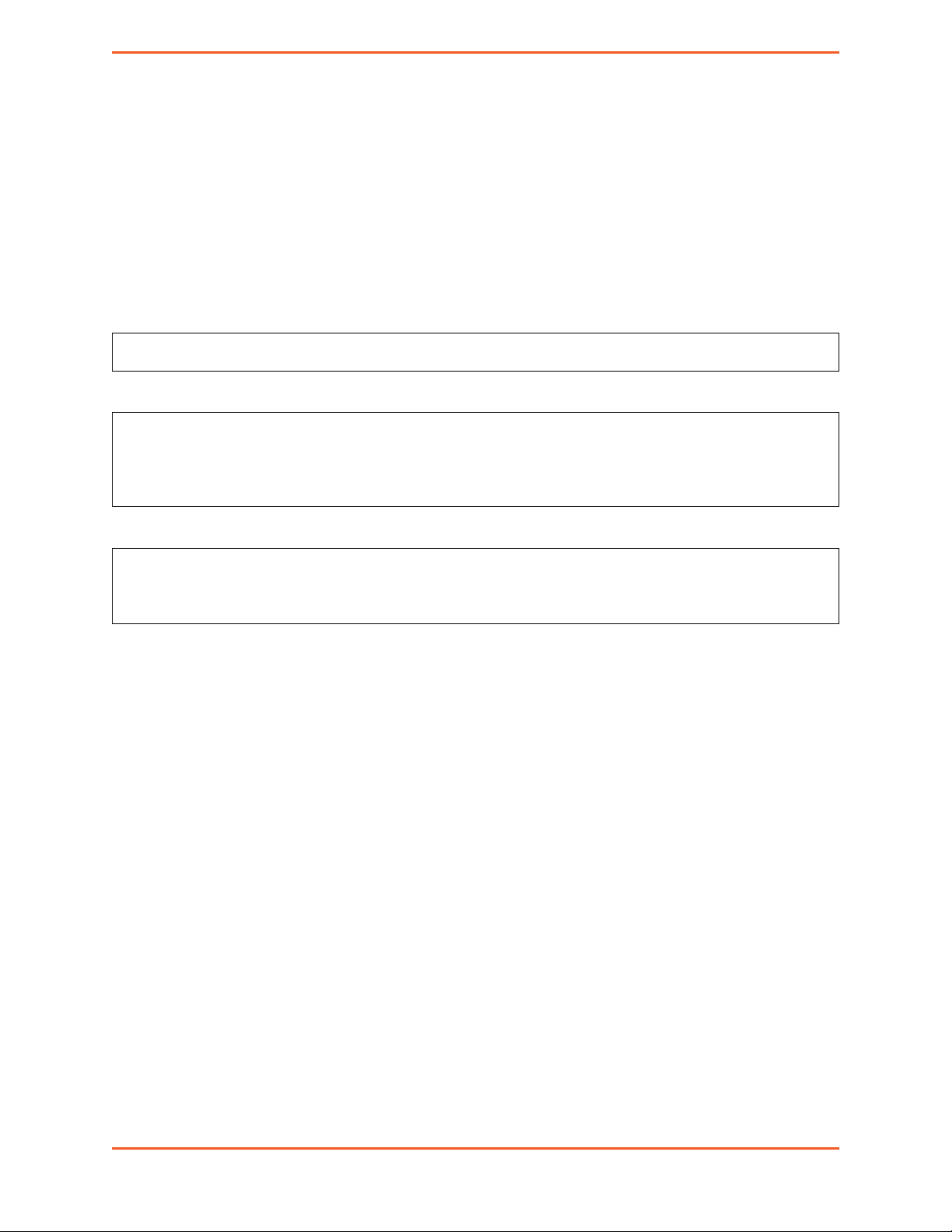
Chapter 5. Last Gasp Commands
ALLOWED: exec-state-info
AT#LGMSG=(opt),(message)
– opt:
• 1: Configure last gasp SMS for power down
• 2: Configure last gasp SMS for power up
– arg: for message content of the SMS, up to 60 printable ASCII characters
exec :
AT#LGMSG=2,"M110 modem powered up"
OK
state :
AT#LGMSG?
#LGMSG: 1,"M110 modem powered down"
#LGMSG: 2,"M110 modem powered up"
OK
info :
AT#LGMSG=?
#LGMSG: (1-2),(60)
OK
M110 Series Cellular Modem mPACK Command Reference 25
Page 27

6: Cellular Commands
6.1 AT#IPCELLULAR
Configure cellular parameters for both the SIM slots: APN, username and password.
ALLOWED: exec-state-info
AT#IPCELLULAR=(slot),(APN)[,(username),(password)[,(cid)]]
– slot: SIM slot (NOTE: slot 2 is only available on selected models)
– APN : Access Point Name
– username : username for cellular data access. If no username is needed, can omit the argument and
mPACK software will use a non-null but meaningless value when state is read
– password : password for cellular data access. If no password is needed, can omit the argument and
mPACK software will use a non-null but meaningless value when state is read
– CID : context ID. Please consult Lantronix team on when to use this parameter and what value to use
exec :
AT#IPCELLULAR=1,"CMHK"
OK
state :
AT#IPCELLULAR?
#IPCELLULAR: 1,"internet","*","*",8
OK
info :
AT#IPCELLULAR=?
#IPCELLULAR: (1),(64),(25),(25),[(1-11)]
OK
6.2 AT#IPCONNECT
The 1st parameter in this command is only for format correspondence with the older SmartPack version
ALLOWED: exec-state-info
Note:
– The 1st parameter in this command is only for format correspondence with the older SmartPack
version.
M110 Series Cellular Modem mPACK Command Reference 26
Page 28

AT#IPCONNECT=(1),(mode)
– mode:
• 0: disconnect cellular data
• 1: connect cellular data
exec :
AT#IPCONNECT=1,1
OK
state :
AT#IPCONNECT?
#IPCONNECT: 1,1
OK
info :
AT#IPCONNECT=?
#IPCONNECT: (1),(0-1)
Chapter 6. Cellular Commands
OK
6.3 AT#GETBRIP
Get the IP address (when data activated)
ALLOWED: state-info
NOTE: The command returns only IPv4 address for now.
AT#GETBRIP
state :
AT#GETBRIP?
#GETBRIP: 1,1,"182.153.105.197”
OK
info:
AT#GETBRIP=?
#GETBRIP: (1),(0-1),(IPV4 or IPV6)
OK
6.4 AT#IPPING
IP PING configuration
ALLOWED: exec-state-info
M110 Series Cellular Modem mPACK Command Reference 27
Page 29

Chapter 6. Cellular Commands
AT#IPPING=(option),(address),(num),(interval),(timeout)
– option
• 0, 1: reserved
• 2: configure ping address and parameters
– address: IP address of the target to be pinged
– interval: time in second between each ping trial. Default value is 3. Valid range is 1 to 10.
– timeout: time in ms before ping is timed out. Default value is 10. Valid range is 5000 to 60000.
NOTE: The IPPING command is just used for setting the PING address and parameters (interval, timeout)
for use by oher functions. This command cannot be used to directly PING a given address in the current
implementation.
exec :
AT#IPPING=2,"8.8.8.8",4,10,5000
OK
state :
AT#IPPING?
#IPPING: "8.8.8.8",4,10,5000
OK
info :
AT#IPPING=?
#IPPING: (0-2),(120),(1-10),(1-10),(5000-60000)
OK
M110 Series Cellular Modem mPACK Command Reference 28
Page 30

7: Socket Commands
7.1 AT#IPTCP
Command to set TCP socket parameters
ALLOWED: exec-state-info
Note:
– Mode & IP address should be entered in quotes
– Currently only the "client" mode has been implemented
– The "delay" parameter is deprecated and has no effect (suggested not to use)
AT#IPTCP=(idx),(port),(mode),(ip)[,(delay)]
– idx
• 1: set primary IP of remote TCP server (client mode only)
• 2: set backup IP of remote TCP server (client mode only)
– port: number from 0 to 65535
– mode
• "C": Modem as client to remote server
• "S": Modem as server for remote client to connect
– ip: IP address of remote partner (IPv4 dotted notation)
– delay: (deprecated, no need to enter)
exec :
AT#IPTCP=1,50002,"C","162.242.170.48"
OK
state :
AT#IPTCP?
#IPTCP: 1,50002,”C”,"162.242.170.48",1
#IPTCP: 2,0,”C”,"",1
OK
info :
AT#IPTCP=?
#IPTCP: (1-2),(0-65535),("C","S"),(120),(0,1)
OK
M110 Series Cellular Modem mPACK Command Reference 29
Page 31

Chapter 7. Socket Commands
7.2 AT#IPUDP
Command to set UDP socket parameters
ALLOWED: exec-state-info
Note:
– Mode & IP address should be entered in quotes
– Currently only the "client" mode has been implemented
– The "delay" parameter is deprecated and has no effect (suggested not to use)
AT#IPUDP=(idx),(port),(mode),(ip)[,(delay)]
– idx
• 1 or 2, just mirror of AT#IPTCP command, not applicable to UDP
– port: number from 0 to 65535
– mode
• "C": Modem to connect to remote UDP server
• "S": Modem waiting for remote UDP client to connect
– ip: IP address of remote partner (IPv4 dotted notation)
– delay: delay: (deprecated, no need to enter)
exec :
AT#IPUDP=1,50003,"C","162.242.170.47"
OK
exec :
AT#IPUDP?
#IPUDP: 1,50003,”C”,"162.242.170.47",1
#IPUDP: 2,0,”C”,"",1
OK
exec :
AT#IPUDP=?
#IPUDP: (1-2),(0-65535),("C","S"),(120),(0,1)
OK
7.3 AT#AUTOTCP
Command to Start Auto TCP functionality
ALLOWED: exec-state-info
AT#AUTOTCP=(mode)
M110 Series Cellular Modem mPACK Command Reference 30
Page 32

– mode
• 0: AUTOTCP connection OFF
• 1: AUTOTCP connection ON
exec :
AT#AUTOTCP=0
OK
state :
AT#AUTOTCP?
#AUTOTCP: 0
OK
info :
AT#AUTOTCP=?
#AUTOTCP: (0,1)
Chapter 7. Socket Commands
OK
7.4 AT#AUTOUDP
Command to Start Auto UDP functionality
ALLOWED: exec-state-info
AT#AUTOUDP=(mode)
– mode
• 0: AUTOUDP connection OFF
• 1: AUTOUDP connection ON
exec :
AT#AUTOUDP=0
OK
state :
AT#AUTOUDP?
#AUTOUDP: 0
OK
info :
AT#AUTOUDP=?
#AUTOUDP: (0,1)
OK
M110 Series Cellular Modem mPACK Command Reference 31
Page 33

Chapter 7. Socket Commands
7.5 AT#OTCP
On-demand TCP socket connection.
ALLOWED: exec-state-info
AT#OTCP=(mode)
– mode
• 0: TCP connection OFF
• 1: TCP connection ON
exec :
AT#OTCP=0
OK
Note: In the current implementation, “OK” means command is accepted. It does not mean that the device
is connected to the server. “CONNECT” should appear on the appropriate terminal (UART or USB) if
connection is successful.
state :
AT#OTCP?
#OTCP: 0
OK
info :
AT#OTCP=?
#OTCP: (0,1)
OK
7.6 AT#OUDP
On-demand UDP socket connection.
ALLOWED: exec-state-info
AT#OUDP=(mode)
– mode
• 0: UDP connection OFF
• 1: UDP connection ON
exec :
AT#OUDP=0
OK
state :
M110 Series Cellular Modem mPACK Command Reference 32
Page 34

AT#OUDP?
#OUDP: 0
OK
info :
AT#OUDP=?
#OUDP: (0,1)
OK
7.7 AT#SCHOST
Configure, erase & read remote TCP server parameter
ALLOWED: exec-state-info
AT#SCHOST=(oper),(id)[,(server),(port),[(retry),(delay),(type)]]
Chapter 7. Socket Commands
– oper:
• 0 = enter host setting
• 1 = read host setting
• 2 = erase host setting
– id: only 1 for now
– server: IP address of host (IPv4 or text notation)
– port: port number on host
– retry, delay, type: DEPRECATED. Not settable
exec :
AT#SCHOST=0,1,"162.242.170.59",8888
OK
state :
AT#SCHOST=1,1
#SCHOST: 1,"162.242.170.59",8888,1,1,0
OK
info :
AT#SCHOST=?
(0-2),(1),(120),(0-65535),(0-10),(1-60),(0-1)
OK
M110 Series Cellular Modem mPACK Command Reference 33
Page 35

Chapter 7. Socket Commands
7.8 AT#IPOPT
Optional IP socket parameters
ALLOWED: exec-state-info
Note: Some options are not yet implemented, and will be implemented stage by stage. Therefore, ERROR
may be returned for some of the options
AT#IPOPT=(option),(value),[(action)/(string)]
– option:
• 1: Keep alive packet
• 2: Packet size
• 3: (deprecated)
• 4: Enable ping & configure ping period. When enabled, the modem will PING the address set by
the AT#IPPING command, and will perform the specified action upon PING failure.
• 5: Data on first connection
– value
• for option 1 : 0-43200. Duration to send keep alive packet, in seconds; 0 disables the feature
• for option 2 : 0-1472. TCP Packet size; if 0, default size is used
• for option 4 : 1 - 65535. Time period of PING. If 0, then PING is disabled
• for option 5 : 0 to disable; 1 to enable data on first connection; 2 to edit the string to be sent
– action : To specify the action will be taken if a set of ping action fail:
• 0: do nothing (default). If ping fails the timer will reload & no action will be taken.
• 1: reactivate data connection.
• 2: reset modem.
– string:
• for option 5 : maximum 120 hex characters and only even length
exec :
AT#IPOPT=1,30
OK
AT#IPOPT=5,2,"414243444546474849"
OK
state :
AT#IPOPT?
#IPOPT:
#IPOPT: 1,30
#IPOPT: 2,0
#IPOPT: 3,
#IPOPT: 4,0,0
#IPOPT: 5,0,"",1
OK
M110 Series Cellular Modem mPACK Command Reference 34
Page 36

Chapter 7. Socket Commands
info :
AT#IPOPT=?
#IPOPT: (1-4),(0-60000)[,(0-1)]
OK
7.9 AT#AUOPT
Optional parameters for AUTOTCP/AUTOUDP connection
ALLOWED: exec-state-info
Note:
– Option 2 depends upon the availability of the server mode
– Some options are not yet implemented, and will be implemented stage by stage. Therefore, ERROR
may be returned for some of the options
AT#AUOPT=(option),(value),(string)
– option:
• 1: Connection idle period
• 2: Server idle
• 3: Connection period
• 4: Connection prefix (only sent upon first connection)
• 5: Heartbeat packet
• 6: Serial prefix
– value:
• for option 1 : 0-43200. Duration of connection without data transfer, in seconds; 0 disables the
feature
• for option 2 : 0-43200. Duration of SERVER without a connected remote client, in seconds; 0
disables the feature
• for option 3 : 0-43200. Duration of connection, in seconds; 0 disables the feature
• for option 4 : 0 to disable; 1 to enable connection prefix; 2 to edit the string to be sent
• for option 5 : 0-180. Period of inactivity after which the heartbeat packet is sent, in seconds
• for option 6: 0 to disable, 1 to enable (and hex byte follows as the next parameter)
– string:
• hexadecimal string (e.g. 0AFF) required. One byte for option 6; and up to 16 bytes for option 4
exec :
AT#AUOPT=1,3600
OK
AT#AUOPT=4,2,"4149"
OK
M110 Series Cellular Modem mPACK Command Reference 35
Page 37

Chapter 7. Socket Commands
state :
AT#AUOPT?
#AUOPT: 1,3600
#AUOPT: 2,0
#AUOPT: 3,0
#AUOPT: 4,0,"4149"
#AUOPT: 5,0
#AUOPT: 6,0,"01
OK
info :
AT#AUOPT=?
OK
7.10 AT#SERVAUTH
Parameter configuration for enabling password protected access for remote TCP client (when M11x modem
is in TCP-server mode).
ALLOWED: exec-info
Note: Please refer to AT#TCPTERM on the sequence for AT#SERVAUTH
AT#SERVAUTH=(mode)[,(password)]
– mode:
• 0: Disable server authentication
• 1: Enable server authentication
• 2: Configure password
– password: 6 characters enclosed in double quotes. Default "000000"
exec :
AT#SERVAUTH=2,"123456"
OK
info :
AT#SERVAUTH=?
#SERVAUTH: (0-2),(6)
OK
7.11 AT#MURC
Enables/Disables “CONNECT” message upon Socket connection and “DISCONNECT” message upon
socket disconnection.s
ALLOWED: exec-state-info
M110 Series Cellular Modem mPACK Command Reference 36
Page 38

Chapter 7. Socket Commands
AT#MURC=(flag)
– flag: 0 to disable cellular AT commands on the USB port (and allow cellular AT commands on the
serial port); 1 to reverse the ports
exec :
AT#MURC=1
OK
state :
AT#MURC?
#MURC: 1
OK
info :
AT#MURC=?
#MURC: (0-1)
OK
M110 Series Cellular Modem mPACK Command Reference 37
Page 39

8: Remote Control Commands
8.1 AT#SMSAT
This feature is to control the modem to interpret AT command from incoming SMS, executing it, and return
the result to sender by SMS. The user can enable the modem to receive AT command by incoming SMS.
Description of the operation:
Figure 8.1.1: Example of remote AT command by SMS
1. When enabled, the modem will treat the incoming SMS as a source of AT command only if all of the
following conditions (a, b and c) are fulfilled:
(a) The content of SMS sent to the modem is using standard 7-bit GSM data decoding scheme
(b) The first 6 characters of the SMS content matches the <key> parameter set by AT+SMSAT
command (default key is “000000”)
(c) The 7th and 8th characters of the SMS content is “AT” (in capital letters).
2. If SMSAT is enabled, the modem will read each incoming SMS, if the conditions mentioned in 1 are
matched the message will be executed, even it is an invalid AT command.
3. When using SMSAT feature, only +CNMI: x, 1, x, x, x setting could be used (i.e. incoming message
will be stored in SIM card).
4. The maximum length of the AT command is limited by length of SMS, i.e. 160-6 = 154 characters.
5. When the SMS AT command is executed, all intermediate and final Read Responses will be buffered
recorded, then return to the sender’s phone number in one single SMS.
6. If Read Response(s) of the AT command is (are) more than 160 characters, only the first 160 characters will be returned.
M110 Series Cellular Modem mPACK Command Reference 38
Page 40

Chapter 8. Remote Control Commands
7. In case the modem cannot get terminal Read Response within 26 seconds, the modem will then abort
the command, and return intermediate Read Responses (if present).
8. If the SMSAT feature is enabled, all incoming SMS, either with valid AT command or not, will be
erased. This is to prevent SIM card memory from fully filled; such the modem will not receive new
SMS.
Configure, enable and disable remote AT command by SMS; ALLOWED: exec-state-info
AT#SMSAT=(mode)[,(param)]
– mode
• 0: Disable SMSAT
• 1: Enable SMSAT
• 2: Change the password for SMSAT
• 3: Change the SMS response trigger
– param
• for mode=2 : password, 6 alphanumeric characters in quotes
• for mode=3 : 0 to disable SMS response; 1 to enable SMS response
• (not needed for modes = 0 or 1)
exec :
AT#SMSAT=2,”123456”
OK
state :
AT#SMSAT?
#SMSAT: 0,"123456",0
OK
info :
AT#SMSAT=?
#SMSAT: #SMSAT: (0-3),((6)/(0-2))
OK
8.2 AT#TCPTERM
Parameter configuration for enabling configuration over cellular data network; and start/stop TCP Terminal
for remote commands over TCP.
ALLOWED: exec-state-info
Note:
– Network watchdog ping is used by application when the device enters data mode
M110 Series Cellular Modem mPACK Command Reference 39
Page 41

Chapter 8. Remote Control Commands
AT#TCPTERM=(mode)[,(password),(port),(timeout)]
– mode:
• 0: Disable TCP Terminal
• 1: Enable TCP Terminal
• 2: Configure password, port, timeout
– password: max 16 characters. Default "000000"
– port: port used on the modem for incoming TCP connection. Default 23
– timeout: specified in seconds. Default 30
exec :
AT#TCPTERM=2,"000000",23,30
OK
state :
AT#TCPTERM?
#TCPTERM: 0,"000000",23,30
OK
info :
AT#TCPTERM=?
#TCPTERM: (0-2),(16),(1-65535),(1-43200)
OK
M110 Series Cellular Modem mPACK Command Reference 40
Page 42

9: Firmware Update Commands
9.1 AT#WEBUPDATE
Command to congfigure DOTA parameter & initiate HTTP DOTA for firmware update
ALLOWED: exec-state-info
Note:
– If only the filename is given, default IP and port are "updates.d2sphere.com" and 80 respectively
– If the filename is correct, the download starts immediately.
AT#WEBUPDATE=(filename)[,(port),(ip)]
– filename: up to 120 characters, in quotes
– port: port of the server on which the update file is stored (the default value is updates.d2sphere.com)
– ip: IP address of the server on which the update file is stored (the default value is 80)
exec :
AT#WEBUPDATE="/mpack/mpack_R0100.bin",80,"3.252.19.23"
OK
state :
AT#WEBUPDATE?
#WEBUPDATE: "/mpack/mpack_R0100.bin",80,"3.252.19.23"
OK
info :
AT#WEBUPDATE=?
#WEBUPDATE: (120),(0-65535),(120)
OK
9.2 AT#UPDATE
Controls the update process
ALLOWED: exec-state
AT#UPDATE=(value)
– option
M110 Series Cellular Modem mPACK Command Reference 41
Page 43

• 0: stop the update process
• 1: stop the update process
exec :
AT#UPDATE=0
OK
state :
AT#UPDATE?
#UPDATE: 0
OK
info :
AT#UPDATE=?
ERROR
Chapter 9. Firmware Update Commands
M110 Series Cellular Modem mPACK Command Reference 42
Page 44

10: D2Sphere Commands
10.1 AT#IPD2S
D2Sphere configuration command
ALLOWED: exec-state-info
Note:
– Device restarts after this exec command is accepted.
AT#IPD2S=(port),(IP-address),(delay)
– port: port on the D2sphere server
– IP-address: IP address of D2sphere server, in IPv4 dotted-notation
– delay: delay to start in seconds. Range 0-43200
exec :
AT#IPD2S=4444,"5.35.253.3",1000
OK
exec :
AT#IPD2S?
#IPD2S: 4444,"5.35.253.3",1000
OK
exec :
AT#IPD2S=?
#IPD2S: (0-65535),(120),(0-43200)
OK
10.2 AT#D2S
Enable or disable D2Sphere function
ALLOWED: exec-state-info
AT#D2S=(mode)
– mode
• 0: disable
M110 Series Cellular Modem mPACK Command Reference 43
Page 45

• 1: enable
exec :
AT#D2S=1
OK
state :
AT#D2S?
#D2S: 1
OK
info :
AT#D2S=?
#D2S: (0,1)
OK
Chapter 10. D2Sphere Commands
10.3 AT#DVNAME
Configure device name for D2Sphere
ALLOWED: exec-state-info
AT#DVNAME=(name)
– name: name of the device, in quotes
exec :
AT#DVNAME="M11x_001"
OK
state :
AT#DVNAME?
#DVNAME: "M11x_001"
OK
info :
AT#DVNAME=?
#DVNAME: (23)
OK
10.4 How to add a M110 modem to D2sphere platform (feature)
For D2sphere support for the M110 modem, please consult Lantronix representative for enabling the support and obtaining a D2sphere account.
M110 Series Cellular Modem mPACK Command Reference 44
Page 46

Chapter 10. D2Sphere Commands
– Use AT+CGSN command to get the IMEI of the device :
AT+CGSN
357364080023467
OK
– Set the name of the device using the AT#DVNAME command
– Set the IP address and the port of the D2sphere server using the AT#IPD2S command
– Enable the connection of the device to the data network. The IP address of the device should be
public.
– Enable D2sphere support on the modem using the AT#D2S=1 command
– Log in to D2sphere (account need to be created by Lantronix)
– Go to the “administrate” page, which shows a list of all devices under the control of the current user
– Press “Add” at the upper right. Fill in the IMEI of the device to be added. Press Register.
– Refresh the administrate page. Note that it may take a few minutes for the device to be registered,
and then a few more minutes for information about the device to be obtained.
10.5 Operation of D2sphere
The most updated information are on the following web pages. Note that some items on the list of commands or supported operations listed on the web pages may not be available on all platforms - please check
with the technical support team:
– D2Sphere Console Commands: https://git.falcom.de/pub/wiki/wikis/d2s_wiki_console_cmd
M110 Series Cellular Modem mPACK Command Reference 45
Page 47

11: I/O Triggering Commands
11.1 AT#DITRIG
Configure DI high low threshold parameter
ALLOWED: exec-state-info
AT#DITRIG=(pin_number),(min_val),(max_val),(debounce)
– pin_number: 1-2
– min_val: 0-32, in V
– max_val: 0-32, in V (must be >= min_val)
– debounce: 0-500 (in seconds)
exec :
AT#DITRIG=1,3000,11250,10
OK
state :
AT#DITRIG?
#DITRIG: 1,3000,11250,10
#DITRIG: 2,0,3200,0
OK
info :
AT#DITRIG=?
#DITRIG: (1,2)(0-32),(0-32),(0-500)
OK
11.2 AT#DITRIGENB
Enable DI trigger parameters
ALLOWED: exec-state-info
AT#DITRIGENB=(pin_number),(enb),(trigger_type)
– pin_number: 1-2
– enb:
• 0: disable trigger
M110 Series Cellular Modem mPACK Command Reference 46
Page 48

• 1: specify timeout
– trigger_type:
• 0: unused
• 1: high-to-low transition trigger
• 2: low-to-high transition trigger
• 3: unused
exec :
AT#DITRIGENB=1,0,1
OK
state :
AT#DITRIGENB?
#DITRIGENB:1,0,1
#DITRIGENB:2,1,3
OK
Chapter 11. I/O Triggering Commands
info :
AT#DITRIGENB=?
#DITRIGENB:(1-2),(0-1),(0-3)
OK
11.3 AT#MSGPER
Configure Message ID and message strings associated with the 2 pins
ALLOWED: exec-state-info
AT#MSGPER=(pin_number),(interval),(count)
– pin_number: 1-2
– interval: how often messages are generated, in sec. Value 0-60000
– count: number of messages generated. Value 0-100
exec :
AT#MSGPER=2,10,3
OK
state :
AT#MSGPER?
#MSGPER: 1,0,0
#MSGPER: 2,10,3
OK
M110 Series Cellular Modem mPACK Command Reference 47
Page 49

Chapter 11. I/O Triggering Commands
info :
AT#MSGPER=?
#MSGPER: (1-2),(0-60000),(0-100)
OK
11.4 AT#MSGSTR
Configure Message ID and message strings associated with the 2 pins.
ALLOWED: exec-state-info
AT#MSGSTR=(op),(msg_ID),(msg1),(msg2)
– op
• 0: disable message string (not yet implemented)
• 1: enable message string (not yet implemented)
• 2: configure message string
– msg_ID: message ID
– msg1: concatenated with msg_ID for DI1
– msg2: concatenated with msg_ID for DI2
exec :
AT#MSGSTR=2,"Lantronix","001","234"
OK
state :
AT#MSGSTR?
#MSGSTR: 2,"Lantronix","001","234"
OK
info :
AT#MSGSTR=?
#MSGSTR: (0-2),(120),(5),(5)
OK
11.5 AT#TRANSMODE
Configure I/O event reporting mode
ALLOWED: exec-state-info
AT#MSGSTR=(mode)
M110 Series Cellular Modem mPACK Command Reference 48
Page 50

– op
• 0: Disable reporting. Default
• 1: SMS reporting mode
• 2: TCP reporting mode
• 3: UDP reporting mode
• 4: FTP reporting mode
• 5: HTTP reporting mode
• 6: (customer specific mode, not available to general customer)
• 7: D2sphere reporting mode
exec :
AT#TRANSMODE=1
OK
state :
AT#TRANSMODE?
#TRANSMODE: 1
Chapter 11. I/O Triggering Commands
OK
info :
AT#TRANSMODE=?
#TRANSMODE: (0-7)
OK
M110 Series Cellular Modem mPACK Command Reference 49
Page 51

12: Location Commands
12.1 AT#MLOC
Get the location of the device. The following information are returned by the command:
date, time, latitude, longitude, altitude, uncertainty, speed, direction, vertical_acceleration, sensor_used,
SV_used, antenna_status, jamming_status
ALLOWED: state-info
AT#MLOC
state :
AT#MLOC?
+MLOC: 31/07/2019,10:21:16.000,0.0000000,0.0000000,0,20000000,0,0,0,0,0,0,0
OK
info :
AT#MSGSTR=?
#MSGSTR: (0-2),(120),(5),(5)
OK
M110 Series Cellular Modem mPACK Command Reference 50
Page 52

13: Applications Notes
13.1 Cellular Setup Example
The AT#IPCELLULAR command is used to setup cellular network parameters. The configuration of the
cellular network is done by setting the following parameters:
AT#IPCELLULAR=<SIM>,”<APN>”,”<Username>”,”<Password>”
where:
– SIM : 1 for bottom SIM, 2 for top SIM. Use 1 for mono-SIM models
– APN : Access Point Name
– Username : If omitted, the modem will supply a non-blank value when it is read
– Password : If omitted, the modem will supply a non-blank value when it is read
Examples:
Command Response Description
AT#IPCELLULAR=1,<APN>,"a","a" OK This command is used to set the
cellular/data network by
configuring the sim slot, APN,
Username and Password
AT#IPCELLULAR? #IPCELLULAR: SIM1:
"internet","*","*",8
OK
AT#IPCELLULAR? #IPCELLULAR:
(1),(64),(25),(25),[(1-11)]
OK
This commands reads what is the
current setting
The command is used to give the
valid range of all parameters
13.2 AutoTCP Client Setup Example
Note-1: AutoTCP should be disabled before changing any AT#IPCELLULAR and AT#IPTCP parameters
Note-2: AT#IPCELLULAR parameters must be set up correctly before AutoTCP can be used.
The AT#IPTCP command is used to setup TCP Client socket parameters:
AT#IPTCP=<UART/USB>,”<IP-port>”,”<Client/Socket>”,”<IP-address>”
where:
– UART/USB : 1 for UART; 2 for USB
– IP-port : port of the TCP Socket Server
– Client/Socket : Use "C" for modem as TCP client
M110 Series Cellular Modem mPACK Command Reference 51
Page 53

Chapter 13. Applications Notes
– IP-address : IP address of TCP Socket server
Command Response Description
AT#IPTCP=? #IPTCP:
(1-2),(0-65535),("C","S"),"(120)",(1)
OK
AT#IPTCP=1,50000,"C","162.242.170.48"OK This command is used to set the
AT#IPTCP? #IPTCP:
1,50000,"C","162.242.170.48",1
#IPTCP: 2,0,"C","",1
OK
The AT#AUTOTCP command is used to enable or disable AutoTCP by :
AT#AUTOTCP=<enable/disable>
where:
This command is used to give the
valid range of all parameters.
IP address and port of the TCP
Client Socket for UART.
This command reads what is the
current setting. Note an extra 5th
parameter appears in the read
response. This parameter is
deprecated and can be ignored.
– enable/disable : 1 to enable; 0 to disable
Command Response Description
AT#AUTOTCP=? #AUTOTCP: (0,1)
OK
AT#AUTOTCP? #AUTOTCP: 0
OK
AT#AUTOTCP=? OK This command turns on AutoTCP.
Notes: After enabling for client mode:
– "CONNECT" should appear on the UART/USB port of the modem approximately 20 seconds after-
wards
– Thereafter, the port is turned into data mode, where no AT commands are accepted.
– Every byte sent in data mode goes to the remote peer
– If +++ is sent in data mode, preceded and followed by 1-second of no activity on the data channel,
connection to the remote peer will be broken. "DISCONNECT" will be seen and the port will go back
to AT command (where AT commands are expected)
This command is used to give the
valid range of the parameter.
This command checks the current
status of AutoTCP.
13.3 AutoTCP Server Setup Example
Note-1: AutoTCP should be disabled before changing any AT#IPCELLULAR and AT#IPTCP parameters
Note-2 : AT#IPCELLULAR parameters must be set up correctly before AutoTCP can be used
The AT#IPTCP command is used to setup TCP Client socket parameters:
AT#IPTCP=<UART/USB>,”<IP-port>”,”<Client/Socket>”,”<IP-address>”
where:
M110 Series Cellular Modem mPACK Command Reference 52
Page 54

Chapter 13. Applications Notes
– UART/USB : 1 for UART; 2 for USB
– IP-port : port on the modem for TCP Socket Server
– Client/Socket : Use "S" for modem as TCP server
– IP-address : IP address of TCP Socket client that is accepted for connection. (Note: “255.255.255.255”
means all client connections are accepted)
Command Response Description
AT#IPTCP=1,6000,"S","255.255.255.255"OK This command is used to set the
port on the local modem and the
client address of the TCP Server
Socket for UART
AT#IPTCP? #IPTCP:
1,6000,"S","255.255.255.255",1
#IPTCP: 2,0,"C","",1
OK
The AT#AUTOTCP command is used to enable or disable AutoTCP by :
This command reads what is the
current setting. Note an extra 5th
parameter appears in the read
response. This parameter is
deprecated and can be ignored.
AT#AUTOTCP=<enable/disable>
where:
– enable/disable : 1 to enable; 0 to disable
Notes: After enabling for server mode
– After at most 30 seconds, the modem is ready as server
– When external client connects to the modem, the serial/USB port is turned into data mode
– Every byte sent in data mode goes to the remote socket peer
– If +++ is sent in data mode, preceded and followed by 1-second of no activity on the data channel,
connection to the remote peer will be broken. "DISCONNECT" will be seen and the port will go back
to AT command (where AT commands are expected)
Command Response Description
(See table above)
13.4 Flow diagram of Auto TCP/UDP Connection
M110 Series Cellular Modem mPACK Command Reference 53
Page 55

Chapter 13. Applications Notes
Figure 13.4.1: Auto TCP / UDP Flow Diagram
M110 Series Cellular Modem mPACK Command Reference 54
Page 56

14: Troubleshooting
14.1 The modem’s LED does not light
– Check if the modem has been properly connected to a 5-32V power supply
– Check if the power connector is properly inserted
– Check the fuse in the power cord
14.2 The modem’s GREEN LED blinks but does not become stable for a long time after power up
– Check if a valid SIM card has been properly inserted
– Check if the SIM card has been locked (refer to AT+CPIN command in AT command guide)
– Check if the external power has been properly connected to the modem
– Check if the network coverage is available
14.3 The modem does not respond to the terminal program
– Check if the RS-232 cable has been properly connected
– Check if your program has proper settings. Factory setting of the UART port of the modem is:
• 115200 bps
• 8 data bits
• 1 stop bit
• no parity bit
M110 Series Cellular Modem mPACK Command Reference 55
