Page 1

PremierWave EN
Command Reference
Part Number 900-581
Revision C March 2013
Page 2

Copyright and Trademark
© 2013 Lantronix, Inc. All rights reserved. No part of the contents of this book may be transmitted
or reproduced in any form or by any means without the written permission of Lantronix.
Lantronix® and PremierWaveare registered trademarks and DeviceInstaller™ is a trademar k of
Lantronix, Inc.
Windows® and Internet Explorer® are a registered trademarks of Microsoft Corporation. Mozilla®
and Firefox® are registered trademarks of the Mozilla Foundation. Chrome™ is a trademark of
Google. Opera™ is a trademark of Opera Software ASA. Tera Term is a registered trademark of
Vector, Inc. All other trademarks and trade names are the property of their respective holders.
Contacts
Lantronix Corporate Headquarters
167 Technology Drive
Irvine, CA 92618, USA
Toll Free: 800-526-8766
Phone: 949-453-3990
Fax: 949-450-7249
Technical Support
Online: www.lantronix.com/support
Sales Offices
For a current list of our domestic and international sales offices, go to the Lantronix web site at
www.lantronix.com/about/contact
Disclaimer
The information in this guide may change without notice. The manufacturer assumes no
responsibility for any errors that may appear in this guide.
Revision History
Date Revision Comments
January 2011 A Initial Document.
July 2011 B Updated for release 7.2.0.0. Includes the new Bridging feature.
March 2013 C
.
Updated for firmware release 7.3.0.1R7.
PremierWave EN Command Reference 2
Page 3
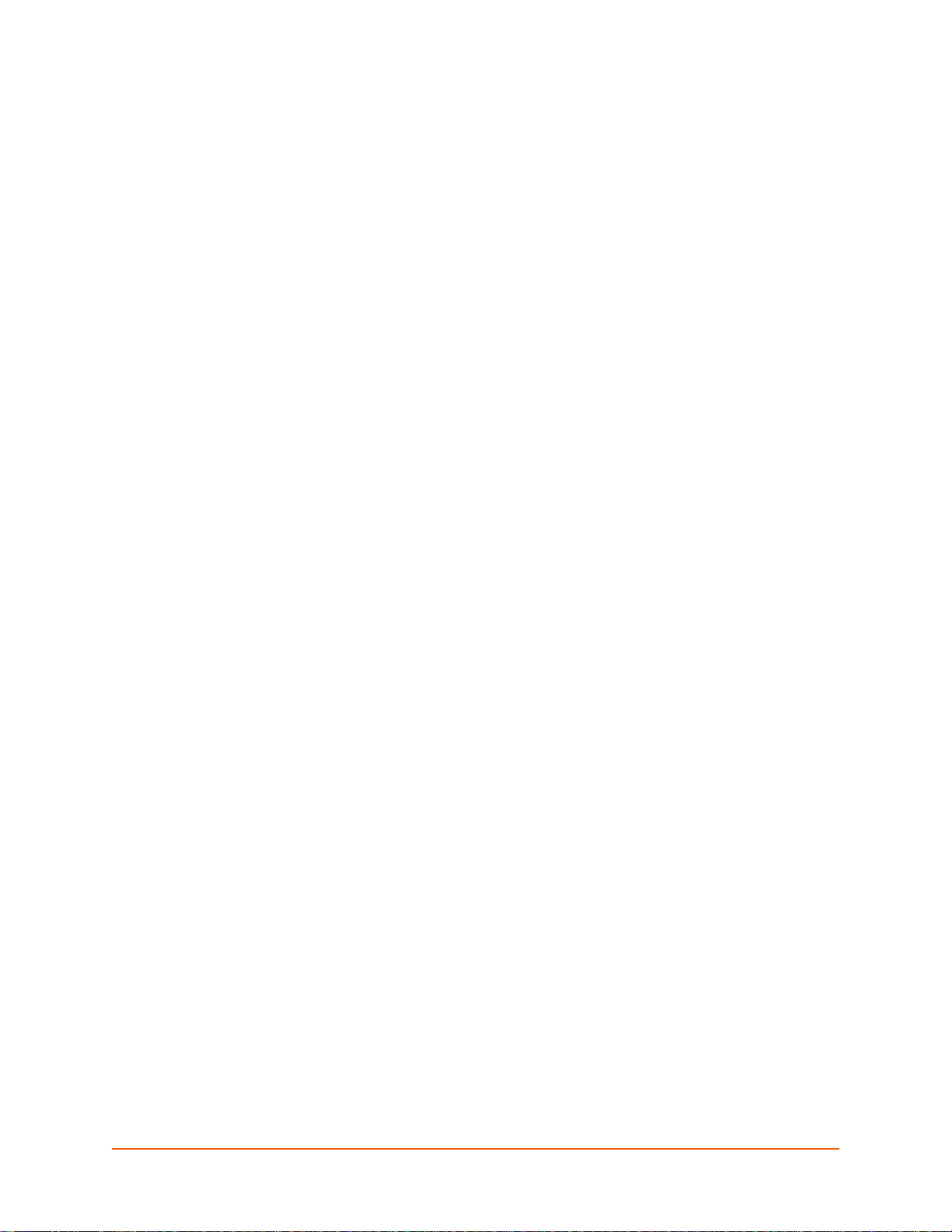
Table of Contents
Copyright and Trademark ____________________________________________________2
Contacts _________________________________________________________________2
Disclaimer ________________________________________________________________2
Revision History ______________________________ _____________________________2
List of Figures _____________________________________________________________4
List of Tables ______________________________________________________________5
1: About This Guide 6
Chapter Summaries ________________________________________________________6
Conventions ______________________________________________________________6
Additional Documentation ____________________________________________________7
2: Overview 8
XML Architecture and Device Control ___________________________________________8
Command Line Interface _____________________________________________________8
3: Command Line Interface 9
Configuration Using Telnet ___________________________________________________9
Configuration Using Serial Ports _______________________________________________9
Navigating the CLI Hierarchy ________________________________________________10
Using Keyboard Shortcuts and CLI ____________________________________________10
Understanding the CLI Level Hierarchy ________________________________________11
4: Configuration Using XML 14
XML Configuration Record Document Type Definition _____________________________14
Quick Tour of XML Syntax __________________________________________________15
Declaration ___________________________________________________________15
Element Start and End Tags _____________________________________________15
Element Attributes _____________________________________________________15
Record, Group, Item, and Value Tags _________________________________________16
Importing and Exporting an XML Configuration File _______________________________18
Best Practices ____________________________________________________________18
Importing _____________________________________________________________18
Exporting ____________________________________________________________19
XML Configuration Groups __________________________________________________20
XML Status Record Groups and Items _________________________________________34
4: Commands and Levels 45
PremierWave EN Command Reference 3
Page 4

List of Figures
Figure 3-2 CLI Level Hierarchy______________________________________________________12
Figure 3-3 Login Level Commands____________________________ _______________________12
Figure 3-4 Enable Level Commands__________________________________________________13
Figure 4-1 DTD for XCRs __________________________________________________________14
Figure 4-2 XML Example __________________________________________________________15
Figure 4-3 XML Example __________________________________________________________16
Figure 4-4 XML Example of Multiple Named Values _____________________________________16
Figure 4-5 XML Example of Multiple Items_____________________________________________17
Figure 4-6 XML Example with Multiple Groups________________________________________ __17
PremierWave EN Command Reference 4
Page 5

List of Tables
Table 3-1 Keyboard Shortcuts ______________________________________________________11
Table 4-7 XCR Groups ____________________________________________________________20
Table 4-8 XSR Group and Items ____________________________________________________34
Table 5-1 Commands and Levels____________________________________________________49
PremierWave EN Command Reference 5
Page 6
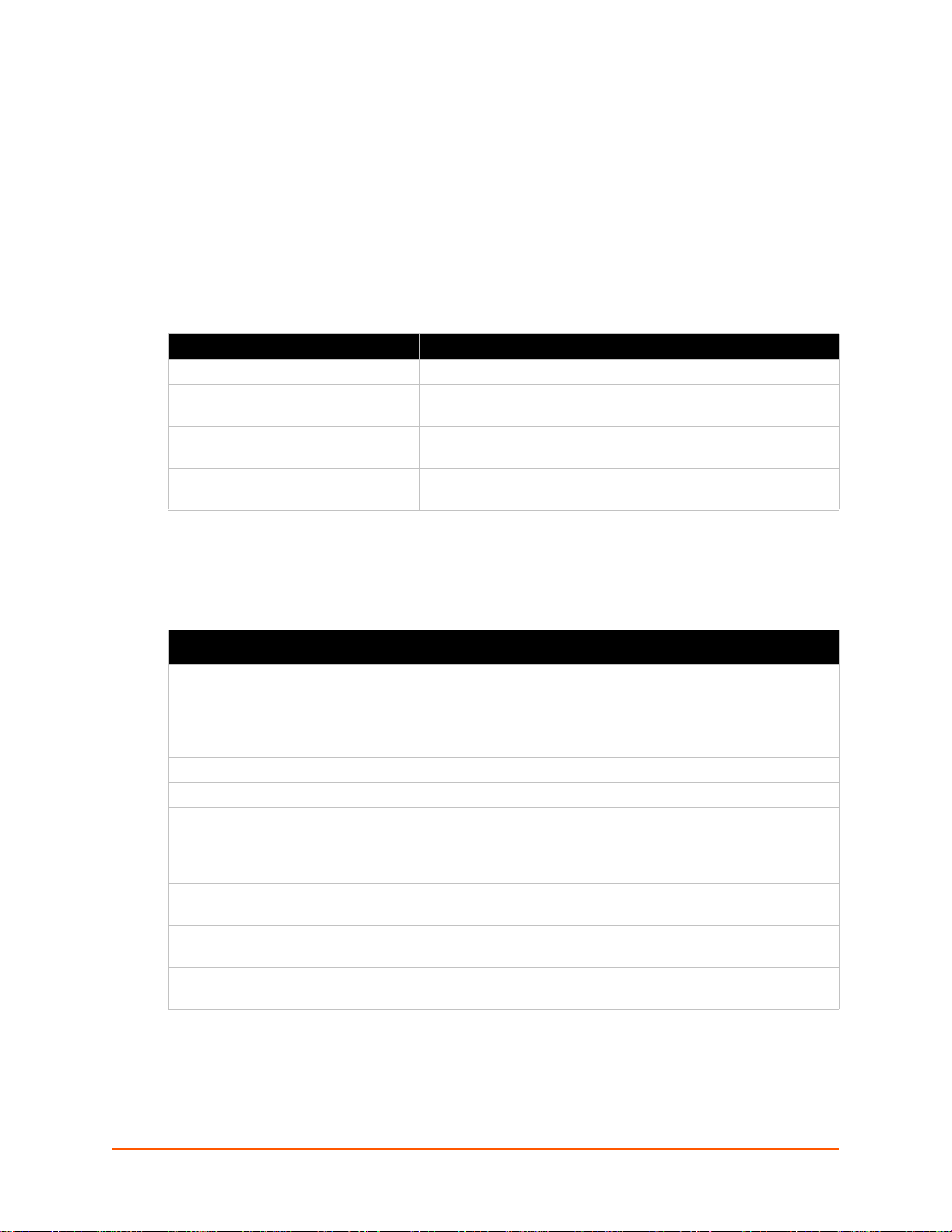
1: About This Guide
This guide describes how to configure the PremierWave EN using the Command Line Interface
(CLI) and/or Extensible Markup Language (XML). It is written for software developers and system
integrators.
Chapter Summaries
This table lists and summarizes content of each chapter.
Chapter Summary
Chapter 2: Overview Gives an overview of CLI and XML.
Chapter 3: Command Line Interface Lists commands and describes how to use CLI to configure the
Chapter 4: Configuration Using XML Lists XCR groups and items and describes how to use XCRs to
Chapter 5: Commands and Levels Provides an index of the CLI Command Hierarchy with hyperlinks
Conventions
PremierWave EN.
configure the PremierWave EN.
to the corresponding command details.
The table below lists and describes the conventions used in this book.
Convention Description
Bold text Default parameters.
Italic text Required values for parameters
Brackets [ ] Optional parameters.
Angle Brackets < > Possible values for parameters.
Pipe | Choice of parameters.
Warning Warning: Means that you are in a situation that could cause
equipment damage or bodily injury. Before you work on any
equipment, you must be aware of the hazards involved with electrical
circuitry and familiar with standard practices for preventing accidents.
Note Note: Means take notice. Notes contain helpful suggestions, information,
or references to material not covered in the publication.
Caution Caution: Means you might do something that could result in faulty
equipment operation, or loss of data.
Screen Font
(Courier New)
CLI terminal sessions and examples of CLI input.
PremierWave EN Command Reference 6
Page 7
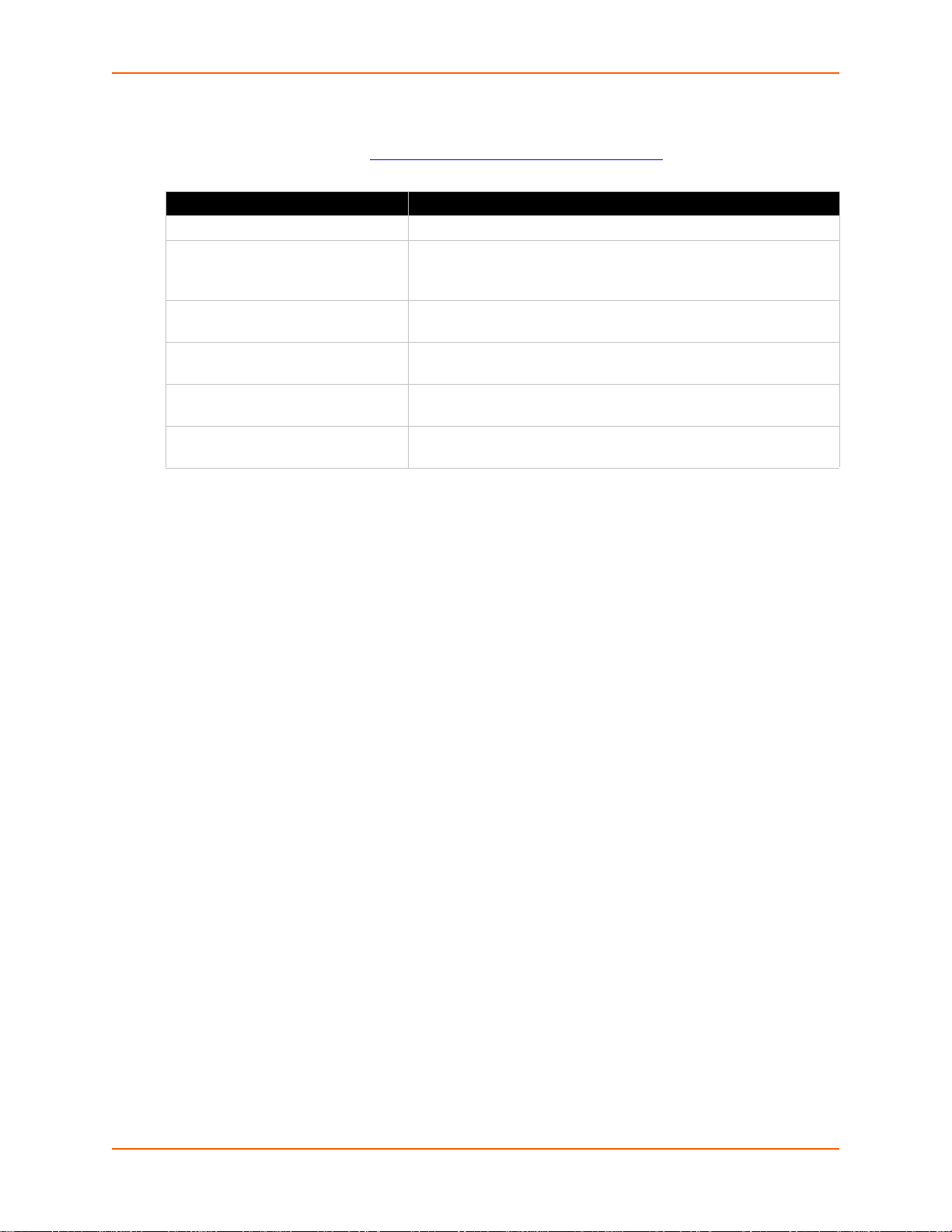
Additional Documentation
Visit the Lantronix website at www.lantronix.com/support/documentation for the latest
documentation and the following additional documentation.
Document Description
PremierWave EN User Guide Describes how to configure and use the PremierWave EN.
PremierWave EN Integration Guide Contains information about the PremierWave hardware, the
PremierWave Evaluation Board
Quick Start Guide
PremierWave Evaluation Board
User Guide
Com Port Redirector
Quick Start and Online Help
DeviceInstaller Online Help Instructions for using the Lantronix Windows-based utility to locate
1: About This Guide
PremierWave evaluation board, and integrating the PremierWave
EN into your product.
Instructions for getting the PremierWave EN evaluation board up
and running.
Information for using the PremierWave EN module on the evaluation
board.
Instructions for using the Lantronix Windows-based utility to create
virtual com ports.
the PremierWave EN and to view its current settings.
PremierWave EN Command Reference 7
Page 8

2: Overview
PremierWave EN support three convenient configuration methods: Web Man ager, Command Line
Interface (CLI) and Extensible Markup Language (XML). For more info rmation about the Web
Manager, see the PremierWave EN User Guide on the Lantronix website.
XML Architecture and Device Control
XML is a fundamental building block for the future gr owth of Machine-to-Machine (M2 M) networks.
PremierWave supports XML configuration records that make configuring the device server easy
for users and administrators. XML configuration records are easy to edit with a a standard text
editor or an XML editor.
For a brief overview of XML, see Chapter 4: Configuration Using XML. It provides rules on basic
XML syntax, a guide to the specific XML tags used, and a guide to using XML configuration
records.
Command Line Interface
Making the edge-to-enterprise vision a reality, PremierWave EN uses industry-standard tools for
configuration, communication, and control. For example, the PremierWave EN uses a command
line interface (CLI) whose syntax is very similar to that used by data center equipment such as
routers and hubs.
For details of the CLI, see Chapter 5: Commands and Levels. It provides an index of the CLI
Command Hierarchy with links to the corresponding command details. The CLI provides
commands for configuring, monitoring, and controlling the device server.
PremierWave EN Command Reference 8
Page 9
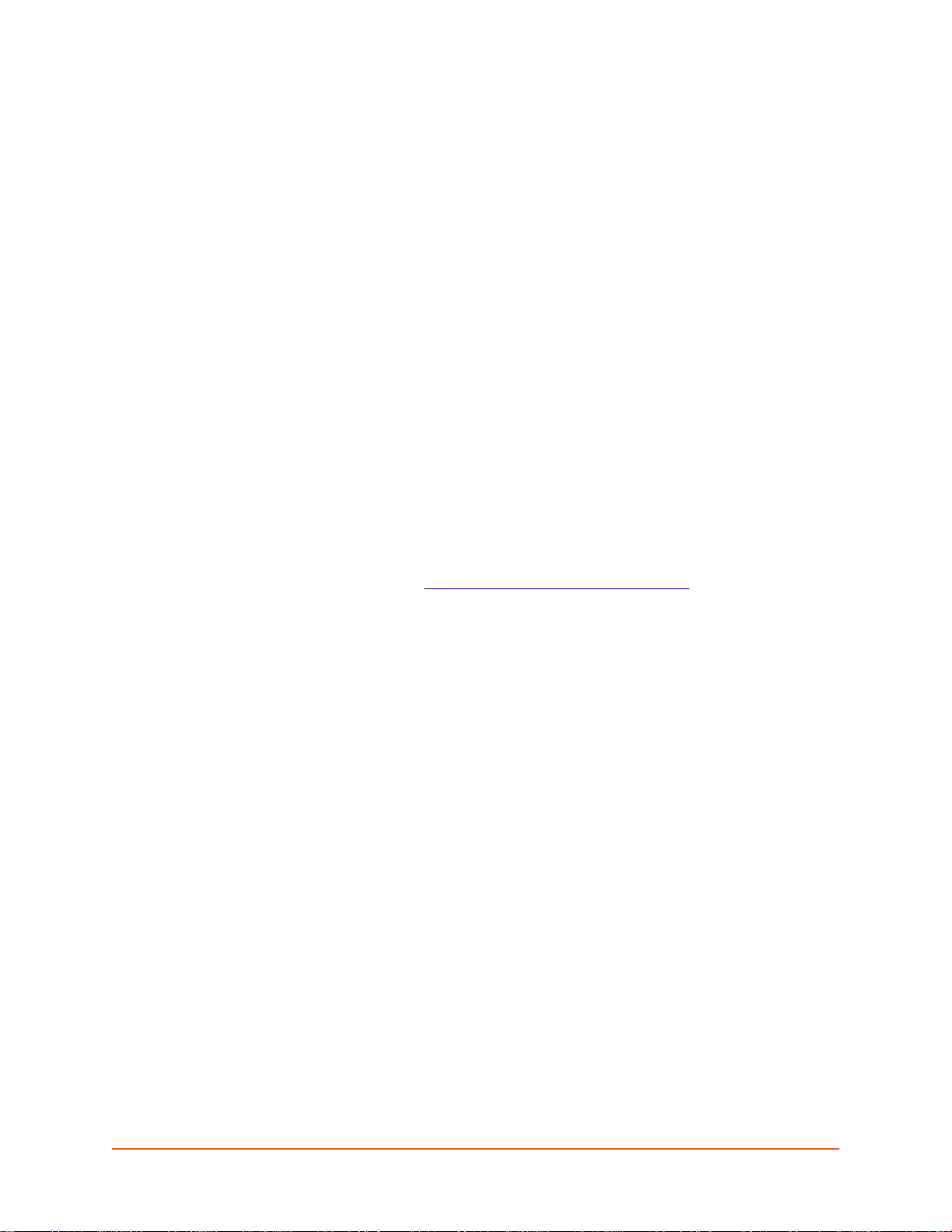
3: Command Line Interface
This chapter describes accessing the PremierW av e EN by us ing Telne t, SSH, or ser ial po rts to
configure the PremierWave EN, navigating the Command Line Interface (CLI), typing keyboard
shortcuts, and moving between the levels.
It contains the following sections:
Configuration Using Telnet
Configuration Using Serial Ports
Navigating the CLI Hierarchy
Using Keyboard Shortcuts and CLI
Understanding the CLI Level Hierarchy
Refer to Chapter 5: Commands and Levels for a complete list of levels, commands, and
descriptions.
Configuration Using Telnet
To access and configure the device server by using a Telnet session over the network, you must
first establish a Telnet connection. You can also establish a Telnet connection by clicking the
Telnet Configuration tab in DeviceInstaller. See the DeviceInstaller Online Help for more
information, available on our website www.lantronix.com/support/downloads
.
To access the PremierWave EN by using Telnet, perform the following steps.
1. Click Start > Run. The Run dialog box displays.
2. Type cmd in the dialog box and press OK.
3. Type telnet x.x.x.x (x.x.x.x is the IP address). The PremierWave EN is online when the
command prompt (>) displays. You are at the root level of the CLI.
Note: Depending on the level of security, a password may be requ ire d.
Configuration Using Serial Ports
Serial Command Mode
The serial port can be configured to operate in command mode permanently or to be triggered
under specified conditions. See the line <line> Level command description for more
information.
See the PremierWave EN User Guide for directions on connecting the USB port prior to
configuration.
Serial Recovery
Serial Recovery mode will temporarily override the line and tunnel settings for the serial line to
allow configuration changes to be made. The line and tunnel settings will be restored once the
user exits the Serial Recovery mode CLI.
PremierWave EN Command Reference 9
Page 10
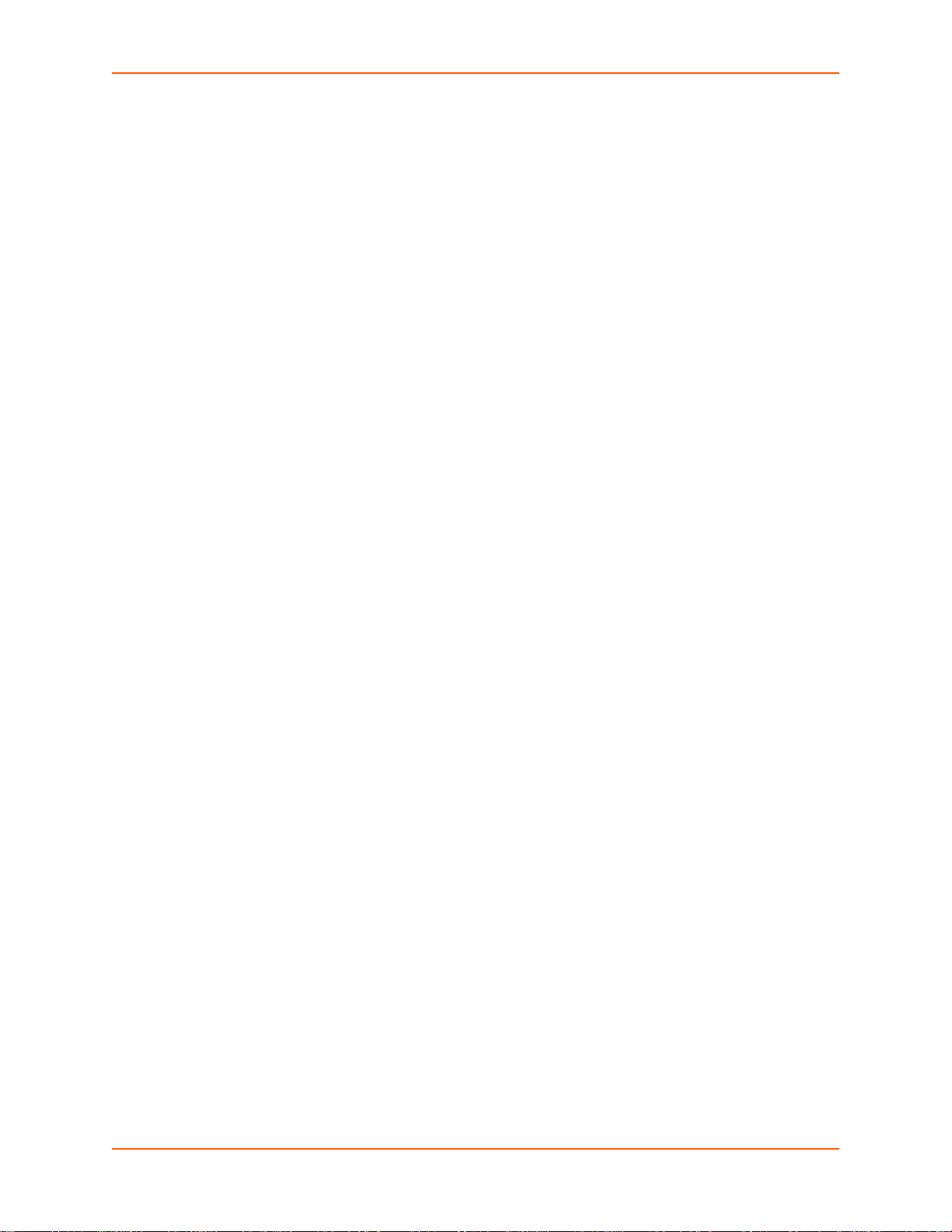
3: Command Line Interface
To configure the Lantronix device server locally using a serial port:
1. Connect a terminal or a PC running a terminal emulation program to one of the device server's
serial ports.
2. Configure the terminal to the following settings:
9600 baud
8-bit
No parity
1 stop bit
No flow control.
3. Power off the device.
4. Press and hold down the exclamation point (!) key.
5. Power on the device. After about 10 seconds, the exclamation point will display on the
terminal or PC screen.
6. Type xyz within 5 seconds to display the CLI prompt.
Navigating the CLI Hierarchy
The CLI is organized into a hierarchy of levels. Each level has a group of commands for a specific
purpose. For example, to configure a setting for the FTP server, one would navigate to the FTP
level, which is under the configuration level.
To move to a different level—Enter the name of the level from within its parent level. For
example, to enter the tunnel level, type tunnel <number> at the enable prompt. This
displays: <enable> tunnel <number>#.
To exit and re tu rn to o ne leve l hi ghe r—Type exit and pr ess the Enter key. Typing exit at the
login level or the enable level will close the CLI session. If Line - Command Mode is specified
as Always, a new session starts immediately.
To view the current configuration at any level—Type show.
To view the list of commands a vailable at the curr ent level—Type the question mar k "?". Items
within < > (e.g. <string>) are required parameters.
To view the available commands and explan ations—Type the asterisk ( *).
To view the list of commands available for a partial command—Type the partial command
followed by the question mark "?". For example: <tunnel-1>#show? displays a list of all
echo commands at the tunnel level.
To view available commands and their explanations for a partial command—Type the partial
command followed by the asterisk (*). For example: <tunnel-1>#show* displays a list of all
echo commands and descriptions at the tunnel level.
To view the last 20 commands e ntered at the CLI—Type show history.
PremierWave EN Command Reference 10
Page 11

Using Keyboard Shortcuts and CLI
One useful shortcut built into PremierWave EN is that the co mp le te te xt of a comma nd do es not
have to be entered to issue a command. Typing just enough characters to uniquely identify a
command, then hitting enter, can be used as a short cut for a command. For example, at the
enable level, "sh" can be used for the "show" command.
Tab Completion is also available using the Tab and Enter keys on the keyboard. Typing the first
few characters of a command, then hitting the Tab key displays the first command that begins with
those characters. Hitting the Tab key again displays the next command that begins with the
original characters typed. You can press Enter to execute the command or you can backspace to
edit any parameters.
The following key combinations are allowed when configuring the device server using the CLI:
Table 3-1 Keyboard Shortcuts
Key Combination Description
Ctrl + a Places cursor at the beginning of a line
Ctrl + b Backspaces one character
Ctrl + d Deletes one character
Ctrl + e Places cursor at the end of the line
Ctrl + f Moves cursor forward one character
Ctrl + k Deletes from the current position to the end of the line
Ctrl + l Redraws the command line
Ctrl + n Displays the next line in the history
Ctrl + p Displays the previous line in the history
Ctrl + u Deletes entire line and places cursor at start of prompt
Ctrl + w Deletes one word back
Ctrl + z Exits the current CLI level
Esc + b Moves cursor back one word
Esc + f Moves cursor forward one word
3: Command Line Interface
Understanding the CLI Level Hierarchy
The CLI hierarchy is a series of levels. Arranging commands in a hierarchy of levels provides a
way to organize and group similar commands, provide different levels of security, and reduce the
complexity and number commands and options presented to a user at one time.
When you start a command line session, you begin at the login level. This level can be password
protected and provides access to hig h lev el sta tu s, a few diag no stic commands, and the enable
level. Further device information and configuratio n are accessed via the enable level.
The enable level can also be password protected and is the gateway to full configuration and
management of the device server. There are comma nds for gathering and effecting all elements of
device status and configuration, as well as commands that take you to additional levels. For
instance, tunnel specific status and configuration is found under the "tunnel" level, and network
specific status and configuration commands are found under the "configuration" level.
PremierWave EN Command Reference 11
Page 12
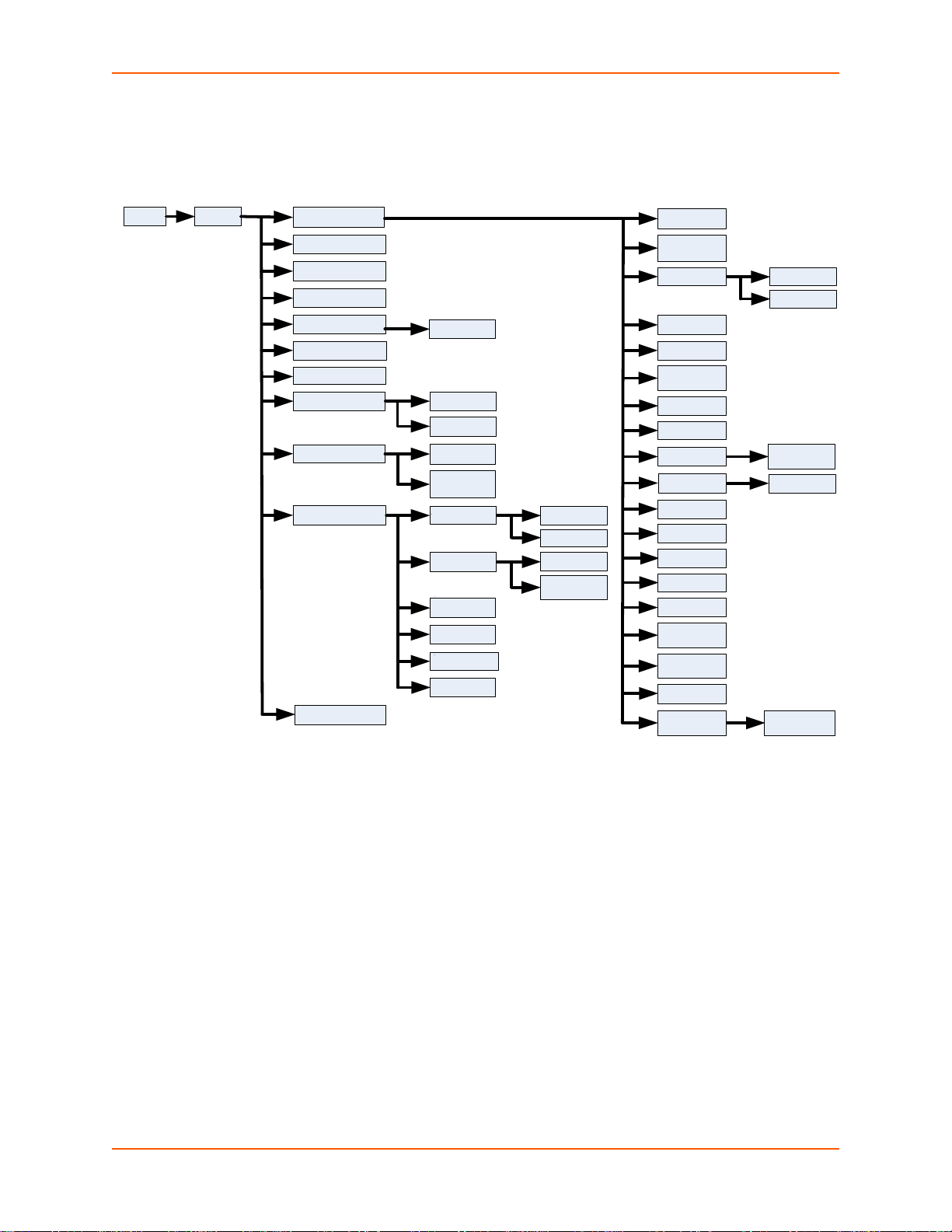
3: Command Line Interface
(login) enable
ssl
ethernet
link
If 1
query port
syslog
cpm
line <line>
filesystem
configure
device
ssh
telnet
rss
dns
wlan link
edit
<bumber>
email <number>
ssh
bridge
<bridge>
arp
diagnostics
ftp
host
<number>
http
ip
smtp
wlan
profiles
vip
terminal
<line>
terminal
network
tunnel <line>
xml
client
server
credentials
trusted
authorities
accept
connect
disconnect
modem
packing
serial
icmp
cp
If 2
cli
cp output
password
cp output
host
<number>
An overview of the levels in the PremierWave EN is presented in Figure 3-2 CLI Level Hierarchy
below.
Figure 3-2 CLI Level Hierarchy
Commands at the login level (see Figure 3-3 Login Level Commands below) do not affect current
configuration settings and are not displayed initially. If you type ?, you will see the login subcommands. These commands provide diagnostic and status information only.
>?
clrscrn exit
ping <host> ping <host> <count>
ping <host> <count> <timeout> show
show history show lines
trace route <host> trace route <host> <method>
enable
PremierWave EN Command Reference 12
Figure 3-3 Login Level Commands
Page 13
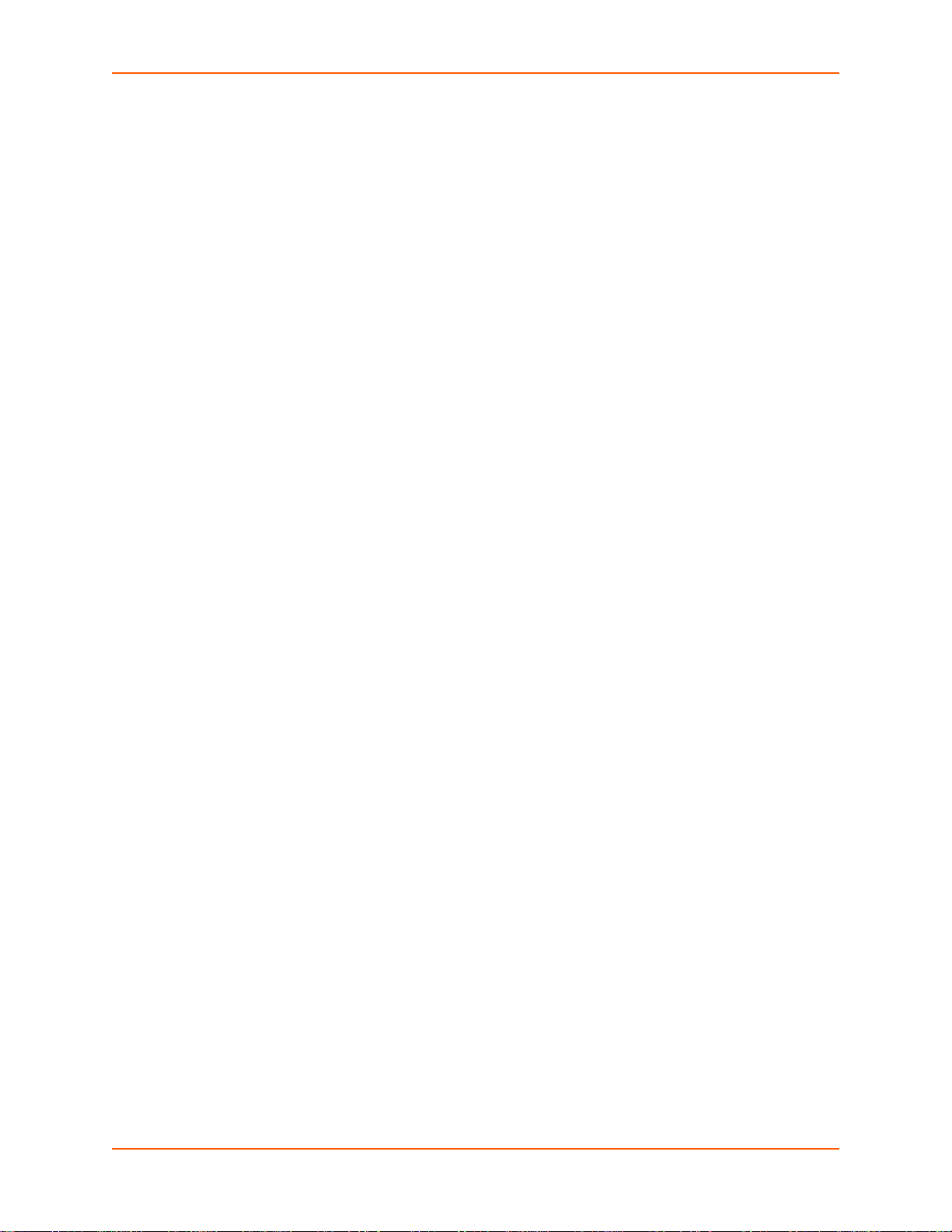
3: Command Line Interface
Note: >To configure the PremierWave EN, you must be in the enable level and any of its
sub-levels. Figure 3-4 below shows the enable level commands.
Figure 3-4 Enable Level Comman ds
>enable
(enable)#?
auto show interfaces auto show processes
clrscrn configure
connect connect line <line>
cpm device
disable dns
email <number> exit
filesystem kill ssh <session>
kill telnet <session> line <line>
ping <host> ping <host> <count>
ping <host> <count> <timeout> reload
reload factory defaults show
show history show interfaces
show ip sockets show lines
show processes show sessions
ssh ssh <optClientUsername> <host>
ssh <optClientUsername> <host> <port> ssl
telnet <host> telnet <host> <port>
trace route <host> tunnel <line>
write xml
<enable>#
See the Chapter 5: Commands and Levels at the end of this document for a complete list o f levels,
commands, and descriptions.
PremierWave EN Command Reference 13
Page 14
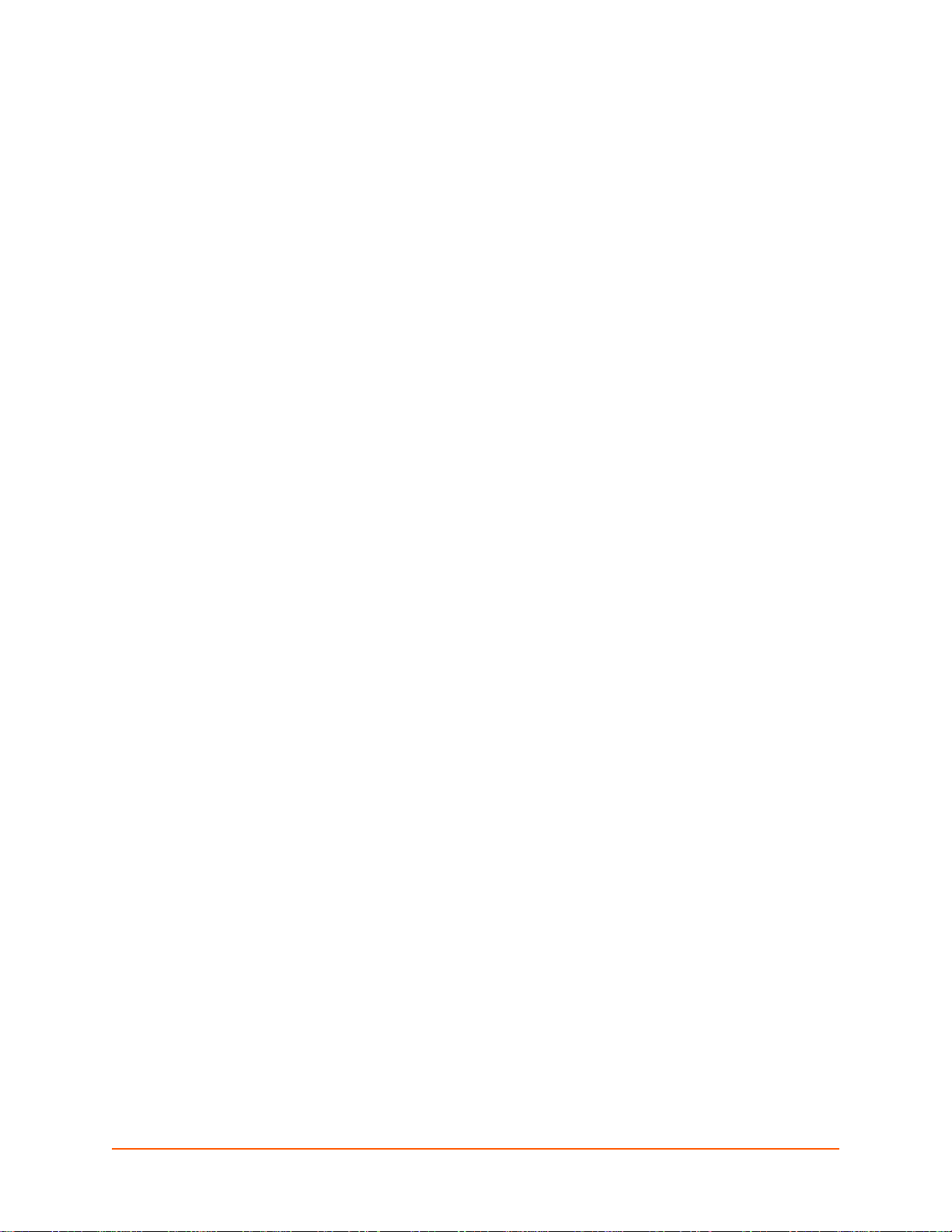
4: Configuration Using XML
The device server provides an Extensible Markup Language (XML) interface that you can use to
configure device server devices. Every configuration setting that can be issued from the device
server Web Manager and CLI can be specified using XML.
The device server can import and export configuration settings as an XML docu ment known as an
XML Configuration Record (XCR). An XCR can be imported or exported via the CLI, a Web
browser, FTP, or the device server filesystem. An XCR can contain many configuration settings or
just a few. For example, it might change all of the configurable parameters fo r a device server, or it
may only change the baud rate for a single serial line. Using XCRs is a straightforward and flexible
way to manage the configuration of multiple device server devices.
XML Configuration Record Document Type Definition
An XML document type definition (DTD) is a description of the str uct ur e an d cont en t of an XML
document. It verifies that a document is valid. XCRs are exported using the DTD as shown in
Figure 4-1 DTD for XCRs.
Figure 4-1 DTD for XCRs
<!DOCTYPE configrecord [
<!ELEMENT configrecord (configgroup+)>
<!ELEMENT configgroup (configitem+,configgroup*)>
<!ELEMENT configitem (value+)>
<!ELEMENT value (#PCDATA)>
<!ATTLIST configrecord version CDATA #IMPLIED>
<!ATTLIST configgroup name CDATA #IMPLIED>
<!ATTLIST configgroup instance CDATA #IMPLIED>
<!ATTLIST configitem name CDATA #IMPLIED>
<!ATTLIST value name CDATA #IMPLIED>
]>
The device server DTD rules state the following:
The XML document element is a <configrecord> element. This is the root element.
A <configrecord> must have one or more <configgroup> elements and can have a
version attribute.
A <configgroup> must have one or more <configitem> elements and can have name
a
nd instance attributes.
A <configitem> element must have one or more <value> elements and can have a name
a
ttribute.
A <value> element can have only data and can have a name attribute.
The name attribute identifies a group, item, or value. It is always a quoted string.
The instance attribute identifies the specific option, like the serial port number. The "instance"
a
ttribute is always a quoted string.
PremierWave EN Command Reference 14
Page 15
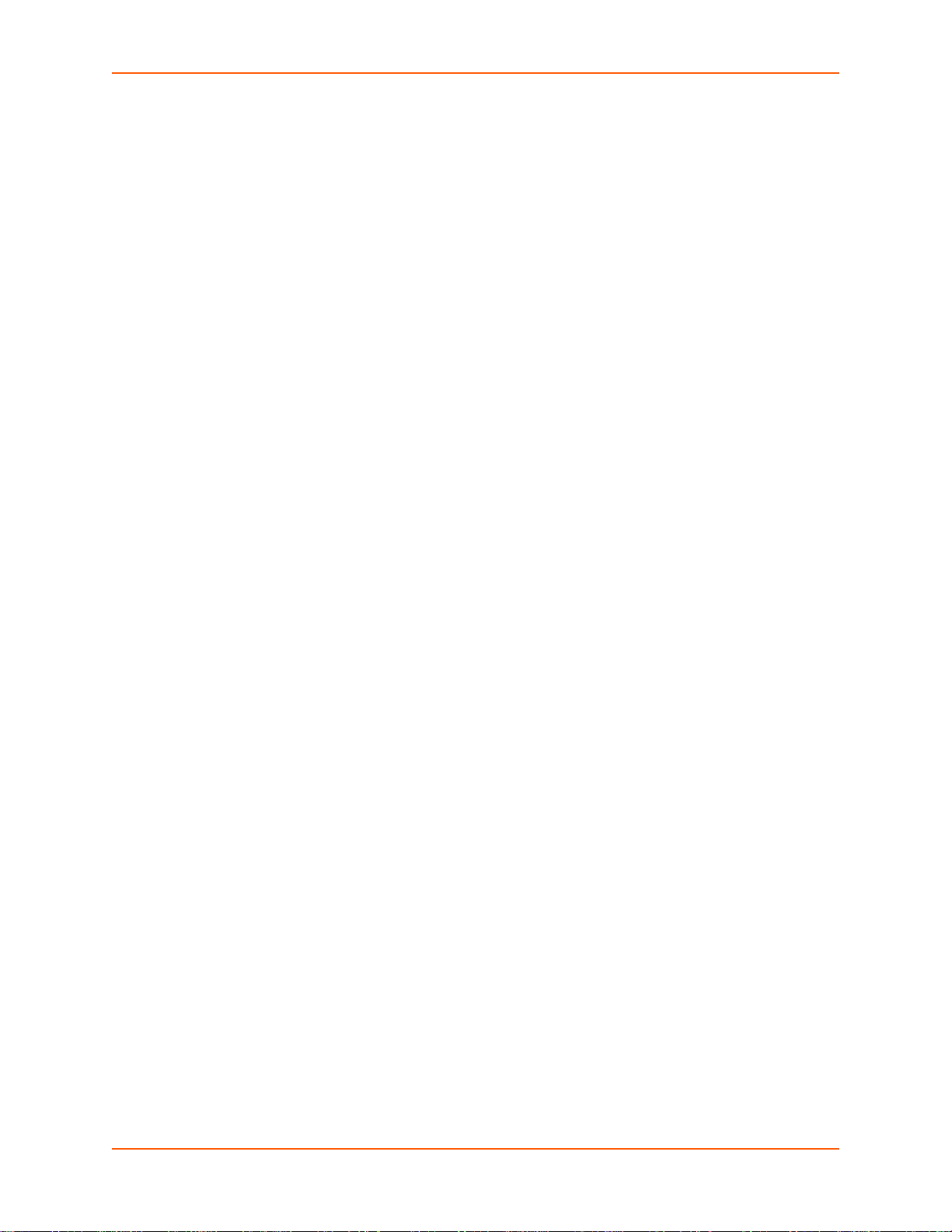
Note:
The name for each <configgroup> (specified with the name attribute) is the group
name listed in the Web Manager XCR groups or with the "xcr list" CLI comma nd. Se e
the PremierWave EN User Guide for more information about the XCR groups.
An empty or missing <va lue> element in each present <configgroup> clears the
setting to its default.
Quick Tour of XML Syntax
Declaration
The first line, <?xml version="1.0" standalone="yes"?>, is called the XML declaration.
It is required and indicates the XML version in use (norm ally version 1.0). The remainder of the file
consists of nested XML elements, some of which have attributes and content.
Element Start and End Tags
An element typically consists of two tags: start tag and an end tag that surrounds text and other
elements (element content). The start ta g con sis ts of a na m e su rr ou nd e d by an g le br ackets, for
example <configrecord>. The end tag consists of the same name surrounded by angle
brackets, but with a forward slash preceding the name, for example </configrecord>. The
element content can also contain other "child" elements.
4: Configuration Using XML
Element Attributes
The XML element attributes that are name-value pairs included in the start tag after the element
name. The values must always be quoted, using single or double quotes. Each attribute name
should appear only once in an element.
Figure 4-2 shows an XML example which consists of a declaration (first line), nested elements with
attributes and content.
Figure 4-2 XML Example
<?xml version=”1.0” standalone=”yes”?>
<configrecord>
<configgroup name = “serial command mode” instance = “1”>
<configitem name = “mode serial string”>
<value>disable</value>
</configitem>
</configgroup>
</configrecord>
The PremierWave EN uses the attributes in the following subsections to label the group
configuration settings.
PremierWave EN Command Reference 15
Page 16
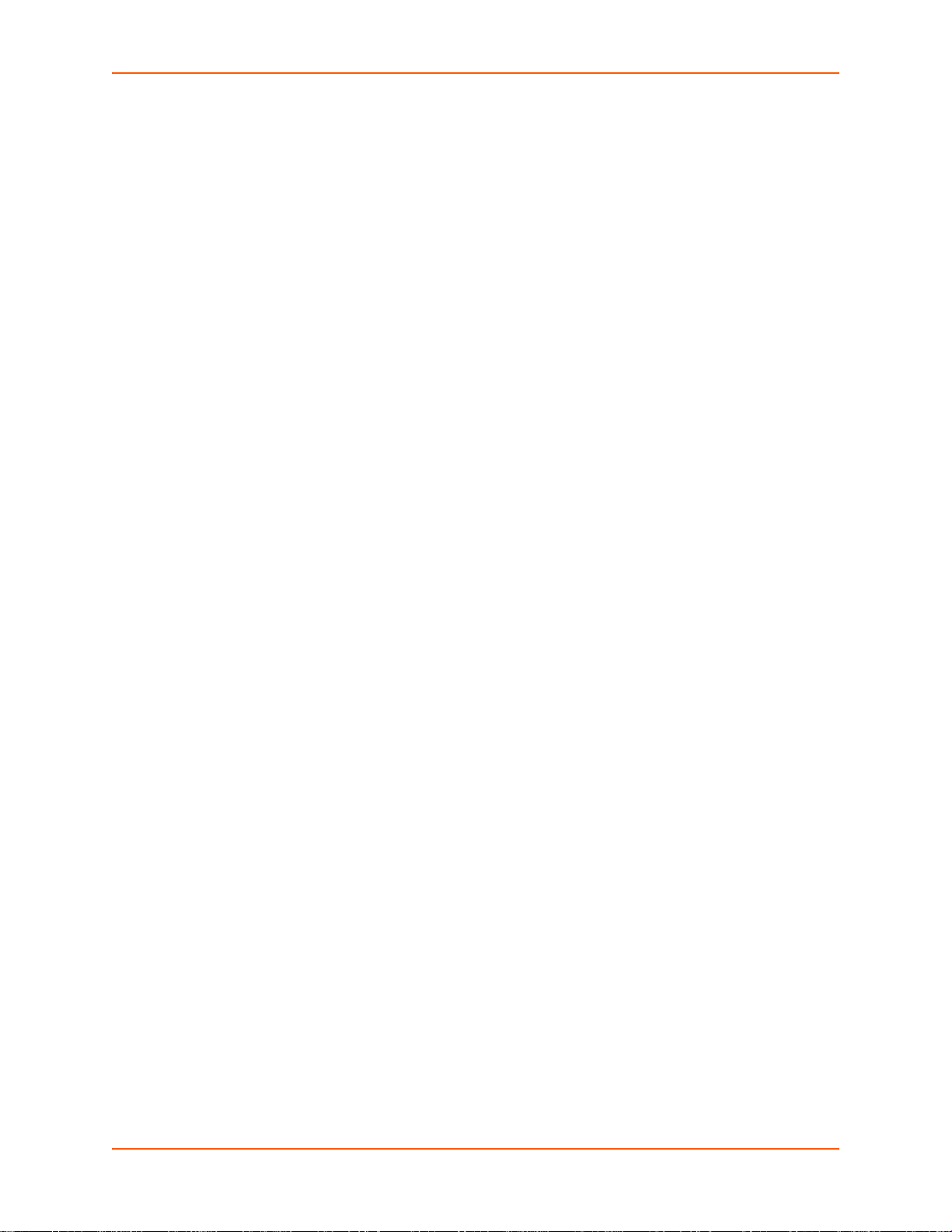
Record, Group, Item, and Value Tags
A <configgroup> is a logical grouping of configuration parameters and must contain one or
more <configitem> elements. It must have a name attribute and may have an instance
attribute.
A <configitem> is a specific grouping of configuration parameters relevant to its parent group.
An item takes the name attribute and must contain one or more value elements. For example, the
line group might have parameters such as baud rate, data bits, and parity.
A value may specify the value of a configuration parameter. It may contain the name attribute. In
this example, a value of 9600 might be specified for baud rate; 7 may be specified for data bits,
and even may be specified for parity.
A name attribute identifies the group, item, or value. It is always quoted (as are all XML attributes).
For example, a group that contains serial port parameters has the name "line".
An instance attribute identifies which of several instances is being addressed. It is always quoted.
For example, the serial port name (in the line configgroup) has the instance "1" to indicate serial
port 1 or "2" to specify serial port 2.
The following figures show examples of XML conf igu ra tio n reco rd s an d th e us e of th e
<configrecord>, <configgroup>, <configitem>, and <value> XML elements.
4: Configuration Using XML
Figure 4-3 XML Example
<?xml version=”1.0” standalone=”yes”?>
<configrecord>
<configgroup name = “serial command mode” instance = “1”>
<configitem name = “mode”>
<value>disable</value>
</configitem>
</configgroup>
</configrecord>
Figure 4-4 XML Example of Multiple Named Values
<?xml version="1.0" standalone="yes"?>
<configgroup name = "ethernet" instance = "eth0">
<configitem name = "speed">
<value>Auto</value>
</configitem>
<configitem name = "duplex">
<value>Auto</value>
</configitem>
</configgroup>
PremierWave EN Command Reference 16
Page 17
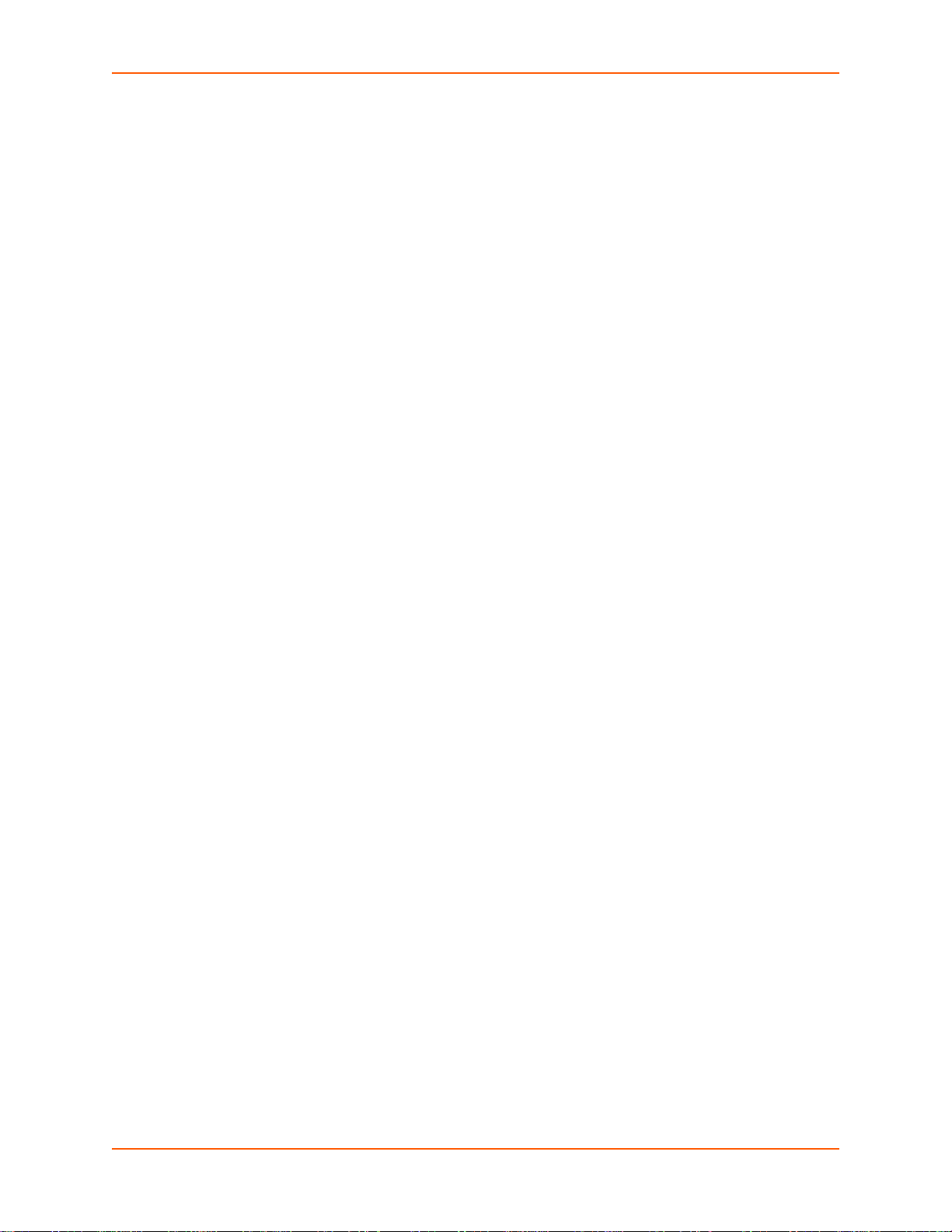
4: Configuration Using XML
Figure 4-5 XML Example of Multiple Items
<configgroup name="ssh server">
<configitem name="host rsa keys">
<value name="public key"/>
<value name="private key"/>
</configitem>
<configitem name="host dsa keys">
<value name="public key"/>
<value name="private key"/>
</configitem>
<configitem name="delete authorized users">
<value>disable</value>
</configitem>
<configitem name="authorized user delete">
<value name="name"/>
</configitem>
<configitem name="authorized user" instance="">
<value name="password"/>
<value name="public rsa key"/>
<value name="public dsa key"/>
</configitem>
</configgroup>
Figure 4-6 XML Example with Multiple Groups
<?xml version="1.0" standalone="yes"?>
<configgroup name = "telnet">
<configitem name = "state">
<value>enable</value>
</configitem>
<configitem name = "authentication">
<value>disable</value>
</configitem>
</configgroup>
<configgroup name = "ssh">
<configitem name = "state">
<value>enable</value>
</configitem>
</configgroup>
PremierWave EN Command Reference 17
Page 18
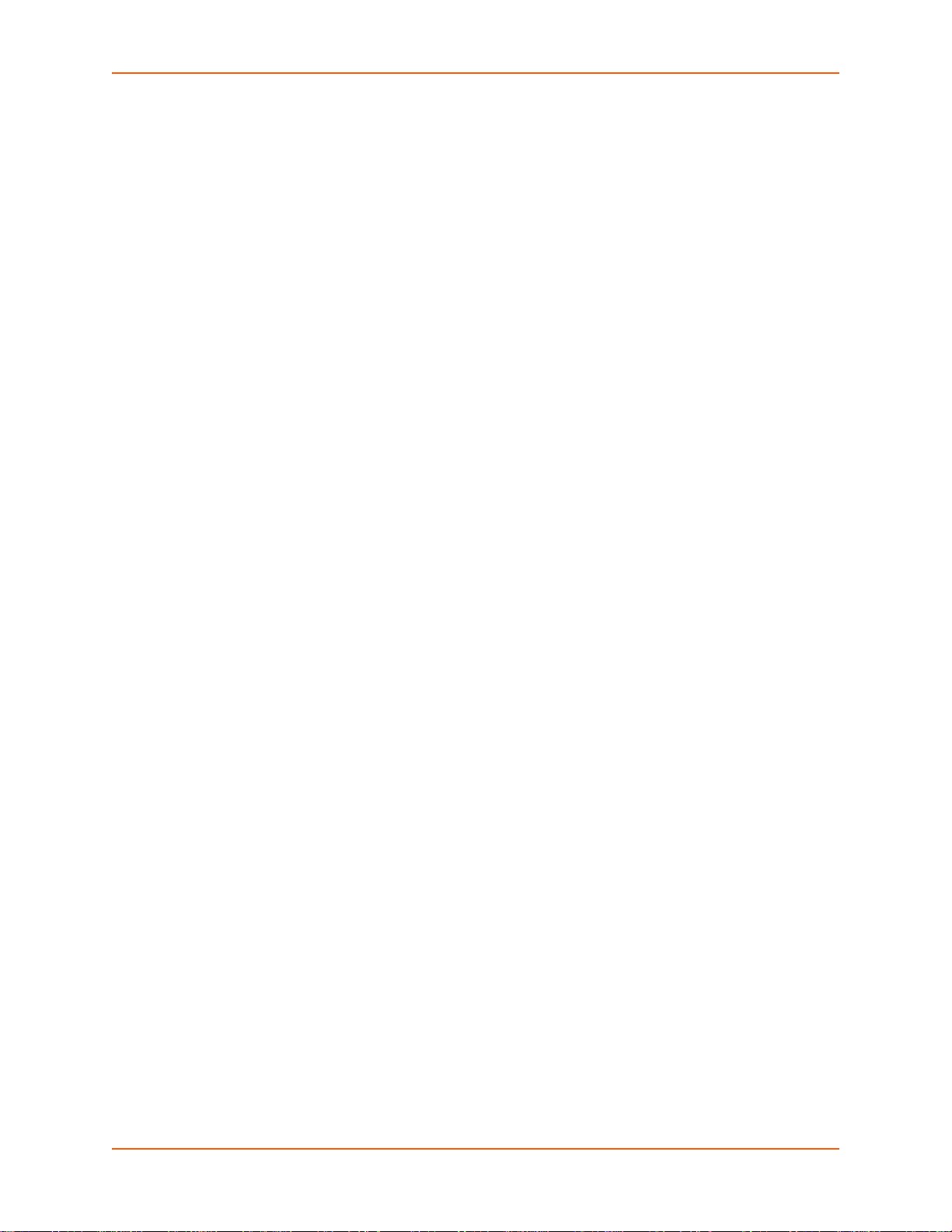
Importing and Exporting an XML Configuration File
An XCR can be imported or exported using the following methods:
Filesystem-XCRs can be saved to the device server file system and imported or accessed as
needed. See Best Practices on page 18 or the Filesystem Browser section in the
PremierWave EN User Guide.
CLI-XCRs can be imported (capture d) or exported (dumped) directly to a Telnet, SSH, or
serial line CLI session. Capturing an XCR can be started by pasting a valid XCR directly into
the CLI prompt. PremierWave EN immediately processes the configuration record, changing
any settings specified. This can be done on any level, including the root. Special tags in the
XML allow for providing root and enable level passwords so that this can also be done at the
password prompt.
Web browser-Web Manage r can be used to import and export an XCR to the device server file
system. It can also be used to import an XCR fr om an extern al source such as you r local hard
drive.
FTP-The device ser ve r FTP server can export and import XCRs when an FTP get or put
command on the filename (pwen.xcr for export, pwen_import.xcr for import; both are un der the
pwxcr directory) is requested. On export (FTP get of pwen.xcr), the FTP server obtains the
current XCR from the PremierWave EN and sends it as a file. On import (FTP put of
pwen_import.xcr), the FTP server proc es se s the file by sending it directly to the XML engine.
In both cases the device server filesystem is not accessed. The files pwen.xcr and
pwen_import.xcr are not read from or written to the file system. See FTP in the PremierWave
EN User Guide.
4: Configuration Using XML
Best Practices
You can import or export an entire XCR, or just a portion of it, by specifying the group name and/or
group instances. In the examples below, import and export operations are performed from the CLI
on the local filesystem and require a XCR on the local filesystem. The Web Manager provide s th e
same functionality.
Caution: Using Microsoft Word to edit and save an XCR will change the format of
Importing
The following syntax can be used to import configurations from a file:
xcr import <file>
xcr import <file> <groups and/or group:instances>
The first line imports all groups specified in the XML config record named in <file>. Any fil ename is
valid, and the file name and extension are not important.
In the second line:
Instance follows group with a colon (see the third example on the next page).
Multiple groups are separated with a comma.
the file and make it incompatible with Pre mierWave EN. This is true even
if the file is saved as Plain Text (.txt) or an XML Document (.xml).
Notepad, a third party text editor, or a specialized XML editor should be
used instead.
PremierWave EN Command Reference 18
Page 19
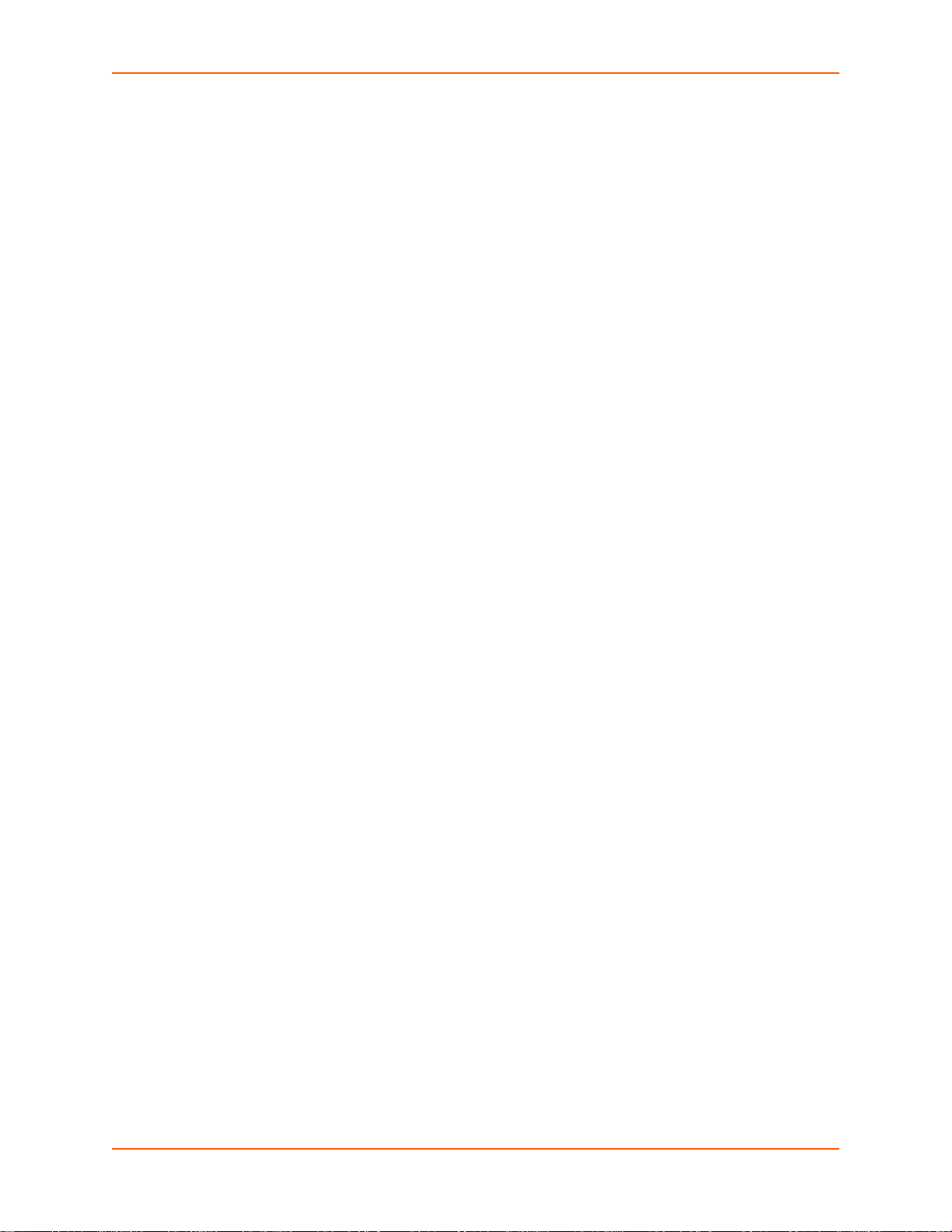
4: Configuration Using XML
Any white space requires the list of grou ps to be quoted.
Only the named groups get imported, even if the XCR contains additional XCR groups.
The following syntax can be used to export configurations to a file on the device server's file
system:
xcr export <file>
xcr export <file> <groups and/or group:instances>
The same guidelines above regarding importing configurations also apply to exporting
configurations. If no groups are specified, then the export command will export all configuration
settings to the file. If instances are specified after the groups, only those group instances are
written. If no instance is specified, all instances of that group are written.
Exporting
The following example exports only the accept mode tunneling settings for line 1 to the file
"tunnel_1.xcr" on the device server filesystem:
xcr export tunnel_1.xcr "tunnel accept:1"
The following example exports only the connect mode tunneling settings for all ports to the file
"tunnel_all.xcr" on the device server filesystem:
xcr export tunnel_all.xcr "tunnel connect"
The following example imports only the settings for line2 fr om a n XCR named "factor y_config.xcr "
on the device server filesystem. If "factory_config.xcr" has other configuration settings, they are
ignored:
xcr import factory_config.xcr "line:2"
The following example imports only line settings for all ports from a configuration record on the
device server filesystem named "foobar.xcr":
xcr import foobar.xcr "line"
To import only disconnect mode tunnel settings for port 1 and all serial line tunne l settin gs fo r po rt
2 from an XML configuration record named "production.xcr" that contains these settings (and
possibly more), issue the following command:
xcr import production.xcr "tunnel disconnect:1"
The following example imports all tunneling settings and line settings for all serial ports from a file
named xcr_file:
xcr import xcr_file "tunnel accept, tunnel connect, tunnel
disconnect, tunnel modem, tunnel packing, tunnel serial, tunnel
start, tunnel stop, line"
The following example exports only accept mode tunneling settings on serial port 1, and line
settings on serial port 2 to a file named tunnel_config_t1_l2.xcr on the device server filesystem.
xcr export tunnel_config_t1_l2.xcr "tunnel accept:1, line:2"
The following example exports connect mode tunneling and line settings for all ports to the file
tunnel_config.xcr on the device server filesystem:
xcr export tunnel_config.xcr "tunnel, line"
PremierWave EN Command Reference 19
Page 20

4: Configuration Using XML
XML Configuration Groups
Table 4-7 lists the PremierWave EN XCR groups in alphabetical order. This table indicates the
various group items, as well as some possible value names and options.
Note: Any instance of < in the table may be read as "less than" and any instance of
> may be read as "greater than".
Table 4-7 XCR Groups
Group Name Group Item Value Name Value Options Additional
Information
alarm barrel connector
power
input <instance> connect <instance>
terminal block power connect reminder
analog input
(Attribute of
“instance” is a
number.)
adjustment simple offset, scale
alarm high Default: 0.0
alarm low Default: 0.0
alarm type none, high, low, high
decimal point Default: 5
delay Default: 0 seconds
display enable, disable Default: enable
input high Default: +1.0
input low Default: 0.0
offset
range 100mv, 1v, 10v,
reading high Default: +1.0
reading low Default: 0.0
title
units Default: V
connect (Attribute of
“instance” is a
number.)
email
email
interval
connect <instance>
email
Default: simple offset
and offset
Default: none
and low
Default: 10v
20ma
PremierWave EN Command Reference 20
Page 21

4: Configuration Using XML
Group Name
(continued)
arp arp delete ip address Remove an entry from
bridge state enable, disable Default: disable
cli enable level
cp group
(Attribute of an
instance is
“line1_modem_ctl_i
n”,
“line1_modem_ctrl_
out”,
“line2_modem_ctl_i
n”,
“line2_modem_ctrl_
out”,
“line2_rs485_hdpx””
,
“line2_rs485_select”
device firmware version Read only.
diagnostics log max length Default: 50 KB
Group Item Value Name Value Options Additional
Information
the ARP table. Specify
the entry by its IP
address.
arp entry ip address
mac address
bridging mac address
Value is SECRET,
password
inactivity timeout Default: 15 minutes
line authentication enable, disable Default: disable
login password Value is SECRET,
quit connect line Accepts text containing
cp (Attribute of an
instance is a number)
state
long name
serial number Read only.
short name
bit
type
assert low
output disable, filesystem,
line <number>
hidden from user view.
hidden from user view.
Default: PASS
control characters, for
example,
<control>A
represents control-A
Default: <control>L
Default: disable
PremierWave EN Command Reference 21
Page 22

4: Configuration Using XML
Group Name
(continued)
diagnostics
(continued)
email (Attribute
of“instance” is a
number.)
Group Item Value Name Value Options Additional
Information
managelinx network
interface
cc
message file
priority urgent, high, normal,
reply to
subject
to
from
overriding domain Default: 25
server port
local port <Random>,
device.dna.system.ne
twork.iface.ipaddres
device.dna.system.ne
twork.iface.name
device.dna.system.ne
twork.iface.vip.pool
device.viproute.target
.name
Default: normal
low, very low
Default: <Random>
...
cp group
trigger value Default: 0
ethernet duplex auto, half, ful l Default: auto
speed auto, 10, 100 Default: auto
ftp server state
host
(Attribute of
“instance” is a
number.)
http authentication
uri
name
protocol telnet, ssh Default: telnet
ssh username
remote address
remote port Default: 0
realm
type
user (instance is
“admin”)
user delete name Deletes an HTTP
password
Authentication URI
user. The value
element is used to
specify the user for
deletion.
PremierWave EN Command Reference 22
Page 23

4: Configuration Using XML
Group Name
(continued)
http server state enable, disable Default: enable
icmp state enable, disable Default: enable
interface
(Attribute of an
“instance” is “eth0”,
and “wlan0”)
Group Item Value Name Value Options Additional
Information
port <None>, ... Default: 80
secure port <None>, ... Default: 443
secure protocols ssl3, tls1.0, tls1.1 May contain zero, one,
or more of the values,
separated by commas.
Default: ssl3, tls1.0,
tls1.1
secure credentials
max timeout Default: 10 seconds
max bytes Default: 40960
logging state enable, disable Default: enable
max log entries Default: 50
log format Default: %h %t "%r"
%s %B "%{Referer}i"
"%{User-Agent}i"
authentication
timeout
bootp enable , disable Default: disable
dhcp enable, disable Default: enable
ip address <None>, ... Accepts an IP address
default gateway <None>, ... Accepts in IP address
hostname
domain
dhcp client id
primary dns <None>, ... Accepts in IP address
secondary dns <None>, ... Accepts in IP address
mtu Default: 1500 bytes
state
Default: 30 minutes
and mask as either: (1)
IP address only
(192.168.1.1) gets a
default mask, (2) CIDR
(192.168.1.1/24), or (3)
Explicit mask
(192.168.1.1
255.255.255.0).
in dotted notation, like
192.168.1.1.
in dotted notation, like
192.168.1.1.
in dotted notation, like
192.168.1.1.
PremierWave EN Command Reference 23
Page 24
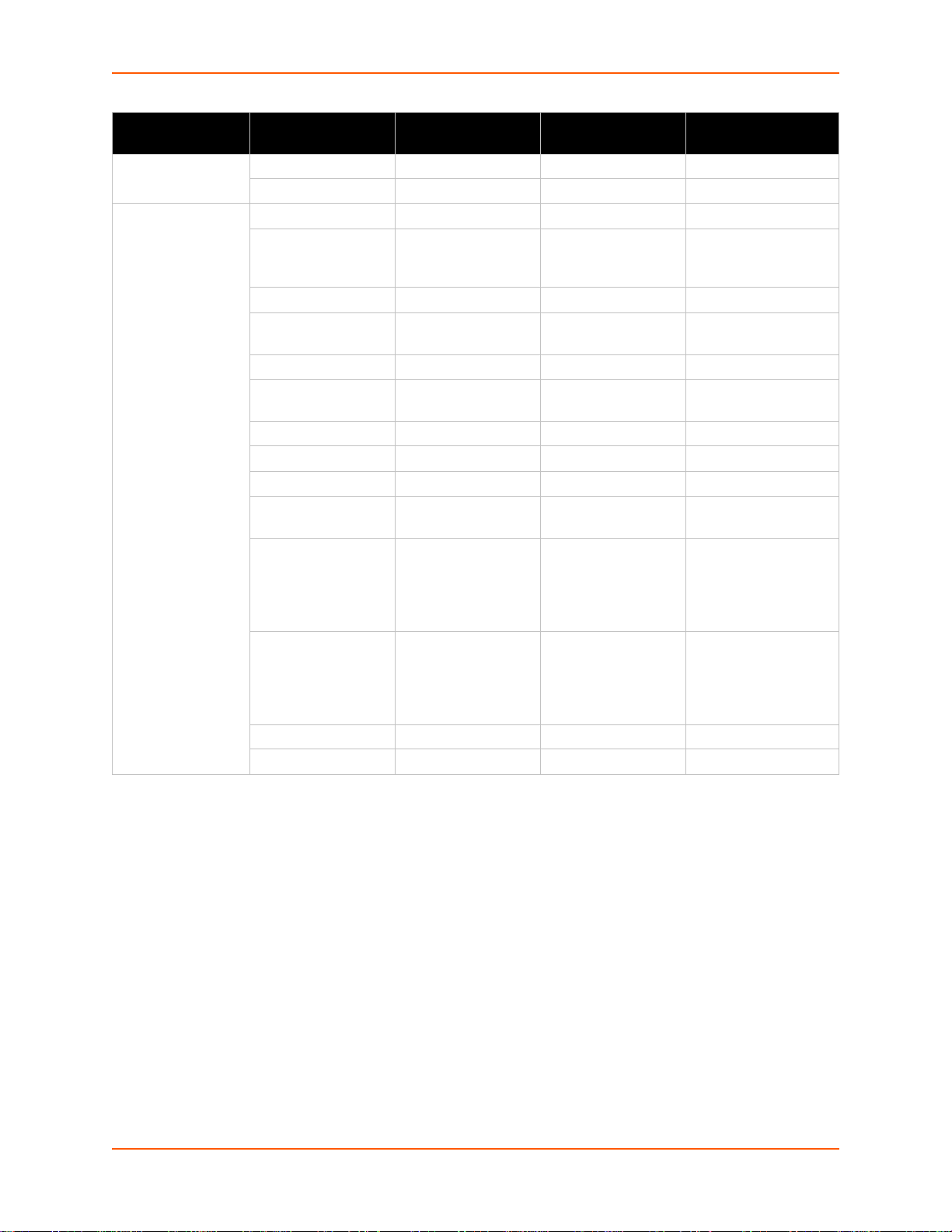
4: Configuration Using XML
Group Name
(continued)
ip ip time to live Default: 64 hops
line
(Attribute of
“instance” is a
number.)
Group Item Value Name Value Options Additional
Information
multicast time to live Default: 1 hops
name
interface rs232, rs485 half-
duplex, rs485 full-
duplex, usb-cdc-acm
termination enable, disable Default: disable
state enable, disable Default: depends on
protocol none, tunnel Default:
baud rate Default: 9600 bits per
parity even, none, odd Default: none
data bits 7, 8 Default: 8
stop bits 1, 2 Default: 1
flow control none, hardware,
software
xon char Accepts a control
xoff char Accepts a control
gap timer <None>, ... Default: <None>
threshold Default: 56 bytes
Default:
instance
second
Default: none
character, for example,
<control>A
represents control-A
Default: <control>Q
character, for example,
<control>A
represents control-A
Default: <control>S
PremierWave EN Command Reference 24
Page 25
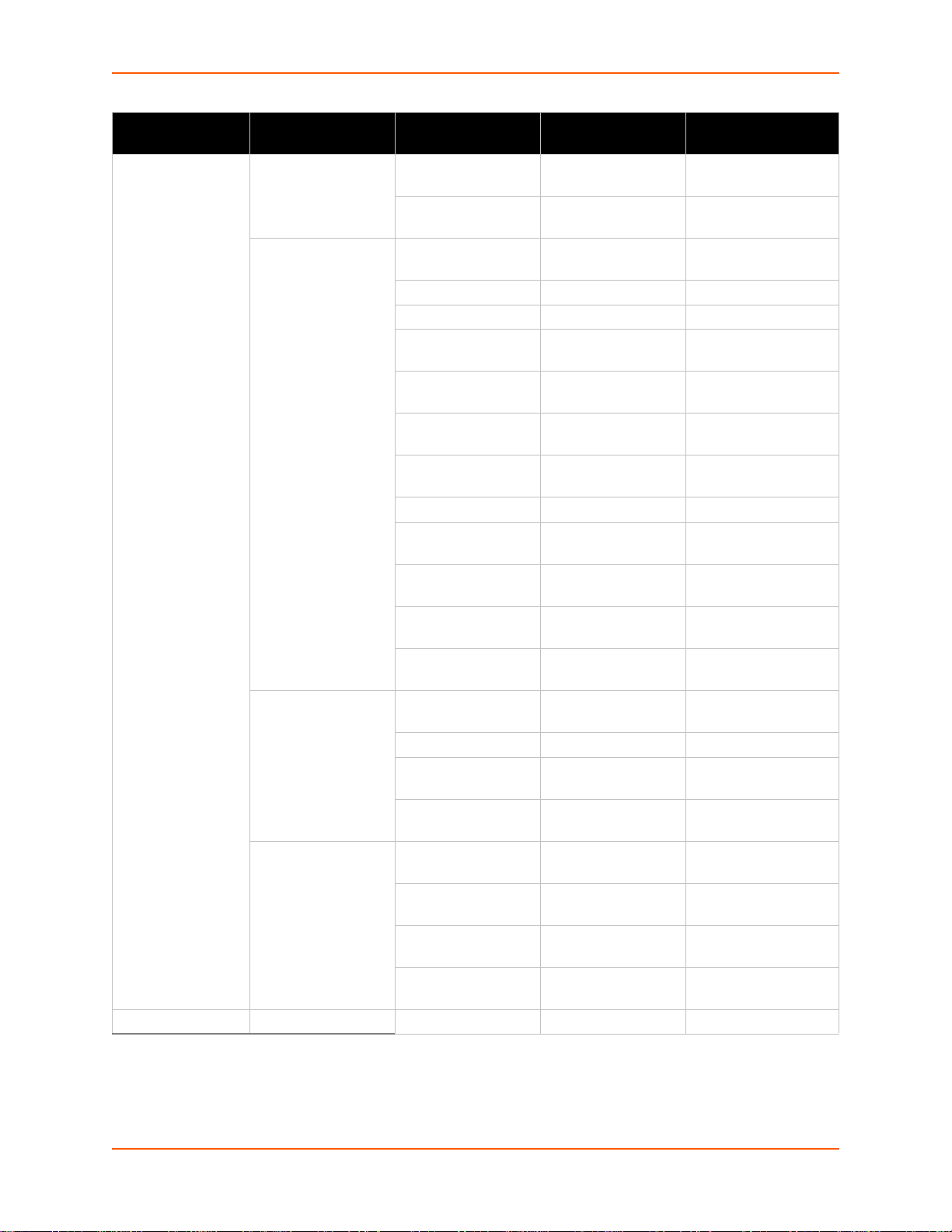
4: Configuration Using XML
Group Name
(continued)
managelinx plaintext dsm
query port state enable, disable Default: enable
Group Item Value Name Value Options Additional
Information
dna.xml.replication.pr
credentials
encrypted dsm
credentials
managelinx common device.dna.system.ch
managelinx network
interface (Attribute of
an “instance” is a
number).
otocol.version
dna.capabilities.tcp.c
onnect.fail
dna.dsc.auth.tunnel.u
sername
dna.dsc.auth.ssh.pub
dna.dsc.auth.ssh.priv
device.dna.dsc.tunnel
.portlist.list
device.dna.dsc.tunnel
.ip.addr
device.dna.dsc.tunnel
.ip.list
device.dna.dsc.tunnel
.ssh.public
device.dnaid
device.dna.dsc.tunnel
.portlist.httpconnect
device.dna.dsc.tunnel
.proxy.host
device.dna.dsc.tunnel
.proxy.port
device.dna.dsc.tunnel
.proxy.enable
ange.number
device.config.name
device.dna.system.ch
ange.timestamp
device.dna.dsc.replic
ation.period
device.dna.system.ne
twork.iface.name
device.dna.system.ne
twork.iface.ipaddress
device.dna.system.ne
twork.iface.vip.pool
device.viproute.target
.name
enable, disable Default: disable
Default: 1800 seconds
Default: 0
PremierWave EN Command Reference 25
Page 26
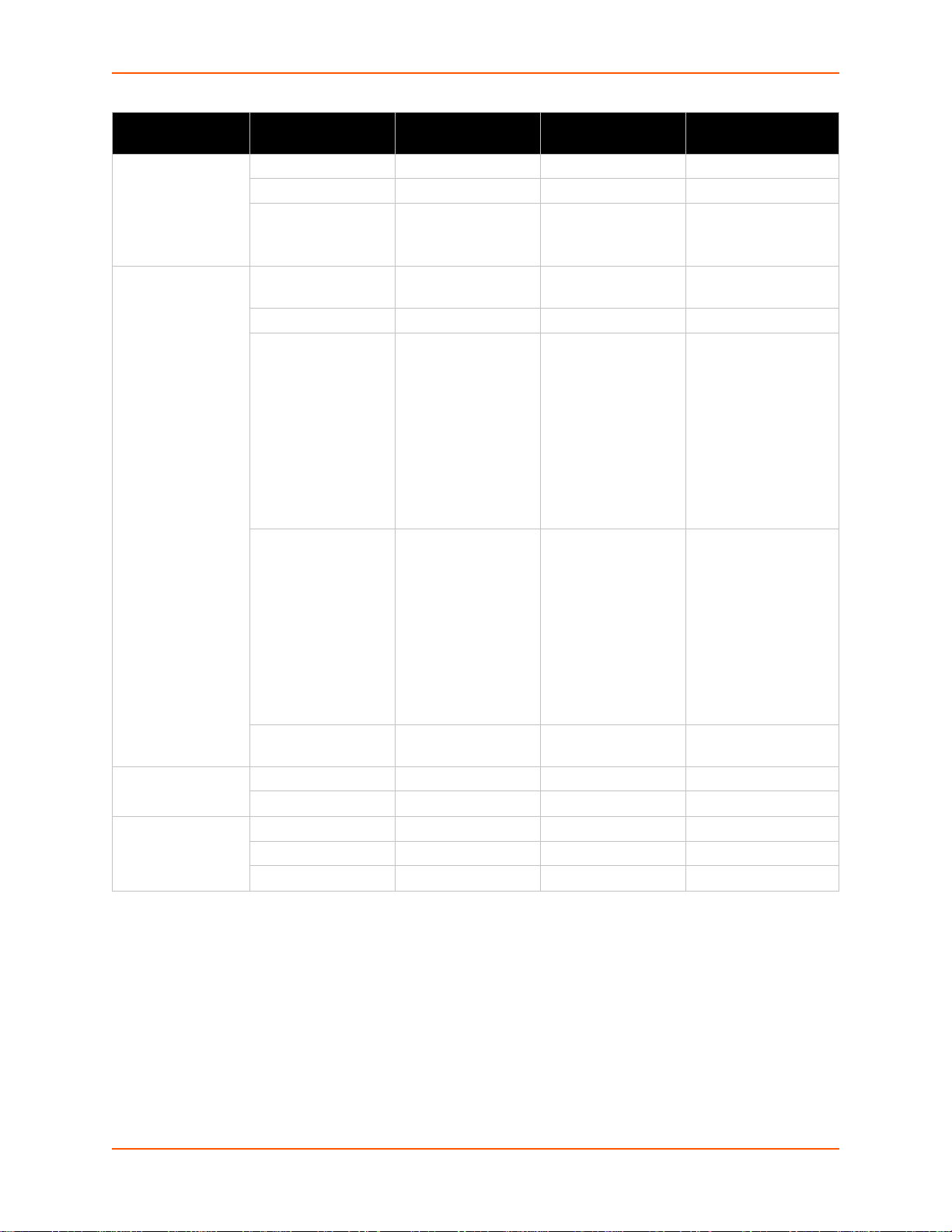
4: Configuration Using XML
Group Name
(continued)
rss feed enable, disable Default: disable
serial command
mode (Attribute of
“instance” is a
number.)
smtp relay address
ssh state enable, disable Default: enable
Group Item Value Name Value Options Additional
Information
persist enable, disable Default: disable
max entries Default: 100
mode always, serial string,
disable
echo serial string enable, disable Default: enable
serial string Sets a string that can
signon message Sets a sign-on
wait time Default: 5000
relay port Default: 25
port Default: 22
max sessions Default: 3
Default: disable
be entered at boot time
to enter command
mode. This text may
specify binary
characters. Within []
use binary decimal up
to 255 or hex up to
0xFF. Within {} specify
decimal milliseconds
time delay.
message that is sent
from the serial port
when the device boots
and when the line is in
command mode. This
text may specify binary
characters. Within []
use binary decimal up
to 255 or hex up to
0xFF.
milliseconds
PremierWave EN Command Reference 26
Page 27

4: Configuration Using XML
Group Name
(continued)
ssh client delete known hosts enable, disable If enabled, deletes any
ssh server host rsa keys public key
Group Item Value Name Value Options Additional
Information
existing hosts before
adding "known host".
known host delete name Specify the known host
to delete.
known host public rsa key
public dsa key
delete client users enable, disable If enabled, deletes any
existing client users
before adding "client
user".
client user delete name Specify the user to
delete.
client user password
remote command
public rsa key
private rsa key
public dsa key
private dsa key
private key
host dsa keys public key
private key
delete authorized
users
authorized user
delete
authorized user password
name
public rsa key
public dsa key
PremierWave EN Command Reference 27
Page 28

4: Configuration Using XML
Group Name
(continued)
ssl credentials rsa certificate
syslog state enable, disable Default: disable
telnet state enable, disable Default: enable
terminal
(Attribute of
“instance” is a
number or
“network”)
Group Item Value Name Value Options Additional
Information
rsa private key Value is SECRET,
hidden from user view.
dsa certificate
dsa private key Value is SECRET,
hidden from user view.
trusted authority
(attribute of an
“instance” is a
number)
intermediate authority
(attribute of an
“instance” is a
number)
delete all credentials enable, disable If enabled, deletes any
delete all cas enable, disable If enabled, deletes any
host
remote port Default: 514
severity log level none, emergency,
port Default: 23
max sessions Default: 3
authentication enable, disable Default: disable
terminal type Default: UNKNOWN
login connect menu enable, disable Default: disable
exit connect menu enable, disable Default: disable
send break Accepts a control
break duration Default: 500
echo enable, disable Default: enable
certificate
certificate
existing credentials
before adding
"credentials".
existing trusted cas
before adding "trusted
ca".
Default: none
alert, critical, error,
warning, notice,
information, debug
character, for example,
<control>A
represents control-A
milliseconds
PremierWave EN Command Reference 28
Page 29

4: Configuration Using XML
Group Name
(continued)
tunnel accept
(Attribute of
“instance” is a
number.)
tunnel connect
(Attribute of
“instance” is a
number.)
Group Item Value Name Value Options Additional
Information
accept mode disable, always Default: always
start character Accepts a control
character, for example,
<control>A
represents control-A
Default: <control>B
flush start character enable, disable Default: enable
local port Default: 0
protocol tcp, ssh, telnet, tcp
aes, ssl
credentials
tcp keep alive <None>, ... Default: 45000
aes encrypt key Value is SECRET,
aes decrypt key Value is SECRET,
flush serial enable, disable Default: disable
block serial enable, disable Default: disable
block network enable, disable Default: disable
password password Value is SECRET,
prompt enable, disable Default: disable
email connect <N one>, ... Default: <None>
email disconnect <None>, ... Default: <None>
cp output group
connection value Default: 0
disconnection value Default: 0
connect mode disable, always, any
character, start
character, modem
control asserted,
modem emulation
start character Accepts a control
flush start character enable, disable Default: enable
local port <Random>,
...
Default: tcp
milliseconds
hidden from user view.
hidden from user view.
hidden from user view.
Default: disable
character, for example,
<control>A
represents control-A
Default: <control>B
Default: <Random>
PremierWave EN Command Reference 29
Page 30
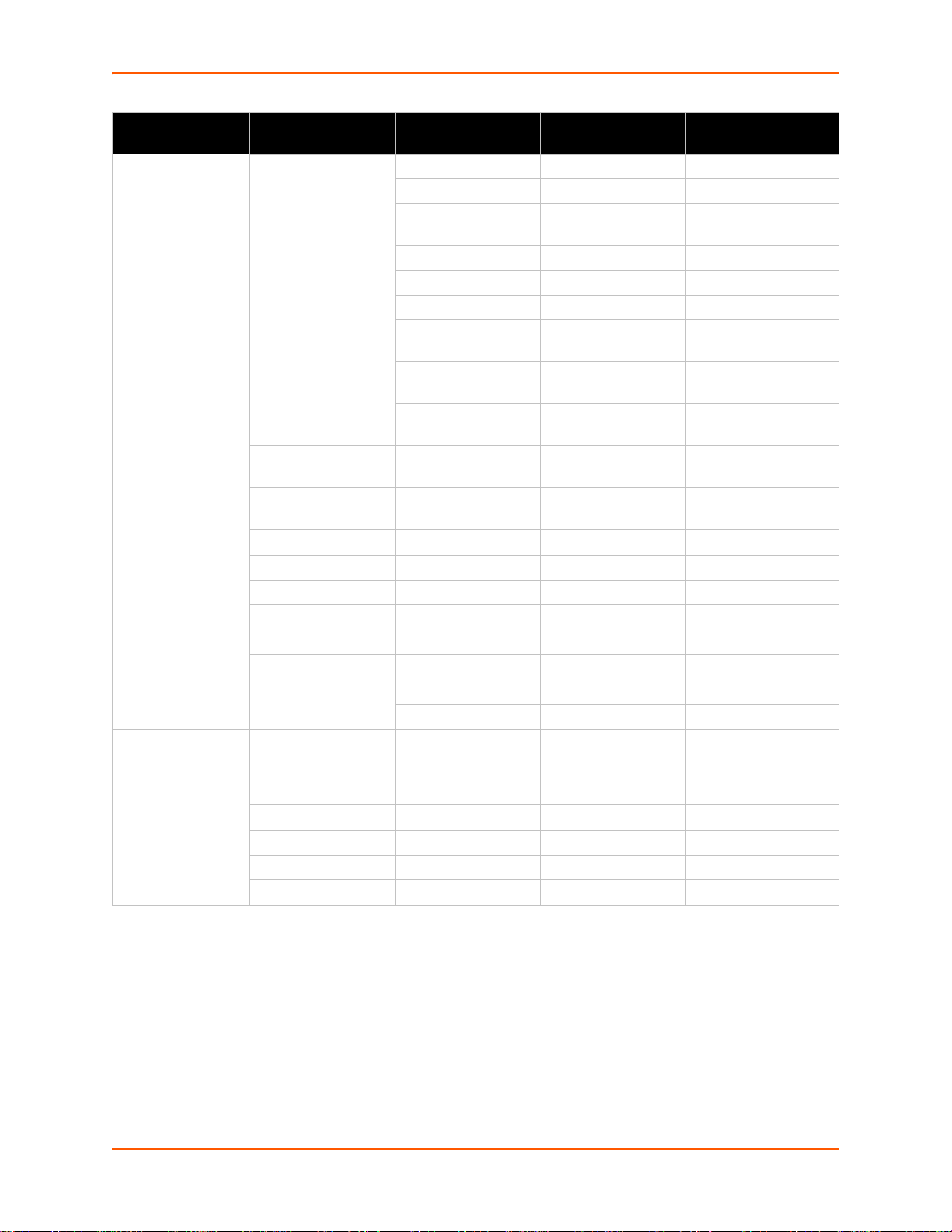
4: Configuration Using XML
Group Name
(continued)
tunnel connect
(Attribute of
“instance” is a
number.)
(continued)
tunnel disconnect
(Attribute of
“instance” is a
number.)
Group Item Value Name Value Options Additional
Information
host
(Attribute of an
“stance”s a number)
host mode sequential,
reconnect time Default: 15000
flush serial enable, disable Default: disable
block serial enable, disable Default: disable
block network enable, disable Default: disable
email connect <N one>, ... Default: <None>
email disconnect <None>, ... Default: <None>
cp output group
stop character Accepts a control
flush stop character enable, disable Default: enable
modem control enable, disable Default: disable
timeout Default: 0 milliseconds
flush serial enable, disable Default: disable
address
port <None>, ... Default: <None>
protocol tcp, udp, ssh, telnet,
tcp aes, udp aes, ssl
ssh username
credentials
validate certificate enable, disable Default: enable
tcp keep alive <None>, ... Default: 45000
aes encrypt key Value is SECRET,
aes decrypt key Value is SECRET,
simultaneous
connection value Default: 0
disconnection value Default: 0
Default: tcp
milliseconds
hidden from user view.
hidden from user view.
Default: sequential
milliseconds
character, for example,
<control>A
represents control-A
PremierWave EN Command Reference 30
Page 31

4: Configuration Using XML
Group Name
(continued)
tunnel modem
(Attribute of
“instance” is a
number.)
tunnel packing packing mode disable, timeout, send
tunnel serial
(Attribute of
“instance” is a
number.)
vip state enable, disable Default: disable
wlan choice
Group Item Value Name Value Options Additional
Information
echo pluses enable, disable Default: disable
echo commands enable, disable Default: enable
verbose response enable, di sable Default: enable
response type text, numeric Default: text
error unknown
commands
incoming connection disabled, automatic,
connect string
display remote ip enable, disable Default: disable
timeout Default: 1000
threshold Default: 512 bytes
send character Accepts a control
trailing character Accepts a control
dtr asserted while
profile
(Attribute of an
“instance”s a number)
debugging level dump, debug, info,
active channel scan
time
passive channel scan
time
radio band selection 2.4 ghz only, 5 ghz
passive channel scan
time
roaming
rssi delta
enable, disable Default: disable
Default: disabled
manual
Default: disable
character
milliseconds
character, for example,
<control>A
represents control-A
Default: <control> M
character, for example,
<control>A
represents control-A
Default: asserted while
connected,
continuously
asserted, unasserted,
truport
warning, error
only, dual
connected
Default: info
Default: 100
milliseconds
Default: 400
milliseconds
Default: dual
PremierWave EN Command Reference 31
Page 32

4: Configuration Using XML
Group Name
(continued)
wlan
(continued)
wlan profile basic network name
Group Item Value Name Value Options Additional
wlan watchdog
out of range scan
interval
topology infrastructure, adhoc Default: infrastructure
scan 2.4 ghz band enable, disable Default: enable
scan 5 ghz band enable, disable Default: enable
scan dfs channels enable, disable Default: enable
channel Default: 1
state enable, disable Default: disable
advanced tx data rate maximum 1 Mbps, 2 Mbps, 5.5
tx data rate fixed, auto-redu ction Default: auto-reduction
tx power maximum Default: 17 dBm
antenna diversity enabled, antenna 1,
power management enable, disable Default: disable
power management
interval
bssid
interface
priority
profile type
security suite none, wep, wpa,
key type passphrase, hex Default: passphrase
passphrase Value is SECRET,
wep authentication open, shared Default: open
wep key size 40, 104 Default: 40
wep tx key index 1, 2, 3, 4 Default: 1
wep key 1 Value is SECRET,
wep key 2 Value is SECRET,
Information
Default: 54 Mbps
Mbps, 6 Mbps, 9
Mbps, 11 Mbps, 12
Mbps, 18 Mbps, 24
Mbps, 36 Mbps, 48
Mbps, 54 Mbps,
mcs0, mcs1, mcs2,
mcs3, mcs4, mcs5,
mcs6, mcs7
Default: enabled
antenna 2
Default: 1 beacons
(100 msec each)
Default: none
wpa2
hidden from user view.
hidden from user view.
hidden from user view.
PremierWave EN Command Reference 32
Page 33

4: Configuration Using XML
Group Name
(continued)
wlan profile
(continued)
xml import control restore factory
Group Item Value Name Value Options Additional
security
(continued)
configuration
delete cpm groups enable, disable Deletes existing CPM
cpm group delete name Deletes the specified
delete http
authentication uris
http authentication uri
delete
reboot enable, disable Reboots after
Information
wep key 3 Value is SECRET,
hidden from user view.
wep key 4 Value is SECRET,
hidden from user view.
wpax authentication psk, 802.1x Default: psk
wpax key Value is SECRET,
hidden from user view.
wpax ieee 802.1x leap, eap-tls, eap-ttls,
peap
wpax eap-ttls option eap-mschapv2,
mschapv2, mschap,
chap, pap, eap-md5
wpax peap option eap-mschapv2, eap-
md5
wpax username
wpax password Value is SECRET,
wpax encryption ccmp, tkip, wep May contain zero, one,
wpax validate
certificate
wpax credentials
name Deletes the specified
enable, disable Default: enable
enable, disable
enable, disable Deletes existing HTTP
Default: eap-ttls
Default: eap-mschapv2
Default: eap-mschapv2
hidden from user view.
or more of the values,
separated by commas.
Default: None
groups before
importing new ones.
CPM group.
authentication URIs
before importing new
ones.
HTTP authentication
URI.
importing.
PremierWave EN Command Reference 33
Page 34

4: Configuration Using XML
XML Status Record Groups and Items
Table 4-8 lists the supported XML Status Record (XSR) groups and items. These groups and
items show the status of the device in XML form and can only be exported. The XSR schema
differs slightly from the XCR groups and items in that the XSR allows groups within groups.
Note: The Valid Values column of Table 4-8 indicates the default value.
Table 4-8 XSR Group and Items
Group Name Item Name Value Name Valid Values
arp arp entry ip address ip address in format
nnn.nnn.nnn.nnn
mac address mac address in format
xx:xx:xx:xx:xx:xx
type dynamic or static
interface eth0 or wlan0
bridge (Attribute of
"instance" is "br0")
device product info product type Lantronix PremierWave EN
email (Attribute of
"instance" is "<decimal>")
email log (Attribute of
"instance" is "<decimal>")
hardware cpu type string
http state enab le or disable
enable state Enabled or Disabled
active state Active or Inactive
serial number 12 hex digits
firmware version
uptime elapsed time in format d
permanent config saved or unsaved
success sent decimal number
sent with retries decimal number
failed decimal number
queued decimal number
entry time timestamp in format d days
log string
speed form of <decimal>
memory flash size decimal number of bytes
ram size decimal number of bytes
logging entries decimal number
bytes decimal number
string in version
format like 7.3.0.1R7
days hh:mm:ss
hh:mm:ss
megahertz
PremierWave EN Command Reference 34
Page 35

4: Configuration Using XML
Group Name (continued) Item Name Value Name Valid Values
http log totals entries decimal number
bytes decimal number
entry (Attribute of "instance"
is "<decimal>")
icmp snmp InMsgs decimal number
InErrors decimal number
InDestUnreachs decimal number
InTimeExcds decimal number
InParmProbs decimal number
InSrcQuenchs decimal nu mber
InRedirects decimal number
InEchos decimal number
InEchoReps decimal number
InTimestamps decimal number
InTimestampReps decimal number
InAddrMasks decimal number
InAddrMaskReps decimal number
OutMsgs decimal number
OutErrors decimal number
OutDestUnreachs decimal number
OutTimeExcds decimal number
OutParmProbs decimal number
OutSrcQuenchs decimal number
OutRedirects decimal number
OutEchos decimal numb er
OutEchoReps decimal number
OutTimestamps decimal number
OutTimestampReps decimal number
OutAddrMasks decimal number
OutAddrMaskReps decimal numb er
String
PremierWave EN Command Reference 35
Page 36

4: Configuration Using XML
Group Name (continued) Item Name Value Name Valid Values
interface (Attribute of
"instance" is "eth0" or
"wlan0")
ip snmp Forwarding decimal number
default gateway dotted notation
ip address dotted notation
generic status disabled, enabledlinkup
network mask dotted notation
receive bytes decimal number
packets decimal number
errs decimal number
drop decimal number
fifo decimal number
frame decimal number
compressed decimal number
multicast decimal number
transmit bytes decimal number
packets decimal number
errs decimal number
drop decimal number
fifo decimal number
colls decimal number
carrier decimal number
compressed decimal number
DefaultTTL decimal number
InReceives decimal number
InHdrErrors decimal number
InAddrErrors decimal number
ForwDatagrams decimal number
InUnknownProtos decimal number
InDiscards decimal number
InDelivers decimal number
OutRequests decimal number
OutDiscards decimal number
OutNoRoutes decimal number
ReasmTimeout decimal number
ReasmReqds decimal number
ReasmOKs decimal number
ReasmFails decimal number
FragOKs decimal number
FragFails decimal number
FragCreates decimal numb er
PremierWave EN Command Reference 36
Page 37

4: Configuration Using XML
Group Name (continued) Item Name Value Name Valid Values
ip (continued) netstat InNoRoutes decimal number
InTruncatedPkts decimal number
InMcastPkts decimal number
OutMcastPkts decimal number
InBcastPkts decimal number
OutBcastPkts decimal number
ip sockets ip socket protocol tcp or udp
rx queue decimal number
tx queue decimal number
local address ip address in format
nnn.nnn.nnn.nnn
local port decimal number
remote address ip address in format
nnn.nnn.nnn.nnn
remote port decimal number or *
state LISTEN, SYN_RECVD,
SYN_SENT,
ESTABLISHED,
CLOSE_WAIT, LAST_ACK,
FIN_WAIT_1, FIN_WAIT_2,
CLOSING, or TIME_WAIT.
line (Attribute of "instance"
is "<decimal>")
receiver bytes decimal number
breaks decimal number
parity errors decimal number
framing errors decimal number
overrun errors decimal number
no receive buffer errors decimal number
queued bytes decimal number
flow control go, stop, or n/a
transmitter bytes decimal number
breaks decimal number
queued bytes decimal number
flow control go, stop, or n/a
line levels cts asserted or not asserted
rts asserted or not asserted
dsr asserted or not asserted
dtr asserted or not asserted
PremierWave EN Command Reference 37
Page 38

4: Configuration Using XML
Group Name (continued) Item Name Value Name Valid Values
line (group nested within
line above)
memory main heap total memory decimal number of bytes
processes process (Attribute of
query port
state enable or disable
protocol Tunnel or None.
baud rate <decimal> bits per second
parity None, Odd, or Even
data bits 7 or 8
stop bits 1 or 2
flow control None, Hardware, or
Software
xon char of form
<control>
;Q
xoff char of form
<control>
;S
available memory decimal number of bytes
stack used decimal number
"instance" is "<decimal>")
last connection ip address ip address in format
stack size decimal number
cpu % decimal number
thread name String
nnn.nnn.nnn.nnn
port decimal number
in discoveries decimal number
unknown queries decimal number
erroneous packets decimal number
out discovery replies decimal number
errors decimal number
rss url string in the form of a web
url
data entries decimal number
bytes decimal number
sessions
tcp snmp RtoAlgorithm d ecimal number
line (Attribute of “instance”
is <decimal>)
baud decimal number
parity decimal number
databits decimal number
stop bits decimal numb er
flow control
RtoMin decimal number
RtoMax decimal number
MaxConn decimal numb er
PremierWave EN Command Reference 38
Page 39

4: Configuration Using XML
Group Name (continued) Item Name Value Name Valid Values
tcp (continued) snmp (continued) ActiveOpens decimal number
PassiveOpens decimal number
AttemptFails decimal number
EstabResets decimal number
CurrEstab decimal numb er
InSegs decimal number
OutSegs decimal number
RetransSegs decimal number
InErrs decimal number
OutRsts decimal number
netstat SyncookiesSent decimal number
SyncookiesRecv decimal number
SyncookiesFailed decimal number
EmbryonicRsts decimal number
PruneCalled decimal number
RcvPruned decimal number
OfoPruned decimal number
OutOfWindowIcmps decimal number
LockDroppedIcmps d ecimal number
ArpFilter decimal number
TW decimal number
TWRecycled decimal number
TWKilled decimal number
PAWSPassive decimal number
PAWSActive decimal number
PAWSEstab decimal number
DelayedACKs decimal number
tcp (continued) netstat (continued) DelayedACKLocked decimal number
DelayedACKLost decimal number
ListenOverflows decimal number
ListenDrops decimal number
TCPPrequeued decimal number
TCPDirectCopyFromBacklogdecimal number
TCPDirectCopyFromPrequeuedecimal number
TCPPrequeueDropped decimal number
TCPHPHits decimal number
TCPHPHitsToUser decimal number
TCPPureAcks decimal number
TCPHPAcks decimal number
TCPRenoRecovery decimal number
PremierWave EN Command Reference 39
Page 40

4: Configuration Using XML
Group Name (continued) Item Name Value Name Valid Values
tcp (continued) netstat (continued) TCPSackRecovery decimal number
TCPSACKReneging decimal number
TCPFACKReorder decimal number
TCPSACKReorder decimal number
TCPRenoReorder decimal number
TCPTSReorder decimal number
TCPFullUndo d ecimal number
TCPPartialUndo decimal number
TCPDSACKUndo decimal number
TCPLossUndo decimal number
TCPLoss decimal number
TCPLostRetransmit decimal number
TCPRenoFailures decimal number
TCPSackFailures decimal number
TCPLossFailures decimal number
TCPFastRetrans decimal number
TCPForwardRetrans decimal number
TCPSlowStartRetrans decimal number
TCPTimeouts decimal number
TCPRenoRecoveryFail decimal number
TCPSackRecoveryFail decimal number
TCPSchedulerFailed decimal number
TCPRcvCollapsed decimal nu mber
TCPDSACKOldSent decimal number
TCPDSACKOfoSent decimal number
TCPDSACKRecv decimal number
TCPDSACKOfoRecv decimal number
TCPAbortOnSyn decimal number
TCPAbortOnData decimal number
TCPAbortOnClose decimal number
TCPAbortOnMemory decimal number
TCPAbortOnTimeout decimal number
TCPAbortOnLinger decimal number
TCPAbortFailed decimal number
TCPMemoryPressures decimal number
TCPSACKDiscard decimal number
TCPDSACKIgnoredOld decimal number
TCPDSACKIgnoredNoUndo decimal number
TCPSpuriousRTOs decimal number
TCPMD5NotFound decimal number
TCPMD5Unexpected decimal number
TCPSackShifted decimal number
PremierWave EN Command Reference 40
Page 41

4: Configuration Using XML
Group Name (continued) Item Name Value Name Valid Values
tcp (continued) netstat (continued) TCPSackMerged decimal number
TCPSackShiftFallback decimal nu mber
TCPBacklogDrop decimal number
TCPMinTTLDrop decimal number
TCPDeferAcceptDrop decimal number
IPReversePathFilter decimal number
TCPTimeWaitOverflow decimal number
tunnel
(Attribute of an “instance”
is a number.)
aggregate completed connects decimal number
completed accepts decimal number
disconnects decimal number
dropped connects decimal number
dropped accepts decimal number
octets from serial decimal number
octets from network decimal number
connect 0 connection time elapsed time in format d
days hh:mm:ss
connect 1 connection time elapsed time in format d
days hh:mm:ss
connect 2 connection time elapsed time in format d
days hh:mm:ss
connect 3 connection time elapsed time in format d
days hh:mm:ss
connect 4 connection time elapsed time in format d
days hh:mm:ss
connect 5 connection time elapsed time in format d
days hh:mm:ss
connect 6 connection time elapsed time in format d
days hh:mm:ss
connect 7 connection time elapsed time in format d
days hh:mm:ss
connect 8 connection time elapsed time in format d
days hh:mm:ss
connect 9 connection time elapsed time in format d
days hh:mm:ss
connect 10 connection time elapsed time in format d
days hh:mm:ss
connect 11 connection time elapsed time in format d
days hh:mm:ss
connect 12 connection time elapsed time in format d
days hh:mm:ss
PremierWave EN Command Reference 41
Page 42

4: Configuration Using XML
Group Name (continued) Item Name Value Name Valid Values
tunnel
(Attribute of an “instance”
is a number.)
(continued)
udp snmp InDatagrams decimal number
aggregate (continued) connect 13 connection time elapsed time in format d
days hh:mm:ss
connect 14 connection time elapsed time in format d
days hh:mm:ss
connect 15 connection time elapsed time in format d
days hh:mm:ss
accept connection time elapsed time in format d
days hh:mm:ss
connect dns address
changes
connect dns address
invalids
echo commands
verbose response
response type
error unknown commands
incoming connection
NoPorts decimal numb er
InErrors decimal number
OutDatagrams decimal number
RcvbufErrors decimal number
SndbufErrors decimal number
decimal number
decimal number
PremierWave EN Command Reference 42
Page 43

4: Configuration Using XML
Group Name (continued) Item Name Value Name Valid Values
vip data bytes receive decimal number
transmit decimal number
udp packet queue receive decimal number
transmit decimal number
udp packets receive decimal number
transmit decimal number
dsm ip address list ip address in format
nnn.nnn.nnn.nnn
For more than one, comma
will separate.
local dna id
tunnel user
tunnel port list Comma separated list of
decimal numbers.
tunnel http port list Comma separated list of
decimal numbers.
current dsm ip address ip address in format
nnn.nnn.nnn.nnn
current tunnel port decimal number
tunnel proxy host ip address in format
nnn.nnn.nnn.nnn
tunnel proxy port decimal number
conduit status Disabled, Down, Attempting
connection, Idle,
Negotiating, Up, or Closing.
conduit uptime elapsed time in format d
days hh:mm:ss
time of last replication timestamp in format d days
hh:mm:ss
config name
vip pools decimal number
wlan status bssid
pairwise cipher
group cipher
key management
network name
profile
radio firmware version
rssi
state
wlan scan*
PremierWave EN Command Reference 43
Page 44

4: Configuration Using XML
Group Name (continued) Item Name Value Name Valid Values
xsr out bytes decimal number
lines decimal nu mber
elements decimal number
errors decimal number
Note: *If a scan is run while the unit is associated with an access point, only the
channels belonging to the band on which the device is currently operating will be scanned.
PremierWave EN Command Reference 44
Page 45

5: Commands and Levels
Click the level in the tree structure and it will take you to the command list for that level.
root
• enable (enable)
• configure (config)
• arp (config-arp)
• bridge 1 (config-bridge:br0)
• cli (config-cli)
• ssh (config-cli-ssh)
• telnet (config-cli-telnet)
• diagnostics (config-diagnostics)
• log (config-diagnostics-log)
• ftp (config-ftp)
• host 1 (config-host:1)
• host 2 (config-host:2)
• host 3 (config-host:3)
• host 4 (config-host:4)
• host 5 (config-host:5)
• host 6 (config-host:6)
• host 7 (config-host:7)
• host 8 (config-host:8)
• host 9 (config-host:9)
• host 10 (config-host:10)
• host 11 (config-host:11)
• host 12 (config-host:12)
• host 13 (config-host:13)
• host 14 (config-host:14)
• host 15 (config-host:15)
• host 16 (config-host:16)
• host 17 (config-host:17)
• host 18 (config-host:18)
• host 19 (config-host:19)
• host 20 (config-host:20)
• host 21 (config-host:21)
• host 22 (config-host:22)
• host 23 (config-host:23)
• host 24 (config-host:24)
• host 25 (config-host:25)
• host 26 (config-host:26)
• host 27 (config-host:27)
• host 28 (config-host:28)
• host 29 (config-host:29)
• host 30 (config-host:30)
• host 31 (config-host:31)
• host 32 (config-host:32)
• http (config-http)
• icmp (config-icmp)
• if 1 (config-if:eth0)
• link (config-ethernet:eth0)
• if 2 (config-if:wlan0)
5: Commands and Levels
PremierWave EN Command Reference 45
Page 46

• link (config-wlan:wlan0)
• ip (config-ip)
• query port (config-query_port)
• rss (config-rss)
• smtp (config-smtp)
• syslog (config-syslog)
• terminal 1 (config-terminal:1)
• terminal 2 (config-terminal:2)
• terminal 3 (config-terminal:3)
• terminal network (config-terminal:network)
• vip (config-vip)
• wlan profiles (config-profiles)
• edit 1 (config-profile-basic:default_adhoc_profile)
• edit 2 (config-profile-basic:test1)
• cpm (cpm)
• device (device)
• dns (dns)
• email 1 (email:1)
• cp (email-cp:1)
• email 2 (email:2)
• cp (email-cp:2)
5: Commands and Levels
• choice 1 (config-wlan-choice:wlan0:1)
• choice 2 (config-wlan-choice:wlan0:2)
• choice 3 (config-wlan-choice:wlan0:3)
• choice 4 (config-wlan-choice:wlan0:4)
• advanced (config-profile-
advanced:default_adhoc_profile)
• security (config-profile-security:test1)
• advanced (config-profile-
advanced:test1)
• wep (config-profile-security-wep:test1)
• key 1 (config-profile-security-
wep-key:test1:1)
• key 2 (config-profile-security-
wep-key:test1:2)
• key 3 (config-profile-security-
wep-key:test1:3)
• key 4 (config-profile-security-
wep-key:test1:4)
• wpax (config-profile-security-wpax:test1)
• security (config-profile-security:default_adhoc_profile)
• wep (config-profile-security-
wep:default_adhoc_profile)
• key 1 (config-profile-security-wep-
key:default_adhoc_profile:1)
• key 2 (config-profile-security-wep-
key:default_adhoc_profile:2)
• key 3 (config-profile-security-wep-
key:default_adhoc_profile:3)
• key 4 (config-profile-security-wep-
key:default_adhoc_profile:4)
• wpax (config-profile-security-
wpax:default_adhoc_profile)
PremierWave EN Command Reference 46
Page 47

• email 3 (email:3)
• cp (email-cp:3)
• email 4 (email:4)
• cp (email-cp:4)
• email 5 (email:5)
• cp (email-cp:5)
• email 6 (email:6)
• cp (email-cp:6)
• email 7 (email:7)
• cp (email-cp:7)
• email 8 (email:8)
• cp (email-cp:8)
• email 9 (email:9)
• cp (email-cp:9)
• email 10 (email:10)
• cp (email-cp:10)
• email 11 (email:11)
• cp (email-cp:11)
• email 12 (email:12)
• cp (email-cp:12)
• email 13 (email:13)
• cp (email-cp:13)
• email 14 (email:14)
• cp (email-cp:14)
• email 15 (email:15)
• cp (email-cp:15)
• email 16 (email:16)
• cp (email-cp:16)
• filesystem (filesystem)
• line 1 (line:1)
• line 2 (line:2)
• line 3 (line:3)
• ssh (ssh)
• client (ssh-client)
• server (ssh-server)
• ssl (ssl)
• credentials (ssl-credentials)
• trusted authorities (ssl-auth)
• tunnel 1 (tunnel:1)
• accept (tunnel-accept:1)
• cp output (tunnel-accept-cp_output:1)
• password (tunnel-accept-password:1)
• connect (tunnel-connect:1)
• cp output (tunnel-connect-cp_output:1)
• host 1 (tunnel-connect-host:1:1)
• host 2 (tunnel-connect-host:1:2)
• host 3 (tunnel-connect-host:1:3)
• host 4 (tunnel-connect-host:1:4)
• host 5 (tunnel-connect-host:1:5)
• host 6 (tunnel-connect-host:1:6)
• host 7 (tunnel-connect-host:1:7)
• host 8 (tunnel-connect-host:1:8)
• host 9 (tunnel-connect-host:1:9)
5: Commands and Levels
PremierWave EN Command Reference 47
Page 48

• host 10 (tunnel-connect-host:1:10)
• host 11 (tunnel-connect-host:1:11)
• host 12 (tunnel-connect-host:1:12)
• host 13 (tunnel-connect-host:1:13)
• host 14 (tunnel-connect-host:1:14)
• host 15 (tunnel-connect-host:1:15)
• host 16 (tunnel-connect-host:1:16)
• disconnect (tunnel-disconnect:1)
• modem (tunnel-modem:1)
• packing (tunnel-packing:1)
• serial (tunnel-serial:1)
• tunnel 2 (tunnel:2)
• accept (tunnel-accept:2)
• cp output (tunnel-accept-cp_output:2)
• password (tunnel-accept-password:2)
• connect (tunnel-connect:2)
• cp output (tunnel-connect-cp_output:2)
• host 1 (tunnel-connect-host:2:1)
• host 2 (tunnel-connect-host:2:2)
• host 3 (tunnel-connect-host:2:3)
• host 4 (tunnel-connect-host:2:4)
• host 5 (tunnel-connect-host:2:5)
• host 6 (tunnel-connect-host:2:6)
• host 7 (tunnel-connect-host:2:7)
• host 8 (tunnel-connect-host:2:8)
• host 9 (tunnel-connect-host:2:9)
• host 10 (tunnel-connect-host:2:10)
• host 11 (tunnel-connect-host:2:11)
• host 12 (tunnel-connect-host:2:12)
• host 13 (tunnel-connect-host:2:13)
• host 14 (tunnel-connect-host:2:14)
• host 15 (tunnel-connect-host:2:15)
• host 16 (tunnel-connect-host:2:16)
• disconnect (tunnel-disconnect:2)
• modem (tunnel-modem:2)
• packing (tunnel-packing:2)
• serial (tunnel-serial:2)
• tunnel 3 (tunnel:3)
• accept (tunnel-accept:3)
• cp output (tunnel-accept-cp_output:3)
• password (tunnel-accept-password:3)
• connect (tunnel-connect:3)
• cp output (tunnel-connect-cp_output:3)
• host 1 (tunnel-connect-host:3:1)
• host 2 (tunnel-connect-host:3:2)
• host 3 (tunnel-connect-host:3:3)
• host 4 (tunnel-connect-host:3:4)
• host 5 (tunnel-connect-host:3:5)
• host 6 (tunnel-connect-host:3:6)
• host 7 (tunnel-connect-host:3:7)
• host 8 (tunnel-connect-host:3:8)
• host 9 (tunnel-connect-host:3:9)
• host 10 (tunnel-connect-host:3:10)
5: Commands and Levels
PremierWave EN Command Reference 48
Page 49

5: Commands and Levels
accept (tunnel-accept:3) level commands
accept mode always
Enables the tunneling server to always accept tunneling connections.
accept mode any character
Enables the tunneling server to accept tunneling connections only
character is received through the corresponding line (serial port).
accept mode disable
Disables accept mode tunneling.
accept mode modem control asserted
Enables the tunneling server to accept tunneling connections
control pin is asserted.
accept mode modem emulation
Enables modem emulation for accept mode tun nel ing.
accept mode start character
Enables accept mode tunneling when the configured start characis received on the line.
aes decrypt key <hexadecimal>
Sets the accept tunnel AES decrypt key with up to 16 bytes.
Note that quotes must enclose the value if it contains spaces.
aes decrypt key text <text>
Sets the accept tunnel AES decrypt key with up to 16 bytes.
Note that quotes must enclose the value if it contains spaces.
aes encrypt key <hexadecimal>
Sets the accept tunnel AES encrypt key with up to 16 bytes.
Note that quotes must enclose the value if it contains spaces.
aes encrypt key text <text>
Sets the accept tunnel AES encrypt key with up to 16 bytes.
Note that quotes must enclose the value if it contains spaces.
block network disable
Forwards (tunnels) network data in accept mode tunneling.
block network enable
Discards all data coming in from the accept mode tunnel before
it to the serial interface (generally used for debugging).
block serial disable
Forwards (tunnels) serial data in accept mode tunneling.
block serial enable
Discards all data coming in from the serial interface before for-
• host 11 (tunnel-connect-host:3:11)
• host 12 (tunnel-connect-host:3:12)
• host 13 (tunnel-connect-host:3:13)
• host 14 (tunnel-connect-host:3:14)
• host 15 (tunnel-connect-host:3:15)
• host 16 (tunnel-connect-host:3:16)
• disconnect (tunnel-disconnect:3)
• modem (tunnel-modem:3)
• packing (tunnel-packing:3)
• serial (tunnel-serial:3)
• xml (xml)
Table 5-1 Commands and Levels
when a
when the modem
ter
Each byte is represented by two adjacent hex digits.
Bytes may run together or be separated by optional punctuation:
123ABC "12 3A BC" 12,3A,BC 12.3a.bc 12:3a:bc
Each byte is represented by a single character.
Each byte is represented by two adjacent hex digits.
Bytes may run together or be separated by optional punctuation:
123ABC "12 3A BC" 12,3A,BC 12.3a.bc 12:3a:bc
Each byte is represented by a single character.
PremierWave EN Command Reference 49
forwarding
Page 50

5: Commands and Levels
warding
it to the accept mode tunnel (generally used for debugging).
clrscrn
Clears the screen.
cp output
Enters the next lower level.
credentials <text>
Selects the RSA/DSA certificates by name for the SSL server.
default accept mode
Restores the default accept mode as "always".
default local port
Uses the default port number as the local port for accept mode
tunnel.
default protocol
Restores the default protocol as "TCP".
default start character
Defaults the accept mode start character.
default tcp keep alive
Restores the default 45 second accept mode TCP keep alive
timeout.
email connect <number>
Sets an email profile to use to send an email alert upon establish-
<number> = the number of the email profile to use.
email disconnect <number>
Sets an email profile to use to send an email alert upon closing
<number> = the number of the email profile to use.
exit
Returns to the tunnel level.
flush serial disable
Characters already in the serial data buffer are retained upon esan accept mode tunneling connection.
flush serial enable
Flushes the serial data buffer upon establish ing an acc ept m ode
connection.
flush start character disable
Enables forwarding of the accept start character into the network.
flush start character enable
Disables forwarding of the accept start character into the network.
kill connection
Disconnects the active accept mode tunneling connection.
local port <number>
Sets the port to use for accept mode tunneling.
<number> = number of the port to use.
no aes decrypt key
Removes the accept tunnel AES decrypt key.
no aes encrypt key
Removes the accept tunnel AES encrypt key.
no credentials
Clears the RSA/DSA certificate selec tion .
no email connect
Discontinues sending email alerts upon establishing an accept
mode tunnel.
no email disconnect
Discontinues sending email alerts upon closing an accept mode
tunnel.
no tcp keep alive
Disables the accept mode TCP keep alive timeout.
password
Enters the next lower level.
protocol ssh
Uses SSH protocol for accept mode tunneling.
protocol ssl
Uses SSL protocol for accept mode tunneling.
protocol tcp
Uses TCP protocol for accept mode tunneling.
protocol tcp aes
Uses TCP protocol with AES encryption for accept mode tunneling.
protocol telnet
Uses Telnet protocol (with IAC) for accept mode tunneling.
show
Displays the current configuration.
tunneling.
The default port is 10000 + #, where # is the line nu mber for this
ing
an accept mode tunnel.
an accept mode tunnel.
tablishing
tunneling
PremierWave EN Command Reference 50
Page 51

5: Commands and Levels
show history
Displays the last 20 commands entered during the current CLI
session.
show status
Displays tunnel accept status.
start character <control>
Sets the accept mode start character.
A hex value character has the form 0xFF.
tcp keep alive <milliseconds>
Enables TCP keep alive for accept mode tunneling and sets the
<milliseconds> = timer value, in milliseconds.
write
Stores the current configuration in permanent memory.
accept (tunnel-accept:2) level commands
accept mode always
Enables the tunneling server to always accept tunneling connections.
accept mode any character
Enables the tunneling server to accept tunneling connections only
character is received through the corresponding line (serial port).
accept mode disable
Disables accept mode tunneling.
accept mode modem control asserted
Enables the tunneling server to accept tunneling connections
control pin is asserted.
accept mode modem emulation
Enables modem emulation for accept mode tun nel ing.
accept mode start character
Enables accept mode tunneling when the configured start char acis received on the line.
aes decrypt key <hexadecimal>
Sets the accept tunnel AES decrypt key with up to 16 bytes.
Note that quotes must enclose the value if it contains spaces.
aes decrypt key text <text>
Sets the accept tunnel AES decrypt key with up to 16 bytes.
Note that quotes must enclose the value if it contains spaces.
aes encrypt key <hexadecimal>
Sets the accept tunnel AES encrypt key with up to 16 bytes.
Note that quotes must enclose the value if it contains spaces.
aes encrypt key text <text>
Sets the accept tunnel AES encrypt key with up to 16 bytes.
Note that quotes must enclose the value if it contains spaces.
block network disable
Forwards (tunnels) network data in accept mode tunneling.
block network enable
Discards all data coming in from the accept mode tunnel before
it to the serial interface (generally used for debugging).
block serial disable
Forwards (tunnels) serial data in accept mode tunneling.
block serial enable
Discards all data coming in from the serial interface before forit to the accept mode tunnel (generally used for debugging).
clrscrn
Clears the screen.
cp output
Enters the next lower level.
credentials <text>
Selects the RSA/DSA certificates by name for the SSL server.
The character may be input as text, control, decimal, or hex.
A control character has the form <control>C.
A decimal value character has the form \99.
timer.
when a
when the modem
ter
Each byte is represented by two adjacent hex digits.
Bytes may run together or be separated by optional punctuation:
123ABC "12 3A BC" 12,3A,BC 12.3a.bc 12:3a:bc
Each byte is represented by a single character.
Each byte is represented by two adjacent hex digits.
Bytes may run together or be separated by optional punctuation:
123ABC "12 3A BC" 12,3A,BC 12.3a.bc 12:3a:bc
Each byte is represented by a single character.
forwarding
warding
PremierWave EN Command Reference 51
Page 52

5: Commands and Levels
default accept mode
Restores the default accept mode as "always".
default local port
Uses the default port number as the local port for accept mode
tunnel.
default protocol
Restores the default protocol as "TCP".
default start character
Defaults the accept mode start character.
default tcp keep alive
Restores the default 45 second accept mode TCP keep alive
timeout.
email connect <number>
Sets an email profile to use to send an email alert upon establish-
<number> = the number of the email profile to use.
email disconnect <number>
Sets an email profile to use to send an email alert upon closing
<number> = the number of the email profile to use.
exit
Returns to the tunnel level.
flush serial disable
Characters already in the serial data buffer are retained upon esan accept mode tunneling connection.
flush serial enable
Flushes the serial data buffer upon establish ing an acc ept mode
connection.
flush start character disable
Enables forwarding of the accept start character into the network.
flush start character enable
Disables forwarding of the accept start character into the network.
kill connection
Disconnects the active accept mode tunneling connection.
local port <number>
Sets the port to use for accept mode tunneling.
<number> = number of the port to use.
no aes decrypt key
Removes the accept tunnel AES decrypt key.
no aes encrypt key
Removes the accept tunnel AES encrypt key.
no credentials
Clears the RSA/DSA certificate selec tion .
no email connect
Discontinues sending email alerts upon establishing an accept
mode tunnel.
no email disconnect
Discontinues sending email alerts upon closing an accept mode
tunnel.
no tcp keep alive
Disables the accept mode TCP keep alive timeout.
password
Enters the next lower level.
protocol ssh
Uses SSH protocol for accept mode tunneling.
protocol ssl
Uses SSL protocol for accept mode tunneling.
protocol tcp
Uses TCP protocol for accept mode tunneling.
protocol tcp aes
Uses TCP protocol with AES encryption for accept mode tunneling.
protocol telnet
Uses Telnet protocol (with IAC) for accept mode tunneling.
show
Displays the current configuration.
show history
Displays the last 20 commands entered during the current CLI
session.
show status
Displays tunnel accept status.
start character <control>
Sets the accept mode start character.
A control character has the form <control>C.
tunneling.
The default port is 10000 + #, where # is the line number for this
ing
an accept mode tunnel.
an accept mode tunnel.
tablishing
tunneling
PremierWave EN Command Reference 52
The character may be input as text, control, decimal, or hex.
Page 53

A decimal value character has the form \99.
A hex value character has the form 0xFF.
tcp keep alive <milliseconds>
Enables TCP keep alive for accept mode tunneling and sets the
timer.
<milliseconds> = timer value, in milliseconds.
write
Stores the current configuration in permanent memory.
accept (tunnel-accept:1) level commands
accept mode always
Enables the tunneling server to always accept tunneling connections.
accept mode any character
Enables the tunneling server to accept tunneling connections only
character is received through the corresponding line (serial port).
accept mode disable
Disables accept mode tunneling.
accept mode modem control asserted
Enables the tunneling server to accept tunneling connections
control pin is asserted.
accept mode modem emulation
Enables modem emulation for accept mode tun nel ing.
accept mode start character
Enables accept mode tunneling when the configured start ch aracis received on the line.
aes decrypt key <hexadecimal>
Sets the accept tunnel AES decrypt key with up to 16 bytes.
Note that quotes must enclose the value if it contains spaces.
aes decrypt key text <text>
Sets the accept tunnel AES decrypt key with up to 16 bytes.
Note that quotes must enclose the value if it contains spaces.
aes encrypt key <hexadecimal>
Sets the accept tunnel AES encrypt key with up to 16 bytes.
Note that quotes must enclose the value if it contains spaces.
aes encrypt key text <text>
Sets the accept tunnel AES encrypt key with up to 16 bytes.
Note that quotes must enclose the value if it contains spaces.
block network disable
Forwards (tunnels) network data in accept mode tunneling.
block network enable
Discards all data coming in from the accept mode tunnel before
it to the serial interface (generally used for debugging).
block serial disable
Forwards (tunnels) serial data in accept mode tunneling.
block serial enable
Discards all data coming in from the serial interface before forit to the accept mode tunnel (generally used for debugging).
clrscrn
Clears the screen.
cp output
Enters the next lower level.
credentials <text>
Selects the RSA/DSA certificates by name for the SSL server.
default accept mode
Restores the default accept mode as "always".
default local port
Uses the default port number as the local port for accept mode
tunnel.
when a
when the modem
ter
5: Commands and Levels
Each byte is represented by two adjacent hex digits.
Bytes may run together or be separated by optional punctuation:
123ABC "12 3A BC" 12,3A,BC 12.3a.bc 12:3a:bc
Each byte is represented by a single character.
Each byte is represented by two adjacent hex digits.
Bytes may run together or be separated by optional punctuation:
123ABC "12 3A BC" 12,3A,BC 12.3a.bc 12:3a:bc
Each byte is represented by a single character.
forwarding
warding
PremierWave EN Command Reference 53
tunneling.
The default port is 10000 + #, where # is the line number for this
Page 54

default protocol
Restores the default protocol as "TCP".
default start character
Defaults the accept mode start character.
default tcp keep alive
Restores the default 45 second accept mode TCP keep alive
timeout.
email connect <number>
Sets an email profile to use to send an email alert upon establish-
ing
<number> = the number of the email profile to use.
email disconnect <number>
Sets an email profile to use to send an email alert upon closing
<number> = the number of the email profile to use.
exit
Returns to the tunnel level.
flush serial disable
Characters already in the serial data buffer are retained upon esan accept mode tunneling connection.
flush serial enable
Flushes the serial data buffer upon establish ing an acc ept m ode
connection.
flush start character disable
Enables forwarding of the accept start character into the network.
flush start character enable
Disables forwarding of the accept start character into the network.
kill connection
Disconnects the active accept mode tunneling connection.
local port <number>
Sets the port to use for accept mode tunneling.
<number> = number of the port to use.
no aes decrypt key
Removes the accept tunnel AES decrypt key.
no aes encrypt key
Removes the accept tunnel AES encrypt key.
no credentials
Clears the RSA/DSA certificate selection.
no email connect
Discontinues sending email alerts upon establishing an accept
mode tunnel.
no email disconnect
Discontinues sending email alerts upon closing an accept mode
tunnel.
no tcp keep alive
Disables the accept mode TCP keep alive timeout.
password
Enters the next lower level.
protocol ssh
Uses SSH protocol for accept mode tunneling.
protocol ssl
Uses SSL protocol for accept mode tunneling.
protocol tcp
Uses TCP protocol for accept mode tunneling.
protocol tcp aes
Uses TCP protocol with AES encryption for accept mode tunneling.
protocol telnet
Uses Telnet protocol (with IAC) for accept mode tunneling.
show
Displays the current configuration.
show history
Displays the last 20 commands entered during the current CLI
session.
show status
Displays tunnel accept status.
start character <control>
Sets the accept mode start character.
A hex value character has the form 0xFF.
tcp keep alive <milliseconds>
Enables TCP keep alive for accept mode tunneling and sets the
<milliseconds> = timer value, in milliseconds.
an accept mode tunnel.
an accept mode tunnel.
tablishing
tunneling
5: Commands and Levels
PremierWave EN Command Reference 54
The character may be input as text, control, decimal, or hex.
A control character has the form <control>C.
A decimal value character has the form \99.
timer.
Page 55

5: Commands and Levels
write
Stores the current configuration in permanent memory.
advanced (config-profile-advanced:test1) level commands
antenna diversity antenna 1
Set antenna selection to 1
antenna diversity antenna 2
Set antenna selection to 2
antenna diversity enabled
Set antenna diversity to enabled.
apply wlan
Try out WLAN settings without saving them to Flash.
it will still have the original settings.
basic
Switch to basic level
clrscrn
Clears the screen.
default antenna diversity
Restore the default value for antenna diversity.
default power management interval
Restores the power management interval to the default value (1
beacon).
default tx data rate
Restores the TX data rate to the default value (auto-reduction).
default tx data rate maximum
Restores the maximum TX data rate to the default value (54
Mbps).
default tx power maximum
Restores the maximum TX power to the default value (14 dBm).
exit
Exit to the profiles level
power management disable
Disables power management.
power management enable
Enables power management.
power management interval <beacons (100 ms
each)>
Sets the power management time interval in beacons. (A beacon
is 100 msec.)
security
Switch to security level
show
Displays the current configuration.
show history
Displays the last 20 commands entered during the current CLI
session.
tx data rate auto-reduction
Enables TX data rate auto-reduction.
tx data rate fixed
Enables a fixed data rate.
tx data rate maximum 1 mbps
Sets the data rate maximum to 1 Mbps.
tx data rate maximum 11 mbps
Sets the data rate maximum to 11 Mbps.
tx data rate maximum 12 mbps
Sets the data rate maximum to 12 Mbps.
tx data rate maximum 18 mbps
Sets the data rate maximum to 18 Mbps.
tx data rate maximum 2 mbps
Sets the data rate maximum to 2 Mbps.
tx data rate maximum 24 mbps
Sets the data rate maximum to 24 Mbps.
tx data rate maximum 36 mbps
Sets the data rate maximum to 36 Mbps.
tx data rate maximum 48 mbps
Sets the data rate maximum to 48 Mbps.
tx data rate maximum 5.5 mbps
Sets the data rate maximum to 5.5 Mbps.
tx data rate maximum 54 mbps
Sets the data rate maximum to 54 Mbps.
tx data rate maximum 6 mbps
Sets the data rate maximum to 6 Mbps.
tx data rate maximum 9 mbps
Sets the data rate maximum to 9 Mbps.
tx data rate maximum mcs0
Sets the data rate maximum to MCS0.
tx data rate maximum mcs1
Sets the data rate maximum to MCS1.
tx data rate maximum mcs2
Sets the data rate maximum to MCS2.
tx data rate maximum mcs3
Sets the data rate maximum to MCS3.
tx data rate maximum mcs4
Sets the data rate maximum to MCS4.
tx data rate maximum mcs5
Sets the data rate maximum to MCS5.
If the settings do not work, when you reboot the device,
PremierWave EN Command Reference 55
Page 56

5: Commands and Levels
tx data rate maximum mcs6
Sets the data rate maximum to MCS6.
tx data rate maximum mcs7
Sets the data rate maximum to MCS7.
tx power maximum <dBm>
Sets the TX power maximum in dBm.
milliwatt.
write
Stores the current configuration in permanent memory.
advanced (config-profile-advanced:default_adhoc_profile) level commands
antenna diversity antenna 1
Set antenna selection to 1
antenna diversity antenna 2
Set antenna selection to 2
antenna diversity enabled
Set antenna diversity to enabled.
apply wlan
Try out WLAN settings without saving them to Flash.
it will still have the original settings.
basic
Switch to basic level
clrscrn
Clears the screen.
default antenna diversity
Restore the default value for antenna diversity.
default power management interval
Restores the power management interval to the default value (1
beacon).
default tx data rate
Restores the TX data rate to the default value (auto-reduction).
default tx data rate maximum
Restores the maximum TX data rate to the default value (54
Mbps).
default tx power maximum
Restores the maximum TX power to the default value (14 dBm).
exit
Exit to the profiles level
power management disable
Disables power management.
power management enable
Enables power management.
power management interval <beacons (100 ms
each)>
Sets the power management time interval in beacons. (A beacon
is 100 msec.)
security
Switch to security level
show
Displays the current configuration.
show history
Displays the last 20 commands entered during the current CLI
session.
tx data rate auto-reduction
Enables TX data rate auto-reduction.
tx data rate fixed
Enables a fixed data rate.
tx data rate maximum 1 mbps
Sets the data rate maximum to 1 Mbps.
tx data rate maximum 11 mbps
Sets the data rate maximum to 11 Mbps.
tx data rate maximum 12 mbps
Sets the data rate maximum to 12 Mbps.
tx data rate maximum 18 mbps
Sets the data rate maximum to 18 Mbps.
tx data rate maximum 2 mbps
Sets the data rate maximum to 2 Mbps.
tx data rate maximum 24 mbps
Sets the data rate maximum to 24 Mbps.
tx data rate maximum 36 mbps
Sets the data rate maximum to 36 Mbps.
tx data rate maximum 48 mbps
Sets the data rate maximum to 48 Mbps.
tx data rate maximum 5.5 mbps
Sets the data rate maximum to 5.5 Mbps.
tx data rate maximum 54 mbps
Sets the data rate maximum to 54 Mbps.
tx data rate maximum 6 mbps
Sets the data rate maximum to 6 Mbps.
tx data rate maximum 9 mbps
Sets the data rate maximum to 9 Mbps.
tx data rate maximum mcs0
Sets the data rate maximum to MCS0.
<dBm> = measure of power in decibels with respect to one
If the settings do not work, when you reboot the device,
PremierWave EN Command Reference 56
Page 57

5: Commands and Levels
tx data rate maximum mcs1
Sets the data rate maximum to MCS1.
tx data rate maximum mcs2
Sets the data rate maximum to MCS2.
tx data rate maximum mcs3
Sets the data rate maximum to MCS3.
tx data rate maximum mcs4
Sets the data rate maximum to MCS4.
tx data rate maximum mcs5
Sets the data rate maximum to MCS5.
tx data rate maximum mcs6
Sets the data rate maximum to MCS6.
tx data rate maximum mcs7
Sets the data rate maximum to MCS7.
tx power maximum <dBm>
Sets the TX power maximum in dBm.
milliwatt.
write
Stores the current configuration in permanent memory.
arp (config-arp) level commands
add <IP address> <MAC address>
Adds an entry to the ARP table, mapping an IP address to a MAC
<mac address> = MAC address in colon-separated form.
clrscrn
Clears the screen.
exit
Exits to the configuration level.
remove all
Removes all entries from the ARP cache.
remove ip <IP address>
Removes an entry from the ARP cache.
<ip address> = address of the entry being removed.
show cache
Displays the ARP cache table.
show history
Displays the last 20 commands entered during the current CLI
session.
write
Stores the current configuration in permanen t memory .
bridge 1 (config-bridge:br0) lev el commands
bridging mac address <hexadecimal>
Sets the Bridging MAC Address.
Note that quotes must enclose the value if it contains spaces.
clrscrn
Clears the screen.
exit
Exits to the config level.
no bridging mac address
Removes the Bridging MAC Address.
show
Displays the current configuration.
show history
Displays the last 20 commands entered during the current CLI
session.
show statistics
Show bridge statistics
show status
Show bridge status
state disable
Disables bridging.
state enable
Enables bridging.
write
Stores the current configuration in permanent memory.
choice 1 (config-wlan-choice:wlan0:1) level commands
apply wlan
Try out WLAN settings without saving them to Flash.
it will still have the original sett i ngs.
clrscrn
Clears the screen.
exit
Exits to the next higher level.
<dBm> = measure of power in decibels with respect to one
address.
<ip address> = IP address to be mapped.
Each byte is represented by two adjacent hex digits.
Bytes may run together or be separated by optional punctuation:
123ABC "12 3A BC" 12,3A,BC 12.3a.bc 12:3a:bc
If the settings do not work, when you reboot the device,
PremierWave EN Command Reference 57
Page 58

5: Commands and Levels
no profile
Removes reference to the profile.
profile <text>
Selects a profile.
<text> = name of the profile.
show
Shows the current configuration.
show history
Displays the last 20 commands entered during the current CLI
session.
write
Stores the current configuration in permanent memory.
choice 2 (config-wlan-choice:wlan0:2) level commands
apply wlan
Try out WLAN settings without saving them to Flash.
it will still have the original settings.
clrscrn
Clears the screen.
exit
Exits to the next higher level.
no profile
Removes reference to the profile.
profile <text>
Selects a profile.
<text> = name of the profile.
show
Shows the current configuration.
show history
Displays the last 20 commands entered during the current CLI
session.
write
Stores the current configuration in permanent memory.
choice 3 (config-wlan-choice:wlan0:3) level commands
apply wlan
Try out WLAN settings without saving them to Flash.
it will still have the original settings.
clrscrn
Clears the screen.
exit
Exits to the next higher level.
no profile
Removes reference to the profile.
profile <text>
Selects a profile.
<text> = name of the profile.
show
Shows the current configuration.
show history
Displays the last 20 commands entered during the current CLI
session.
write
Stores the current configuration in permanent memory.
choice 4 (config-wlan-choice:wlan0:4) level commands
apply wlan
Try out WLAN settings without saving them to Flash.
it will still have the original settings.
clrscrn
Clears the screen.
exit
Exits to the next higher level.
no profile
Removes reference to the profile.
profile <text>
Selects a profile.
<text> = name of the profile.
show
Shows the current configuration.
show history
Displays the last 20 commands entered during the current CLI
session.
write
Stores the current configuration in permanent memory.
cli (config-cli) level commands
clrscrn
Clears the screen.
If the settings do not work, when you reboot the device,
If the settings do not work, when you reboot the device,
If the settings do not work, when you reboot the device,
PremierWave EN Command Reference 58
Page 59

5: Commands and Levels
default inactivity timeout
The default inactivity timeout will apply to CLI sessions.
default login password
Restores the default CLI login password.
default quit connect line
Restores the default string used to quit the "connect line <line>"
command.
enable level password <text>
Sets the enable-level password.
exit
Exits to the configuration level.
inactivity timeout <minutes>
Sets the inactivity timeout for all CLI sessions.
line authentication disable
No password required for Line CLI users.
line authentication enable
Challenges the Line CLI user with a password.
login password <text>
Sets the CLI login password.
no enable level password
Removes the enable-level password.
no inactivity timeout
No inactivity timeout will apply to CLI sessions.
quit connect line <control>
Sets the string used to quit the "connect line <line>" command.
A control character has the form <control>C.
show
Displays the current configuration.
show history
Displays the last 20 commands entered during the current CLI
session.
ssh
Change to menu level for SSH configuration and status.
telnet
Change to menu level for Telnet configuration and stat us.
write
Stores the current configuration in permanent memory.
client (ssh-client) level comman ds
clrscrn
Clears the screen.
default user <username> command
Restore the user command to the default login shell
delete all known hosts
Remove all hnown hosts
delete all users
Remove all users
delete known host <server>
Remove known host
delete user <username>
Delete the named user
exit
Exits to the ssh level.
known host <server>
Set known host RSA or DSA key
no known host <server> dsa
Remove known host DSA key
no known host <server> rsa
Remove known host RSA key
no user <username> dsa
Remove user DSA key
no user <username> rsa
Remove user RSA key
show
Show SSH Client settings
show history
Displays the last 20 commands entered during the current CLI
session.
show known host <server>
Show known host RSA and DSA keys
show user <username>
Show information for a user
user <username>
Set username and RSA or DSA keys
user <username> command <command>
Customizes the user command
user <username> generate ds a 1024
Generate DSA public and private keys
user <username> generate ds a 512
Generate DSA public and private keys
user <username> generate ds a 768
Generate DSA public and private keys
user <username> generate rsa 1024
Generate RSA public and private keys
The characters may be input as text or control.
PremierWave EN Command Reference 59
Page 60

5: Commands and Levels
user <username> generate rsa 512
Generate RSA public and private keys
user <username> generate rsa 768
Generate RSA public and private keys
user <username> password <password>
Set username with password and optional RSA or DSA keys
write
Stores the current configuration in permanent memory.
configure (config) level commands
arp
Changes to the command level for ARP configuration and status.
bridge <instance>
Changes to the bridge configuration level.
cli
Change to menu level for CLI configuration and stat u s
clrscrn
Clears the screen.
diagnostics
Enters the diagnostics level.
exit
Exits to the enable level.
ftp
Enters the ftp level.
host <number>
Change to config host level
http
Enters the http level.
icmp
Changes to the command level for ICMP configuration and status.
if <instance>
Changes to the interface configuration level.
ip
Changes to the command level for IP configuration and status.
kill ssh <session>
Kills SSH session with index from "show sessions"
kill telnet <session>
Kills Telnet session with index from "show sessions"
query port
Enters the query port level.
rss
Change to menu level for RSS configuration and status
show
Displays system information.
show history
Displays the last 20 commands entered during the current CLI
session.
show lines
Displays line information.
smtp
Changes to the command level for SMTP configuration and status.
syslog
Enters the syslog level.
terminal <line>
Enters the configure-terminal level.
<line> = number of the terminal line (serial port) to be configured.
terminal network
Enters the configure-terminal level for the network.
vip
Change to menu level for VIP configuration and statu s
wlan profiles
Enters the WLAN profiles configurati on lev el.
write
Stores the current configuration in permanent memory.
connect (tunnel-connect:3) level commands
block network disable
Forwards (tunnels) network data in connect mode tunneling.
block network enable
Discards all data coming in from the connect mode tunnel before
it to the serial interface (generally used for debugging).
block serial disable
Forwards (tunnels) serial data in connect mode tunneling.
block serial enable
Discards all data coming in from the serial interface before forit to the connect mode tunnel (generally used for debugging).
clrscrn
Clears the screen.
connect mode always
Enables the tunneling server to always establish tunneling connections.
PremierWave EN Command Reference 60
forwarding
warding
Page 61

connect mode any character
Enables the tunneling server to establish a tunneling connection
when a
character is received on the corresponding line (serial port).
connect mode disable
Disables connect mode tunneling.
connect mode modem control asserted
Enables the tunneling server to make tunneling connections when
control pin is asserted.
connect mode modem emulation
Enables modem emulation for connect mode tu nne lin g.
connect mode start character
Enables connect mode tunneling when the configured start charis received on the line.
cp output
Enters the next lower level.
default connect mode
Restores the default connect mode as "disable".
default host mode
Connects to the first host in the list that accepts the connection.
default local port
Uses a random port number as the local port for establishing tunconnections to other devices.
default reconnect time
Restores the default reconnect time value for connect mode tunneling.
default start character
Defaults the connect mode start character.
email connect <number>
Sets an email profile to use to send an email alert upon establish-
<number> = the number of the email profile to use.
email disconnect <number>
Sets an email profile to use to send an email alert upon closing
<number> = the number of the email profile to use.
exit
Returns to the tunnel level.
flush serial disable
Characters already in the serial data buffer are retained upon esa connect mode tunneling connection.
flush serial enable
Flushes the serial data buffer upon establish ing a conne ct m ode
connection.
flush start character disable
Enables forwarding of the connect start character into the ne twork.
flush start character enable
Disables forwarding of the connect start char a cter into the network.
host <instance>
Enters the next lower level.
Specify the instance for the next lower level.
host mode sequential
Connects to the first host in the list that accepts the connection.
host mode simultaneous
Selects simultaneous connections to all hosts on the host list.
kill connection
Disconnects the active connect mode tunneling connection or
connections.
local port <number>
Sets a specific port for use as the local port.
<number> = the number of the port to use.
no email connect
Discontinues sending email alerts upon establishing a connect
mode tunnel.
no email disconnect
Discontinues sending email alerts upon closing a connect mode
tunnel.
promote host <number>
Promotes the identified host, exchanging it place with the host
the modem
acter
neling
5: Commands and Levels
ing
a connect mode tunnel.
a connect mode tunnel.
tablishing
tunneling
PremierWave EN Command Reference 61
Page 62

5: Commands and Levels
above it,
to adjust the order of the defined hosts.
reconnect time <milliseconds>
Sets the reconnect time value for tunneling connections estab-
<milliseconds> = timeout in millise co nds.
show
Displays the current configuration.
show history
Displays the last 20 commands entered during the current CLI
session.
show status
Displays tunnel connect status.
start character <control>
Sets the connect mode start character.
A hex value character has the form 0xFF.
write
Stores the current configuration in permanent memory.
connect (tunnel-connect:2) level commands
block network disable
Forwards (tunnels) network data in connect mode tunneling.
block network enable
Discards all data coming in from the connect mode tunnel before
it to the serial interface (generally used for debugging).
block serial disable
Forwards (tunnels) serial data in connect mode tunneling.
block serial enable
Discards all data coming in from the serial interface before forit to the connect mode tunnel (generally used for debugging).
clrscrn
Clears the screen.
connect mode always
Enables the tunneling server to always establish tunneling connections.
connect mode any character
Enables the tunneling server to establish a tunneling connection
character is received on the corresponding line (serial port).
connect mode disable
Disables connect mode tunneling.
connect mode modem control asserted
Enables the tunneling server to make tunneling connections when
control pin is asserted.
connect mode modem emulation
Enables modem emulation for connect mode tu nne lin g.
connect mode start character
Enables connect mode tunneling when the configured start charis received on the line.
cp output
Enters the next lower level.
default connect mode
Restores the default connect mode as "disable".
default host mode
Connects to the first host in the list that accepts the connection.
default local port
Uses a random port number as the local port for establishing tunconnections to other devices.
default reconnect time
Restores the default reconnect time value for connect mode tunneling.
default start character
Defaults the connect mode start character.
email connect <number>
Sets an email profile to use to send an email alert upon establisha connect mode tunnel.
lished by the
device in milliseconds.
The character may be input as text, control, decimal, or hex.
A control character has the form <control>C.
A decimal value character has the form \99.
forwarding
warding
when a
the modem
acter
neling
PremierWave EN Command Reference 62
ing
Page 63

<number> = the number of the email profile to use.
email disconnect <number>
Sets an email profile to use to send an email alert upon closing
a connect mode tunnel.
<number> = the number of the email profile to use.
exit
Returns to the tunnel level.
flush serial disable
Characters already in the serial data buffer are retained upon esa connect mode tunneling connection.
flush serial enable
Flushes the serial data buffer upon establish ing a conne ct m ode
connection.
flush start character disable
Enables forwarding of the connect start character into the network.
flush start character enable
Disables forwarding of the connect start char a cter into the network.
host <instance>
Enters the next lower level.
Specify the instance for the next lower level.
host mode sequential
Connects to the first host in the list that accepts the connection.
host mode simultaneous
Selects simultaneous connections to all hosts on the host list.
kill connection
Disconnects the active connect mode tunneling connection or
connections.
local port <number>
Sets a specific port for use as the local port.
<number> = the number of the port to use.
no email connect
Discontinues sending email alerts upon establishing a connect
mode tunnel.
no email disconnect
Discontinues sending email alerts upon closing a connect mode
tunnel.
promote host <number>
Promotes the identified host, exchanging it place with the host
to adjust the order of the defined hosts.
reconnect time <milliseconds>
Sets the reconnect time value for tunneling connections estab-
<milliseconds> = timeout in millise co nds.
show
Displays the current configuration.
show history
Displays the last 20 commands entered during the current CLI
session.
show status
Displays tunnel connect status.
start character <control>
Sets the connect mode start character.
A hex value character has the form 0xFF.
write
Stores the current configuration in permanent memory .
connect (tunnel-connect:1) level commands
block network disable
Forwards (tunnels) network data in connect mode tunneling.
block network enable
Discards all data coming in from the connect mode tunnel before
it to the serial interface (generally used for debugging).
block serial disable
Forwards (tunnels) serial data in connect mode tunneling.
block serial enable
Discards all data coming in from the serial interface before for-
tablishing
tunneling
5: Commands and Levels
above it,
lished by the
device in milliseconds.
The character may be input as text, control, decimal, or hex.
A control character has the form <control>C.
A decimal value character has the form \99.
forwarding
PremierWave EN Command Reference 63
Page 64

warding
it to the connect mode tunnel (generally used for debugging).
clrscrn
Clears the screen.
connect mode always
Enables the tunneling server to always establish tunneling connections.
connect mode any character
Enables the tunneling server to establish a tunneling connection
when a
character is received on the corresponding line (serial port).
connect mode disable
Disables connect mode tunneling.
connect mode modem control asserted
Enables the tunneling server to make tunneling connections when
control pin is asserted.
connect mode modem emulation
Enables modem emulation for connect mode tu nne lin g.
connect mode start character
Enables connect mode tunneling when the configured start charis received on the line.
cp output
Enters the next lower level.
default connect mode
Restores the default connect mode as "disable".
default host mode
Connects to the first host in the list that accepts the connection.
default local port
Uses a random port number as the local port for establishing tunconnections to other devices.
default reconnect time
Restores the default reconnect time value for connect mode tunneling.
default start character
Defaults the connect mode start character.
email connect <number>
Sets an email profile to use to send an email alert upon establish-
<number> = the number of the email profile to use.
email disconnect <number>
Sets an email profile to use to send an email alert upon closing
<number> = the number of the email profile to use.
exit
Returns to the tunnel level.
flush serial disable
Characters already in the serial data buffer are retained upon esa connect mode tunneling connection.
flush serial enable
Flushes the serial data buffer upon establish ing a conne ct m ode
connection.
flush start character disable
Enables forwarding of the connect start character into the network.
flush start character enable
Disables forwarding of the connect start char a cter into the network.
host <instance>
Enters the next lower level.
Specify the instance for the next lower level.
host mode sequential
Connects to the first host in the list that accepts the connection.
host mode simultaneous
Selects simultaneous connections to all hosts on the host list.
kill connection
Disconnects the active connect mode tunneling connection or
connections.
local port <number>
Sets a specific port for use as the local port.
<number> = the number of the port to use.
the modem
acter
5: Commands and Levels
neling
ing
a connect mode tunnel.
a connect mode tunnel.
tablishing
tunneling
PremierWave EN Command Reference 64
Page 65

5: Commands and Levels
no email connect
Discontinues sending email alerts upon establishing a connect
mode tunnel.
no email disconnect
Discontinues sending email alerts upon closing a connect mode
tunnel.
promote host <number>
Promotes the identified host, exchanging it place with the host
to adjust the order of the defined hosts.
reconnect time <milliseconds>
Sets the reconnect time value for tunneling connections estab-
<milliseconds> = timeout in millise co nds.
show
Displays the current configuration.
show history
Displays the last 20 commands entered during the current CLI
session.
show status
Displays tunnel connect status.
start character <control>
Sets the connect mode start character.
A hex value character has the form 0xFF.
write
Stores the current configuration in permanent memory.
cp (email-cp:16) level commands
clrscrn
Clears the screen.
exit
Exits to the next higher level.
group <text>
Specify a CP group that shall trigger an email.
<text> = configurable pin group.
no group
Disables the trigger to send an email.
no trigger value
Clears the value that shall trigger an email.
show
Shows the current configuration.
show history
Displays the last 20 commands entered during the current CLI
session.
trigger value <number>
Specify a value of the CP group that shall trigger an email.
hex if prepended with “0x”.
write
Stores the current configuration in permanent memory.
cp (email-cp:15) level commands
clrscrn
Clears the screen.
exit
Exits to the next higher level.
group <text>
Specify a CP group that shall trigger an email.
<text> = configurable pin group.
no group
Disables the trigger to send an email.
no trigger value
Clears the value that shall trigger an email.
show
Shows the current configuration.
show history
Displays the last 20 commands entered during the current CLI
session.
trigger value <number>
Specify a value of the CP group that shall trigger an email.
hex if prepended with “0x”.
above it,
lished by the
device in milliseconds.
The character may be input as text, control, decimal, or hex.
A control character has the form <control>C.
A decimal value character has the form \99.
PremierWave EN Command Reference 65
<number> = numeric value to watch for from the CP group. Can
be specified as
<number> = numeric value to watch for from the CP group. Can
be specified as
Page 66

5: Commands and Levels
write
Stores the current configuration in permanent memory.
cp (email-cp:14) level commands
clrscrn
Clears the screen.
exit
Exits to the next higher level.
group <text>
Specify a CP group that shall trigger an email.
<text> = configurable pin group.
no group
Disables the trigger to send an email.
no trigger value
Clears the value that shall trigger an email.
show
Shows the current configuration.
show history
Displays the last 20 commands entered during the current CLI
session.
trigger value <number>
Specify a value of the CP group that shall trigger an email.
hex if prepended with “0x”.
write
Stores the current configuration in permanent memory.
cp (email-cp:13) level commands
clrscrn
Clears the screen.
exit
Exits to the next higher level.
group <text>
Specify a CP group that shall trigger an email.
<text> = configurable pin group.
no group
Disables the trigger to send an email.
no trigger value
Clears the value that shall trigger an email.
show
Shows the current configuration.
show history
Displays the last 20 commands entered during the current CLI
session.
trigger value <number>
Specify a value of the CP group that shall trigger an email.
hex if prepended with “0x”.
write
Stores the current configuration in permanent memory.
cp (email-cp:12) level commands
clrscrn
Clears the screen.
exit
Exits to the next higher level.
group <text>
Specify a CP group that shall trigger an email.
<text> = configurable pin group.
no group
Disables the trigger to send an email.
no trigger value
Clears the value that shall trigger an email.
show
Shows the current configuration.
show history
Displays the last 20 commands entered during the current CLI
session.
trigger value <number>
Specify a value of the CP group that shall trigger an email.
hex if prepended with “0x”.
write
Stores the current configuration in permanent memory.
cp (email-cp:11) level commands
clrscrn
Clears the screen.
<number> = numeric value to watch for from the CP group. Can
be specified as
<number> = numeric value to watch for from the CP group. Can
be specified as
<number> = numeric value to watch for from the CP group. Can
be specified as
PremierWave EN Command Reference 66
Page 67

5: Commands and Levels
exit
Exits to the next higher level.
group <text>
Specify a CP group that shall trigger an email.
<text> = configurable pin group.
no group
Disables the trigger to send an email.
no trigger value
Clears the value that shall trigger an email.
show
Shows the current configuration.
show history
Displays the last 20 commands entered during the current CLI
session.
trigger value <number>
Specify a value of the CP group that shall trigger an email.
hex if prepended with “0x”.
write
Stores the current configuration in permanent memory.
cp (email-cp:10) level commands
clrscrn
Clears the screen.
exit
Exits to the next higher level.
group <text>
Specify a CP group that shall trigger an email.
<text> = configurable pin group.
no group
Disables the trigger to send an email.
no trigger value
Clears the value that shall trigger an email.
show
Shows the current configuration.
show history
Displays the last 20 commands entered during the current CLI
session.
trigger value <number>
Specify a value of the CP group that shall trigger an email.
hex if prepended with “0x”.
write
Stores the current configuration in permanent memory.
cp (email-cp:9) level commands
clrscrn
Clears the screen.
exit
Exits to the next higher level.
group <text>
Specify a CP group that shall trigger an email.
<text> = configurable pin group.
no group
Disables the trigger to send an email.
no trigger value
Clears the value that shall trigger an email.
show
Shows the current configuration.
show history
Displays the last 20 commands entered during the current CLI
session.
trigger value <number>
Specify a value of the CP group that shall trigger an email.
hex if prepended with “0x”.
write
Stores the current configuration in permanent memory.
cp (email-cp:8) level commands
clrscrn
Clears the screen.
exit
Exits to the next higher level.
group <text>
Specify a CP group that shall trigger an email.
<text> = configurable pin group.
no group
Disables the trigger to send an email.
<number> = numeric value to watch for from the CP group. Can
be specified as
<number> = numeric value to watch for from the CP group. Can
be specified as
<number> = numeric value to watch for from the CP group. Can
be specified as
PremierWave EN Command Reference 67
Page 68

5: Commands and Levels
no trigger value
Clears the value that shall trigger an email.
show
Shows the current configuration.
show history
Displays the last 20 commands entered during the current CLI
session.
trigger value <number>
Specify a value of the CP group that shall trigger an email.
hex if prepended with “0x”.
write
Stores the current configuration in permanent memory.
cp (email-cp:7) level commands
clrscrn
Clears the screen.
exit
Exits to the next higher level.
group <text>
Specify a CP group that shall trigger an email.
<text> = configurable pin group.
no group
Disables the trigger to send an email.
no trigger value
Clears the value that shall trigger an email.
show
Shows the current configuration.
show history
Displays the last 20 commands entered during the current CLI
session.
trigger value <number>
Specify a value of the CP group that shall trigger an email.
hex if prepended with “0x”.
write
Stores the current configuration in permanent memory.
cp (email-cp:6) level commands
clrscrn
Clears the screen.
exit
Exits to the next higher level.
group <text>
Specify a CP group that shall trigger an email.
<text> = configurable pin group.
no group
Disables the trigger to send an email.
no trigger value
Clears the value that shall trigger an email.
show
Shows the current configuration.
show history
Displays the last 20 commands entered during the current CLI
session.
trigger value <number>
Specify a value of the CP group that shall trigger an email.
hex if prepended with “0x”.
write
Stores the current configuration in permanent memory.
cp (email-cp:5) level commands
clrscrn
Clears the screen.
exit
Exits to the next higher level.
group <text>
Specify a CP group that shall trigger an email.
<text> = configurable pin group.
no group
Disables the trigger to send an email.
no trigger value
Clears the value that shall trigger an email.
show
Shows the current configuration.
show history
Displays the last 20 commands entered during the current CLI
session.
<number> = numeric value to watch for from the CP group. Can
be specified as
<number> = numeric value to watch for from the CP group. Can
be specified as
<number> = numeric value to watch for from the CP group. Can
be specified as
PremierWave EN Command Reference 68
Page 69

5: Commands and Levels
trigger value <number>
Specify a value of the CP group that shall trigger an email.
hex if prepended with “0x”.
write
Stores the current configuration in permanent memory.
cp (email-cp:4) level commands
clrscrn
Clears the screen.
exit
Exits to the next higher level.
group <text>
Specify a CP group that shall trigger an email.
<text> = configurable pin group.
no group
Disables the trigger to send an email.
no trigger value
Clears the value that shall trigger an email.
show
Shows the current configuration.
show history
Displays the last 20 commands entered during the current CLI
session.
trigger value <number>
Specify a value of the CP group that shall trigger an email.
hex if prepended with “0x”.
write
Stores the current configuration in permanent memory.
cp (email-cp:3) level commands
clrscrn
Clears the screen.
exit
Exits to the next higher level.
group <text>
Specify a CP group that shall trigger an email.
<text> = configurable pin group.
no group
Disables the trigger to send an email.
no trigger value
Clears the value that shall trigger an email.
show
Shows the current configuration.
show history
Displays the last 20 commands entered during the current CLI
session.
trigger value <number>
Specify a value of the CP group that shall trigger an email.
hex if prepended with “0x”.
write
Stores the current configuration in permanent memory.
cp (email-cp:2) level commands
clrscrn
Clears the screen.
exit
Exits to the next higher level.
group <text>
Specify a CP group that shall trigger an email.
<text> = configurable pin group.
no group
Disables the trigger to send an email.
no trigger value
Clears the value that shall trigger an email.
show
Shows the current configuration.
show history
Displays the last 20 commands entered during the current CLI
session.
trigger value <number>
Specify a value of the CP group that shall trigger an email.
hex if prepended with “0x”.
<number> = numeric value to watch for from the CP group. Can
be specified as
<number> = numeric value to watch for from the CP group. Can
be specified as
PremierWave EN Command Reference 69
<number> = numeric value to watch for from the CP group. Can
be specified as
<number> = numeric value to watch for from the CP group. Can
be specified as
Page 70

5: Commands and Levels
write
Stores the current configuration in permanent memory.
cp (email-cp:1) level commands
clrscrn
Clears the screen.
exit
Exits to the next higher level.
group <text>
Specify a CP group that shall trigger an email.
<text> = configurable pin group.
no group
Disables the trigger to send an email.
no trigger value
Clears the value that shall trigger an email.
show
Shows the current configuration.
show history
Displays the last 20 commands entered during the current CLI
session.
trigger value <number>
Specify a value of the CP group that shall trigger an email.
hex if prepended with “0x”.
write
Stores the current configuration in permanent memory.
cp output (tunnel-connect-cp_output:3) level commands
clrscrn
Clears the screen.
connection value <number>
Sets the value to output to the CP Group upon connect mode
<number> = binary to output (typically 1 or 0).
default connection value
Restores the default value for connect mode connection.
default disconnection value
Restores the default value for connect mode disconnection.
disconnection value <number>
Sets the value to output to the CP Group upon connect mode
<number> = binary to output (typically 1 or 0).
exit
Exits to the next higher level.
group <text>
Configures the CP Group to set upon making or breaking a con-
<text> = CP Group.
no group
Removes the CP Set Group for connect mode.
show
Shows the current configuration.
show history
Displays the last 20 commands entered during the current CLI
session.
write
Stores the current configuration in permanent memory.
cp output (tunnel-accept-cp_output:3) level commands
clrscrn
Clears the screen.
connection value <number>
Sets the value to output to the CP Group upon accept mode con<number> = binary to output (typically 1 or 0).
default connection value
Restores the default value for accept mode connection.
default disconnection value
Restores the default value for accept mode disconnection.
disconnection value <number>
Sets the value to output to the CP Group upon accept mode dis<number> = binary to output (typically 1 or 0).
exit
Exits to the next higher lev el.
group <text>
Configures the CP Group to set upon making or breaking an accept
<number> = numeric value to watch for from the CP group. Can
be specified as
connection.
disconnection.
nect
mode connection.
nection.
connection.
PremierWave EN Command Reference 70
Page 71

mode connection.
<text> = CP Group.
no group
Removes the CP Set Group for accept mode.
show
Shows the current configuration.
show history
Displays the last 20 commands entered during the current CLI
session.
write
Stores the current configuration in permanent memory.
cp output (tunnel-connect-cp_output:2) level commands
clrscrn
Clears the screen.
connection value <number>
Sets the value to output to the CP Group upon connect mode
connection.
<number> = binary to output (typically 1 or 0).
default connection value
Restores the default value for connect mode connection.
default disconnection value
Restores the default v alu e for connect mo de dis conn ect ion.
disconnection value <number>
Sets the value to output to the CP Group upon connect mode
<number> = binary to output (typically 1 or 0).
exit
Exits to the next higher level.
group <text>
Configures the CP Group to set upon making or breaking a con-
<text> = CP Group.
no group
Removes the CP Set Group for connect mode.
show
Shows the current configuration.
show history
Displays the last 20 commands entered during the current CLI
session.
write
Stores the current configuration in permanent memory.
cp output (tunnel-accept-cp_output:2) level commands
clrscrn
Clears the screen.
connection value <number>
Sets the value to output to the CP Group upon accept mode con<number> = binary to output (typically 1 or 0).
default connection value
Restores the default value for accept mode connection.
default disconnection value
Restores the default value for accept mode disconnection.
disconnection value <number>
Sets the value to output to the CP Group upon accept mode dis<number> = binary to output (typically 1 or 0).
exit
Exits to the next higher level.
group <text>
Configures the CP Group to set upon making or breaking an ac-
<text> = CP Group.
no group
Removes the CP Set Group for accept mode.
show
Shows the current configuration.
show history
Displays the last 20 commands entered during the current CLI
session.
write
Stores the current configuration in permanent memory.
cp output (tunnel-connect-cp_output:1) level commands
clrscrn
Clears the screen.
disconnection.
nect
mode connection.
5: Commands and Levels
PremierWave EN Command Reference 71
nection.
connection.
cept
mode connection.
Page 72

connection value <number>
Sets the value to output to the CP Group upon connect mode
connection.
<number> = binary to output (typically 1 or 0).
default connection value
Restores the default value for connect mode connection.
default disconnection value
Restores the default value for connect mode disconnection.
disconnection value <number>
Sets the value to output to the CP Group upon connect mode
<number> = binary to output (typically 1 or 0).
exit
Exits to the next higher level.
group <text>
Configures the CP Group to set upon making or breaking a con-
<text> = CP Group.
no group
Removes the CP Set Group for connect mode.
show
Shows the current configuration.
show history
Displays the last 20 commands entered during the current CLI
session.
write
Stores the current configuration in permanent memory.
cp output (tunnel-accept-cp_output:1) level commands
clrscrn
Clears the screen.
connection value <number>
Sets the value to output to the CP Group upon accept mode con<number> = binary to output (typically 1 or 0).
default connection value
Restores the default value for accept mode connection.
default disconnection value
Restores the default value for accept mode disconnection.
disconnection value <number>
Sets the value to output to the CP Group upon accept mode dis<number> = binary to output (typically 1 or 0).
exit
Exits to the next higher lev el.
group <text>
Configures the CP Group to set upon making or breaking an ac-
<text> = CP Group.
no group
Removes the CP Set Group for accept mode.
show
Shows the current configuration.
show history
Displays the last 20 commands entered during the current CLI
session.
write
Stores the current configuration in permanent memory.
cpm (cpm) level commands
add <cp> to <group>
Adds the specified CP to the specified group.
CP.
add <cp> to <group> <bit>
Adds a specified CP to a specified group at a specified bit posi-
<bit> = bit position.
clrscrn
Clears the screen.
create <group>
Creates a configurable pin (CP) group.
disconnection.
nect
mode connection.
5: Commands and Levels
nection.
connection.
cept
mode connection.
<cp> = configurable pin.
<group> = the name of the group to which you want to add the
tion.
<cp> = configurable pin.
<group> = the name of the group to which you want to add the
CP.
PremierWave EN Command Reference 72
Page 73

<group> = the name for the new group.
delete <cp> from <group>
Removes a CP from a specified group and sets the CP to its de-
fault
<group> = the name of the group.
delete <group>
Removes a group and resets all CPs in that group to the default
<group> = the name of the group.
disable <group>
Disables the specified group.
<group> = the name of the group.
enable <group>
Enables a disabled group.
<group> = the name of the group.
exit
Exits to the enable level.
get <group>
Displays the value of the specified group.
<group> = the name of the group.
set <cp> as input
Configures a CP as an asserted high input.
<cp> = configurable pin.
set <cp> as input assert low
Configures a CP as an asserted low input.
<cp> = configurable pin.
set <cp> as output
Configures a CP as an asserted high output.
<cp> = configurable pin.
set <cp> as output assert low
Configures a CP as an asserted low output.
<cp> = configurable pin.
set <group> <value>
Assigns a value to the specified group.
if prepended with “0x”.
show <group>
Displays group information for specified group.
<group> = the name of the group.
show cp
Displays configuration and group information for all CPs.
show groups
Displays all groups defined and their state.
show history
Displays the last 20 commands entered during the current CLI
session.
write
Stores the current configuration in permanent memory.
credentials (ssl-credent ia ls) lev el command s
clrscrn
Clears the screen.
create <credential name>
Create a new credential name
delete <credential name>
Delete existing credential by name
edit <credential name>
View or edit an existing profile
exit
Exits to the ssl level.
show
Show existing credential names
show history
Displays the last 20 commands entered during the current CLI
session.
write
Stores the current configuration in permanent memory.
device (device) level commands
auto show tlog
Continuously displays the internal trouble log.
clrscrn
Clears the screen.
exit
Exit to the enable level.
configuration of input.
<cp> = configurable pin.
configuration of input.
5: Commands and Levels
<group> = the name of the group.
<value> = numeric value to assign to the CP group. Can be specified as hex
PremierWave EN Command Reference 73
Page 74

5: Commands and Levels
show
Show system information
show hardware information
Displays information about the hardware.
show history
Displays the last 20 commands entered during the current CLI
session.
show lines
Show line information
show memory
Displays current memory usage information.
show task state
Displays current task states.
show tlog
Displays the internal trouble log.
write
Stores the current configuration in permanent memory.
diagnostics (config-diagnostics) level commands
clrscrn
Clears the screen.
exit
Returns to the config level.
log
Enters the next lower level.
show
Displays the current configuration.
show history
Displays the last 20 commands entered during the current CLI
session.
write
Stores the current configuration in permanent memory.
disconnect (tunnel-disconnect:3) level commands
clrscrn
Clears the screen.
exit
Returns to the tunnel level.
flush serial disable
Does not flush serial data upon closing a tunneling connection.
flush serial enable
Flushes serial data buffer when a tunneling connection is closed.
flush stop character disable
Forwards the stop character from the Line to the network.
flush stop character enable
Prevents the stop character from the Line from being forwarded to
the network.
modem control disable
Does not watch the modem control pin to disconnect.
modem control enable
Watches the modem control pin and disconnects if it is not asserted.
no stop character
Removes the stop character.
no timeout
Disables disconnect after timeout feature for tunneling sessions.
show
Displays the current configuration.
show history
Displays the last 20 commands entered during the current CLI
session.
stop character <control>
Sets the stop character.
A hex value character has the form 0xFF.
timeout <milliseconds>
Disconnects when no data has been received on the line (serial
<milliseconds> = timeout in millise co nds.
write
Stores the current configuration in permanent memory.
disconnect (tunnel-disconnect:2) level commands
clrscrn
Clears the screen.
exit
Returns to the tunnel level.
flush serial disable
Does not flush serial data upon closing a tunneling connection.
PremierWave EN Command Reference 74
The character may be input as text, control, decimal, or hex.
A control character has the form <control>C.
A decimal value character has the form \99.
port) for the
specified length of time.
Page 75

5: Commands and Levels
flush serial enable
Flushes serial data buffer when a tunneling connection is closed.
flush stop character disable
Forwards the stop character from the Line to the network.
flush stop character enable
Prevents the stop character from the Line from being forwarded to
the network.
modem control disable
Does not watch the modem control pin to disconnect.
modem control enable
Watches the modem control pin and disconnects if it is not asserted.
no stop character
Removes the stop character.
no timeout
Disables disconnect after timeout feature for tunneling sessions.
show
Displays the current configuration.
show history
Displays the last 20 commands entered during the current CLI
session.
stop character <control>
Sets the stop character.
A hex value character has the form 0xFF.
timeout <milliseconds>
Disconnects when no data has been received on the line (serial
<milliseconds> = timeout in millise co nds.
write
Stores the current configuration in permanent memory.
disconnect (tunnel-disconnect:1) level commands
clrscrn
Clears the screen.
exit
Returns to the tunnel level.
flush serial disable
Does not flush serial data upon closing a tunneling connection.
flush serial enable
Flushes serial data buffer when a tunneling connection is closed.
flush stop character disable
Forwards the stop character from the Line to the network.
flush stop character enable
Prevents the stop character from the Line from being forwarded to
the network.
modem control disable
Does not watch the modem control pin to disconnect.
modem control enable
Watches the modem control pin and disconnects if it is not asserted.
no stop character
Removes the stop character.
no timeout
Disables disconnect after timeout feature for tunneling sessions.
show
Displays the current configuration.
show history
Displays the last 20 commands entered during the current CLI
session.
stop character <control>
Sets the stop character.
A hex value character has the form 0xFF.
timeout <milliseconds>
Disconnects when no data has been received on the line (serial
<milliseconds> = timeout in milliseconds.
write
Stores the current configuration in permanent memory.
dns (dns) level commands
clrscrn
Clears the screen.
The character may be input as text, control, decimal, or hex.
A control character has the form <control>C.
A decimal value character has the form \99.
port) for the
specified length of time.
PremierWave EN Command Reference 75
The character may be input as text, control, decimal, or hex.
A control character has the form <control>C.
A decimal value character has the form \99.
port) for the
specified length of time.
Page 76

5: Commands and Levels
exit
Exits to the enable level.
lookup <host_or_ip>
Return a lookup on the DNS name or IP address.
show
Show DNS status.
show history
Displays the last 20 commands entered during the current CLI
session.
write
Stores the current configuration in permanent memory.
edit 1 (config-profile-basic:default_adhoc_profile) level commands
advanced
Switch to advanced level
apply wlan
Try out WLAN settings without saving them to Flash.
it will still have the original settings.
channel <number>
Sets the radio channel for AdHoc.
<number> = number of the radio channel.
clrscrn
Clears the screen.
default channel
Restores the default value to the radio channel.
default topology
Restores the default topology, which is Infrastructure.
exit
Exit to the profiles level
network name <text>
Sets the network name.
no network name
Clears the network name.
scan 2.4 ghz band disable
Disables scanning of the 2.4 GHz band for this profile.
scan 2.4 ghz band enable
Enables scanning of the 2.4 GHz band for this profile.
scan 5 ghz band disable
Disables scanning of the 5 GHz band for this profile.
scan 5 ghz band enable
Enables scanning of the 5 GHz band for this profile.
scan dfs channels disable
Disables scanning of the DFS channels (5 GHz band) for this profile.
scan dfs channels enable
Enables scanning of the DFS channels (5 GHz band) for this profile.
security
Switch to security level
show
Displays the current configuration.
show history
Displays the last 20 commands entered during the current CLI
session.
state disable
Disables this profile.
state enable
Enables this profile.
topology adhoc
Sets topology to Adhoc.
topology infrastructure
Sets topology to Infrastructure.
write
Stores the current configuration in permanent memory.
edit 2 (config-profile-basic:test1) level commands
advanced
Switch to advanced level
apply wlan
Try out WLAN settings without saving them to Flash.
it will still have the original settings.
channel <number>
Sets the radio channel for AdHoc.
<number> = number of the radio channel.
clrscrn
Clears the screen.
default channel
Restores the default value to the radio channel.
default topology
Restores the default topology, which is Infrastructure.
exit
Exit to the profiles level
If the settings do not work, when you reboot the device,
If the settings do not work, when you reboot the device,
PremierWave EN Command Reference 76
Page 77

5: Commands and Levels
network name <text>
Sets the network name.
no network name
Clears the network name.
scan 2.4 ghz band disable
Disables scanning of the 2.4 GHz band for this profile.
scan 2.4 ghz band enable
Enables scanning of the 2.4 GHz band for this profile.
scan 5 ghz band disable
Disables scanning of the 5 GHz band for this profile.
scan 5 ghz band enable
Enables scanning of the 5 GHz band for this profile.
scan dfs channels disable
Disables scanning of the DFS channels (5 GHz band) for this profile.
scan dfs channels enable
Enables scanning of the DFS channels (5 GHz band) for this profile.
security
Switch to security level
show
Displays the current configuration.
show history
Displays the last 20 commands entered during the current CLI
session.
state disable
Disables this profile.
state enable
Enables this profile.
topology adhoc
Sets topology to Adhoc.
topology infrastructure
Sets topology to Infrastructure.
write
Stores the current configuration in permanent memory.
email 1 (email:1) level commands
auto show statistics
Continuously displays email statistics.
cc <text>
Sets Cc addresses for email alerts.
<text> = a quoted, semicolon separated list of email addresses.
clear log
Clears all entries from the mail log.
clear mail counters
Sets the email counters to zero.
clrscrn
Clears the screen.
cp
Enters the next lower level.
default local port
Sets the local port (used to send email alerts) to random.
default priority
Sets X-Priority for email alerts to 3 (normal).
default server port
Restores the factory default port for SMTP on the server side.
email <number>
Enters the configure email level.
exit
Exits to the enable level.
from <text>
Sets the From address for email alerts.
<text> = email address to place in the From field of the email alert.
local port <number>
Sets the local port used to send email alerts.
<number> local port to use for email alerts.
message file <text>
Specifies a text file, the contents of which will be the message
<text> = the name of a local file.
no cc
Removes the Cc addresses for email alerts.
no clear mail counters
Restores the email counters to the aggregate values.
no from
Removes the From address for email alerts.
no message file
Removes the file name, so the message body will be empty.
no overriding domain
Removes the overriding domain name option.
no reply to
Removes the Reply To address for email alerts.
no subject
Removes subject used for email alerts.
PremierWave EN Command Reference 77
body
of an email alert.
Page 78

5: Commands and Levels
no to
Removes the To addresses for email alerts.
overriding domain <text>
Sets a domain name that will be used when connecting to an
send an email alert instead of the device’s domain name in EHLO.
EHLO.
priority high
Sets X-Priority for email alerts to 2 (high).
priority low
Sets X-Priority for email alerts to 4 (low).
priority normal
Sets X-Priority for email alerts to 3 (normal).
priority urgent
Sets X-Priority for email alerts to 1 (urgent).
priority very low
Sets X-Priority for email alerts to 5 (very low).
reply to <text>
Sets the Reply To address for email alerts.
alert.
send
Sends an email using the current settings.
server port <number>
Sets the port used by the SMTP server.
<number> = port used for SMTP on the server side.
show
Displays the current configuration.
show history
Displays the last 20 commands entered during the current CLI
session.
show log
Displays the email log.
show statistics
Displays email statistics.
subject <text>
Sets the Subject for email alerts.
<text> = text to placed as the subject.
to <text>
Sets To addresses for email alerts.
<text> = a quoted, semicolon separated list of email addresses.
write
Stores the current configuration in permanent memory.
email 10 (email:10) level commands
auto show statistics
Continuously displays email statistics.
cc <text>
Sets Cc addresses for email alerts.
<text> = a quoted, semicolon separated list of email addresses.
clear log
Clears all entries from the mail log.
clear mail counters
Sets the email counters to zero.
clrscrn
Clears the screen.
cp
Enters the next lower level.
default local port
Sets the local port (used to send email alerts) to random.
default priority
Sets X-Priority for email alerts to 3 (normal).
default server port
Restores the factory default port for SMTP on the server side.
email <number>
Enters the configure email level.
exit
Exits to the enable level.
from <text>
Sets the From address for email alerts.
<text> = email address to place in the From field of the email alert.
local port <number>
Sets the local port used to send email alerts.
<number> local port to use for email alerts.
message file <text>
Specifies a text file, the contents of which will be the message
<text> = the name of a local file.
no cc
Removes the Cc addresses for email alerts.
SMTP server to
<text> = domain name to override the current domain name in
<text> = email address to place in the Reply To field of the email
PremierWave EN Command Reference 78
body
of an email alert.
Page 79

5: Commands and Levels
no clear mail counters
Restores the email counters to the aggregate values.
no from
Removes the From address for email alerts.
no message file
Removes the file name, so the message body will be empty.
no overriding domain
Removes the overriding domain name option.
no reply to
Removes the Reply To address for email alerts.
no subject
Removes subject used for email alerts.
no to
Removes the To addresses for email alerts.
overriding domain <text>
Sets a domain name that will be used when connecting to an
send an email alert instead of the device’s domain name in EHLO.
EHLO.
priority high
Sets X-Priority for email alerts to 2 (high).
priority low
Sets X-Priority for email alerts to 4 (low).
priority normal
Sets X-Priority for email alerts to 3 (normal).
priority urgent
Sets X-Priority for email alerts to 1 (urgent).
priority very low
Sets X-Priority for email alerts to 5 (very low).
reply to <text>
Sets the Reply To address for email alerts.
alert.
send
Sends an email using the current settings.
server port <number>
Sets the port used by the SMTP server.
<number> = port used for SMTP on the server side.
show
Displays the current configuration.
show history
Displays the last 20 commands entered during the current CLI
session.
show log
Displays the email log.
show statistics
Displays email statistics.
subject <text>
Sets the Subject for email alerts.
<text> = text to placed as the subject.
to <text>
Sets To addresses for email alerts.
<text> = a quoted, semicolon separated list of email addresses.
write
Stores the current configuration in permanent memory.
email 11 (email:11) level commands
auto show statistics
Continuously displays email statistics.
cc <text>
Sets Cc addresses for email alerts.
<text> = a quoted, semicolon separated list of email addresses.
clear log
Clears all entries from the mail log.
clear mail counters
Sets the email counters to zero.
clrscrn
Clears the screen.
cp
Enters the next lower level.
default local port
Sets the local port (used to send email alerts) to rando m.
default priority
Sets X-Priority for email alerts to 3 (normal).
default server port
Restores the factory default port for SMTP on the server side.
email <number>
Enters the configure email level.
exit
Exits to the enable level.
from <text>
Sets the From address for email alerts.
SMTP server to
<text> = domain name to override the current domain name in
<text> = email address to place in the Reply To field of the email
PremierWave EN Command Reference 79
Page 80

5: Commands and Levels
<text> = email address to place in the From field of the email alert.
local port <number>
Sets the local port used to send email alerts.
<number> local port to use for email alerts.
message file <text>
Specifies a text file, the contents of which will be the message
<text> = the name of a local file.
no cc
Removes the Cc addresses for email alerts.
no clear mail counters
Restores the email counters to the aggregate values.
no from
Removes the From address for email alerts.
no message file
Removes the file name, so the message body will be empty.
no overriding domain
Removes the overriding domain name option.
no reply to
Removes the Reply To address for email alerts.
no subject
Removes subject used for email alerts.
no to
Removes the To addresses for email alerts.
overriding domain <text>
Sets a domain name that will be used when connecting to an
EHLO.
EHLO.
priority high
Sets X-Priority for email alerts to 2 (high).
priority low
Sets X-Priority for email alerts to 4 (low).
priority normal
Sets X-Priority for email alerts to 3 (normal).
priority urgent
Sets X-Priority for email alerts to 1 (urgent).
priority very low
Sets X-Priority for email alerts to 5 (very low).
reply to <text>
Sets the Reply To address for email alerts.
alert.
send
Sends an email using the current settings.
server port <number>
Sets the port used by the SMTP server.
<number> = port used for SMTP on the server side.
show
Displays the current configuration.
show history
Displays the last 20 commands entered during the current CLI
session.
show log
Displays the email log.
show statistics
Displays email statistics.
subject <text>
Sets the Subject for email alerts.
<text> = text to placed as the subject.
to <text>
Sets To addresses for email alerts.
<text> = a quoted, semicolon separated list of email addresses.
write
Stores the current configuration in permanent memory.
email 12 (email:12) level commands
auto show statistics
Continuously displays email statistics.
cc <text>
Sets Cc addresses for email alerts.
<text> = a quoted, semicolon separated list of email addresses.
clear log
Clears all entries from the mail log.
clear mail counters
Sets the email counters to zero.
clrscrn
Clears the screen.
body
of an email alert.
SMTP server to
send an email alert instead of the device’s domain name in
<text> = domain name to override the current domain name in
<text> = email address to place in the Reply To field of the email
PremierWave EN Command Reference 80
Page 81

cp
Enters the next lower level.
default local port
Sets the local port (used to send email alerts) to random.
default priority
Sets X-Priority for email alerts to 3 (normal).
default server port
Restores the factory default port for SMTP on the server side.
email <number>
Enters the configure email level.
exit
Exits to the enable level.
from <text>
Sets the From address for email alerts.
<text> = email address to place in the From field of the email alert.
local port <number>
Sets the local port used to send email alerts.
<number> local port to use for email alerts.
message file <text>
Specifies a text file, the contents of which will be the message
body
<text> = the name of a local file.
no cc
Removes the Cc addresses for email alerts.
no clear mail counters
Restores the email counters to the aggregate values.
no from
Removes the From address for email alerts.
no message file
Removes the file name, so the message body will be empty.
no overriding domain
Removes the overriding domain name option.
no reply to
Removes the Reply To address for email alerts.
no subject
Removes subject used for email alerts.
no to
Removes the To addresses for email alerts.
overriding domain <text>
Sets a domain name that will be used when connecting to an
send an email alert instead of the device’s domain name in EHLO.
EHLO.
priority high
Sets X-Priority for email alerts to 2 (high).
priority low
Sets X-Priority for email alerts to 4 (low).
priority normal
Sets X-Priority for email alerts to 3 (normal).
priority urgent
Sets X-Priority for email alerts to 1 (urgent).
priority very low
Sets X-Priority for email alerts to 5 (very low).
reply to <text>
Sets the Reply To address for email alerts.
alert.
send
Sends an email using the current settings.
server port <number>
Sets the port used by the SMTP server.
<number> = port used for SMTP on the server side.
show
Displays the current configuration.
show history
Displays the last 20 commands entered during the current CLI
session.
show log
Displays the email log.
show statistics
Displays email statistics.
subject <text>
Sets the Subject for email alerts.
<text> = text to placed as the subject.
to <text>
Sets To addresses for email alerts.
<text> = a quoted, semicolon separated list of email addresses.
write
Stores the current configuration in permanent memory.
of an email alert.
5: Commands and Levels
SMTP server to
<text> = domain name to override the current domain name in
<text> = email address to place in the Reply To field of the email
PremierWave EN Command Reference 81
Page 82

email 13 (email:13) level commands
auto show statistics
Continuously displays email statistics.
cc <text>
Sets Cc addresses for email alerts.
<text> = a quoted, semicolon separated list of email addresses.
clear log
Clears all entries from the mail log.
clear mail counters
Sets the email counters to zero.
clrscrn
Clears the screen.
cp
Enters the next lower level.
default local port
Sets the local port (used to send email alerts) to random.
default priority
Sets X-Priority for email alerts to 3 (normal).
default server port
Restores the factory default port for SMTP on the server side.
email <number>
Enters the configure email level.
exit
Exits to the enable level.
from <text>
Sets the From address for email alerts.
<text> = email address to place in the From field of the email alert.
local port <number>
Sets the local port used to send email alerts.
<number> local port to use for email alerts.
message file <text>
Specifies a text file, the contents of which will be the message
body
<text> = the name of a local file.
no cc
Removes the Cc addresses for email alerts.
no clear mail counters
Restores the email counters to the aggregate values.
no from
Removes the From address for email alerts.
no message file
Removes the file name, so the message body will be empty.
no overriding domain
Removes the overriding domain name option.
no reply to
Removes the Reply To address for email alerts.
no subject
Removes subject used for email alerts.
no to
Removes the To addresses for email alerts.
overriding domain <text>
Sets a domain name that will be used when connecting to an
send an email alert instead of the device’s domain name in EHLO.
EHLO.
priority high
Sets X-Priority for email alerts to 2 (high).
priority low
Sets X-Priority for email alerts to 4 (low).
priority normal
Sets X-Priority for email alerts to 3 (normal).
priority urgent
Sets X-Priority for email alerts to 1 (urgent).
priority very low
Sets X-Priority for email alerts to 5 (very low).
reply to <text>
Sets the Reply To address for email alerts.
alert.
send
Sends an email using the current settings.
server port <number>
Sets the port used by the SMTP server.
<number> = port used for SMTP on the server side.
show
Displays the current configuration.
show history
Displays the last 20 commands entered during the current CLI
session.
of an email alert.
5: Commands and Levels
PremierWave EN Command Reference 82
SMTP server to
<text> = domain name to override the current domain name in
<text> = email address to place in the Reply To field of the email
Page 83

5: Commands and Levels
show log
Displays the email log.
show statistics
Displays email statistics.
subject <text>
Sets the Subject for email alerts.
<text> = text to placed as the subject.
to <text>
Sets To addresses for email alerts.
<text> = a quoted, semicolon separated list of email addresses.
write
Stores the current configuration in permanent memory.
email 14 (email:14) level commands
auto show statistics
Continuously displays email statistics.
cc <text>
Sets Cc addresses for email alerts.
<text> = a quoted, semicolon separated list of email addresses.
clear log
Clears all entries from the mail log.
clear mail counters
Sets the email counters to zero.
clrscrn
Clears the screen.
cp
Enters the next lower level.
default local port
Sets the local port (used to send email alerts) to rando m.
default priority
Sets X-Priority for email alerts to 3 (normal).
default server port
Restores the factory default port for SMTP on the server side.
email <number>
Enters the configure email level.
exit
Exits to the enable level.
from <text>
Sets the From address for email alerts.
<text> = email address to place in the From field of the email alert.
local port <number>
Sets the local port used to send email alerts.
<number> local port to use for email alerts.
message file <text>
Specifies a text file, the contents of which will be the message
<text> = the name of a local file.
no cc
Removes the Cc addresses for email alerts.
no clear mail counters
Restores the email counters to the aggregate values.
no from
Removes the From address for email alerts.
no message file
Removes the file name, so the message body will be empty.
no overriding domain
Removes the overriding domain name option.
no reply to
Removes the Reply To address for email alerts.
no subject
Removes subject used for email alerts.
no to
Removes the To addresses for email alerts.
overriding domain <text>
Sets a domain name that will be used when connecting to an
EHLO.
EHLO.
priority high
Sets X-Priority for email alerts to 2 (high).
priority low
Sets X-Priority for email alerts to 4 (low).
priority normal
Sets X-Priority for email alerts to 3 (normal).
priority urgent
Sets X-Priority for email alerts to 1 (urgent).
priority very low
Sets X-Priority for email alerts to 5 (very low).
reply to <text>
Sets the Reply To address for email alerts.
<text> = email address to place in the Reply To field of the email
body
of an email alert.
SMTP server to
send an email alert instead of the device’s domain name in
<text> = domain name to override the current domain name in
PremierWave EN Command Reference 83
Page 84

5: Commands and Levels
alert.
send
Sends an email using the current settings.
server port <number>
Sets the port used by the SMTP server.
<number> = port used for SMTP on the server side.
show
Displays the current configuration.
show history
Displays the last 20 commands entered during the current CLI
session.
show log
Displays the email log.
show statistics
Displays email statistics.
subject <text>
Sets the Subject for email alerts.
<text> = text to placed as the subject.
to <text>
Sets To addresses for email alerts.
<text> = a quoted, semicolon separated list of email addresses.
write
Stores the current configuration in permanent memory.
email 15 (email:15) level commands
auto show statistics
Continuously displays email statistics.
cc <text>
Sets Cc addresses for email alerts.
<text> = a quoted, semicolon separated list of email addresses.
clear log
Clears all entries from the mail log.
clear mail counters
Sets the email counters to zero.
clrscrn
Clears the screen.
cp
Enters the next lower level.
default local port
Sets the local port (used to send email alerts) to random.
default priority
Sets X-Priority for email alerts to 3 (normal).
default server port
Restores the factory default port for SMTP on the server side.
email <number>
Enters the configure email level.
exit
Exits to the enable level.
from <text>
Sets the From address for email alerts.
<text> = email address to place in the From field of the email alert.
local port <number>
Sets the local port used to send email alerts.
<number> local port to use for email alerts.
message file <text>
Specifies a text file, the contents of which will be the message
<text> = the name of a local file.
no cc
Removes the Cc addresses for email alerts.
no clear mail counters
Restores the email counters to the aggregate values.
no from
Removes the From address for email alerts.
no message file
Removes the file name, so the message body will be empty.
no overriding domain
Removes the overriding domain name option.
no reply to
Removes the Reply To address for email alerts.
no subject
Removes subject used for email alerts.
no to
Removes the To addresses for email alerts.
overriding domain <text>
Sets a domain name that will be used when connecting to an
send an email alert instead of the device’s domain name in EHLO.
EHLO.
PremierWave EN Command Reference 84
body
of an email alert.
SMTP server to
<text> = domain name to override the current domain name in
Page 85

5: Commands and Levels
priority high
Sets X-Priority for email alerts to 2 (high).
priority low
Sets X-Priority for email alerts to 4 (low).
priority normal
Sets X-Priority for email alerts to 3 (normal).
priority urgent
Sets X-Priority for email alerts to 1 (urgent).
priority very low
Sets X-Priority for email alerts to 5 (very low).
reply to <text>
Sets the Reply To address for email alerts.
alert.
send
Sends an email using the current settings.
server port <number>
Sets the port used by the SMTP server.
<number> = port used for SMTP on the server side.
show
Displays the current configuration.
show history
Displays the last 20 commands entered during the current CLI
session.
show log
Displays the email log.
show statistics
Displays email statistics.
subject <text>
Sets the Subject for email alerts.
<text> = text to placed as the subject.
to <text>
Sets To addresses for email alerts.
<text> = a quoted, semicolon separated list of email addresses.
write
Stores the current configuration in permanent memory.
email 16 (email:16) level commands
auto show statistics
Continuously displays email statistics.
cc <text>
Sets Cc addresses for email alerts.
<text> = a quoted, semicolon separated list of email addresses.
clear log
Clears all entries from the mail log.
clear mail counters
Sets the email counters to zero.
clrscrn
Clears the screen.
cp
Enters the next lower level.
default local port
Sets the local port (used to send email alerts) to random.
default priority
Sets X-Priority for email alerts to 3 (normal).
default server port
Restores the factory default port for SMTP on the server side.
email <number>
Enters the configure email level.
exit
Exits to the enable level.
from <text>
Sets the From address for email alerts.
<text> = email address to place in the From field of the email alert.
local port <number>
Sets the local port used to send email alerts.
<number> local port to use for email alerts.
message file <text>
Specifies a text file, the contents of which will be the message
<text> = the name of a local file.
no cc
Removes the Cc addresses for email alerts.
no clear mail counters
Restores the email counters to the aggregate values.
no from
Removes the From address for email alerts.
no message file
Removes the file name, so the message body will be empty.
no overriding domain
Removes the overriding domain name option.
<text> = email address to place in the Reply To field of the email
PremierWave EN Command Reference 85
body
of an email alert.
Page 86

5: Commands and Levels
no reply to
Removes the Reply To address for email alerts.
no subject
Removes subject used for email alerts.
no to
Removes the To addresses for email alerts.
overriding domain <text>
Sets a domain name that will be used when connecting to an
EHLO.
EHLO.
priority high
Sets X-Priority for email alerts to 2 (high).
priority low
Sets X-Priority for email alerts to 4 (low).
priority normal
Sets X-Priority for email alerts to 3 (normal).
priority urgent
Sets X-Priority for email alerts to 1 (urgent).
priority very low
Sets X-Priority for email alerts to 5 (very low).
reply to <text>
Sets the Reply To address for email alerts.
alert.
send
Sends an email using the current settings.
server port <number>
Sets the port used by the SMTP server.
<number> = port used for SMTP on the server side.
show
Displays the current configuration.
show history
Displays the last 20 commands entered during the current CLI
session.
show log
Displays the email log.
show statistics
Displays email statistics.
subject <text>
Sets the Subject for email alerts.
<text> = text to placed as the subject.
to <text>
Sets To addresses for email alerts.
<text> = a quoted, semicolon separated list of email addresses.
write
Stores the current configuration in permanent memory.
email 2 (email:2) level commands
auto show statistics
Continuously displays email statistics.
cc <text>
Sets Cc addresses for email alerts.
<text> = a quoted, semicolon separated list of email addresses.
clear log
Clears all entries from the mail log.
clear mail counters
Sets the email counters to zero.
clrscrn
Clears the screen.
cp
Enters the next lower level.
default local port
Sets the local port (used to send email alerts) to random.
default priority
Sets X-Priority for email alerts to 3 (normal).
default server port
Restores the factory default port for SMTP on the server side.
email <number>
Enters the configure email level.
exit
Exits to the enable level.
from <text>
Sets the From address for email alerts.
<text> = email address to place in the From field of the email alert.
local port <number>
Sets the local port used to send email alerts.
<number> local port to use for email alerts.
message file <text>
Specifies a text file, the contents of which will be the message
body
SMTP server to
send an email alert instead of the device’s domain name in
<text> = domain name to override the current domain name in
<text> = email address to place in the Reply To field of the email
PremierWave EN Command Reference 86
Page 87

5: Commands and Levels
of an email alert.
<text> = the name of a local file.
no cc
Removes the Cc addresses for email alerts.
no clear mail counters
Restores the email counters to the aggregate values.
no from
Removes the From address for email alerts.
no message file
Removes the file name, so the message body will be empty.
no overriding domain
Removes the overriding domain name option.
no reply to
Removes the Reply To address for email alerts.
no subject
Removes subject used for email alerts.
no to
Removes the To addresses for email alerts.
overriding domain <text>
Sets a domain name that will be used when connecting to an
send an email alert instead of the device’s domain name in EHLO.
EHLO.
priority high
Sets X-Priority for email alerts to 2 (high).
priority low
Sets X-Priority for email alerts to 4 (low).
priority normal
Sets X-Priority for email alerts to 3 (normal).
priority urgent
Sets X-Priority for email alerts to 1 (urgent).
priority very low
Sets X-Priority for email alerts to 5 (very low).
reply to <text>
Sets the Reply To address for email alerts.
alert.
send
Sends an email using the current settings.
server port <number>
Sets the port used by the SMTP server.
<number> = port used for SMTP on the server side.
show
Displays the current configuration.
show history
Displays the last 20 commands entered during the current CLI
session.
show log
Displays the email log.
show statistics
Displays email statistics.
subject <text>
Sets the Subject for email alerts.
<text> = text to placed as the subject.
to <text>
Sets To addresses for email alerts.
<text> = a quoted, semicolon separated list of email addresses.
write
Stores the current configuration in permanent memory.
email 3 (email:3) level commands
auto show statistics
Continuously displays email statistics.
cc <text>
Sets Cc addresses for email alerts.
<text> = a quoted, semicolon separated list of email addresses.
clear log
Clears all entries from the mail log.
clear mail counters
Sets the email counters to zero.
clrscrn
Clears the screen.
cp
Enters the next lower level.
default local port
Sets the local port (used to send email alerts) to random.
default priority
Sets X-Priority for email alerts to 3 (normal).
default server port
Restores the factory default port for SMTP on the server side.
SMTP server to
<text> = domain name to override the current domain name in
<text> = email address to place in the Reply To field of the email
PremierWave EN Command Reference 87
Page 88

email <number>
Enters the configure email level.
exit
Exits to the enable level.
from <text>
Sets the From address for email alerts.
<text> = email address to place in the From field of the email alert.
local port <number>
Sets the local port used to send email alerts.
<number> local port to use for email alerts.
message file <text>
Specifies a text file, the contents of which will be the message
body
<text> = the name of a local file.
no cc
Removes the Cc addresses for email alerts.
no clear mail counters
Restores the email counters to the aggregate values.
no from
Removes the From address for email alerts.
no message file
Removes the file name, so the message body will be empty.
no overriding domain
Removes the overriding domain name option.
no reply to
Removes the Reply To address for email alerts.
no subject
Removes subject used for email alerts.
no to
Removes the To addresses for email alerts.
overriding domain <text>
Sets a domain name that will be used when connecting to an
send an email alert instead of the device’s domain name in EHLO.
EHLO.
priority high
Sets X-Priority for email alerts to 2 (high).
priority low
Sets X-Priority for email alerts to 4 (low).
priority normal
Sets X-Priority for email alerts to 3 (normal).
priority urgent
Sets X-Priority for email alerts to 1 (urgent).
priority very low
Sets X-Priority for email alerts to 5 (very low).
reply to <text>
Sets the Reply To address for email alerts.
alert.
send
Sends an email using the current settings.
server port <number>
Sets the port used by the SMTP server.
<number> = port used for SMTP on the server side.
show
Displays the current configuration.
show history
Displays the last 20 commands entered during the current CLI
session.
show log
Displays the email log.
show statistics
Displays email statistics.
subject <text>
Sets the Subject for email alerts.
<text> = text to placed as the subject.
to <text>
Sets To addresses for email alerts.
<text> = a quoted, semicolon separated list of email addresses.
write
Stores the current configuration in permanent memory.
email 4 (email:4) level commands
auto show statistics
Continuously displays email statistics.
cc <text>
Sets Cc addresses for email alerts.
<text> = a quoted, semicolon separated list of email addresses.
clear log
Clears all entries from the mail log.
of an email alert.
SMTP server to
5: Commands and Levels
<text> = domain name to override the current domain name in
<text> = email address to place in the Reply To field of the email
PremierWave EN Command Reference 88
Page 89

clear mail counters
Sets the email counters to zero.
clrscrn
Clears the screen.
cp
Enters the next lower level.
default local port
Sets the local port (used to send email alerts) to random.
default priority
Sets X-Priority for email alerts to 3 (normal).
default server port
Restores the factory default port for SMTP on the server side.
email <number>
Enters the configure email level.
exit
Exits to the enable level.
from <text>
Sets the From address for email alerts.
<text> = email address to place in the From field of the email alert.
local port <number>
Sets the local port used to send email alerts.
<number> local port to use for email alerts.
message file <text>
Specifies a text file, the contents of which will be the message
body
<text> = the name of a local file.
no cc
Removes the Cc addresses for email alerts.
no clear mail counters
Restores the email counters to the aggregate values.
no from
Removes the From address for email alerts.
no message file
Removes the file name, so the message body will be empty.
no overriding domain
Removes the overriding domain name option.
no reply to
Removes the Reply To address for email alerts.
no subject
Removes subject used for email alerts.
no to
Removes the To addresses for email alerts.
overriding domain <text>
Sets a domain name that will be used when connecting to an
EHLO.
EHLO.
priority high
Sets X-Priority for email alerts to 2 (high).
priority low
Sets X-Priority for email alerts to 4 (low).
priority normal
Sets X-Priority for email alerts to 3 (normal).
priority urgent
Sets X-Priority for email alerts to 1 (urgent).
priority very low
Sets X-Priority for email alerts to 5 (very low).
reply to <text>
Sets the Reply To address for email alerts.
alert.
send
Sends an email using the current settings.
server port <number>
Sets the port used by the SMTP server.
<number> = port used for SMTP on the server side.
show
Displays the current configuration.
show history
Displays the last 20 commands entered during the current CLI
session.
show log
Displays the email log.
show statistics
Displays email statistics.
subject <text>
Sets the Subject for email alerts.
<text> = text to placed as the subject.
to <text>
Sets To addresses for email alerts.
of an email alert.
5: Commands and Levels
SMTP server to
send an email alert instead of the device’s domain name in
<text> = domain name to override the current domain name in
<text> = email address to place in the Reply To field of the email
PremierWave EN Command Reference 89
Page 90

5: Commands and Levels
<text> = a quoted, semicolon separated list of email addresses.
write
Stores the current configuration in permanent memory.
email 5 (email:5) level commands
auto show statistics
Continuously displays email statistics.
cc <text>
Sets Cc addresses for email alerts.
<text> = a quoted, semicolon separated list of email addresses.
clear log
Clears all entries from the mail log.
clear mail counters
Sets the email counters to zero.
clrscrn
Clears the screen.
cp
Enters the next lower level.
default local port
Sets the local port (used to send email alerts) to random.
default priority
Sets X-Priority for email alerts to 3 (normal).
default server port
Restores the factory default port for SMTP on the server side.
email <number>
Enters the configure email level.
exit
Exits to the enable level.
from <text>
Sets the From address for email alerts.
<text> = email address to place in the From field of the email alert.
local port <number>
Sets the local port used to send email alerts.
<number> local port to use for email alerts.
message file <text>
Specifies a text file, the contents of which will be the message
<text> = the name of a local file.
no cc
Removes the Cc addresses for email alerts.
no clear mail counters
Restores the email counters to the aggregate values.
no from
Removes the From address for email alerts.
no message file
Removes the file name, so the message body will be empty.
no overriding domain
Removes the overriding domain name option.
no reply to
Removes the Reply To address for email alerts.
no subject
Removes subject used for email alerts.
no to
Removes the To addresses for email alerts.
overriding domain <text>
Sets a domain name that will be used when connecting to an
send an email alert instead of the device’s domain name in EHLO.
EHLO.
priority high
Sets X-Priority for email alerts to 2 (high).
priority low
Sets X-Priority for email alerts to 4 (low).
priority normal
Sets X-Priority for email alerts to 3 (normal).
priority urgent
Sets X-Priority for email alerts to 1 (urgent).
priority very low
Sets X-Priority for email alerts to 5 (very low).
reply to <text>
Sets the Reply To address for email alerts.
alert.
send
Sends an email using the current settings.
server port <number>
Sets the port used by the SMTP server.
<number> = port used for SMTP on the server side.
show
Displays the current configuration.
body
of an email alert.
SMTP server to
<text> = domain name to override the current domain name in
PremierWave EN Command Reference 90
<text> = email address to place in the Reply To field of the email
Page 91

5: Commands and Levels
show history
Displays the last 20 commands entered during the current CLI
session.
show log
Displays the email log.
show statistics
Displays email statistics.
subject <text>
Sets the Subject for email alerts.
<text> = text to placed as the subject.
to <text>
Sets To addresses for email alerts.
<text> = a quoted, semicolon separated list of email addresses.
write
Stores the current configuration in permanent memory.
email 6 (email:6) level commands
auto show statistics
Continuously displays email statistics.
cc <text>
Sets Cc addresses for email alerts.
<text> = a quoted, semicolon separated list of email addresses.
clear log
Clears all entries from the mail log.
clear mail counters
Sets the email counters to zero.
clrscrn
Clears the screen.
cp
Enters the next lower level.
default local port
Sets the local port (used to send email alerts) to random.
default priority
Sets X-Priority for email alerts to 3 (normal).
default server port
Restores the factory default port for SMTP on the server side.
email <number>
Enters the configure email level.
exit
Exits to the enable level.
from <text>
Sets the From address for email alerts.
<text> = email address to place in the From field of the email alert.
local port <number>
Sets the local port used to send email alerts.
<number> local port to use for email alerts.
message file <text>
Specifies a text file, the contents of which will be the message
<text> = the name of a local file.
no cc
Removes the Cc addresses for email alerts.
no clear mail counters
Restores the email counters to the aggregate values.
no from
Removes the From address for email alerts.
no message file
Removes the file name, so the message body will be empty.
no overriding domain
Removes the overriding domain name option.
no reply to
Removes the Reply To address for email alerts.
no subject
Removes subject used for email alerts.
no to
Removes the To addresses for email alerts.
overriding domain <text>
Sets a domain name that will be used when connecting to an
send an email alert instead of the device’s domain name in EHLO.
EHLO.
priority high
Sets X-Priority for email alerts to 2 (high).
priority low
Sets X-Priority for email alerts to 4 (low).
priority normal
Sets X-Priority for email alerts to 3 (normal).
priority urgent
Sets X-Priority for email alerts to 1 (urgent).
priority very low
Sets X-Priority for email alerts to 5 (very low).
body
of an email alert.
SMTP server to
<text> = domain name to override the current domain name in
PremierWave EN Command Reference 91
Page 92

5: Commands and Levels
reply to <text>
Sets the Reply To address for email alerts.
alert.
send
Sends an email using the current settings.
server port <number>
Sets the port used by the SMTP server.
<number> = port used for SMTP on the server side.
show
Displays the current configuration.
show history
Displays the last 20 commands entered during the current CLI
session.
show log
Displays the email log.
show statistics
Displays email statistics.
subject <text>
Sets the Subject for email alerts.
<text> = text to placed as the subject.
to <text>
Sets To addresses for email alerts.
<text> = a quoted, semicolon separated list of email addresses.
write
Stores the current configuration in permanent memory.
email 7 (email:7) level commands
auto show statistics
Continuously displays email statistics.
cc <text>
Sets Cc addresses for email alerts.
<text> = a quoted, semicolon separated list of email addresses.
clear log
Clears all entries from the mail log.
clear mail counters
Sets the email counters to zero.
clrscrn
Clears the screen.
cp
Enters the next lower level.
default local port
Sets the local port (used to send email alerts) to random.
default priority
Sets X-Priority for email alerts to 3 (normal).
default server port
Restores the factory default port for SMTP on the server side.
email <number>
Enters the configure email level.
exit
Exits to the enable level.
from <text>
Sets the From address for email alerts.
<text> = email address to place in the From field of the email alert.
local port <number>
Sets the local port used to send email alerts.
<number> local port to use for email alerts.
message file <text>
Specifies a text file, the contents of which will be the message
<text> = the name of a local file.
no cc
Removes the Cc addresses for email alerts.
no clear mail counters
Restores the email counters to the aggregate values.
no from
Removes the From address for email alerts.
no message file
Removes the file name, so the message body will be empty.
no overriding domain
Removes the overriding domain name option.
no reply to
Removes the Reply To address for email alerts.
no subject
Removes subject used for email alerts.
no to
Removes the To addresses for email alerts.
overriding domain <text>
Sets a domain name that will be used when connecting to an
send an email alert instead of the device’s domain name in EHLO.
<text> = email address to place in the Reply To field of the email
PremierWave EN Command Reference 92
body
of an email alert.
SMTP server to
Page 93

5: Commands and Levels
<text> = domain name to override the current domain name in
EHLO.
priority high
Sets X-Priority for email alerts to 2 (high).
priority low
Sets X-Priority for email alerts to 4 (low).
priority normal
Sets X-Priority for email alerts to 3 (normal).
priority urgent
Sets X-Priority for email alerts to 1 (urgent).
priority very low
Sets X-Priority for email alerts to 5 (very low).
reply to <text>
Sets the Reply To address for email alerts.
alert.
send
Sends an email using the current settings.
server port <number>
Sets the port used by the SMTP server.
<number> = port used for SMTP on the server side.
show
Displays the current configuration.
show history
Displays the last 20 commands entered during the current CLI
session.
show log
Displays the email log.
show statistics
Displays email statistics.
subject <text>
Sets the Subject for email alerts.
<text> = text to placed as the subject.
to <text>
Sets To addresses for email alerts.
<text> = a quoted, semicolon separated list of email addresses.
write
Stores the current configuration in permanent memory.
email 8 (email:8) level commands
auto show statistics
Continuously displays email statistics.
cc <text>
Sets Cc addresses for email alerts.
<text> = a quoted, semicolon separated list of email addresses.
clear log
Clears all entries from the mail log.
clear mail counters
Sets the email counters to zero.
clrscrn
Clears the screen.
cp
Enters the next lower level.
default local port
Sets the local port (used to send email alerts) to random.
default priority
Sets X-Priority for email alerts to 3 (normal).
default server port
Restores the factory default port for SMTP on the server side.
email <number>
Enters the configure email level.
exit
Exits to the enable level.
from <text>
Sets the From address for email alerts.
<text> = email address to place in the From field of the email alert.
local port <number>
Sets the local port used to send email alerts.
<number> local port to use for email alerts.
message file <text>
Specifies a text file, the contents of which will be the message
<text> = the name of a local file.
no cc
Removes the Cc addresses for email alerts.
no clear mail counters
Restores the email counters to the aggregate values.
no from
Removes the From address for email alerts.
no message file
Removes the file name, so the message body will be empty.
<text> = email address to place in the Reply To field of the email
PremierWave EN Command Reference 93
body
of an email alert.
Page 94

5: Commands and Levels
no overriding domain
Removes the overriding domain name option.
no reply to
Removes the Reply To address for email alerts.
no subject
Removes subject used for email alerts.
no to
Removes the To addresses for email alerts.
overriding domain <text>
Sets a domain name that will be used when connecting to an
send an email alert instead of the device’s domain name in EHLO.
EHLO.
priority high
Sets X-Priority for email alerts to 2 (high).
priority low
Sets X-Priority for email alerts to 4 (low).
priority normal
Sets X-Priority for email alerts to 3 (normal).
priority urgent
Sets X-Priority for email alerts to 1 (urgent).
priority very low
Sets X-Priority for email alerts to 5 (very low).
reply to <text>
Sets the Reply To address for email alerts.
alert.
send
Sends an email using the current settings.
server port <number>
Sets the port used by the SMTP server.
<number> = port used for SMTP on the server side.
show
Displays the current configuration.
show history
Displays the last 20 commands entered during the current CLI
session.
show log
Displays the email log.
show statistics
Displays email statistics.
subject <text>
Sets the Subject for email alerts.
<text> = text to placed as the subject.
to <text>
Sets To addresses for email alerts.
<text> = a quoted, semicolon separated list of email addresses.
write
Stores the current configuration in permanent memory.
email 9 (email:9) level commands
auto show statistics
Continuously displays email statistics.
cc <text>
Sets Cc addresses for email alerts.
<text> = a quoted, semicolon separated list of email addresses.
clear log
Clears all entries from the mail log.
clear mail counters
Sets the email counters to zero.
clrscrn
Clears the screen.
cp
Enters the next lower level.
default local port
Sets the local port (used to send email alerts) to random.
default priority
Sets X-Priority for email alerts to 3 (normal).
default server port
Restores the factory default port for SMTP on the server side.
email <number>
Enters the configure email level.
exit
Exits to the enable level.
from <text>
Sets the From address for email alerts.
<text> = email address to place in the From field of the email alert.
local port <number>
Sets the local port used to send email alerts.
<number> local port to use for email alerts.
message file <text>
Specifies a text file, the contents of which will be the message
SMTP server to
<text> = domain name to override the current domain name in
<text> = email address to place in the Reply To field of the email
PremierWave EN Command Reference 94
Page 95

5: Commands and Levels
body
<text> = the name of a local file.
no cc
Removes the Cc addresses for email alerts.
no clear mail counters
Restores the email counters to the aggregate values.
no from
Removes the From address for email alerts.
no message file
Removes the file name, so the message body will be empty.
no overriding domain
Removes the overriding domain name option.
no reply to
Removes the Reply To address for email alerts.
no subject
Removes subject used for email alerts.
no to
Removes the To addresses for email alerts.
overriding domain <text>
Sets a domain name that will be used when connecting to an
send an email alert instead of the device’s domain name in EHLO.
EHLO.
priority high
Sets X-Priority for email alerts to 2 (high).
priority low
Sets X-Priority for email alerts to 4 (low).
priority normal
Sets X-Priority for email alerts to 3 (normal).
priority urgent
Sets X-Priority for email alerts to 1 (urgent).
priority very low
Sets X-Priority for email alerts to 5 (very low).
reply to <text>
Sets the Reply To address for email alerts.
alert.
send
Sends an email using the current settings.
server port <number>
Sets the port used by the SMTP server.
<number> = port used for SMTP on the server side.
show
Displays the current configuration.
show history
Displays the last 20 commands entered during the current CLI
session.
show log
Displays the email log.
show statistics
Displays email statistics.
subject <text>
Sets the Subject for email alerts.
<text> = text to placed as the subject.
to <text>
Sets To addresses for email alerts.
<text> = a quoted, semicolon separated list of email addresses.
write
Stores the current configuration in permanent memory.
enable (enable) level commands
auto show interfaces
Show interface statistics
auto show processes
Continuously show thread runtime information
clrscrn
Clears the screen.
configure
Enters the configuration level.
connect
Show name and number for lines.
connect line <line>
Begin session on serial port.
cpm
Enters the CP Manager level.
device
Enters the device level.
disable
Exits the enable level.
of an email alert.
SMTP server to
<text> = domain name to override the current domain name in
<text> = email address to place in the Reply To field of the email
PremierWave EN Command Reference 95
Page 96

5: Commands and Levels
dns
Enters the DNS level.
email <number>
Enters the configure email level.
exit
Exit from the system
filesystem
Enters the filesystem level.
iperf <params>
Run iperf with command line parameters passed in quoted string.
kill ssh <session>
Kills SSH session with index from "show sessions"
kill telnet <session>
Kills Telnet session with index from "show sessions"
line <line>
Enters the line level.
<line> = number of the line (serial port) to be configured.
ping <host>
Ping destination continuously with 5 second timeout
ping <host> <count>
Ping destination n times with 5 second timeout
ping <host> <count> <timeout>
Ping destination n times with x timeout (in seconds)
reload
Reboot system
reload factory defaults
Reload factory defaults to permanent storage
show
Show system information
show history
Displays the last 20 commands entered during the current CLI
session.
show interfaces
Show interface statistics
show ip sockets
Show UDP/TCP state information
show lines
Show line information
show processes
Show thread runtime information
show sessions
Show active Telnet and SSH Sessions
ssh
Enters the SSH configuration level.
ssh <optClientUsername> <host>
Begin SSH session on network <host>.
password.
ssh <optClientUsername> <host> <port>
Begin SSH session on network <host>:<port>.
password.
ssl
Enters the SSL configuration level.
telnet <host>
Begin telnet session on network <host>.
telnet <host> <port>
Begin telnet session on network <host>:<port>.
trace route <host>
Trace route to destination
trace route <host> <protocol>
Trace route to destination using TCP, ICMP, or UDP
tunnel <line>
Enters the tunnel level.
<line> = number of the tunnel line (serial port) to be configured.
write
Stores the current configuration in permanent memory.
xml
Enters the XML level.
filesystem (filesystem) level commands
cat <file>
Show the contents of a file
cd <directory>
Change the current directory to the specified dir e ctory
clrscrn
Clears the screen.
cp <source file> <destination file>
Copy an existing file
The optClientUserName must match an SSH Client: Users configuration entry.
Use "" in optClientUserName to prompt for host username and
The optClientUserName must match an SSH Client: Users configuration entry.
Use "" in optClientUserName to prompt for host username and
PremierWave EN Command Reference 96
Page 97

5: Commands and Levels
dump <file>
Show contents of a file as a hex dump
exit
Exits to the enable level.
format
Format the file system and lose all data
ls
Show all files and directories in the current directory
ls <directory>
Show all files and directories in the specified director y
mkdir <directory>
Create a directory
mv <source file> <destination file>
Move a file on the file system
pwd
Print working directory
rm <file>
Remove a file
rmdir <directory>
Remove a directory
show
Show file system statistics
show history
Displays the last 20 commands entered during the current CLI
session.
show tree
Show all files and directories from current directory
tftp get <source file> <destination file> <host>
Get a file using TFTP
tftp get <source file> <destination file> <host>
<port>
Get a file using TFTP
tftp put <source file> <destination file> <host>
Put a file using TFTP
tftp put <source file> <destination file> <host>
<port>
Put a file using TFTP
touch <file>
Create a file
ftp (config-ftp) level commands
clrscrn
Clears the screen.
exit
Returns to the config level.
show
Displays the current configuration.
show history
Displays the last 20 commands entered during the current CLI
session.
show statistics
Displays the FTP statistics.
state disable
Disables the FTP server.
state enable
Enables the FTP server.
write
Stores the current configuration in permanent memory.
host 1 (tunnel-connect-host:3:1) level commands
address <text>
Sets the remote host to establish tunneling connections with.
<text> = IP address or host name of the remote host.
aes decrypt key <hexadecimal>
Sets the connect tunnel AES decrypt key with up to 16 bytes.
Note that quotes must enclose the value if it contains spaces.
aes decrypt key text <text>
Sets the connect tunnel AES decrypt key with up to 16 bytes.
Note that quotes must enclose the value if it contains spaces.
aes encrypt key <hexadecimal>
Sets the connect tunnel AES encrypt key with up to 16 bytes.
Note that quotes must enclose the value if it contains spaces.
aes encrypt key text <text>
Sets the connect tunnel AES encrypt key with up to 16 bytes.
Each byte is represented by a single character.
PremierWave EN Command Reference 97
Each byte is represented by two adjacent hex digits.
Bytes may run together or be separated by optional punctuation:
123ABC "12 3A BC" 12,3A,BC 12.3a.bc 12:3a:bc
Each byte is represented by a single character.
Each byte is represented by two adjacent hex digits.
Bytes may run together or be separated by optional punctuation:
123ABC "12 3A BC" 12,3A,BC 12.3a.bc 12:3a:bc
Page 98

5: Commands and Levels
Note that quotes must enclose the value if it contains spaces.
auto show statistics
show connection statistics
clrscrn
Clears the screen.
credentials <text>
Selects the RSA/DSA certificates by name for the SSL client.
default protocol
Restores the default protocol as "TCP".
default tcp keep alive
Restores the default 45 second connect mode TCP keep alive
timeout.
exit
Exits to the next higher level.
no address
Removes the remote host address used to establish tunneling
connections.
no aes decrypt key
Removes the connect tunnel AES decrypt key.
no aes encrypt key
Removes the connect tunnel AES encrypt key.
no credentials
Clears the RSA/DSA certificate selec tion .
no port
Removes the remote port used to establish tunnel connections.
no ssh username
Removes the SSH user name.
no tcp keep alive
Disables the connect mode TCP keep alive timeout.
no vip name
Removes the VIP name.
port <number>
Sets the remote port to use for connect mode tunneling.
<number> = number of the port to use.
protocol ssh
Uses SSH protocol for connect mode tunneling.
protocol ssl
Uses SSL protocol for connect mode tunneling.
protocol tcp
Uses TCP protocol for connect mode tunneling.
protocol tcp aes
Uses TCP protocol with AES encryption for connect mode tunneling.
protocol telnet
Uses Telnet protocol (with IAC) for connect mode tunneling.
protocol udp
Uses UDP protocol for connect mode tunneling.
protocol udp aes
Uses UDP protocol with AES encryption for connect mode tunneling.
show
Shows the current configuration.
show history
Displays the last 20 commands entered during the current CLI
session.
show statistics
show connection statistics
ssh username <text>
Sets the SSH user name for use when establishing tunneling
<text> = SSH user name.
tcp keep alive <milliseconds>
Enables TCP keep alive for connect mode tunneling and sets the
<milliseconds> = timer value, in milliseconds.
validate certificate disable
Skips verification of the server certificate when connecting.
validate certificate enable
Requires verification of the server certificate when connecting.
vip disable
Makes connections using the specified Address.
vip enable
Makes connections using the VIP name.
vip name <text>
Sets the VIP name.
write
Stores the current configuration in permanent memory.
host 1 (tunnel-connect-host:2:1) level commands
address <text>
Sets the remote host to establish tunneling connections with.
PremierWave EN Command Reference 98
connections
with other devices.
timer.
Page 99

5: Commands and Levels
<text> = IP address or host name of the remote host.
aes decrypt key <hexadecimal>
Sets the connect tunnel AES decrypt key with up to 16 bytes.
Note that quotes must enclose the value if it contains spaces.
aes decrypt key text <text>
Sets the connect tunnel AES decrypt key with up to 16 bytes.
Note that quotes must enclose the value if it cont ain s spa ces .
aes encrypt key <hexadecimal>
Sets the connect tunnel AES encrypt key with up to 16 bytes.
Note that quotes must enclose the value if it contains spaces.
aes encrypt key text <text>
Sets the connect tunnel AES encrypt key with up to 16 bytes.
Note that quotes must enclose the value if it contains spaces.
auto show statistics
show connection statistics
clrscrn
Clears the screen.
credentials <text>
Selects the RSA/DSA certificates by name for the SSL client.
default protocol
Restores the default protocol as "TCP".
default tcp keep alive
Restores the default 45 second connect mode TCP keep alive
timeout.
exit
Exits to the next higher level.
no address
Removes the remote host address used to establish tunneling
connections.
no aes decrypt key
Removes the connect tunnel AES decrypt key.
no aes encrypt key
Removes the connect tunnel AES encrypt key.
no credentials
Clears the RSA/DSA certificate selec tion .
no port
Removes the remote port used to establish tunnel connections.
no ssh username
Removes the SSH user name.
no tcp keep alive
Disables the connect mode TCP keep alive timeout.
no vip name
Removes the VIP name.
port <number>
Sets the remote port to use for connect mode tunneling.
<number> = number of the port to use.
protocol ssh
Uses SSH protocol for connect mode tunneling.
protocol ssl
Uses SSL protocol for connect mode tunneling.
protocol tcp
Uses TCP protocol for connect mode tunneling.
protocol tcp aes
Uses TCP protocol with AES encryption for connect mode tunneling.
protocol telnet
Uses Telnet protocol (with IAC) for connect mode tunneling.
protocol udp
Uses UDP protocol for connect mode tunneling.
protocol udp aes
Uses UDP protocol with AES encryption for connect mode tunneling.
show
Shows the current configuration.
show history
Displays the last 20 commands entered during the current CLI
session.
show statistics
show connection statistics
ssh username <text>
Sets the SSH user name for use when establishing tunneling
Each byte is represented by two adjacent hex digits.
Bytes may run together or be separated by optional punctuation:
123ABC "12 3A BC" 12,3A,BC 12.3a.bc 12:3a:bc
Each byte is represented by a single character.
Each byte is represented by two adjacent hex digits.
Bytes may run together or be separated by optional punctuation:
123ABC "12 3A BC" 12,3A,BC 12.3a.bc 12:3a:bc
Each byte is represented by a single character.
PremierWave EN Command Reference 99
Page 100

5: Commands and Levels
connections
<text> = SSH user name.
tcp keep alive <milliseconds>
Enables TCP keep alive for connect mode tunneling and sets the
<milliseconds> = timer value, in milliseconds.
validate certificate disable
Skips verification of the server certificate when connecting.
validate certificate enable
Requires verification of the server certificate when connecting.
vip disable
Makes connections using the specified Address.
vip enable
Makes connections using the VIP name.
vip name <text>
Sets the VIP name.
write
Stores the current configuration in permanent memory.
host 1 (tunnel-connect-host:1:1) level commands
address <text>
Sets the remote host to establish tunneling connections with.
<text> = IP address or host name of the remote host.
aes decrypt key <hexadecimal>
Sets the connect tunnel AES decrypt key with up to 16 bytes.
Note that quotes must enclose the value if it contains spaces.
aes decrypt key text <text>
Sets the connect tunnel AES decrypt key with up to 16 bytes.
Note that quotes must enclose the value if it contains spaces.
aes encrypt key <hexadecimal>
Sets the connect tunnel AES encrypt key with up to 16 bytes.
Note that quotes must enclose the value if it contains spaces.
aes encrypt key text <text>
Sets the connect tunnel AES encrypt key with up to 16 bytes.
Note that quotes must enclose the value if it contains spaces.
auto show statistics
show connection statistics
clrscrn
Clears the screen.
credentials <text>
Selects the RSA/DSA certificates by name for the SSL client.
default protocol
Restores the default protocol as "TCP".
default tcp keep alive
Restores the default 45 second connect mode TCP keep alive
timeout.
exit
Exits to the next higher level.
no address
Removes the remote host address used to establish tunneling
connections.
no aes decrypt key
Removes the connect tunnel AES decrypt key.
no aes encrypt key
Removes the connect tunnel AES encrypt key.
no credentials
Clears the RSA/DSA certificate selec tion .
no port
Removes the remote port used to establish tunnel connections.
no ssh username
Removes the SSH user name.
no tcp keep alive
Disables the connect mode TCP keep alive tim eout .
no vip name
Removes the VIP name.
port <number>
Sets the remote port to use for connect mode tunneling.
<number> = number of the port to use.
protocol ssh
Uses SSH protocol for connect mode tunneling.
with other devices.
timer.
Each byte is represented by two adjacent hex digits.
Bytes may run together or be separated by optional punctuation:
123ABC "12 3A BC" 12,3A,BC 12.3a.bc 12:3a:bc
Each byte is represented by a single character.
Each byte is represented by two adjacent hex digits.
Bytes may run together or be separated by optional punctuation:
123ABC "12 3A BC" 12,3A,BC 12.3a.bc 12:3a:bc
Each byte is represented by a single character.
PremierWave EN Command Reference 100
