Lanpro LP-N24 User Manual
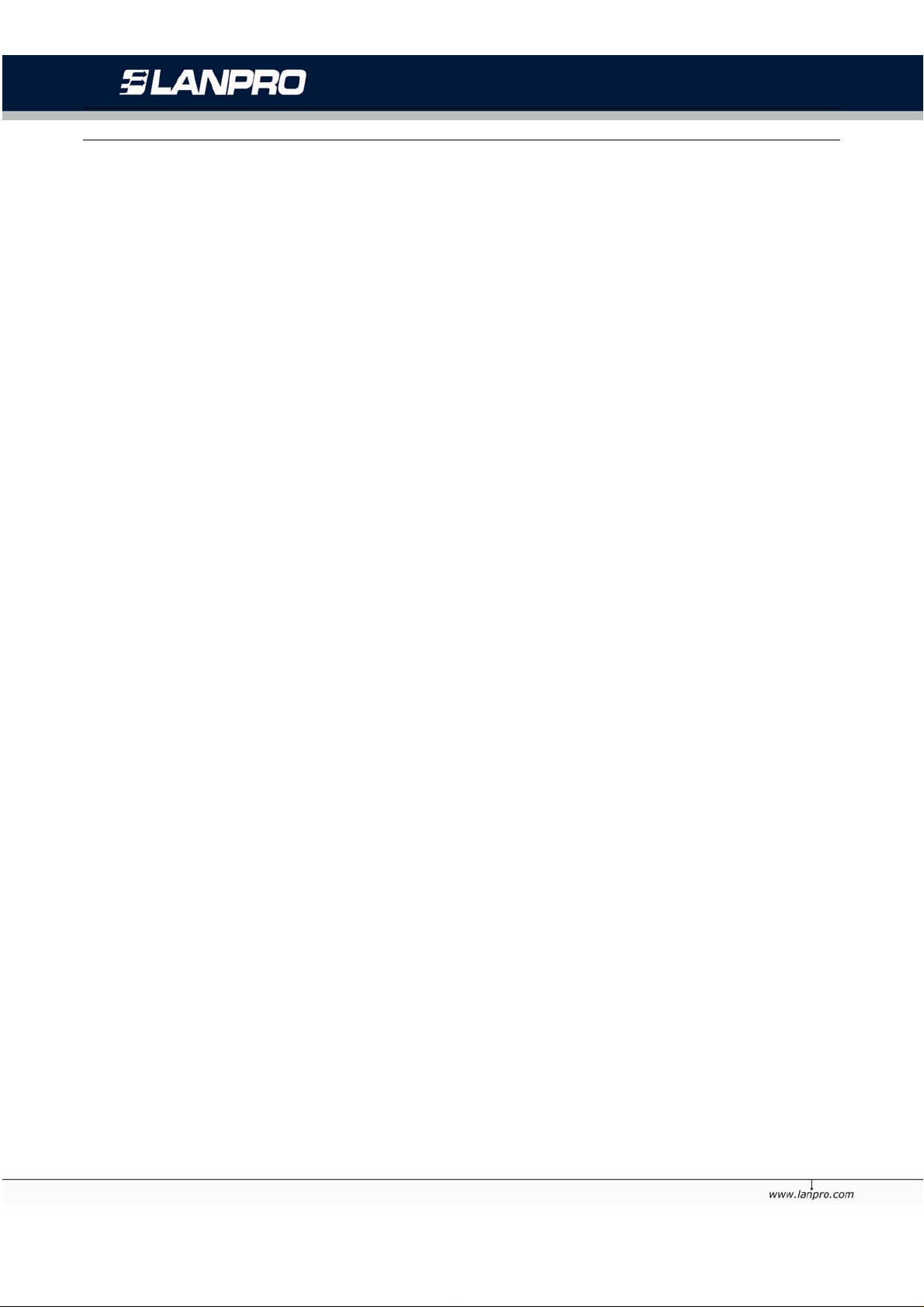
LP-N24 Wireless Broadband Router. LPN24_UG_ENB01W
LP-N24
b/g/n Wireless Broadband Router
USER GUIDE
LPN24_UG_ENB01W
1
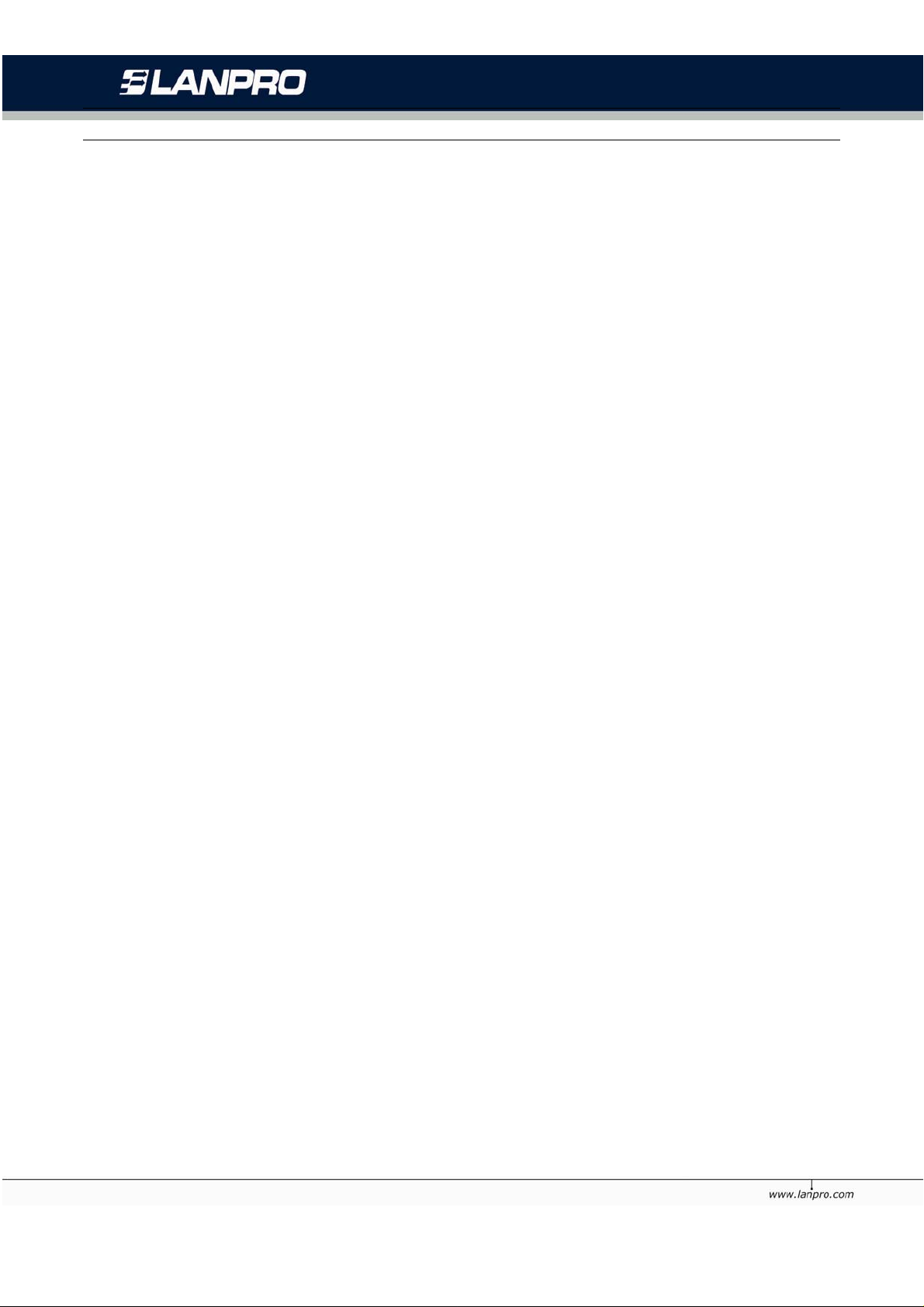
LP-N24 Wireless Broadband Router. LPN24_UG_ENB01W
Copyright Statement
LanPro is the registered trademark of LanPro Inc. All t he products and product names m entione d
herein are the trademarks or registered trademarks of their respective holders. Copyright of the
whole product as integration, including its accessories and software, belongs to LanPro Inc. Without
the permission of LanPro Inc., any individual or party is not allow ed to copy, plagiari ze, imitate or
translate it into other languages.
All the photos and product specifications mentioned in this manual are for references only. As the
upgrade of software and hardware, there will be changes. And if there are changes, LanPro is not
responsible for informing in advance. If you want to know more about our product information,
please visit our website at www.lanpro.com
2
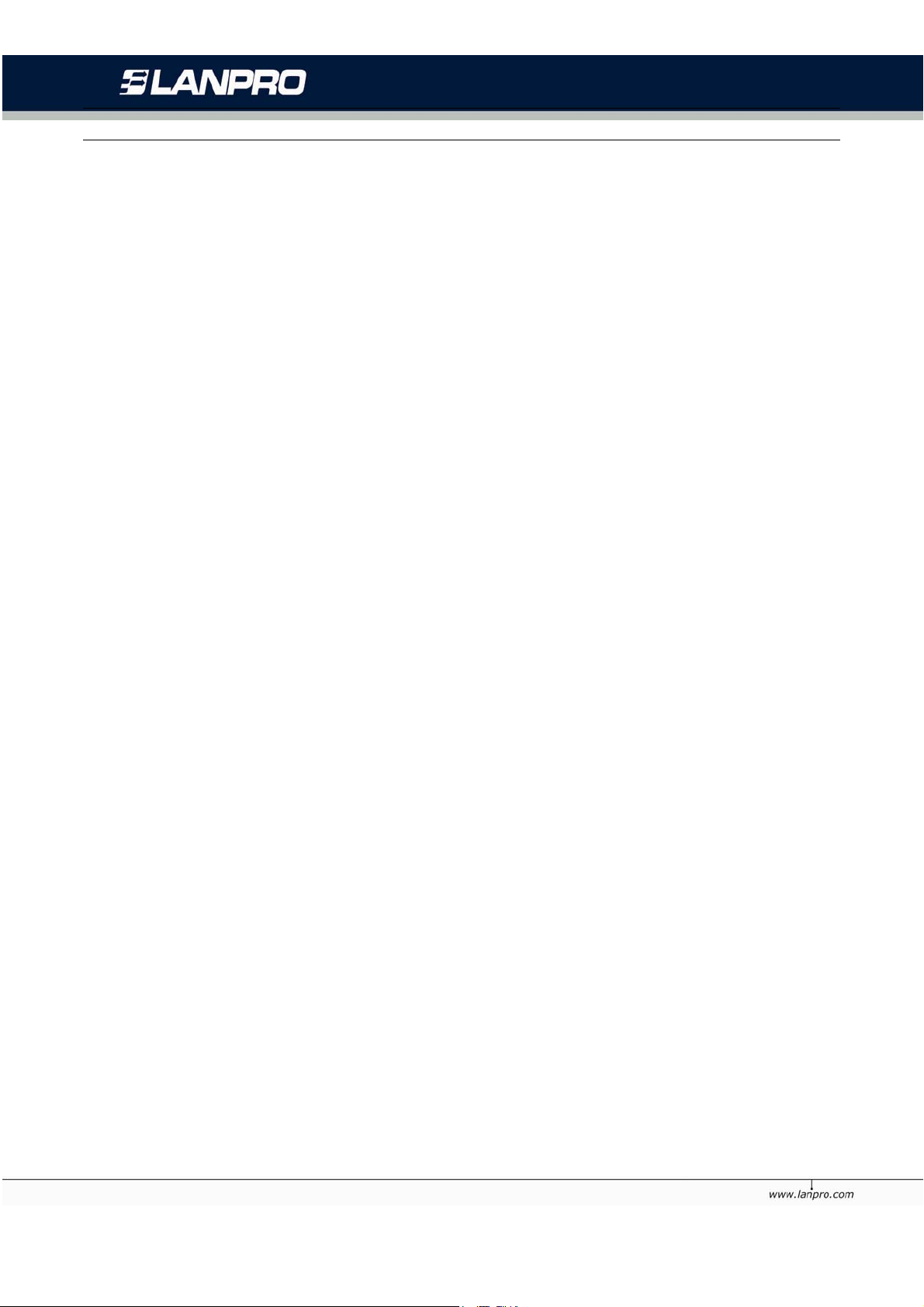
LP-N24 Wireless Broadband Router. LPN24_UG_ENB01W
Contents
CHAPTER 1 INTRODUCTION ............................................................................................. ........................................ 1
1.1PRODUCT FEATURES................................................. 2
1.2 PACKAGE CONTENTS................................................ 3
1.3 LED INDICATOR AND PORT DESCRIPTION ............... 3
CHAPTER 2 PRODUCT INSTALLATION ........................................................................................... ..................... 5
2.1 HARDWARE INSTALLATION ....................................... 5
2.2 NETWORK APPLICATION PLAN .................................. 7
CHAPTER 3 HOW TO LOGIN TO THE ROUTER ......................................................... ........................................ 8
3.1 HOW TO SET THE NETWORK CONFIGURATIONS ....... 8
3.2 LOGIN TO THE ROUTER .......................................... 11
CHAPTER 4 QUICK SETUP GUIDE ...................................................................................................... .................. 13
4.1 SETUP WIZARD ..................................................... 13
CHAPTER 5 ADVANCED SETTINGS ...................................................... ................................................................ 16
5.1 LAN SETTINGS ...................................................... 16
5.2 WAN SETTINGS .................................................... 17
5.3 MAC ADDRESS CLONE .......................................... 19
5.4 DNS SETTINGS ....................................................... 20
CHAPTER 6 WIRELESS SETTINGS ........................................................................................................................ 21
6.1 BASIC SETTINGS ..................................................... 21
6.2 WIRELESS SECURITY SETTINGS ............................ 22
6.3 ADVANCED SETTINGS ............................................ 26
6.4 WPS SETTINGS ..................................................... 27
6.5 WDS SETTINGS .................................................... 28
6.6 WIRELESS ACCESS CONTROL ................................ 30
6.7 CONNECTION STATUS ............................................ 31
CHAPTER 7 DHCP SERVER ........................................................................................................................................ 32
7.1 DHCP SETTINGS ................................................... 32
7.2 DHCP LIST AND BINDING ..................................... 32
CHAPTER 8 VIRTUAL SERVER ............................................................................. ................................................... 34
8.1 PORT RANGE FORWARDING ................................... 34
8.2 DMZ SETTINGS .................................................... 36
8.3 UPNP SETTINGS ................................................... 36
CHAPTER 9 TRAFFIC CONTROL .............................................................................................. ............................... 37
9.1 TRAFFIC CONTROL ................................................. 37
CHAPTER 10 SECURITY SETTINGS ...................................................................................................................... 39
10.1 CLIENT FILTER SETTINGS .................................... 39
10.2 URL FILTER SETTINGS ........................................ 40
10.3 MAC ADDRESS FILTER ........................................ 41
10.4 PREVENT NETWORK ATTACK ................................ 41
3
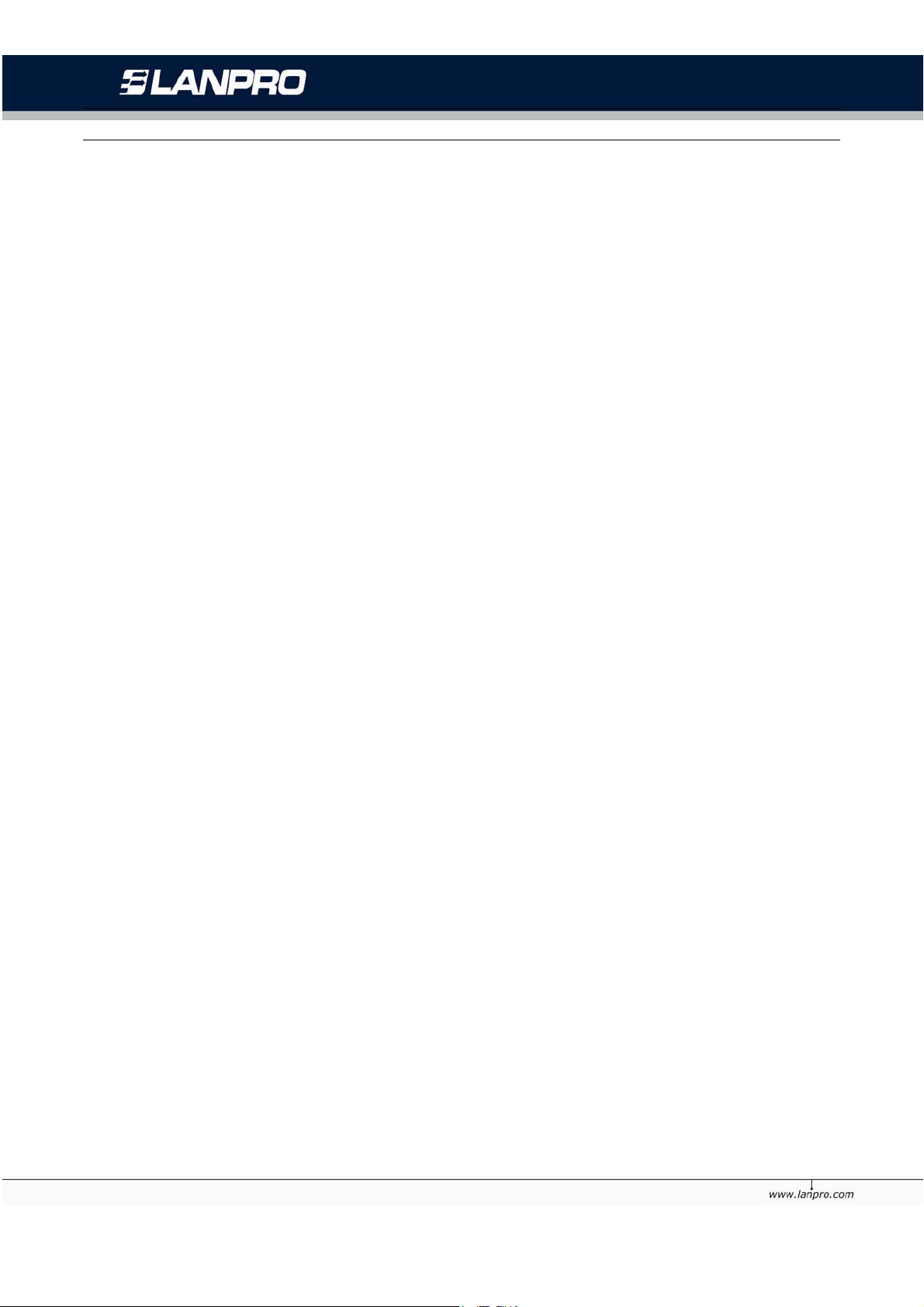
LP-N24 Wireless Broadband Router. LPN24_UG_ENB01W
10.5 REMOTE WEB MANAGEMENT ............................... 42
10.6 WAN PING ......................................................... 43
CHAPTER 11 ROUTING SETTINGS .................................................................... ................................................... 44
11.1 ROUTING TABLE .................................................. 44
CHAPTER 12 SYSTEM TOOLS .................................................................. ................................................................ 45
12.1 TIME SETTINGS ................................................... 45
12.2 DDNS ................................................................ 45
12.3 BACKUP/RESTORE SETTINGS .............................. 47
12.4 RESTORE TO FACTORY DEFAULT SETTING ............ 49
12.5 UPGRADE FIRMWARE ........................................... 50
12.6 REBOOT THE ROUTER .......................................... 50
12.7 PASSWORD CHANGE ............................................ 50
12.8 SYSLOG ............................................................... 52
12.9 LOGOUT .............................................................. 53
APPENDIX 1 GLOSSARY ......................................................................................... ................................................... 54
APPENDIX 2 QUESTIONS AND ANSWERS ....................................................................................................... 55
4
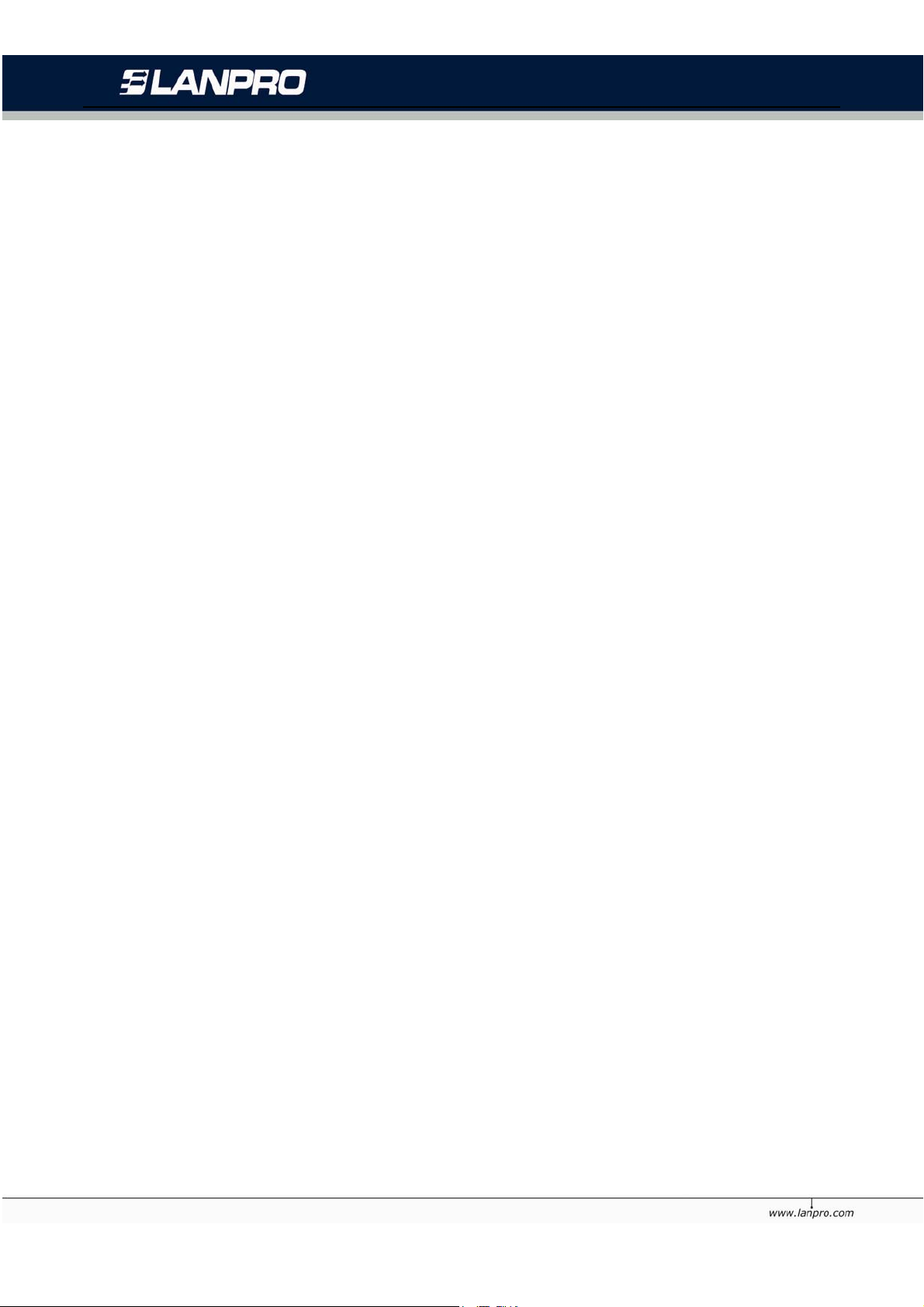
LP-N24 Wireless Broadband Router. LPN24_UG_ENB01W
Chapter 1 Introduction
Thank you for purchasing the Lanpro LP-N24 Wireless Broadband Router!
The LP-N24 utilizes the latest IEEE802.11n standard with its wireless transmitting distance of up to
6 times and transmitting rate 3 times faster than wireless G-products. It complies perfectly
backwards with 802.11b/g standards and includes Router, Wireless AP , 4-port switch, and firewall in
one equipment. WMM enables you a comfortable journey in audio and video streaming and on-line
games. It supports WDS (Wireless Distribution System) function for repeating and amplifying the
signals to extend the wireless network coverage. Besides, you can shut broadcast SSID manually. It
supports PBC and PIN encryption methods, IP address/Port/MAC a ddress/W ebsite filtering to pr otect
your network against malicious attack.
It supports broadband control function to distribute downloading rates for each member. “Setup
Wizard” was designed for less IT-savvy people to install the device easily and share the Internet
quickly.
1
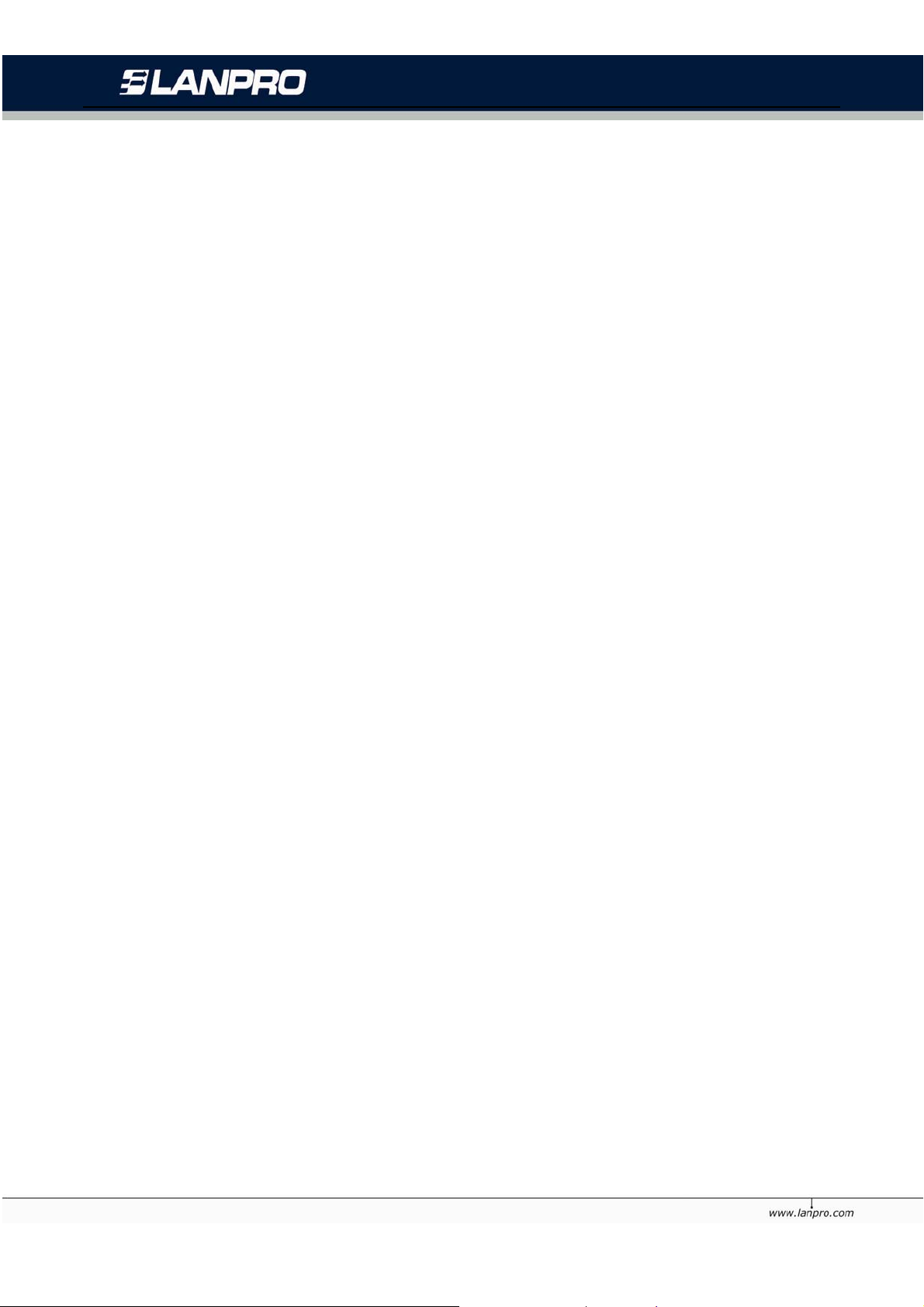
LP-N24 Wireless Broadband Router. LPN24_UG_ENB01W
1.1 Product Features
z Includes router, wireless access point, four-port switch and firewall in one
z “Setup Wizard” enables you to connect Internet without entering administration interfac e
z Complies with the latest IEEE802.11n standard and IEEE802.11 b/g standards
z Increases 6 times coverage distance than 802.11g standard and reduces the dead spots in
the coverage area
z Supports transmitting rate 3 times than wireless G-products
z Supports 64/128-bit WEP, WPA, WPA2, WPA&WPA2 encryption methods
z Supports RTS/CTS protocol and data partitioning function
z Provides one 10/100Mbps Auto-Negotiation Ethernet WAN port
z Provides four 10/100Mbps Auto-Negotiation Ethernet LAN ports
z Supports xDSL/Cable MODEM, static and dynamic IP in communit y networking
z Supports MAC address/ IP address/ URL filtering
z Supports remote Web management and simple Web upgrading method
z Supports wireless Roaming technology for high-efficient wireless connections
z Supports SSID stealth mode and access control based over MAC address (up to 30 entries)
z Supports Auto MDI/MDIX
z Provides syslog to record the status of the router
z Supports auto negotiation/manual mode for 802.11b/802.11g
z Supports UPnP and DDNS
z Supports Firefox1.0, IE5.5 or above
z Supports LAN access control to the Internet
z Supports SNTP
z Supports virtual server, DMZ host
z Supports WDS wireless network extension
z Supports broadband control function
z Non-Detachable antenna.
2

LP-N24 Wireless Broadband Router. LPN24_UG_ENB01W
1.2 Package Contents
Please unpack the box and check the following items:
¾ One LP-N24 Wireless Broadband Router
¾ One Quick Installation Guide
¾ One Power Adapter
¾ One CD-ROM
If any of listed items are missing or damaged, please co ntact the La nPro resell er from whom you
purchased for replacement immediately.
1.3 LED Indicator and Port Description
Front Panel and LED Indicator Show
LED indicator description on front panel :( from L to R)
¾ POWER
When turns green, Always ON indicates the power connects well.
¾ SYS
When turns green, blinking indicates the system runs well.
¾ WPS
When blinking, it indicates the device is negotiating with client in WPS mode.
¾ WLAN
Wireless signal LED indicator. When turns green, blinking indicates the wireless function is
enabled.
¾ LAN (4,3,2,1)
Wired local network LED indicator. Always ON indicates it is connected with Ethernet device;
blinking i ndicates th e device is transmitting and/or receiving data.
¾ WAN
Wide area network indicator . Always ON indicates it is connected with Ethernet device; blinking
indicates the device is transmitting and/or receiving data.
3
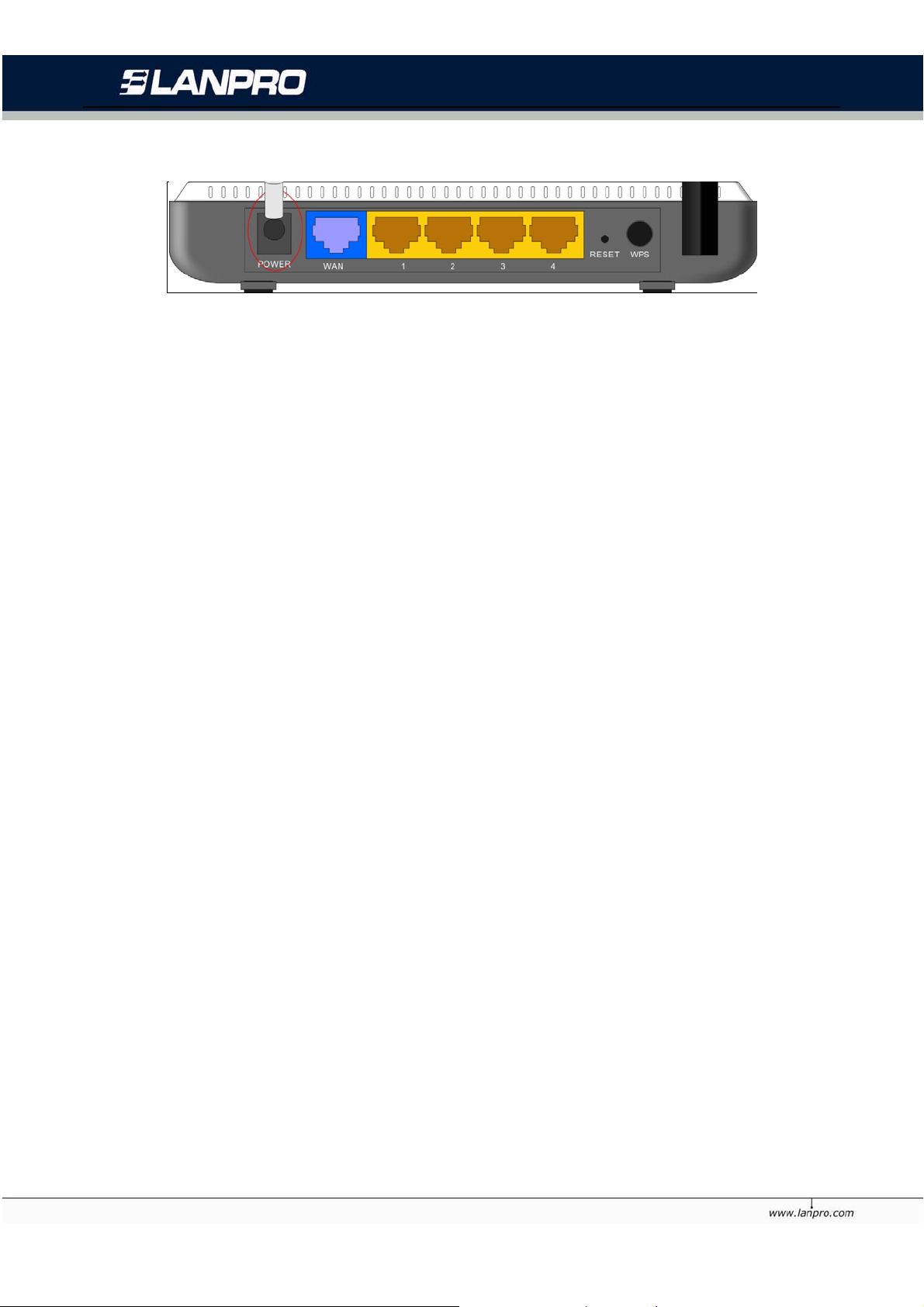
LP-N24 Wireless Broadband Router. LPN24_UG_ENB01W
Back Panel Show:
Rear Panel :( From L to R)
¾ POWER
The jack is for power adapter connection. Please use the included 9V DC power adapter.
¾ WAN
A 100Mbps Ethernet port can be connected with MODEM, Switch, Router and other Ethernet
device for Internet connecting to DSL MODEM, Cable MODEM and ISP.
¾ LAN (1, 2, 3, 4)
4 10/100Mbps Ethernet ports can be connected with Ethernet switch, Ethernet router and NIC
card.
¾ RESET
The system reset button. Press this button for 7 seconds, the settings configured in this device
will be deleted and it will restore the settings to the default one.
¾ WPS
Press it for 1 second, the WPS feature will be en abled and WPS indicator will be shown
blinking.
4

LP-N24 Wireless Broadband Router. LPN24_UG_ENB01W
Chapter 2 Product Installation
2.1 Hardware Installation
After you unpack the box, please follow the steps below to connect. For better wireless performance,
please put the device in the middle of wireless coverage area.
1. Please use the included power adapter to power on the Router. IMPORTANT: Use of a different
power adapter could cause damage and void the warranty for this product.
2. Please connect the LAN port of the R outer to the netwo rk adapter of y our comput er with a ca ble.
5
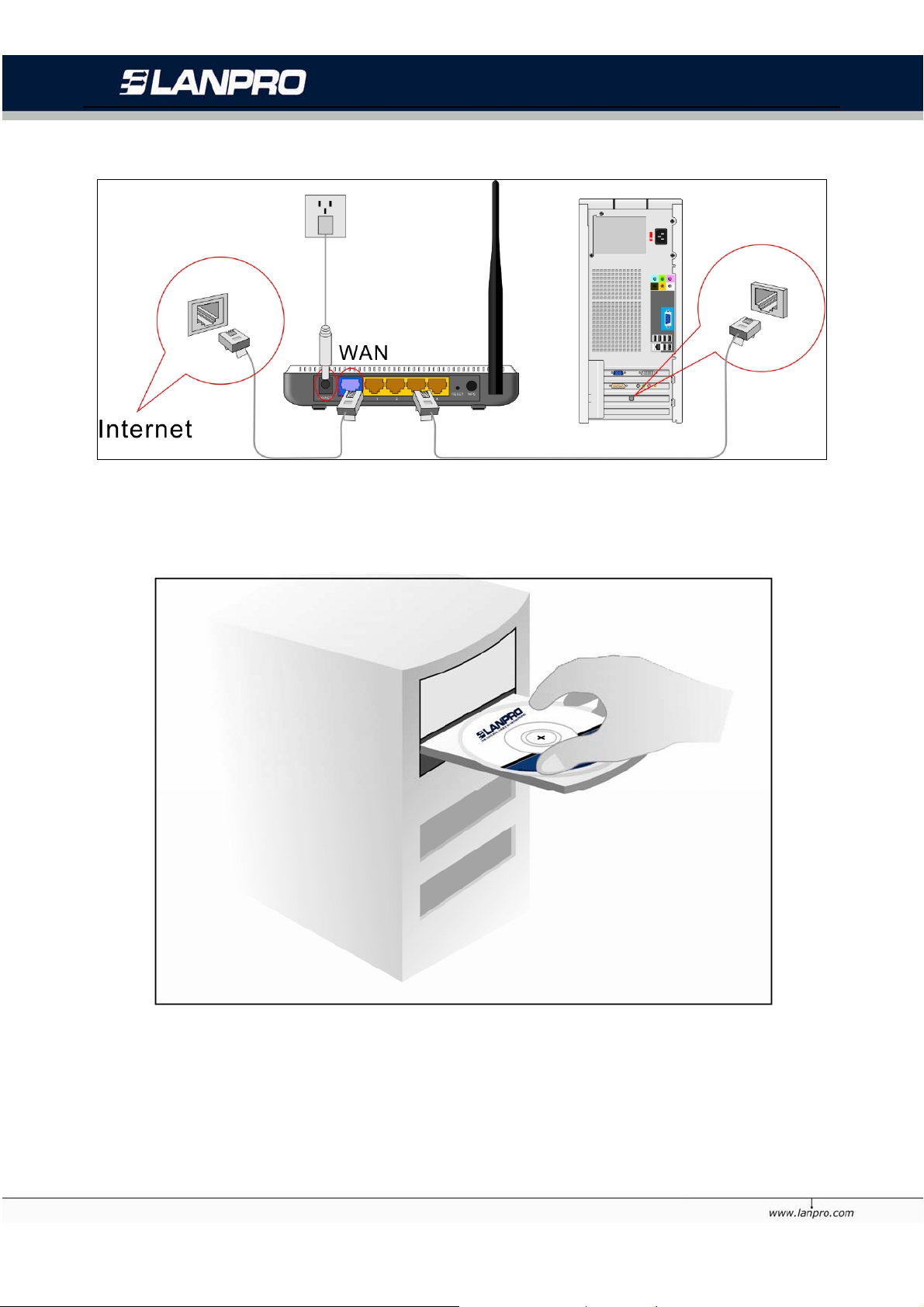
LP-N24 Wireless Broadband Router. LPN24_UG_ENB01W
3. Please connect your broadband line provided by your ISP to the WAN port.
4. Insert the included CD-ROM into the CD-ROM drive, double click the “Setup” icon and follow the
instruct ions to comp lete the in stallation . Or you can enter the Router’s Web page to configure it.
(More details please refer to Chapter 3.)
6
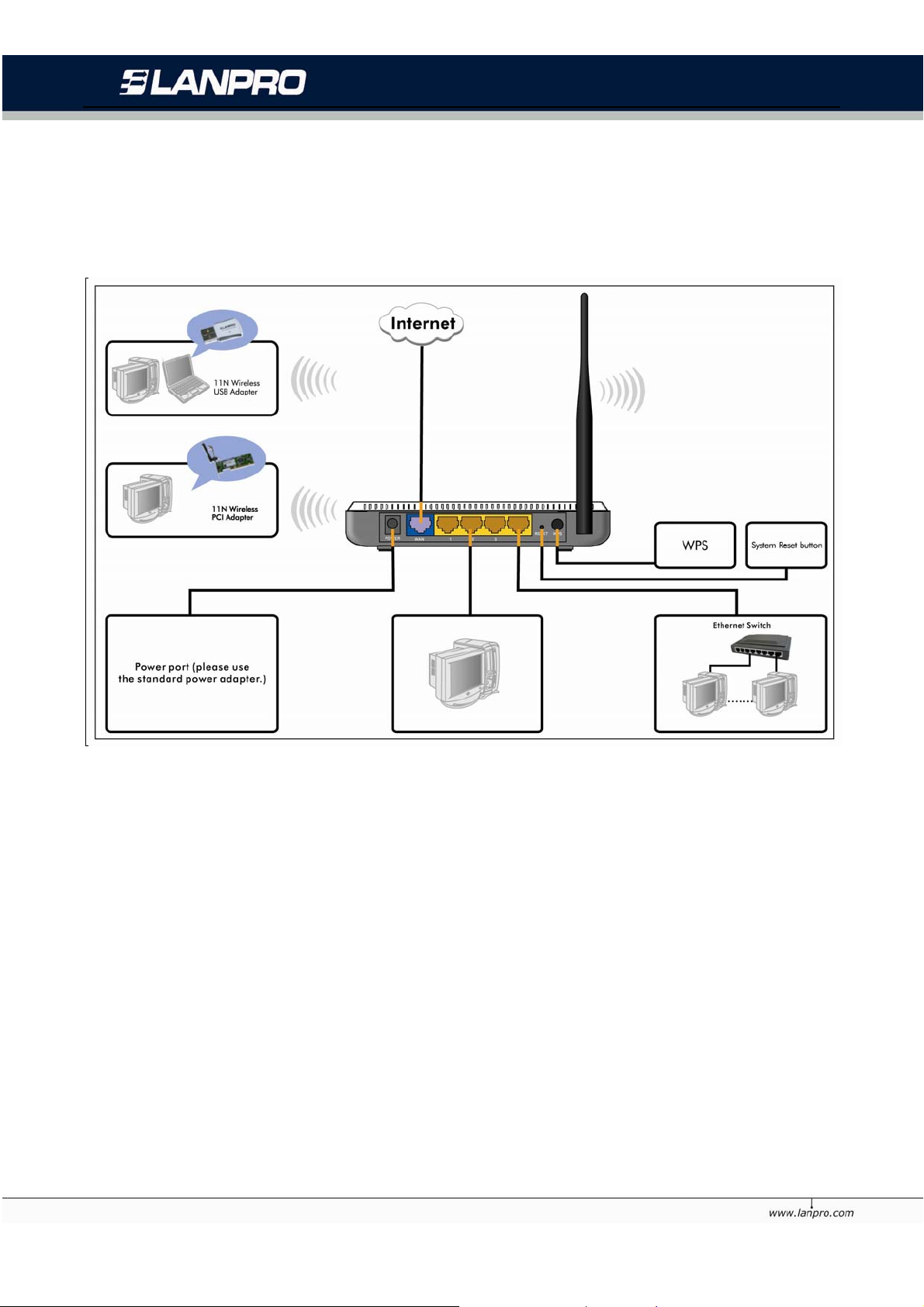
LP-N24 Wireless Broadband Router. LPN24_UG_ENB01W
2.2 Network Application Plan
Usually wireless LAN Network is deployed in a planned environment where each access point is
located in a steady place with certain wireless coverage area for communication service . Generally
speaking, it is in the center of the area to reduce “dead spot”.
7
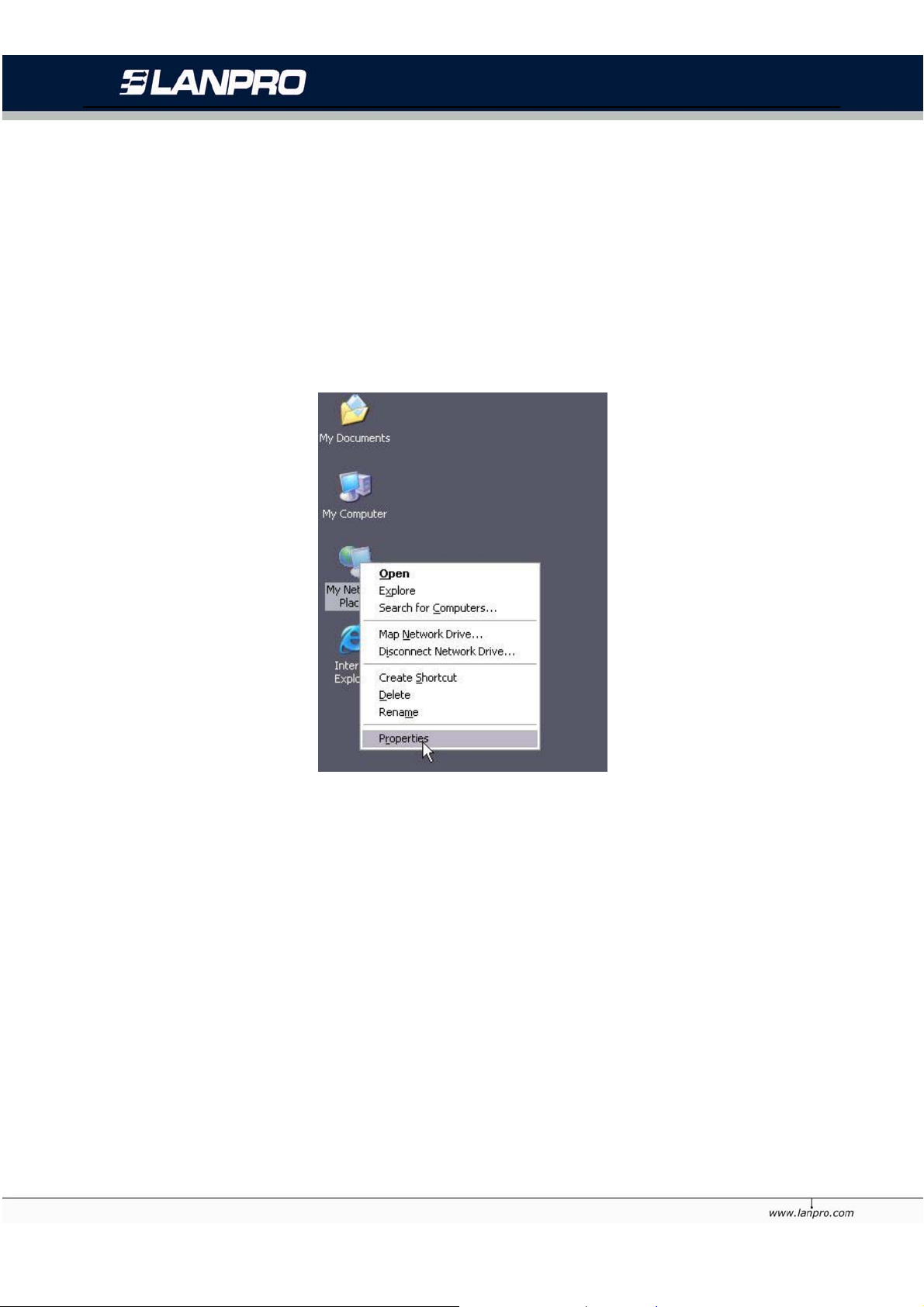
LP-N24 Wireless Broadband Router. LPN24_UG_ENB01W
Chapter 3 How to Login to the Router
The chapter mainly presents how to enter the Router’s Web page. After you have finished the
hardware installation, the following steps will assist you to set the network configurations for you
computer.
3.1 How to Set the Network Configurations
1. On your computer desktop right click “My Network Places” and select “Properties”.
8
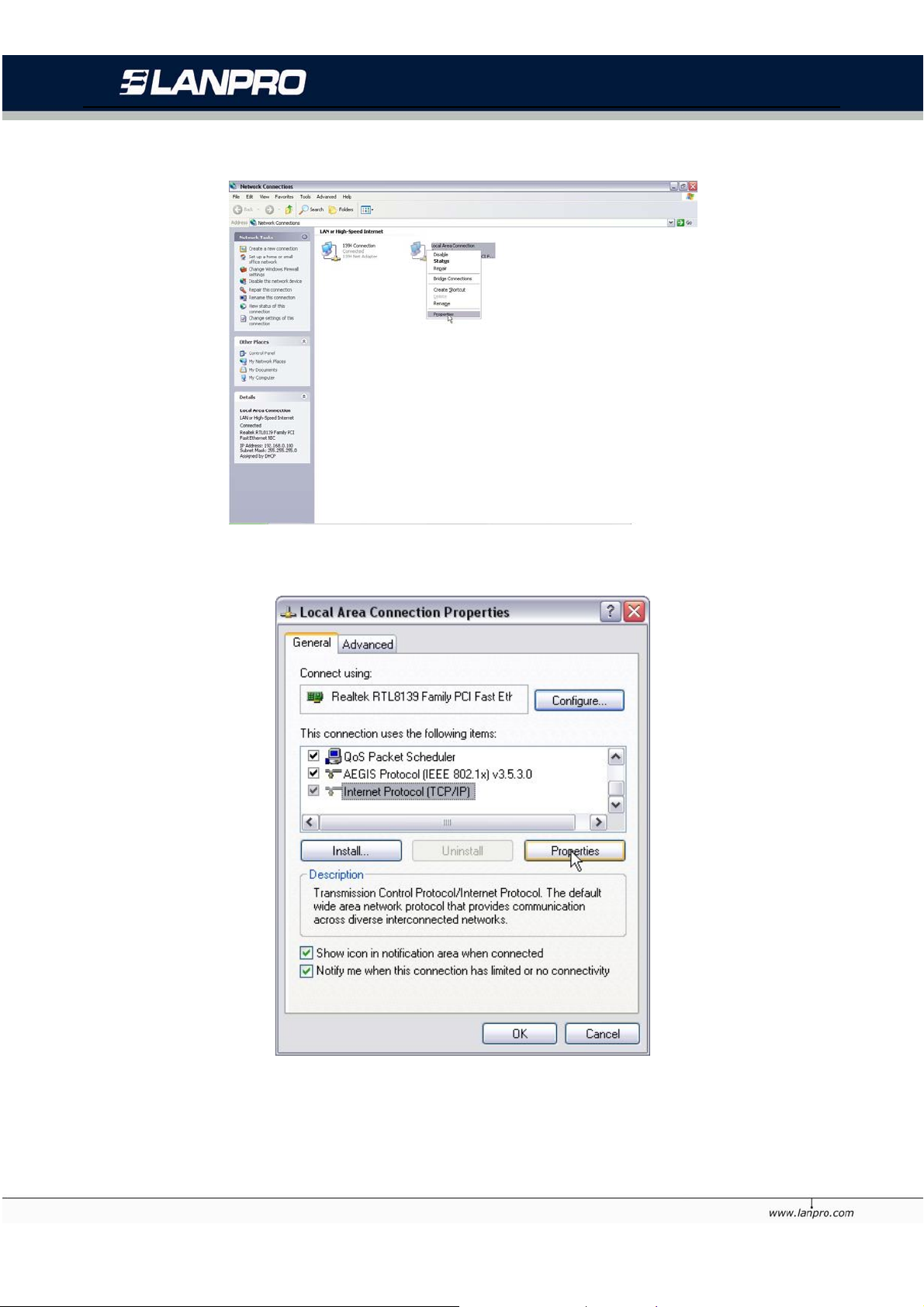
LP-N24 Wireless Broadband Router. LPN24_UG_ENB01W
2. Right click “Local Area Network Connection” and select “Properties”.
3. Select “Internet Protocol (TCP/IP)” and click “Properties”.
9
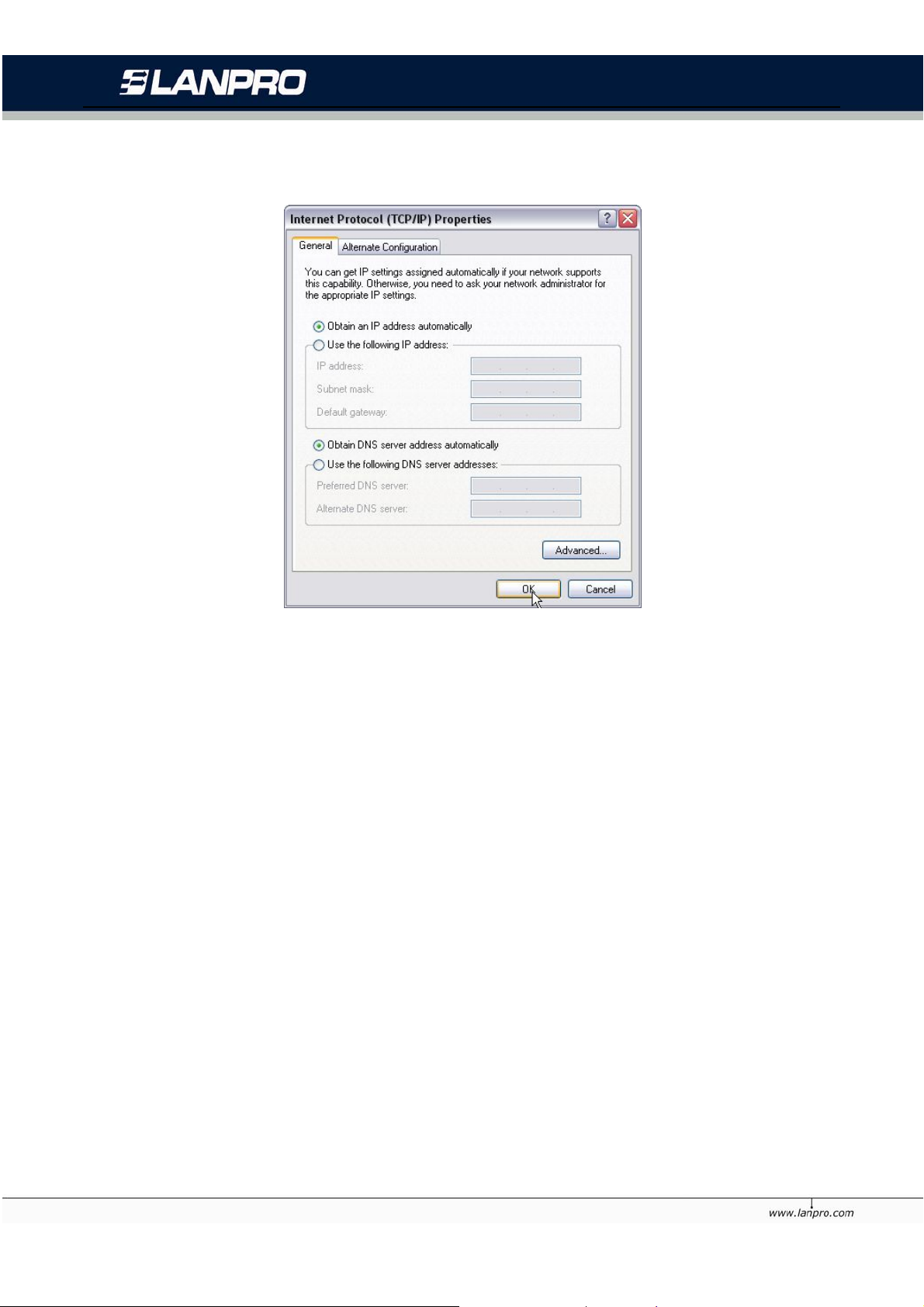
LP-N24 Wireless Broadband Router. LPN24_UG_ENB01W
4. Select “Obtain an IP address automatically” and “Obtain DNS server address automatically”. Click
“OK” to save the configurations.
Or select “Use the following IP address” and enter the IP address, Subnet mask, Default gateway as
follows:
IP Address: 192.168.0.XXX: (XXX is a number from 2~254)
Subnet Mask: 255.255.255.0
Gateway: 192.168.0.1
Certainly you need to input the DNS server address provided by your ISP. Otherwise, you can use the
Router’s default gateway as the DNS proxy server. Click “OK” to save the configurations.
10
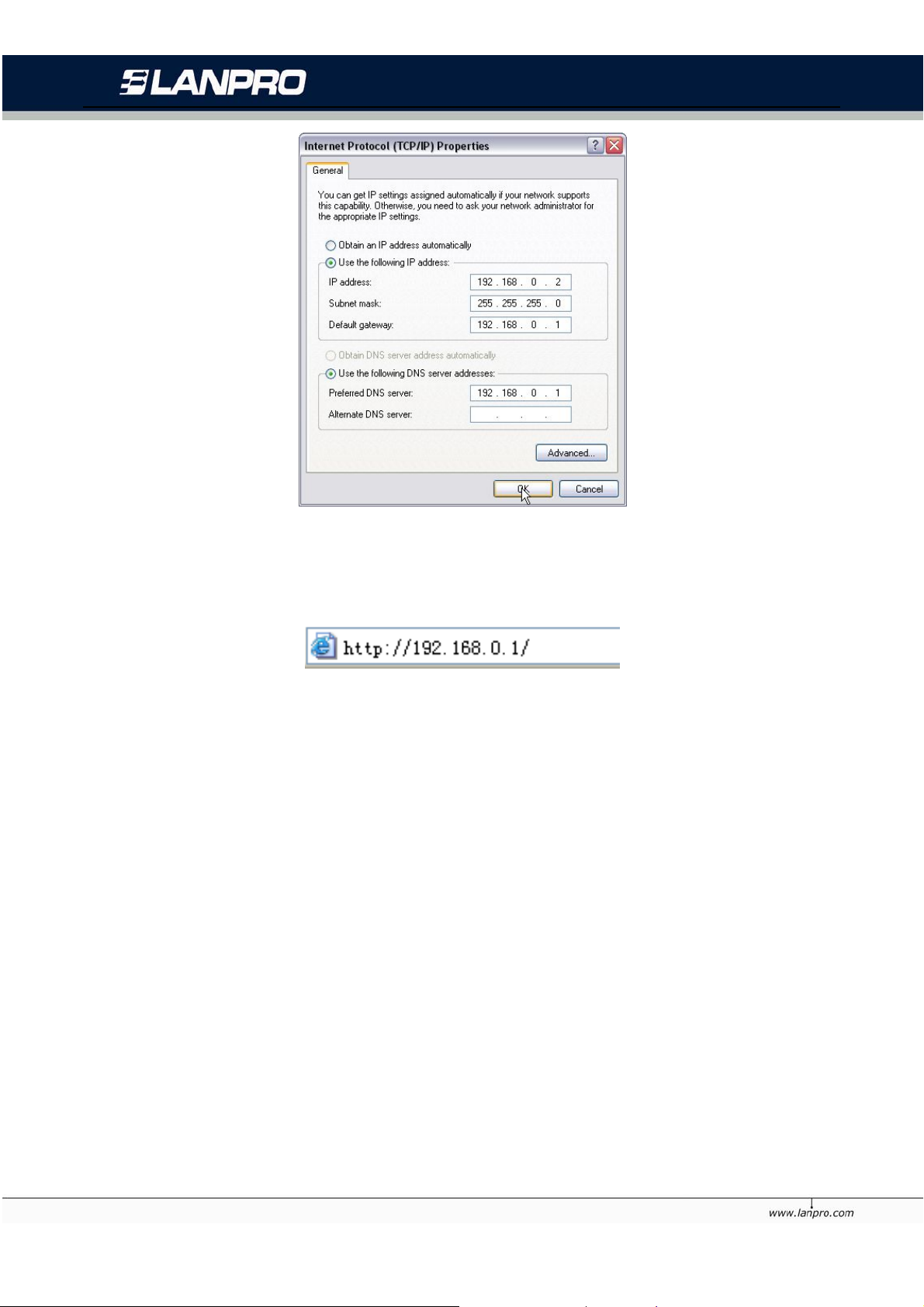
LP-N24 Wireless Broadband Router. LPN24_UG_ENB01W
3.2 Login to the Router
1. To access the Router ’s Web-based inte rf ace, l aun ch a we b bro wser such as In ter net E xplo rer or
Firefox and enter the Router’s default IP address, http://192.168.0.1. Press “Enter”.
11
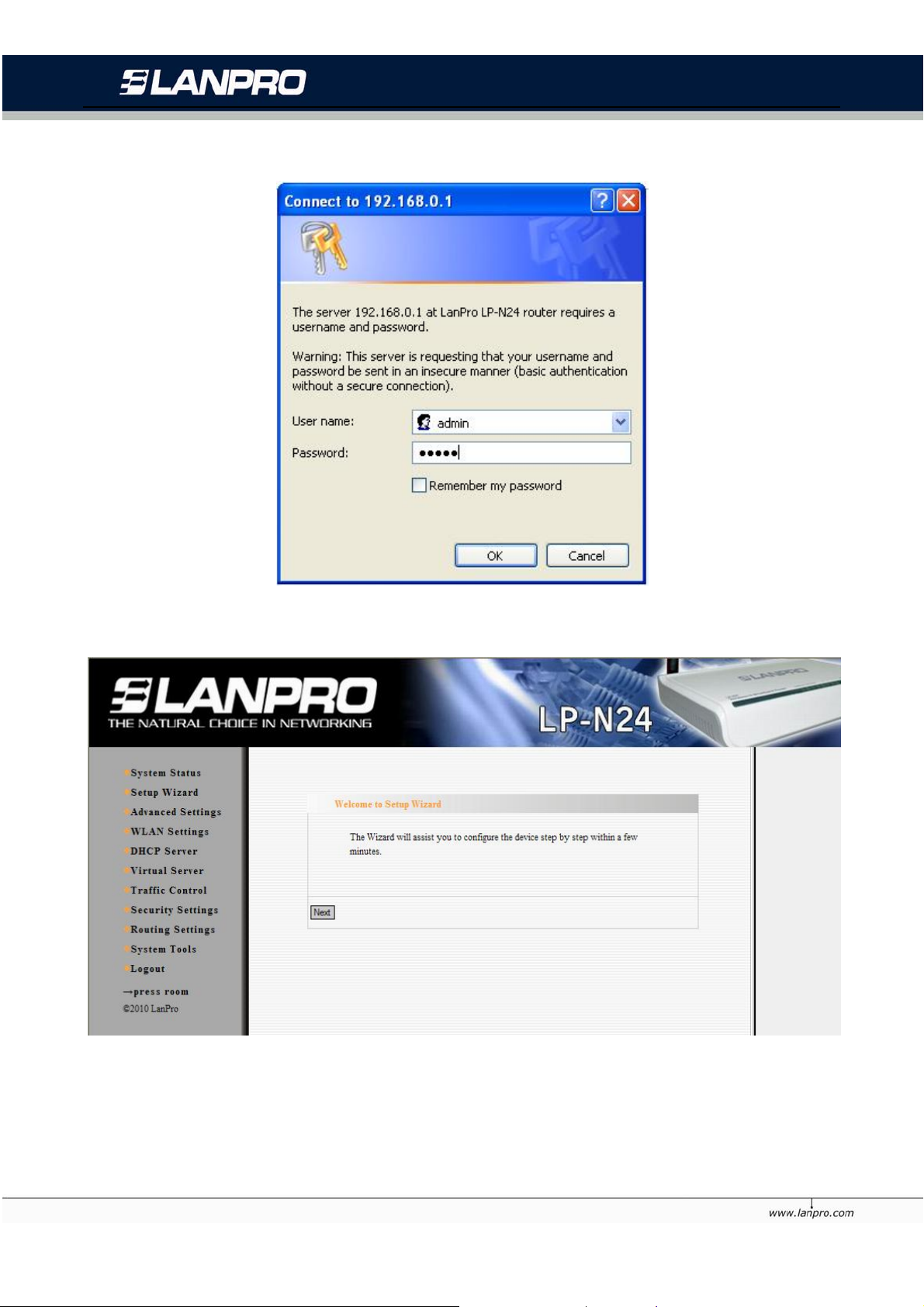
LP-N24 Wireless Broadband Router. LPN24_UG_ENB01W
2. Input the “admin” in both User Name and Password. Click “OK”.
3. If you enter the correct user name and password, the screen will be the next one.
12
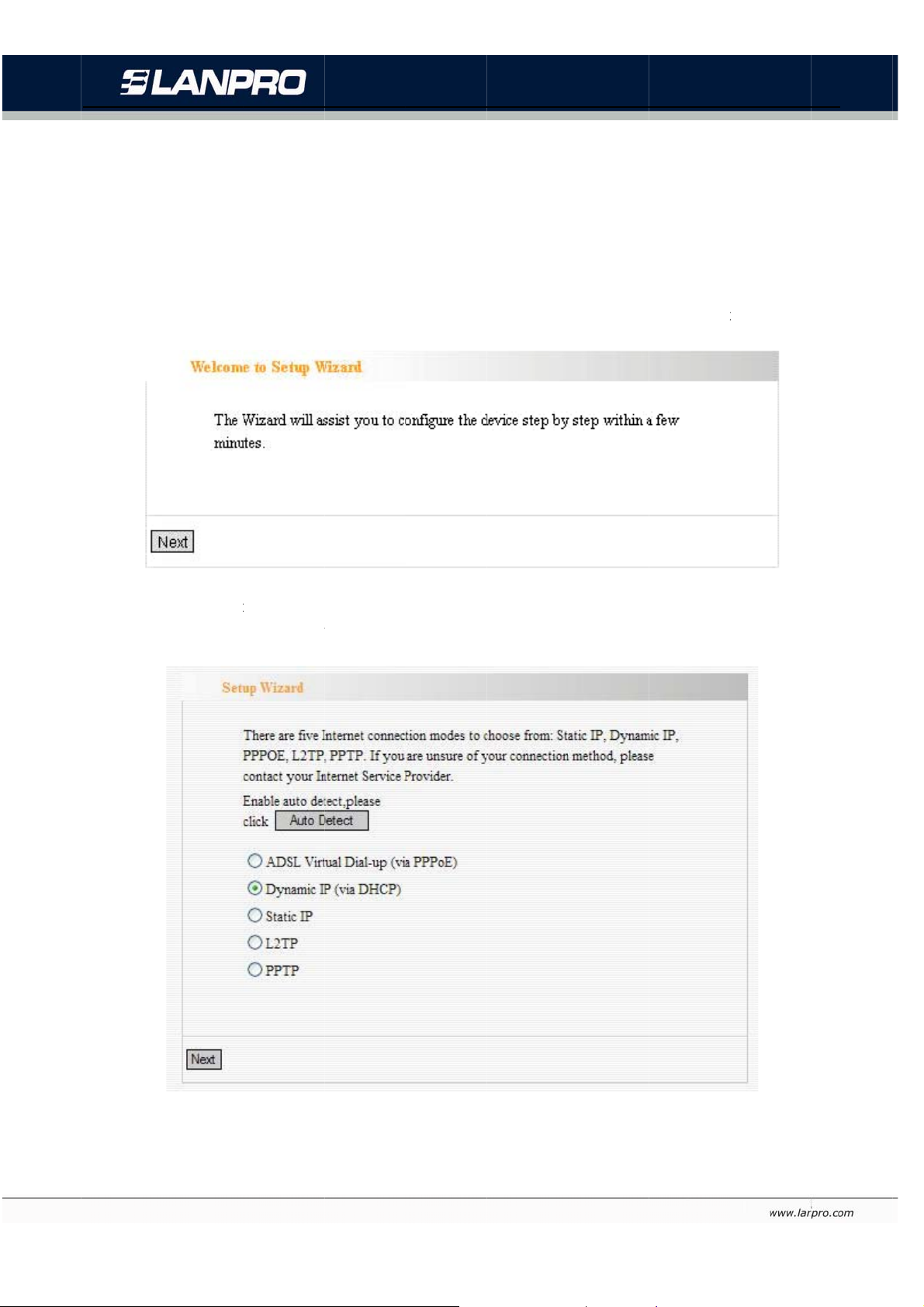
t
t
e
b
t
A
p
i
t
e
e
t
o
u
n
a
r
P
d
r
r
t
S
P
S
u
n
n
v
s
d
u
u
c
k
R
h
y
”
N
o
x
0
y
L
-N24 Wireles
Broadband
outer. LP
24_UG_ENB
1W
This chap
Router to
4.1 Setup
Here is th
In this scr
“Detect”
er deals w
he Intern
Wizard
“Welcom
een, selec
utton or c
th how to
t.
to Setup
one mode
ntact you
Chapte
ccess the
Wizard” fo
of your In
Internet
4 Quick
Internet q
configuri
ernet con
ervice Pro
etup Gui
ickly. Plea
g your Ro
ection yo
ider, and
e
se follow t
ter quickl
use. If yo
lick “Next
is guide t
. Click “Ne
u are not c
.
connect
t”.
lear, press
our
the
ADSL Vir
Enter the
For e xam
ual Dial-
ccount a
le:
p (Via P
d Passwor
PoE)
provided
by your IS
13
P, and clic
“Next”.
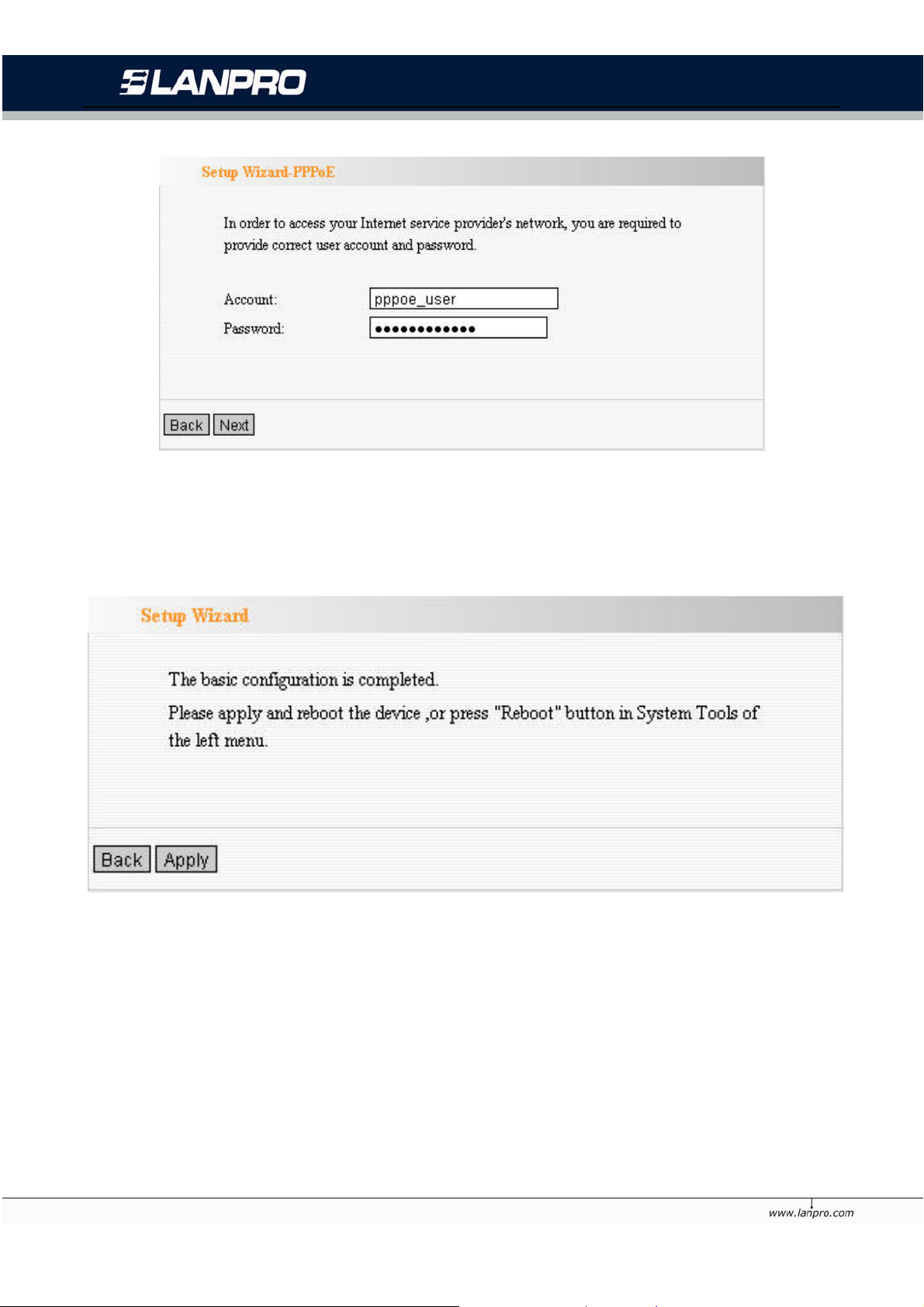
LP-N24 Wireless Broadband Router. LPN24_UG_ENB01W
Dynamic IP (Via DHCP)
If your conne ction mode is D ynamic IP, it means your IP add ress keeps ch anging ever y time you
connect. Y ou do not need to enter the information like other modes. Click “N ext” and “Save” to finish
the settings.
Static IP
In this screen, fill the network address information from your ISP in the IP Address, Subnet Mask,
Gateway and Primary DNS server fields and click “Next”.
For example:
ISP provides the following TCP/IP parameters as follows:
IP Address: 192.168.1.2
Subnet Mask: 255.255.255.0
Gateway: 192.168.1.1
Primary DNS Server: 192.168.1.2
Alternate DNS Server: 202.96.134.133
14
