Lanpro LP-1521 User Manual

Wireless - Equipment
LP-1521 User Manual High Speed Long Range 802.11b/g
54Mbps Wireless BroadBand Router, with PoE.
LP1521_UM_ENB02W
LP-1521 User Manual
High Speed Long Range 802.11b/g
54Mbps Wireless BroadBand Router,
with PoE.
400mW@ 802.11b/54Mbps,
200mW@ 802.11g/54Mbps
Default IP Address: 192.168.1.254
Default IP subnet mask: 255.255.255.0
www.lanpro.com
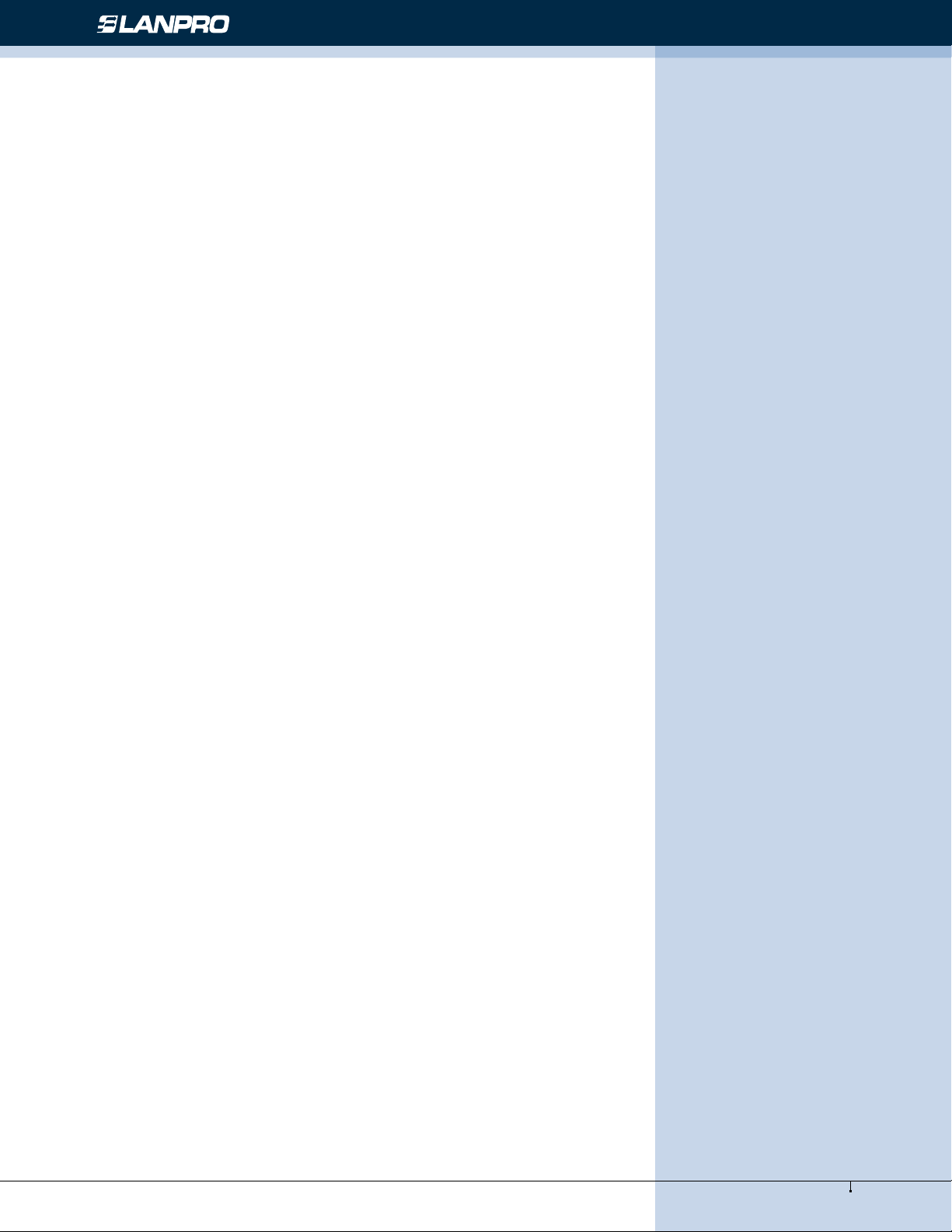
Wireless - Equipment - 2.4 GHz - LP-1521 User Manual High Speed Long Range Wireless Broad Band Router, with PoE
Trademarks
Copyright @2009
Contents are subject to change without notice.
All trademarks belong to their respective proprietors.
Copyright Statement
THIS DOCUMENT CONTAINS OF PROPRIETARY TECHNICAL INFORMATION THAT IS THE PROPERTY OF THIS
COMPANY. AND NO PART OF THIS DOCUMENTATION MAY BE REPRODUCED, STORED IN A RETRIEVAL SYSTEM
OR TRANSMITTED IN ANY FORM OR BY ANY MEANS, ELECTRICAL OR MECHANICAL, BY PHOTOCOPYING,
RECORDING, OR OTHERWISE, WITHOUT THE PRIOR WRITTEN CONSENT OF THIS COMPANY.
Federal Communication Commission Interference Statement
This equipment has been tested and found to comply with the limits for a Class B digital device, pursuant to Part 15 of
the FCC Rules. These limits are designed to provide reasonable protection against harmful interference in a residential
installation. This equipment generates, uses and can radiate radio frequency energy and, if not installed and used in
accordance with the instructions, may cause harmful interference to radio communications. However, there is no guarantee
that interference will not occur in a particular installation. If this equipment does cause harmful interference to radio or
television reception, which can be determined by turning the equipment off and on, the user is encouraged to try to correct
the interference by one of the following measures:
• Reorient or relocate the receiving antenna.
• Increase the separation between the equipment and receiver.
• Connect the equipment into an outlet on a circuit different from that to which the receiver is connected.
• Consult the dealer or an experienced radio/TV technician for help.
This device complies with Part 15 of the FCC Rules. Operation is subject to the following two conditions: (1) This device
may not cause harmful interference, and (2) this device must accept any interference received, including interference that
may cause undesired operation.
FCC Caution: Any changes or modications not expressly approved by the party responsible for compliance could void the
user’s authority to operate this equipment.
IMPORTANT NOTE:
FCC Radiation Exposure Statement:
This equipment complies with FCC radiation exposure limits set forth for an uncontrolled environment. This equipment
should be installed and operated with minimum distance 20cm between the radiator & your body.
This transmitter must not be co-located or operating in conjunction with any other antenna or transmitter.
2
www.lanpro.com
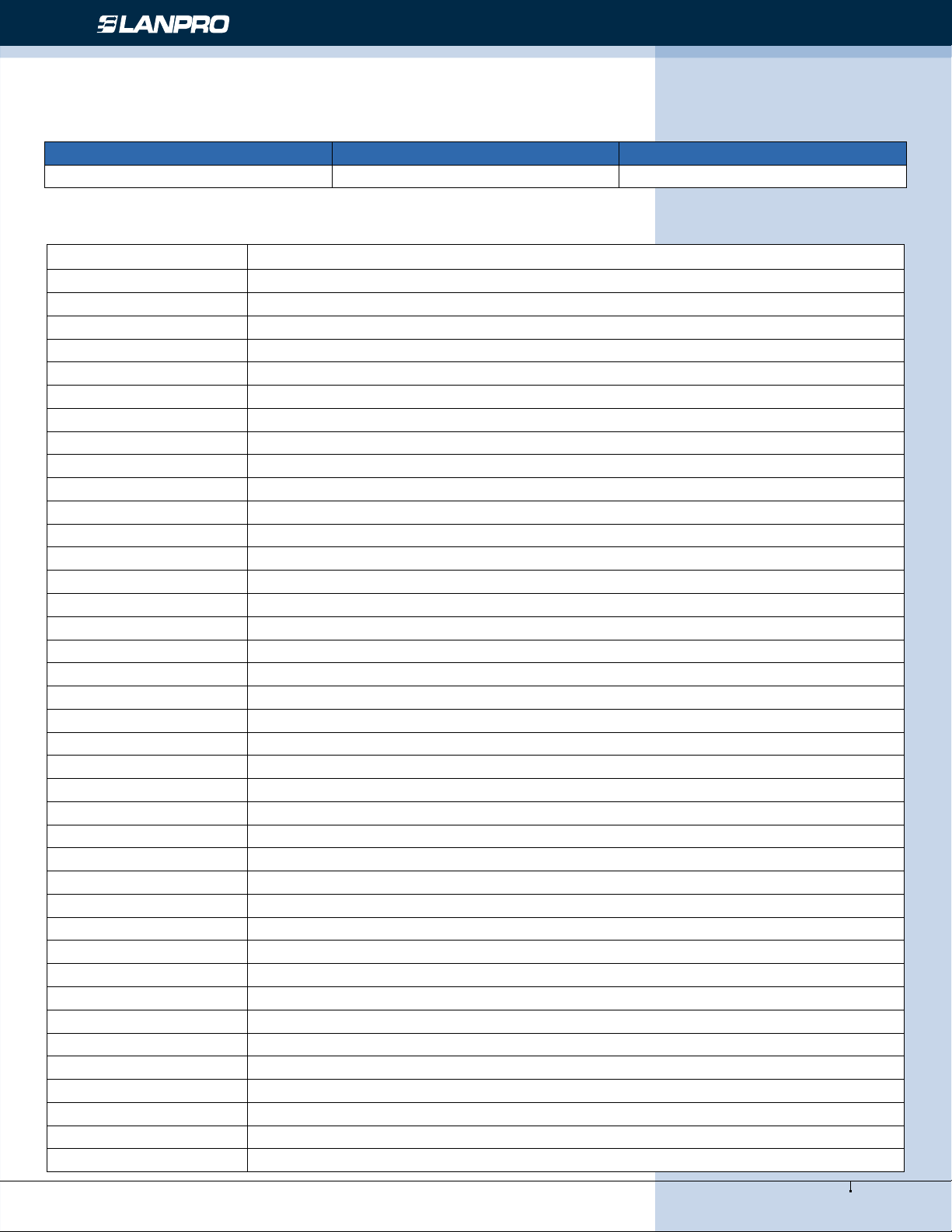
Wireless - Equipment - 2.4 GHz - LP-1521 User Manual High Speed Long Range Wireless Broad Band Router, with PoE
Revision History
DATE REVISION OF USER’S MANUAL FIRMWARE
2009/7/27 Version B01 (g/v)1.4.7
Terminology
3DES Triple Data Encryption Standard
AES Advanced Encryption Standard
ANSI American National Standards Institute
AP Access Point
CCK Complementary Code Keying
CSMA/CA Carrier Sense Multiple Access/ Collision Avoidance
CSMA/CD Carrier Sense Multiple Access/ Collision Detection
DDNS Dynamic Domain Name Server
DH Dife-Hellman Algorithm
DHCP Dynamic Host Conguration Protocol
DSSS Direct Sequence Spread Spectrum
EAP Extensible Authentication Protocol
ESP Encapsulating Security Payload
FCC Federal Communications Commission
FTP File Transfer Protocol
IEEE Institute of Electrical and Electronic Engineers
IKE Internet Key Exchange
IP Internet Protocol
ISM Industrial, Scientic and Medical
LAN Local Area Network
MAC Media Access Control
MD5 Message Digest 5
NAT Network Address Translation
NT Network Termination
NTP Network Time Protocol
PPTP Point to Point Tunneling Protocol
PSD Power Spectral Density
RF Radio Frequency
SHA1 Secure Hash Algorithm
SNR Signal to Noise Ratio
SSID Service Set Identication
TCP Transmission Control Protocol
TFTP Trivial File Transfer Protocol
TKIP Temporal Key Integrity Protocol
UPNP Universal Plug and Play
VPN Virtual Private Network
WDS Wireless Distribution System
WEP Wired Equivalent Privacy
WLAN Wireless Local Area Network
WPA Wi-Fi Protected Access
3
www.lanpro.com
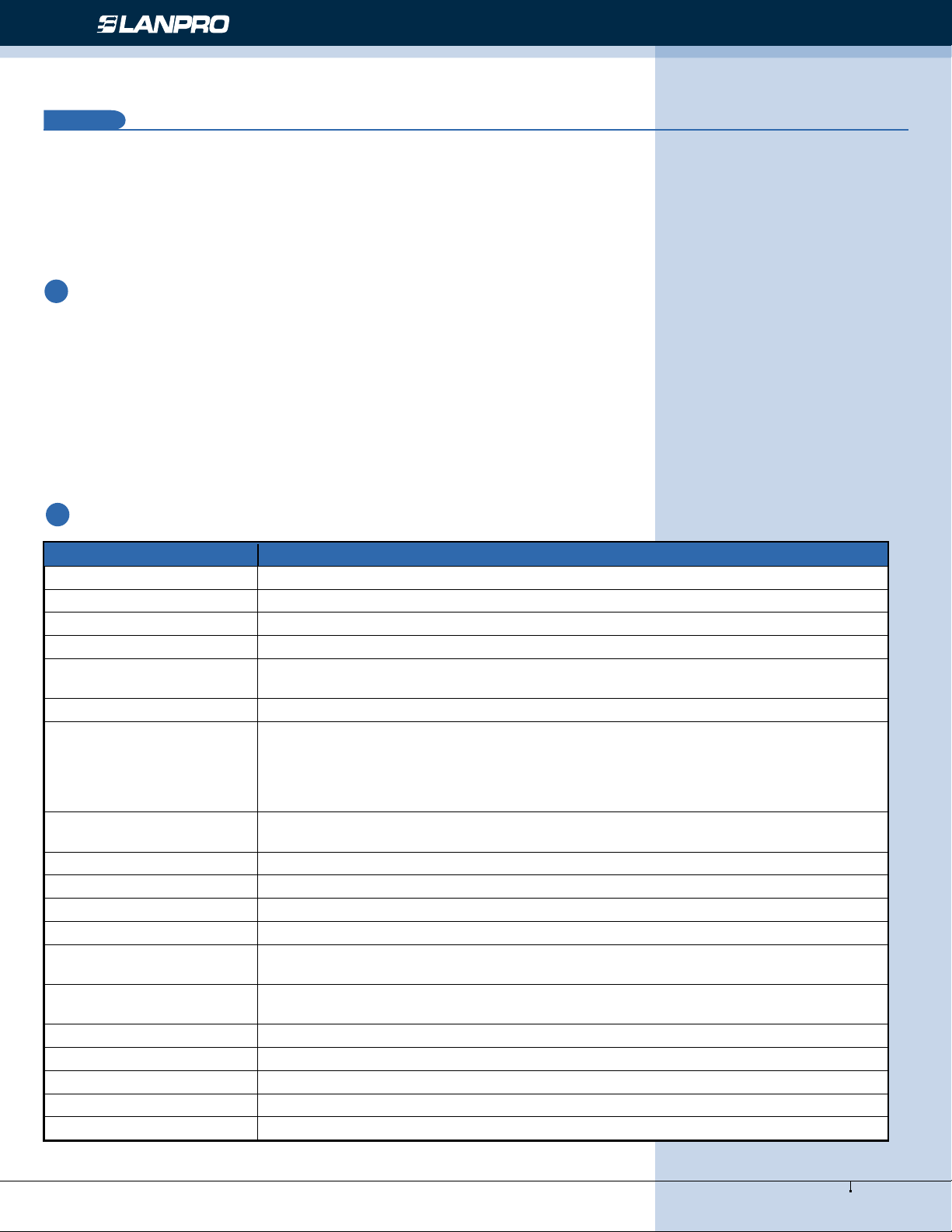
Wireless - Equipment - 2.4 GHz - LP-1521 User Manual High Speed Long Range Wireless Broad Band Router, with PoE
1
Introduction
The Wireless LAN Broadband LanPro 1521 Router is an affordable IEEE 802.11b/g wireless LAN broadband router solution;
setting SOHO and enterprise standard for high performance, secure, manageable and reliable WLAN.
This document describes the steps required for the initial IP address assign and other WLAN router conguration. The
description includes the implementation of the above steps.
1.1
Package contents
The package of the WLAN Broadband Router includes the following items:
• The WLAN Broadband Router
• The AC to DC power adapter
• The Documentation CD
• 1.8M RJ-45 Cable Line (Option)
1.2
Product Specications:
Product Name High Speed Long Range 802.11b/g 54Mbps Wireless Super Power AP
Standard 802.11b/g(Wireless), 802.3(10BaseT), 802.3u(100BaseT)
Data Transfer Rate 54Mbps(Wireless), 100Mbps(Ethernet)
Chipset Realtek RTL8186 180MHz
Memory Information: 16MB SDRAM, 2MB Flash
Modulation Method
RF Spreading Method Direct Sequence Spread Spectrum (DSSS)
Frequency Band
Transmitter Characteristics RF output power: <23 dBm (max.) @ 802.11g/54Mbps 200mw
Receiver Sensitivity 802.11b -98 dBm@8%, 802.11g -80 dBm@5%
Operation Range 200 to 1000 meters (depend on surrounding)
Antenna External Antenna
LED Power, Active (WLAN/Ethernet)
Security
LAN interface
Power Consumption 12V DC Power Adapter
Operating Temperature 0 ~ 50oC ambient temperature
Storage Temperature -20 ~ 70oC ambient temperature
Humidity 5 to 90 % maximum (non-condensing)
Dimension 118 x 95 x 25 mm
IEEE 802.11b: CCK, DQPSK, DBPSK
IEEE 802.11g: BPSK, QPSK, 16QAM, 64QAM DBPSK/ DQPSK/ CCK
N. America / FCC : 2.412 ~ 2.462 GHz (11 channels)
Europe CE / ETSI : 2.412 ~ 2.472 GHz (13 channels)
Japan : 2.412 ~ 2.484 GHz (14 channels)
France : 2.457 ~ 2.472 GHz (4 channels)
Spain : 2.457 ~ 2.462 GHz (2 channels)
RF output power: < 26 dBm(max.) @ 802.11b/11Mbps. 400mw
64 bit/ 128 bit WEP, WPA, WPA2, port ltering, IP ltering, MAC ltering, port
forwarding and DMZ hosting
One 10/100BaseT with RJ45 connector (WAN)
Four 10/100BaseT with RJ45 connectors (LAN)
4
www.lanpro.com

Wireless - Equipment - 2.4 GHz - LP-1521 User Manual High Speed Long Range Wireless Broad Band Router, with PoE
1.3
FEATURES
• Support passive 12V~22V 1A 802.3 POE
• 802.11b/g compliant
• WEP, WPA Encryption- 64/128bit (WEP), WPA TKIP
• Wireless users access control
• Wireless sites survey
• TCP/UDP/ICMP/ARP protocol stack
• Dynamic DNS
• WDS, AP, Client, WDS+AP
• VPN Pass-through with multiple sessions
• Supports rewall security with port ltering, IP ltering, MAC ltering, port forwarding, trigger port and DMZ hosting
functions
• DHCP Client and Server
• WAN access mode
• PPPoE PPTP
• DHCP Client
• Fixed IP Address
• Log System (local and remote)
• Telnet
• TX Power control
• UPnP
• QoS
• Watchdog
• Hide SSID
1.4
LP-1521 Panel Description
Figure 1
5
www.lanpro.com
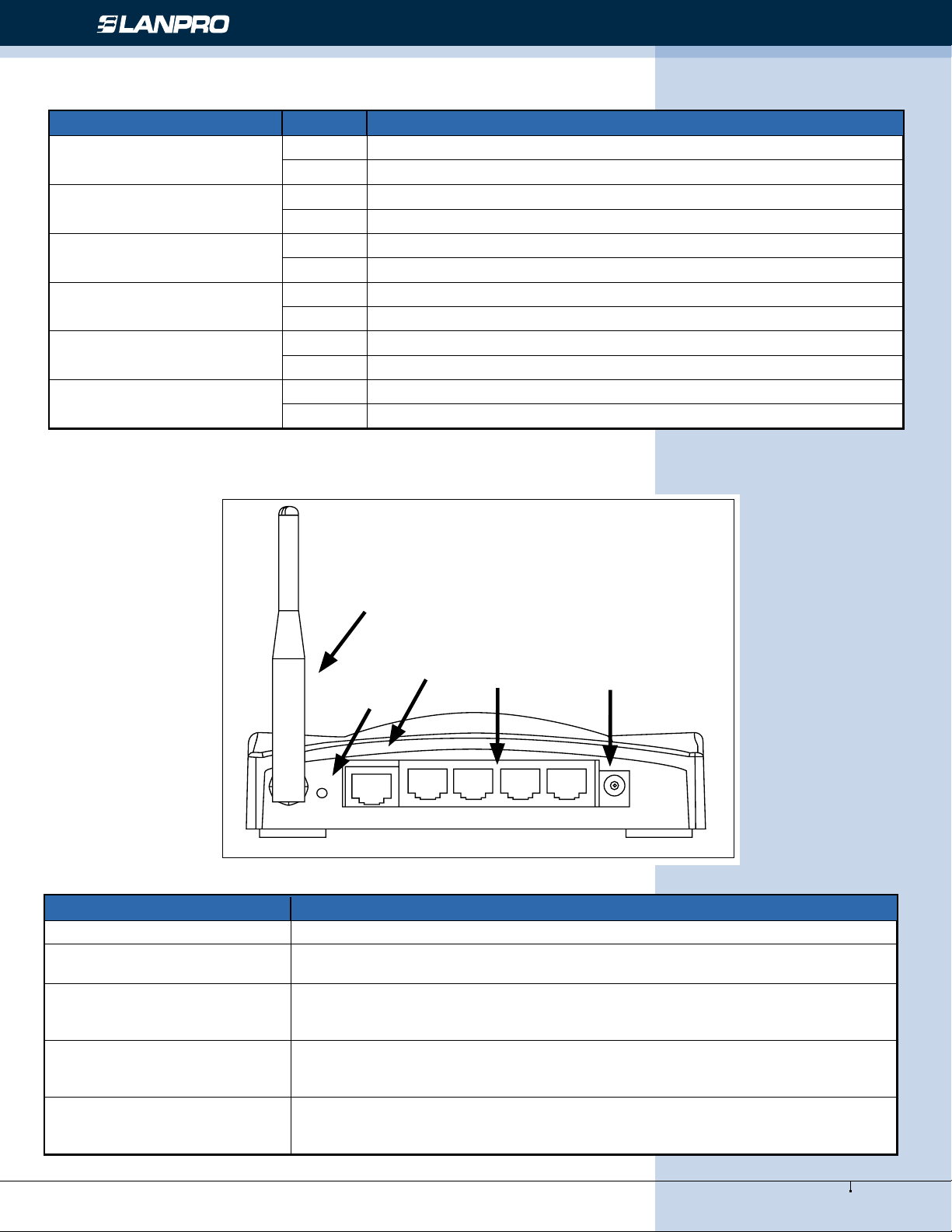
Wireless - Equipment - 2.4 GHz - LP-1521 User Manual High Speed Long Range Wireless Broad Band Router, with PoE
LED Indicator State Description
On The WLAN Broadband Router is powered on.
1. Power LED
2. WLAN LED
3. WAN LED
ACT
10/100M
4. LAN LED ACT
Off The WLAN Broadband Router is powered off.
Flashing Data is transmitting or receiving on the antenna.
Off No data is transmitting or receiving on the antenna.
Flashing Data is transmitting or receiving on the WAN interface.
Off No data is transmitting or receiving on the WAN interface.
On Connection speed is 100Mbps on WAN interface.
Off Connection speed is 10Mbps on WAN interface.
Flashing Data is transmitting or receiving on the LAN interface.
Off No data is transmitting or receiving on the LAN interface.
10/100M
On Connection speed is 100Mbps on LAN interface.
Off Connection speed is 10Mbps on LAN interface
Antenna
WAN
Reset
Figure 2
Interfaces Description
1. Antenna The Wireless LAN Antenna.
2. Reset
3. WAN
4. LAN
5. Power
RESET
Push continually the reset button 5 ~ 10 seconds to reset the conguration
parameters to factory defaults.
The RJ-45 socket allows WAN connection through a Category 5 cable. Support autosensing on 10/100M speed and half/ full duplex; comply with IEEE 802.3/ 802.3u
respectively.
The RJ-45 sockets allow LAN connection through Category 5 cables. Support autosensing on 10/100M speed and half/ full duplex; comply with IEEE 802.3/ 802.3u
respectively.
The power jack allows an external DC +7.5 V power supply connection.
The external AC to DC adaptor provide adaptive power requirement to the WLAN
Broadband Router.
WAN 1 2 3 4 PWR
LAN
Power
6
www.lanpro.com
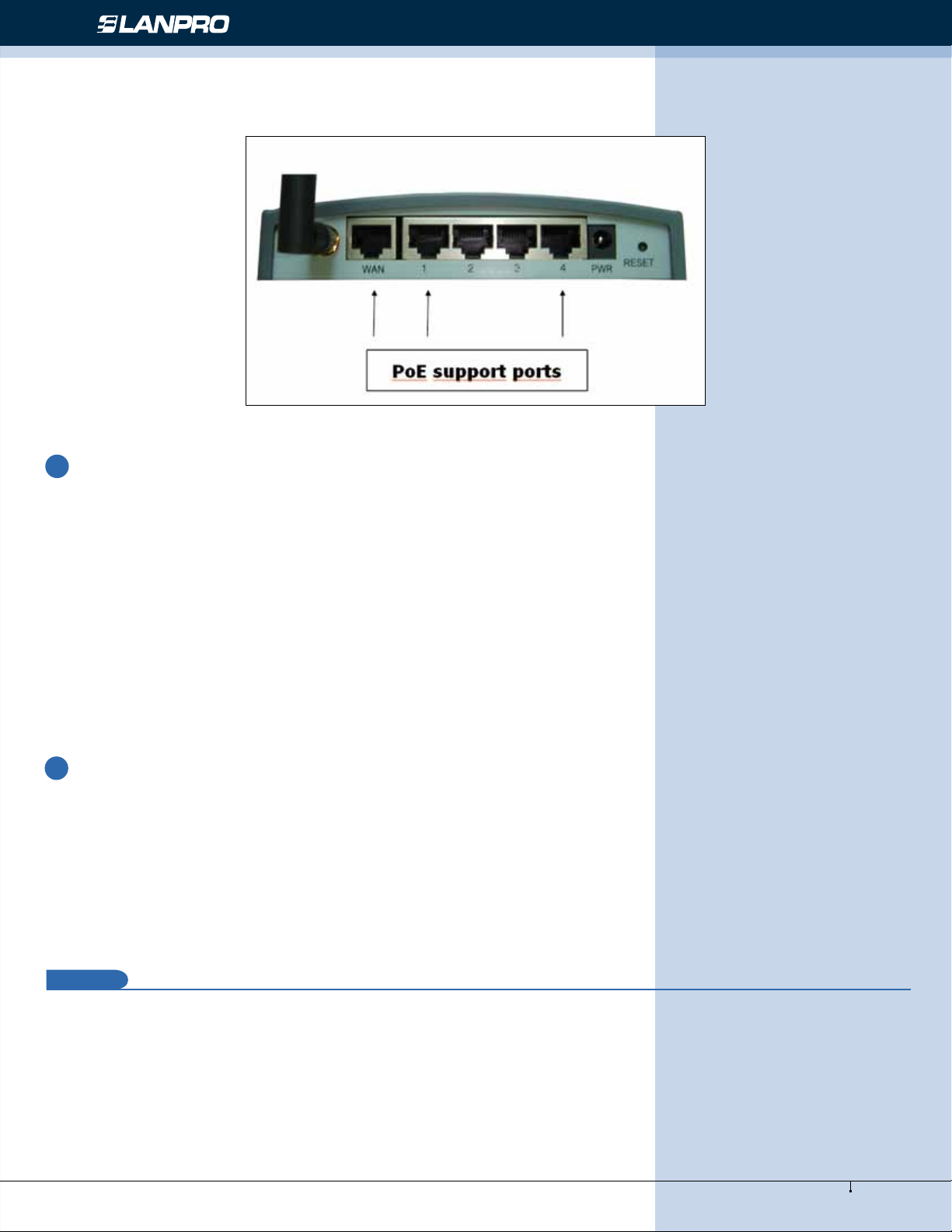
Wireless - Equipment - 2.4 GHz - LP-1521 User Manual High Speed Long Range Wireless Broad Band Router, with PoE
PoE support ports : WAN
1.5
Hardware Installation
Figure 3
Step 1: Place the Wireless LAN Broadband Router to the best optimum transmission location. The best transmission
location for your WLAN Broadband Router is usually at the geographic center of your wireless network, with line of
sign to all of your mobile stations.
Step 2: Connect the WLAN Broadband Router to your wired network. Connect the Ethernet WAN interface of WLAN
Broadband Router by category 5 Ethernet cable to your switch/ hub/ xDSL modem or cable modem. A straight-
through Ethernet cable with appropriate cable length is needed.
Step 3: Supply DC power to the WLAN Broadband Router. Use only the AC/DC power adapter supplied with the WLAN
Broadband Router; it may occur damage by using a different type of power adapter.
The hardware installation nished.
1.6
Software Installation
• There are no software drivers, patches or utilities installation needed, but only the conguration setting. Please refer
to chapter 3 for software conguration.
Notice: It will take about 55 seconds to complete the boot up sequence after powered on the WLAN
Broadband Router; Power LED will be active, and after that the WLAN Activity LED will be ashing to show
the WLAN interface is enabled and working now.
2
Software conguration
There are web based management and conguration functions allowing you to have the jobs done easily.
The WLAN Broadband Router is delivered with the following factory default parameters on the Ethernet LAN interfaces.
Default IP Address: 192.168.1.254
Default IP subnet mask: 255.255.255.0
WEB login User Name: <empty>
WEB login Password: <empty>
7
www.lanpro.com
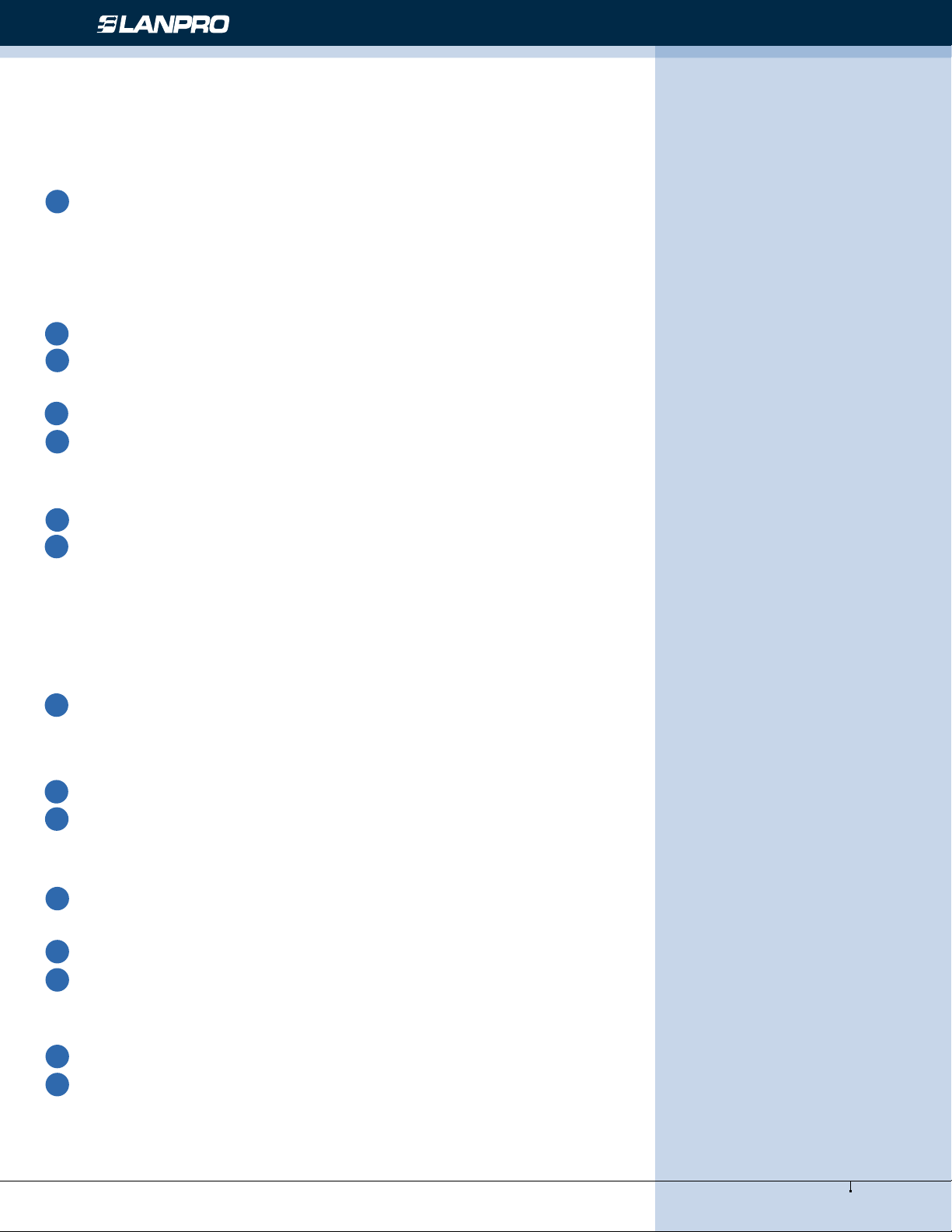
Wireless - Equipment - 2.4 GHz - LP-1521 User Manual High Speed Long Range Wireless Broad Band Router, with PoE
Prepare your PC to congure the WLAN Broadband Router
For OS of Microsoft Windows 95/ 98/ Me:
1
Click the Start button and select Settings, then click Control Panel. The Control Panel window will appear.
Note: Windows Me users may not see the Network control panel. If so, select View all Control Panel options on the left
side of the window
2
Move mouse and double-click the right button on Network icon. The Network window will appear.
3
Check the installed list of Network Components. If TCP/IP is not installed, click the Add button to install it; otherwise
go to step 6.
4
Select Protocol in the Network Component Type dialog box and click Add button.
5
Select TCP/IP in Microsoft of Select Network Protocol dialog box then click OK button to install the TCP/IP
protocol, it may need the Microsoft Windows CD to complete the installation. Close and go back to Network dialog box
after the TCP/IP installation.
6
Select TCP/IP and click the properties button on the Network dialog box.
7
Select Specify an IP address and type in values as following example.
• IP Address: 192.168.1.254, any IP address within 192.168.1.1 to 192.168.1.253 is good to connect the Wireless
LAN Access Point.
• IP Subnet Mask: 255.255.255.0
8
Click OK and reboot your PC after completes the IP parameters setting.
For OS of Microsoft Windows 2000, XP:
1
Click the Start button and select Settings, then click Control Panel. The Control Panel window will appear.
2
Move mouse and double-click the right button on Network and Dial-up Connections icon. Move mouse and double-
click the Local Area Connection icon. The Local Area Connection window will appear. Click Properties button in the Local
Area Connection window.
3
Check the installed list of Network Components. If TCP/IP is not installed, click the Add button to install it; otherwise
go to step 6.
4
Select Protocol in the Network Component Type dialog box and click Add button.
5
Select TCP/IP in Microsoft of Select Network Protocol dialog box then click OK button to install the TCP/IP
protocol, it may need the Microsoft Windows CD to complete the installation. Close and go back to Network dialog box
after the TCP/IP installation.
6
Select TCP/IP and click the properties button on the Network dialog box.
7
Select Specify an IP address and type in values as following example.
• IP Address: 192.168.1.254, any IP address within 192.168.1.1 to 192.168.1.253 is good to connect the Wireless
LAN Access Point.
• IP Subnet Mask: 255.255.255.0
8
www.lanpro.com
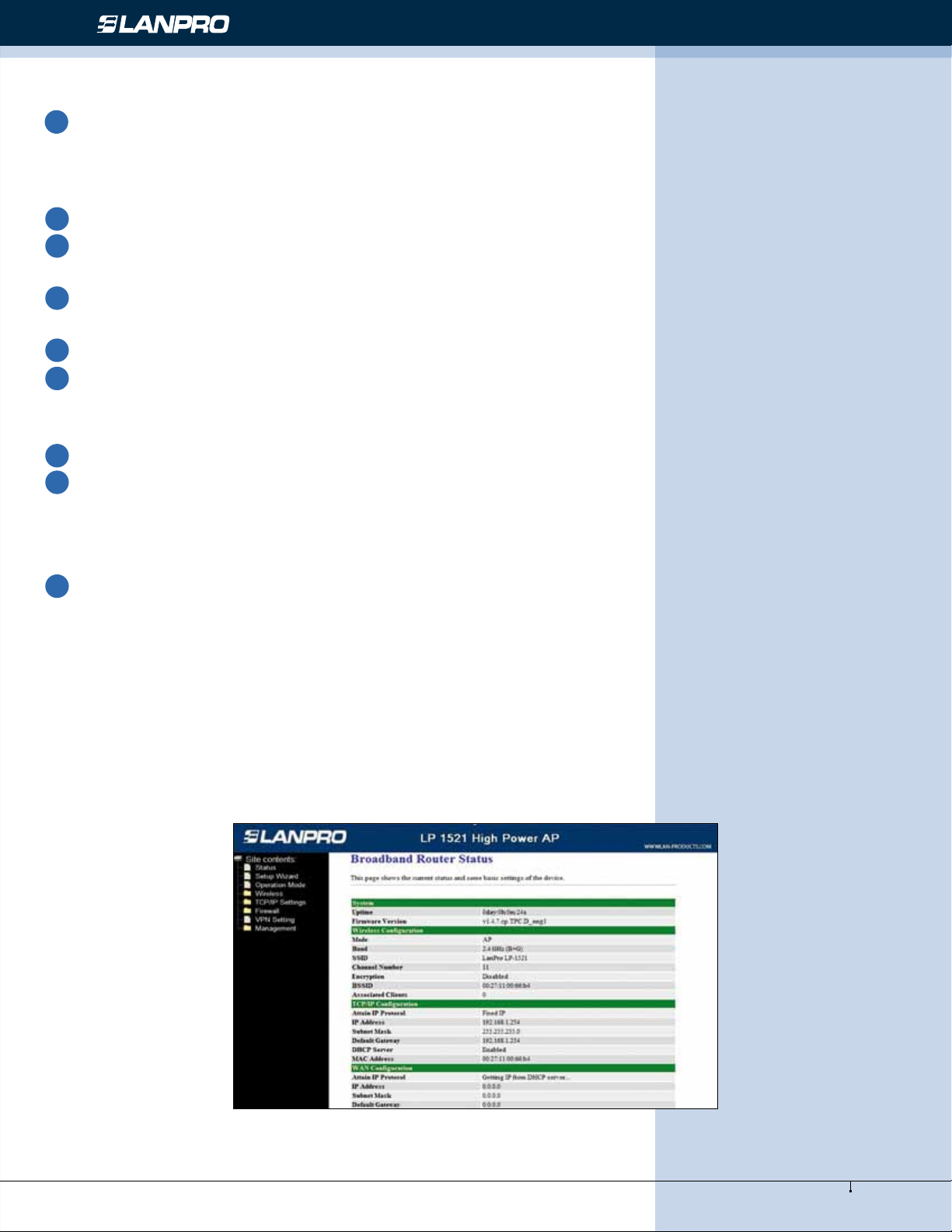
Wireless - Equipment - 2.4 GHz - LP-1521 User Manual High Speed Long Range Wireless Broad Band Router, with PoE
8
Click OK to completes the IP parameters setting.
For OS of Microsoft Windows NT:
1
Click the Start button and select Settings, then click Control Panel. The Control Panel window will appear.
2
Move mouse and double-click the right button on Network icon. The Network window will appear. Click Protocol
tab from the Network window.
3
Check the installed list of Network Protocol window. If TCP/IP is not installed, click the Add button to install it;
otherwise go to step 6.
4
Select Protocol in the Network Component Type dialog box and click Add button.
5
Select TCP/IP in Microsoft of Select Network Protocol dialog box then click OK button to install the TCP/IP
protocol, it may need the Microsoft Windows CD to complete the installation. Close and go back to Network dialog box
after the TCP/IP installation.
6
Select TCP/IP and click the properties button on the Network dialog box.
7
Select Specify an IP address and type in values as following example.
• IP Address: 192.168.1.254, any IP address within 192.168.1.1 to 192.168.1.253 is good to connect the Wireless
LAN Access Point.
• IP Subnet Mask: 255.255.255.0
8
Click OK to complete the IP parameters setting.
Connect to the LP-1521 WLAN Broadband Router
Open a WEB browser, i.e. Microsoft Internet Explore, then enter 192.168.1.254 on the URL to connect the WLAN Broadband
Router.
Management and conguration on the WLAN Broadband Router
Status
This page shows the current status and some basic settings of the device, includes system, wireless, Ethernet LAN and WAN
conguration information.
Screen snapshot – Status
Figure 4
9
www.lanpro.com
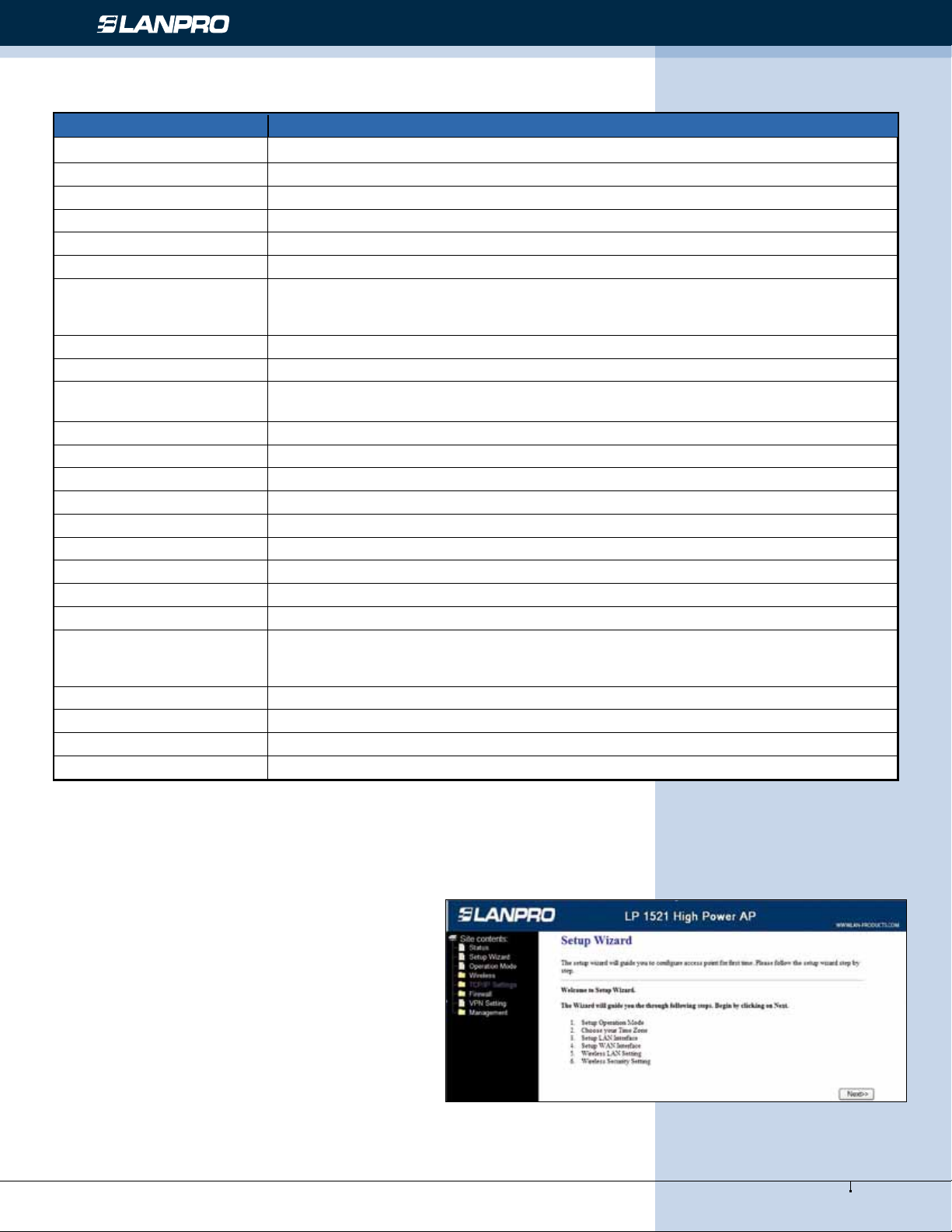
Wireless - Equipment - 2.4 GHz - LP-1521 User Manual High Speed Long Range Wireless Broad Band Router, with PoE
Item Description
System
Uptime It shows the duration since WLAN Broadband Router is powered on.
Firmware version It shows the rmware version of WLAN Broadband Router.
Wireless conguration
Mode It shows wireless operation mode
Band It shows the current wireless operating frequency.
It shows the SSID of this WLAN Broadband Router.
SSID
Channel Number It shows the wireless channel connected currently.
Encryption It shows the status of encryption function.
BSSID
Associated Clients It shows the number of connected clients (or stations, PCs).
TCP/IP conguration
Attain IP Protocol It shows type of connection.
IP Address It shows the IP address of LAN interfaces of WLAN Broadband Router.
Subnet Mask It shows the IP subnet mask of LAN interfaces of WLAN Broadband Router.
Default Gateway It shows the default gateway setting for LAN interfaces outgoing data packets.
DHCP Server It shows the DHCP server is enabled or not.
MAC Address It shows the MAC address of LAN interfaces of WLAN Broadband Router.
WAN conguration
Attain IP Protocol
IP Address It shows the IP address of WAN interface of WLAN Broadband Router.
Subnet Mask It shows the IP subnet mask of WAN interface of WLAN Broadband Router.
Default Gateway It shows the default gateway setting for WAN interface outgoing data packets.
MAC Address It shows the MAC address of WAN interface of WLAN Broadband Router.
The SSID is the unique name of WLAN Broadband Router and shared among its service
area, so all devices attempts to join the same wireless network can identify it.
It shows the BSSID address of the WLAN Broadband Router. BSSID is a six-byte
address.
It shows how the WLAN Broadband Router gets the IP address. The IP address can be
set manually to a xed one or set dynamically by DHCP server or attain IP by PPPoE /
PPTP connection.
Setup Wizard
This page guides you to congure wireless broadband
router for rst time
Figure 5
10
www.lanpro.com
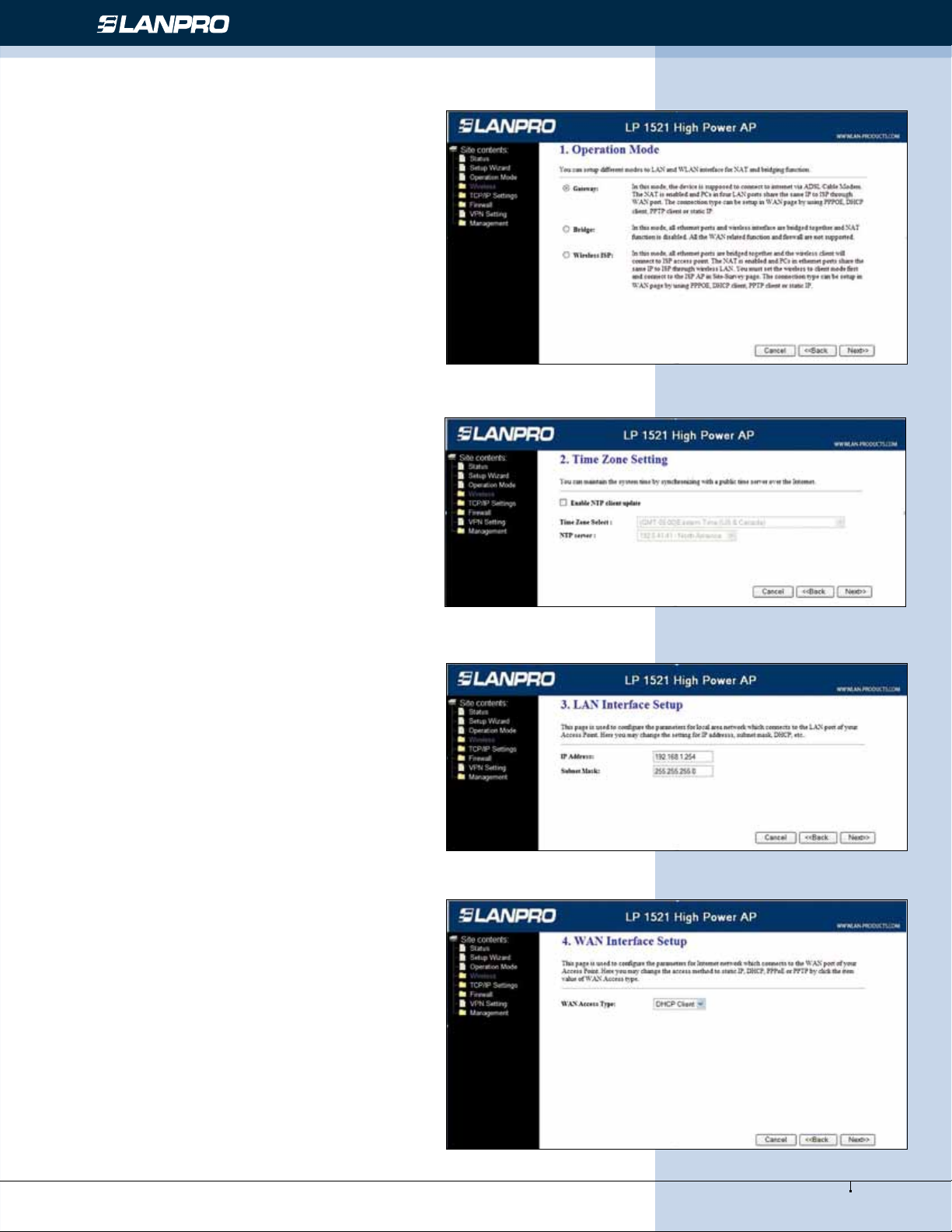
Wireless - Equipment - 2.4 GHz - LP-1521 User Manual High Speed Long Range Wireless Broad Band Router, with PoE
Screen snapshot – Setup Wizard
I Operation Mode
This page followed by Setup Wizard page to dene the
operation mode.
Screen snapshot – Operation Mode
Figure 6
II Time Zone Setting
This page is used to enable and congure NTP client
Screen snapshot – Time Zone Settings
Figure 7
III LAN Interface Setup
This page is used to congure local area network IP
address and subnet mask
Screen snapshot – LAN Interface Setup
Figure 8
IV WAN Interface Setup
This page is used to congure WAN access type
Screen snapshot – WAN Interface Setup
Figure 9
11
www.lanpro.com
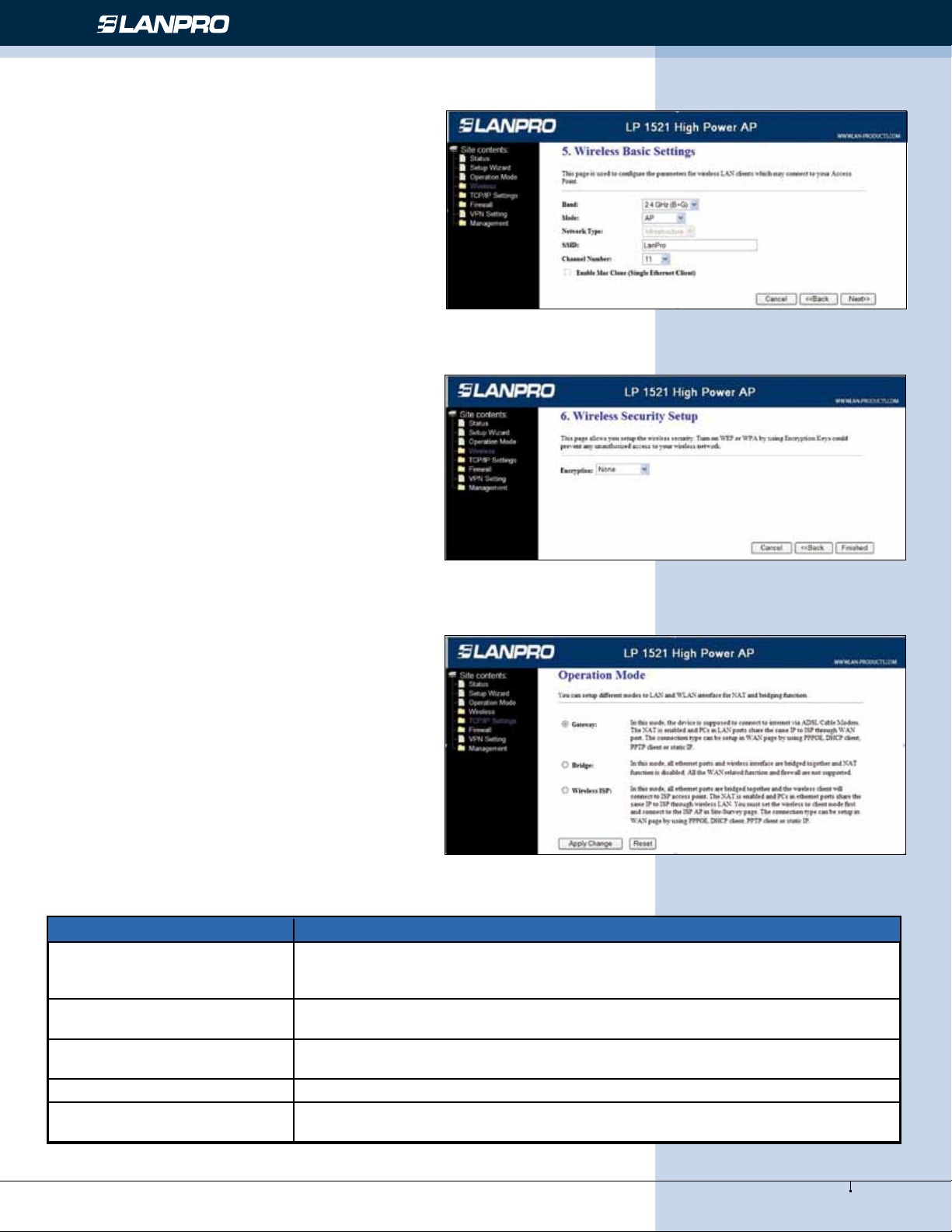
Wireless - Equipment - 2.4 GHz - LP-1521 User Manual High Speed Long Range Wireless Broad Band Router, with PoE
V LP-1521 Wireless Basic Settings
This page is used to congure basic wireless parameters
like Band, Mode, Network Type SSID, Channel Number,
Enable Mac Clone(Single Ethernet Client).
Screen snapshot – Wireless Basic Settings
Figure 10
VI Wireless Security Setup
This page is used to congure wireless security
Screen snapshot – Wireless Security Setup
Figure 11
Operation Mode
This page is used to congure which mode wireless
broadband router acts.
Screen snapshot – Operation Mode
Figure 12
Item Description
Gateway Traditional gateway conguration. It always connects internet via ADSL/Cable
Modem. LAN interface, WAN interface, Wireless interface, NAT and Firewall modules
are applied to this mode
Bridge
Wireless ISP
Apply Changes Click the Apply Changes button to complete the new conguration setting.
Reset
Each interface (LAN, WAN and Wireless) regards as bridge. NAT, Firewall and all
router’s functions are not supported
Switch Wireless interface to WAN port and all Ethernet ports in bridge mode.
Wireless interface can do all router’s functions
Click the Reset button to abort change and recover the previous conguration
setting.
12
www.lanpro.com
