Lanpro LP-1000 User Manual

Wireless - Equipment
LP-1000 User Manual Wireless
LAN Access Point
LP1000_UM_ENB02W
LP-1000 Wireless LAN Access Point
User’s Manual
Version 1.2
www.lanpro.com
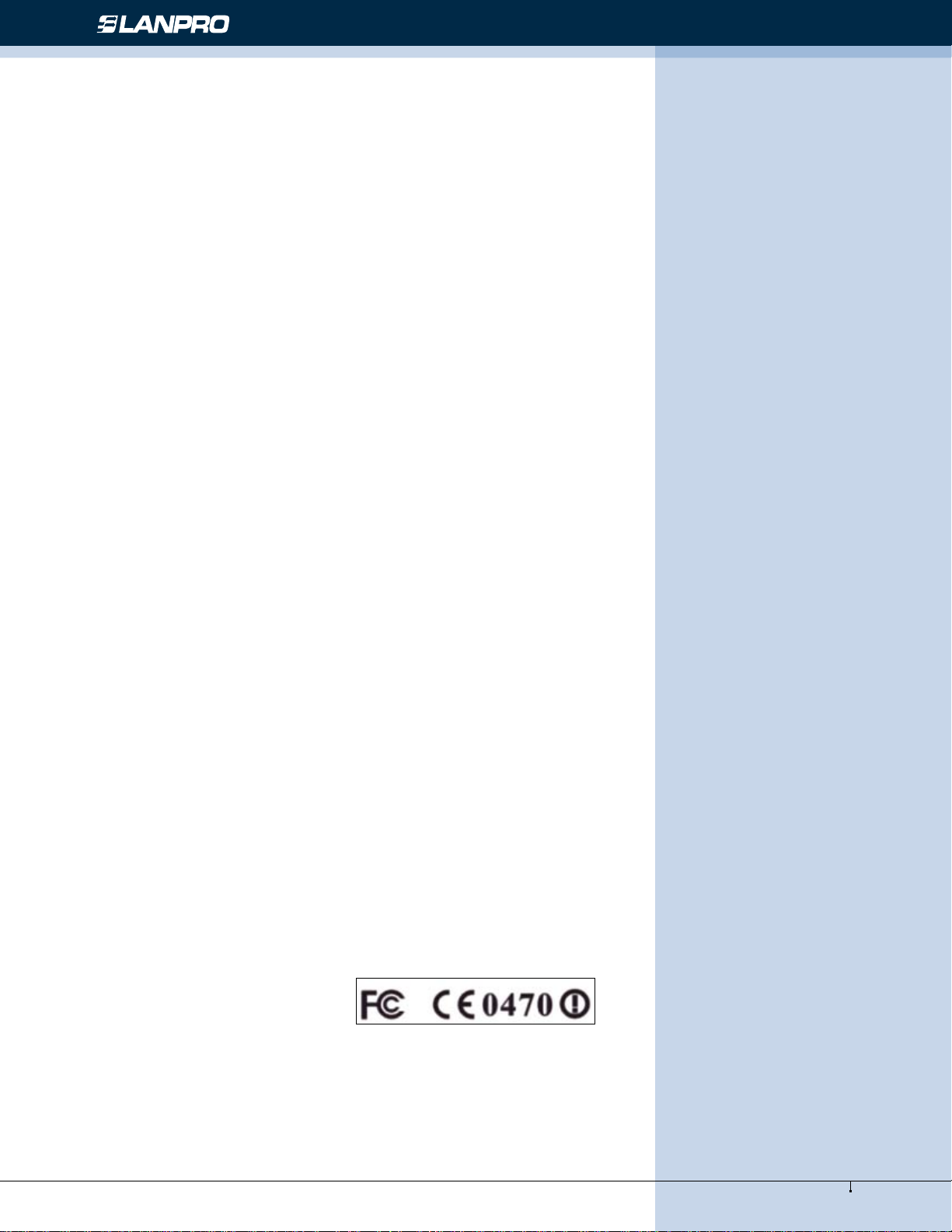
Wireless - Equipment - 2.4 GHz - LP-1000ai User Manual version 1.2
Copyright © 2003 by manufacturer. All rights reserved.
No part of this documentation may be reproduced in any form or by any means or used to make any derivative work
(such as translation, transformation, or adaptation) without written permission from the copyright owner.
All the other trademarks and registered trademarks are the property of their respective owners.
Statement of Conditions
The content described in this manual may be improved or changed at any time and it is subject to be changed without
notice.
Manufacturer assumes no responsibility for errors contained herein or for direct, indirect, special, incidental or consequential
damages with the furnishing, performance, or use of this manual or equipment supplied with it, even if manufacturer of its
suppliers have been advised of the possibility of such damages.
Electronic Emission Notices
This device complies with Part 15 of the FCC Rules. Operation is subject to the following two conditions:
1- This device may not cause harmful interference.
2- This device will accept any interference received, including interference that may cause undesired operation.
FCC Radio Frequency Interference Statement
This equipment has been tested and found to comply with the limits for a class B digital device, pursuant to Part 15 of the
FCC rules. These limits are designed to provide reasonable protection against harmful interference when the equipment is
operated in a commercial environment. This equipment generates, uses, and can radiate radio frequency energy and, if not
installed and used in accordance with the instruction manual, may cause harmful interference to radio communications.
Operation of this equipment in a residential area is likely to cause harmful interference in which case the user need to
correct the interference at his area. If the equipment causes interference to radio or television reception, try to correct the
interference by using one or more of the following measures:
• Plug the equipment into an outlet that is on a different circuit from the television or radio.
• Change the direction of the television or radio antenna until the interference disappears.
• Move the equipment to one side or the other of the television or radio.
• Move the equipment farther away from the television or radio.
To assure continued compliance, any changes or modications not expressly approved by manufacturer could void the
user’s authority to operate the equipment.
FCC Radiation Exposure Statement
This device and its antennas must operate with a separation distance of at least 20 cm from all persons and must not be
co-located or operating in conjunction with any other antenna or transmitter. End users must be provided with specic
operating instructions for satisfying RF exposure compliance.
This product has been certied in France, Germany, Italy, Spain, Sweden, UK, and US.
2
www.lanpro.com
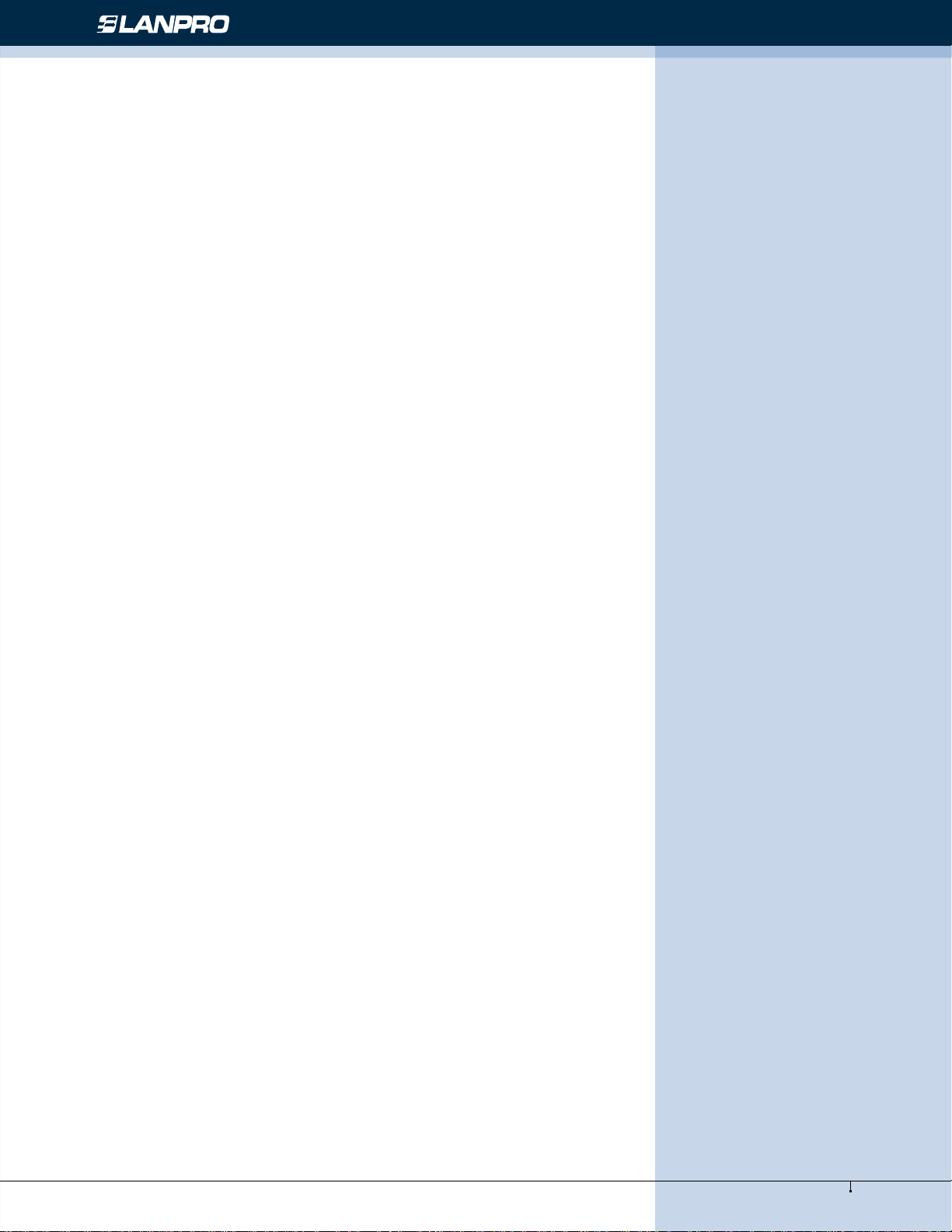
Wireless - Equipment - 2.4 GHz - LP-1000ai User Manual version 1.2
Regulatory information / Disclaimers
Installation and use of this Wireless LAN device must be in strict accordance with the instructions included in the user
documentation provided with the product. Any changes or modications (including the antennas) made to this device that
are not expressly approved by manufacturer may void the user’s authority to operate the equipment. The manufacturer is
not responsible for any radio or television interference caused by unauthorized modication of this device, or the substitution
or attachment of connecting cables and equipment other than manufacturer specied. It is the responsibility of the user
to correct any interference caused by such unauthorized modication, substitution or attachment. Manufacturer and its
authorized resellers or distributors will assume no liability for any damage or violation of government regulations arising
from failing to comply with these guidelines.
LIMITED WARRANTY
This product is warranted by manufacturer to be free from defects in material and workmanship for one (1) year from the
date of purchase unless otherwise stated.
During this period if this product is found to be defective in material or workmanship, manufacturer or one of its authorized
service facilities will at its option either repair or replace this product without charge, subject to the following conditions,
limitations and exclusions:
• This warranty extends to the original consumer purchaser only and is not assignable or transferable.
• This warranty shall not apply to any product which has been subjected to misuse, abuse, abnormal use, negligence,
alteration or accident, or has had its serial number altered or removed.
• This warranty does not apply to any defects or damage directly or indirectly caused by or resulting from the use of
unauthorized replacement parts and/or service performed by unauthorized personnel.
• This warranty does not apply to the software driver that accompanies this product.
This warranty is made expressly in lieu of all other warranties, expressed or implied, including but not limited to any
implied warranty of merchantability of tness for a particular purpose, and all other obligations on the part of Manufacturer
provided, however, that if the disclaimer of implied warranties is ineffective under applicable law, the duration of any implied
warranties arising by operation of law shall be limited to one (1) year from the date of purchase or such longer period as
may be required by applicable law.
Manufacturer hereby disclaims any and all liabilities for consequential and incidental damages arising out of or in connection
with any breach of this warranty or any other claim with respect to this product, including but not limited to claims of
negligence, strict liability in tort or breach of contract.
3
www.lanpro.com
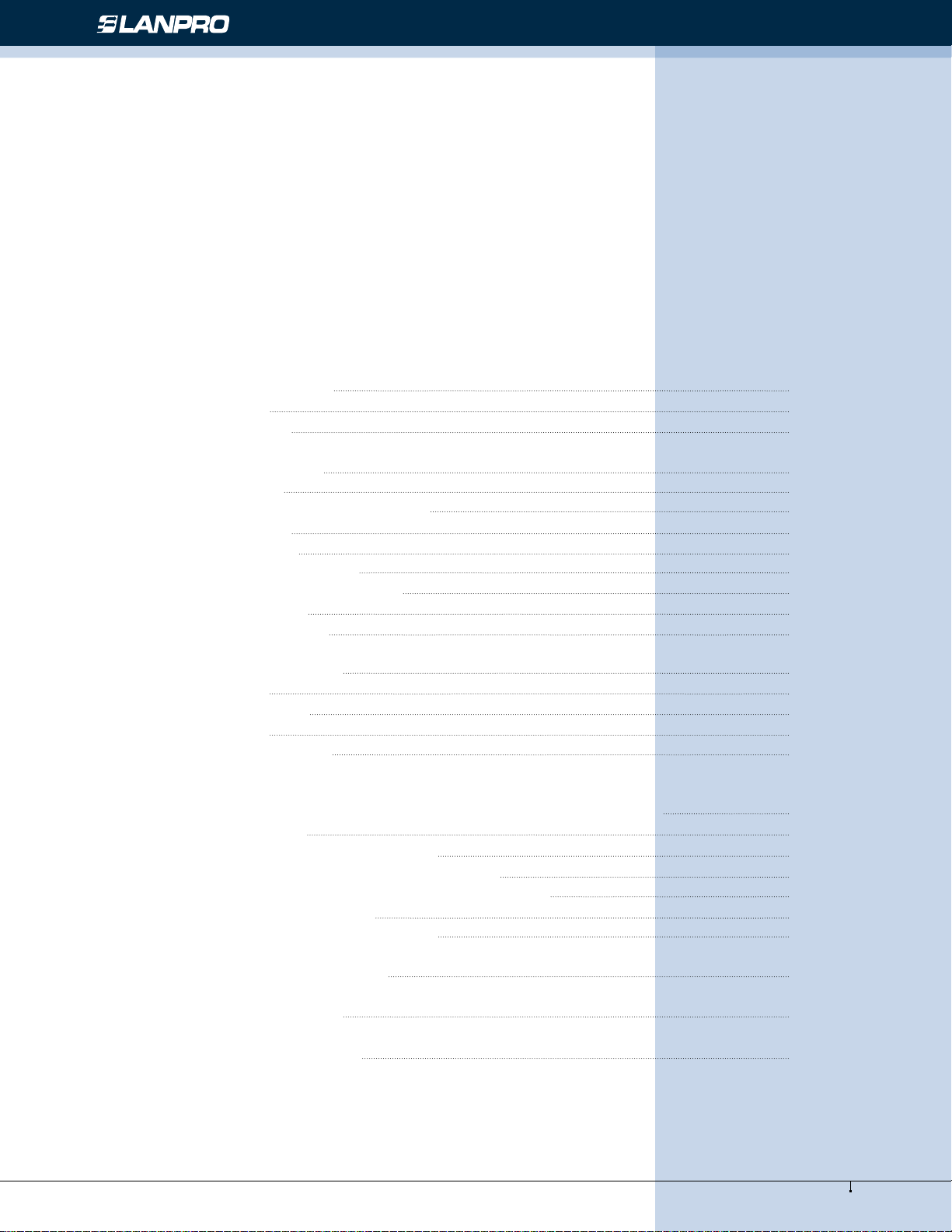
Wireless - Equipment - 2.4 GHz - LP-1000ai User Manual version 1.2
Table of Contents
1. INTRODUCTION 5
1.1 Features 5
1.2 Applications 5
2. INSTALLATION 6
2.1 Product Kit 6
2.2 System Minimum Requirements 6
2.3 AP’s location 6
2.4 Plug in Power 6
2.5 Connect to a Network 7
2.6 Connect to an ADSL modem 7
2.7 Install Utilities 8
2.8 Install AP’s Driver 10
3. CONFIGURATION 12
3.1 AP Utility 12
3.2 SNMP Manager 14
3.3 RSS Tool 14
3.4 Web Management 15
4. CONFIGURE AP AS BRIDGE - BLEND MODE
(POINT TO MULTIPOINT MODE AND POINT TO POINT SETTINGS) 16
4.1 Block Diagram 16
4.2 Conguration via SNMP manager 16
4.2.1 Open Access Point SNMP Manager window 16
4.2.2 Conguration procedure for bridge – blend mode 17
4.2.3 Wireless Repeater Mode 22
4.3 Adjust the best angle of antenna 26
5. DISABLE IP FILTERING 27
6. SPECIFICATIONS 30
7. DEFAULT SETTINGS 31
4
www.lanpro.com
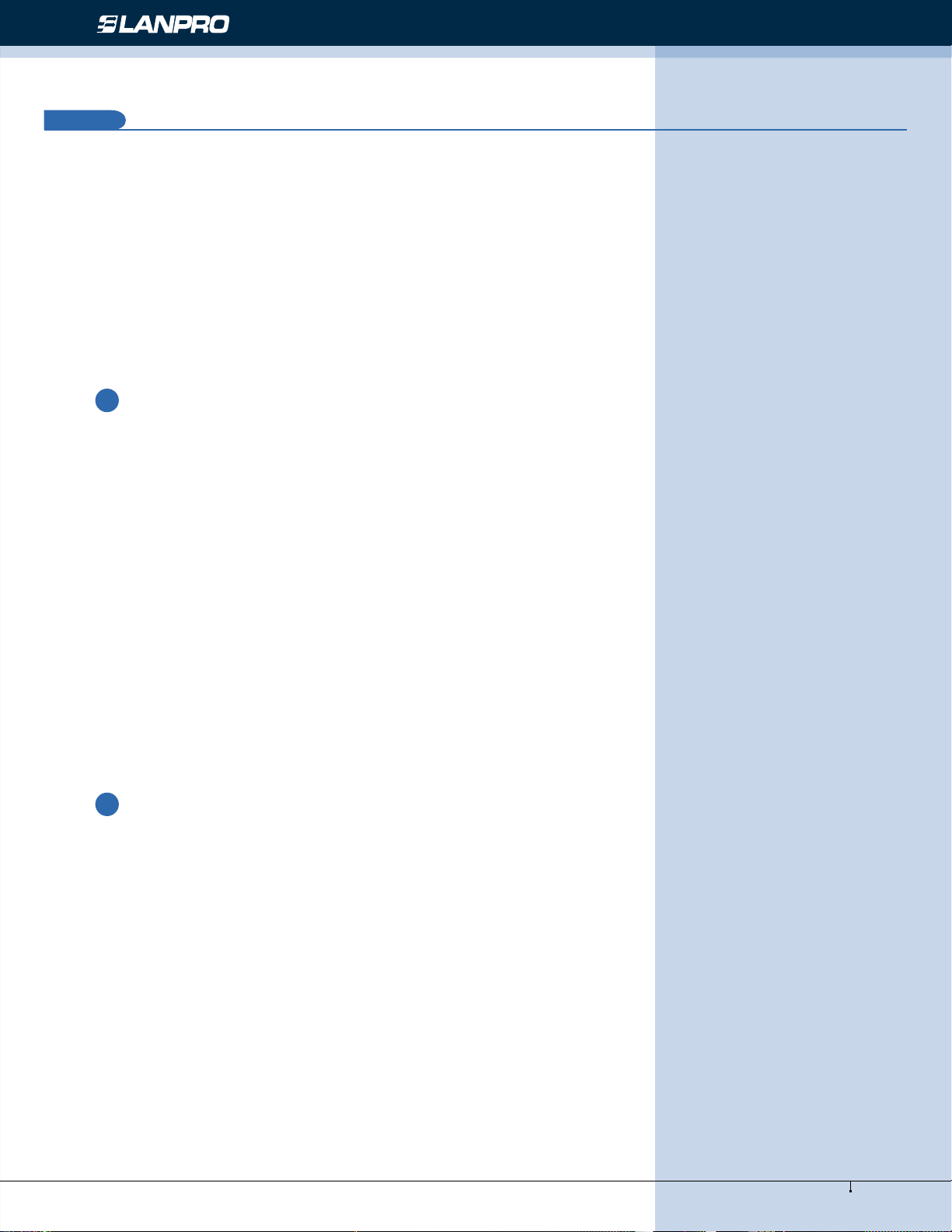
Wireless - Equipment - 2.4 GHz - LP-1000ai User Manual version 1.2
1
INTRODUCTION
Wireless LAN is local area networking without wires, which uses radio frequencies to transmit and receive data between PCs
or other network devices. Wireless LAN is able to congure independent networks and infrastructure networks. The former
is suitable for small or temporary peer-to-peer congurations, and the latter is offering fully distributed data connectivity
via micro cells and roaming.
The Wireless Access Point (AP) is designed to meet the mobility, performance, security, interoperability, management,
reliability requirements of IEEE 802.11b high data rate standard and IEEE 802.3 Ethernet 10 Base-T standard. This installed
AP can communicate with other IEEE 802.11b and IEEE 802.3 compatible products to create a wireless network in your
ofce or home.
1.1
Features
• Compliant with IEEE 802.11b standard
• Automatic data rate fallback under noisy environment (11 / 5.5 / 2 / 1 Mbps)
• Supports full mobility and seamless roaming from cell to cell
• Local, remote and automatic conguration
• Easy client management with supplied utility software
• Desktop and wall/ceiling mount
• Operating range
- Open environment: Up to 300m
- Ofce environment: 30 ~ 100m
• Bridging function
• Support IEEE 802.11d International roaming
• Provide repeater function
• Wireless to wireless ltering
• Site Survey function
• Support IEEE 802.1x Port Based Network Access
• Provide web server function
1.2
Applications
• Home networking for device sharing - Remote access to corporate network information email, le transfer and
terminal emulation.
• Frequently changing environments - Retailers, manufacturers and banks that frequently rearrange the
workplace and change location.
• SOHO (Small Ofce and Home Ofce) users - SOHO users need easy and quick installation of a small computer
network functions.
• Inter-building connection - The wireless building-to-building network installs quickly, requires no monthly
lease fees, and provides the exibility to recongure easily.
• Typical applications include hard-to-wire buildings, campuses, hospitals/medical ofces, warehouse, security
huts, exhibition centers, etc.
• Temporary LANs for special projects or occasions - Auditors require workgroups at customer sites. Trade
shows, exhibitions, retailers, airline, and shipping companies need additional workstations for the peak periods
of data trafc.
5
www.lanpro.com
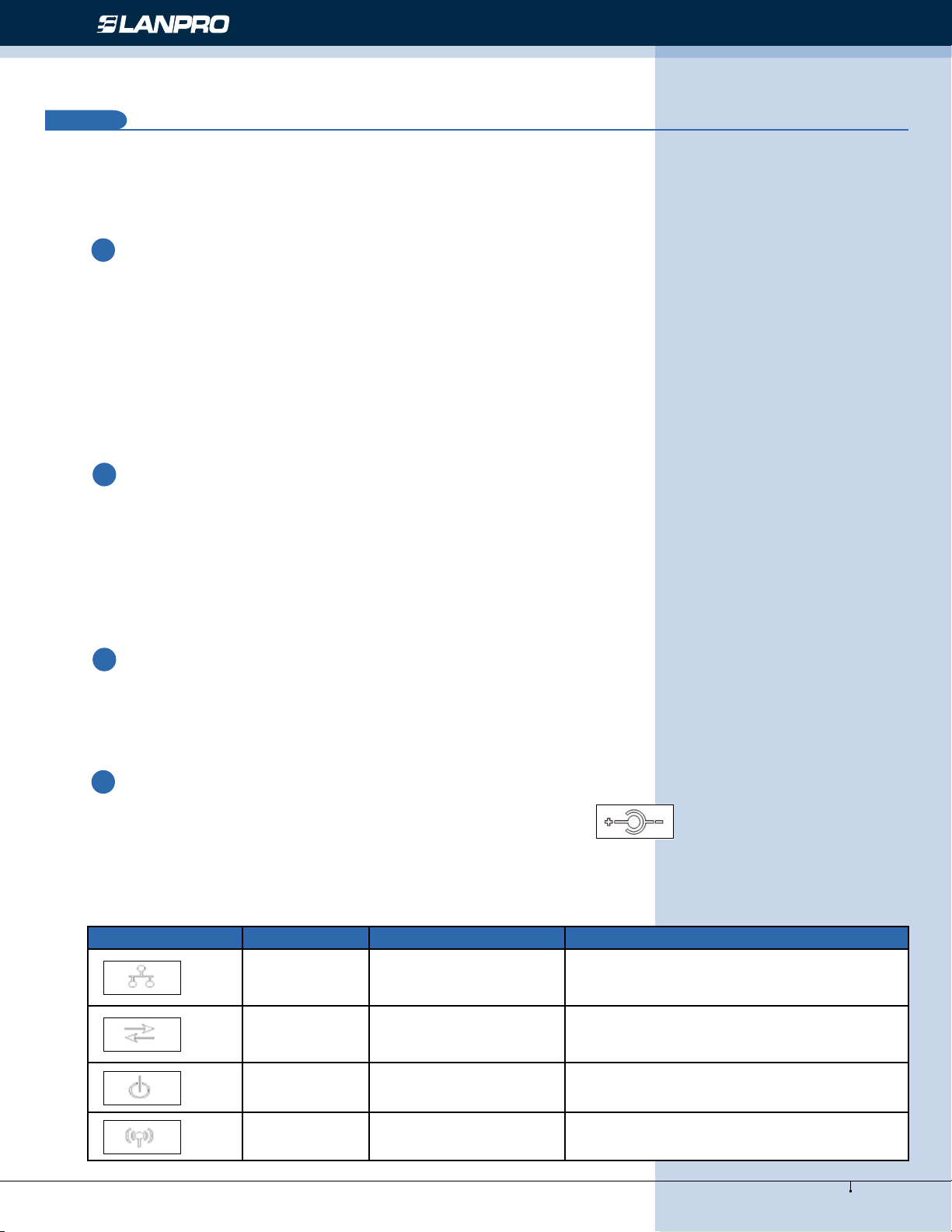
Wireless - Equipment - 2.4 GHz - LP-1000ai User Manual version 1.2
2
INSTALLATION
Please follow steps described in Section 2.1 through 2.8 to install your AP -- including hardware, driver, and utilities.
2.1
Product Kit
Before starting installation, please make sure the Wireless Access Point (AP) package you purchased includes
the following three items:
1. Wireless Access Point with one antenna.
2. CD-ROM (containing Driver/Utility, and User’s Manual).
2. Power adapter.
If anything from the above items is missing, please contact your vendor.
2.2
System Minimum Requirements
Your system should meet the following minimum requirements to install the AP successfully.
1. LAN with Ethernet network device such as hub or switch.
2. An A/C power outlet (100~240V, 50~60Hz) close to the location of AP (refer to Section 2.3).
3. UTP Ethernet cable (category 3, 4, or 5) with RJ-45 connectors and enough length from the location of AP
to the hub.
2.3
AP’s location
Please choose a proper place for your AP. Normally, the best location to place the AP is at the center of all your
stations (PC card or USB dongle) within line of sight. The higher altitude is for the AP’s location, the better
performance it may have.
2.4
Plug in Power
Plug the power cord of power adapter into the socket marked with on the rear panel of AP, and plug
the power adapter into an A/C power outlet. When completed, the power LED on the top panel should light up as
shown in Table 1. Note that only use the power adapter supplied with AP; otherwise, the AP may be damaged.
LED Off On Flash
LAN
No power,
orno network
connection.
Linked to hub, but no
network trafc.
LAN trafc is detected. The heavier the trafc,
the faster the LED ashes.
Flashes in non-bridge mode. In bridge mode,
RSS Nil. Nil.
the faster the LED ashes, the larger the
received signal strength (RSS) .
Power
No power or AP
failure.
Power on AP failure.
WLAN AP failure. Nil.
Radio trafc is detected. The heavier the
trafc, the faster the LED ashes.
6
www.lanpro.com
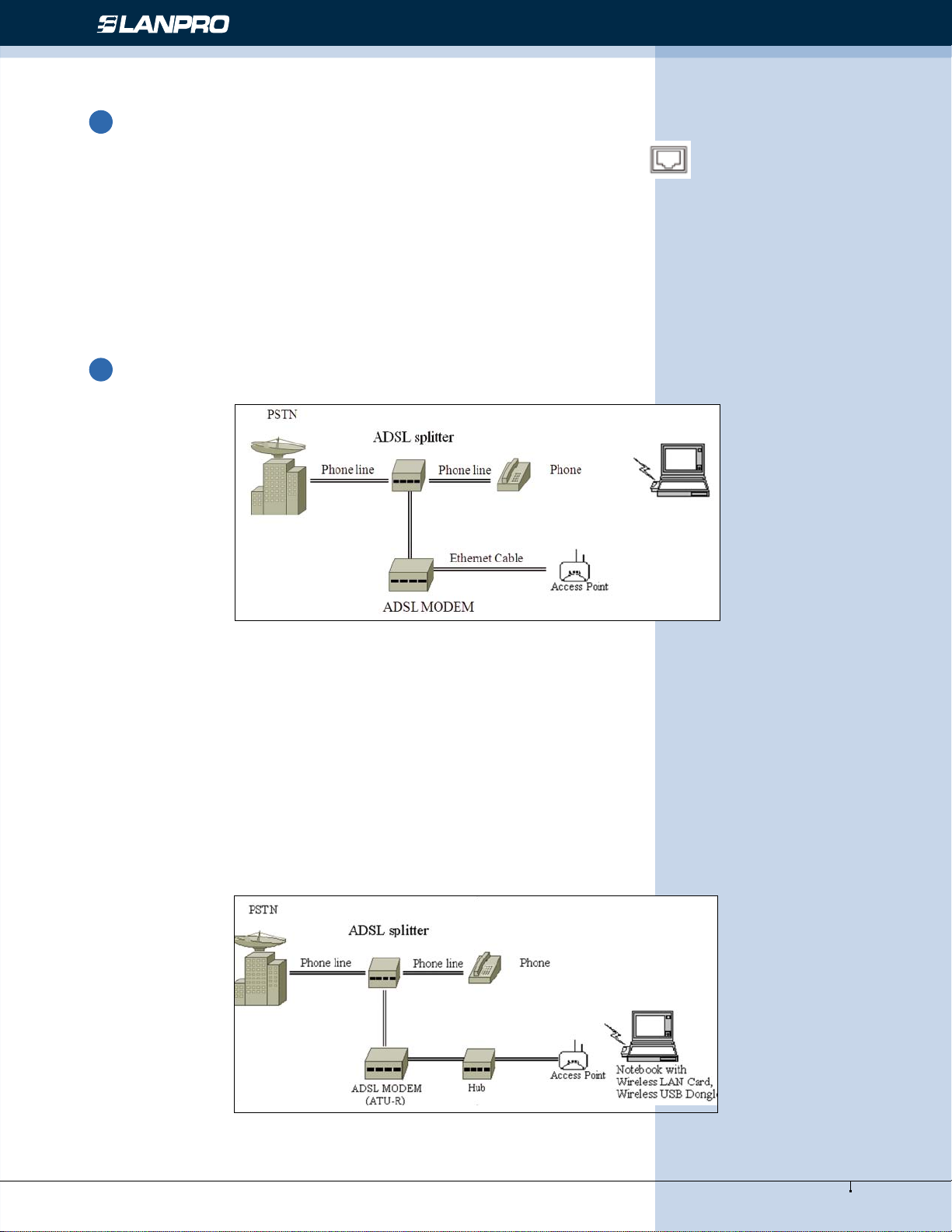
Wireless - Equipment - 2.4 GHz - LP-1000ai User Manual version 1.2
2.5
Connect to a Network
Plug one end of a RJ-45 UTP Ethernet cable into the socket marked with on the rear panel of AP, then
plug the other end of this Ethernet cable into a free socket of the hub’s LAN ports. When completed, the LAN
LED on the top panel should light up as shown in Table 1.
Note that your wireless LAN is able to operate in some simple systems, i.e. only one AP and a DHCP server
available, by using the default settings (refer to Section 7) whenever you have completed the above steps
successfully. If in such case, your installation process is completed and you can neglect the following steps.
Otherwise, the following steps should be resumed for complicated systems or for the case that you would like
to change the AP’s settings.
2.6
Connect to an ADSL modem
Notebook with
Wireless LAN Card,
Wireless USB Dongle
Figure 1. Direct Connection of AP to ADSL Modem
Please note the conditions for the connection of AP with ADSL modem:
If the AP is directly connected to the ADSL modem output (see Figure 1), a crossover or a straight-through Ethernet
cable is needed depending on the type of ADSL modem.
If the AP is connected to the ADSL modem through a hub, there are two cases (see Figure 2 and 3) depending on
the ADSL service type.
1• ADSL service with dynamic IP addresses:
the AP is connected to one of the hub’s LAN ports, standard RJ-45 cables are used to connect among AP, Hub, and
ADSL modem. (see Figure 2).
Figure 2. AP connect to ADSL Modem through Hub
7
www.lanpro.com
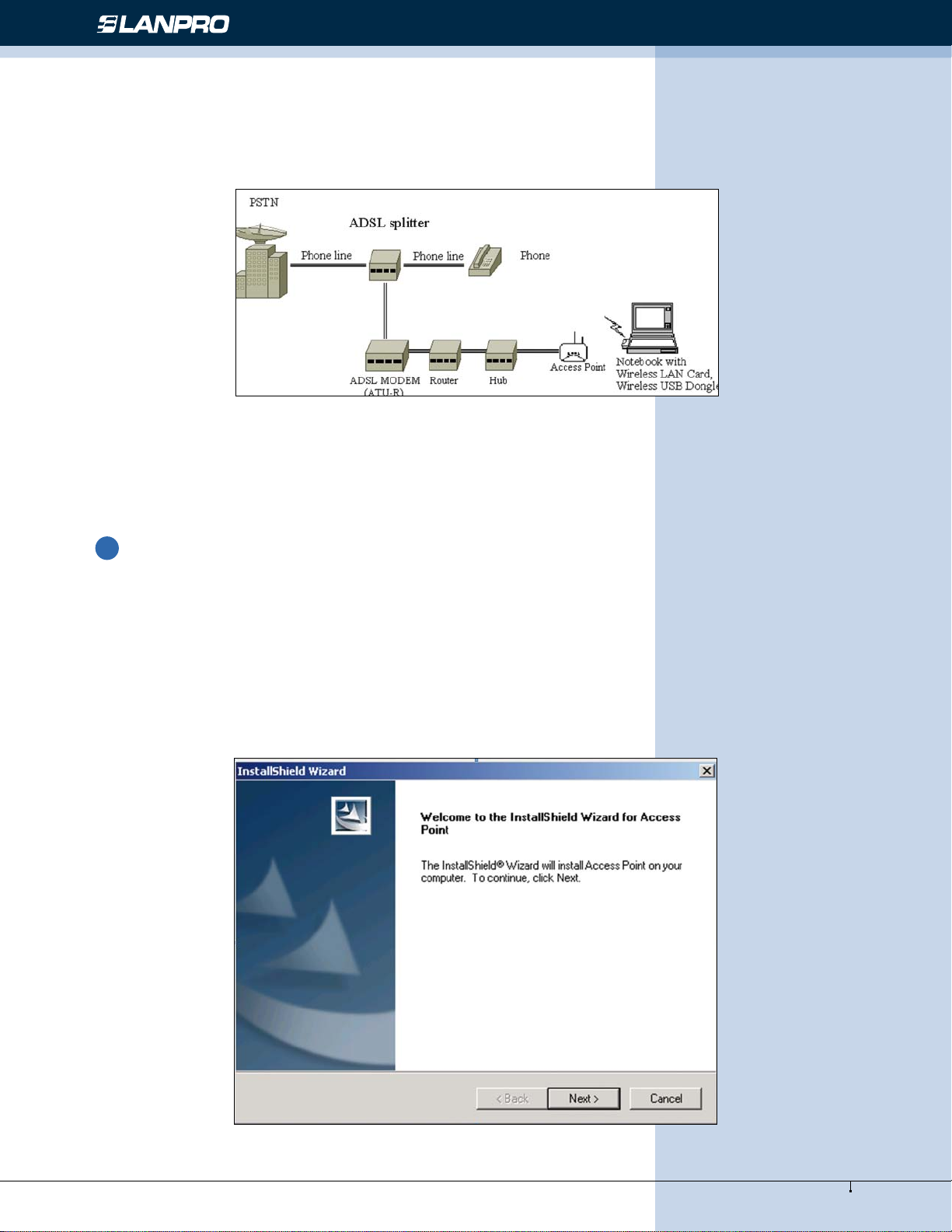
Wireless - Equipment - 2.4 GHz - LP-1000ai User Manual version 1.2
2• ADSL service with a xed IP address:
A Router or IP sharing device is included so that the AP and other devices connected to the hub’s LAN ports can share
the same IP address for operations. (see Figure 3).
Figure 3. AP connect to ADSL Modem through Hub and Router
When an AP is connected to an ADSL, disabling IP ltering function is needed for the AP conguration, the normal
settings of ADSL modem, Access Point, and WLAN NIC can then be followed for installations. Section 5 shows how
to disable the IP ltering of AP.
2.7
Install Utilities
Before installing the utilities into your PC, you have to ensure that your PC is running under Windows 98, Me,
NT, 2000, or XP operating system and has minimum 5 Mbytes free disk space.
Please follow the steps below to install three utilities, AP Utility, SNMP Manager and RSSTool. The rst is used
for the local conguration, the second is the remote conguration, and the last is the RSS test tool. The rst
two utilities perform the same functions except the password options and physical connections.
1• Insert the supplied CD-ROM in the CD-ROM drive.
2• Run \Utilities\setup.exe in the CD-ROM.
8
www.lanpro.com
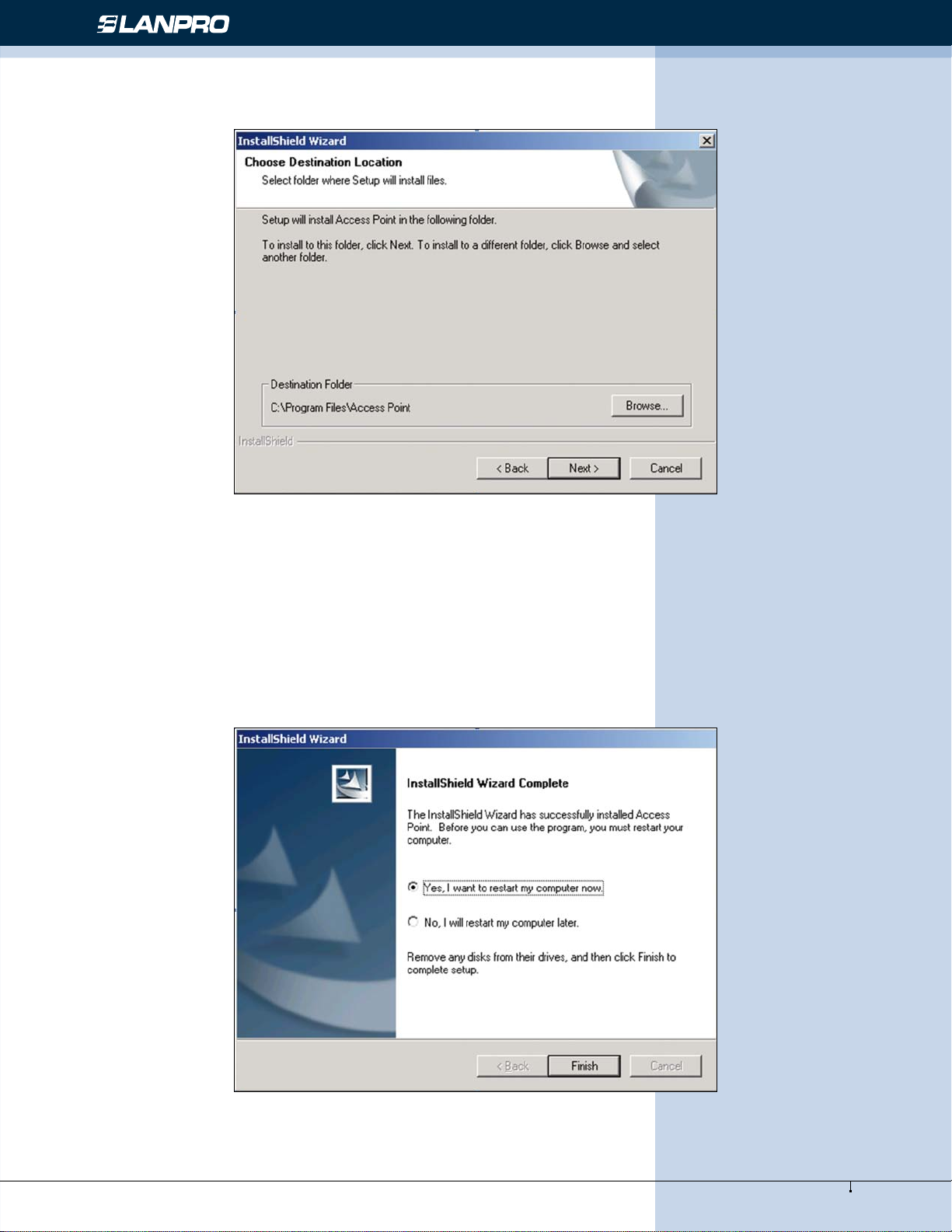
Wireless - Equipment - 2.4 GHz - LP-1000ai User Manual version 1.2
3• Follow the prompted instructions to nish the installation.
4• Restart your PC when prompted.
9
www.lanpro.com
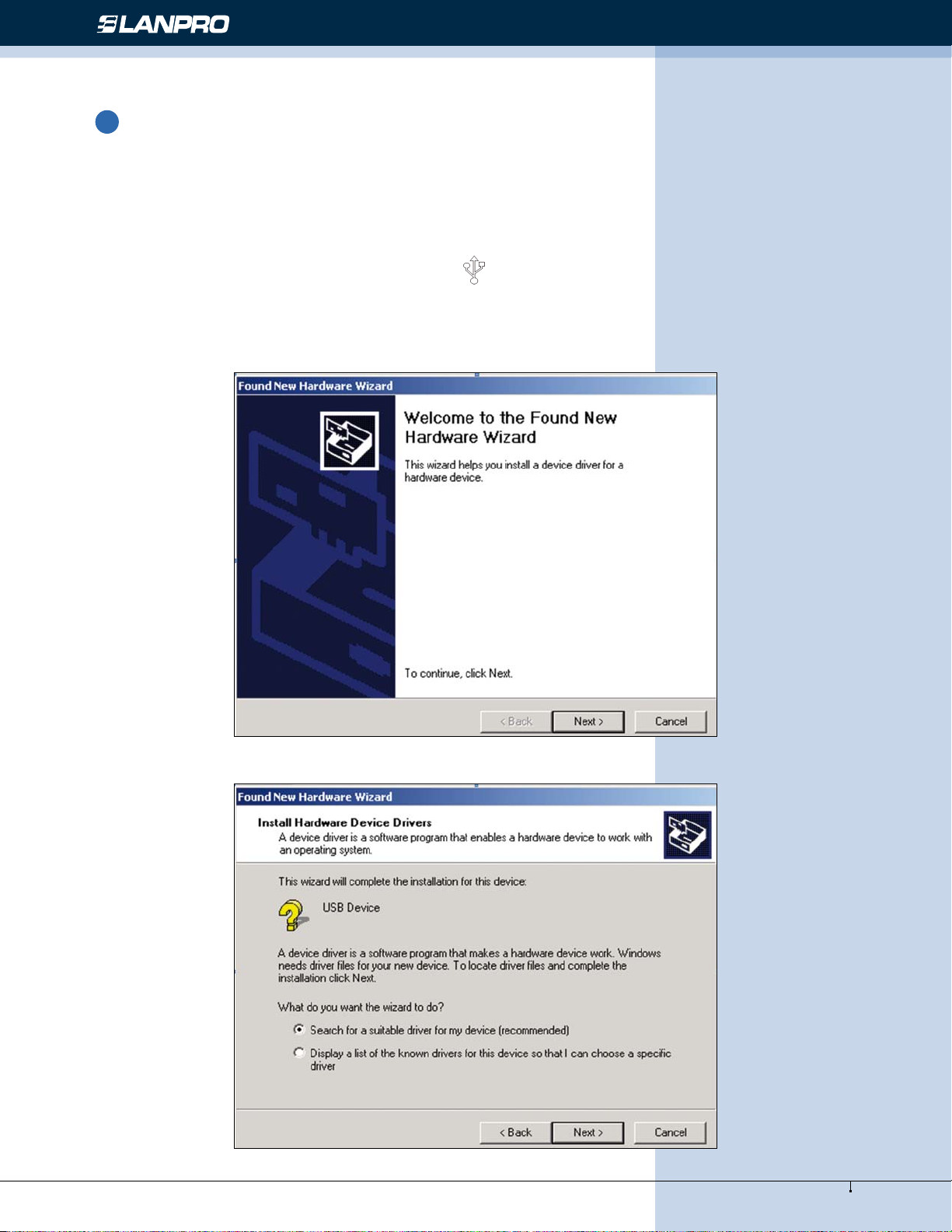
Wireless - Equipment - 2.4 GHz - LP-1000ai User Manual version 1.2
2.8
Install AP’s Driver
You may skip the AP’s driver installation on the conditions that:
1. Your PC cannot connect to AP through an USB cable.
2. Your PC is running Windows NT where USB connection is not supported.
3. The local conguration is not needed.
Please follow the steps below to install the AP’s driver.
1. Plug an USB cable into socket marked with on the rear panel of AP, and plug the other end of the USB
cable into USB port (type A) of the PC.
2. When plugged, your PC should detect the inserted AP automatically and display New Hardware Found on the
display box.
10
www.lanpro.com
