Page 1
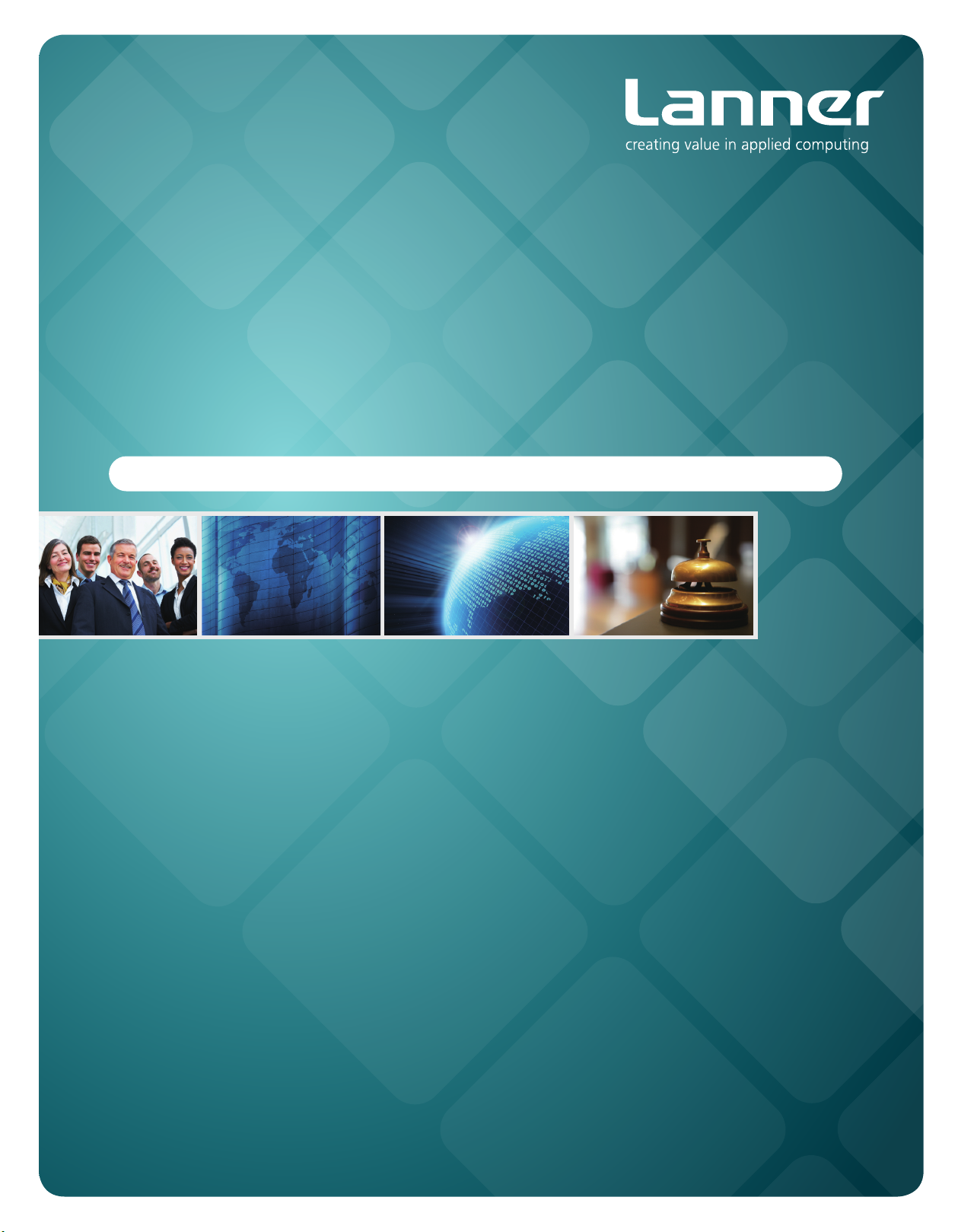
Embedded &
Industrial Computing
Hardware Platforms for Embedded and Industrial Computing
LEC-7950
V1.0
>>
User's Manual
Publication date:2013-03-20
Page 2
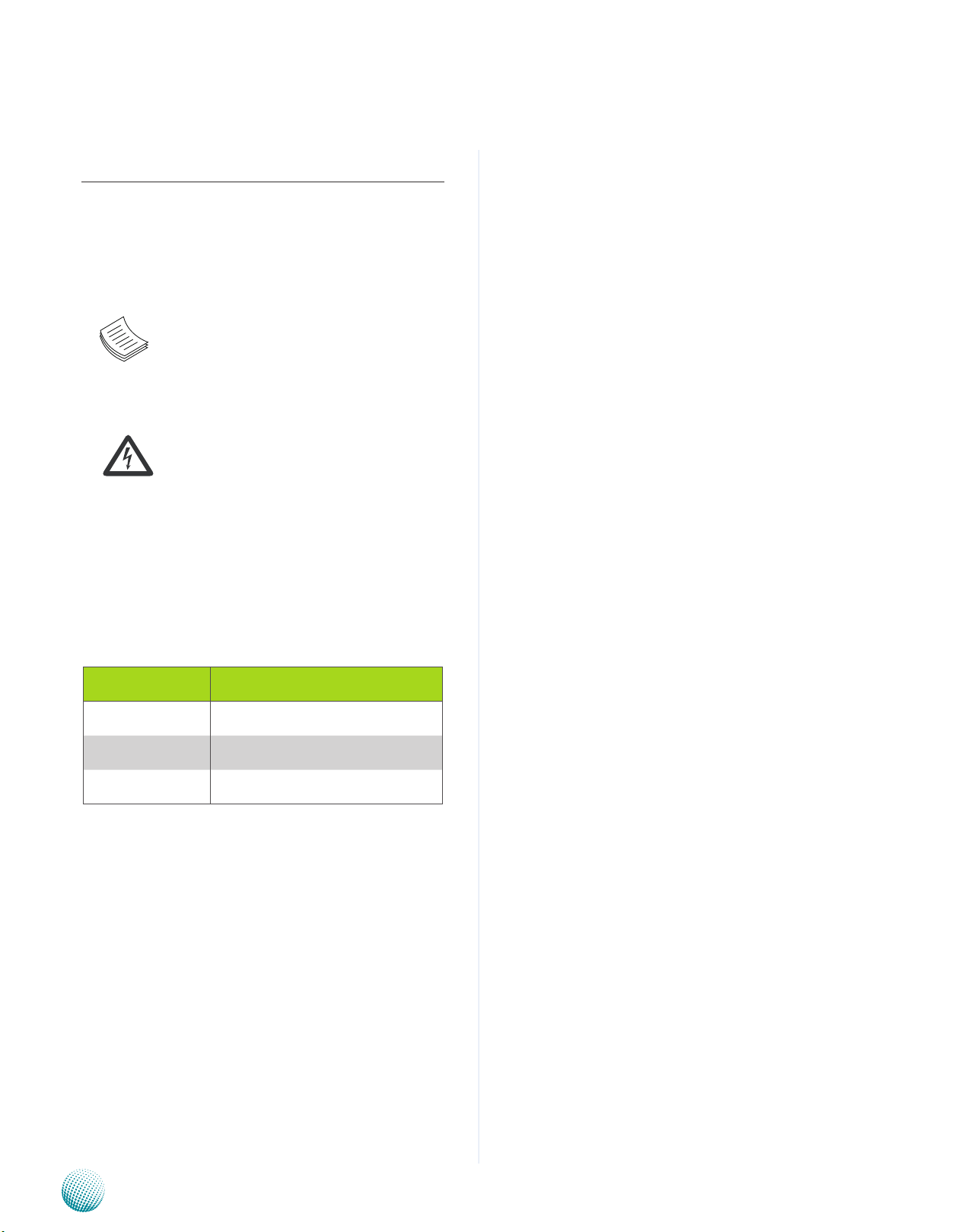
About
About
Overview
Icon Descriptions
The icons are used in the manual to serve as an indication
of interest topics or important messages. Below is a
description of these icons:
NOTE: This check mark indicates that
there is a note of interest and is something
that you should pay special attention to
while using the product.
Online Resources
The listed websites are links to the on-line product
information and technical support.
Resource Website
Lanner http://www.lannerinc.com
Product Resources http://assist.lannerinc.com
WARNING: This exclamation point
indicates that there is a caution or
warning and it is something that could
damage your property or product.
Acknowledgement
Intel, Pentium and Celeron are registered trademarks of
Intel Corp.
Microsoft Windows and MS-DOS are registered trademarks
of Microsoft Corp.
All other product names or trademarks are properties of
their respective owners.
Compliances
CE
This product has passed the CE test for environmental
specifications. Test conditions for passing included the
equipment being operated within an industrial enclosure.
In order to protect the product from being damaged by
ESD (Electrostatic Discharge) and EMI leakage, we strongly
recommend the use of CE-compliant industrial enclosure
products.
FCC Class A
This equipment has been tested and found to comply
with the limits for a Class A digital device, pursuant to Part
15 of the FCC Rules. These limits are designed to provide
reasonable protection against harmful interference when
the equipment is operated in a commercial environment.
This equipment generates, uses and can radiate radio
frequency energy and, if not installed and used in
accordance with the instruction manual, may cause
harmful interference to radio communications. Operation
of this equipment in a residential area is likely to cause
harmful interference in which case the user will be required
to correct the interference at his own expense.
RMA http://eRMA.lannerinc.com
Copyright and Trademarks
This document is copyrighted, © 2013. All rights are
reserved. The original manufacturer reserves the right to
make improvements to the products described in this
manual at any time without notice.
No part of this manual may be reproduced, copied,
translated or transmitted in any form or by any means
without the prior written permission of the original
manufacturer. Information provided in this manual is
intended to be accurate and reliable. However, the original
manufacturer assumes no responsibility for its use, nor for
any infringements upon the rights of third parties that
may result from such use.
Embedded and Industrial Computing
i
Page 3
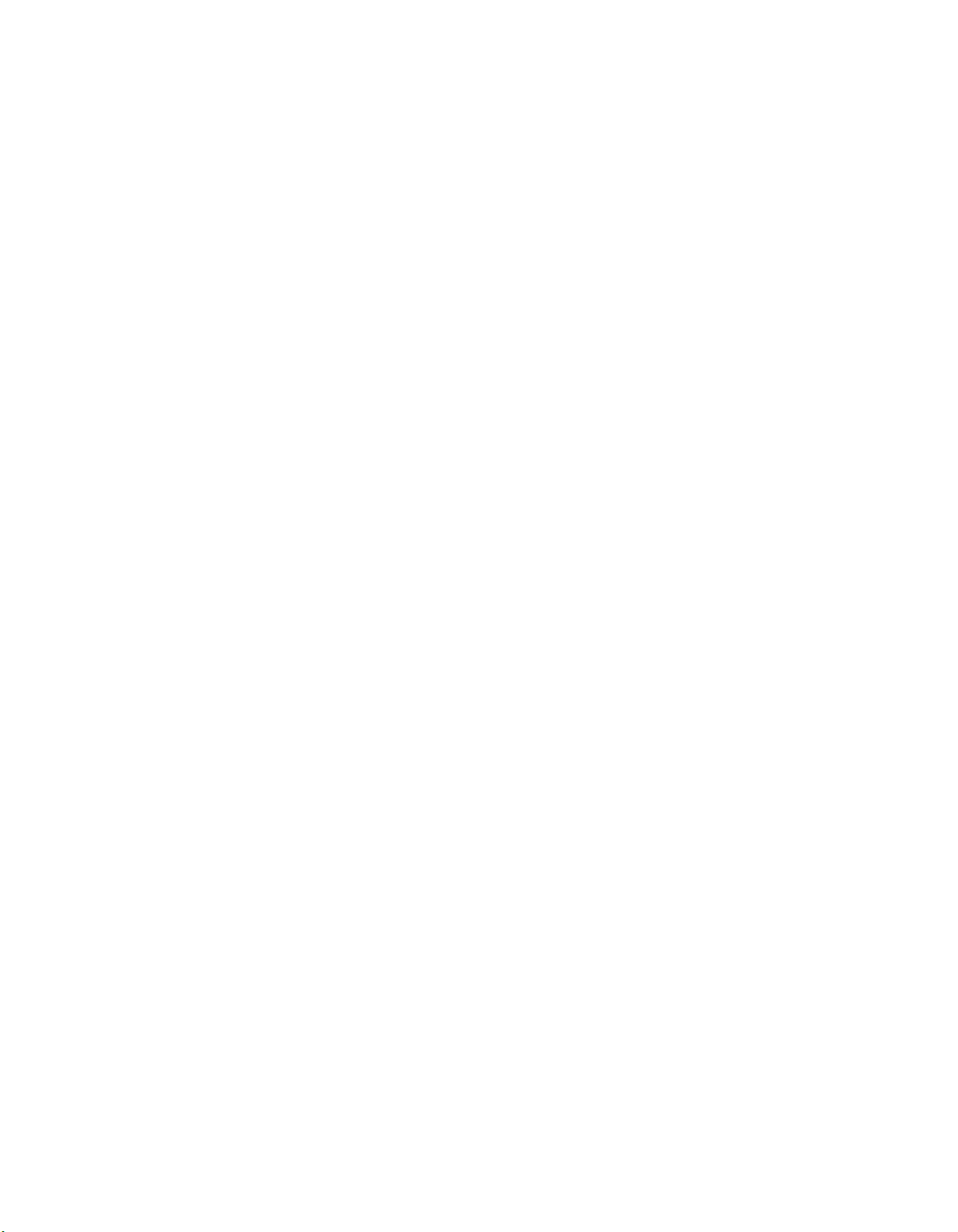
TTaTTable of Contentsbeable of Contents
Chapter 1: Introduction 3
System Specication . . . . . . . . . . . . . . . . . . . . . . . . . . . . . . . . . . . . . . . . . . . 3
Package Contents . . . . . . . . . . . . . . . . . . . . . . . . . . . . . . . . . . . . . . . . . . . . . 4
Optional Accessories . . . . . . . . . . . . . . . . . . . . . . . . . . . . . . . . . . . . . . . . . . . 4
Chapter 2: System Components 5
System Drawing . . . . . . . . . . . . . . . . . . . . . . . . . . . . . . . . . . . . . . . . . . . . . . 5
Block Diagram . . . . . . . . . . . . . . . . . . . . . . . . . . . . . . . . . . . . . . . . . . . . . . . 6
Front Components. . . . . . . . . . . . . . . . . . . . . . . . . . . . . . . . . . . . . . . . . . . . . 7
Rear Components . . . . . . . . . . . . . . . . . . . . . . . . . . . . . . . . . . . . . . . . . . . . . 8
Chapter 3: Board Layout 9
External Connectors. . . . . . . . . . . . . . . . . . . . . . . . . . . . . . . . . . . . . . . . . . . . 9
Internal Connectors and Jumpers . . . . . . . . . . . . . . . . . . . . . . . . . . . . . . . . . . .10
Connectors and Jumpers List. . . . . . . . . . . . . . . . . . . . . . . . . . . . . . . . . . . . . .11
Jumper Settings . . . . . . . . . . . . . . . . . . . . . . . . . . . . . . . . . . . . . . . . . . . . . .12
Chapter 4: Hardware Setup 17
Preparing the Hardware Installation. . . . . . . . . . . . . . . . . . . . . . . . . . . . . . . . . .17
Installing the System Memory . . . . . . . . . . . . . . . . . . . . . . . . . . . . . . . . . . . . .17
Installing the Hard Disk . . . . . . . . . . . . . . . . . . . . . . . . . . . . . . . . . . . . . . . . . .18
Installing the CompactFlash Card . . . . . . . . . . . . . . . . . . . . . . . . . . . . . . . . . . .18
Installing the Wireless 3G Module . . . . . . . . . . . . . . . . . . . . . . . . . . . . . . . . . . .19
Installing the Wi-Fi Module . . . . . . . . . . . . . . . . . . . . . . . . . . . . . . . . . . . . . . .19
Wall Mounting . . . . . . . . . . . . . . . . . . . . . . . . . . . . . . . . . . . . . . . . . . . . . . .19
Appendix A: Programming Watchdog Timer 20
Appendix B: Digital Input/Output Control on the GPIO port 25
Appendix C: Terms and Conditions 27
Warranty Policy . . . . . . . . . . . . . . . . . . . . . . . . . . . . . . . . . . . . . . . . . . . .27
RMA Service . . . . . . . . . . . . . . . . . . . . . . . . . . . . . . . . . . . . . . . . . . . . . .27
ii
Page 4

Chapter 1
Chapter 1: Introduction
Introduction
Thank you for choosing the LEC-7950. The LEC-7950 is a
compact embedded system featuring Intel i3 or Celeron
processors. The system equips with three video output
interfaces: DVI-D, HDMI and VGA. In addition, it also
supports dual RCA ports for both line-in and line-out left
and right connection.
The LEC-7950 answers the demand for versatile I/O
interfaces by offering the following functions:
Supporting the latest memory technology with 2 DDR3 •
SO-DIMM sockets for a maximum capacity of 16GB
Audio and video displays powered by Realtek ALC886- •
GR and Intel HD Graphics Engine respectively
Two 10/100/1000 Mbps LAN •
USB x 6 (2 by internal pin header) and COM x 2 •
1 hard disk bay for 2.5" SATA/SSD installation •
Totally 4 serial ports: Two of them are DB9 connector •
type and support hardware auto flow control with
jumper settings to switch among RS232/422/485; the
other two are provided via pin headers and support
only RS-232
Dual Mini-PCIe Socket (One of them comes with a SIM •
card reader for 3G wireless Internet connection.) to
extend the capability for Wi-Fi or Bluetooth
Supporting distant power-on switch through terminal •
block type
System Specification
Dimensions (WxHxD)
Processor
Chipset
System
Memory
Storage
Ethernet Controller
Graphic Controller
Audio Controller
IO
Power Input
AC Adapter
Hardware Monitor
OS Support
Certications
Operating
Temperature
Range
Ordering Information
Technology
Max. Capacity Up to 16GB
IDE 1 x CF socket
SATA 2.5” HDD/SSD drive bay x1
LAN GbE RJ45 x2
Display
Dual Display
Audio Line-in/Line-out with L/R-channel
Serial I/O DB9 x2 for RS232/422/485 x2
Digital I/O
USB 2.0 Type A x4; Internal x2
Power Input 2-pin Phoenix contact
Expansion
Others
With Industrial
Components
With Commercial
Components
277.65x59x175mm (10.93” x 2.32”
x 6.89”)
Intel i3-2310E or Celeron 847E
IIntel HM65
DDR3 1066/1333/1600MHz SODIMM
x2
Intel 82583Vx2
Intel® integrated HD Graphics Engine
Realtek ALC886
VGA(2048x1536)/HDMI/DVI-D
(1920x1200)
1 x female DB9 for DI x4 and DO x4
(5V TTL)
Half-size Mini-PCIe x1
Mini-PCIe x1(with a SIM card reader)
External: Power-on button, Power-on
switch, reset.
Internal: PS/2 keyboard and mouse
+24Vdc, ATX mode
60W +24V@2.5A
Fintek F81865
To monitor voltages & temperature for
CPU & System
Linux kernel 2.6 or later, Windows
7/XP/XP Embedded/7 embedded
CE, FCC Class A
LEC-7950A:-20~55°C, LEC-7950B:-
20~45°C
LEC-7950A:-5~45°C, LEC-7950B:-5~40°C
Embedded and Industrial Computing
LEC-7950A
LEC-7950B
Intel® Celeron® 847E 1.1GHz CPU support, DDR3
SODIMM x2, w/ 2 COM, DVI-D/VGA/HDMI, LAN x2, DIDO
(4 in, 4 out), Audio, +24V DC input
Intel® CoreTM i3-2310E 2.1GHz CPU support, DDR3
SODIMM x2, w/ 2 COM, DVI-D/VGA/HDMI, LAN x2, DIDO
(4 in, 4 out), Audio, +24V DC input
3
Page 5
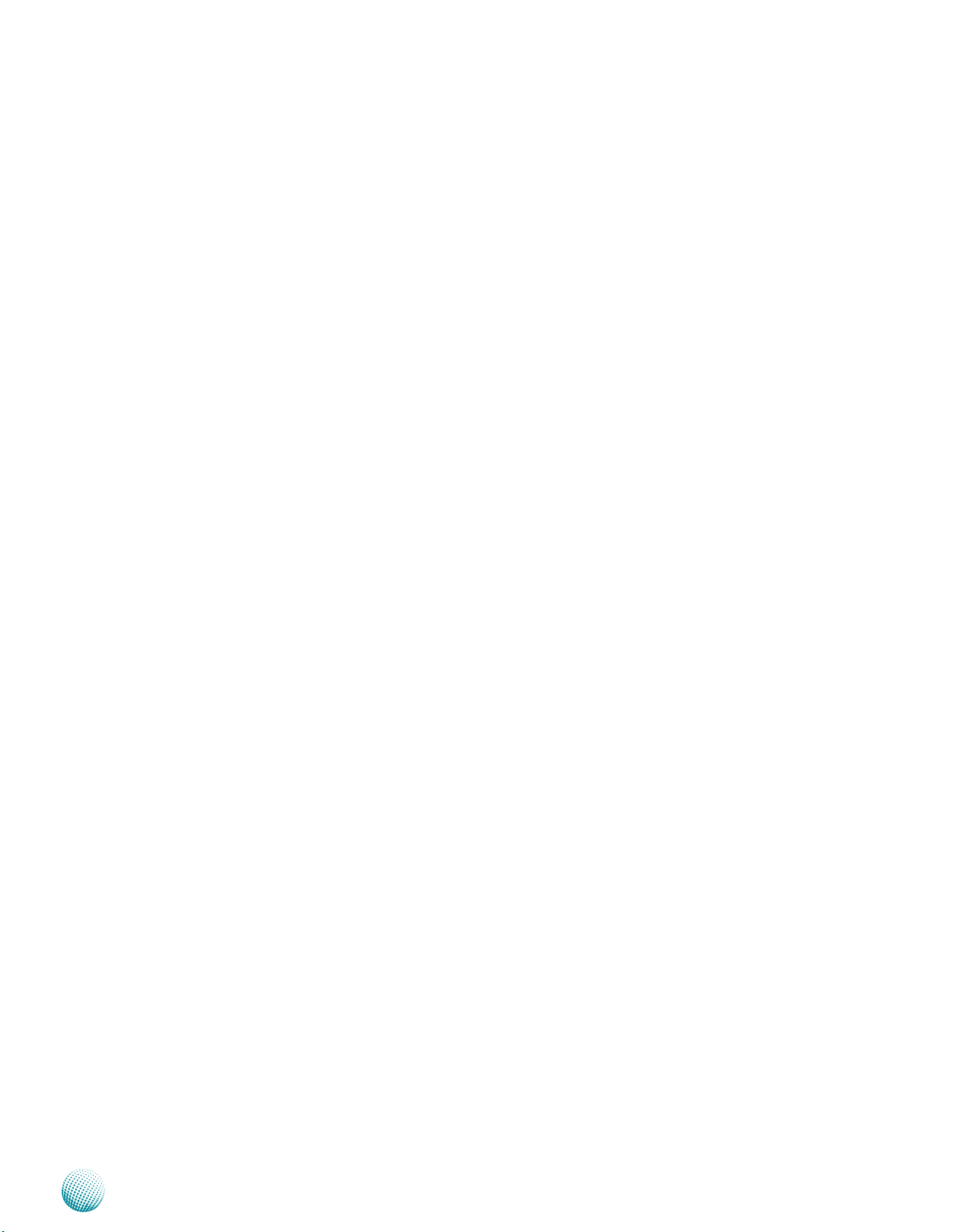
Chapter 1
Package Contents
Your package contains the following items:
LEC-7950 Fanless Embedded System •
Serial-ATA/Power Cable (P/N: 080W1N0002001) •
Drivers and User’s Manual CD (P/N: S09OADA23H010) •
Power Adapter (P/N: 0P0W060240A01) •
Optional Accessories
The system has a variety of optional accessories including
the power cords and Wi-Fi or 3G modules for extended
capabilities. For details of these modules, visit:
http://www.lannerinc.com/Embedded_Computing/LEC7950
Introduction
Embedded and Industrial Computing
4
Page 6
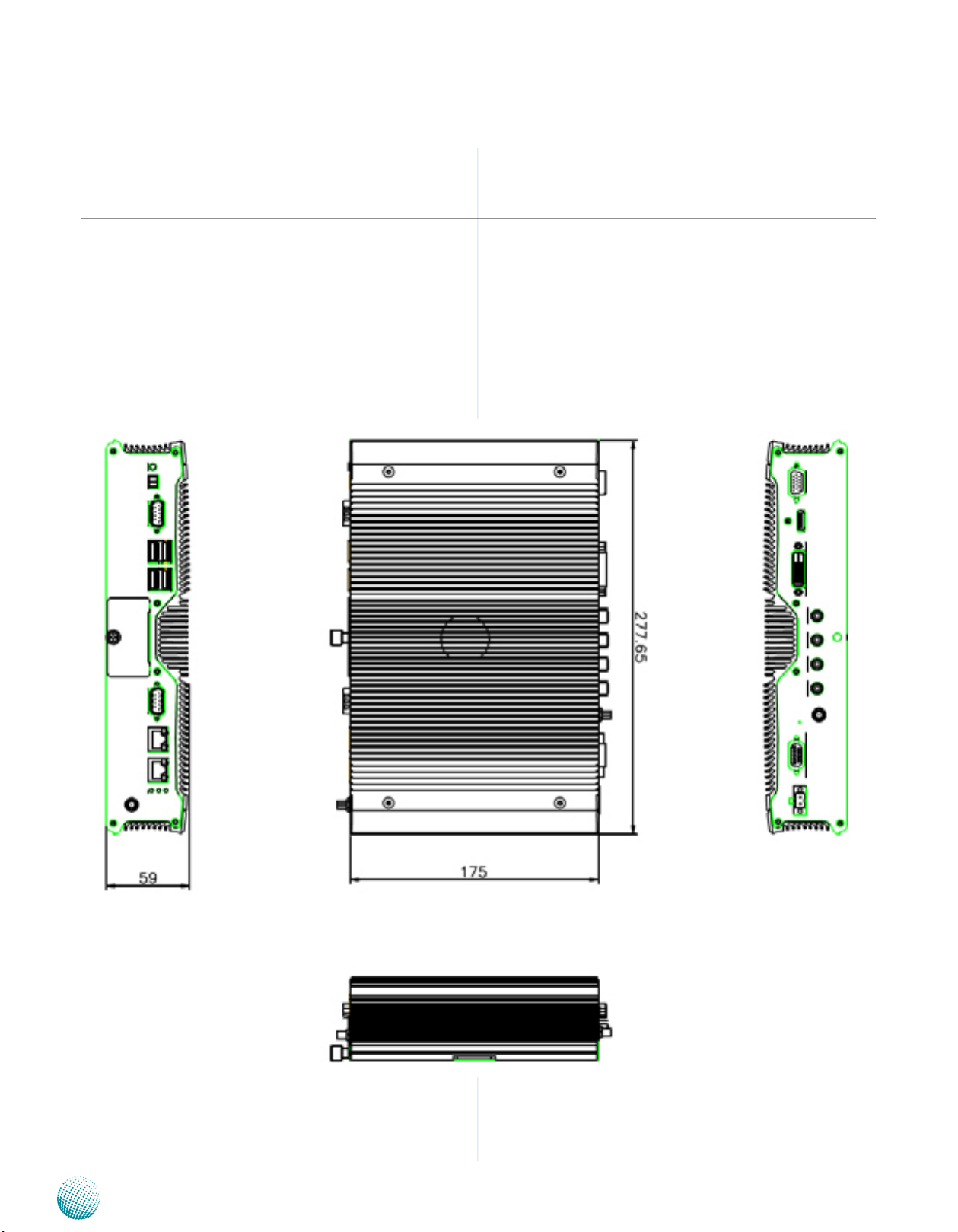
Chapter 2
Chapter 2: System Components
System Drawing
Mechanical dimensions of the LEC-7950
Unit: mm
System Components
Embedded and Industrial Computing
5
Page 7
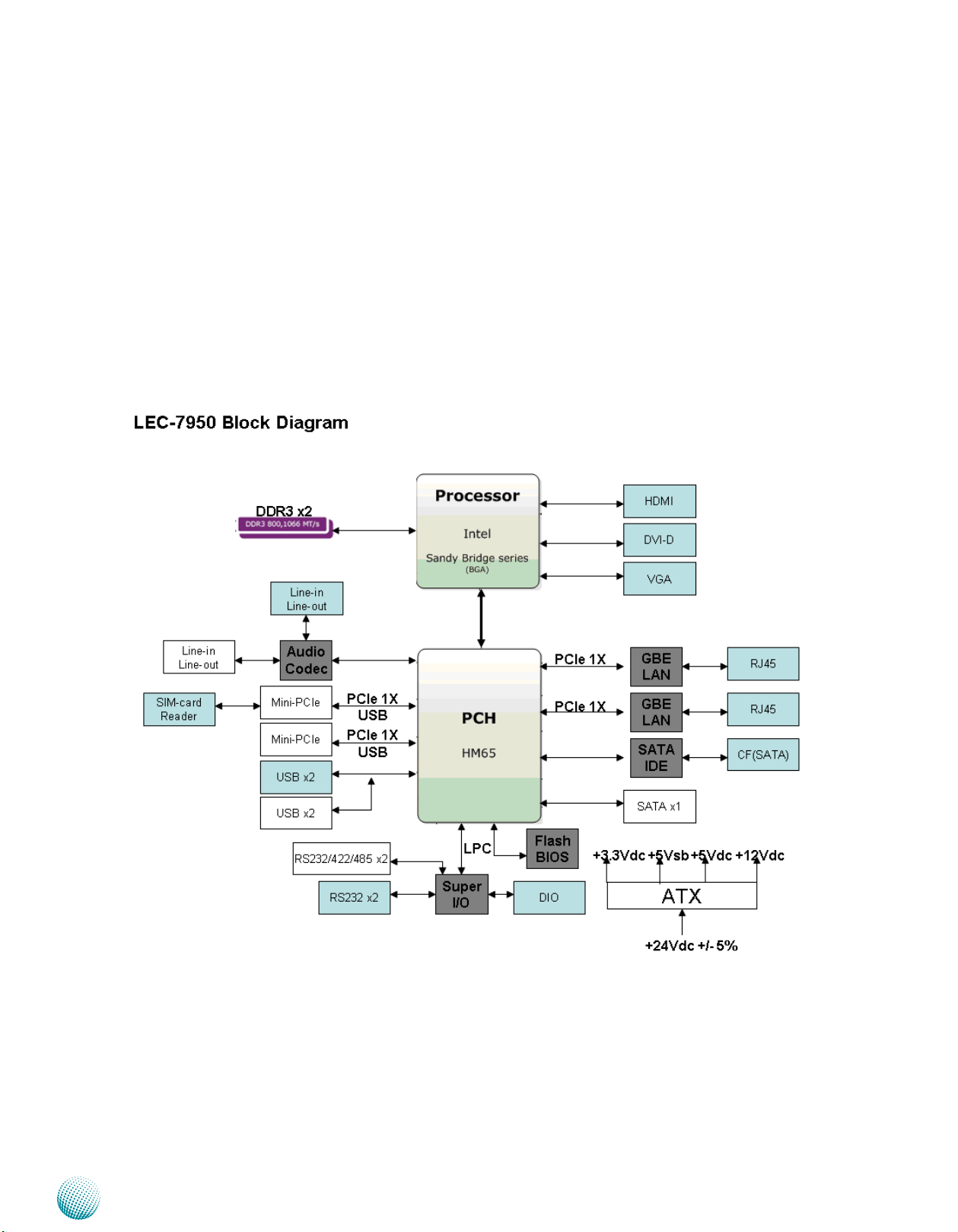
Chapter 2
Block Diagram
The block diagram depicts the relationships among the
interfaces and modules on the motherboard..
System Components
Embedded and Industrial Computing
6
Page 8
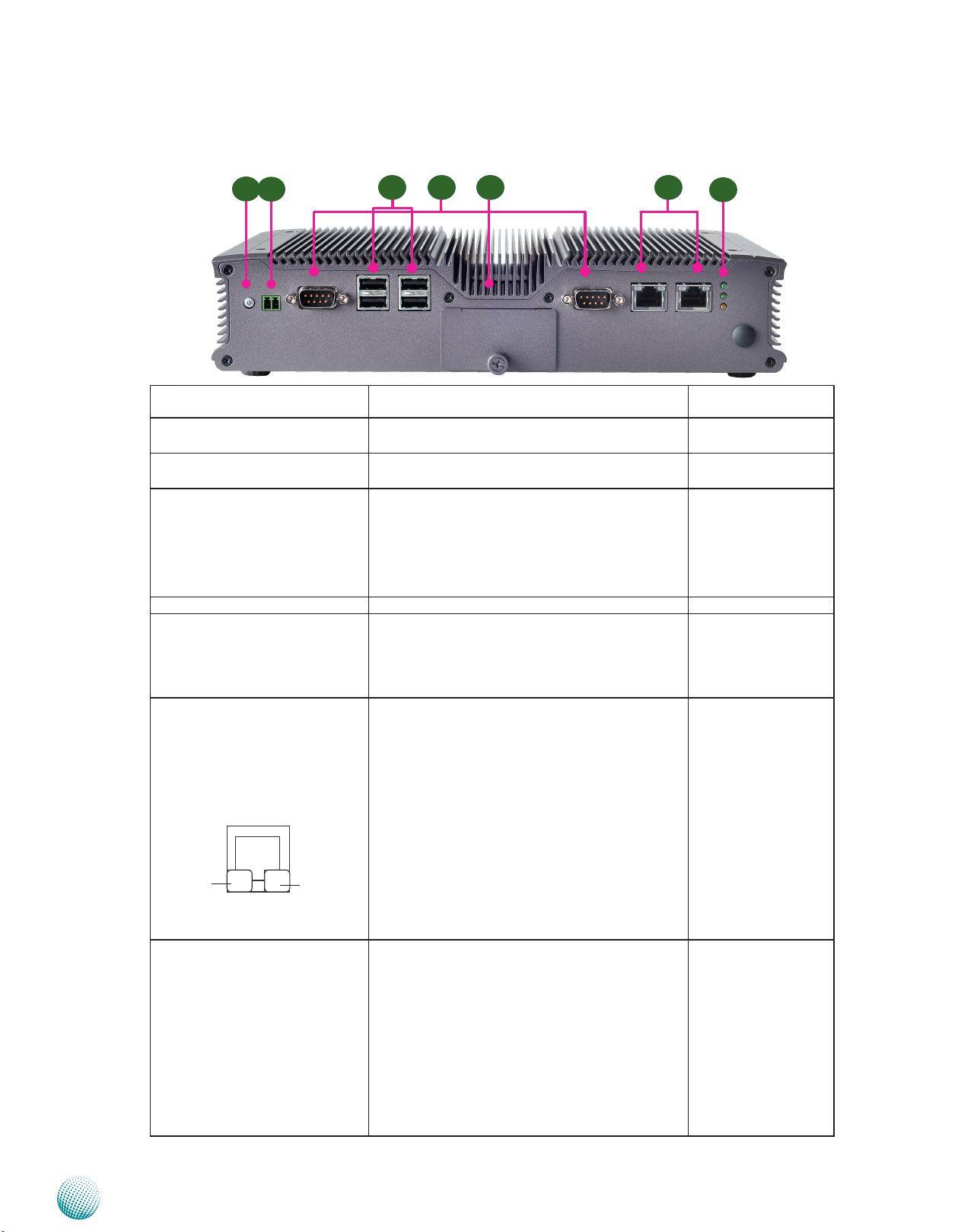
Chapter 2
Front Components
Component Description Pin Definition
F1 Power Button with dual LED ATX Power-on button with LEDs: Standby mode in
F2 Power-on Switch A power-on switch through the terminal block for
F3 Serial Port COM1 and COM2 Serial ports through the DB-9 connector; Both
F4 Dual USB 2.0 Ports An USB type A connector. USB1 on page 17
F5 CF/SIM Card Reader External SIM Card Reader for 3G wireless Internet
F6 Two 10/100/1000Mbps LAN
ports
SPEED LINK/ACT
F7 Power LED (Green)
Status (Green)
HDD (Yellow)
F1
F2
F3
Red; Power-on mode in Green
distant power-on/off control
COM1 and COM2 support RS-232/422/485 with
jumper selection (and BIOS menu) among RS232/422/485. They also support hardware auto
flow control. Besides these two external ports,
two RS-232 ports are provided via pin headers.
service. The system supports 3G Internet service
with one Mini-PCIe (MPCIE1) one SIM card reader
(SIM1). The CF card can be accessed from the
front panel too.
Two RJ-45 (network) jacks with LED indicators as
described below. Both LAN ports are provided by
Intel 82583V. The 82583V supports PXE remote
boot
LINK/ACT (Yellow)
On/Flashing: The port is linking and active in •
data transmission.
Off: The port is not linking.•
SPEED (Green/Amber)
Amber: The connection speed is 1000Mbps.•
Green: The connection speed is 100Mbps•
Off: The connection speed is 10Mbps.•
HDD
Blinking: data access activities•
Off: no data access activities•
Status
A programmable dual green/orange LED which
can be used for indicating system status.
Power
On: The computer is on.•
Off: The computer is off .•
F6F5F4
System Components
F7
Reference
PBT1 on page 15
J1 on page 16
CN3/CN4 on page 12
SIM1 on page 14
LAN1/LAN2 on page
15
7
Embedded and Industrial Computing
Page 9
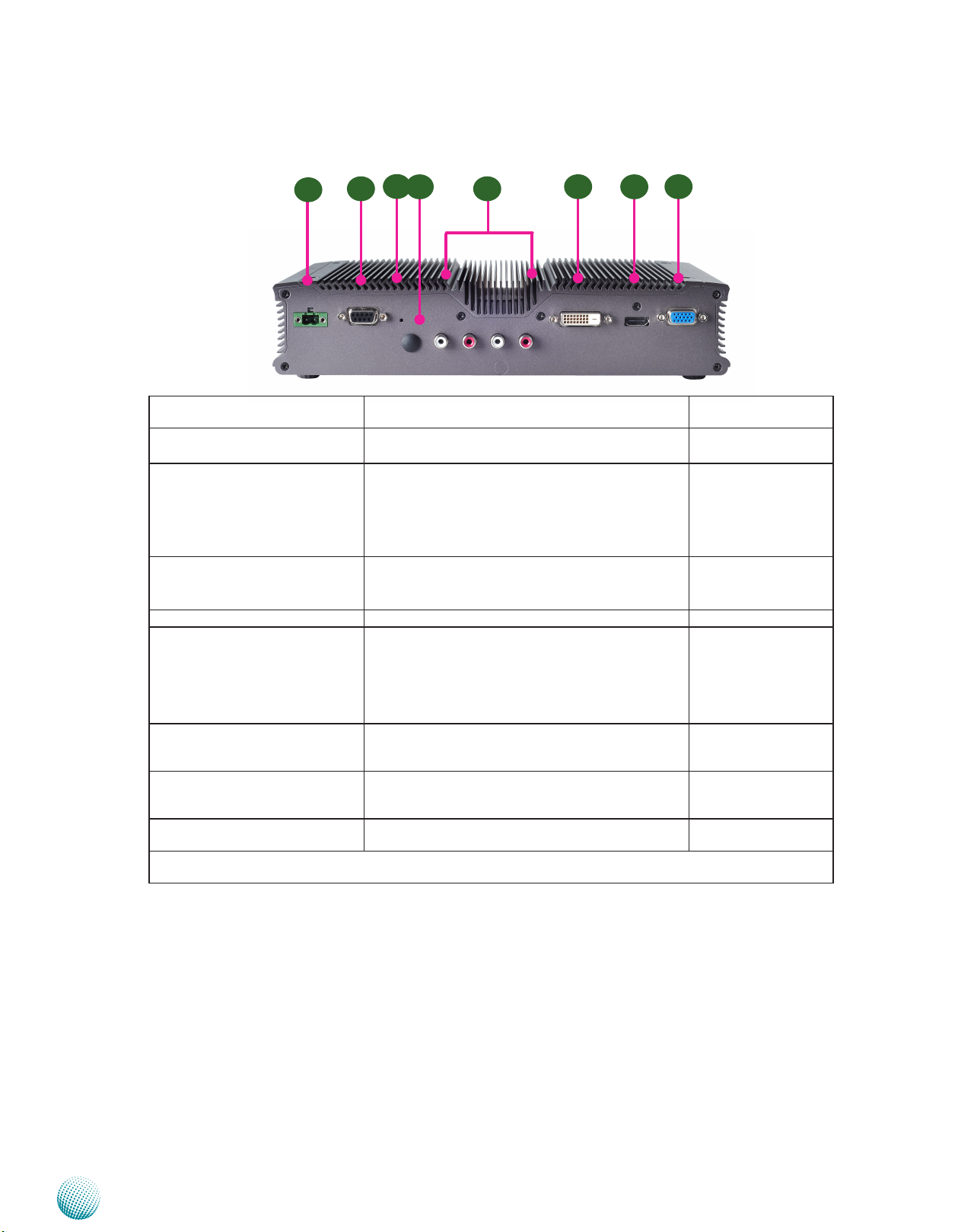
Chapter 2
Rear Components
Component Description Pin Definition
F1 DC-In (power) 1x2 Pin Phoenix
Contact Connector
F2 DIO Port The general-purpose input/output1 (GPIO)
F3 Reset Switch A hardware reset switch. Use a pointed object to
F4 Antenna Hole Reserved for antenna
F5 Line_Out_L
Line_Out_R
R1
System Components
R3
R2
Power-in Connector. The LEC-7950 supports power
input of +24V DC-in.
peripheral provides dedicated general-purpose
pins. The digital input helps triggering between
open and closed circuit such as PIRs, door/window
contact, glass break detector. And the output can
connect to devices such as relays and LEDs.
press it 5 seconds then release it to reset the system
without turning off the power.
RCA Jack for audio output and input J2, J3, J4, J5 on page
R4
R5
R6
R7
R8
Reference
CN1 on page 15
CN2 on page 15
RST1 on page 15
12
Line_in_L
Line_in_R
F6 DVI-D (*) A DVI-D port (single link) which is provided by
Intel HD Graphic Engine. This port can support up
to 1920x1200 @ 60 Hz resolution.
F7 HDMI (*) The HDMI (High-Definition Multimedia Interface).
This port can support up to 1920x1200 @ 60 Hz
resolution.
F8 VGA Port (*) The displays can support VGA up to 2048x1536
resolution.
* The system cannot support all three display methods at the same time. It can only support two of them
simultaneously.
DVID1 on page 15
HDMI1 on page 15
VGA1 on page 15
Embedded and Industrial Computing
8
Page 10

Chapter 3
Chapter 3: Board Layout
External Connectors
The following picture highlights the location of system
input/output connectors. Refer to the table 3.2 Connector
List for more details.
Board Layout
VGA1
HDMI1
DVID1
J5
J4
J3
J2
RST1
CN2
CN1
PBT1
J1
CN3
Embedded and Industrial Computing
USB1/USB2
CN4
LAN1/LAN2
LED1
9
Page 11

Chapter 3
Internal Connectors and Jumpers
The following picture highlights the location of internal
connectors and jumpers. Refer to the table 3.2 Connector
List for more details.
J6
CMOS1
USB3
J7
Board Layout
KBM1
J8
LPC1
MPCIE1
MPCIE2 SC2T1
FRONT1
Embedded and Industrial Computing
J9
J14
SC2T2
J13
SPI1
CF1
SIM1
DIMM1
DIMM2
J12
SATA1
SATA_PW1
J11
J10
LEB-7950
10
Page 12

Chapter 3
Connectors and Jumpers List
The tables below list the function of each of the board
jumpers and connectors by labels shown in the above
section. The next section in this chapter gives pin
definitions and instructions on setting jumpers.
Table 3.2 Connector List for LEB-7950 Board
Labels Function Pin Denition Reference
Page
CMOS1 Cleaning CMOS data including RTC P14
CN1 DC-in Connector P15
CN2 DIO Connector P15
CN3 COM1 P12
CN4 COM2 P12
DVID1 DVI-D Connector P15
FRONT1 Front Panel Function Pin Header P14
HDMI1 HDMI Port P15
J1 External Power Button P16
J2 Line-out (right) Connector P12
J3 Line-out (left) Connector P12
J4 Line-in (right) P12
J5 Line_in (left) P12
J6 Audio Connector P16
KBM1 Keyboard and Mouse P14
LAN1/LAN2 Ethernet Connector 1/Ethernet Connector 2 P15
LPC1 Low Pin Count Interface Reserved for factory use
MPCIE1 Mini-PCIe Connector (with SIM Card Reader) P16
MPCIE2 Half-size Mini-PCIe Connector P16
PBT1 Power Button Connector P15
SATA_PW1 SATA Power Connector P14
RST1 Reset Button P15
SATA1 Serial-ATA Connector P14
SIM1 SIM Card Reader P14
SPI1 Serial Peripheral Interface Bus Reserved for factory use
USB1/USB2/USB3 USB Type A Connector #0,1; #2,3; #4,5 P14
USB4 USB Pin Header P14
VGA1 VGA Port P15
Board Layout
Embedded and Industrial Computing
11
Page 13

Chapter 3
Board Layout
Jumper Settings
Audio Line-in RCA Connector Right and Left (J4, J5)
Pin No. Function
1 Front_out
2 GND
Audio Line-out RCA Connector Right and Left (J2, J3)
Pin No. Function
1 Front_out
2 GND
Note: The driver for the VGA and Audio ports
should be installed with the following order:
Chipset INF->Graphic->Audio
COM2 RS-232/422/485 Serial Port(CN4): It is a RS232/422/485 port through the D-SUB9 connector.
12345
6789
Pin No. Pin Name
1 Data Carrier Detect
2 Receive Data
3 Transmit Data
4 Data Terminal Ready
5 Ground
6 Data Set Ready
7 Request To Send
8 Clear To Send
9 Ring Indicator
RS-232 RS-422 RS-485
TXD- DATA-
(DCDA # )
TXD+ DATA+
(RXDA )
RXD+
(TXDA )
RXD-
(DTRA # )
(GND )
(DSRA # )
(RTSA # )
(CTSA # )
(RIA # )
COM1 RS-232/422/485 Serial Port (CN3): It is a RS232/422/485 port through the D-SUB9 connector.
12345
6789
Pin No. Pin Name
1 Data Carrier Detect
2 Receive Data
3 Transmit Data
4 Data Terminal Ready
5 Ground
6 Data Set Ready
7 Request To Send
8 Clear To Send
9 Ring Indicator
RS-232 RS-422 RS-485
TXD- DATA-
(DCDA # )
TXD+ DATA+
(RXDA )
RXD+
(TXDA )
RXD-
(DTRA # )
(GND )
(DSRA # )
(RTSA # )
(CTSA # )
(RIA # )
J10, SC2T1: Select COM1 Protocol Setting
J10
7
8
1
2
SC2T1
4
8
12
RS-232
RS-422
RS-485
1
5
9
Embedded and Industrial Computing
12
Page 14

Chapter 3
Board Layout
Switch
J10 SC2T1
Protocol
RS-232 (default) 1-2, 1-5, 2-6, 3-7, 4-8
RS-422 3-4, 5-6 5-9, 6-10, 7-11, 8-12
RS-485 3-4, 7-8 5-9, 6-10
J14, SC2T2: Select COM2 Protocol Setting
12
SC2T2
4
8
1
5
9
J14
7
8
1
2
RS-232
RS-422
J12, J13 : Select COM1 and COM2 Pin No9 (Ring Indicator)
function respectively
JP1
Pin Signal
1-2 RI
3-4 5V
5-6 12V
Note: Besides jumper settings, you should also
select the communication protocol in the BIOS as
shown in the following picture, select Advanced
->F81865 SuperIO Configuration->Serial Port 0/1
Driver->RS232 or RS485
RS-485
Switch
SCT3 SCT4
Protocol
RS-232 (default) 1-2 1-5, 2-6, 3-7, 4-8
RS-422 3-4, 5-6 5-9, 6-10, 7-11, 8-12
RS-485 3-4, 7-8 5-9, 6-10
J11, J9: Select Termination in RS-485 for COM1 and COM2
respectively. We strongly recommend that you disable
termination when the port is configured as RS-232 and
enable it when the port is configured as RS-485/RS-422.
J9 (COM2), J11(COM1)
7
8
1
2
Embedded and Industrial Computing
Pin No. Function
1-2, 3-4, 5-6, 7-8 Termination TX, RX
on
Termination off
COM3 RS-232 Serial Port (J8)
9
10
Pin No. Pin Name Pin No. Pin Name
1 Data Carrier Detect
2 Data Set Ready
3 Receive Data
4 Request to send
5 Transmit Data
RS-232
(DCDA # )
(DSRA # )
(RXD)
(RTS )
(TXD)
1
2
6 Clear to send
7 Data Terminal Ready
8 Ring Indicator
9 GND
COM4 RS-232 Serial Port (J7)
9
10
Pin No. Pin Name Pin No. Pin Name
RS-232
1 Data Carrier Detect
(DCDA # )
2 Data Set Ready
(DSRA # )
3 Receive Data
(RXD)
4 Request to send
(RTS )
5 Transmit Data
(TXD)
1
2
6 Clear to send
7 Data Terminal Ready
8 Ring Indicator
9 GND
(CTS)
(DTR )
(RI)
(CTS)
(DTR )
(RI)
13
Page 15

Chapter 3
Board Layout
Serial-ATA Connector (SATA1): It is for connecting a 2.5’’
hard disk to be served as your system’s storage. It can
support SATA II which features Data transfer rates up to
6.0 Gb/s (600 MB/s).
1
2
3
4
5
6
7
Pin No. Function
1 GND
2 TX_P
3 TX_N
4 GND
5 RX_N
6 RX_P
7 GND
The controller contains two modes of operation—a
legacy mode using I/O space, and an AHCI mode using
memory space. Software that uses legacy mode will not
have AHCI capabilities.
The AHCI ( Advanced Host Controller Interface) is a
programming interface which defines transactions
between the SATA controller and software and enables
advanced performance and usability with SATA. Platforms
supporting AHCI may take advantage of performance
features such as no master/slave designation for SATA
devices—each device is treated as a master—and
hardware assisted native command queuing. AHCI also
provides usability enhancements such as Hot-Plug.
Front Panel Function Pin Header (FRONT1): It provides
LED signal and button function on the front panel.
1
2
3
4
5
6
7
8
Pin No. Pin Name Function Pin No. Pin Name Function
1 HD_LED+ HDD LED 2 PWR_LED+ Power LED
3 HDD_ACT# 4 PWR_LED5 FP_RST_
BTN_N
7 GND 8 GND
System Reset
Button
6 FP_PWR_
BTN_N
Power On/Off
Push Button
Clear CMOS jumper (CMOS1): It is for clearing the CMOS
data.
To erase the CMOS data:
Turn off the computer and unplug the power cord.
Move the jumper cap from pins 1-2(default) to pins 1.
2-3. Keep the cap on pins 2-3 for about 5-10 seconds,
then move the cap back to pins 1-2.
Use the BIOS menu to configure your hard disk
to be AHCI compatible.
4-pin Serial-ATA Power Connector (SATA_PW1): It is for
connecting the SATA power cord.
4
3
2
1
Pin No. Function
1 +12V
2 GND
3 GND
4 +5V
Dual USB 2.0 Port Connector #0 and #1 (USB1)
Dual USB 2.0 Port Connector #2 and #3 (USB2)
Pin No. Pin Name
5 6 7 8
1 2 3 4
1 USB_VCC
2 USBD03 USBD0+
4 GND
5 USB_VCC
6 USBD17 USBD1+
8 GND
Dual USB 2.0 Pin Header #4 and #5 (USB3)
2
1
10
9
Plug the power cord and turn on the computer.2.
Enter BIOS setup to re-enter data.3.
Pin No. Pin Name
3 2 1
1-2 Normal (Default)
2-3 Clear CMOS
SIM Card Socket (SIM1):
C1 C3
C5 C7
Pin No. Description
C1 UIM_PWR
C2 USIM_RST
C3 USIM_CLK
C5 GND
C6 USIM_VPP
C7 USIM_DAT
Keyboard and Mouse Connector (KBM1)
7
8
1
2
Pin No. Pin Name Pin No. Pin Name
1 USB_VCC 2
3 USBD4- 4 GND
5 USBD4+ 6 USBD5+
7 GND 8 USBD5-
10 USB_VCC
Embedded and Industrial Computing
Pin No. Function Pin No. Function
1 +5V 2 MSCLK
3 MSDATA 4 KEY
5 KBDATA 6 KEY
7 GND 8 KBCLKs
14
Page 16

Chapter 3
Board Layout
DVI-D Connector (DVID1): A single link DVI-D Connector
Pin No. Description Pin No. Description
1 DATA_2N 2 DATA_2P
3 GND 4 NC
5 NC 6 DDC_CLK
7 DDC_DAT 8 NC
9 DATA_1N 10 DATA_1P
11 GND 12 NC
13 NC 14 +5V
15 GND 16 HPD
17 DATA_0N 18 DATA_0P
19 GND 20 NC
21 NC 22 GND
23 CLK_P 24 CLK_N
HDMI Connector (HDMI1): An HDMI Connector
Pin No. Description Pin No. Description
1 HDMI_DATP2_P 2 GND
3 HDMI_DATP2_N 4 HDMI_DATP1_P
5 GND 6 HDMI_DATP1_N
7 HDMI_DATP0_P 8 GND
9 HDMI_DATP0_N 10 HDMI_CLK_P
11 GND 12 HDMI_CLK_N
13 N/A 14 N/A
15 HDMI_DDC_CLK 16 HDMI_DDC_DAT
17 GND 18 PHDMI
19 HDMI_HPD
VGA (VGA1)
5 4 3 2 1
15 14 13 12 11
Pin Signal Pin Signal Pin Signal
1 RED 6 CRT DET 11 N/A
2 GREEN 7 GND 12 DDC DAT
3 BLUE 8 GND 13 HSYNC
4 N/A 9 VCC5 14 VSYNC
5 GND 10 GND 15 DDC CLK
Note: The driver for the VGA and Audio ports
should be installed with the following order:
Chipset INF->Graphic->Audio
Embedded and Industrial Computing
Reset Button (RST1)
Pin NO. Description
2
4
1
3
1 RST_BTN
2 GND
3 GND
4 N/A
DC_IN CONNECTOR (CN1): A Phoenix connector for
external power supply.
Pin No. Pin Name
1 2
1 DC_GND
2 DC_IN
Power Button (PBT1): Power button with dual LEDs
Pin No. Pin Name
1 PWR_BTN_N
2 PWR_BTN_N
3 GND
4 GND
L1 PWR_SW_P
L2 PWR_SW_N
Digital Input/Output Connector (CN2): The 8 pins of
General Purpose Input/Output (GPIO) support input and
output operations through the DB-9 female connector.
5 4 3 2 1
9 8 7 6
TTL Level is +5V; Maximum input current for
each port is 10mA; Maximum output current
for each port is 100uA
Input/Output Voltage Logic Register
0~2V Low 0
2~5V High 1
Pin No. Pin Name Pin No. Pin Name
1 IN0 6 OUT0
2 IN1 7 OUT1
3 IN2 8 OUT2
4 IN3 9 OUT3
5 GND
LAN1/LAN2 Ports (LAN1/LAN2): The LAN ports are
provided by Intel 82574L Ethernet controller whose
interface complies with PCI-e 1.1 (2.5 Ghz). It has advanced
management features including IPMI pass-through via
SMBus or NC-SI, WOL, PXE remote boot, ISCSI boot and
VLAN filtering.
Pin No. Description
Fast Ethernet Gigabit Ethernet
1 TX+ BI_DA+
2 TX- BI_DA3 RX+ BI_DB+
4 -- BI_DC+
5 -- BI_DC6 RX- BI_DB7 -- BI_DD+
8 -- BI_DD-
15
Page 17

Chapter 3
Board Layout
MPCIE1: Mini-PCIe Connector with SIM Card Reader
Pin Signal Pin Signal
1 WAKE# 2 VCC3.3
3 Reserved 4 GND
5 Reserved 6 1.5V
7 CLKREQ# 8 UIM_PWR
9 GND 10 UIM_DATA
11 REFCLK- 12 UIM_CLK
13 REFCLK+ 14 UIM_RESET
15 GND 16 UIM_VPP
17 Reserved (UIM_C8) 18 GND
19 Reserved (UIM_C4) 20 ENABLE
21 GND 22 PERST#
23 PERn0 24 +3.3Vaux
25 PERp0 26 GND
27 GND 28 +1.5V
29 GND 30 SMB_CLK
31 PETn0 32 SMB_DATA
33 PETp0 34 GND
35 GND 36 USB_D37 Reserved 38 USB_D+
39 Reserved 40 GND
41 Reserved 42 Reserved
43 Reserved 44 Reserved
45 Reserved 46 Reserved
47 Reserved 48 +1.5V
49 Reserved 50 GND
51 Reserved 52 +3.3V
MPCIE2: Half-size Mini-PCIe Connector
Pin Signal Pin Signal
1 WAKE# 2 VCC3.3
3 Reserved 4 GND
5 Reserved 6 1.5V
7 CLKREQ# 8 Reserved
9 GND 10 Reserved
11 REFCLK- 12 Reserved
13 REFCLK+ 14 Reserved
15 GND 16 Reserved
17 Reserved (UIM_C8) 18 GND
19 Reserved (UIM_C4) 20 ENABLE
21 GND 22 PERST#
23 PERn0 24 +3.3Vaux
25 PERp0 26 GND
27 GND 28 +1.5V
29 GND 30 SMB_CLK
31 PETn0 32 SMB_DATA
33 PETp0 34 GND
35 GND 36 USB_D37 Reserved 38 USB_D+
39 Reserved 40 GND
41 Reserved 42 Reserved
43 Reserved 44 Reserved
45 Reserved 46 Reserved
47 Reserved 48 +1.5V
49 Reserved 50 GND
51 Reserved 52 +3.3V
J6: Audio Connector
2
1
Pin No. Pin Name Pin No. Pin Name
1 LINE_OUT_R2 2 LINE_OUT_L2
3 GND_AUD 4 GND_AUD
5 MIC_IN_R 6 MIC_IN_L
7 LINE_IN_R 8 LINE_IN_L
9 FRONT_OUT_R 10 FRONT_OUT_L
10
9
Power-on Switch through a terminal block (J1): A
Phoenix connector for distant power switch.
1 2
Embedded and Industrial Computing
Pin No. Pin Name
1 BUTTON2 Ground
16
Page 18

Chapter 4
Hardware Setup
Chapter 4: Hardware Setup
Preparing the Hardware Installation
To access some components and perform certain service
procedures, you must perform the following procedures
first.
WARNING: To reduce the risk of personal injury,
electric shock, or damage to the equipment,
remove the power cord to remove power from the
server. The front panel Power On/Standby button
does not completely shut off system power.
Portions of the power supply and some internal
circuitry remain active until AC power is removed.
Unpower the LEC-7950 and remove the power cord.1.
Unscrew the 4 rubber feet from the bottom cover of 2.
the LEC-7950 System.
Open the cover.3.
Note:
The motherboards can support up to 16 GB 1.
memory capacity in maximum.
The system supports DDR3 2.
1066/1333/1600MHz SO-DIMM. Do not install
memory module with different specifications.
2
1
Note: In order to take off the bottom cover, you will
also need to take off the CF/SIM card protection
cover first.
Installing the System Memory
The motherboard supports DDR3 memory to meet the
higher bandwidth requirement of the latest operating
system and Internet applications. It comes with two
double data rate type three (DDR3) small outline dual inline memory module (SO-DIMM) sockets.
Embedded and Industrial Computing
17
Page 19

Chapter 4
Hardware Setup
Installing the Hard Disk
The system can accommodate one Serial-ATA disks. Follow
these steps to install a hard disk into the LEC-7950:
Take off the HDD tray from the chassis cover.1.
Secure the hard disk with 4 mounting screws on the 2.
HDD tray.
Place hard disk back on the system and align the holes 3.
of the hard disk with the mounting holes of the chassis
cover.
Connect the Serial-ATA power and data cables to the 4.
hard disk’s connectors.
Plug the Serial-ATA cables (power and data) to the 5.
Serial-ATA Connectors on the main board.
1
Installing the CompactFlash Card
LEC-7950 provides one CompactFlash slot and it can be
accessed by taking off the front CF/SIM cover. Follow the
procedures bellow for installing a CompactFlash card.
Align CompactFlash card and the card slot with the 1.
arrow pointing toward the connector.
Push the card to insert into the connector.2.
2
Embedded and Industrial Computing
18
Page 20

Chapter 4
Hardware Setup
Installing the Wireless 3G Module
Align the wireless module’s cutout with the Mini-PCIe 1.
slot notch.
Insert the wireless module into the connector 2.
diagonally.
Fasten the wireless module to the board with the 3.
screws (Use the Mini-PCIe module screws contained
within the package).
Installing 3G and Wi-Fi module on the PCIe socket
Wall Mounting
The product ships with wall mounting kit. To mount your
product on the wall, follow the instructions below:
First make a hole for the anchor in the surface on the 1.
wall.
Then press the anchor into the hole until it is flush with 2.
the surface. You may need a hammer to tap the wall
anchor.
Use a screwdriver to screw the threaded screw into the 3.
plastic anchor.
Attach the wall mounting bracket to the back of the 4.
device, securing it in place with four of the flat-head
screws provided.
Hang the device on the wall.5.
Unit: mm
Installing the Wi-Fi Module
Follow the same steps as the Wireless 3G Module
Installation.
290
Embedded and Industrial Computing
19
Page 21

Appendix A
Programming Watchdog Timer
Appendix A: Programming Watchdog Timer
A watchdog timer is a piece of hardware that can be
used to automatically detect system anomalies and reset
the processor in case there are any problems. Generally
speaking, a watchdog timer is based on a counter that
counts down from an initial value to zero. The software
selects the counter’s initial value and periodically restarts
it. Should the counter reach zero before the software
restarts it, the software is presumed to be malfunctioning
and the processor’s reset signal is asserted. Thus, the
processor will be restarted as if a human operator had
cycled the power.
For sample watchdog code, see Watch dog and DIO folder
in the Driver and Manual CD
Click the Setup program.1.
The welcome screen appears. Click Next to proceed.2.
Driver Installation
Before you could access or control the operation of the
watchdog and Digital I/O functions, install the the L_IO
driver which is the library and driver needed for Lanner
General Purpose Input/Output interface or functions.
To install the L_IO driver:
Restart the computer, and then log on with 1.
Administrator privilege.
Insert the Drivers and User’s Manual CD to the USB-2.
optical drive.
Browse the contents of the support CD to locate the 3.
file LannerIO v101.rar under the \WD_DIO\ folder and
unzip the file.
Click the Setup program in the unzipped folder.4.
The installation process proceeds. Click Close when the 3.
process completes.
Embedded and Industrial Computing
20
Page 22

Appendix A
Programming Watchdog Timer
To verify the GPIO driver installation, do the following
steps:
Right-click on the My Computer icon, and then select 1.
Properties form the menu.
Click the Hardware tab, then click the Device Manager 2.
button.
Select 3. View from the menu and select show hidden
devices .
The Lanner common GPIO driver should be listed 4.
under the Non-Plug and Play Drivers. If not, click the
San for hardware changes button from the tool bar.
Sample Program
You can write your own program by modifying the source
code F81865_Test.cpp.. The index address is 2EH.
/////////////////////////////////////////////////////////////////////
////
// F81865_Test.cpp : F81865_test.exe utility for F81865.lib
APIs demonstration.
//
// History:
// 7/15/2011 Brand new F81865_test
program.
#include <winsock2.h>
#include “Windows.h”
#include “stdio.h”
#include “F81865.h”
#define PARAMETER_HELP “\n”\
“The F81865 GPIO utility of Lanner\n”\
“-------------------------------------\n”\
“Usage:\n”\
“ F81865_test DIO_IN port_
number\n”\
“ F81865_test DIO_OUT port_number
value\n”\
“ F81865_test PIO port_number
value\n”\
“ F81865_test RunLED port_number
value\n”\
“ F81865_test AlarmLED port_number
value\n”\
“ F81865_test GPS_LED port_number
value\n”\
“ F81865_test WirelessLED port_number
value\n”\
“ F81865_test WatchDog seconds\n”\
Embedded and Industrial Computing
“ F81865_test CaseOpen\n”\
“ F81865_test CaseOpen_Clear\n”\
21
Page 23

Appendix A
Programming Watchdog Timer
“ F81865_test Sleep
milliseconds\n”\
“\n”\
“Argement:\n”\
“ DIO_IN Read state from DIO
In.\n”\
“ DIO_OUT Set DIO Out state.\n”\
“ PIO Set PIO LED state.\n”\
“ RunLED Set RUN LED state.\n”\
“ AlarmLED Set Alarm LED state.\n”\
“ GPS_LED Set GPS LED state.\n”\
“ WirelessLED Set Wireless LED state.\n”\
“ Watchdog Set
Watchdog timer.\n”\
“ CaseOpen Check case opened state.\n”\
“ CaseOpen_Clear Clear case open state.\n”\
“ port_number The port number.\n”\
“ value 1 for on and 0 for off.\n”\
“ seconds The
watchdog count down seconds. 0 for disable.\n”\
“ milliseconds Milliseconds to
delay\n”
#define RETMSG(a,b) {printf (b) ; return a;}
#define CHECK_ARGC(a) {if (argc
!= a) throw PARAMETER_HELP ;}
// Translate Hex string to a long value
LONG Hex2Long (char *str)
{
LONG nLong ;
if (scanf (str, “%x”, &nLong) != 1)
throw “Error parsing parameter\n” ;
return nLong ;
}
// Make sure the argument is numeric
void CheckNumeric (char *szBuf )
{
int nLen = strlen (szBuf) ;
for (int i = 0 ; i < nLen ; i++)
if (!strchr (“01234567890ABCDEFabcdef”, szBuf[i]) )
throw “Wrong argument\n” ;
}
// Common GPIO output function definition
#define GPIO_OUT(a,b,c) \
int a (int argc, char *argv[]) \
{
\
CHECK_ARGC (4) ;
\
CheckNumeric (argv[2]) ; \
CheckNumeric (argv[3]) ; \
\
int nPort = atoi (argv[2]) ; \
int nValue = atoi (argv[3]) ; \
\
c (nPort, nValue) ;
\
\
printf (b “ #%d = %d\n”, nPort, nValue) ; \
\
return 0
; \
}
// Function generate by common function definition
GPIO_OUT (mDIO_
OUT , “DIO_OUT” , Write_DIO)
G P I O _ O U T
(mPIO , “DIO_OUT” , PIO)
G P I O _ O U T
(mRunLED , “RunLED” , RunLED)
G P I O _ O U T
(mAlarmLED , “AlarmLED” , AlarmLED)
GPIO_OUT (mGPS_
LED , “GPS_LED” , GPS_LED)
Embedded and Industrial Computing
22
Page 24

Appendix A
G P I O _ O U T
(mWirelessLED , “WirelessLED” , WirelessLED)
Programming Watchdog Timer
printf (“DIO_IN #%d = %d\n”, nPort, ret) ;
// Check case open
int mCaseOpen (int argc, char* argv[])
{
CHECK_ARGC (2) ;
BOOL bOpen = CaseOpen () ;
printf (“Case is %s\n”, bOpen ? “Open” : “Close”) ;
return bOpen ;
}
// Clear case open state
int mCaseOpen_Clear (int argc, char* argv[])
{
CHECK_ARGC (2) ;
return ret ;
}
// Milli-second delay
int mSleep (int argc, char *argv[])
{
CHECK_ARGC (3) ;
CheckNumeric (argv[2]) ;
Sleep (atoi (argv[2]) ) ;
return 0 ;
}
CaseOpen_Clear () ;
BOOL bOpen = CaseOpen () ;
printf (“CaseOpen state %s”, bOpen ? “not cleared”
: “cleared”) ;
return bOpen ;
}
// Get DIO_IN state
int mDIO_IN (int argc, char* argv[])
{
CHECK_ARGC (3) ;
CheckNumeric (argv[2]) ;
// Watchdog
int mWatchDog (int argc, char *argv[])
{
if (argc != 3 && argc != 2)
RETMSG (-1, PARAMETER_HELP) ;
if (argc == 3)
{
CheckNumeric (argv[2]) ;
int nValue = atoi (argv[2]) ;
WatchDog_Enable (nValue) ;
}
int nLeft = WatchDog_GetLeft () ;
int nPort = atoi (argv[2]) ;
BOOL ret = Read_DIO (nPort) ;
Embedded and Industrial Computing
printf (“Watchdog timer left %d seconds\n”, nLeft)
;
23
Page 25

Appendix A
Programming Watchdog Timer
{
return nLeft ;
}
// Argument - function mapping
typedef struct
{
char *szCmd ;
int (*function) (int argc, char *argv[]) ;
} CMD2FUN ;
CMD2FUN c2f[] =
{
{“DIO_IN” , mDIO_IN
},
{“DIO_OUT” , mDIO_OUT
},
{“PIO” , mPIO
},
{“RunLED” , mRunLED
},
{“AlarmLED” , mAlarmLED
},
// The total argument allowed
int num = sizeof (c2f ) / sizeof (c2f[0]) ;
// Too few argument
if (argc < 2)
RETMSG (-1, PARAMETER_HELP)
;
// Find the match argument and execute
the mapping function
for (int i = 0 ; i < num ; i++)
if (stricmp (argv[1], c2f[i].szCmd)
== 0)
return c2f[i].function
(argc, argv) ;
// No match argument
RETMSG (-1, “Wrong Argument\n”) ;
}
catch (char *str)
{
// Output the error message
printf (“\n%s\n”, str) ;
}
{“GPS_LED” , mGPS_LED
},
{“WirelessLED” , mWirelessLED },
{“CaseOpen” , mCaseOpen },
{“CaseOpen_Clear”,mCaseOpen_Clear},
{“Watchdog” , mWatchDog
},
{“Sleep” , mSleep }
} ;
// Program start here
int main(int argc, char *argv[])
{
try
Embedded and Industrial Computing
catch (...)
{
// Unknown exception
printf (“\nUnknown Exception\n”) ;
}
return -1 ;
}
24
Page 26

Appendix B
Digital Input/Output Control
Appendix B: Digital Input/Output Control on the GPIO port
The Digitanl I/O on the panel is designed to provide the
input and output operations for the system. For sample
DIO code, see Watch dog and DIO in the Driver and Manual
CD.
Driver Installation
Before you could access or control the operation of the
watchdog and Digital I/O functions, install the the L_IO
driver which is the library and driver needed for Lanner
General Purpose Input/Output interface or functions.
To install the L_IO driver:
Restart the computer, and then log on with 1.
Administrator privilege.
Insert the Drivers and User’s Manual CD to the USB-2.
optical drive.
Click the Setup program.1.
The welcome screen appears. Click Next to proceed.2.
Browse the contents of the support CD to locate the 3.
file LIO.rar under the \Watch dog and DIO\LIO folder
and unzip the file.
From the control panel, click the ADD Hardware 4.
program
The installation process proceeds. Click Close when the 3.
process completes.
Embedded and Industrial Computing
25
Page 27

Appendix B
Digital Input/Output Control
To verify the GPIO driver installation, do the following
steps:
Right-click on the My Computer icon, and then select 1.
Properties form the menu.
Click the Hardware tab, then click the Device Manager 2.
button.
Select 3. View from the menu and select show hidden
devices .
The Lanner common GPIO driver should be listed 4.
under the Non-Plug and Play Drivers. If not, click the
San for hardware changes button from the tool bar.
Executing the Sample Program:
To test the sample program, execute the F81865_test with
the appropriate parameters.
DIO:
Usage:
F81865_test DIO_In port_number (reads Digital input
port 0, 1, 2 or 3)
F81865_test DIO_Out port_number value (writes
Digital output port 0, 1, 2 or 3; For port description, refer
to Jumper Settings on Chapter3 Board Layout)
You can also write your own program by modifying the
source code F81865_Test.cpp.. The index address is 2EH.
Embedded and Industrial Computing
26
Page 28

Appendix C
Terms and Conditions
Appendix C: Terms and Conditions
Warranty Policy
All products are under warranty against defects in 1.
materials and workmanship for a period of one year
from the date of purchase.
The buyer will bear the return freight charges for 2.
goods returned for repair within the warranty period;
whereas the manufacturer will bear the after service
freight charges for goods returned to the user.
The buyer will pay for repair (for replaced components 3.
plus service time) and transportation charges (both
ways) for items after the expiration of the warranty
period.
If the RMA Service Request Form does not meet the 4.
stated requirement as listed on “RMA Service,” RMA
goods will be returned at customer’s expense.
The following conditions are excluded from this 5.
warranty:
RMA Service
Requesting a RMA#
To obtain a RMA number, simply fill out and fax the 6.
“RMA Request Form” to your supplier.
The customer is required to fill out the problem code 7.
as listed. If your problem is not among the codes listed,
please write the symptom description in the remarks
box.
Ship the defective unit(s) on freight prepaid terms. 8.
Use the original packing materials when possible.
Mark the RMA# clearly on the box. 9.
Note: Customer is responsible for shipping
damage(s) resulting from inadequate/loose
packing of the defective unit(s). All RMA# are valid
for 30 days only; RMA goods received after the
effective RMA# period will be rejected.
Improper or inadequate maintenance by the customer
Unauthorized modification, misuse, or reversed
engineering of the product Operation outside of the
environmental specifications for the product.
Embedded and Industrial Computing
27
Page 29

Appendix C
RMA Service Request Form
When requesting RMA service, please fill out the following form. Without
this form enclosed, your RMA cannot be processed.
RMA No:
Reasons to Return: Ŀ Repair(Please include failure details)
Ŀ Testing Purpose
Company: Contact Person:
Phone No. Purchased Date:
Fax No.: Applied Date:
Return Shipping Address:
Shipping by: Ŀ Air Freight Ŀ Sea Ŀ Express ___
Ŀ Others:________________
Item Model Name Serial Number Configuration
Item Problem Code Failure Status
*Problem Code:
01:D.O.A.
02: Second Time
R.M.A.
03: CMOS Data Lost
04: FDC Fail
05: HDC Fail
06: Bad Slot
07: BIOS Problem
08: Keyboard Controller Fail
09: Cache RMA Problem
10: Memory Socket Bad
11: Hang Up Software
12: Out Look Damage
13: SCSI
14: LPT Port
15: PS2
16: LAN
17: COM Port
18: Watchdog Timer
19: DIO
20: Buzzer
21: Shut Down
22: Panel Fail
23: CRT Fail
24: Others (Pls specify)
Request Party
Confirmed By Supplier
Authorized Signature / Date Authorized Signature / Date
Terms and Conditions
Embedded and Industrial Computing
28
