Page 1
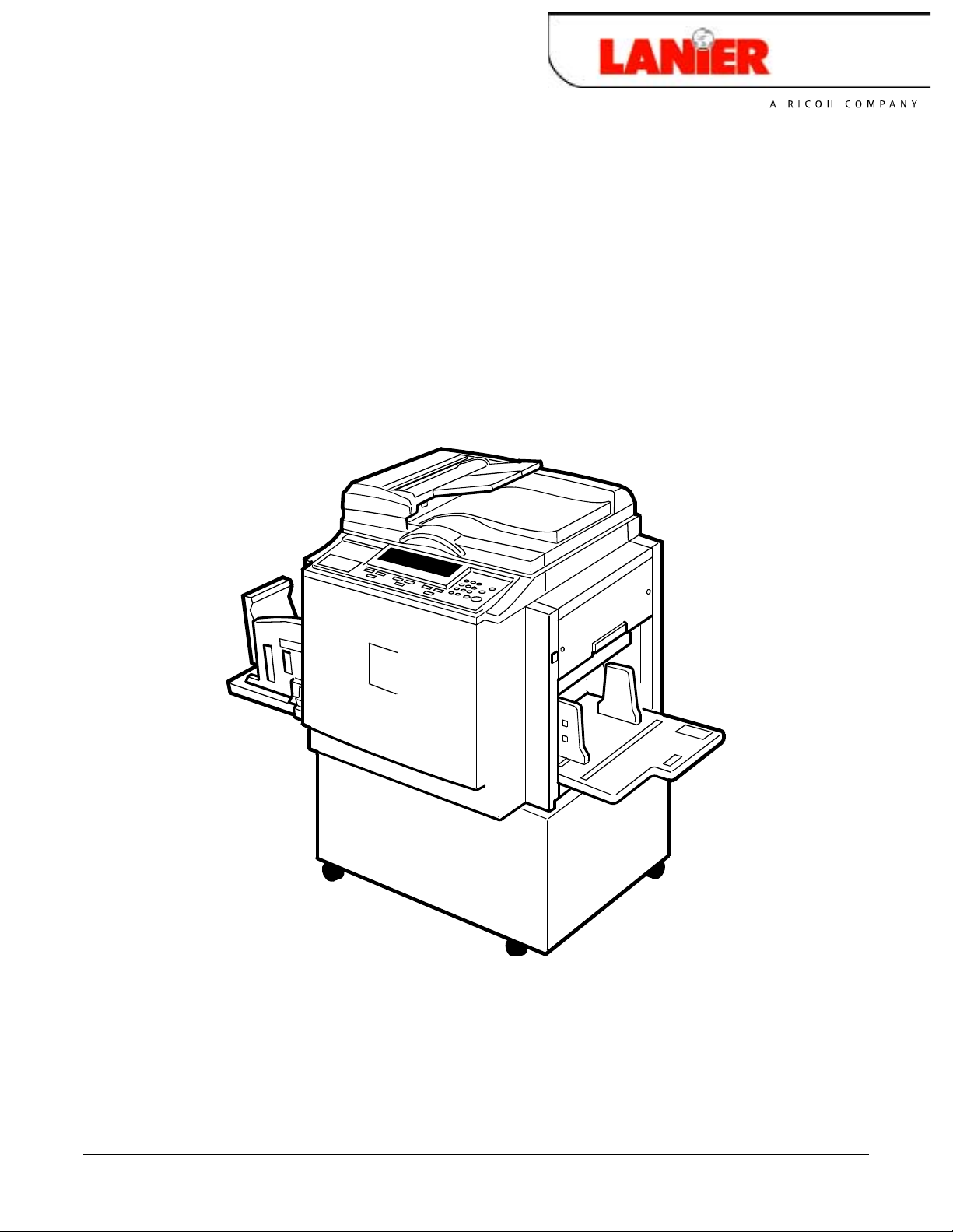
Operator Guide
LDD 030
your document management pa rtner
Digital Duplicator
Page 2
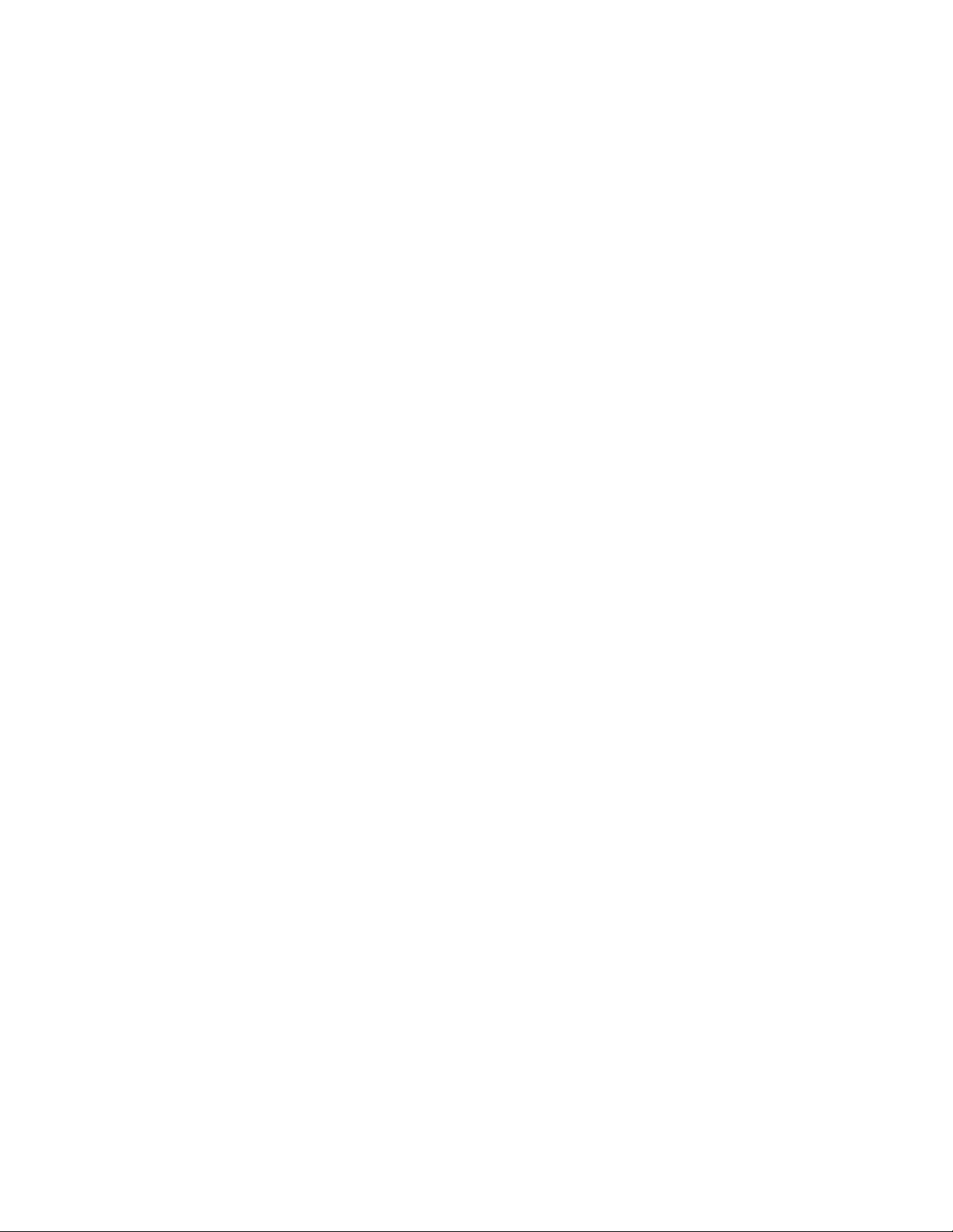
Page 3
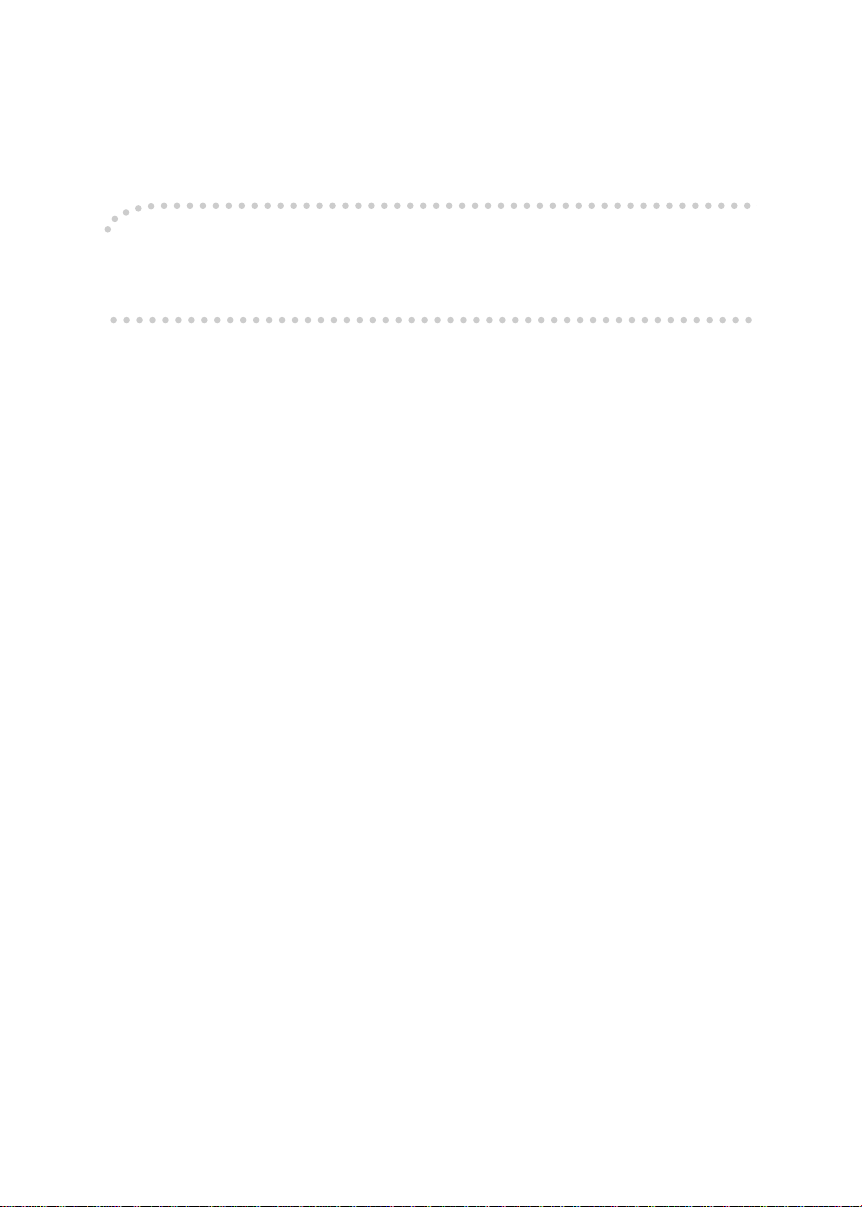
Introduction
This manual contains detailed instructions on the operation and maintenance of this machine. To get
maximum versatility from this machine all operators should carefully read and follow the instructions in
this manual. Please keep this manual in a handy place near the machine.
Please read the Safety Information before using this machine. It contains important information related
to USER SAFETY and PREVENTING EQUIPMENT PROBLEMS.
Notes:
Some illustrations in this manual might be slightly different from the machine.
Certain options might not be available in some countries. For details, please contact your local dealer.
Two kinds of size notation are employed in this manual. With this machine refer to the inch version.
For good copy quality, Standard recommends that you use genuine Standard masters and inks.
Standard shall not be responsible for any damage or expense that might result from the use of parts
other than genuine Standard parts in your Standard office product.
Power Source
120V, 60Hz, 5.0A or more
Please be sure to connect the power cord to a power source as above. For details about power source,
see p.102 “Power Connection”.
For safety, please read this manual carefully before you use this product and keep it handy for future
reference.
Page 4
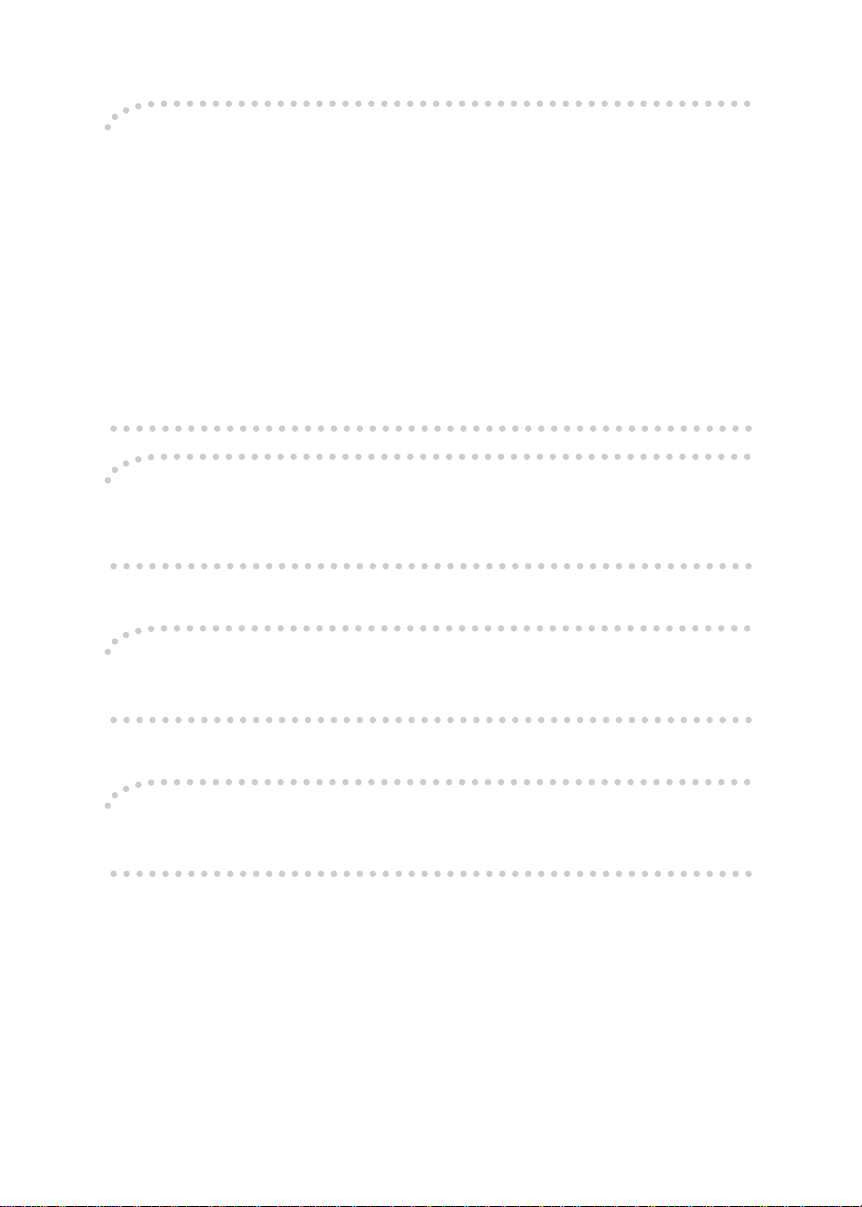
Note to users in the United States of America
Notice:
This equipment has been tested and found to comply with the limits for a Class B digital device, pursuant to Part 15 of the FCC Rules. These limits are designed to provide reasonable protection against
harmful interference in a residential installation. This equipment generates, uses and can radiate radio
frequency energy and, if not installed and used in accordance with the instructions, may cause harmful
interference to radio communications. However, there is no guarantee that interference will not occur
in a particular installation. If this equipment does cause harmful interference to radio or television reception, which can be determined by turning the equipment off and on, the user is encouraged to try to
correct the interference by one more of the following measures:
Reorient or relocate the receiving antenna.
Increase the separation between the equipment and receiver.
Connect the equipment into an outlet on a circuit different from that to which the receiver is
connected.
Consult the dealer or an experienced radio /TV technician for help.
Warning
Changes or modifications not expressly approved by the party responsible for compliance could void
the user's authority to operate the equipment.
Note to users in Canada
Note:
This Class B digital apparatus complies with Canadian ICES-003.
Remarque concernant les utilisateurs au Canada
Avertissement:
Cet appareil numérique de la classe B est conforme à la norme NMB-003 du Canada.
In accordance with IEC 60417, this machine uses the following symbols for the main switch:
aaaa means POWER ON.
bbbb means POWER OFF.
Page 5
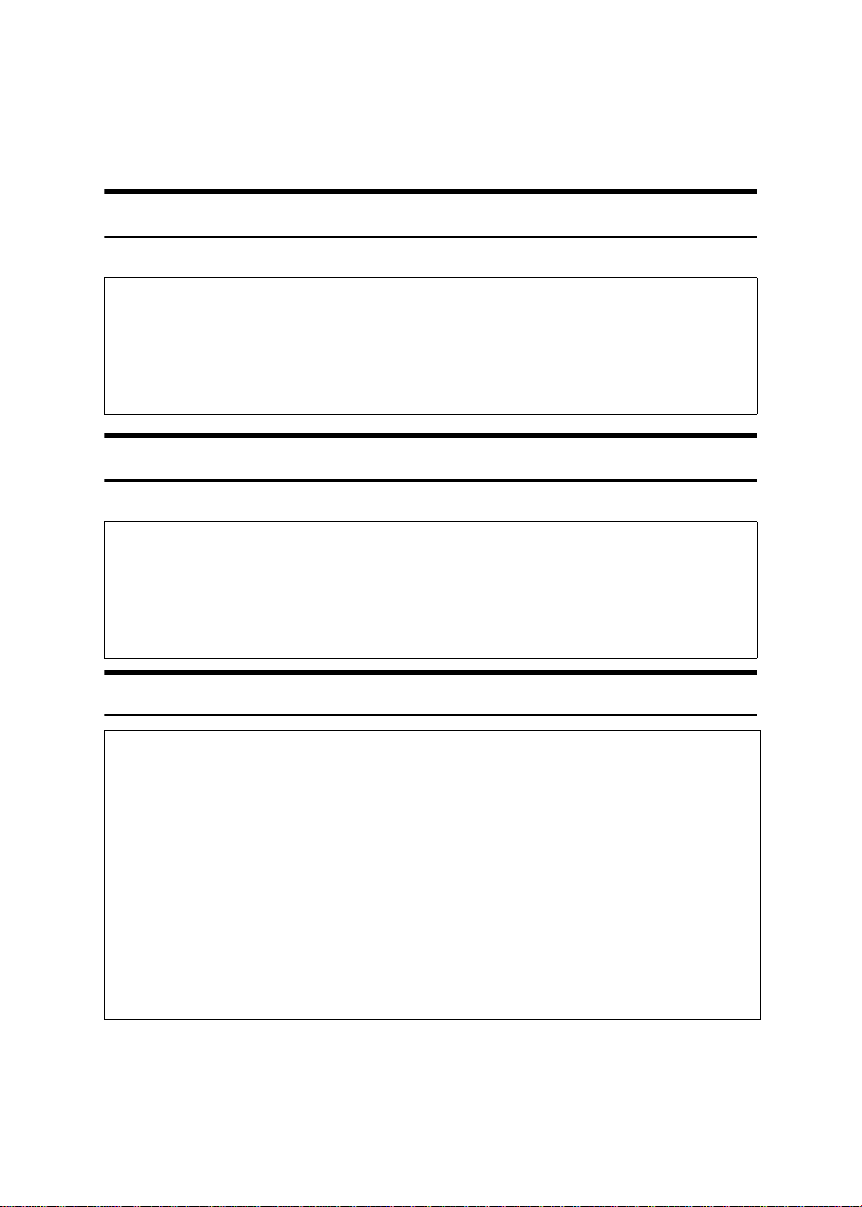
Safety Information
R
R
R
R
When using this machine, the following safety precautions should always be followed.
Safety During Operation
In this manual, the following important symbols are used:
WARNING:
CAUTION:
Indicates a potentially hazardous situation which, if instructions
are not followed, could result in death or serious injury.
Indicates a potentially hazardous situation which, if instructions are not
followed, may result in minor or moderate injury or damage to property.
Safety During Operation
In this manual, the following important symbols are used:
WARNING:
CAUTION:
R WARNING:
• Connect the power cord directly into a wall outlet and never use an extension cord.
•
Disconnect the power plug (by pulling the plug, not the cable) if the
power cable or plug becomes frayed or otherwise damaged.
•
To avoid hazardous electric shock, do not remove any covers or
screws other than those specified in this manual.
• Turn off the power and disconnect the power plug (by pulling the plug,
not the cable) if any of the following occurs:
• You spill something into the machine.
• You suspect that your machine needs service or repair.
• The external housing of your machine has been damaged.
Indicates a potentially hazardous situation which, if instructions
are not followed, could result in death or serious injury.
Indicates a potentially hazardous situation which, if instructions are not
followed, may result in minor or moderate injury or damage to property.
i
Page 6
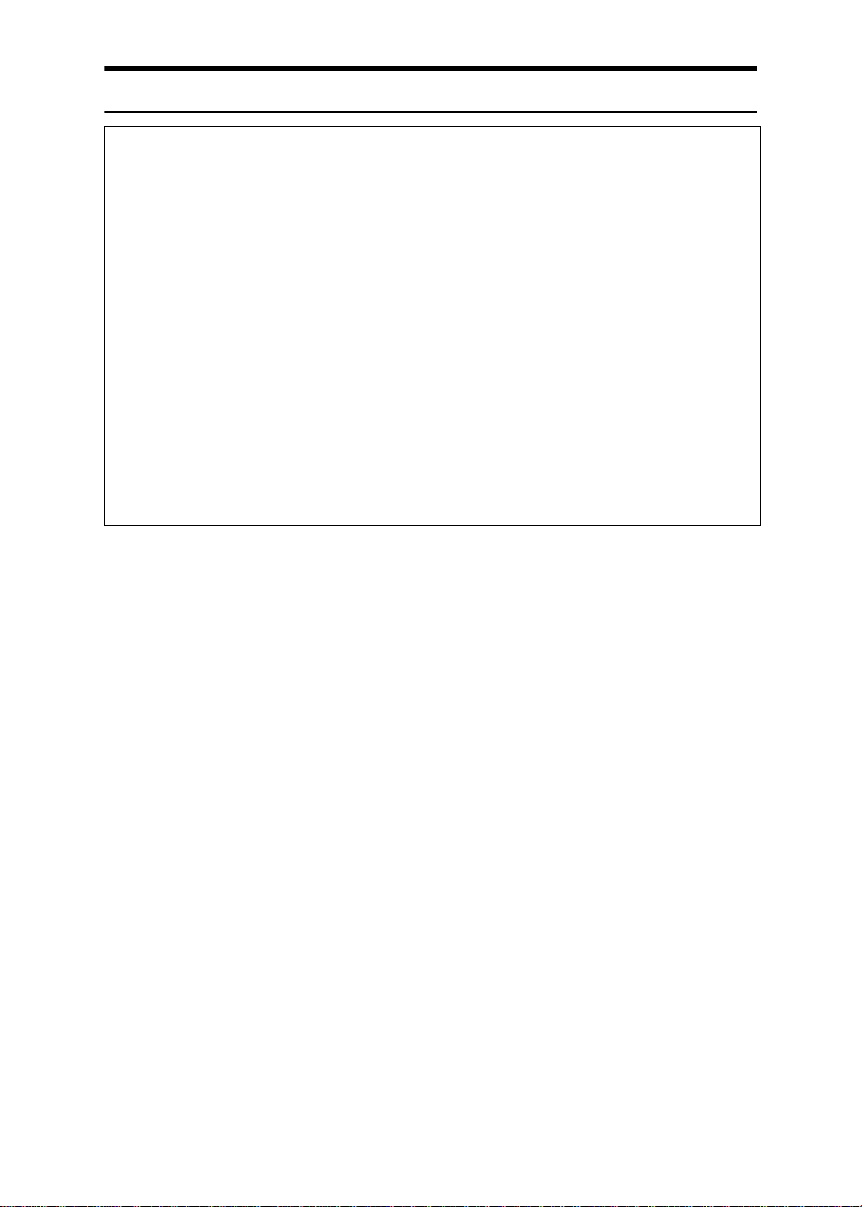
R CAUTION:
• Protect the machine from dampness or wet weather, such as rain, snow.
• Unplug the power cord from the wall outlet before you move the machine.
While moving the machine, you should take care that the power cord will not
be damaged under the machine.
• When you disconnect the power plug from the wall outlet, always pull the
plug (not the cable).
• Do not allow paper clips, staples, or other small metallic objects to fall inside
the machine.
• For environmental reasons, do not dispose of the machine or expended
supply waste at household waste collection points. Disposal can take place
at an authorized dealer.
• Be careful not to cut yourself on any sharp edges when you reach inside the
machine to remove misfed sheets of paper or masters.
• Our products are engineered to meet high standards of quality and functionality, and we recommend that you use only the expendable supplies available at an authorized dealer.
ii
Page 7
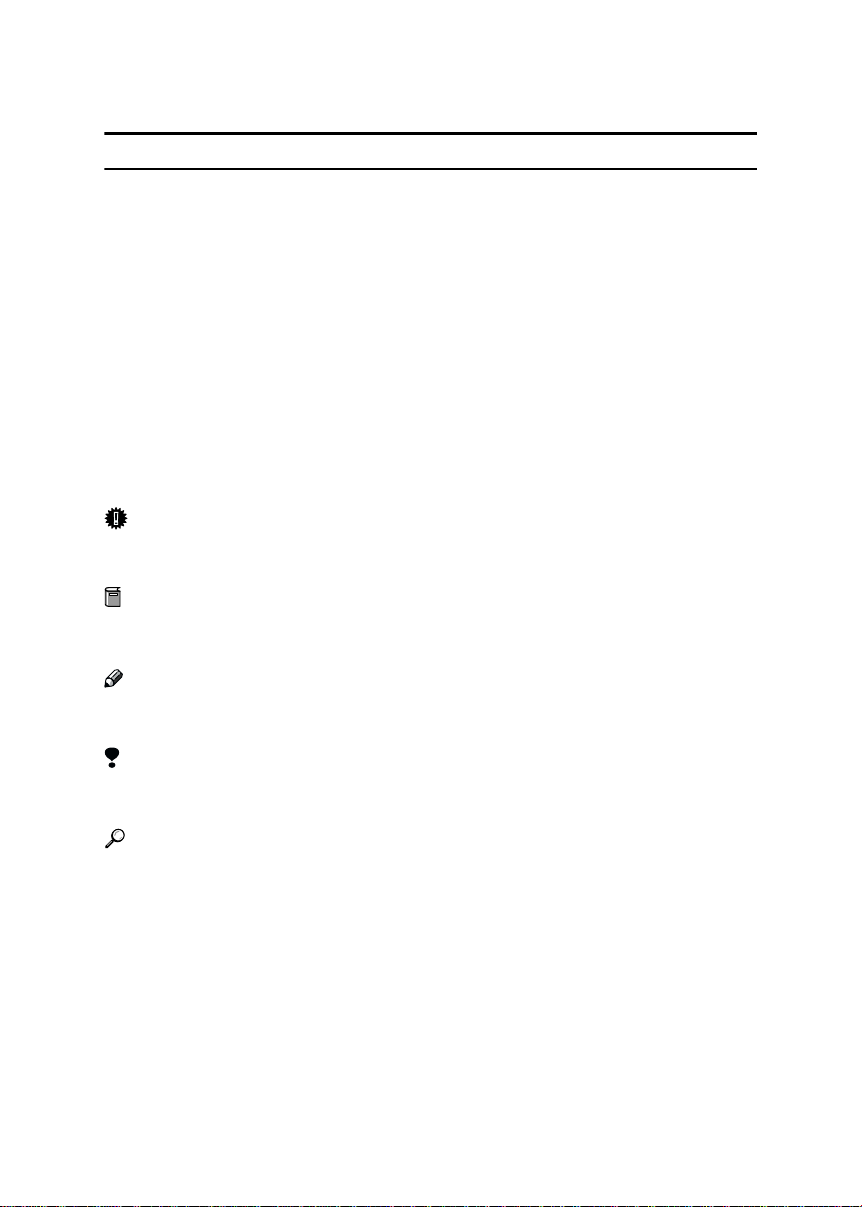
How to Read this Manual
R
R
Symbols
In this manual, the following symbols are used:
WARNING:
This symbol indicates a potentially hazardous situation that might result in
death or serious injury when you misuse the machine without following the instructions under this symbol. Be sure to read the instructions, all of which are described in the Safety Information section.
CAUTION:
This symbol indicates a potentially hazardous situation that might result in minor or moderate injury or property damage that does not involve personal injury
when you misuse the machine without following the instructions under this
symbol. Be sure to read the instructions, all of which are described in the Safety
Information section.
* The statements above are notes for your safety.
Important
If this instruction is not followed, paper might be misfed, originals might be
damaged, or data might be lost. Be sure to read this.
Preparation
This symbol indicates the prior knowledge or preparations required before operating.
Note
This symbol indicates precautions for operation, or actions to take after misoperation.
Limitation
This symbol indicates numerical limits, functions that cannot be used together,
or conditions in which a particular function cannot be used.
Reference
This symbol indicates a reference.
{}
Keys built into the machine's operation panel.
iii
Page 8
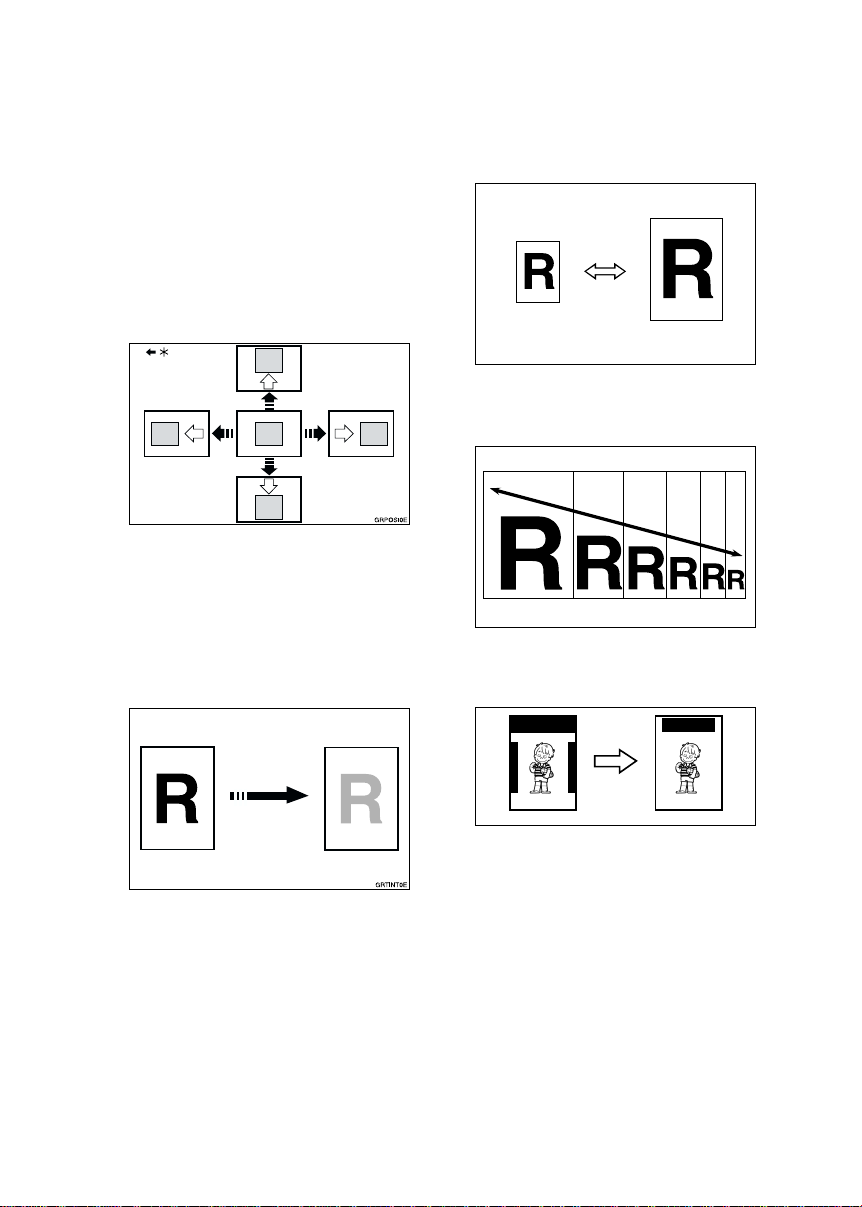
What You Can Do with this Machine
Below is a quick summary of this machine's features and where to look in
for more information.
❖❖❖❖ Standard Printing
See p.13 “Standard Printing”.
❖❖❖❖ Adjusting the Print Image Position
See p.18 “Adjusting the Print Image Position”.
* Paper feed direction
❖❖❖❖ Adjusting the Print Image Density
See p.20 “Adjusting the Print Image Density”.
❖❖❖❖ Tint Mode
See p.21 “Tint Mode”.
❖❖❖❖ Preset Reduce/Enlarge
See p.25 “Preset Reduce/Enlarge”.
GRRATI0E
❖❖❖❖ Zoom
See p.27 “Zoom”.
GRZOOM0E
❖❖❖❖ Edge Erase
See p.28 “Edge Erase”.
❖❖❖❖ Fine Mode
See p.22 “Fine Mode”.
❖❖❖❖ Changing the Print Speed
See p.23 “Changing the Printing
Speed”.
iv
AB AB
GRERAS0E
❖❖❖❖ Printing on Thick or Thin Paper
See p.30 “Printing on Thick or Thin
Paper”.
❖❖❖❖ Selecting Original Type
See p.31 “Selecting Original Type”.
❖❖❖❖ Economy Mode
See p.33 “Economy Mode”.
Page 9
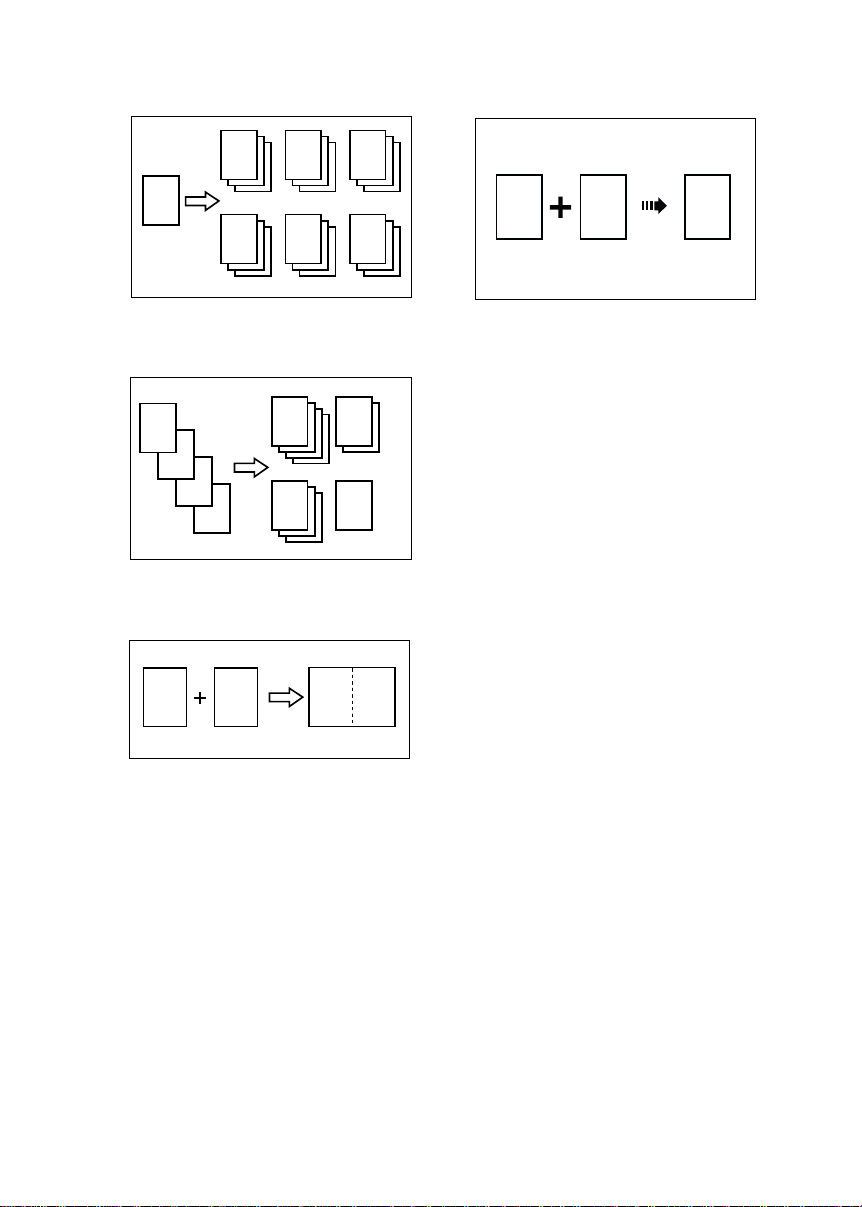
❖❖❖❖ Class Mode
See p.34 “Class Mode”.
❖❖❖❖ Printing in Two Colors
See p.52 “Printing in Two Colors”.
R
R R
R
R R R
❖❖❖❖ Memory Mode
See p.36 “Memory Mode”.
A
A
B
C
D
❖❖❖❖ Combining Originals
See p.39 “Combining Originals”.
C D
BA AB
B
GRCLAS0E
GRCLAS1E
R
P
R
P
GRCOLO0E
❖❖❖❖ Skip Feed Printing
See p.41 “Skip Feed Printing”.
❖❖❖❖ Program
See p.42 “Program”.
❖❖❖❖ Security Mode
See p.44 “Security Mode”.
❖❖❖❖ Making Color Prints
See p.50 “Making Color Prints”.
ZCTX040E
v
Page 10
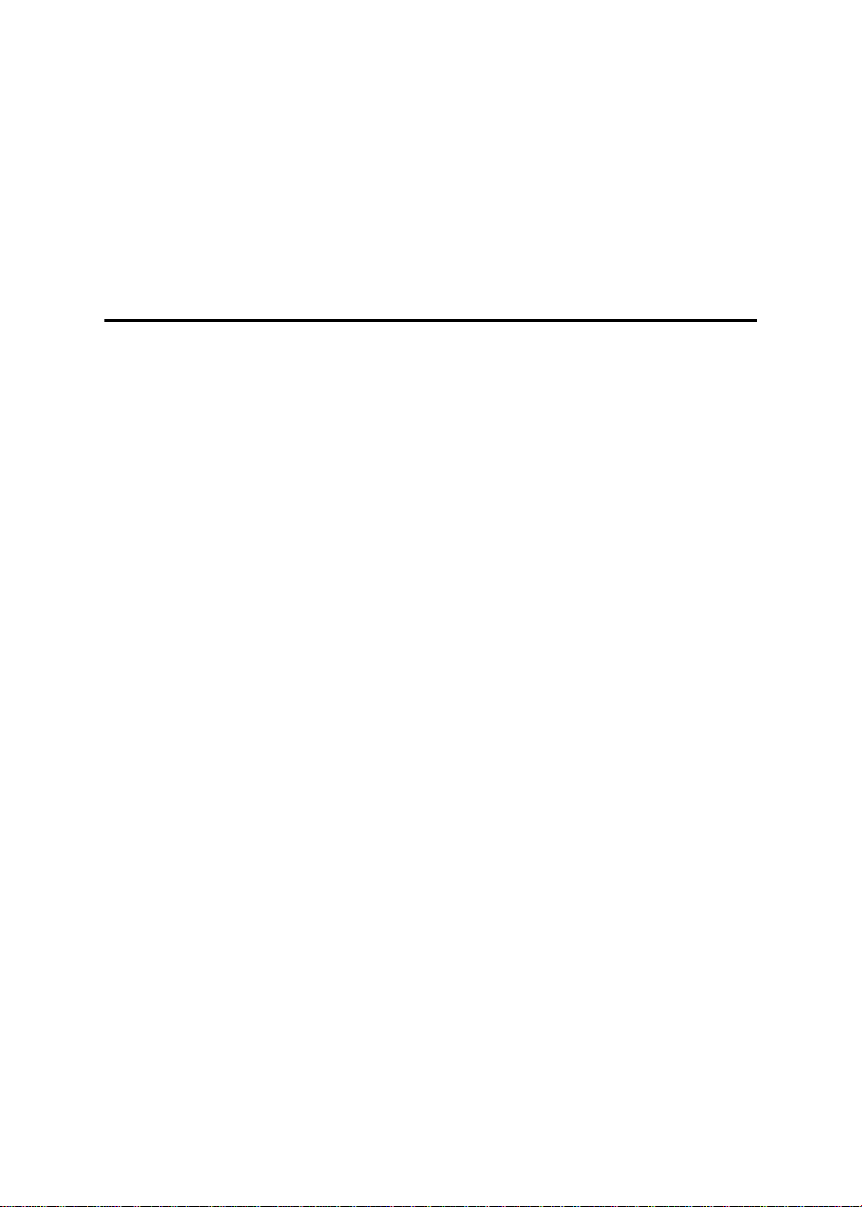
TABLE OF CONTENTS
Machine Exterior......................................................................................... 1
Machine Interior.......................................................................................... 2
Options........................................................................................................ 3
Operation Panel .......................................................................................... 4
Keys ............................................................................................................... 4
Indicators........................................................................................................ 6
1.Operation
Print Paper .................................................................................................. 7
Originals...................................................................................................... 9
Preparation for Printing ........................................................................... 10
Loading Paper.............................................................................................. 10
Setting Up the Paper Delivery Tray.............................................................. 11
Standard Printing ..................................................................................... 13
Restoring Paper Feed and Paper Delivery Trays .................................. 16
Energy Saver Mode .................................................................................. 17
Adjusting the Print Image Position......................................................... 18
Forward or Backward................................................................................... 18
Right or Left.................................................................................................. 19
Adjusting the Print Image Density .......................................................... 20
Before Making a Master............................................................................... 20
After Making a Master .................................................................................. 20
Tint Mode................................................................................................... 21
Fine Mode.................................................................................................. 22
Changing the Printing Speed .................................................................. 23
Stopping a Multi-print Run ...................................................................... 24
Stopping a Multi-print Run to Print Another Original .................................... 24
Changing the Number of Prints Entered and Check the Completed Prints
Preset Reduce/Enlarge ............................................................................ 25
Zoom.......................................................................................................... 27
Edge Erase ................................................................................................ 28
Printing on Thick or Thin Paper .............................................................. 30
Pressure Lever Position ............................................................................... 30
Selecting Original Type............................................................................ 31
Economy Mode ......................................................................................... 33
Class Mode................................................................................................ 34
Memory Mode ........................................................................................... 36
... 24
vi
Page 11
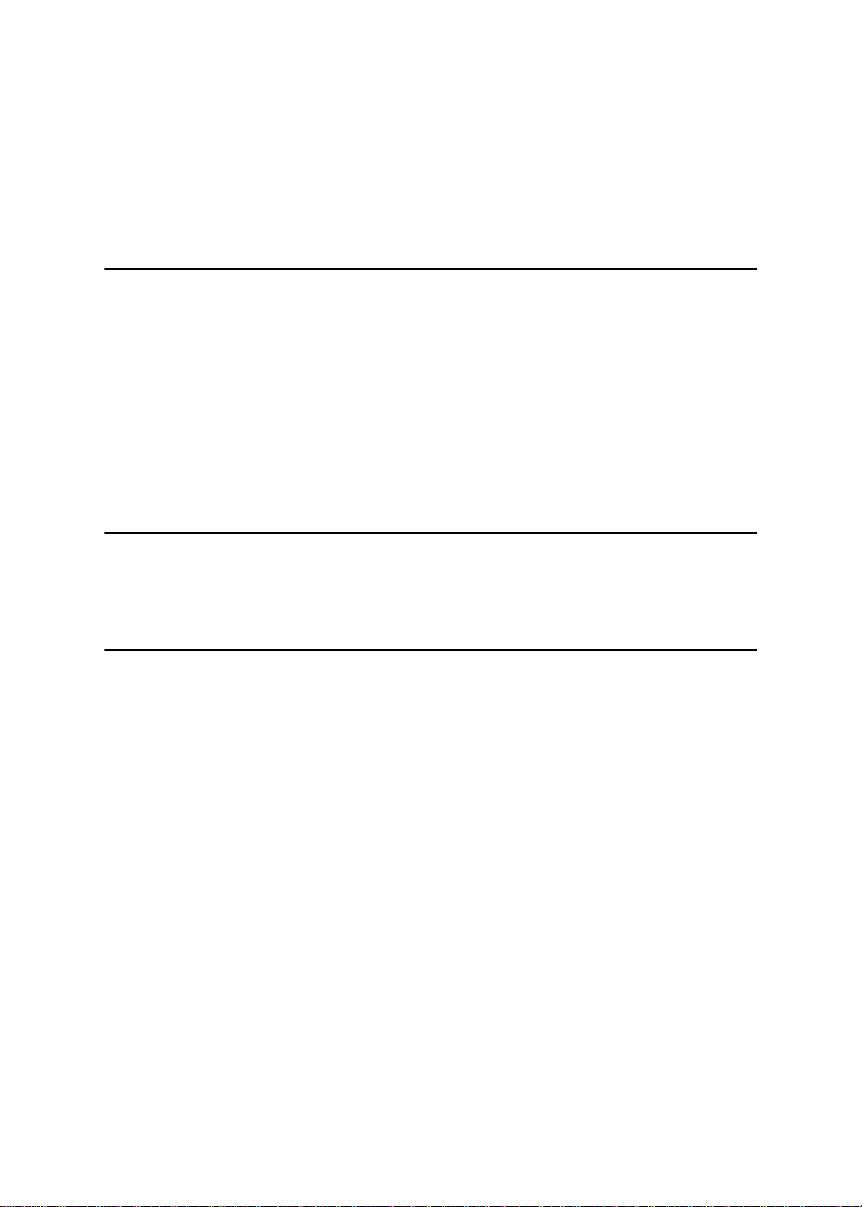
Combining Originals ................................................................................ 39
Skip Feed Printing .................................................................................... 41
Program..................................................................................................... 42
Storing Your Settings ................................................................................... 42
Recalling a Program..................................................................................... 42
Security Mode ........................................................................................... 44
2.Optional Functions
Optional Document Feeder...................................................................... 45
Originals....................................................................................................... 45
Placing Originals in the Document Feeder................................................... 46
Combining Originals Using the Document Feeder ....................................... 47
Memory Mode Using the Document Feeder ................................................ 48
Color Printing Using the Optional Color Drum...................................... 50
Making Color Prints...................................................................................... 50
Changing the Color Drum Unit ..................................................................... 50
Printing in Two Colors .................................................................................. 52
3.User Tools
Accessing the User Tools........................................................................ 55
User Tools Menu....................................................................................... 57
4.Replenishing Supplies
Loading Paper on the Paper Feed Tray.................................................. 63
Replenishing Paper...................................................................................... 63
Changing the Paper Size ............................................................................. 64
When the Add Ink Indicator (jjjj) Lights.................................................. 65
Master Roll Replacement......................................................................... 68
Placing a New Roll of Tape in the Tape Dispenser (Option) ................ 70
vii
Page 12
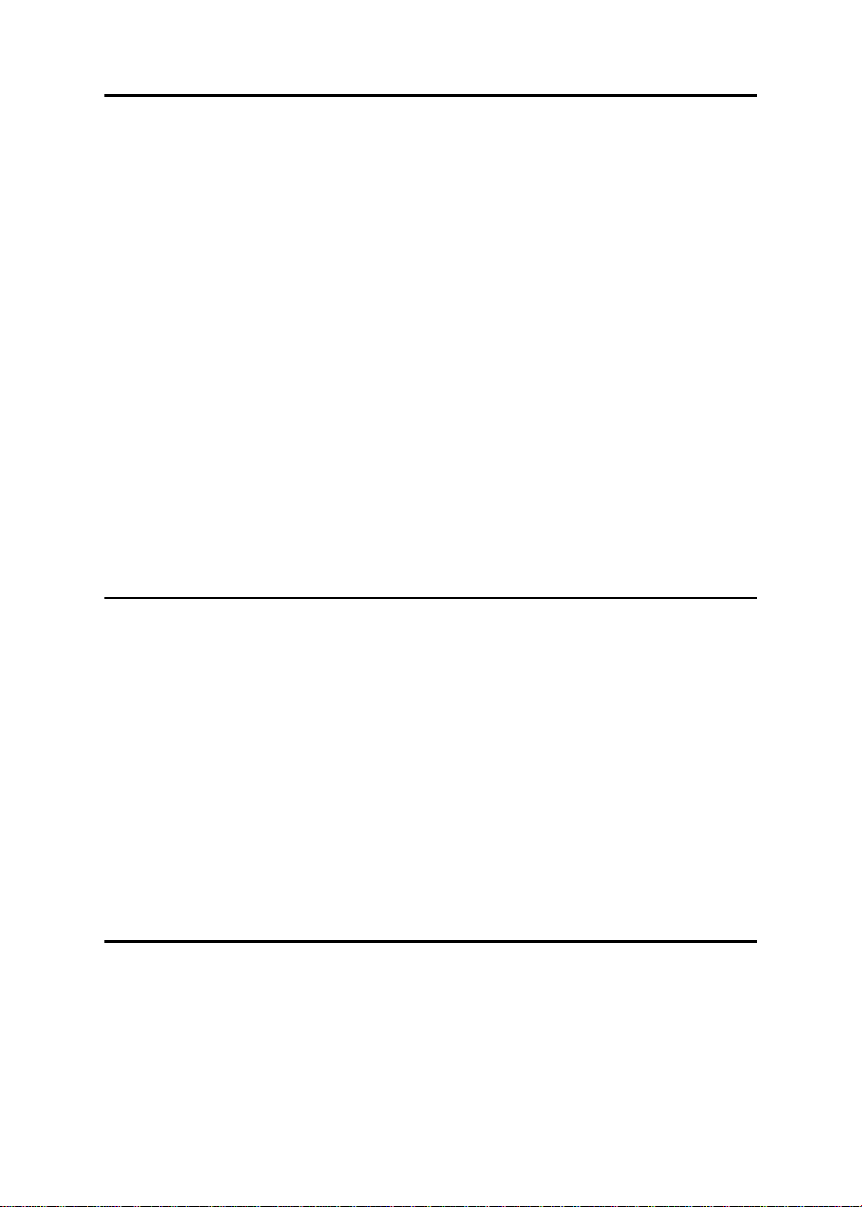
5.Troubleshooting
Machine Operation Problems.................................................................. 71
Printing Problems..................................................................................... 73
Combining Originals Mode........................................................................... 73
xxxx Clearing Misfeeds ................................................................................ 74
When “x” and “P” light ................................................................................ 75
When “x” and “A” light ................................................................................ 77
When “x” and “B” light ................................................................................ 77
When “x” and “C” light................................................................................ 78
When “x” and “D” light................................................................................ 81
When “x” and “E” light ................................................................................ 82
When the Open Cover/Unit Indicator (MMMM) Lights................................... 85
When the Master Eject Indicator (kkkk) Lights.......................................... 88
When Other Indicators Light ................................................................... 89
When the Prints are Thrown Over the Paper Delivery Tray.................. 90
Poor Printing............................................................................................. 91
Dirt on the Back Side of Paper..................................................................... 91
Dirt on the Front Side of Paper (Black Line/Stain) ....................................... 94
White Prints or Incomplete Prints................................................................. 94
6.Remarks
Operation Notes........................................................................................ 97
General Cautions ......................................................................................... 97
Print Paper ................................................................................................... 99
Originals....................................................................................................... 99
Where to Put the Machine...................................................................... 101
Environmental Conditions .......................................................................... 101
Power Connection...................................................................................... 102
Access to Machine..................................................................................... 102
Maintaining the Machine........................................................................ 103
Main Frame................................................................................................ 103
Optional Document Feeder ........................................................................ 104
Combination Chart ................................................................................. 105
7.Specification
Main Frame.............................................................................................. 107
Document Feeder (Option) .................................................................... 110
Consumables .......................................................................................... 111
INDEX....................................................................................................... 112
viii
Page 13
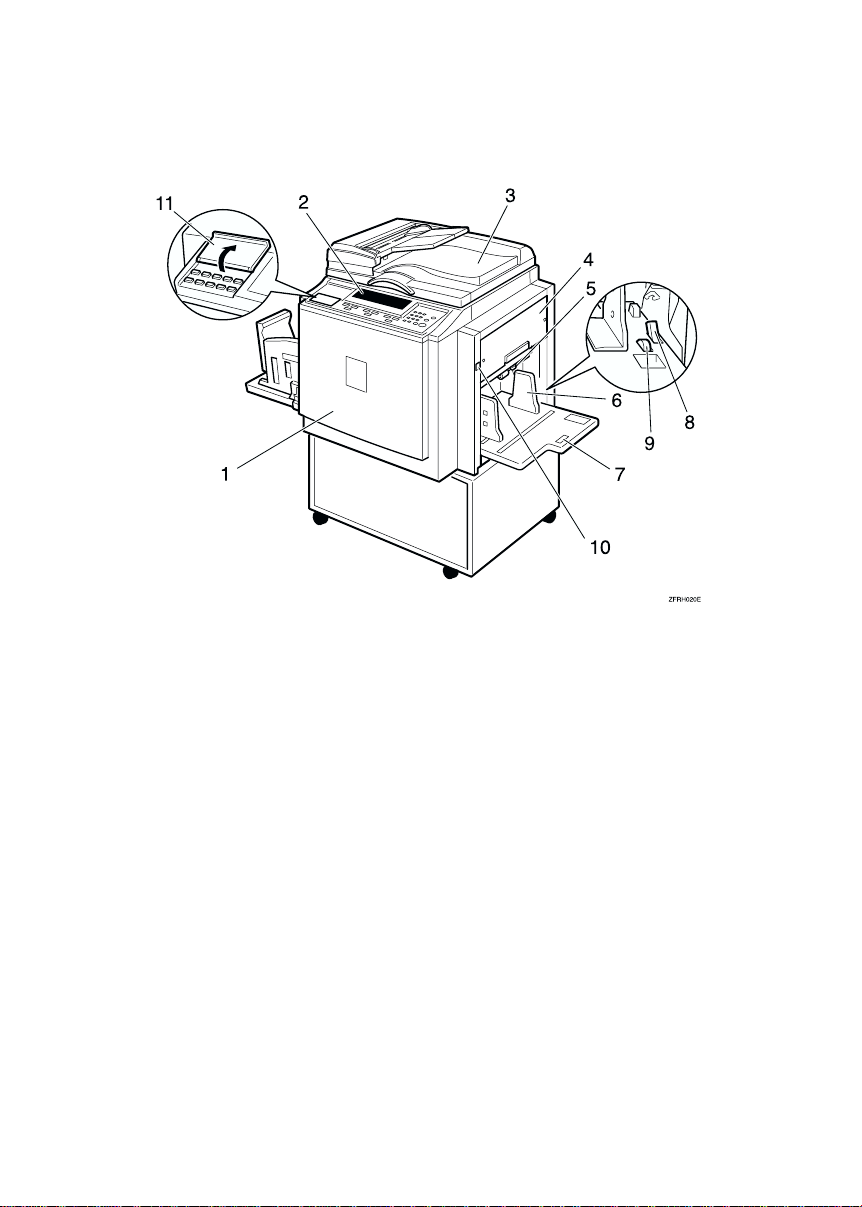
Machine Exterior
1.
Front door
Open for access to the inside of the machine.
2.
Operation panel
Operator controls and indicators are located here. See p.4 “Operation Panel”.
3.
Exposure glass cover or document
feeder (option)
Lower this cover over an original before
printing.
4.
Master tray
Pull out this unit when installing the
master.
5.
Feed roller pressure lever
Use to adjust the contact pressure of the
paper feed roller according to paper
thickness.
6.
Paper feed side plates
Use to prevent paper skew.
7.
Paper feed tray
Set paper on this tray for printing.
8.
Paper feed side plate lock lever
Use to lock or unlock the paper feed side
plates.
9.
Side tray fine adjusting dial
Use to shift the paper feed tray sideways.
10.
Paper feed tray down key
Press to lower the paper feed tray.
11.
Behind cover
Flip up when you use the keys underneath.
1
Page 14
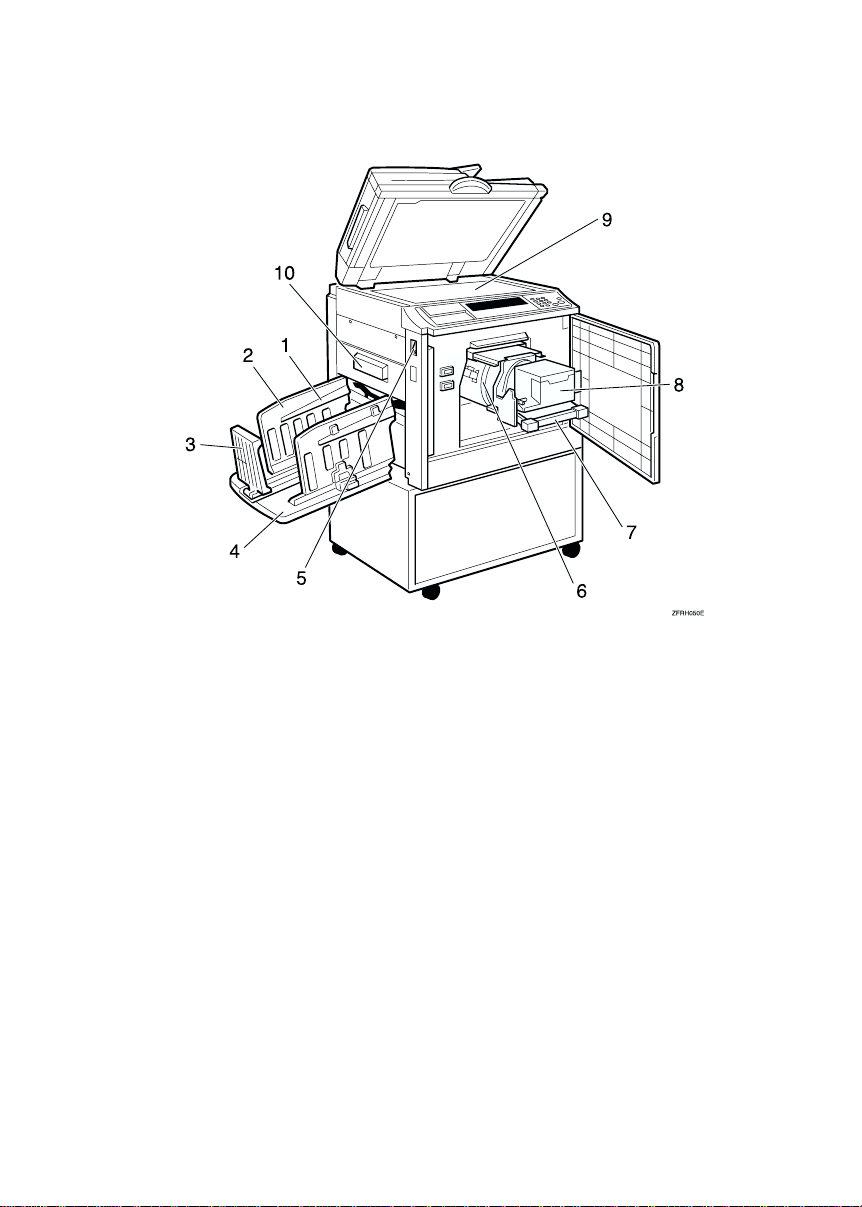
Machine Interior
1.
Paper alignment wings
Lift or lower the wings depending on the
type of paper being used.
2.
Paper delivery side plates
Use to align the prints on the paper delivery tray.
3.
Paper delivery end plate
Use to align the leading edge of prints.
4.
Paper delivery tray
Completed prints are delivered here.
5.
Main switch
Use to turn the power on or off.
2
6.
Drum unit
The master is wrapped around this unit.
7.
Drum unit lock lever
Lift to unlock and pull out the drum unit.
8.
Ink holder
Set the ink cartridge in this holder.
9.
Exposure glass
Position originals here face down for
printing.
10.
Master eject box
Pull out this box to remove the used masters.
Page 15
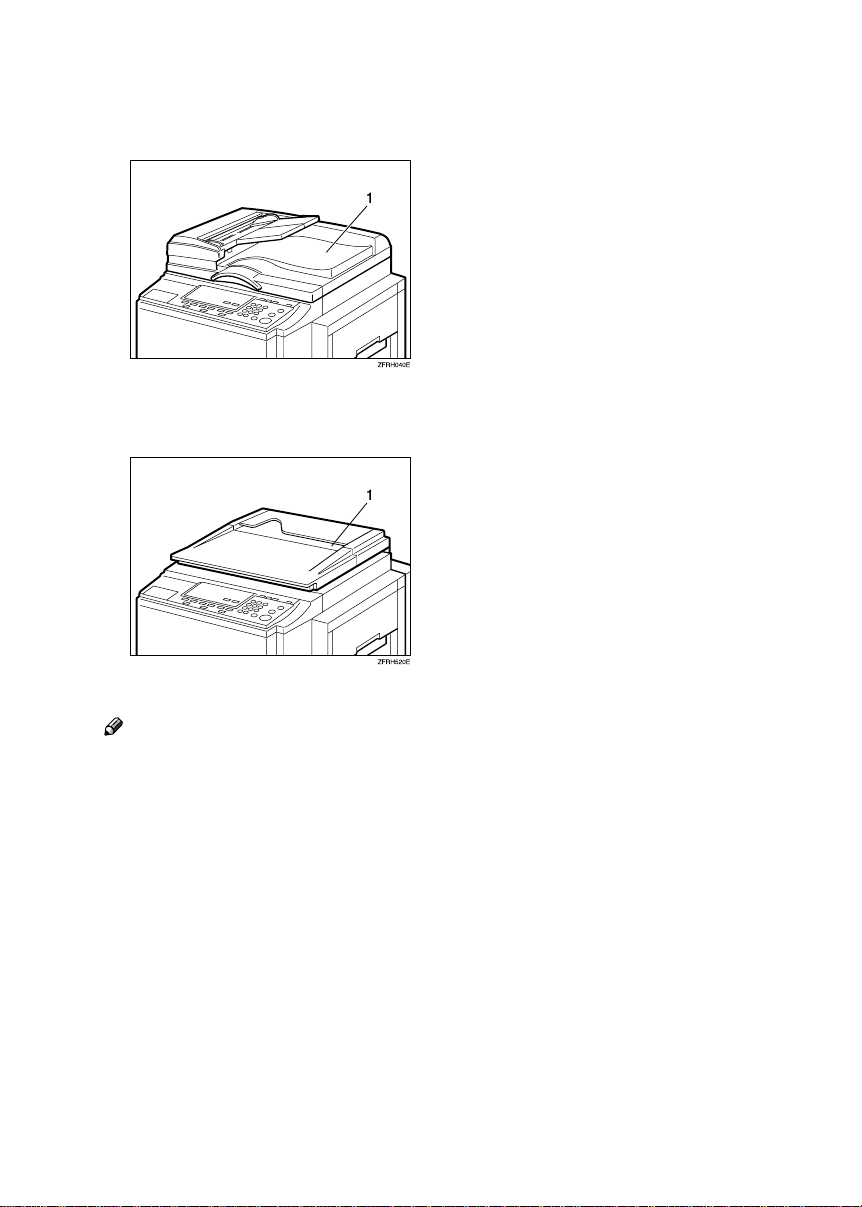
Options
❖❖❖❖ Document feeder
1. Document feeder
❖❖❖❖ Exposure glass cover
1. Exposure glass cover
Note
❒ Other options:
• A3, 11" × 17" Color Drum
1
• A4, 8
• Tape Dispenser
• Key Counter
/2" × 11" Black Drum
3
Page 16
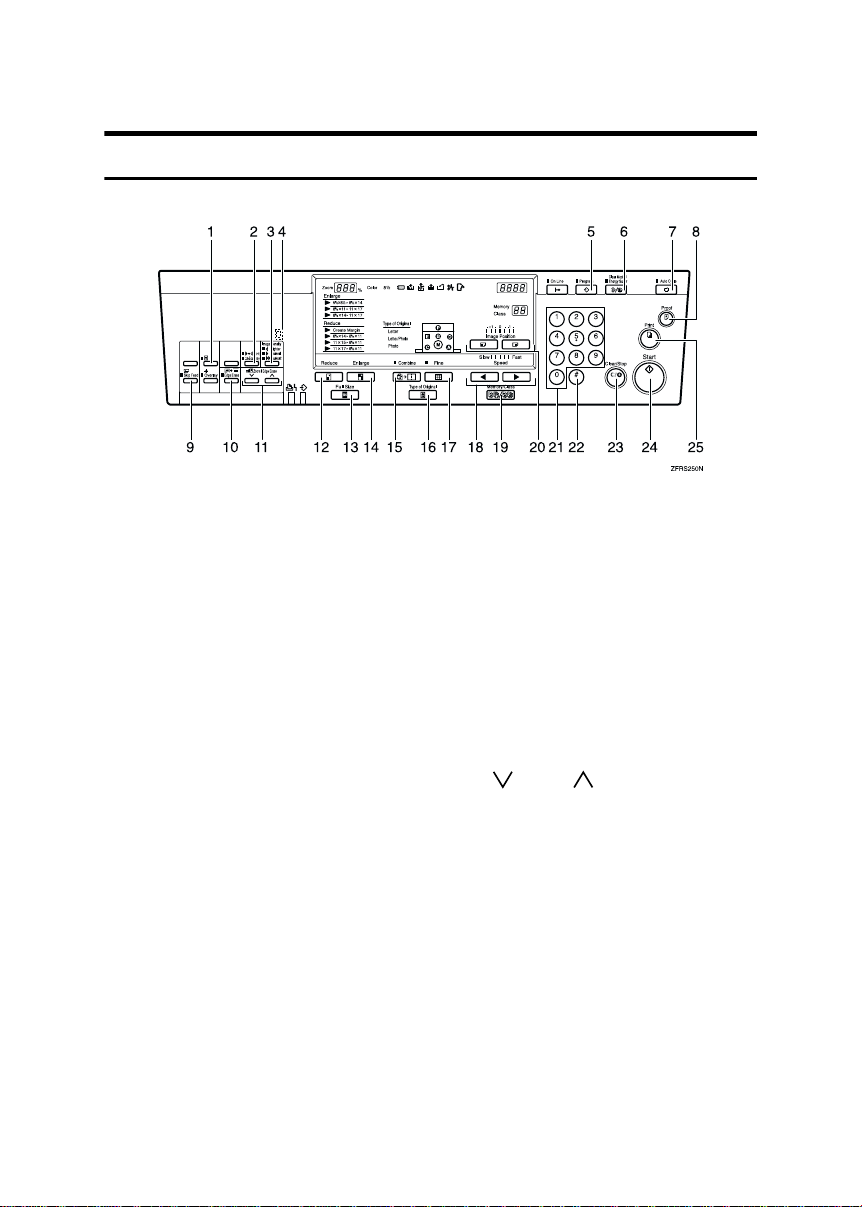
Operation Panel
Keys
1.
{{{{Security}}}} key
Press to make prints of confidential documents. See p.44 “Security Mode”.
2.
{{{{Tint/Economy}}}} key
Press to make halftone prints. See p.21
“Tint Mode”.
Press to save ink. See p.33 “Economy
Mode”.
3.
{{{{Image Density}}}} key
Press to make prints darker or lighter. See
p.20 “Adjusting the Print Image Density”.
4.
Check Indicator
Lights when you have selected one or
more of the functions, and lets you know
that even if the behind cover is lowered.
5.
{{{{Program}}}} key
Press to input or recall user programs.
See p.42 “Program”.
6.
{{{{Clear Modes/Energy Saver}}}} key
• Clear Modes
Press to clear the previously entered
job settings.
• Energy Saver
Press to switch to and from Energy
Saver mode. See p.17 “Energy Saver
Mode”.
7. {
{Auto Cycle}}}} key
{{
Press to process the master and make
prints automatically.
8.
{{{{Proof}}}} key
Press to make proof prints.
9. {
{Skip Feed}}}} key
{{
Press to select skip feed printing. See p.41
“Skip Feed Printing”.
10.
{{{{Edge Erase}}}} key
Press to select Edge Erase mode. See p.28
“Edge Erase”.
11.
{{{{}}}} and {{{{}}}} keys (Scroll keys)
Press to adjust the reproduction ratio. See
p.27 “Zoom”.
Press to select size and direction of paper
or original in Edge Erase. See p.28 “Edge
Erase”.
12.
{{{{Reduce}}}} key
Press to reduce the image. See p.25 “Pre-
set Reduce/Enlarge”.
13.
{{{{Full Size}}}} key
Press to make full size prints.
14.
{{{{Enlarge}}}} key
Press to enlarge the image. See p.25 “Pre-
set Reduce/Enlarge”.
4
Page 17
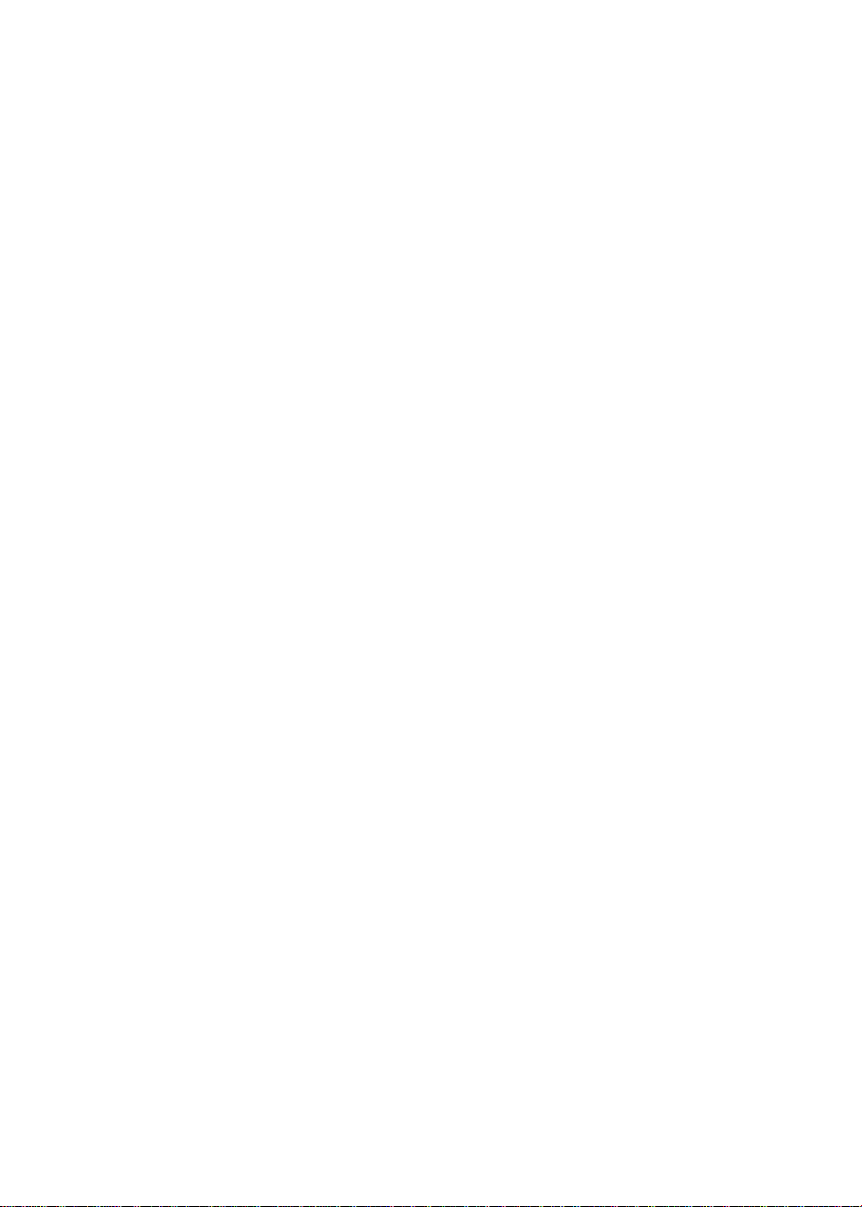
15.
{{{{Combine}}}} key
Press to combine originals onto 1 print.
See p.39 “Combining Originals”.
16.
{{{{Type of Original}}}} key
Press to select Letter, Photo, or Letter/Photo mode. See p.31 “Selecting
Original Type”.
17.
{{{{Fine}}}} key
Press to select the fine image. See p.22
“Fine Mode”.
18.
{{{{WWWW}}}} and {{{{VVVV}}}} keys (Speed keys)
Press to adjust the printing speed. See
p.23 “Changing the Printing Speed”.
19.
{{{{Memory/Class}}}} key
Press to select Memory or Class mode.
See p.34 “Class Mode”, p.36 “Memory
Mode”.
20.
{{{{Image Position}}}} key
Press to shift the image forwards or backwards. See p.18 “Adjusting the Print Image Position”.
21.
Number keys
Press to enter the desired number of
prints and data for selected modes.
22. {
Press to enter data in selected modes.
23.
Press to cancel a number you have entered, or to stop printing.
24. {
Press to make a master.
25. {
Press to start printing.
} key
{{{qqqq}}}
{{{{Clear/Stop}}}} key
{Start}}}} key
{{
{Print}}}} key
{{
5
Page 18
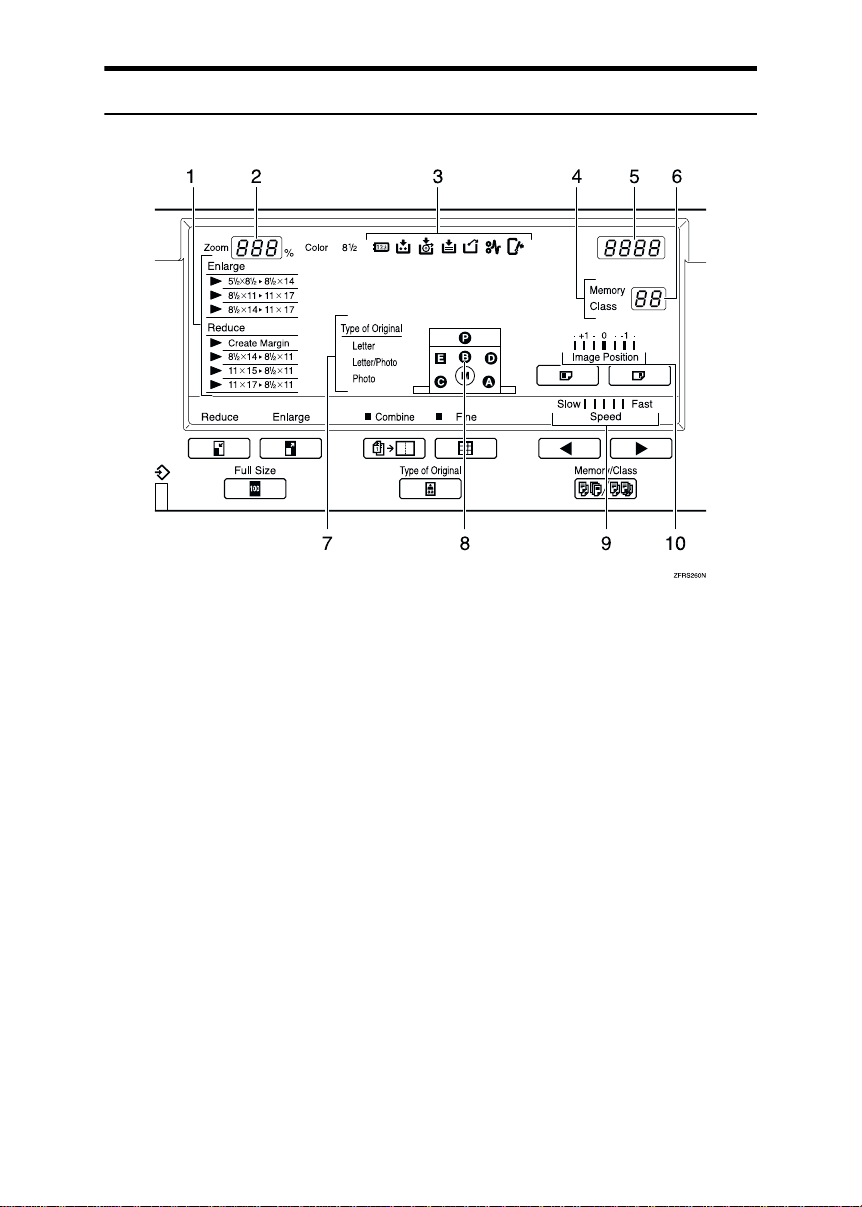
Indicators
1.
Magnification indicators
Show the preset magnification that is selected. See p.25 “Preset Reduce/Enlarge”.
2.
Zoom counter
Shows the reproduction ratio in zoom
mode. See p.27 “Zoom”.
3.
Error indicators
Light to inform you of the status of the
machine. See p.71 “Troubleshooting”.
4.
Memory/Class indicator
Lights when Memory or Class mode is
selected. See p.34 “Class Mode”, p.36
“Memory Mode”.
5.
Counter
Shows the number of prints entered.
While printing, it shows the number of
prints remaining.
6.
Memory/Class counter
Shows the number entered in Memory/Class mode or User Tools.
6
7.
Original type indicators
Show the type of original that is selected.
See p.31 “Selecting Original Type”.
8.
Machine indicators
Show the jammed area with the x indicator. See p.74 “x Clearing Misfeeds”.
Show the opened cover/unit with the M
indicator. See p.85 “When the Open Cover/Unit Indicator (M) Lights”.
9.
Speed indicators
Show the printing speed that is selected.
See p.23 “Changing the Printing Speed”.
10.
Image position indicators
Show the print image position that is selected. See p.18 “Adjusting the Print Image Position”.
Page 19
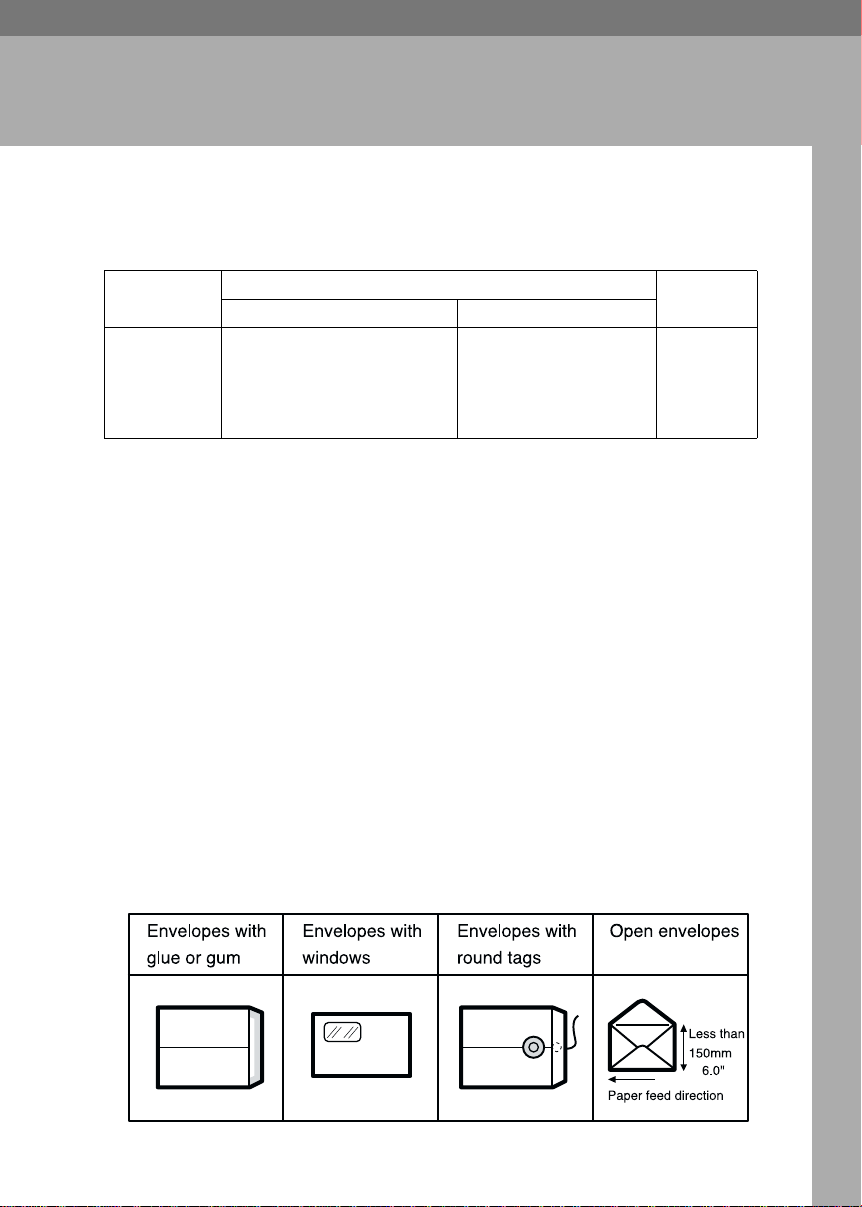
1. Operation
Print Paper
The following limitations apply:
Paper Size Paper
Metric Inch
Paper feed tray A3 L, B4 L, A4 L K, B5 L K,
A5 L, B6 L, A6 L, Others (Vertical: 70 - 297mm, Horizontal: 148
- 432mm)
11" × 17" L, 8
1
8
/2" × 11" L K, 51/2" ×
1
8
/2" L K, Others (Vertical: 2.76" - 11.7", Horizontal: 5.83" - 17")
1
/2" × 14" L,
Non-recommended paper:
• Roughly cut paper
• Paper of different thickness in the same stack
• Envelopes heavier than 85g/m
2
, 22 lb.
• Folded, curled, creased, or damaged paper
• Damp paper
• Torn paper
• Slippery paper
• Rough paper
• Paper with any kind of coating (such as carbon)
• Short grain paper
• Thin paper that has low stiffness
• Paper that is prone to generate a lot of paper dust
• Grained paper loaded with the direction of the grain perpendicular to the
feed direction
• Certain types of long thin envelopes e.g. international mail envelopes
• The following types of envelopes:
Weight
47.1 -
209.3g/m
12.5 - 55.6 lb
2
,
7
Page 20
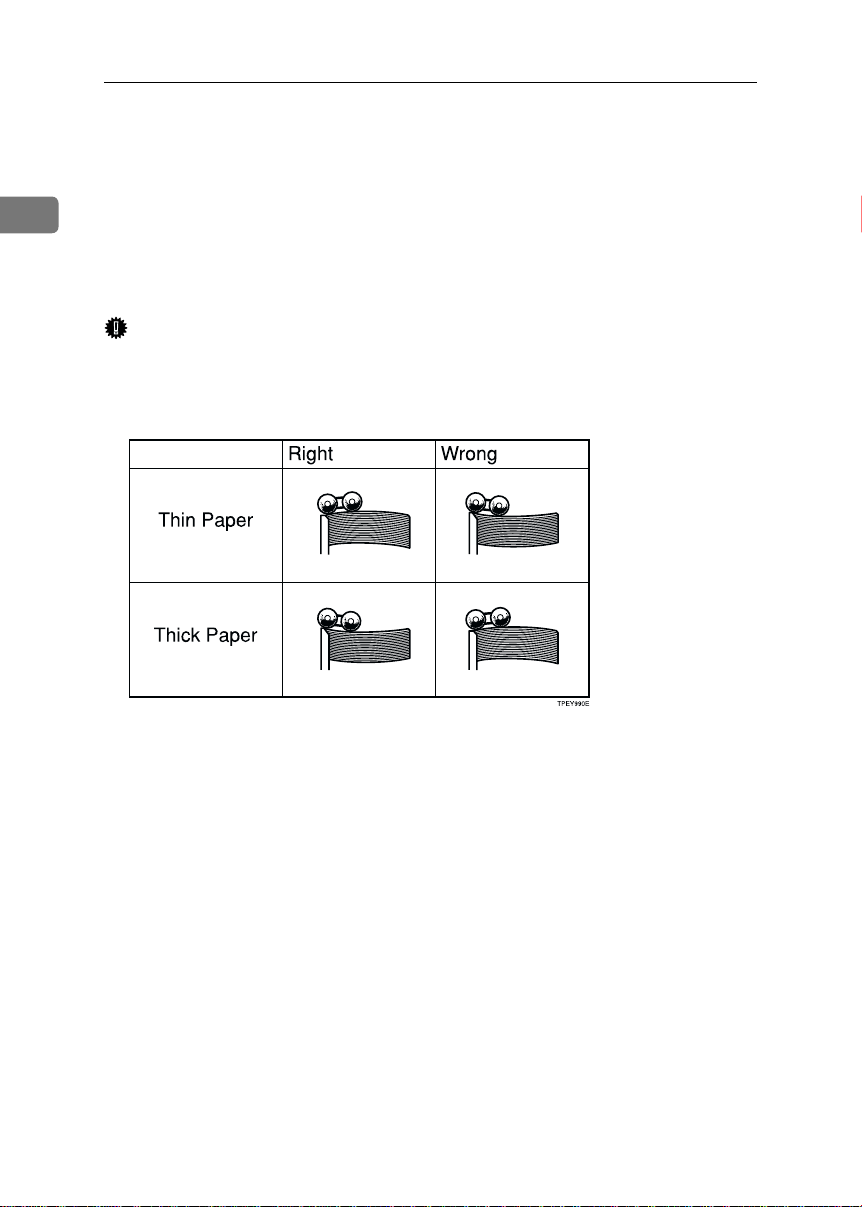
Operation
If you print on rough grained paper, the copy image might be blurred.
You can use A3 (297 × 420mm) or 11" × 17" originals or printing paper. When you
want to print the entire image of an A3, 11" × 17" original, select Reduce mode
because the maximum print areas are as follows:
1
• Metric version: 290 × 409mm, 11.4" × 16.1"
• Inch version: 290 × 415mm, 11.4" × 16.3"
When you use A3, 11" × 17" and 209.3g/m
speed down to setting 1, 2, or 3.
Important
❒ Correct curls in the paper before placing it in the machine. When you cannot
correct the paper curl, stack the paper with the curl face down or face up as
shown in the illustration. If paper is curled, it might wrap around the drum
or stains might appear.
2
, 55.6 lb paper, slow the printing
8
Page 21
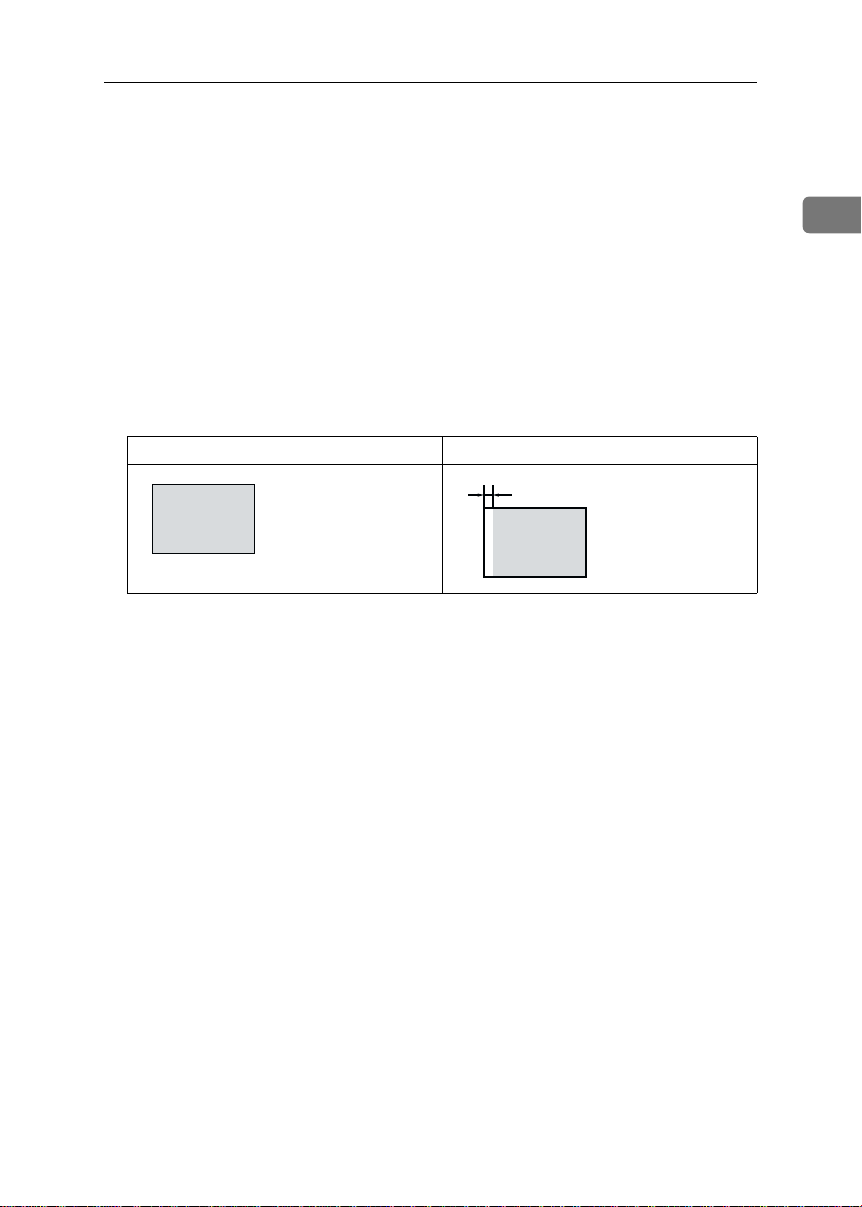
Originals
Originals
• The maximum original size you can place on the exposure glass is 304.8 ×
432mm, 12" × 17".
• If you use originals that have bold letters or solid images at the leading edges,
you might get prints with dirty edges. In this case, place the original face
down with the widest margin toward the paper delivery tray or raise the
printing speed.
• Place originals after correction fluid and ink have completely dried. Not taking this precaution could mark the exposure glass and cause marks to be
printed.
• The first 5mm, 0.2", of the leading edge cannot be printed. Make sure the leading edge margin is at least 5mm, 0.2".
Original Print
a
a = 5mm, 0.2"
1
9
Page 22
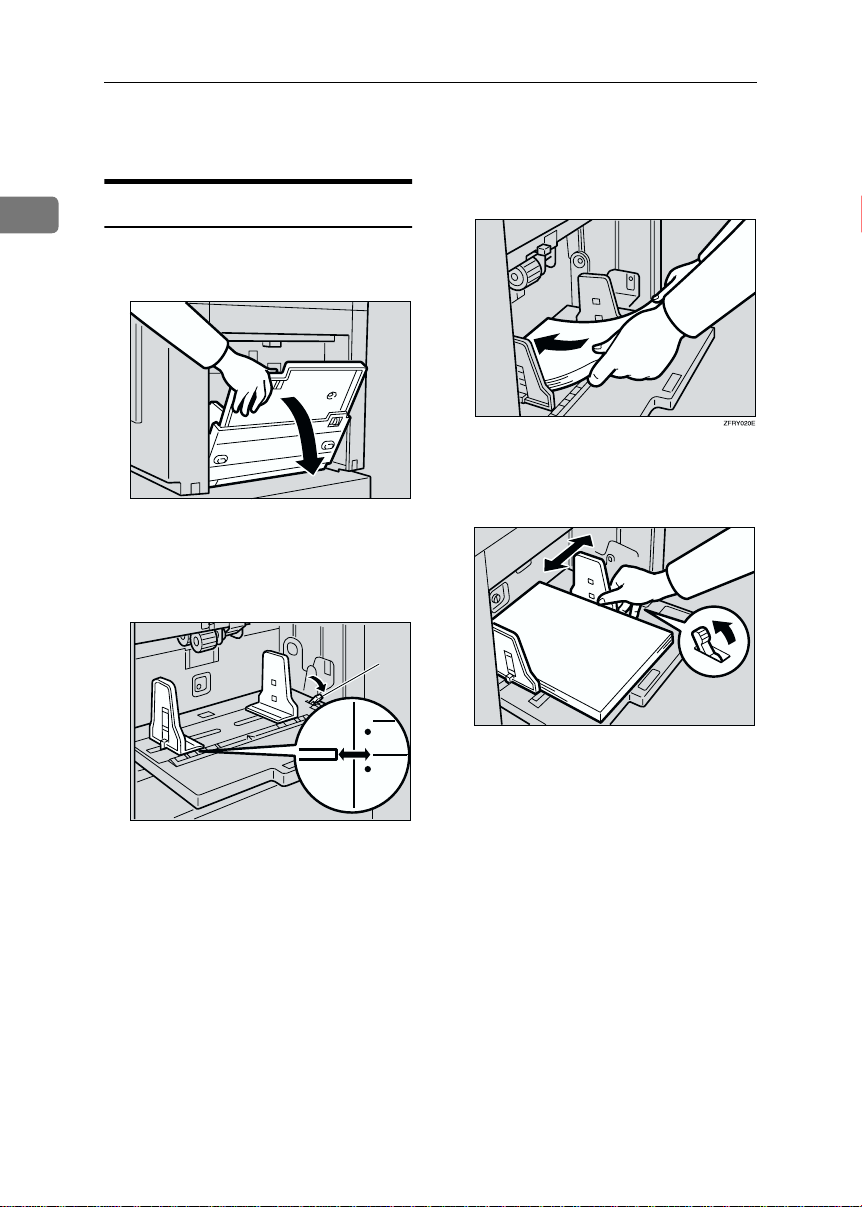
Operation
Preparation for Printing
Load paper on the paper feed tray.
1
Loading Paper
Carefully open the paper feed
AAAA
tray.
Shift the paper feed side plate
BBBB
lock lever forward. Adjust the
side plates to match the paper
size.
TSLH026E
CCCC
Make sure that the paper feed
DDDD
side plates touch the paper lightly. Shift the lock lever backward.
10
1
TSLY015E
TSLH01AE
1: Paper feed side plate lock lever
Page 23
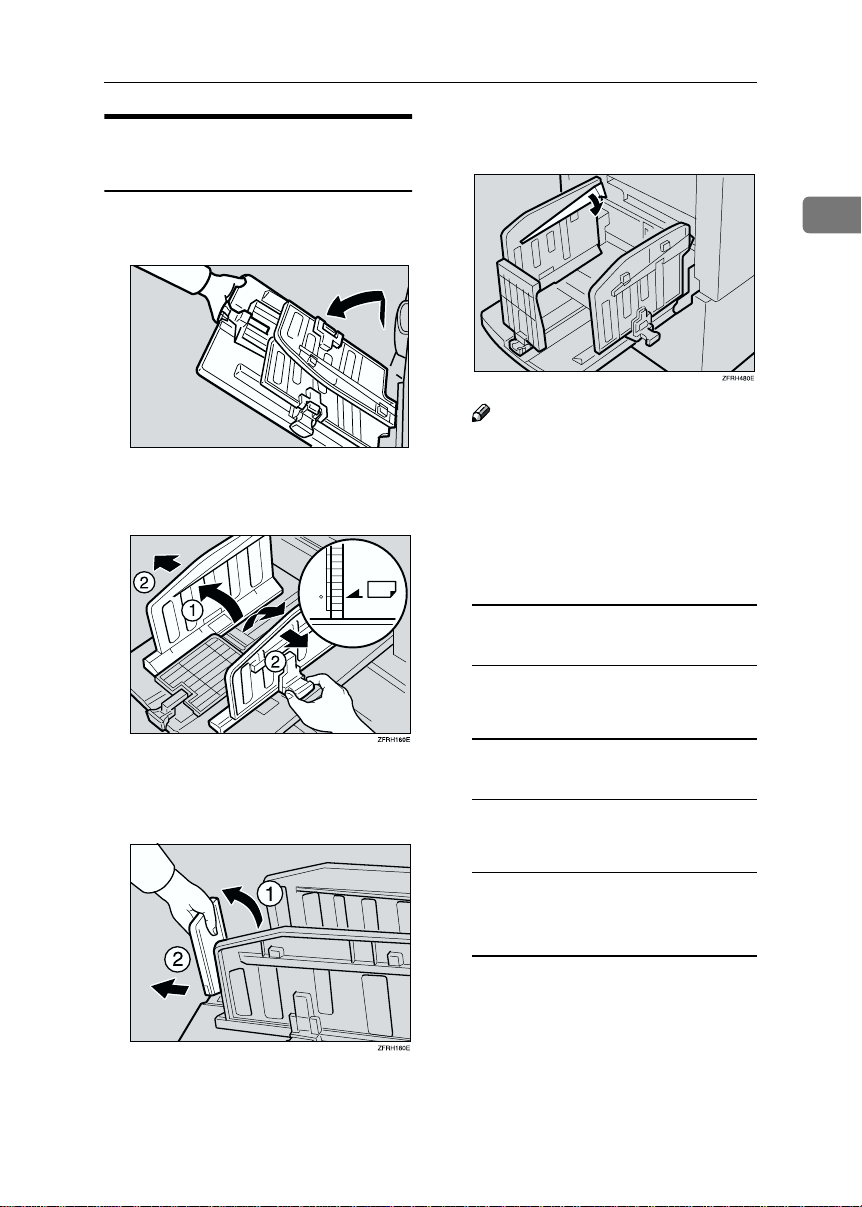
Setting Up the Paper Delivery
Tray
Preparation for Printing
Lower or lift the paper alignment
DDDD
wings .
Raise the paper delivery tray
AAAA
slightly, and then gently lower it.
Lift the paper delivery side plates
BBBB
and adjust them to the paper size.
Lift the paper delivery end plate
CCCC
and move it to match the print paper size.
ZBHH050E
1
Note
❒ When the guides are up, you
might not be able to load the
unit to full capacity (1,000
sheets) depending on the paper
you are using.
❒ Lift the paper alignment wings
when B5L prints are curled.
When you use 81.4 g/m2, 21.6 lb
or thicker paper
A Lower the paper alignment
wings.
When you use 81.4 g/m2, 21.6 lb or
thinner and B5 or smaller paper
A Lower the paper alignment
wings.
When you use 81.4 g/m2, 21.6 lb
or thinner and A4, 8
larger paper
A Lift the paper alignment wings.
1
/2 × 11" or
11
Page 24
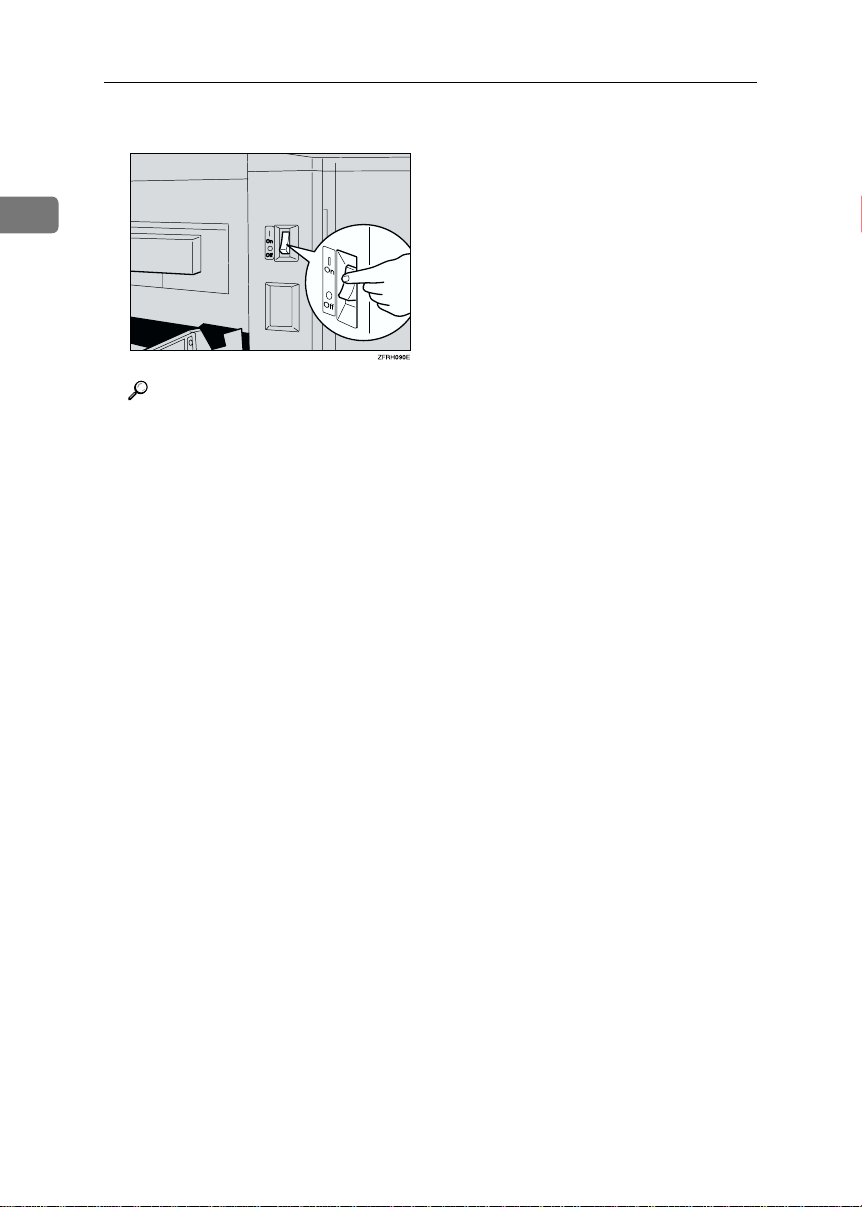
Operation
Turn on the main switch.
EEEE
1
Reference
When the prints are not delivered in a neat stack, see p.90
“When the Prints are Thrown
Over the Paper Delivery Tray”.
12
Page 25
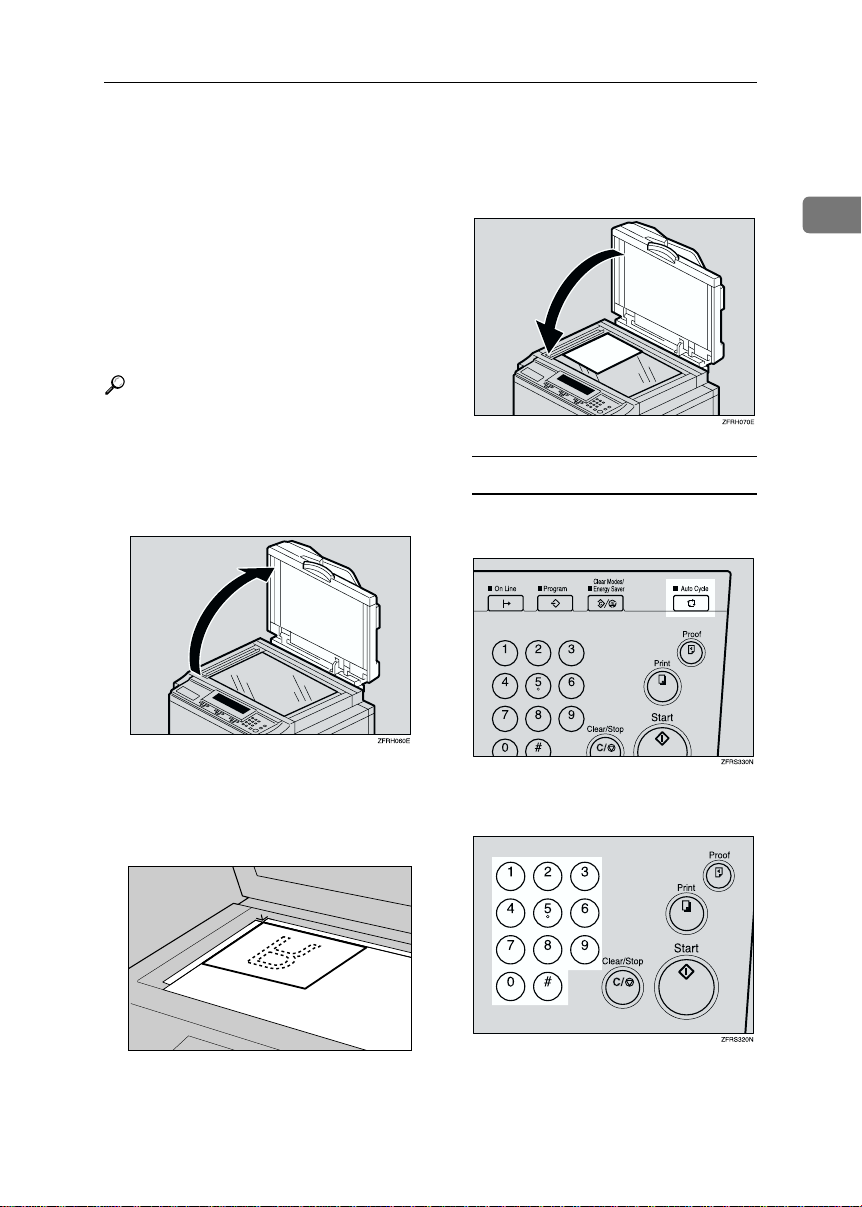
Standard Printing
Standard Printing
The operations are different depending on whether you use Auto Cycle
mode or not. With this mode, the machine can process masters and make
prints at one stroke. The default setting of this mode is on. You can
change the default setting. See “15.
Auto Cycle Mode” on ⇒ p.57 “User
Tools Menu”.
Reference
When you use the optional document feeder, see p.46 “Placing
Originals in the Document Feeder”.
Lift the exposure glass cover.
AAAA
Lower the exposure glass cover.
CCCC
When Auto Cycle is on
A Make sure that Auto Cycle
mode is selected.
1
Place the original face down on
BBBB
the exposure glass. The original
should be aligned to the rear left
corner.
B Enter the number of prints
with the number keys.
ZDCH110E
13
Page 26
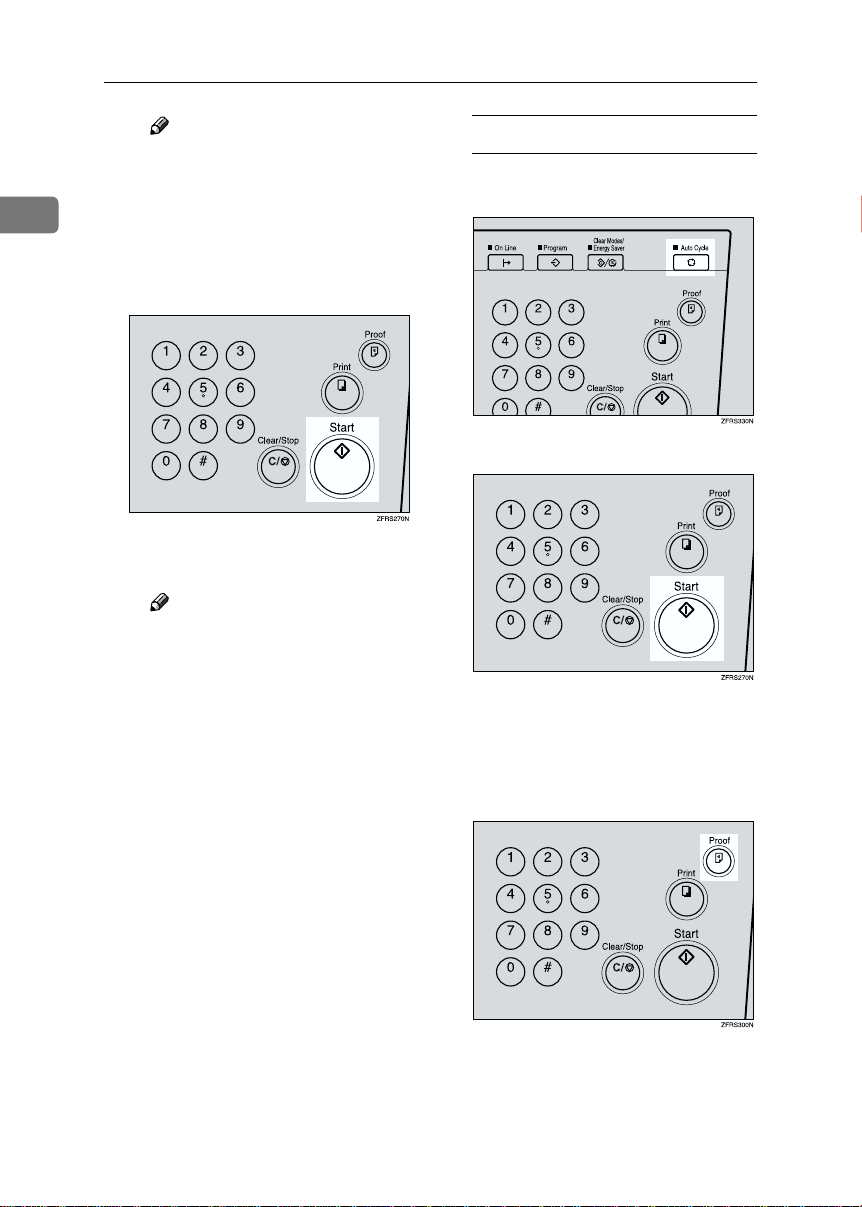
Operation
Note
❒ Up to 9999 prints can be en-
tered at one time.
1
❒ To change the number en-
tered, press the {{{{Clear/Stop}}}}
key and enter the new number.
C Press the {{{{Start}}}} key.
Printing starts automatically after trial print is delivered.
Note
❒ After printing is completed,
the same number of prints is
automatically set for the next
job.
❒ To stop the machine during
the multi-print run, press the
{{{{Clear/Stop}}}} key. See p.24
“Stopping a Multi-print
Run”.
❒ To return the machine to the
initial condition after printing, press the {{{{Clear
Modes/Energy Saver }}}} key.
When Auto Cycle is off
A Make sure that Auto Cycle
mode is not selected.
B Press the {{{{Start}}}} key.
A trial print is delivered to the
paper delivery tray.
C Press the {{{{Proof}}}} key and check
the image density and the image position of the proof print.
14
Page 27
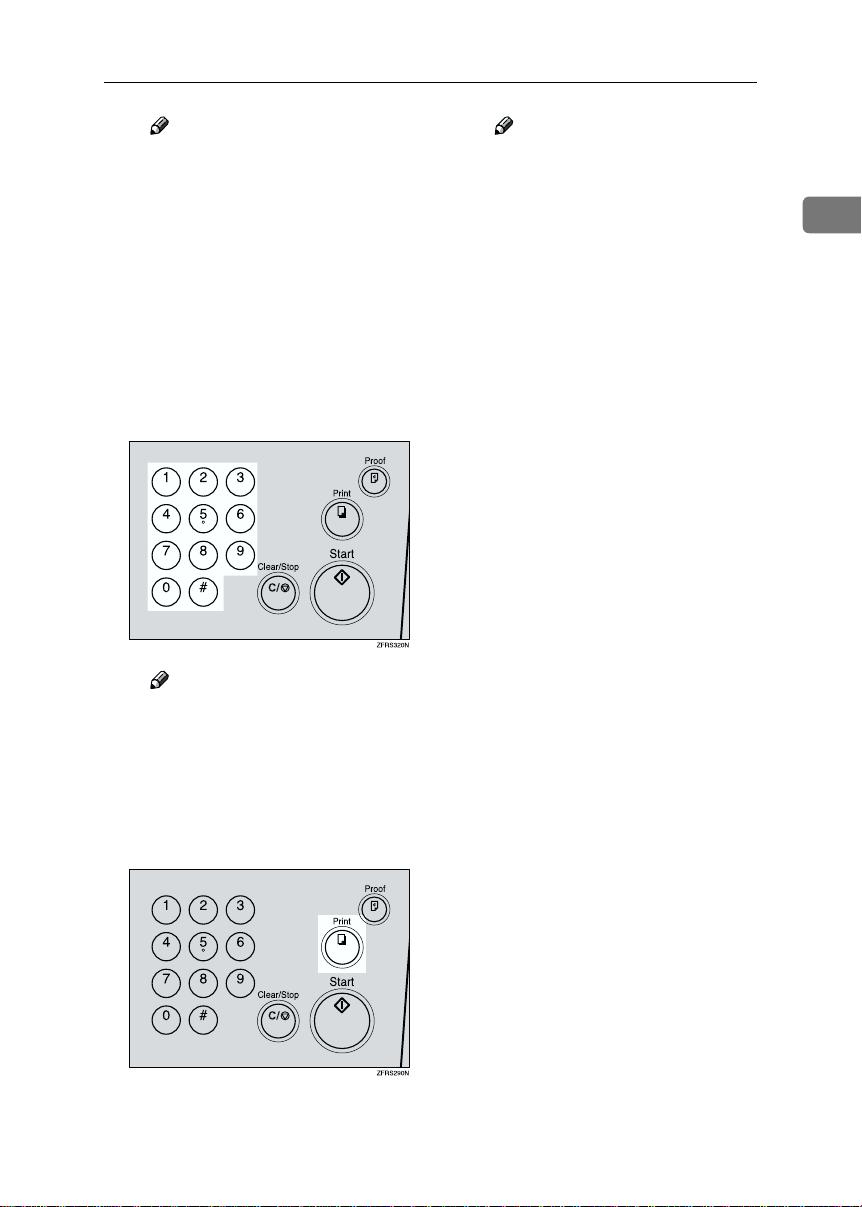
Standard Printing
Note
❒ If the image position is not
correct, adjust it using the
{{{{Image Position}}}} keys or the
fine adjustment dial. See p.18
“Adjusting the Print Image
Position”.
❒ If the image density is slight-
ly dark or light, adjust the
image density using the {{{{WWWW}}}}
or {{{{VVVV}}}} key. See p.20 “Adjust-
ing the Print Image Density”.
D Enter the number of prints
with the number keys.
Note
❒ Up to 9999 prints can be en-
tered at one time.
❒ To change the number en-
tered, press the {{{{Clear/Stop}}}}
key and enter the new number.
E Press the {{{{Print}}}} key.
Note
❒ After printing is completed,
the same number of prints is
automatically set for the next
job.
❒ To stop the machine during
the multi-print run, press the
{{{{Clear/Stop }}}} key. See p.24
“Stopping a Multi-print
Run”.
❒ To return the machine to the
initial condition after printing, press the {{{{Clear
Modes/Energy Saver}}}} key.
1
15
Page 28
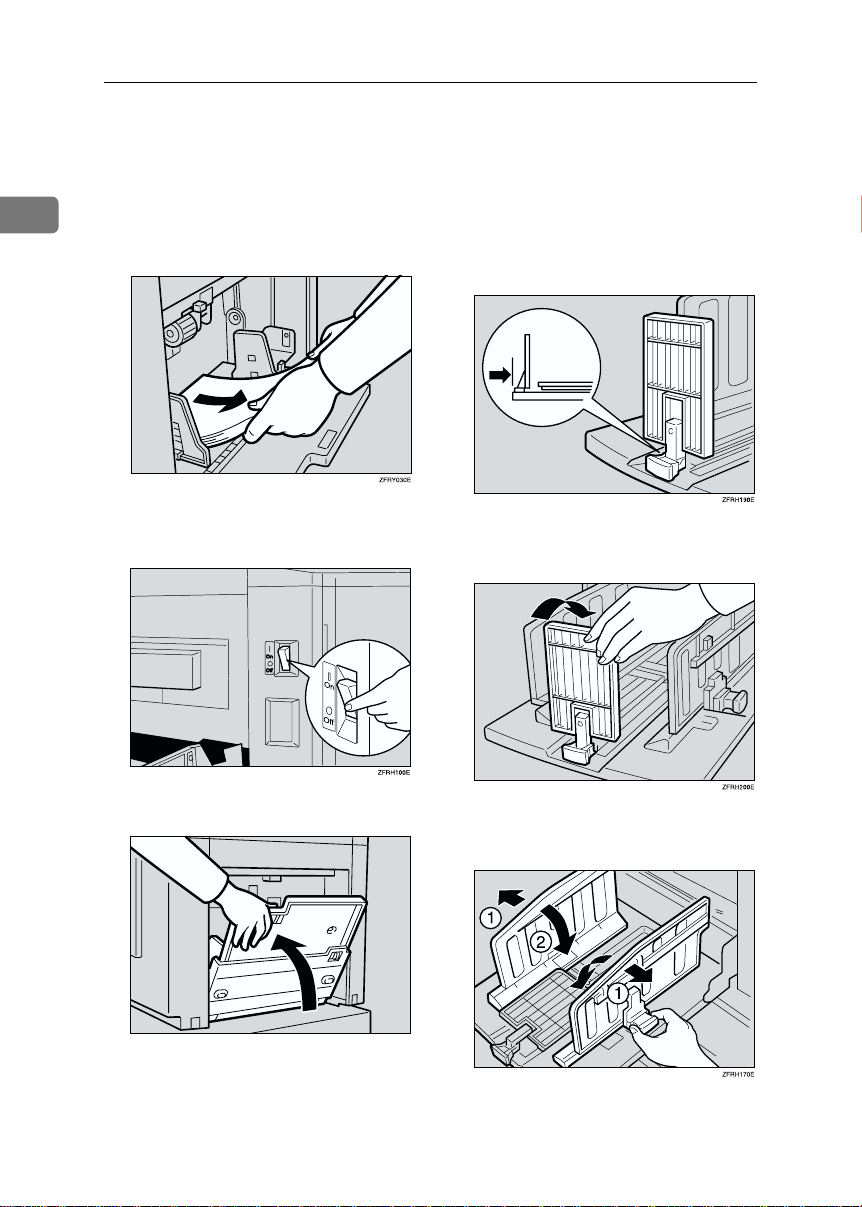
Operation
Restoring Paper Feed and Paper Delivery Trays
1
Remove the paper from the paper
AAAA
feed tray.
The paper feed tray will lower.
Turn off the main switch.
BBBB
Move the paper delivery end
DDDD
plate until the plate handle is
flush with the end of the tray.
Lower the paper delivery end
EEEE
plate.
16
Close the paper feed tray.
CCCC
TSLH020E
Move the side plates to the sides,
FFFF
then lower them.
Close the tray.
GGGG
Page 29
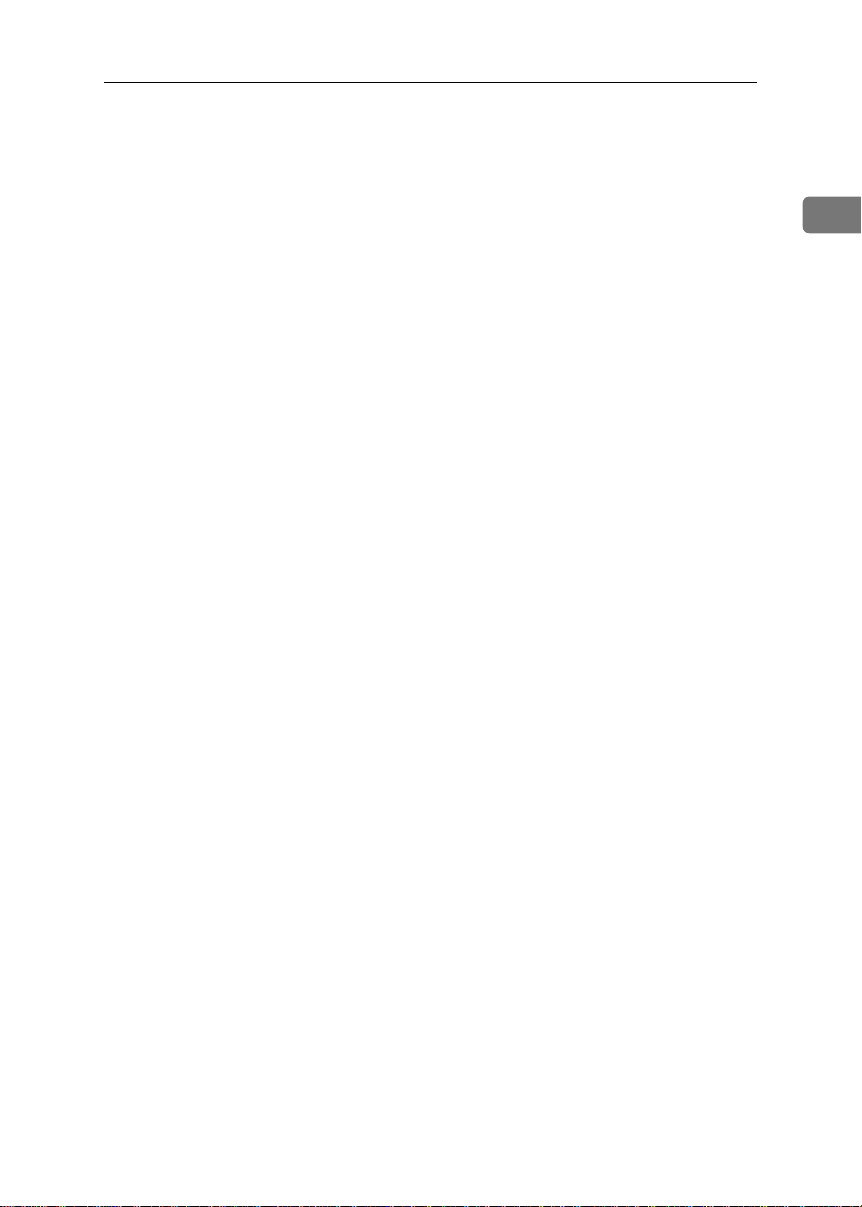
Energy Saver Mode
Energy Saver Mode
If you do not operate the machine for a certain period after printing, or when you
press and hold the {{{{Clear Modes/Energy Saver}}}} key for three seconds, the panel
display turns off and the machine enters Energy Saver mode. When you press
the {{{{Clear Modes/Energy Saver}}}} key again, the machine returns to the ready condition. In Energy Saver mode, the machine uses less electricity.
See “4. Auto Energy Saving” on p.57 “User Tools Menu”.
1
17
Page 30
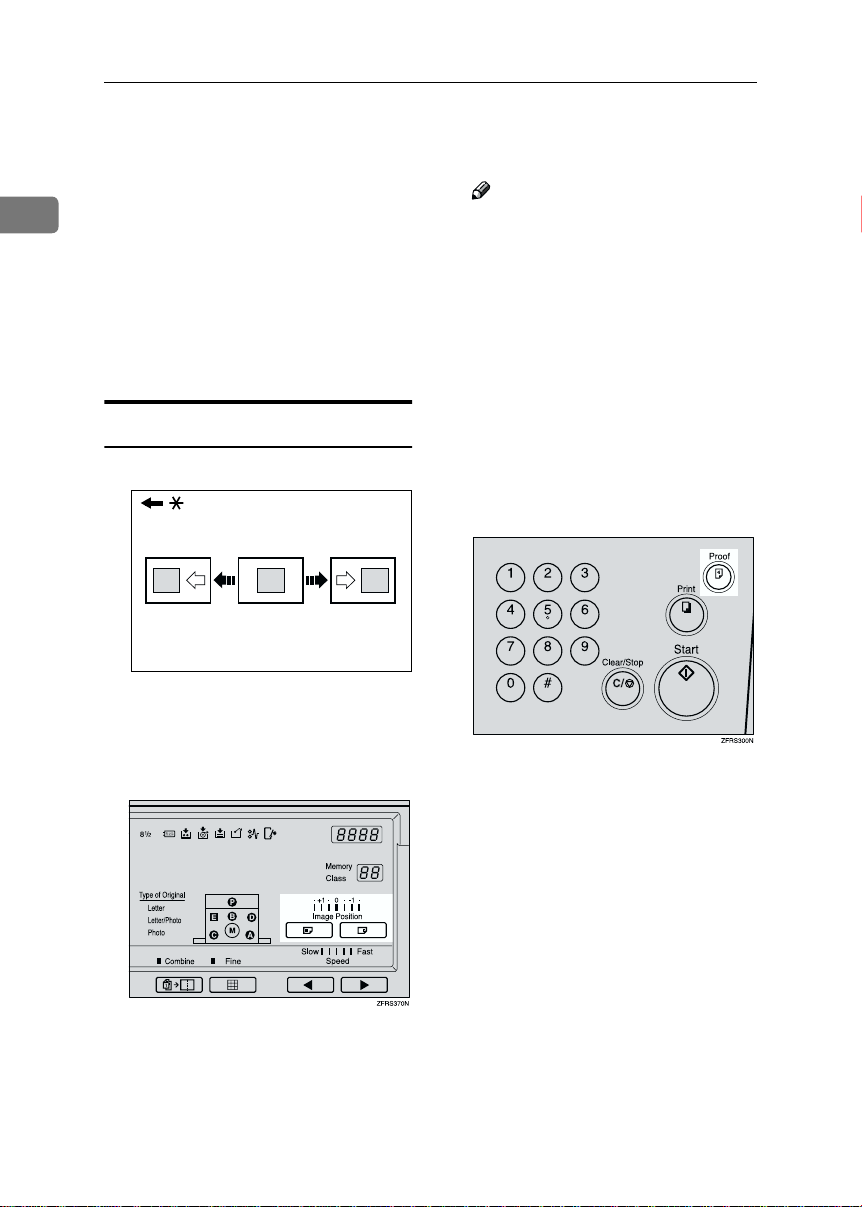
Operation
Adjusting the Print Image Position
After master making, you can adjust
1
the print image position to suit your
needs. There are two ways:
❖❖❖❖ Forward or Backward
Use the {{{{Image Position}}}} keys.
❖❖❖❖ Right or Left
Use the side tray fine adjusting dial.
Forward or Backward
GRFORW0E
* Paper feed direction
Press the left {{{{Image Position}}}} key
AAAA
to move the image forwards, the
right key to move it backwards.
Note
❒ The {{{{Image Position}}}} keys shift
the image up to 15mm, 0.6" each
way in 0.5mm, 0.02" steps.
When the indicator changes, the
image position shifts about
5mm, 0.2".
❒ When you shift the image for-
wards, leave a margin (more
than 5mm, 0.2") at the leading
edge. If there is no margin, paper might wrap around the
drum and cause a misfeed.
Press the {{{{Proof}}}} key to check the
BBBB
image position.
18
Page 31

Right or Left
* Paper feed direction
Turn the side tray fine adjusting
AAAA
dial as shown in the illustrations.
❖❖❖❖ Shifting the image to the right
Adjusting the Print Image Position
Adjust the paper delivery side
BBBB
plates to the print paper position.
Press the {{{{Proof}}}} key to check the
CCCC
image position.
1
TSLH02IE
❖❖❖❖ Shifting the image to the left
TSLH02JE
Note
❒ The image position can be shift-
ed up to 10mm, 0.4" each way.
Each division on the scale is
2mm, 0.08".
19
Page 32

Operation
Adjusting the Print Image Density
You can adjust the print image densi-
1
ty to suit your needs. There are two
ways:
❖❖❖❖ Before Making a Master
Use the {{{{Image Density}}}} key.
❖❖❖❖ After Making a Master
Use the {{{{WWWW}}}} or {{{{VVVV}}}} key.
Before Making a Master
Use the {{{{Image Density}}}} key before
AAAA
pressing the {{{{Start}}}} key.
After Making a Master
Press the {{{{VVVV}}}} key to increase the
AAAA
speed and press the {{{{WWWW}}}} key to reduce the speed.
Note
❒ The faster the printing speed be-
comes, the lighter the printing
density is. If you want darker
prints, decrease the printing
speed.
20
Note
❒ When you use originals with
colored background such as
blue or red, adjust the image
density to lighter to prevent
printing with dirty background.
Reference
For details about printing
speed, see p.23 “Changing the
Printing Speed”.
Page 33

Tint Mode
Tint Mode
Use this function to make halftone
prints.
Press the {{{{Tint/Economy}}}} key to
AAAA
light the upper indicator.
Place your originals on the expo-
BBBB
sure glass or in the optional document feeder.
Press the {{{{Start}}}} key.
DDDD
Printing starts automatically after
trial print is delivered.
Note
❒ If you want to check the print
image, press the {{{{Auto Cycle}}}}
key to turn off Auto Cycle mode
before pressing the {{{{Start}}}} key.
For details, see p.14 “When
Auto Cycle is off”.
1
Enter the number of prints with
CCCC
the number keys.
21
Page 34

Operation
Fine Mode
Use this function to make clear prints.
1
Press the {{{{Fine}}}} key.
AAAA
Place your originals on the expo-
BBBB
sure glass or in the optional document feeder.
Enter the number of prints with
CCCC
the number keys.
Note
❒ If you want to check the print
image, press the {{{{Auto Cycle}}}}
key to turn off Auto Cycle mode
before pressing the {{{{Start}}}} key.
For details, see p.14 “When
Auto Cycle is off”.
22
Press the {{{{Start}}}} key.
DDDD
Printing starts automatically after
trial print is delivered.
Page 35

Changing the Printing Speed
Use the {{{{WWWW}}}} or {{{{VVVV}}}} key to adjust the
speed of the machine with the image
density and printing paper.
Press the {{{{VVVV}}}} key to increase the
AAAA
speed and press the {{{{WWWW}}}} key to reduce the speed.
Note
❒ The following speeds are avail-
able:
• Setting 1:
60 sheets/minute
• Setting 2:
75 sheets/minute
• Setting 3:
90 sheets/minute
• Setting 4:
105 sheets/minute
• Setting 5:
120 sheets/minute
❒ As a default setting, setting 3 is
selected.
❒ The faster the printing speed be-
comes, the lighter the printing
density is, and vice versa.
Changing the Printing Speed
1
23
Page 36

Operation
Stopping a Multi-print Run
1
Stopping a Multi-print Run to
Print Another Original
Changing the Number of
Prints Entered and Check the
Completed Prints
Press the {{{{Clear/Stop}}}} key.
AAAA
Press the {{{{Clear/Stop}}}} key.
AAAA
Place the new original on the ex-
BBBB
posure glass or in the optional
document feeder.
Enter the number of prints and
CCCC
press the {{{{Start}}}} key.
Change the number of prints or
BBBB
check the completed prints.
Note
❒ To change the number of prints,
press the {{{{Clear/Stop}}}} key, and
then enter the new number of
prints with the number keys.
Press the {{{{Print}}}} key.
CCCC
24
Page 37

Preset Reduce/Enlarge
Preset Reduce/Enlarge
Use this function to have originals reduced or enlarged by a preset ratio. A
total of 7 ratios are available (3 enlargement ratios, 4 reduction ratios).
GRRATI0E
Note
❒ The leading edge of the print im-
age does not shift when a print image is made with this function.
❖❖❖❖ Metric version
Ratio (%) Original
141 A4 → A3, A5 → A4, B5 → B4
122 A4 → B4, A5 → B5
115 B4 → A3, B5 → A4
93 —
87 A3 → B4, A4 → B5
82 B4 → A4, B5 → A5
71 A3 → A4, A4 → A5, B4 → B5
→→→→
Print paper size
❖❖❖❖ Inch version
Ratio (%) Original
155
129
121
93 —
77
74
65
5
8
5
8
8
11" × 15" → 8
11" × 17" → 8
8
→→→→
Print paper size
1
/2" × 8 1/2" → 8 1/2" × 14"
1
/2" × 11" → 11" × 17",
1
/2" × 8 1/2" → 8 1/2" × 11"
1
/2" × 14" → 11" × 17"
1
/2" × 14" → 8 1/2" × 11"
1
/2" × 11"
1
1
/2" × 11" → 5 1/2" × 8 1/2"
/2" × 11",
1
1. Place on the exposure glass
2. Place in the optional document
feeder
* Paper feed direction
a = 5mm, 0.2"
❒ You can select a ratio regardless of
the size of an original or printing
paper. With some ratios, parts of
the image might not be printed or
margins will appear on prints.
❒ Prints can be reduced or enlarged
as follows:
Select the desired reduction or en-
AAAA
largement ratio using the {{{{Reduce}}}} key or the {{{{Enlarge}}}} key.
Make sure that the original and
BBBB
the print paper are the correct
size.
25
Page 38

Operation
Place your originals on the expo-
CCCC
sure glass or in the optional document feeder.
Enter the number of prints with
1
DDDD
the number keys.
Press the {{{{Start}}}} key.
EEEE
26
Printing starts automatically after
trial print is delivered.
Note
❒ If you want to check the print
image, press the {{{{Auto Cycle}}}}
key to turn off Auto Cycle mode
before pressing the {{{{Start}}}} key.
For details, see p.14 “When
Auto Cycle is off”.
Page 39

Zoom
Zoom
Use this function to fine-tune the reproduction ratio in 1% steps.
GRZOOM0E
Note
❒ The range in which you can select
a ratio is 50–200%
Select the desired reproduction
AAAA
ratio with the {{{{}}}} or {{{{}}}} key.
The ratio is displayed on the zoom
counter.
Note
❒ You can select a preset ratio
which is near the desired ratio,
then adjust the ratio with the
{{{{}}}} or {{{{}}}} key.
Place your originals on the expo-
BBBB
sure glass or in the optional document feeder.
Enter the number of prints with
CCCC
the number keys.
Press the {{{{Start}}}} key.
DDDD
Printing starts automatically after
trial print is delivered.
Note
❒ If you want to check the print
image, press the {{{{Auto Cycle}}}}
key to turn off Auto Cycle mode
before pressing the {{{{Start}}}} key.
For details, see p.14 “When
Auto Cycle is off”.
1
27
Page 40

Operation
Edge Erase
Use this function to erase all four
1
margins of the original image.
Press the {{{{Edge Erase}}}} key.
AAAA
❖❖❖❖ Using Edge Erase mode
AB AB
GRERAS0E
❖❖❖❖ When not using Edge Erase mode
When printing from thick books,
or similar originals, the binding
margin at the edges might appear
on prints. The machine erases
these margins automatically. If
you do not use Edge Erase mode
using the following kind of originals, the images to be printed
might be also erased.
AB
GRERAS1E
Note
❒ You can adjust the size of the mar-
gins with the user tools. The default value is 2mm, 0.1". See “13.
Margin Erase Area” on p.57 “User
Tools Menu”.
Note
❒ To cancel this mode, press the
{{{{Edge Erase}}}} key again.
Press the {{{{}}}} or {{{{}}}} key to se-
BBBB
lect the paper size and direction.
The paper size and direction is displayed on the counter.
When you reach the desired paper
CCCC
size and direction, press the {{{{qqqq}}}}
key.
28
Page 41

Place your original on the expo-
DDDD
sure glass or in the optional document feeder.
Enter the number of prints with
EEEE
the number keys.
Press the {{{{Start}}}} key.
FFFF
Edge Erase
1
Printing starts automatically after
trial print is delivered.
Note
❒ If you want to check the print
image, press the {{{{Auto Cycle}}}}
key to turn off Auto Cycle mode
before pressing the {{{{Start}}}} key.
For details, see p.14 “When
Auto Cycle is off”.
29
Page 42

Operation
Printing on Thick or Thin Paper
When you make prints on thick (127.9
1
to 209.3g/m
dard (52.3 to 127.9g/m
lb) or thin (47.1 to 52.3g/m
2
, 34.0 to 55.6 lb), stan-
2
, 13.9 to 34.0
2
, 12.5 to
Make sure that paper feed side
BBBB
plates touch the paper lightly.
13.9 lb) paper, perform the following
steps.
Pressure Lever Position
Shift the feed roller pressure le-
AAAA
ver to the Thick, Standard, or
Thin paper position.
Note
❒ Shift the lever according to the
paper weights as shown in the
following table.
Metric
Version
Thick 127.9 —
Standard 52.3 —
Thin
*1
When paper is smaller than B5,
1
5
81.4g/m
feed roller pressure lever to the
Thin paper position.
209.3g/m
127.9g/m
*1
47.1 —
52.3g/m
/2" × 81/2" and heavier than
2
(21.6 lb), move the
2
2
2
Inch
Version
34.0 —
55.6 lb
13.9 —
34.0 lb
12.5 —
13.9 lb
When you finish prints, shift the
CCCC
feed roller pressure lever to the
Standard paper position.
ZCTH150E
30
Page 43

Selecting Original Type
Selecting Original Type
Select one of the following three types
to match your originals:
❖❖❖❖ Letter mode
Select when originals contain only
letters (no pictures).
❖❖❖❖ Letter/Photo mode
Select when originals contain photographs or pictures with letters.
❖❖❖❖ Photo mode
Select when originals contain photographs or pictures with delicate
tones.
Note
❒ Moire patterns might occur when
screened originals are printed.
❒ When using Photo mode to print
originals with both letter and photographs, the letter will appear
lighter. To avoid this, select Letter/Photo mode with the {{{{Type of
Original}}}} key.
Press the {{{{Type of Original}}}} key
AAAA
once or more to select the desired
mode.
Press the {{{{Image Density}}}} key to
BBBB
adjust the image density.
Place your originals on the expo-
CCCC
sure glass or in the optional document feeder.
Enter the number of prints with
DDDD
the number keys.
1
Press the {{{{Start}}}} key.
EEEE
Printing starts automatically after
trial print is delivered.
31
Page 44

Operation
Note
❒ If you want to check the print
image, press the {{{{Auto Cycle}}}}
key to turn off Auto Cycle mode
1
before pressing the {{{{Start}}}} key.
For details, see p.14 “When
Auto Cycle is off”.
32
Page 45

Economy Mode
Economy Mode
Use this function when you want to
save ink.
Note
❒ Prints will come out lighter.
Press the {{{{Tint/Economy}}}} key to
AAAA
light the lower indicator.
Place your originals on the expo-
BBBB
sure glass or in the optional document feeder.
Enter the number of prints with
CCCC
the number keys.
Press the {{{{Start}}}} key.
DDDD
Printing starts automatically after
trial print is delivered.
Note
❒ If you want to check the print
image, press the {{{{Auto Cycle}}}}
key to turn off Auto Cycle mode
before pressing the {{{{Start}}}} key.
For details, see p.14 “When
Auto Cycle is off”.
1
33
Page 46

Operation
Class Mode
Use this function to make sets of
1
prints from the same original. The
same number of prints is made for
each set.
R
R R
With the number keys, enter the
CCCC
number of prints for each set to be
made from the original.
R
R R R
GRCLAS0E
Note
❒ Up to 99 sets of p rints can be s elect-
ed for one original.
Press the {{{{Memory/Class}}}} key to
AAAA
light the class indicator.
Press the {{{{qqqq}}}} key.
DDDD
34
Place one original on the expo-
BBBB
sure glass or in the optional document feeder.
With the number keys, enter the
EEEE
desired number of sets.
The number of sets is displayed on
the Memory/Class counter.
Note
❒ The maximum number of sets
that can be made is 99.
Page 47

Class Mode
If you use the optional tape dis-
FFFF
penser, turn on the tape dispenser
power switch.
On
Off
Note
❒ The optional tape dispenser au-
tomatically feeds out strips of
paper which separate the printing groups on the paper delivery tray.
Press the {{{{Start}}}} key.
GGGG
TSLP013E
❒ If the power switch of the op-
tional tape dispenser is turned
off or the tape dispenser is not
installed in the machine, the
group printing cycle stops after
each set is delivered. Remove
the set of prints from the paper
delivery tray and press the
{{{{Print}}}} key to start the next
group printing cycle.
1
Printing starts automatically after
trial print is delivered.
Note
❒ If you want to check the print
image, press the {{{{Auto Cycle}}}}
key to turn off Auto Cycle mode
before pressing the {{{{Start}}}} key.
For details, see p.14 “When
Auto Cycle is off”.
35
Page 48

Operation
Memory Mode
Use this function to make sets of
1
prints from different originals.
A
A
B
With the number keys, enter the
BBBB
desired number of prints for the
first original.
B
C
D
Reference
For details about how to use the
optional document feeder with
this function, see p.48 “Memory
Mode Using the Document Feeder”.
Press the {{{{Memory/Class}}}} key to
AAAA
light the memory indicator.
C D
GRCLAS1E
Press the {{{{qqqq}}}} key.
CCCC
This stores the number of prints to
be made for the first original in
memory 1.
36
Repeat steps
DDDD
original.
Note
❒ The number of prints for up to
25 originals can be stored.
and
BBBB
for each
CCCC
Page 49

Memory Mode
Press the {{{{qqqq}}}} key again.
EEEE
The memory returns to memory 1.
Note
❒ If you store the number of prints
for 25 originals, the memory
number returns to 1. It is not
necessary to press the {{{{qqqq}}}} key.
Place the first original face down
FFFF
on the exposure glass.
If you use the optional tape dis-
GGGG
penser, turn on the tape dispenser
power switch.
On
Off
Note
❒ The optional tape dispenser au-
tomatically feeds out strips of
paper which separate the printing groups on the paper delivery tray.
Press the {{{{Start}}}} key.
HHHH
1
TSLP013E
ZDCH110E
Note
❒ Place originals one sheet at a
time in the same order that you
stored them in memory.
Reference
For details about how to use the
optional document feeder with
this function, see p.48 “Memory
Mode Using the Document
Feeder”.
Printing starts automatically after
trial print is delivered.
Note
❒ If you want to check the print
image, press the {{{{Auto Cycle}}}}
key to turn off Auto Cycle mode
before pressing the {{{{Start}}}} key.
For details, see p.14 “When
Auto Cycle is off”.
37
Page 50

Operation
After the first print is completed,
IIII
place the second original on the
exposure glass, and then press the
{{{{Start}}}} key.
1
Note
❒ Repeat this step until you have
finished printing.
38
Page 51

Combining Originals
Combining Originals
Use this function to print 2 separate
originals on a single sheet of paper.
12 3
BA AB
ZCTX010E
1
/2" × 11"K or 51/2" × 81/2"K.
1, 2: 8
3: 11" × 17"L, 8
11"L or 5
Note
❒ The following tables list the repro-
duction ratios used.
❖❖❖❖ Metric version
Paper
Size
❖❖❖❖ Inch version
Paper
Size
1
/2" × 14"L, 81/2" ×
1
/2" × 81/2"L.
Original Size
5
8
1
/2" ×
1
/2"
K
K
A4KB5KA5KB6
A3L100% 115% 141% 163%
B4L87% 100% 122% 141%
A4L71% 82% 100% 115%
B5L61% 71% 87% 100%
A5L50% 58% 71% 82%
B6L— 50% 61% 71%
Original Size
1
/2" ×
8
K
11"
11" ×
17"
1
8
14"
1
8
11"
1
5
1
8
L
/2" ×
L
/2" ×
L
/2" ×
L
/2"
100% 129%
77% 100%
65% 100%
50% 65%
❒ If the master length of the first
original is shorter than 91mm, 3.6",
Combining Originals mode is disabled.
❒ You can set the machine to cancel
Combining Originals mode after
finishing your print job with the
user tools. See “21. Cancel Combine” on p.57 “User Tools Menu”.
❒ Any image closer than 5mm, 0.2"
to the leading edge of the first original will not be printed. Also, any
image closer than 4mm, 0.16" to
the leading edge of the second
original will not be printed. When
the image is too close to the leading
edge, use copies of the originals
with the image shifted at least
5mm, 0.2" for the first original
(4mm, 0.16" for the second original) from the leading edge.
❒ You can select different image set-
tings for the first and second original.
❒ Make sure that the paper feed side
plates touch the paper lightly. If
they do not, the two original images will not appear at the proper position on the prints.
Reference
For details about how to use the
optional document feeder with
this function, see p.47 “Combining
Originals Using the Document
Feeder”.
1
39
Page 52

Operation
Press the {{{{Combine}}}} key.
AAAA
Press the {{{{Start}}}} key.
EEEE
1
Check the print paper size, and
BBBB
then select the desired reproduction ratio.
Place the first original face down.
CCCC
ZDCH111E
The beeper sounds after the first
FFFF
original has been stored. Place the
second original face down.
Press the {{{{Start}}}} key.
GGGG
ZDCH111E
40
Note
❒ The first original will be printed
on the left side of the paper.
Enter the number of prints with
DDDD
the number keys.
Printing starts automatically after
trial print is delivered.
Note
❒ If you want to check the print
image, press the {{{{Auto Cycle}}}}
key to turn off Auto Cycle mode
before pressing the {{{{Start}}}} key.
For details, see p.14 “When
Auto Cycle is off”.
Page 53

Skip Feed Printing
Skip Feed Printing
If the backs of prints are dirty, you
can increase the time between prints
using the {{{{Skip Feed}}}} key. When one
sheet of paper is fed, the drum rotates
twice. This gives you the chance to remove prints one by one from the paper delivery tray or insert one sheet of
paper between two prints.
Note
❒ You can select how many times the
drum rotates with the user tools.
See “22. Skip Feed Number” on
p.57 “User Tools Menu”.
Press the {{{{Skip Feed}}}} key.
AAAA
Note
❒ You can temporarily change the
default value. While holding
down the {{{{Skip Feed}}}} key, press
the number of the drum rotations from 2 to 9 with the number keys.
Place your originals on the expo-
BBBB
sure glass or in the optional document feeder.
Enter the number of prints with
CCCC
the number keys.
Press the {{{{Start}}}} key.
DDDD
Printing starts automatically after
trial print is delivered.
Note
❒ If you want to check the print
image, press the {{{{Auto Cycle}}}}
key to turn off Auto Cycle mode
before pressing the {{{{Start}}}} key.
For details, see p.14 “When
Auto Cycle is off”.
1
41
Page 54

Operation
Program
You can store up to 9 frequently used
1
print job settings in machine memory,
and recall them for future use.
Note
❒ The stored programs are not
cleared when you turn off the main
switch.
❒ The stored programs cannot be de-
leted. If you want to change a
stored program, overwrite it.
Storing Your Settings
Make the necessary print settings
AAAA
you want to put into memory.
Press the {{{{Program}}}} key.
BBBB
Recalling a Program
Press the {{{{Program}}}} key.
AAAA
“Pro0”is displayed on the counter.
Select the program number you
BBBB
want to recall with the number
keys.
42
“Pro0”is displayed on the counter.
Hold down the program number
CCCC
you want to store the settings in
for at least 3 seconds.
Note
❒ Make sure that the previous job
settings stored under the selected program number are overwritten.
Press the {{{{qqqq}}}} key.
CCCC
The stored settings are recalled.
Page 55

Place your originals on the expo-
DDDD
sure glass or in the optional document feeder.
Enter the number of prints with
EEEE
the number keys.
Press the {{{{Start}}}} key.
FFFF
Program
1
Printing starts automatically after
trial print is delivered.
Note
❒ If you want to check the print
image, press the {{{{Auto Cycle}}}}
key to turn off Auto Cycle mode
before pressing the {{{{Start}}}} key.
For details, see p.14 “When
Auto Cycle is off”.
43
Page 56

Operation
Security Mode
This function prevents others from
1
making prints of confidential documents from the master. For example,
if you print some documents with
sensitive information, use this function after making your prints so that
nobody can access that master again.
Make your prints.
AAAA
Hold down the {{{{Security}}}} key for
BBBB
at least 3 seconds.
Note
❒ If you press the {{{{Proof}}}} key or
the {{{{Print}}}} key after setting Security mode, the beeper sounds
and you cannot make prints.
❒ You cannot cancel Security
mode even if you turn off the
main switch.
❒ If you make the next master, Se-
curity mode is canceled.
❒ You cannot pull out the drum
unit before making the next
master.
44
Page 57

2. Optional Functions
Optional Document Feeder
Insert a stack of originals in the document feeder. They will be fed automatically.
Originals
Placing the following originals in the
document feeder might cause misfeeds or damage to the originals.
Place the following kinds of originals
on the exposure glass:
• Originals heavier than 127.9g/m
34 lb
• Originals lighter than 52.3g/m2, 14 lb
• Originals smaller than 148mm ×
210mm, 5.9" × 8.3"
• Originals larger than 297mm ×
864mm, 11.6" × 34.0"
• Stapled or clipped originals
• Perforated or torn originals
• Curled, folded, or creased origi-
nals
• Originals with any kind of coating,
such as thermal fax paper, art paper, aluminum foil, carbon paper,
or conductive paper
• Bound originals such as books
• Damaged originals
• Originals with glue on them
• Pasted originals
• Originals written in pencil
• Thin originals that are a little stiff
• Originals with index tabs
• Transparent originals such as OHP
transparencies or translucent paper
The following original sizes placed in
the document feeder can be detected.
Metric version A3 L, B4 L, A4 KL,
Inch version 11" × 17" L, 8
Note
❒ Place originals after correction flu-
id and ink have completely dried.
2
,
Not taking this precaution could
mark the exposure glass and cause
marks to be printed.
For standard printing functions, set
originals as shown below.
B5 KL, A5
1
L
/2" × 11"KL, 51/2"
, 8
1
×
KL
8
/2"
R
R
You cannot place originals of different sizes at the same time.
When you use thin originals, place
one original at a time in the document
feeder or place them on the exposure
glass.
The first 5mm, 0.2", of the leading
edge and the last 2mm, 0.08" of the
trailing edge cannot be printed. Make
sure the leading edge margin is at
least 5mm, 0.2", and the trailing edge
margin is at least 2mm, 0.08".
Do not stack originals above the limit
mark.
KL
1
/2" × 14"
GRSETT1E
45
Page 58

Optional Functions
Make the desired settings, and
Placing Originals in the
Document Feeder
Adjust the guide to the original
AAAA
size.
Insert the aligned originals face
2
BBBB
up in the document feeder until
they stop.
Limitation
❒ Approximately 50 originals
(80g/m
at one time in the document
feeder. The first (top) original
will be fed first.
Note
❒ To avoid a multi-sheet feed,
shuffle the originals before placing them in the document feeder.
❒ The guides must fit snugly
against both sides of the stack.
2
, 21 lb) can be inserted
ZDCH120E
CCCC
then enter the number of prints
with the number keys.
press the {{{{Start}}}} key.
DDDD
Printing starts automatically after
trial print is delivered.
Note
❒ If you want to check the print
image, press the {{{{Auto Cycle}}}}
key to turn off Auto Cycle mode
before pressing the {{{{Start}}}} key.
For details, see p.14 “When
Auto Cycle is off”.
46
Page 59

Combining Originals Using the
Document Feeder
Reference
For details about Combining Originals, see p.39 “Combining Originals”.
Press the {{{{Combine}}}} key.
AAAA
Check the print paper size, and
BBBB
then select the desired reproduction ratio.
Optional Document Feeder
Enter the number of prints with
DDDD
the number keys.
Press the {{{{Start}}}} key.
EEEE
2
Insert the 2 originals face up in
CCCC
the document feeder.
Note
❒ The first original will be printed
on the left side of the paper.
ZDCH120E
Printing starts automatically after
trial print is delivered.
Note
❒ If you want to check the print
image, press the {{{{Auto Cycle}}}}
key to turn off Auto Cycle mode
before pressing the {{{{Start}}}} key.
For details, see p.14 “When
Auto Cycle is off”.
❒ After the first original is on the
master, the second original is
fed.
❒ If you place only one original,
the beeper sounds after the first
original is on the master. Place
the second original and the desired image settings. Then,
press the {{{{Start}}}} key.
47
Page 60

Optional Functions
Press the {{{{qqqq}}}} key.
Memory Mode Using the
CCCC
Document Feeder
Reference
For details about Memory mode,
see p.36 “Memory Mode”.
2
Press the {{{{Memory/Class}}}} key to
AAAA
light the memory indicator.
This stores the number of prints to
be made for the first original in
memory 1.
With the number keys, enter the
BBBB
desired number of prints for the
first original.
Repeat steps
DDDD
original.
Note
❒ The number of prints for up to
25 originals can be stored.
Press the {{{{qqqq}}}} key again.
EEEE
The memory returns to memory 1.
Note
❒ If you store the number of prints
for 25 originals, the memory
number returns to 1. It is not
necessary to press the {{{{qqqq}}}} key.
and
BBBB
for each
CCCC
48
Page 61

Optional Document Feeder
Insert originals face up in the doc-
FFFF
ument feeder.
Note
❒ To prevent original misfeeds,
do not place originals of different sizes.
If you use the optional tape dis-
GGGG
penser, turn on the tape dispenser
power switch.
On
Off
Note
❒ The optional tape dispenser au-
tomatically feeds out strips of
paper which separate the printing groups on the paper delivery tray.
ZDCH120E
TSLP013E
Press the {{{{Start}}}} key.
HHHH
Printing starts automatically after
trial print is delivered.
Note
❒ If you want to check the print
image, press the {{{{Auto Cycle}}}}
key to turn off Auto Cycle mode
before pressing the {{{{Start}}}} key.
For details, see p.14 “When
Auto Cycle is off”.
❒ If the power switch of the op-
tional tape dispenser is turned
off or the tape dispenser is not
installed in the machine, the
group printing cycle stops after
each set is delivered. Remove
the set of prints from the paper
delivery tray and press the
{{{{Print}}}} key to start the next
group printing cycle.
2
49
Page 62

Optional Functions
Color Printing Using the Optional Color Drum
A3, 11" × 17" color drum units (red,
blue, green, brown, yellow, purple,
navy, maroon, orange, teal and gray)
2
are available as options in addition to
the standard black unit. For making
color prints, a separate A3, 11" × 17"
drum unit is necessary for each color.
Making Color Prints
Make sure that the “Color” is dis-
AAAA
played on the operation panel.
Make the desired settings, and
BBBB
then enter the number of prints
with the number keys.
Note
❒ If you want to check the print
image, press the {{{{Auto Cycle}}}}
key to turn off Auto Cycle mode
before pressing the {{{{Start}}}} key.
For details, see p.14 “When
Auto Cycle is off”.
Changing the Color Drum Unit
Open the front door.
AAAA
Lift the drum unit lock lever until
BBBB
it locks in position.
50
Press the {{{{Start}}}} key.
CCCC
Printing starts automatically after
trial print is delivered.
Page 63

Color Printing Using the Optional Color Drum
Pull out the drum unit handle.
CCCC
Note
❒ If you cannot pull out the drum
unit, push the drum unit handle, then pull out the drum unit.
Hold the rail on the drum and
DDDD
slide out the drum while pulling
the release towards you.
Insert the color drum unit along
FFFF
the guide rail.
Slide in the drum unit until it
GGGG
locks in position.
Lower the drum unit lock lever.
HHHH
2
Remove the drum unit from the
EEEE
machine while holding the upper
drum stay.
Note
❒ Be careful not to let the drum
unit fall.
Close the front door.
IIII
Note
❒ Make sure that the open cov-
er/unit indicator (M) turns off,
and the “Color” is displayed on
the operation panel.
51
Page 64

Optional Functions
Enter the number of prints with
Printing in Two Colors
After printing in one color, you can
print in another color on the same
side of the print.
BBBB
the number keys.
2
R
P
Important
❒ Let the ink on the prints dry for a
while before printing on them
again.
❒ If the prints are not dry, the paper
feed roller might become dirty. In
this case, wipe off the roller with a
cloth.
Note
❒ You cannot print in two colors at
one time.
Prepare two originals. Place the
AAAA
first original on the exposure
glass or in the optional document
feeder.
R
P
GRCOLO0E
Press the {{{{Start}}}} key.
CCCC
Printing starts automatically after
trial print is delivered.
Note
❒ If you want to check the print
image, press the {{{{Auto Cycle}}}}
key to turn off Auto Cycle mode
before pressing the {{{{Start}}}} key.
For details, see p.14 “When
Auto Cycle is off”.
52
ZDCH110E
Page 65

Color Printing Using the Optional Color Drum
Remove the prints from the paper
DDDD
delivery tray and place them on
the paper feed tray again as
shown in the illustration.
Change the drum unit.
EEEE
Note
❒ If you want to check the print
image, press the {{{{Auto Cycle}}}}
key to turn off Auto Cycle mode
before pressing the {{{{Start}}}} key.
For details, see p.14 “When
Auto Cycle is off”.
2
Reference
See p.50 “Changing the Color
Drum Unit”.
Place the second original, and
FFFF
then press the {{{{Start}}}} key.
Printing starts automatically after
trial print is delivered.
53
Page 66

Optional Functions
2
54
Page 67

Accessing the User Tools
3. User Tools
The user tools allow you to customize
various default settings. This section
is intended for the machine administrator.
Reference
For the user tool menu, see p.57
“User Tools Menu”.
Press the {{{{Clear Modes/Energy Sav-
AAAA
er}}}} key.
Hold down the {{{{Clear/Stop}}}} key
BBBB
for at least 3 seconds.
“USEr” is displayed on the
counter, and the number on the
Memory/Class counter is blinking.
Enter the desired user tool num-
CCCC
ber with the number keys.
Reference
See p.57 “User Tools Menu”.
Note
❒ The number can be entered with
{{{{}}}} and {{{{}}}} keys (Scroll
keys).
❒ When you want to leave the
user tools, press the {{{{Clear
Modes/Energy Saver}}}} key.
55
Page 68

User Tools
Press the {{{{qqqq}}}} key.
DDDD
Press the {{{{qqqq}}}} key to store the de-
FFFF
sired value or mode.
3
The number on the Memory/Class
counter is fixed, and the number
on the counter is blinking.
Note
❒ If you enter the wrong number,
press the {{{{Clear Modes/Energy
Saver}}}} key. Then, enter the desired number again.
Enter the desired value or mode
EEEE
with the number keys.
Note
❒ If you enter the wrong value or
mode, press the {{{{Clear Modes/En-
ergy Saver}}}} key. Then, go back to
.
step
C
❒ When you want to leave the
user tools, press the {{{{Clear
Modes/Energy Saver}}}} key.
56
Note
❒ There is no adjustment value in
mode No.1 and No.2.
Page 69

User Tools Menu
User Tools Menu
No. Mode Function
1 Resettable Master
Count
2 Resettable Print Count The total number of prints is displayed. To clear it, hold
3 Auto Reset The machine returns to its initial condition automatically
4 Auto Energy Saving You can set the time until the Energy Saver mode starts.
5 Minimum Print Quan-
tity
6 Maximum Print
Quantity
7 Copy Count Display The counter can be set to show the number of prints made
The total number of masters is displayed. To clear it, hold
down the {{{{Clear/Stop}}}} key for at least 3 seconds.
down the {{{{Clear/Stop}}}} key for at least 3 seconds.
after the job is finished. The automatic reset time can be set
from 1 to 5 minutes or no.
Note
❒ Default: no
❒ Adjustment value:
• 0: no
• 1 – 5 minutes
Note
❒ Default: 3 minutes
❒ Adjustment value:
• 0: oFF
• 1 – 120 minutes
You can set the minimum number of prints with the number keys.
Note
❒ Default: 0
❒ Adjustment value: 0 – 9999
You can set the maximum number of prints with the number keys.
Note
❒ Default: 9999
❒ Adjustment value: 0 – 9999
(Up), or the number of prints left to be made (Down).
Note
❒ Default: oFF (Down)
❒ Adjustment value:
• 0: oFF (Down)
• 1: on (Up)
3
57
Page 70

User Tools
No. Mode Function
8 Buzzer On You can select whether the buzzer sounds when you press
a key.
Note
❒ Default: oFF
❒ Adjustment value:
• 0: oFF
• 1: on
9 Image Density You can select the image density at power on.
3
10 Original Type You can select the original image mode at power on.
Note
❒ Default: Standard
❒ Adjustment value:
• 1: Standard
• 2: Dark
• 3: Darker
• 4: Light
Note
❒ Default: Letter mode
❒ Adjustment value:
• 1: Letter mode
• 2: Letter/Photo mode
• 3: Photo mode
• 4: Tint mode
11 Ratio Priority You can select the primary reproduction ratio at power on.
58
Note
❒ Default: 100%
❒ Adjustment value:
• 1: 65%
• 2: 74%
• 3: 77%
• 4: 93%
• 5: 100%
• 6: 121%
• 7: 129%
• 8: 155%
Page 71

User Tools Menu
No. Mode Function
12 Economy Mode You can select whether economy mode is selected at power
on.
Note
❒ Default: oFF
❒ Adjustment value:
• 0: oFF
• 1: on
13 Margin Erase Area You can adjust the erase edge margin width in Edge Erase.
Note
❒ Default:
• Metric Version: 2mm
• Inch Version: 0.1"
❒ Adjustable value:
• Metric Version: 0 – 20mm
• Inch Version: 0.0" – 0.8"
❒ To enter decimal values:
A Press the {
B Press the {
14 Fine Mode You can select whether fine mode is selected at power on.
{Program}}}} key, and enter a decimal point.
{{
} key to fix the value.
{{{qqqq}}}
Note
❒ Default: oFF
❒ Adjustment value:
• 0: oFF
• 1: on
15 Auto Cycle Mode You can select whether Auto Cycle mode is selected at
power on.
Note
❒ Default: on
❒ Adjustment value:
• 0: oFF
• 1: on
16 Paper Length Detect The machine detects the paper length on the paper feed
tray.
Note
❒ Default: on
❒ Adjustment value:
• 0: oFF
• 1: on
3
59
Page 72

User Tools
No. Mode Function
17 Original Size Detect
(Document feeder)
When you set originals in the optional document feeder,
the machine detects the size.
Note
❒ Default: on
❒ Adjustment value:
• 0: oFF
• 1: on
18 Photo Background When you make prints in Photo or Letter/Photo mode, the
3
background of the prints might become dirty. You can prevent this.
Note
❒ Default: oFF
❒ Adjustment value:
• 0: oFF
• 1: on
19 Longer Paper You can select whether you use paper longer than 432mm,
17.0" or not.
Note
❒ Default: oFF
❒ Adjustment value:
• 0: oFF
• 1: on
20 Double Copy If you set an original on the exposure glass and press the
{{{{Combine}}}} key and {{{{Start}}}} key, two identical images are
printed on the one sheet.
Note
❒ Default: oFF
❒ Adjustment value:
• 0: oFF
• 1: on
❒ For details about Combining Originals, see p.39 “Com-
bining Originals”.
60
Page 73

User Tools Menu
No. Mode Function
21 Cancel Combine You can select whether Combining Originals mode is
cleared after finishing the print job.
Note
❒ Default: oFF
❒ Adjustable value:
• 0: oFF
• 1: on
❒ Even if you select “1” in this mode, Combining Origi-
nals mode is not cleared when the next original are set
in the optional document feeder.
❒ For details about Combining Originals, see p.39 “Com-
bining Originals”.
22 Skip Feed Number When you use the Skip Feed Printing function, you can se-
lect how many times the drum rotates while one sheet of
paper is fed.
Note
❒ Default: 2 times
❒ Adjustment value: 2 – 9 times
23 Memory Print Each print set or stack will contain the number of prints
you program in Memory mode.
If set to Memory, Memory mode will work.
If set to Stack, Stack mode will work.
Note
❒ Default: Memory
❒ Adjustment value:
• 0: Memory
• 1: Stack
❒ For details about Memory mode, see p.36 “Memory
Mode”.
24 Auto Memory/Class
Move
In this function, the machine stops printing for 2 seconds
after one set of prints are completed in Memory mode and
Class mode. This gives you the chance to separate each set
when you do not have an optional tape dispenser.
For example, you can remove prints one by one from the
paper delivery tray or insert one sheet of paper between
the prints.
Note
❒ Default: oFF
❒ Adjustment value:
• 0: oFF
• 1: on
3
61
Page 74

User Tools
No. Mode Function
25 Quality Start Number You can select how many times the drum unit idles after
the following time periods have passed.
When you set the Quality Start function, the bold letter or
solid images might be light.
Note
❒ Default: 0
❒ Adjustment value: 0 – 3 times
26 Prints/Master Cost The optional key counter usually counts the number of
3
prints made regardless of the number of masters used. For
accounting purposes, it is possible for the key counter to be
incremented by a value between 0 and 50 whenever a new
master is used.
Example: The key counter is adjusted to increase by 20 for
each master fed. If 100 copies have been made and the master is replaced, the key counter will increase by 120.
Note
❒ Default: 0
❒ Adjustment value: 0 – 50
62
Page 75

4. Replenishing Supplies
Loading Paper on the Paper Feed Tray
The load paper indicator (B) lights
when the paper feed tray runs out of
paper.
Replenishing Paper
Press the {{{{Clear/Stop}}}} key.
AAAA
Note
❒ This step is necessary only if
you want to pause a print run to
replenish paper.
Press the paper feed tray down
BBBB
key.
Note
❒ The paper feed tray will lower
without the key being pressed
when the printing paper runs
out.
❒ The top sheet might remain be-
tween the feed rollers. In this
case, remove the top sheet.
Load paper on the paper feed tray.
CCCC
Note
❒ Correct paper curl before set-
ting the paper.
Press the {{{{Print}}}} key to resume
DDDD
printing.
63
Page 76

Replenishing Supplies
Changing the Paper Size
Remove the paper from the paper
AAAA
feed tray.
Load paper on the paper feed tray,
CCCC
and then shift the lock lever backward.
4
The paper feed tray will lower.
Shift the paper feed side plate
BBBB
lock lever forward. Adjust the paper feed side plates to match the
paper size.
1
TSLH01AE
1: Paper feed side plate lock lever
Note
❒ Correct any paper curl before
setting the paper.
❒ Make sure that the side plates
touch the paper lightly.
Adjust the side plates and the end
DDDD
plate of the paper delivery tray.
64
Page 77

When the Add Ink Indicator (j) Lights
R
R
R
R
When the Add Ink Indicator (
The add ink indicator (j) lights when it is time to supply ink.
CAUTION:
• If ink comes into contact with your eyes, rinse immediately in running water.
For other symptoms, consult a doctor.
CAUTION:
• Keep the ink or ink container out of reach of children.
CAUTION:
• If ink is ingested, induce vomiting by drinking a strong saline solution. Consult a doctor immediately.
CAUTION:
• Our products are engineered to meet high standards of quality and functionality, and we recommend that you use only the expendable supplies available at an authorized dealer.
Open the front door.
AAAA
jjjj
) Lights
4
Pull out the ink holder.
BBBB
65
Page 78

Replenishing Supplies
Remove the used ink cartridge.
CCCC
Remove the cap of the new ink cartridge.
DDDD
4
66
Insert the new cartridge into the ink holder.
EEEE
Page 79

When the Add Ink Indicator (j) Lights
Return the ink holder to its original position until it clicks.
FFFF
Note
❒ Always supply ink of the same color.
❒ Make sure to firmly insert the part indicated by the arrow mark into the
guide.
Close the front door.
GGGG
The machine will start idling to supply ink to the drum.
Note
❒ It will stop when the correct amount of ink reaches the drum.
4
67
Page 80

Replenishing Supplies
Master Roll Replacement
The master end indicator (C) is lit
when it is time to replace the master
roll.
Pull out the master tray.
AAAA
Note
❒ When the Master End indicator
lights, it is necessary to replace
the master roll even if some
master remains on the old roll.
The new master roll must be posi-
DDDD
tioned as shown in the illustration.
4
Open the plotter cover.
BBBB
Set the paper edge of the master
EEEE
roll as shown.
68
Remove the used master roll and
CCCC
pull out both spools. Then, insert
both spools into a new master
roll.
Note
❒ Rotate the spools backward to
take up any slack in the master.
TSLT010E
Page 81

Close the plotter cover.
FFFF
Push in the master tray.
GGGG
Master Roll Replacement
4
69
Page 82

Replenishing Supplies
Placing a New Roll of Tape in the Tape Dispenser (Option)
Note
❒ Make sure that the main switch is
turned on and the power switch of
the tape dispenser is off.
Open the cover of the tape dis-
AAAA
penser.
Feed the leading edge of the roll
CCCC
in the dispensing slot until it
stops.
4
TSLP012E
Note
❒ Push the tape as far as possible
through the slot.
Turn on the power switch of the
DDDD
tape dispenser.
On
Off
As shown, put the roll in the dis-
BBBB
penser.
TSLP010E
70
TSLP011E
Note
❒ Make sure that the tape is in-
stalled in the proper direction. If
it is not in the correct direction,
the tape dispenser will not work
correctly.
Press the manual cut button to
EEEE
trim off the leading edge of the
tape.
TSLP013E
TSLP014E
Page 83

5. Troubleshooting
R
Machine Operation Problems
If a malfunction or a misfeed occurs within the machine, the following indicators
will light.
❖❖❖❖ When the misfeed indicator (xxxx) lights with the machine indicators
Indicator Page
x
and “P”
x
and “A”
x
and “B”
x
and “C”
x
and “D”
x
and “E”
⇒
p.75 “When “x” and “P” light”
⇒
p.77 “When “x” and “A” light”
⇒
p.77 “When “x” and “B” light”
⇒
p.78 “When “x” and “C” light”
⇒
p.81 “When “x” and “D” light”
⇒
p.82 “When “x” and “E” light”
CAUTION:
• Be careful not to cut yourself on any sharp edges when you reach inside the
machine to remove misfed sheets of paper or masters.
Note
❒ To prevent misfeeds, do not leave any torn scraps of paper within the ma-
chine.
❒ When clearing misfeeds, do not turn off the main switch. If you do, your copy
settings are cleared.
❒ If misfeeds occur repeatedly, contact your service representative.
71
Page 84

Troubleshooting
❖❖❖❖ When the open cover/unit indicator (MMMM) lights
Indicator Meaning Page
M Close the front door. ⇒ p.85 “When the Open Cover/Unit In-
M and “P” Close the document feeder cover.
M and “M” Set the drum.
M and “D” Close the master tray.
M and “E” Close the master eject box.
dicator (M) Lights”
❖❖❖❖ When the supply/exchange indicators light
Indicator Meaning Page
B Load more paper. ⇒ p.63 “Loading Paper on the Paper Feed
j Load new ink cartridge. ⇒ p.65 “When the Add Ink Indicator (j)
5
C Load new master roll. ⇒ p.68 “Master Roll Replacement”
k Remove the used master. ⇒ p.88 “When the Master Eject Indicator
Tray”
Lights”
(k) Lights”
❖❖❖❖ When other indicators light
Indicator Meaning Page
u Set the key counter. ⇒ p.89 “When Other Indicators Light”
72
Page 85

Printing Problems
Problem Cause Action
When you try to set several
functions at a time, you cannot set some functions.
Parts of the image are not
printed in Edge Erase mode.
Prints are blank or parts of the
image are not printed.
2nd printing with another
drum is unsatisfactory.
An uneven solid image appears.
Some functions cannot be
used together.
Erase margin is too wide. Set a narrower erase margin
Edge margins of original are
too narrow.
The paper feed side plates are
not set correctly.
The 1st print image is still wet. Wait until the 1st image be-
Large solid image wrinkles
the master.
Combining Originals Mode
Problem Cause Action
Prints are blank or parts of the
image are not printed.
Print image is not correct. Original set order is not cor-
Original size and direction are
not correct.
rect.
⇒ p.105 “Combination Chart”
with the service program. ⇒
p.57 “User Tools Menu”
Make sure that the paper feed
side plates touch the paper
lightly.
comes dry.
Increase the print speed or select photo mode.
You cannot use originals of
different sizes and directions
in Combining Originals
mode. Use originals of same
size and direction.
Place orig inals face up into the
optional document feeder.
The first original should be on
the top.
Place original face down on
the exposure glass. The first
original should be set first.
Printing Problems
5
73
Page 86

Troubleshooting
xxxx Clearing Misfeeds
The machine indicator shows the area where jams occur.
5
Important
❒ When clearing misfeeds, do not turn off the main switch. If you do, your print
settings are cleared.
----After clearing misfeeds
Press the {{{{Clear Modes/Energy Saver}}}} key to clear the error indicators.
74
Page 87

x Clearing Misfeeds
When “xxxx” and “P” light
Original misfeeds occur when using the optional document feeder.
Note
❒ These indicators will light when the machine is equipped with the optional
document feeder.
Open the document feeder cover.
AAAA
ZDCY090E
Pull out the original gently.
BBBB
ZDCY120E
If you cannot remove the misfed original in step BBBB, lift the document feed-
CCCC
er.
Pull the green knob towards you and remove the original.
DDDD
TPEH220E
5
Return the document feed sheet to its original position.
EEEE
75
Page 88

Troubleshooting
Close the document feeder cover until it clicks in position.
FFFF
ZDCY100E
----To prevent original misfeeds:
Place the following kinds of originals on the exposure glass.
5
• Originals lighter than 52g/m
• Originals heavier than 128g/m
2
, 34 lb
2
, 14 lb
• Originals smaller than 148mm × 210mm, 5.9" × 8.3"
• Originals larger than 297mm × 864mm, 11.6" × 34.0"
• Stapled or clipped originals
• Perforated or torn originals
• Curled, folded, or creased originals
• Originals with any kind of coating, such as thermal fax paper, art paper, alu-
minum foil, carbon paper, or conductive paper
• Bound originals such as books
• Damaged originals
• Originals with glue on them
• Pasted originals
• Originals written in pencil
• Thin originals that have low stiffness
• Originals with index tabs
• Transparent originals such as OHP transparencies or translucent paper
Note
❒ Do not mix different sizes of originals in the optional document feeder.
❒ Remove staples or clips of originals. Fan originals that have had staples or clip
removed.
❒ Do not stack originals above the limit mark.
76
Page 89

x Clearing Misfeeds
R
When “xxxx” and “A” light
Paper misfeeds occur in the paper feed section.
CAUTION:
• Be careful not to cut yourself on any sharp edges when you reach inside the
machine to remove misfed sheets of paper or masters.
Slowly but firmly pull out the paper.
AAAA
Note
❒ If the indicators still light, open the front cover and close it completely.
Reference
See p.79 “To prevent paper misfeeds:”
5
When “xxxx” and “B” light
The master or paper is wrapped around the drum, or paper misfeeds occur inside the machine.
Lift the lever to unlock the drum unit, and then pull out the unit.
AAAA
Remove the misfed paper.
BBBB
77
Page 90

Troubleshooting
R
Insert the drum unit until it locks in position, and then lower the drum unit
CCCC
lock lever.
Close the front door.
DDDD
Reference
See p.79 “To prevent paper misfeeds:”
5
When “xxxx” and “C” light
Paper misfeeds occur in the paper delivery section.
CAUTION:
• Be careful not to cut yourself on any sharp edges when you reach inside the
machine to remove misfed sheets of paper or masters.
78
Remove the misfed paper.
AAAA
Note
❒ Make sure that the paper delivery end plate and side plates are in the prop-
er position.
❒ If a jam occurs with the current printing speed, reduce the speed.
Page 91

x Clearing Misfeeds
If the paper is completely wrapped around the drum, pull out the drum
BBBB
unit and remove the misfed paper from the drum.
Insert the drum unit until it locks in position, and then lower the drum unit
CCCC
lock lever.
5
Close the front cover.
DDDD
----To prevent paper misfeeds:
If paper is curled or the original's leading edge margin is too narrow, the following action is necessary.
• When you use curled paper, correct the curl as shown.
GRCURL0E
79
Page 92

Troubleshooting
• When you cannot correct the paper curl, stack the paper with the curl face
down or face up as shown in the illustration.
• When the leading edge margin of the original is less than 5mm, 0.2" or there
5
is a solid image on the leading edge, insert the original with the widest margin first or make a leading edge margin by making a copy.
80
GRLEAD0E
Page 93

When “xxxx” and “D” light
Master misfeeds occur in the master feed section.
Pull out the master tray.
AAAA
Open the plotter cover, and then remove the misfed master.
BBBB
x Clearing Misfeeds
5
If you could not remove the misfed master in steps AAAA and BBBB, pull out the
CCCC
drum and remove the misfed master from the inside.
Reference
For details about how to remove the drum unit, see p.50 “Changing the
Color Drum Unit”.
81
Page 94

Troubleshooting
Insert the drum unit until it locks in position, and then lower the drum unit
DDDD
lock lever.
Close the front cover.
EEEE
Note
5
❒ If the original misfeeds in the optional document feeder, see p.75 “When
“x” and “P” light”.
When “xxxx” and “E” light
Check where the misfed master is. Remove the misfed master as follows:
AAAA
82
When a master misfeed occurs in the master eject section
A Pull out the master eject box.
Page 95

x Clearing Misfeeds
B Remove the misfed master.
Note
❒ Be careful not to stain your hands with ink when you touch used mas-
ters.
C Return the master eject box to its original position.
When a master misfeed occurs on the drum
A Lift the lever to unlock the drum unit, and then pull out the unit.
Reference
For details about how to remove the drum unit, see p.50 “Changing the
Color Drum Unit”.
5
83
Page 96

Troubleshooting
B Remove the master from the drum.
C Pull the master out of the master clamp.
5
D Insert the drum unit until it locks in position, and then lower the drum
unit lock lever.
84
E Close the front cover.
Page 97

When the Open Cover/Unit Indicator (M) Lights
When the Open Cover/Unit Indicator (
MMMM
Lights
Make sure that the following door/units are closed.
The machine indicator shows the place where the door/units are not closed.
❖❖❖❖ MMMM: Front door
Close the front door completely.
)
5
❖❖❖❖ MMMM and P: Document feeder (Option)
Close the document feeder cover until it locks in position.
ZDCY100E
85
Page 98

Troubleshooting
❖❖❖❖ MMMM and M: Drum unit
Insert the drum unit until it locks in position, and then lower the drum unit
lock lever.
❖❖❖❖ MMMM and D: Master tray
A Make sure that the plotter cover inside of the master tray is closed.
5
86
B Push in the master tray completely.
Page 99

When the Open Cover/Unit Indicator (M) Lights
❖❖❖❖ MMMM and E: Master eject box
Push in the box until it touches the inside bracket.
5
87
Page 100

Troubleshooting
When the Master Eject Indicator (kkkk) Lights
The master eject indicator (k) lights when it is time to empty master eject box
or when you need to set the master eject box.
Pull out the master eject box and remove the used masters.
AAAA
5
Note
❒ Spread an old newspaper, then turn the master eject box upside down on
it to remove the used masters. Then, throw away the masters.
Install the master eject box. Push in the box until it touches the inside
BBBB
bracket.
88
