Page 1
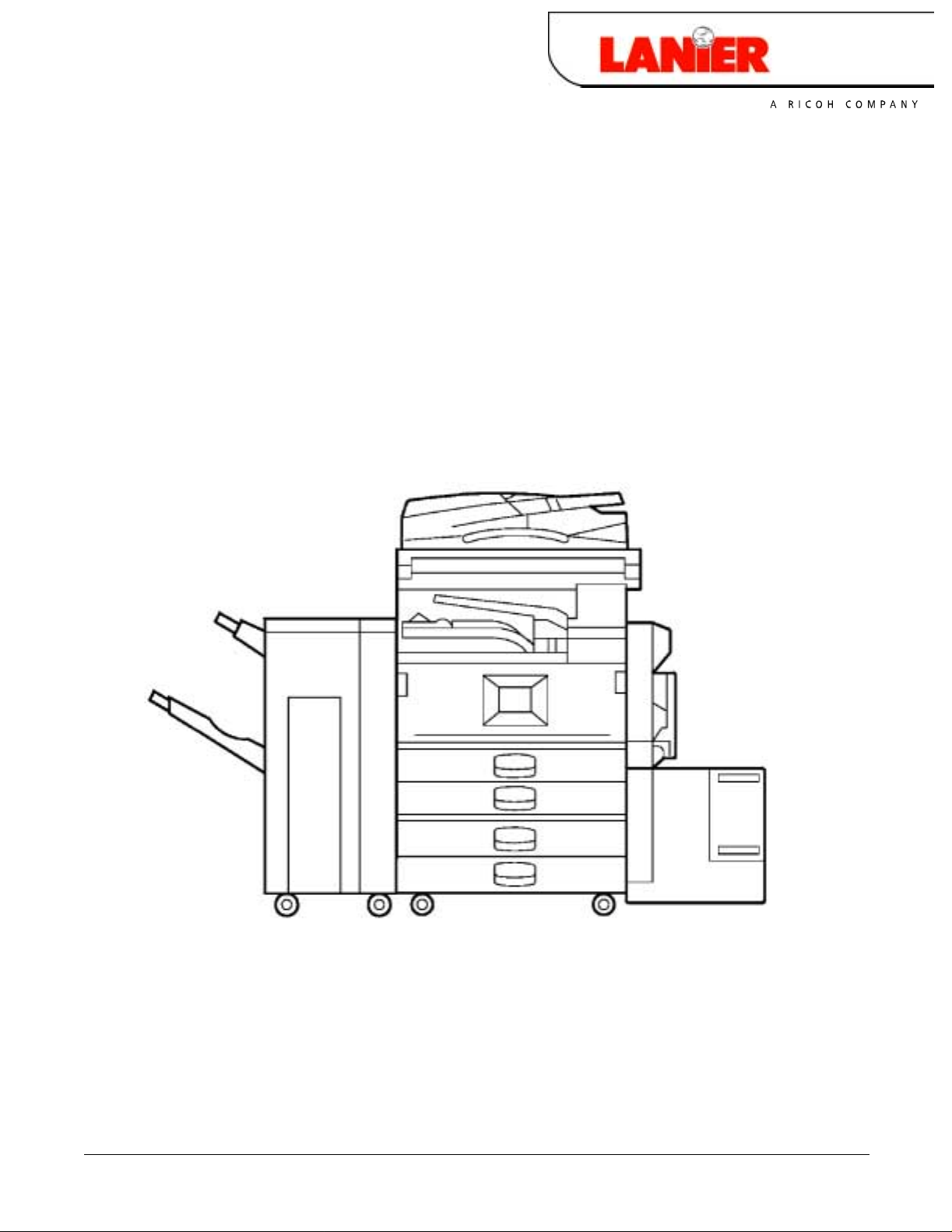
Operator’s Guide
LD 035/LD 045
LD 035/LD 045
LD 035/LD 045LD 035/LD 045
your document management partner
Copy Reference
Page 2
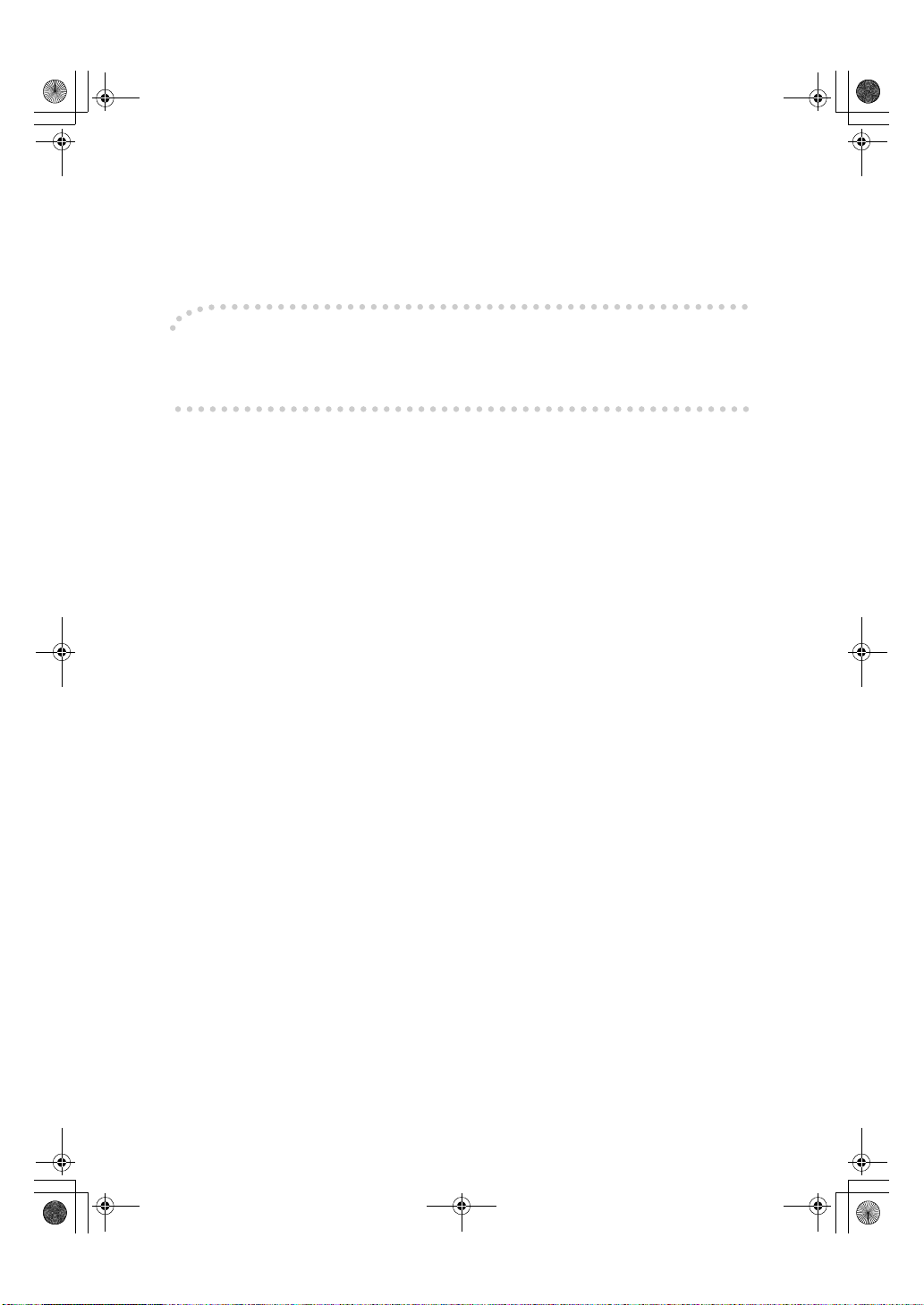
AdonisC3_GBcopyF_FM1.book Page 1 Thursday, November 28, 2002 1:53 PM
CopyReference
Introduction
This manual describes detailed instructions on the operation and notes about the use of this machine.
To get maximum versatility from this machine all operators are requested to read this manual carefully
and follow the instructions. Please keep this manual in a handy place near the machine.
For safe and correct use of this machine, please be sure to read the Safety Information in the General
Settings Guide before you use it.
Notes:
Some illustrations in this manual might be slightly different from the machine.
Certain options might not be available in some countries. For details, please contact your local dealer.
Warning:
Use of controls or adjustment or performance of procedures other than those specified in this manual
might result in hazardous radiation exposure.
Notes:
The model names of the machines do not appear in the following pages. Check the type of your machine before reading this manual. (For details, see p.2 “Machine Types”.)
• Type 1: 3518
• Type 2: 4518
Certain types might not be available in some countries. For details, please contact your local dealer.
Two kinds of size notation are employed in this manual. With this machine refer to the metric version.
For good copy quality, Rex-Rotary recommends that you use genuine Rex-Rotary toner.
Rex-Rotary shall not be responsible for any damage or expense that might result from the use of parts
other than genuine Rex-Rotary parts in your Rex-Rotary office product.
Power Source
220 - 240V, 50/60Hz, 8A or more
Please be sure to connect the power cord to a power source as above. For details about power source,
see “Power Connection” in the General Settings Guide.
For safety, please read this manual carefully before you use this product and keep it handy for future
reference.
Page 3
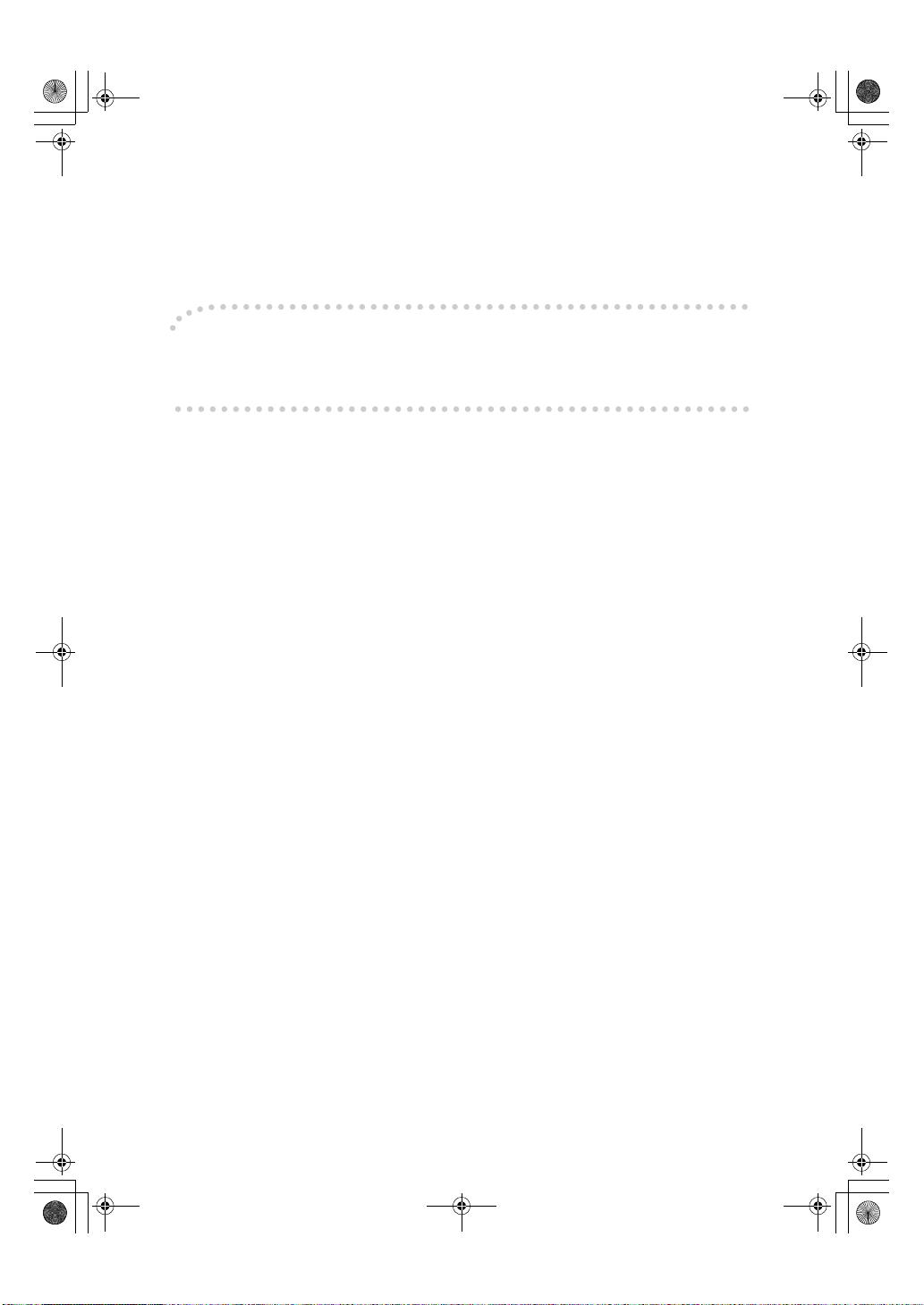
AdonisC3_GBcopyF_FM1.book Page 1 Thursday, November 28, 2002 1:53 PM
Introduction
This manual describes detailed instructions on the operation and notes about the use of this machine.
To get maximum versatility from this machine all operators are requested to read this manual carefully
and follow the instructions. Please keep this manual in a handy place near the machine.
For safe and correct use of this machine, please be sure to read the Safety Information in the General
Settings Guide before you use it.
Notes
Some illustrations in this manual might be slightly different from the machine.
Certain options might not be available in some countries. For details, please contact your local dealer.
Warning:
Use of controls or adjustment or performance of procedures other than those specified in this manual
might result in hazardous radiation exposure.
Notes:
The model names of the machines do not appear in the following pages. Check the type of your machine before reading this manual. (For details, see p.2 “Machine Types”.)
• Type 1: 3532
• Type 2: 4532
Certain types might not be available in some countries. For details, please contact your local dealer.
Two kinds of size notation are employed in this manual. With this machine refer to the metric version.
For good copy quality, Gestetner recommends that you use genuine Gestetner toner.
Gestetner shall not be responsible for any damage or expense that might result from the use of parts
other than genuine Gestetner parts in your Gestetner office product.
Power Source
220 - 240V, 50/60Hz, 8A or more
Please be sure to connect the power cord to a power source as above. For details about power source,
see “Power Connection” in the General Settings Guide.
For safety, please read this manual carefully before you use this product and keep it handy for future
reference.
Page 4
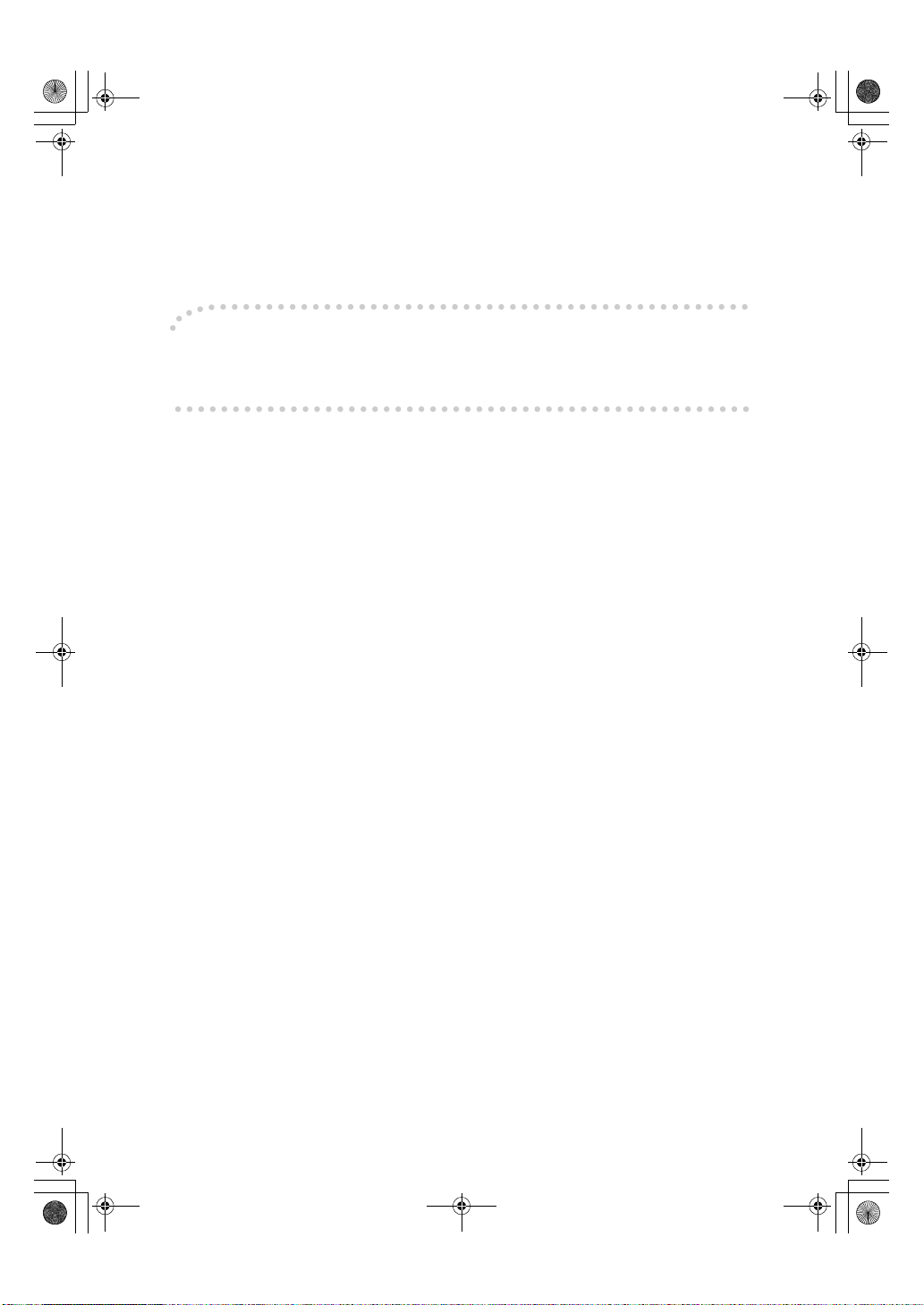
AdonisC3_GBcopyF_FM1.book Page 1 Thursday, November 28, 2002 1:53 PM
Introduction
This manual describes detailed instructions on the operation and notes about the use of this machine.
To get maximum versatility from this machine all operators are requested to read this manual carefully
and follow the instructions. Please keep this manual in a handy place near the machine.
For safe and correct use of this machine, please be sure to read the Safety Information in the General
Settings Guide before you use it.
Notes
Some illustrations in this manual might be slightly different from the machine.
Certain options might not be available in some countries. For details, please contact your local dealer.
Warning:
Use of controls or adjustment or performance of procedures other than those specified in this manual
might result in hazardous radiation exposure.
Notes:
The model names of the machines do not appear in the following pages. Check the type of your machine before reading this manual. (For details, see p.2 “Machine Types”.)
• Type 1: 3545
• Type 2: 4545
Certain types might not be available in some countries. For details, please contact your local dealer.
Two kinds of size notation are employed in this manual. With this machine refer to the metric version.
For good copy quality, Nashuatec recommends that you use genuine Nashuatec toner.
Nashuatec shall not be responsible for any damage or expense that might result from the use of parts
other than genuine Nashuatec parts in your Nashuatec office product.
Power Source
220 - 240V, 50/60Hz, 8A or more
Please be sure to connect the power cord to a power source as above. For details about power source,
see “Power Connection” in the General Settings Guide.
For safety, please read this manual carefully before you use this product and keep it handy for future
reference.
Page 5
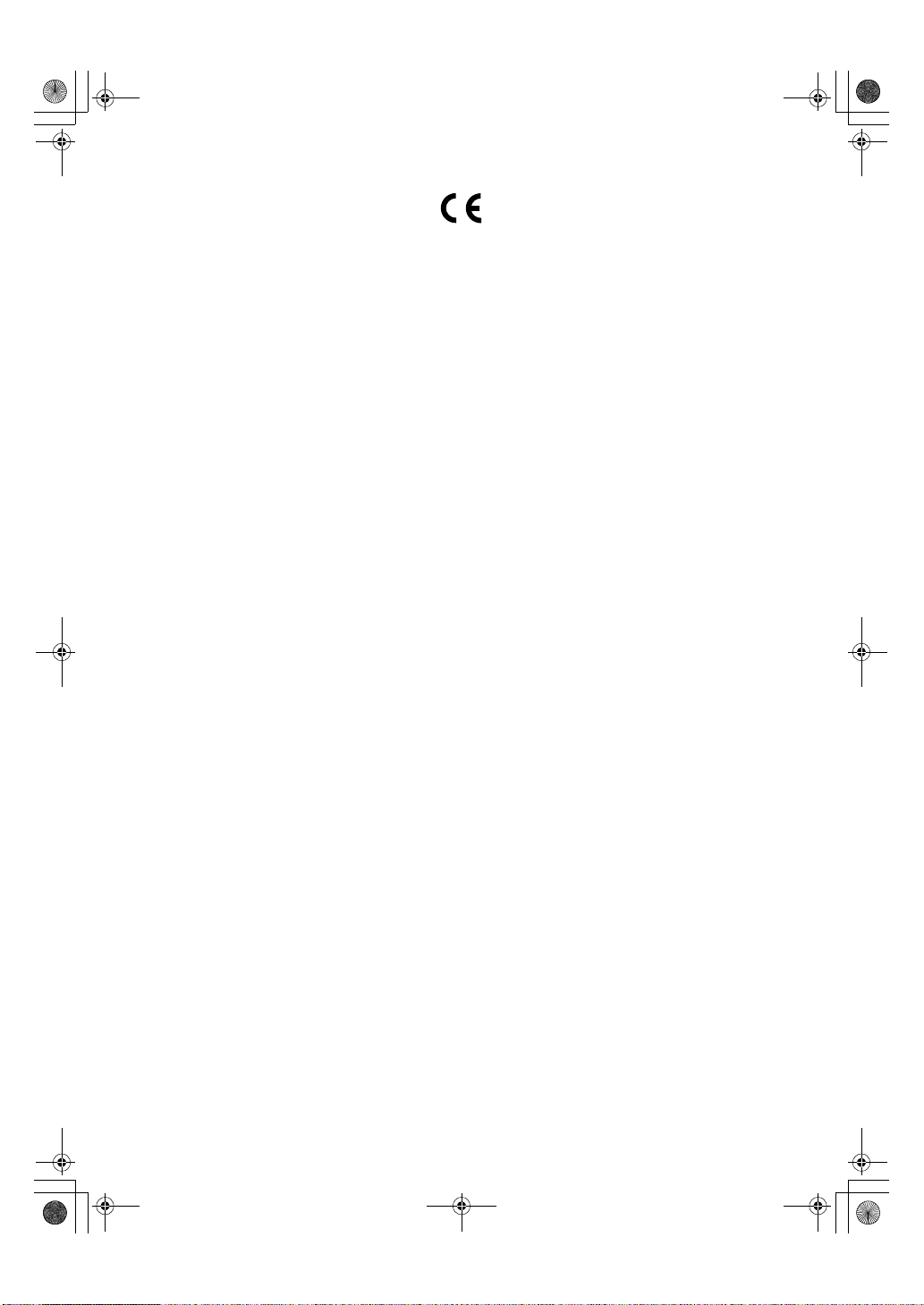
AdonisC3_GBcopyF_FM1.book Page 1 Thursday, November 28, 2002 1:53 PM
Declaration of Conformity
“The Product complies with the requirements of the EMC Directive 89/336/EEC and its amending directives and the Low Voltage Directive 73/23/EEC and its amending directives.”
In accordance with IEC 60417, this machine uses the following symbols for the main power switch:
aaaa means POWER ON.
cccc means STAND BY.
Trademark
®
Acrobat
is a registered trademark of Adobe Systems Incorporated.
Copyright © 2002
Page 6
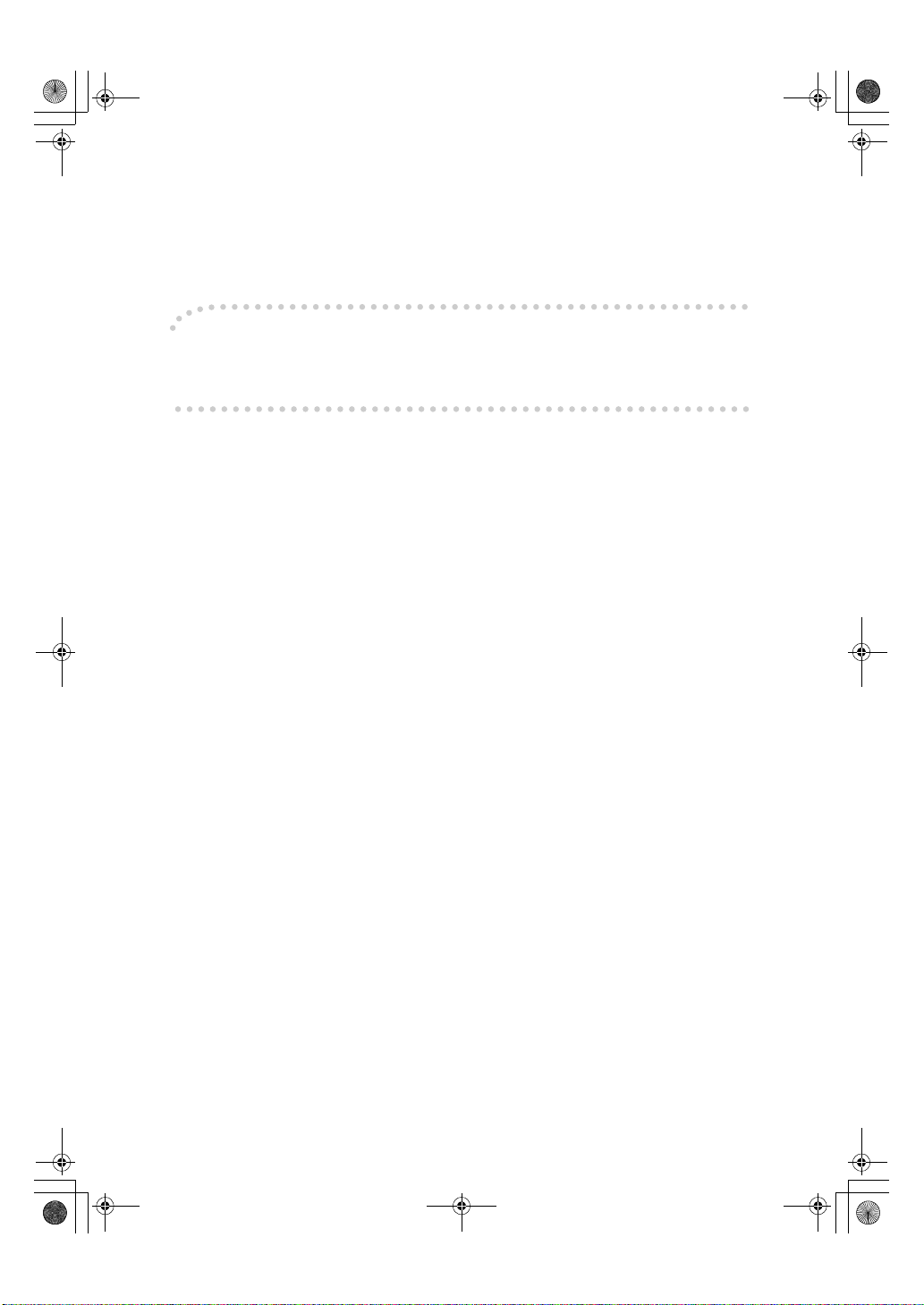
AdonisC3copy_gb_Cover2-5 Page 1 Friday, January 24, 2003 1:26 PM
Introduction
This manual describes detailed instructions on the operation and notes about the use of this machine.
To get maximum versatility from this machine all operators are requested to read this manual carefully
and follow the instructions. Please keep this manual in a handy place near the machine.
For safe and correct use of this machine, please be sure to read the Safety Information in the General
Settings Guide before you use it.
Notes
Some illustrations in this manual might be slightly different from the machine.
Certain options might not be available in some countries. For details, please contact your local dealer.
Warning:
Use of controls or adjustment or performance of procedures other than those specified in this manual
might result in hazardous radiation exposure.
Notes:
The model names of the machines do not appear in the following pages. Check the type of your machine before reading this manual. (For details, see p.2 “Machine Types”.)
• Type 1: IS2035
• Type 2: IS2045
Certain types might not be available in some countries. For details, please contact your local dealer.
Two kinds of size notation are employed in this manual. With this machine refer to the metric version.
For good copy quality,Infotec recommends that you use genuine Infotec toner.
Infotec shall not be responsible for any damage or expense that might result from the use of parts other
than genuine Infotec parts in your Infotec office product.
Power Source
220 - 240V, 50/60Hz, 8A or more
Please be sure to connect the power cord to a power source as above. For details about power source,
see “Power Connection” in the General Settings Guide.
This information is based on our present state of knowledge and is intended to provide general notes
on our products and their uses.
It should not therefore be construed as guaranteeing specific properties of the products described or
their suitability for particular applications.
Any existing industrial property rights must be observed. The quality of our products is guaranteed under our General Conditions of Sale.
For safety, please read this manual carefully before you use this product and keep it handy for future
reference.
Page 7
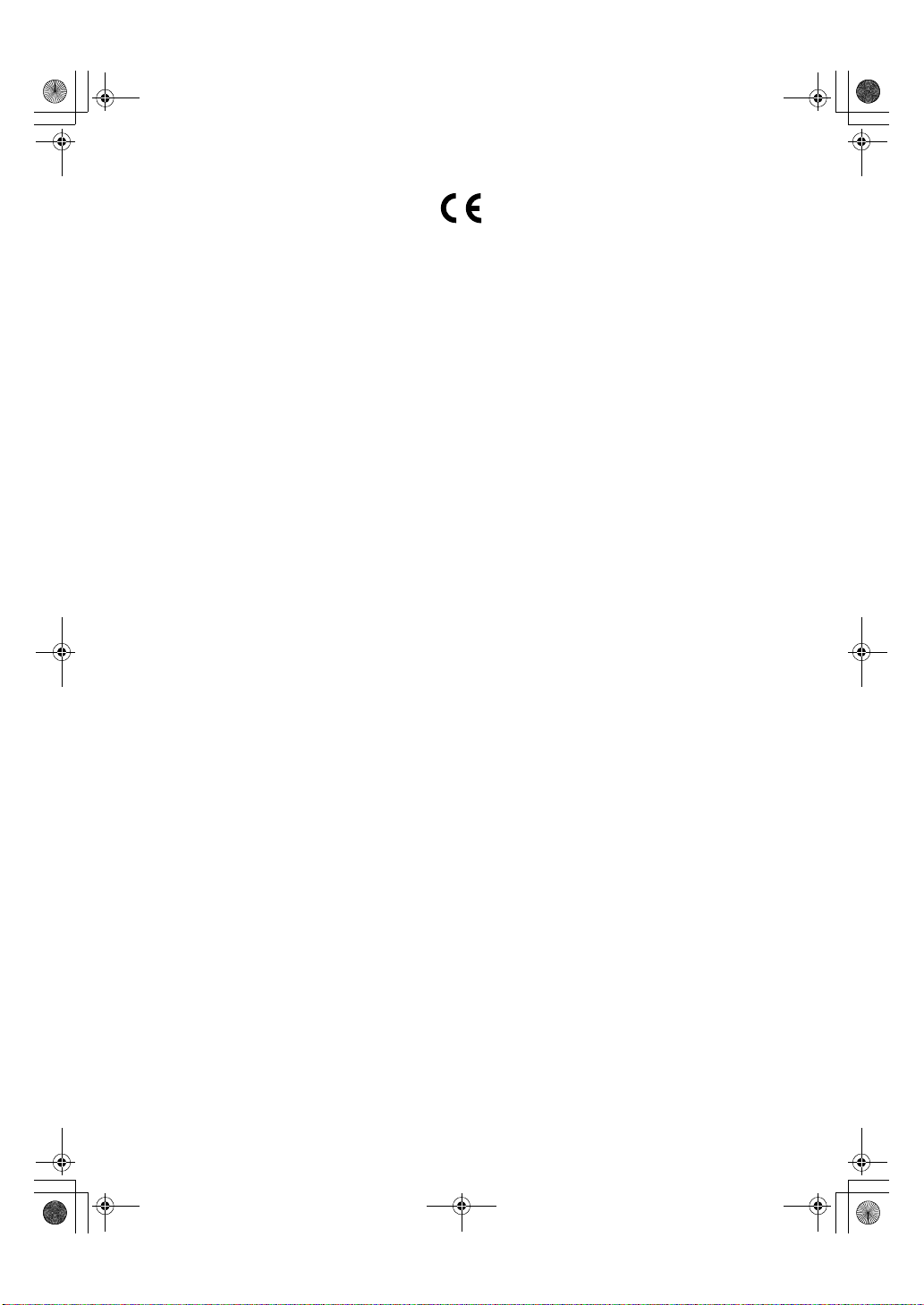
AdonisC3_GBcopyF_FM1.book Page 1 Thursday, November 28, 2002 1:53 PM
Declaration of Conformity
“The Product complies with the requirements of the EMC Directive 89/336/EEC and its amending directives and the Low Voltage Directive 73/23/EEC and its amending directives.”
In accordance with IEC 60417, this machine uses the following symbols for the main power switch:
aaaa means POWER ON.
cccc means STAND BY.
Trademark
®
Acrobat
is a registered trademark of Adobe Systems Incorporated.
Copyright © 2002
Page 8
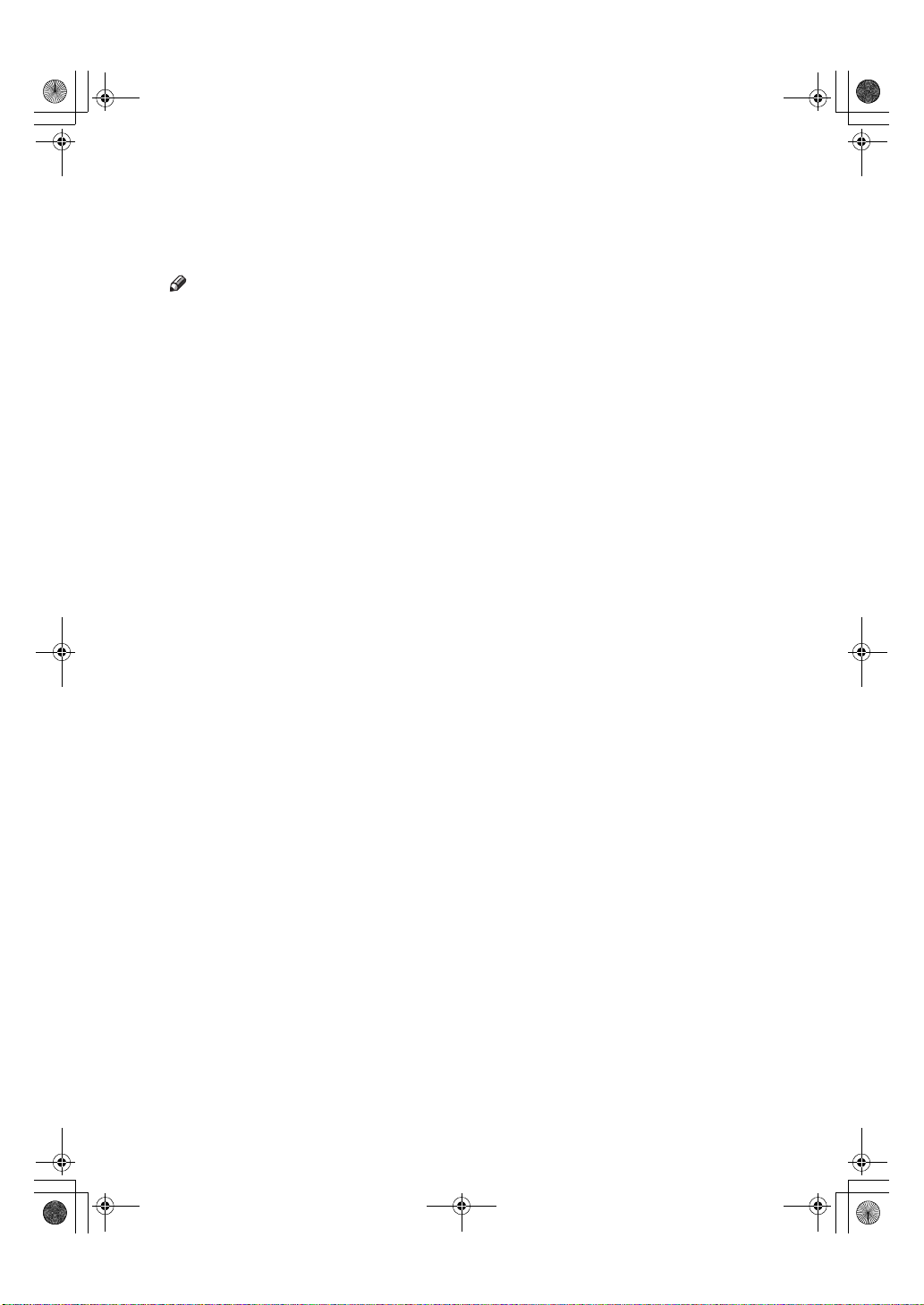
AdonisC3_GBcopyF_FM1.book Page i Thursday, November 28, 2002 1:53 PM
Manuals for This Machine
The following manuals describe the operational procedures of this machine. For
particular functions, see the relevant parts of the manual.
Note
❒ Manuals provided are specific to machine type.
❒ Adobe Acrobat Reader is necessary to view the manuals as a PDF file.
❒ Two CD-ROMs are provided:
• CD-ROM 1 "Operating Instructions for Printer/Scanner"
• CD-ROM 2 "Scanner Driver & Document Management Utilities"
❖❖❖❖ General Settings Guide
Provides an overview of the machine.
It also describes System Settings (such as paper trays and user codes settings),
Document Server functions, and troubleshooting.
❖❖❖❖ Network Guide (PDF file - CD-ROM1)
Describes procedures for configuring the machine and computers in a network environment.
❖❖❖❖ Copy Reference (this manual)
Describes operations, functions, and troubleshooting for the machine's copier
function.
❖❖❖❖ Facsimile Reference <Basic Features>
Describes operations, functions, and troubleshooting for the machine's facsimile function.
❖❖❖❖ Facsimile Reference <Advanced Features>
Describes advanced functions and settings for key operators.
❖❖❖❖ Printer Reference 1
Describes system settings and operations for the machine's printer function.
❖❖❖❖ Printer Reference 2 (PDF file - CD-ROM1)
Describes operations, functions, and troubleshooting for the machine's printer function.
❖❖❖❖ Scanner Reference (PDF file - CD-ROM1)
Describes operations, functions, and troubleshooting for the machine's scanner function.
i
Page 9
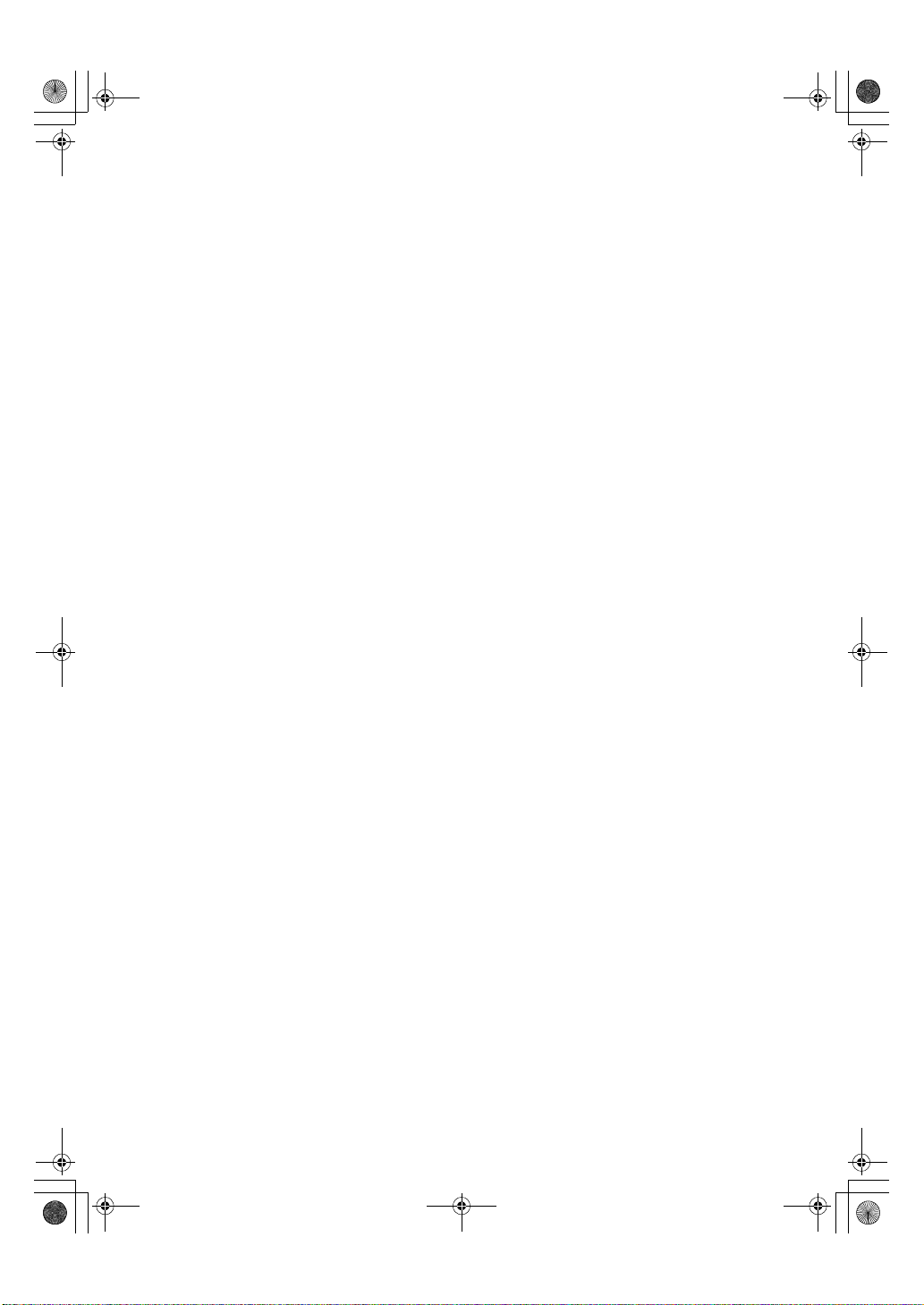
AdonisC3_GBcopyF_FM1.book Page ii Thursday, November 28, 2002 1:53 PM
❖❖❖❖ Manuals for DeskTopBinder V2 Lite
DeskTopBinder V2 Lite is a utility included on the CD-ROM labeled "Scanner
Driver & Document Management Utilities".
• DeskTopBinder V2 Lite Setup Guide (PDF file - CD-ROM2)
Describes installation of, and the operating environment for DeskTopBinder V2 Lite in detail. This guide can be displayed from the [Setup] dialog box when DeskTopBinder V2 Lite is installed.
• DeskTopBinder V2 Lite Introduction Guide (PDF file - CD-ROM2)
Describes operations of DeskTopBinder V2 Lite and provides an overview
of its functions. This guide is added to the [Start] menu when DeskTopBinder V2 Lite is installed.
• Auto Document Link Guide (PDF file - CD-ROM2)
Describes operations and functions of Auto Document Link installed with
DeskTopBinder V2 Lite. This guide is added to the [Start] menu when
DeskTopBinder V2 Lite is installed.
❖❖❖❖ Manuals for ScanRouter V2 Lite
ScanRouter V2 Lite is a utility included on the CD-ROM labeled "Scanner
Driver & Document Management Utilities".
• ScanRouter V2 Lite Setup Guide (PDF file - CD-ROM2)
Describes installation of, settings, and the operating environment for ScanRouter V2 Lite in detail. This guide can be displayed from the [
log box when ScanRouter V2 Lite is installed.
• ScanRouter V2 Lite Management Guide (PDF file - CD-ROM2)
Describes delivery server management and operations, and provides an
overview of ScanRouter V2 Lite functions. This guide is added to the [Start]
menu when ScanRouter V2 Lite is installed.
Setup
] dia-
❖❖❖❖ Other manuals
• PS3 Supplement (PDF file - CD-ROM1)
• Unix Supplement (Available from an authorized dealer, or as a PDF file on
ii
our Web site.)
Page 10
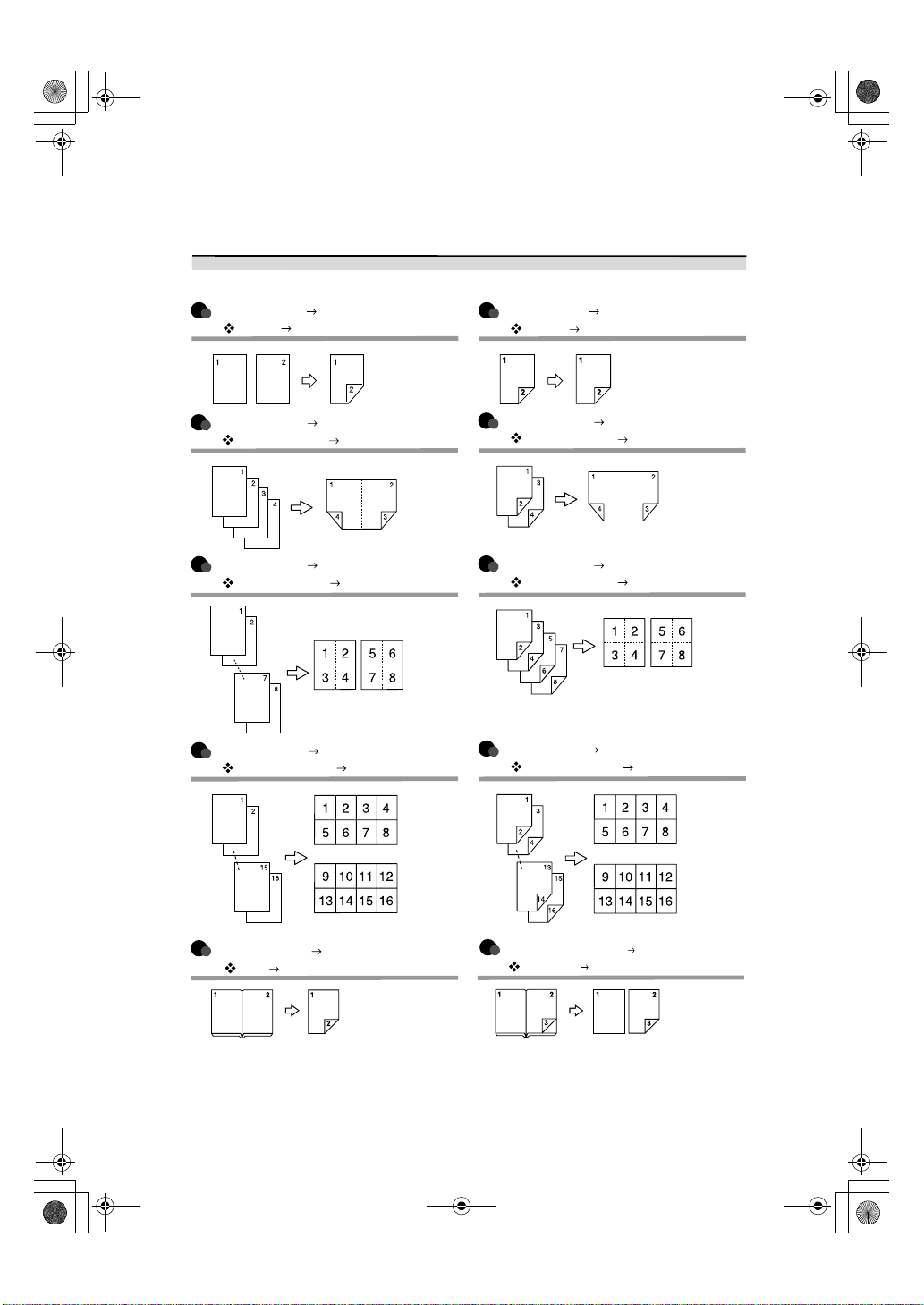
AdonisC3_GBcopyF_FM1.book Page iii Thursday, November 28, 2002 1:53 PM
What You Can Do with This Machine
Types of Duplex Copies
1-sided 2 Pages 2-sided 1 Page (see p.43
" 1 Sided 2 Sided")
1-sided 4 Pages 2-sided 1 Page (see p.47
" 1 Sided 4 Pages Combine 2 Side")
1-sided 8 Pages 2-sided 1 Page (see p.47
" 1 Sided 8 Pages Combine 2 Side")
Front
Back
1-sided 16 Pages
2-sided 1 Page
(see p.47
" 1 Sided 16 Pages Combine 2 Side")
2-sided 1 Page 2-sided 1 Page (see p.43
" 2 Sided 2 Sided")
2-sided 2 Pages 2-sided 1 Page (see p.47
" 2 Sided 4 Pages Combine 2 Side")
2-sided 4 Pages 2-sided 1 Page (see p.47
" 2 Sided 8 Pages Combine 2 Side")
Front
Back
2-sided 8 Pages
2-sided 1 Page
(see p.48
" 2 Sided 16 Pages Combine 2 Side")
Front
Back
Bound Originals 2-sided Pages (see p.49
" Book 2 Sided")
Front
Back
Front/Back Bound Originals
2-sided Pages (see p.49
" Front & Back 2 Sided")
iii
Page 11
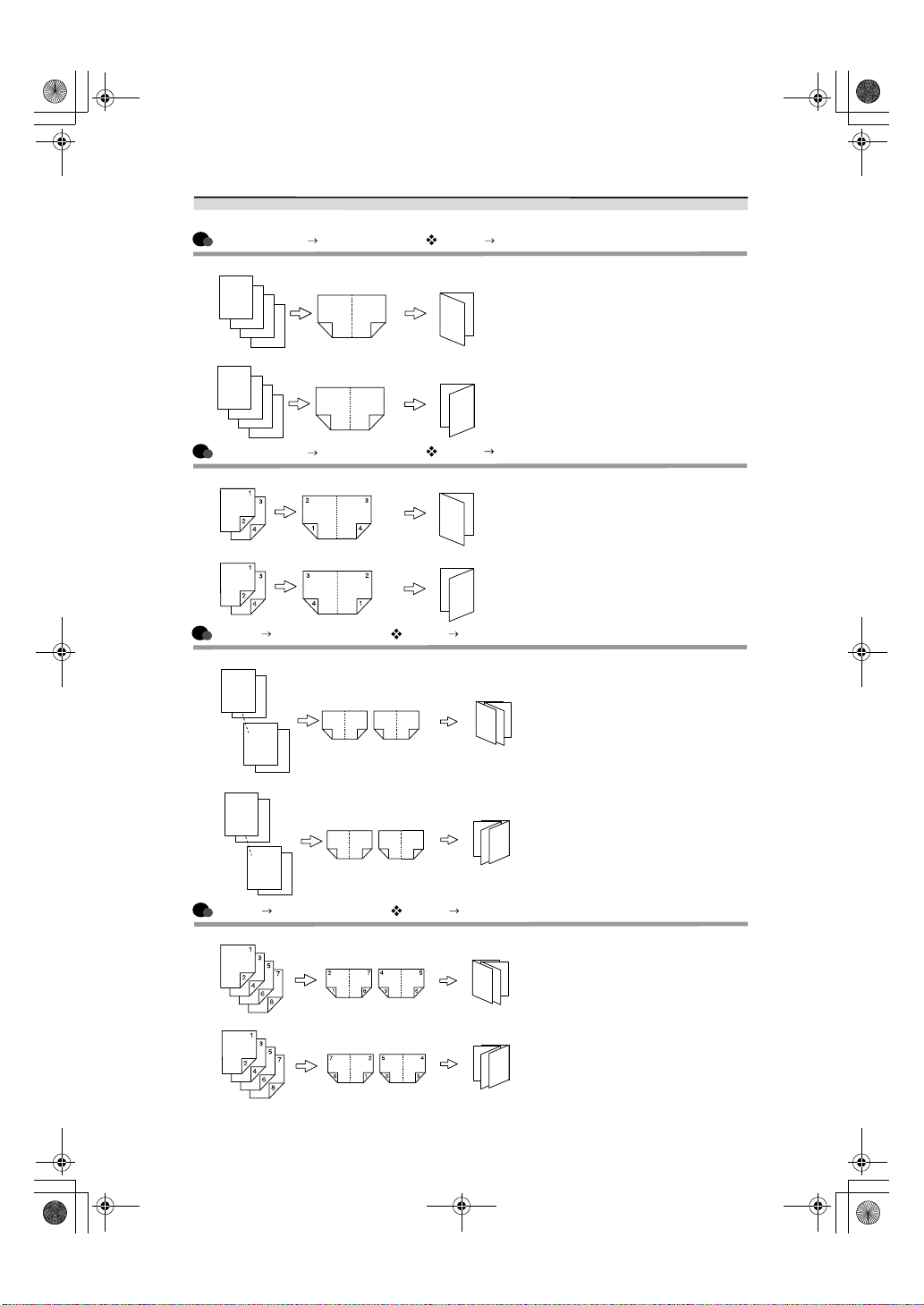
AdonisC3_GBcopyF_FM1.book Page iv Thursday, November 28, 2002 1:53 PM
Copying Book Originals
1-sided 4 Pages Booklet (see p.50 " 1 Sided Booklet")
Open to Left
1
2
3
4
1
Open to Right
1
2
3
4
4
2-sided 2 Pages Booklet (see p.51 " 2 Sided Booklet")
Open to Left
Open to Right
32
4
23
1
3
3
3
1
1
3
1
1
1-sided Magazine (see p.51 " 1 Sided Magazine")
Open to Left
1
2
5
1
7
Open to Right
1
2
7
8
8
87216
54
3
12783
45
6
3
5
1
3
2-sided Magazine (see p.51 " 2 Sided Magazine")
Open to Left
5
1
3
Open to Right
5
1
3
iv
Page 12
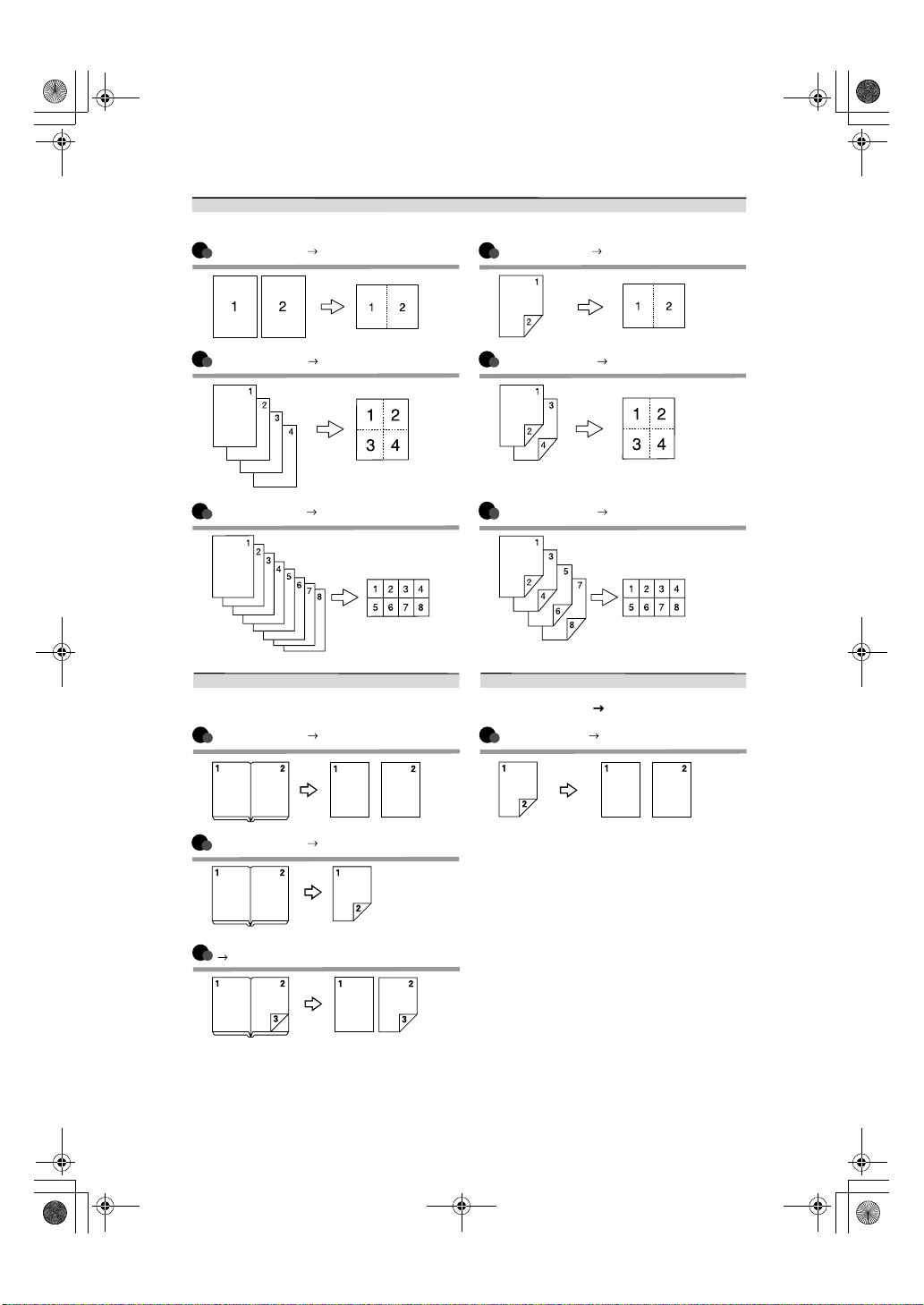
AdonisC3_GBcopyF_FM1.book Page v Thursday, November 28, 2002 1:53 PM
Combining Multiple Pages onto a Single Page (see p.45 " One-Sided Combine")
1-sided 2 Pages 1-sided 1 Page 2-sided 1 Page 1-sided 1 Page
1-sided 4 Pages 1-sided 1 Page 2-sided 2 Pages 1-sided 1 Page
1-sided 8 Pages 1-sided 1 Page
Copying Originals Such as Books
(see p.49 "Series Copies")
Bound Originals 1-sided Pages
Bound Originals 2-sided Pages
Front/Back Bound Originals
2-sided Pages
2-sided 4 Pages 1-sided 1 Page
Copying 2-Sided Pages onto 1-Sided Pages
(see p.43 "2 Sided 1 Sided")
2-sided 1 page 1-sided 2 pages
v
Page 13
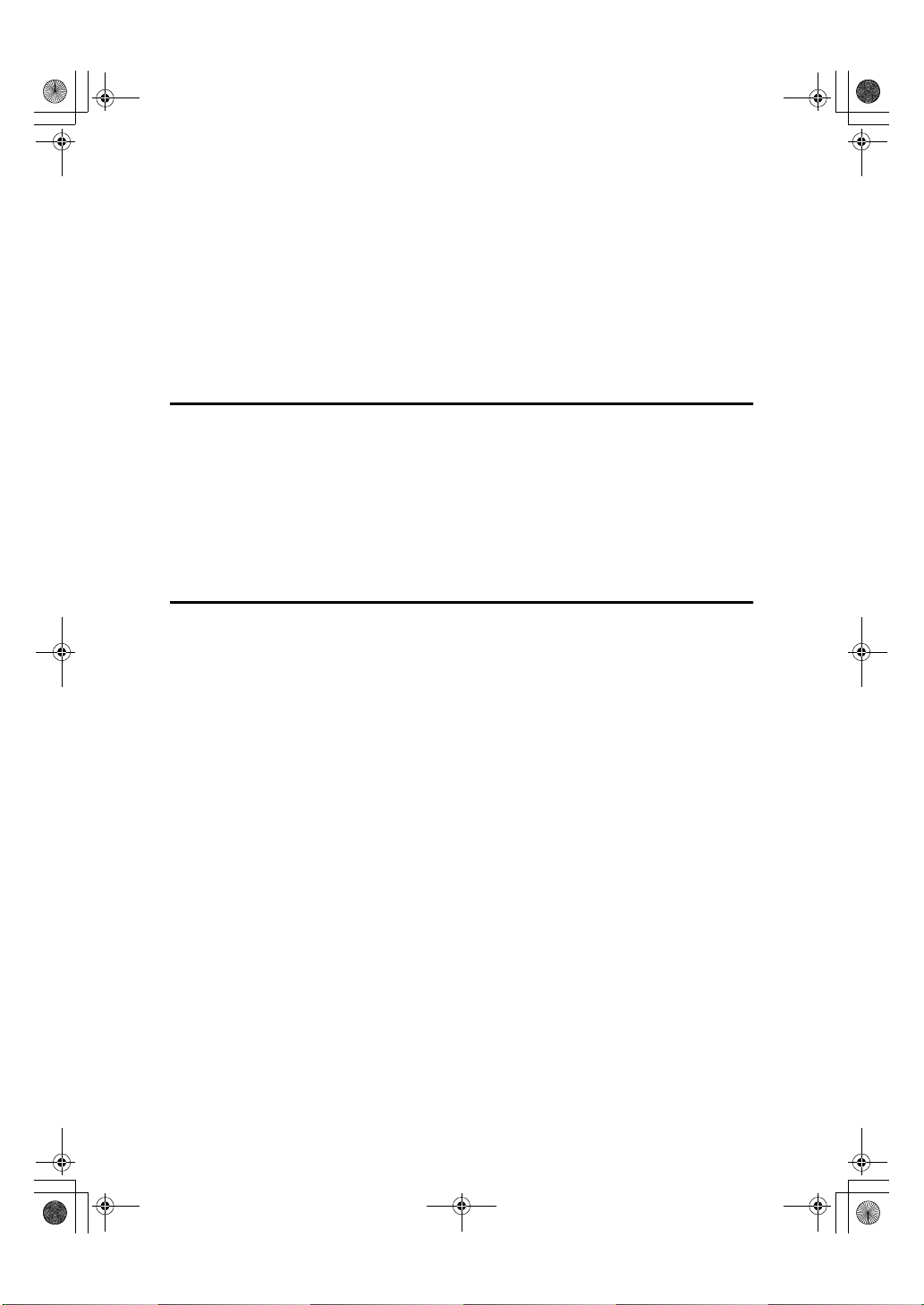
AdonisC3_GBcopyF_FM1.book Page vi Thursday, November 28, 2002 1:53 PM
TABLE OF CONTENTS
Manuals for This Machine......................................................................................i
What You Can Do with This Machine..................................................................iii
How to Read This Manual .....................................................................................1
Machine Types .......................................................................................................2
Functions that Require Options ...........................................................................3
Control Panel..........................................................................................................4
Display Panel .............................................................................................................6
1. Placing Originals
Originals .................................................................................................................7
Sizes and Weights of Recommended Originals.........................................................7
Sizes Detectable by the Auto Paper Select ...............................................................8
Missing Image Area ...................................................................................................9
Placing Originals..................................................................................................10
Original Orientation ..................................................................................................10
Placing Originals on the Exposure Glass.................................................................11
Placing Originals in the Auto Document Feeder ......................................................12
2. Copying
Basic Procedure...................................................................................................15
Interrupt Copy ..........................................................................................................16
Original Beeper ........................................................................................................16
Job Preset................................................................................................................17
Copying from the Bypass Tray...........................................................................18
Copier Functions .................................................................................................21
Adjusting Image Density ..........................................................................................21
Selecting Original Type Setting................................................................................22
Selecting Copy Paper ..............................................................................................23
Preset Reduce/Enlarge............................................................................................26
Zoom ........................................................................................................................27
Auto Reduce/Enlarge ...............................................................................................28
Size Magnification....................................................................................................28
Directional Magnification (%) ...................................................................................29
Directional Size Magnification (mm).........................................................................30
Sort...........................................................................................................................31
Stack ........................................................................................................................34
Staple .......................................................................................................................35
Punch .......................................................................................................................41
Duplex ......................................................................................................................43
One-Sided Combine.................................................................................................45
Two-Sided Combine.................................................................................................47
Series Copies...........................................................................................................49
Booklet/Magazine.....................................................................................................50
Image Repeat...........................................................................................................53
Double Copies..........................................................................................................54
Centring....................................................................................................................55
vi
Page 14
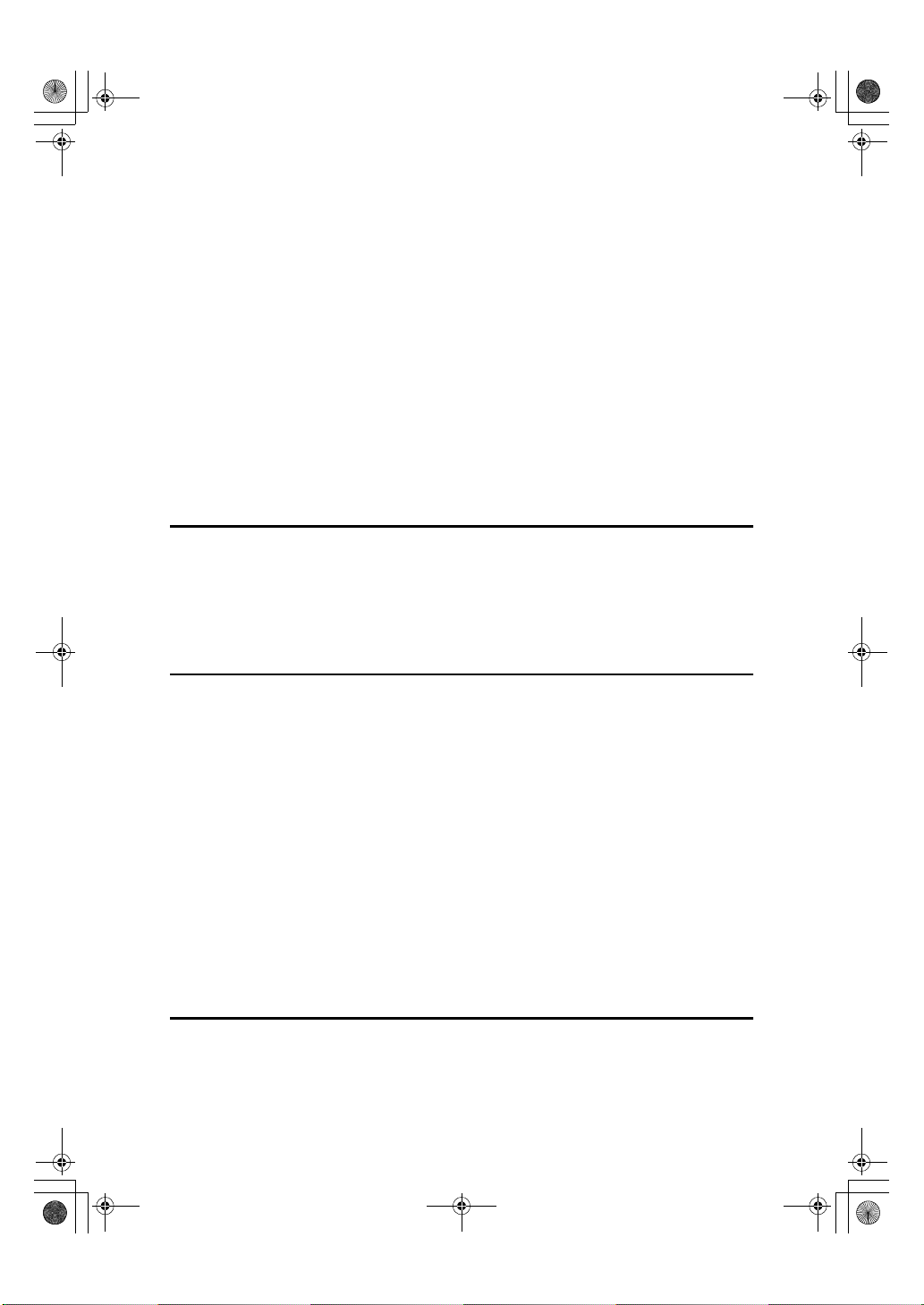
AdonisC3_GBc opyF_FM1.bo ok Page vii Thursda y, November 28, 20 02 1:53 PM
Positive/Negative .....................................................................................................55
Erase........................................................................................................................56
Margin Adjustment ...................................................................................................58
Background Numbering ...........................................................................................59
Preset Stamp ...........................................................................................................60
User Stamp ..............................................................................................................61
Date Stamp ..............................................................................................................64
Page Numbering ......................................................................................................65
Covers......................................................................................................................69
Designate .................................................................................................................70
Chapter ....................................................................................................................71
Slip Sheets ...............................................................................................................71
Storing Data in the Document Server................................................................73
Programs ..............................................................................................................74
Storing a Program ....................................................................................................74
Deleting a Program ..................................................................................................75
Recalling a Program.................................................................................................75
3. Troubleshooting
If Your Machine Does Not Operate As You Want..............................................77
When a Message Is Displayed.................................................................................77
If You Cannot Make Clear Copies.......................................................................79
If You Cannot Make Copies As You Want .........................................................80
When Memory Is Full ...............................................................................................82
4. User Tools (Copier/Document Server Features)
User Tools Menu (Copier/Document Server Features) ....................................83
Accessing User Tools (Copier/Document Server Features) ............................ 89
Exiting from User Tools............................................................................................89
General Features
General Features
General Features
General Features
Reproduction Ratio
Reproduction Ratio
1
Edit
/2......................................................................................................................95
2
Edit
/2......................................................................................................................96
1
/4................................................................................................90
2
/4................................................................................................92
3
/4................................................................................................93
4
/4................................................................................................93
1
/2.............................................................................................94
2
/2.............................................................................................94
Stamp ......................................................................................................................98
Input/Output ..........................................................................................................101
5. Specifications
Combination Chart.............................................................................................103
Supplementary Informations ............................................................................104
INDEX....................................................................................................... 116
vii
Page 15
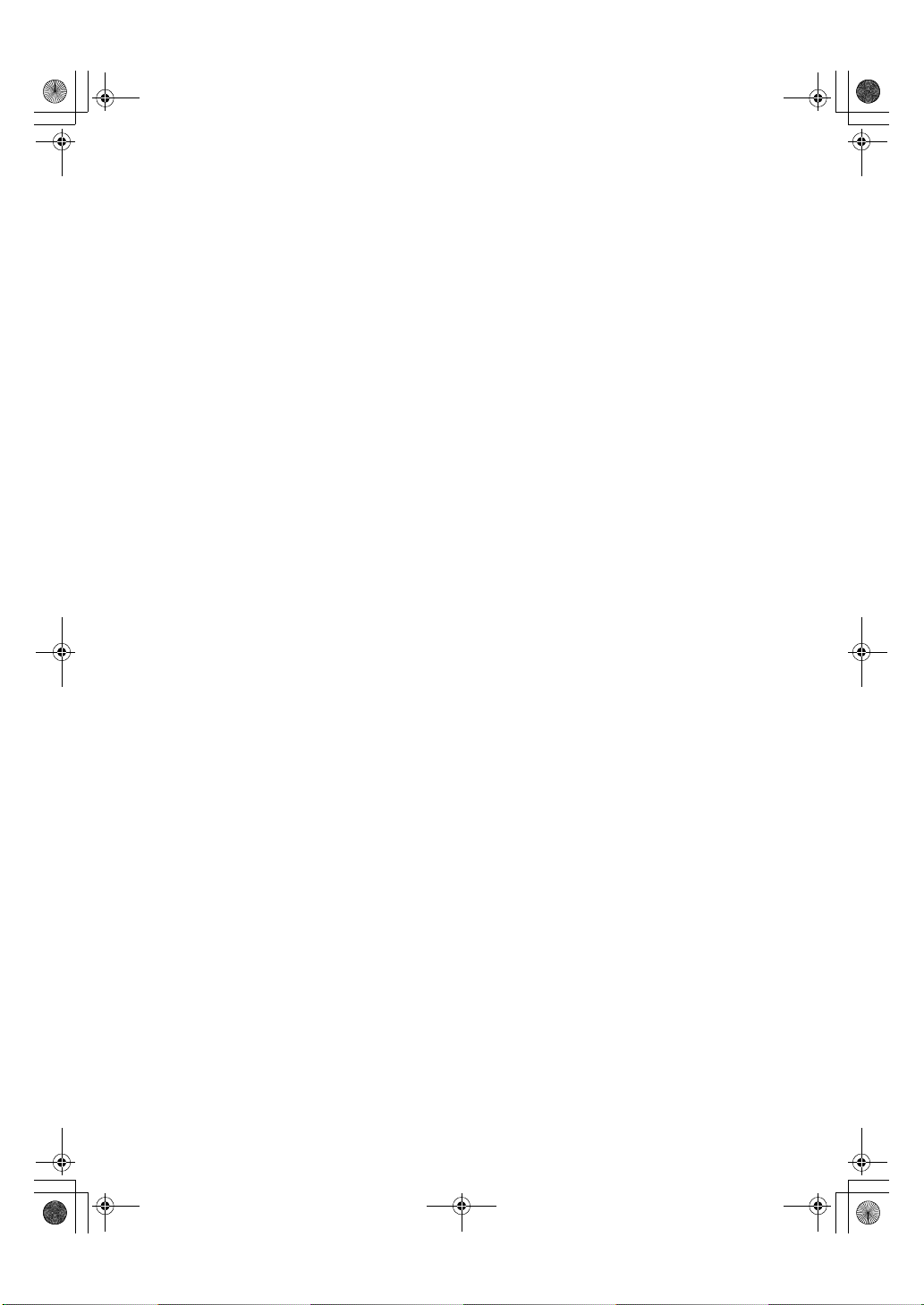
AdonisC3_GBcopyF_FM1.book Page viii Thursday, November 28, 2002 1:53 PM
viii
Page 16

R
R
AdonisC3_GBcopyF_FM1.book Page 1 Thursday, November 28, 2002 1:53 PM
How to Read This Manual
Symbols
In this manual, the following symbols are used:
WARNING:
This symbol indicates a potentially hazardous situation that might result in
death or serious injury when you misuse the machine without following the instructions under this symbol. Be sure to read the instructions, all of which are included in the Safety Information section in the General Settings Guide.
CAUTION:
This symbol indicates a potentially hazardous situation that might result in minor or moderate injury or property damage that does not involve personal injury
when you misuse the machine without following the instructions under this
symbol. Be sure to read the instructions, all of which are included in the Safety
Information section in the General Settings Guide.
• WARNINGS and CAUTIONS are notes for your safety.
Important
If this instruction is not followed, paper might misfeed, originals might be damaged, or data might be lost. Be sure to read this.
Preparation
This symbol indicates prior knowledge or preparations are required before operation.
Note
This symbol indicates precautions for operation or actions to take after following
mal-operation.
Limitation
This symbol indicates numerical limits, functions that cannot be used together,
or conditions in which a particular function cannot be used.
Reference
This symbol indicates a reference.
[]
Keys that appear on the machine's display panel.
{}
Keys built into the machine's control panel.
1
Page 17
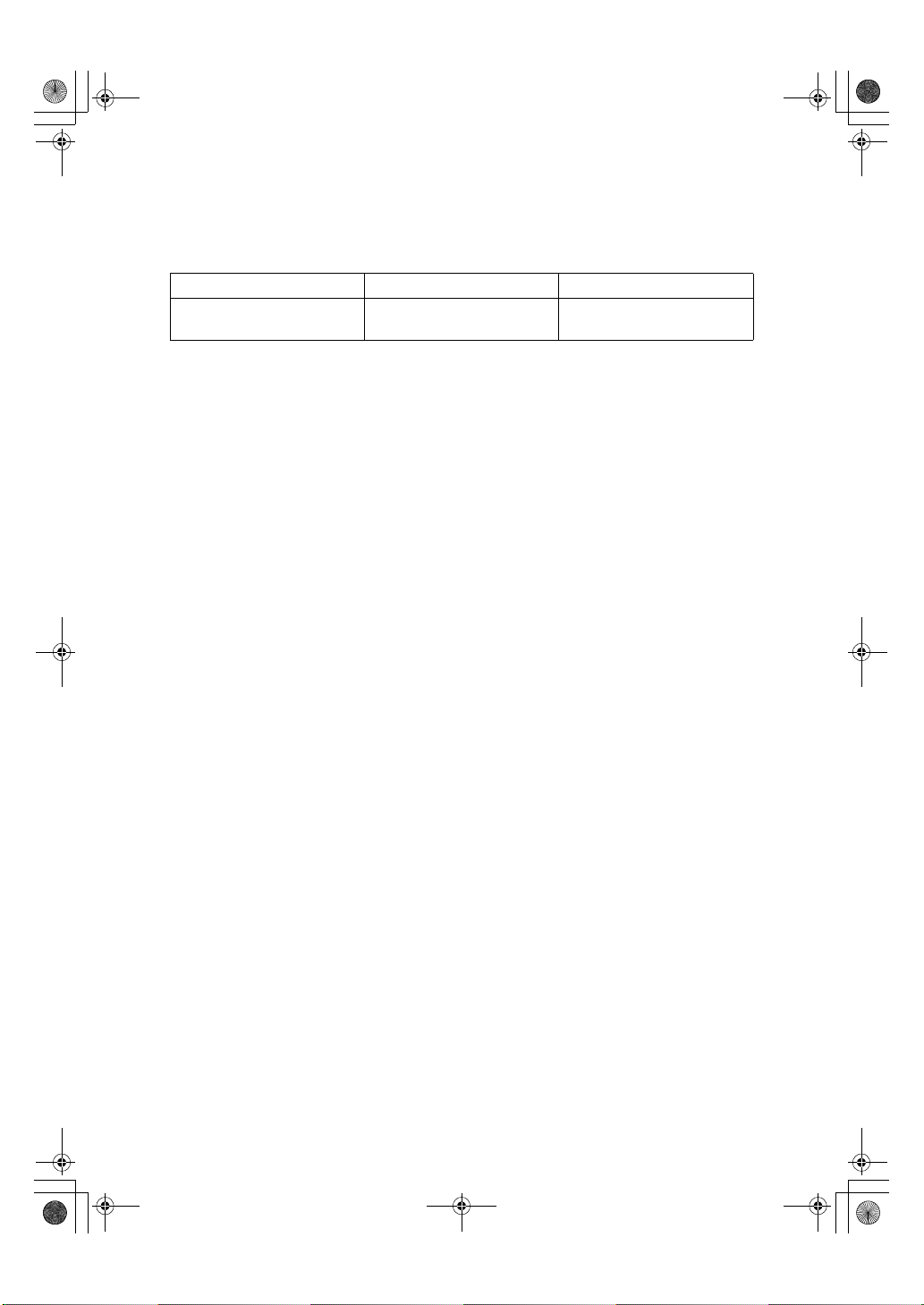
AdonisC3_GBcopyF_FM1.book Page 2 Thursday, November 28, 2002 1:53 PM
Machine Types
This machine comes in two models which vary by copy speed. To make sure
which model you have, see the inside front cover of this manual.
Type 1 Type 2
Copy speed 35 copies/minute
(A4K, 8
1
/2" × 11"K)
45 copies/minute
(A4K, 81/2" × 11"K)
2
Page 18
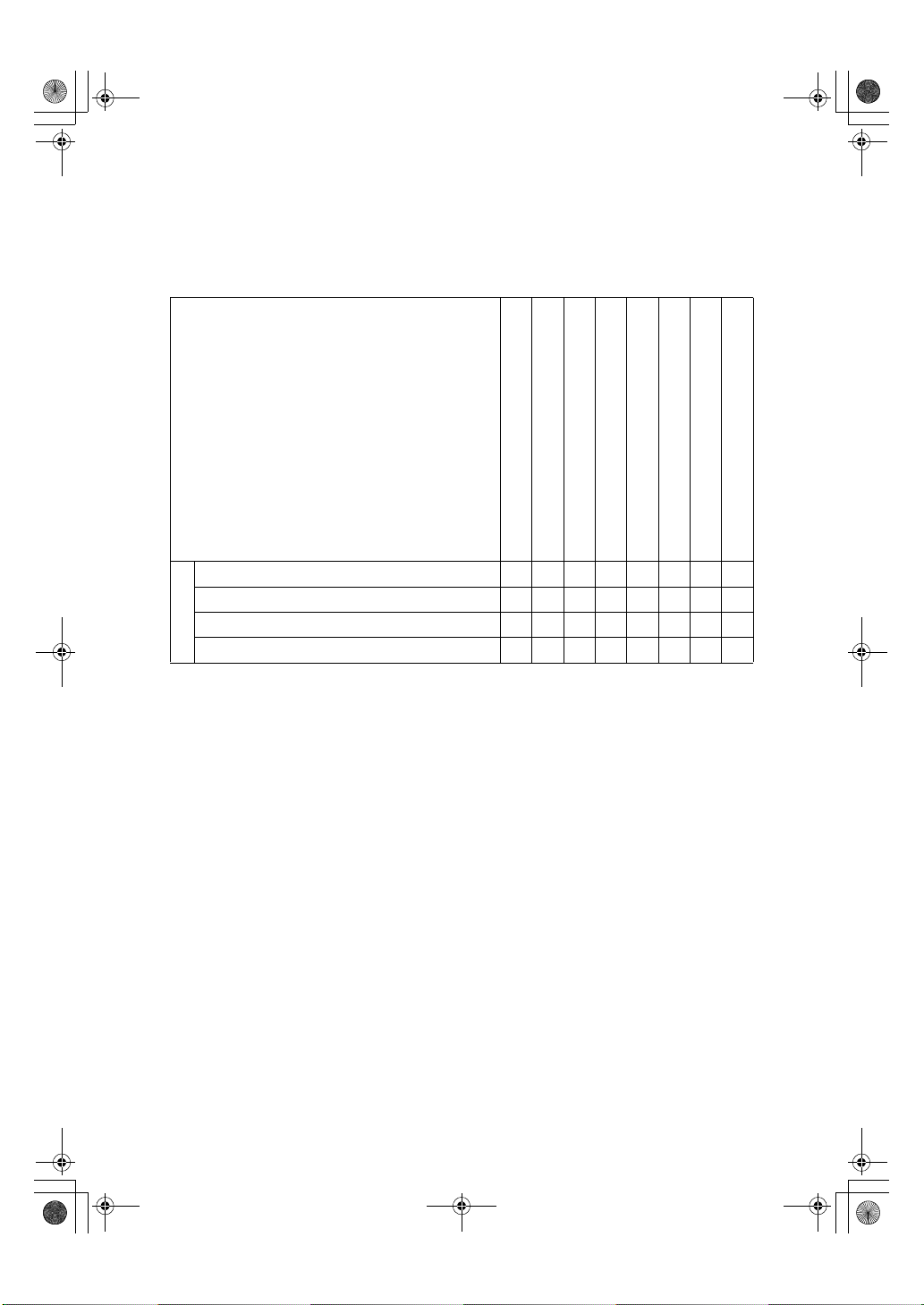
AdonisC3_GBcopyF_FM1.book Page 3 Thursday, November 28, 2002 1:53 PM
Functions that Require Options
The available functions depend on your machine configuration and which options you have. See the table below.
❍Required options
Functions
Batch mode
SADF
Auto Document Feeder Mixed Size mode
Shift Sort
Shift Stack
Auto Document Feeder (ADF)
1000-Sheet finisher
2 Tray finisher
Options
Booklet finisher
*1
The bridge unit and paper tray unit are required when you install the finisher.
*1
*1
*1
❍❍❍
❍❍❍
❍❍❍ ❍
❍❍❍❍
Staple
Saddle Stitch
Punch
3
Page 19
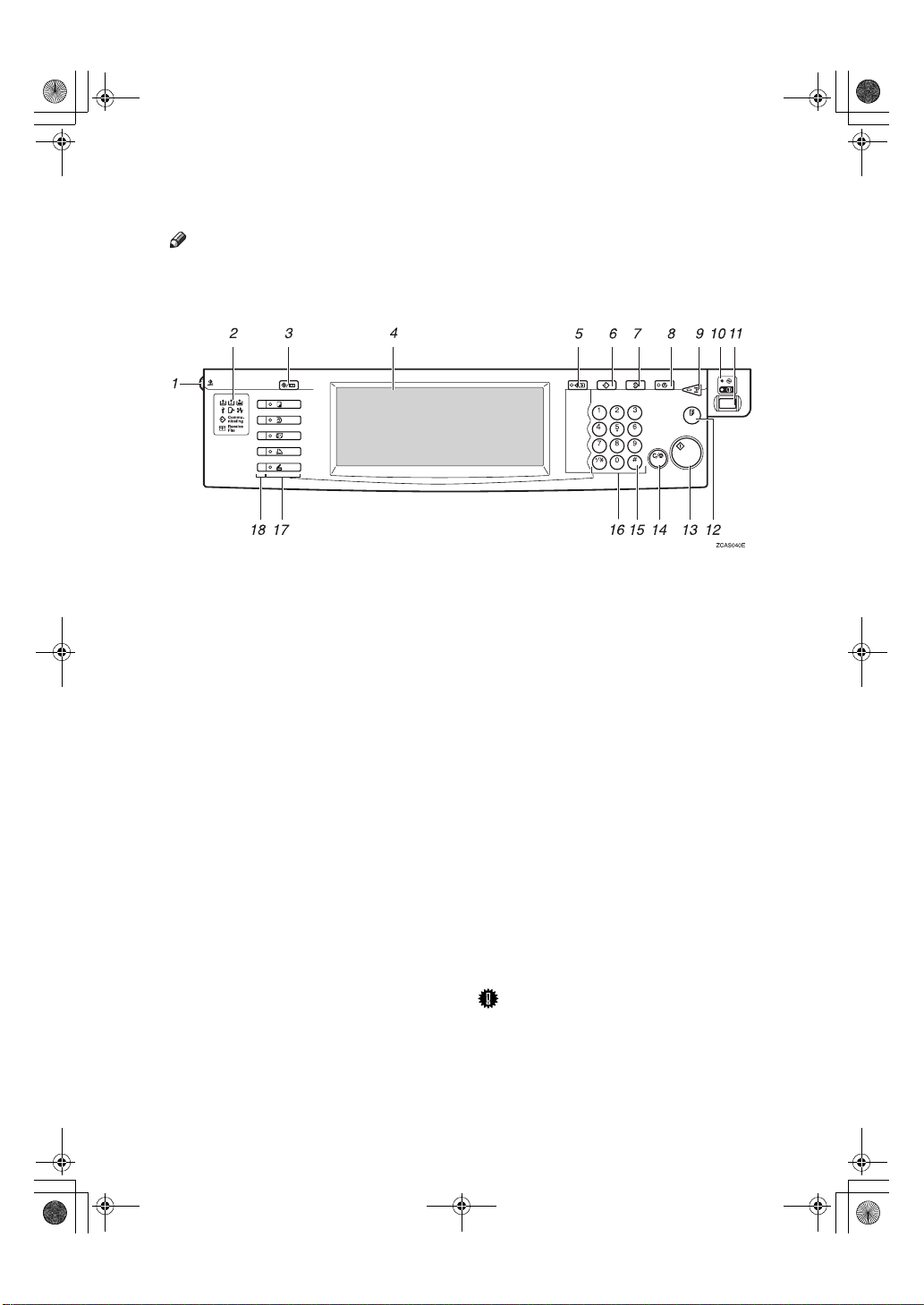
AdonisC3_GBcopyF_FM1.book Page 4 Thursday, November 28, 2002 1:53 PM
Control Panel
Note
❒ This illustration shows the control panel of the machine with options fully in-
stalled.
1.
Screen Contrast knob
Adjusts the brightness of the display panel.
2.
Indicators
These indicators show the status of the
machine or indicate errors.
• d: Add Staple indicator
• D: Add Toner indicator
• B: Load Paper indicator
• L: Service Call indicator
• M: Open Cover indicator
• x: Misfeed indicator
See “Control Panel”, General Settings
Guide.
3.
{{{{User Tools/Counter}}}} key
• User Tools
Press to change the default and conditions to meet your requirements.
• Counter
Press to check or print the counter value.
4.
Display panel
Shows operation status, error messages,
and function menus.
5. {
{Check Modes}}}} key
{{
Press to check the entered copy job settings.
6.
{{{{Program}}}} key
Press to select the program mode. See
p.74 “Programs”.
7.
{{{{Clear Modes}}}} key
Press to clear the previously entered copy
job settings.
8. {
{Energy Saver}}}} key
{{
Press to switch to and from the Energy
Saver mode. See General Settings Guide.
9.
{{{{Interrupt}}}} key
Press to interrupt a long copy job to make
copies. See p.16 “Interrupt Copy” .
10.
Main power indicator
The main power indicator goes on when
you turn on the main power. The power
indicator lights when the power is on.
Important
❒ Do not turn off the main power
switch while the power indicator
goes on or is flashing. The hard
disk may malfunction.
4
Page 20
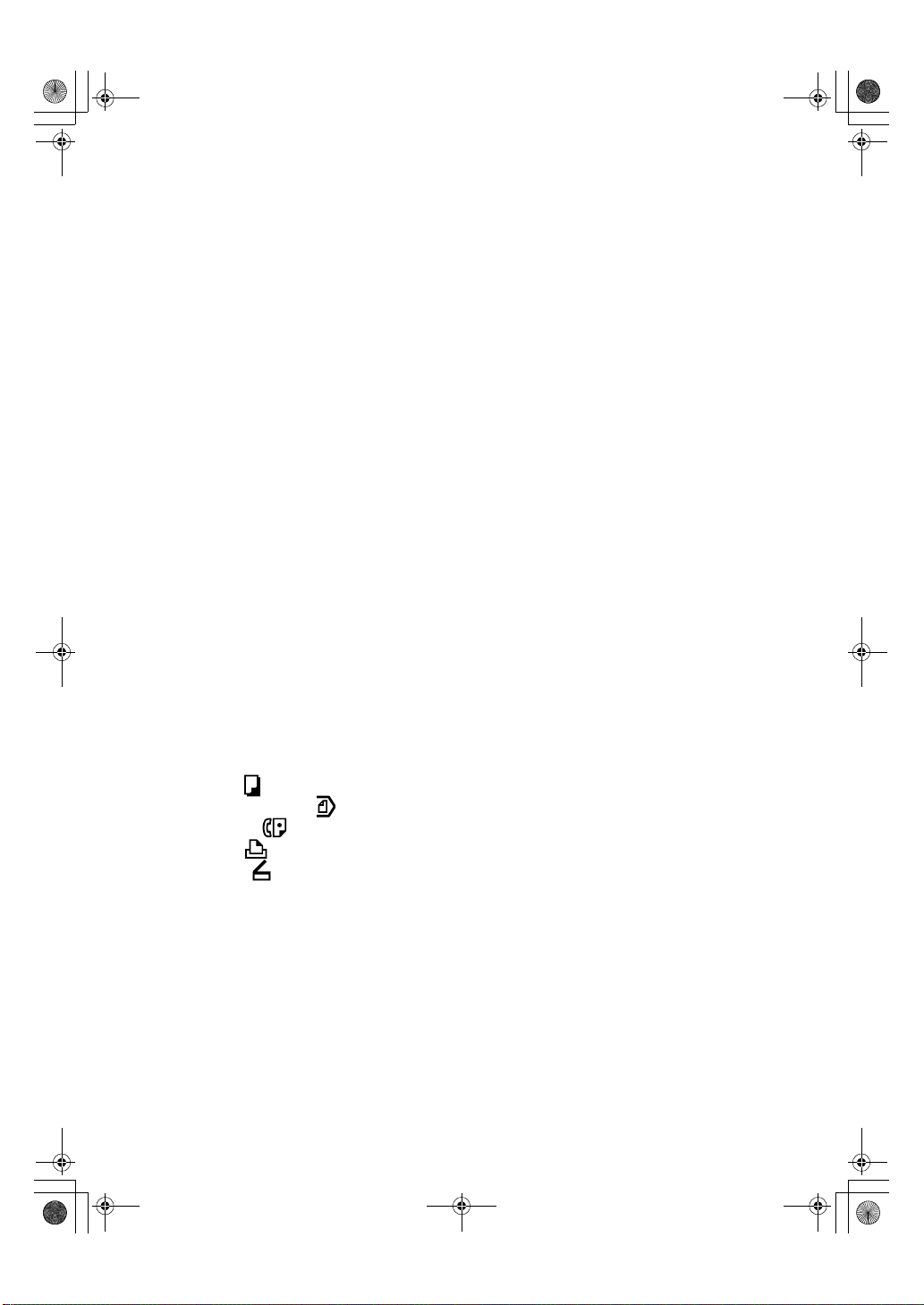
AdonisC3_GBcopyF_FM1.book Page 5 Thursday, November 28, 2002 1:53 PM
11.
Operation switch
Press this switch to turn the power on
(the On indicator goes on). To turn the
power off, press this switch again (the On
indicator goes off).
12.
{{{{Sample Copy}}}} key
Use this key to make a single sample
copy before starting a long copy run. By
checking the sample copy and making
any necessary changes to the image quality settings before you make multiple
copies, you can save time and paper. See
p.33 “Sample copy”.
13.
{{{{Start}}}} key
Press to start copying. Press to start scanning and printing in Document Server
mode.
14.
{{{{Clear/Stop}}}} key
• Clear
Press to delete a number entered.
• Stop
Press to stop a copy job in progress.
15.
{{{{#}}}} key
Press to enter a value.
16.
Number keys
Use to enter the desired number of copies
and data for selected modes.
17.
Function keys
Press to select the following functions:
• Copier:
• Document Server:
• Facsimile:
• Printer:
• Scanner:
18.
Function status indicator
These show the status of the above functions:
• Yellow: the function is selected.
• Green: the function is active.
• Red: the function has been interrupt-
ed.
5
Page 21
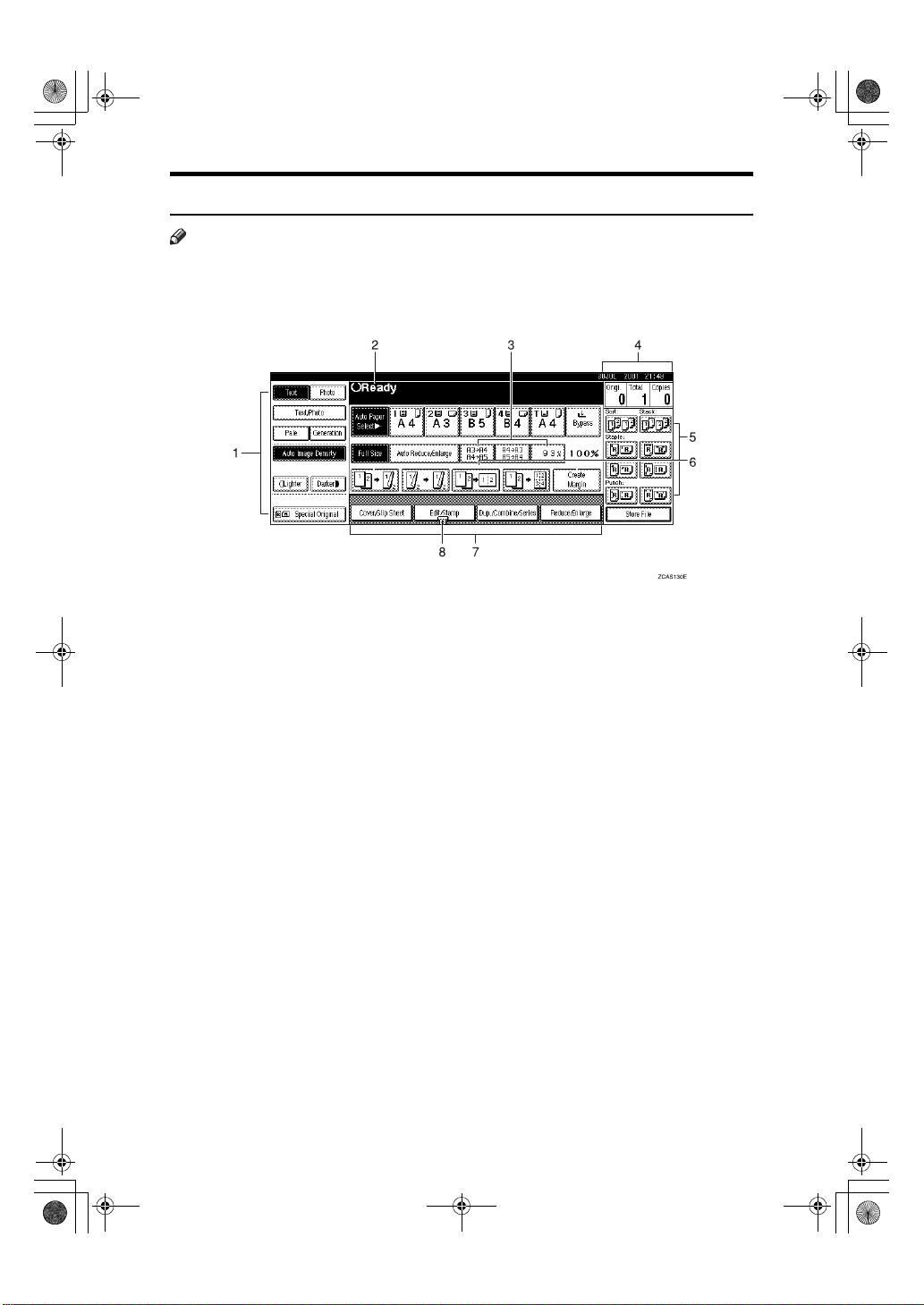
AdonisC3_GBcopyF_FM1.book Page 6 Thursday, November 28, 2002 1:53 PM
Display Panel
Note
❒ The following illustrations are examples for the machine with the optional 2
Tray finisher and large capacity tray (LCT) installed.
❖❖❖❖ Initial copy display
1.
Original mode, Image Density
and Special Original mode.
2.
Operational status or messages.
3.
You can register up to three fre-
quently used reduce/enlarge ratios
other than the fixed reduce/enlarge
ratios. See p.94 “Shortcut R/E”.
4.
The number of originals scanned
into memory, number of copies set,
and number of copies made.
5.
Sort, Stack, Staple or Punch
mode.
6.
Displays the contents of the
Shortcut keys. You can register frequently used functions in these
keys. See p.93 “Copy Function Key:
F1-F5”.
7.
Shows the available functions.
Press a function name to display its
menu. For example, press the [Re-
duce/Enlarge] key to bring up the Re-
duce/Enlarge menu.
8.
A clip mark appears for a current-
ly selected function.
6
Page 22
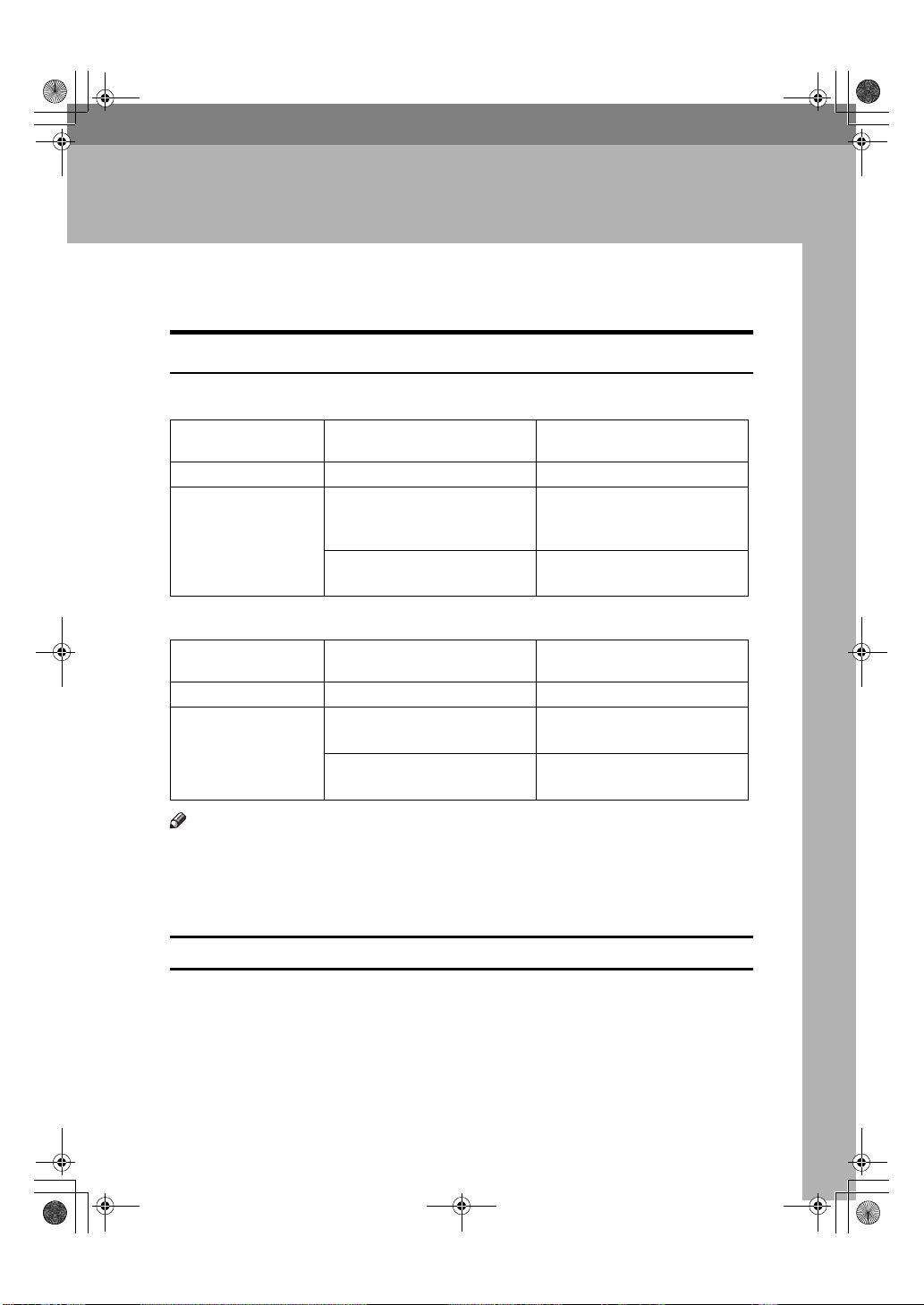
AdonisC3_GBcopyF_FM1.book Page 7 Thursday, November 28, 2002 1:53 PM
1. Placing Originals
Originals
Sizes and Weights of Recommended Originals
❖❖❖❖ Metric version
Where original is
placed Original size Original weight
Exposure glass Up to A3 --
Auto Document Feeder One-sided originals:
A3L – B6 JIS (Japanese Industrial Standard)
Two-sided originals:
A3L – A5
❖❖❖❖ Inch version
KL
KL
40–128 g/m
52–105 g/m
2
2
Where original is
placed Original size Original weight
Exposure glass Up to 11" × 17" --
Auto Document Feeder One-sided originals:
11" × 17"L – 5
Two-sided originals:
11" × 17"L – 5
1
/2" × 81/2"
1
/2" × 81/2"
KL
KL
11–34 lb.
14–28 lb.
Note
❒ The number of originals that can be placed in the Auto Document Feeder is
about 80.
2
❒ The weight range for originals in the Mixed Size mode is 52–81 g/m
, 13.8–
21.5 lb.
Non-recommended originals for the Auto Document Feeder
Placing the following types of originals in the ADF can cause paper misfeeds or
result in damage to the originals. Place these originals on the exposure glass instead.
• Originals other than those specified on p.7 “Sizes and Weights of Recommended Originals”.
• Stapled or clipped originals
7
Page 23
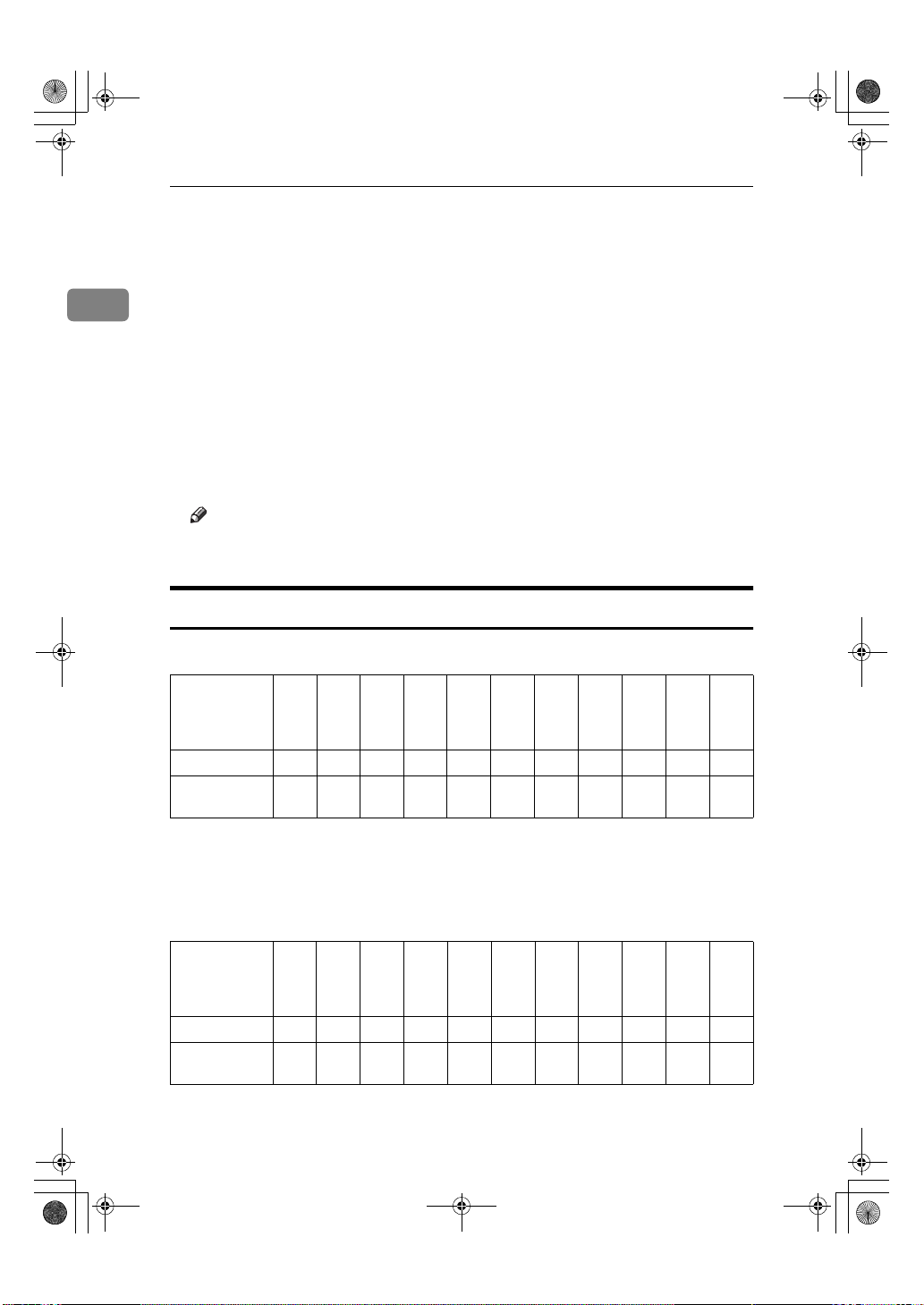
AdonisC3_GBcopyF_FM1.book Page 8 Thursday, November 28, 2002 1:53 PM
Placing Originals
• Perforated or torn originals
• Curled, folded, or creased originals
• Pasted originals
• Originals with any kind of coating, such as thermal fax paper, art paper, alu-
1
minum foil, carbon paper, or conductive paper
• Originals with perforated lines
• Originals with indexes, tags, or other projecting parts
• Sticky originals such as translucent paper
• Thin originals that have low stiffness
• Thick originals such as postcards
• Bound originals such as books
• Transparent originals such as OHP transparencies or translucent paper
Note
❒ The original might become dirty if it is written with a pencil or a similar
tool.
Sizes Detectable by the Auto Paper Select
❖❖❖❖ Metric version
Size A3LB4
Location of the
original
Exposure glass
Auto Document
Feeder
*1
You can select from 81/2" × 13", 81/4" × 13", 8" × 13" with User Tools (System Settings).
See “<F/F4>Size Setting ”in “General Features”, General Settings Guide.
*2
The machine cannot detect two-sided originals of B6 JIS size.
LA4KL
JIS
❍❍❍❍ ××××❍ × ❍
❍❍❍❍❍❍
❍ : Detectable size × : Undetectable size
❖❖❖❖ Inch version
Size A3LB4
Location of the
original
Exposure glass
Auto Document
Feeder
LA4KL
JIS
ЧЧЧЧЧ❍❍❍ ×××
❍ × ❍ ××❍❍❍❍ × ❍
❍ : Detectable size × : Undetectable size
8
B5
JIS
KL
B5
JIS
L
K
A5KLB6
JIS
L
11" ×
A5
KL
17"
11" ×
81/2"
K
L
17"
*2
❍ × ❍ × ❍
81/2"
×
L
14"
L
×
14"
L
81/2"
×
11"
KL
81/2"
×
11"
KL
51/2"
×
1
8
/2"
KL
51/2"
×
1
8
/2"
KL
1
8
/2"
×
13"
L
1
8
/2"
×
13"
L
10" ×
14"
*1
L
Page 24
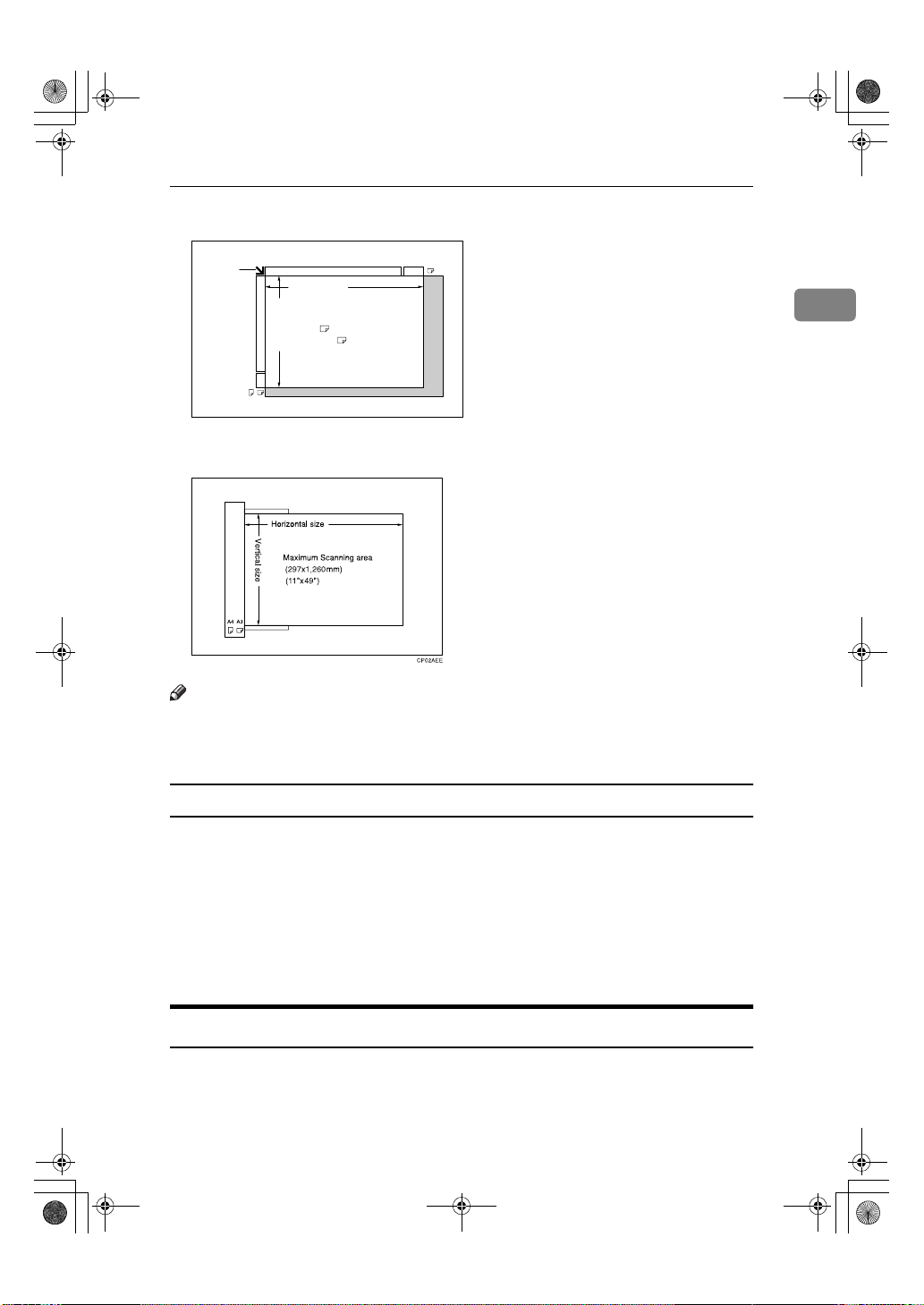
AdonisC3_GBcopyF_FM1.book Page 9 Thursday, November 28, 2002 1:53 PM
❖❖❖❖ Exposure glass
Originals
Reference
position
Vertical size
A3A4
Horizontal size
Maximum Scanning area
A3 (297x420mm)
11"x17" (279x432mm)
A3
CP01AEE
❖❖❖❖ Auto Document Feeder
Note
❒ When you copy custom size originals, make sure you specify the size of the
originals. If not, the image may not be copied properly. See p.14 “Placing custom size originals”.
1
Sizes difficult to detect
It is difficult for the machine to detect the sizes of the following originals, so select the paper size manually.
• Originals with indexes, tags, or other projecting parts
• Transparent originals such as OHP transparencies or translucent paper
• Dark originals with a lot of text and drawings
• Originals which partially contain a solid image
• Originals which have solid images at their edges
Missing Image Area
Even if you correctly place originals in the ADF or on the exposure glass, 3 mm
(0.1”) margins on all four sides might not be copied.
9
Page 25
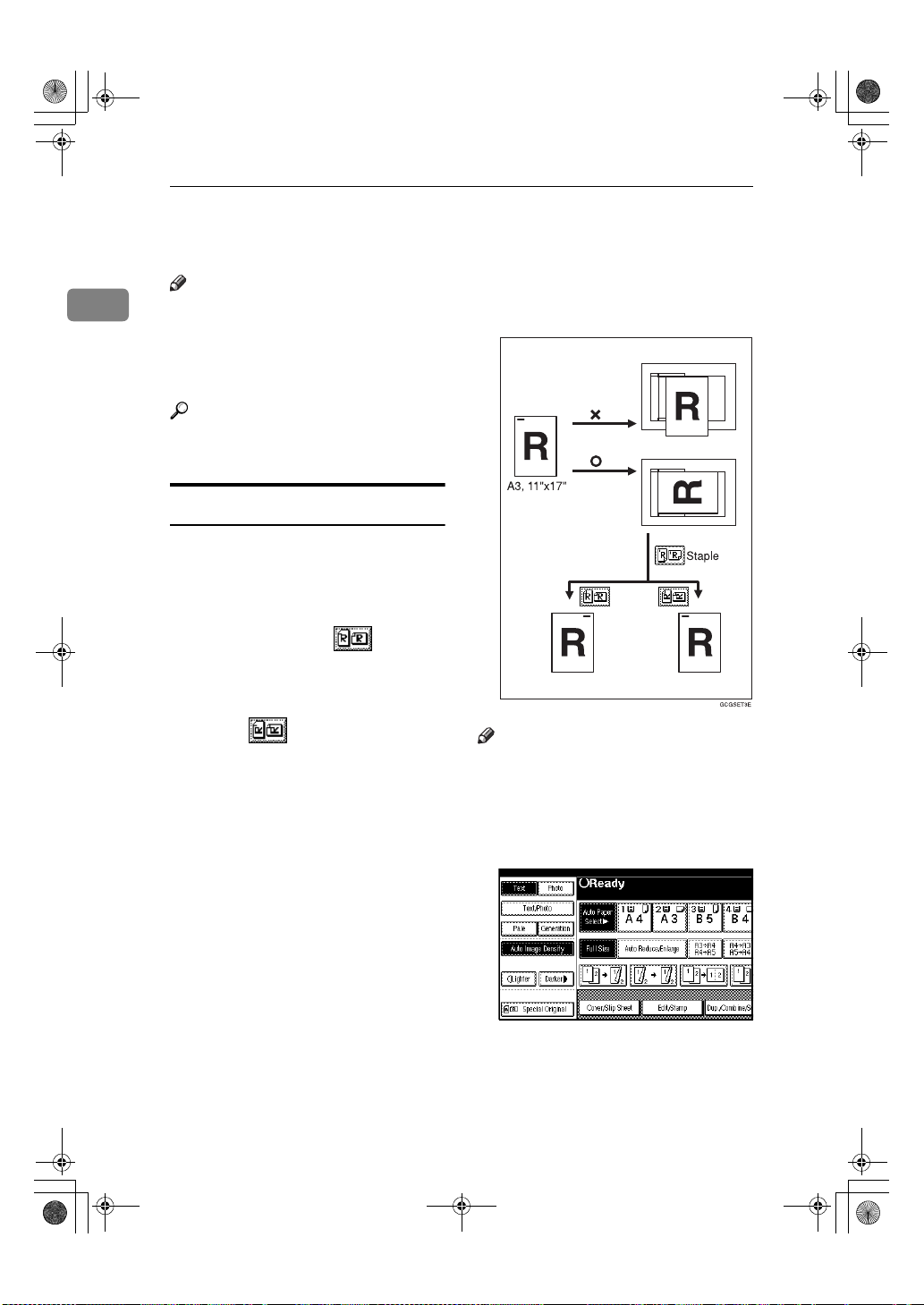
AdonisC3_GBcopyF_FM1.book Page 10 Thursday, November 28, 2002 1:53 PM
Placing Originals
Placing Originals
Note
1
❒ Place originals after correction flu-
id and ink have completely dried.
Not taking this precaution could
dirty the exposure glass with
marks that will be copied.
Reference
For original sizes you can set, see
p.7 “Originals” .
For example, to copy A3Kor 11"
17"K originals with the Staple
function selected:
×
Original Orientation
You can set the original orientation in
the following ways.
This function is useful for copying
torn originals or large originals.
❖❖❖❖ Standard orientation
Select this function when the original orientation is the same as the
copy paper orientation.
❖❖❖❖ 90°°°° turn
Use this function when you want
to copy A3K, B4 JISKor 11"
17"K size originals. The machine
rotates the copy image by 90° and
you can make copies as you want.
This is useful for copying large
originals with the Staple, Duplex,
Combine or Stamp functions.
×
Note
❒ It is recommended to use this func-
tion together with the Auto Paper
Select or the Preset Reduce/Enlarge function.
Press [Special Original].
AAAA
10
Page 26
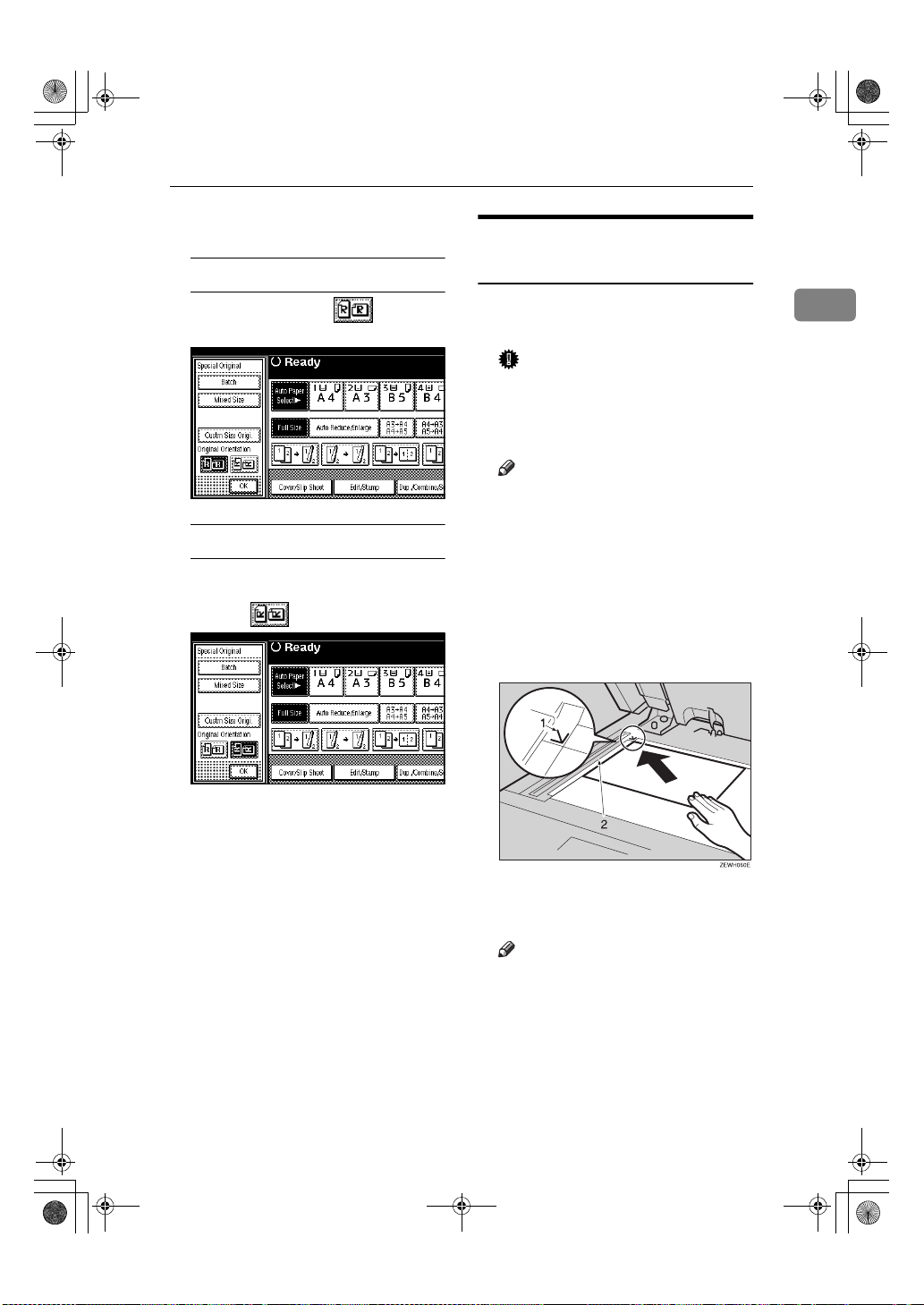
AdonisC3_GBcopyF_FM1.book Page 11 Thursday, November 28, 2002 1:53 PM
Select the original orientation.
BBBB
Standard orientation
Placing Originals
Placing Originals on the
Exposure Glass
A Make sure that is select-
ed.
90° turn
A Place your original in the land-
scape orientation, and then
press .
Press [OK].
CCCC
Lift the exposure glass cover or
AAAA
the ADF.
Important
❒ Do not lift the exposure glass
cover or the ADF forcefully.
Otherwise, the cover of the ADF
might open or be damaged.
Note
❒ Be sure to lift the exposure glass
cover or the ADF by more than
30°. Otherwise, the size of the
original might not be detected
correctly.
Place the original face down on
BBBB
the exposure glass. The original
should be aligned to the rear left
corner.
1
1.
Reference mark
2.
Left scale
Note
❒ Start with the first page to be
copied.
Lower the exposure glass cover or
CCCC
the ADF.
11
Page 27
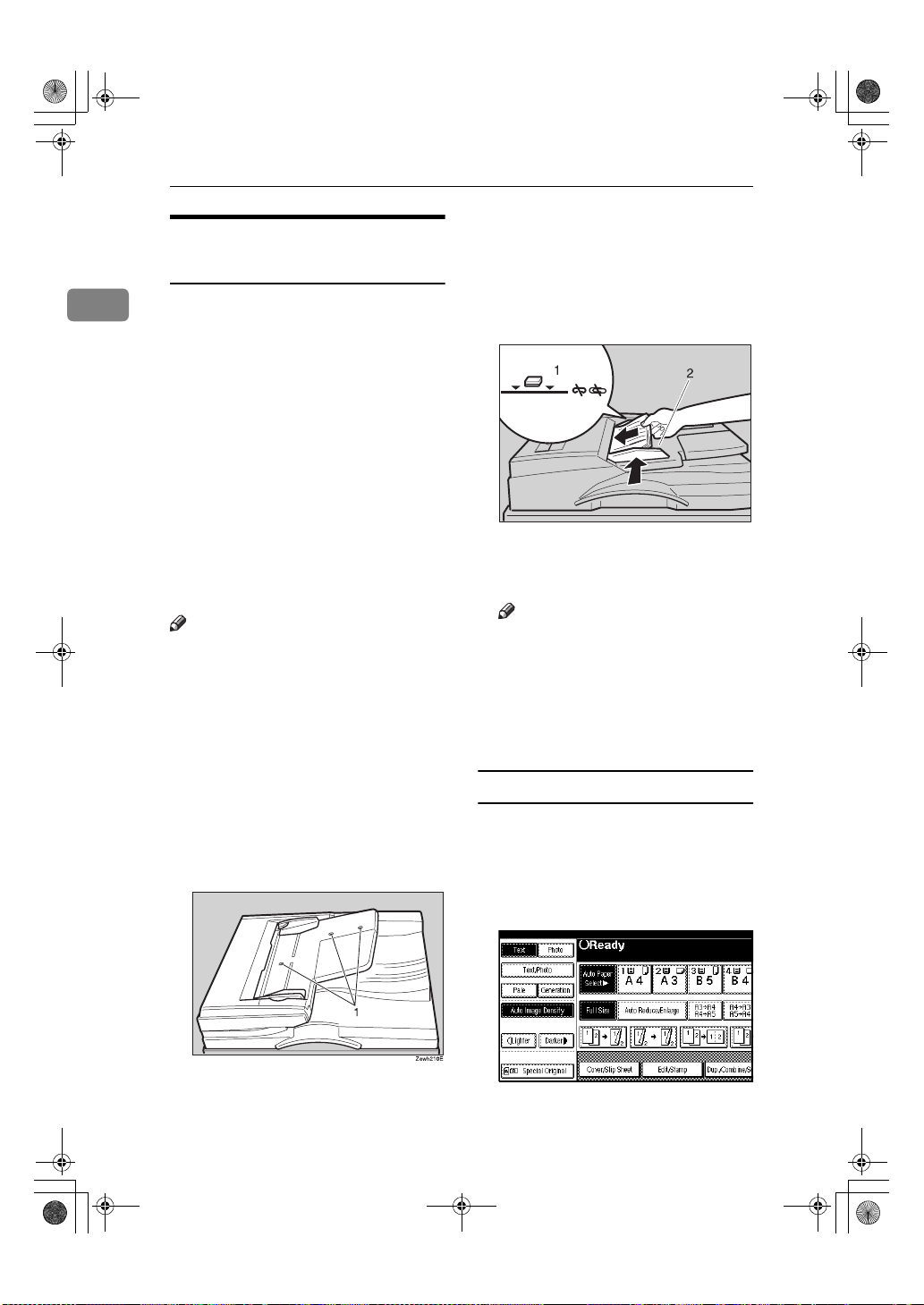
AdonisC3_GBcopyF_FM1.book Page 12 Thursday, November 28, 2002 1:53 PM
Placing Originals
Placing Originals in the Auto
Document Feeder
1
Settings should be made in the following situations:
❖❖❖❖ When placing originals one by one:
p.13 “SADF mode”
❖❖❖❖ When placing originals consisting of
more than 80 pages:
p.12 “Batch mode”
❖❖❖❖ When copying originals of various
sizes:
p.13 “Mixed Size mode”
❖❖❖❖ When placing custom size originals:
p.14 “Placing custom size originals”
Note
❒ Do not stack originals beyond the
limit mark on the side fence of the
ADF.
❒ The last page should be on the bot-
tom.
❒ Do not place objects on the sensors
or cover them with your hands.
This could cause the size to be detected incorrectly. Also, do not
place anything on the exposure
glass cover as this could cause a
malfunction.
Set the document guide to the
AAAA
original size.
Align the edges of the original
BBBB
and place it on the ADF with the
side to be copied facing up.
ZGHS060E
1.
Limit mark
2.
Document guide
Note
❒ Straighten curls in the original
before placing it on the ADF.
❒ To prevent multiple sheets from
being fed at once, fan the original before placing it on the ADF.
❒ Set the original squarely.
Batch mode
In Batch mode, the machine copies an
original including more than 80 pages
as one document, even if it is placed
on the ADF in parts.
12
1.
Sensors
Press [Special Original].
AAAA
Page 28
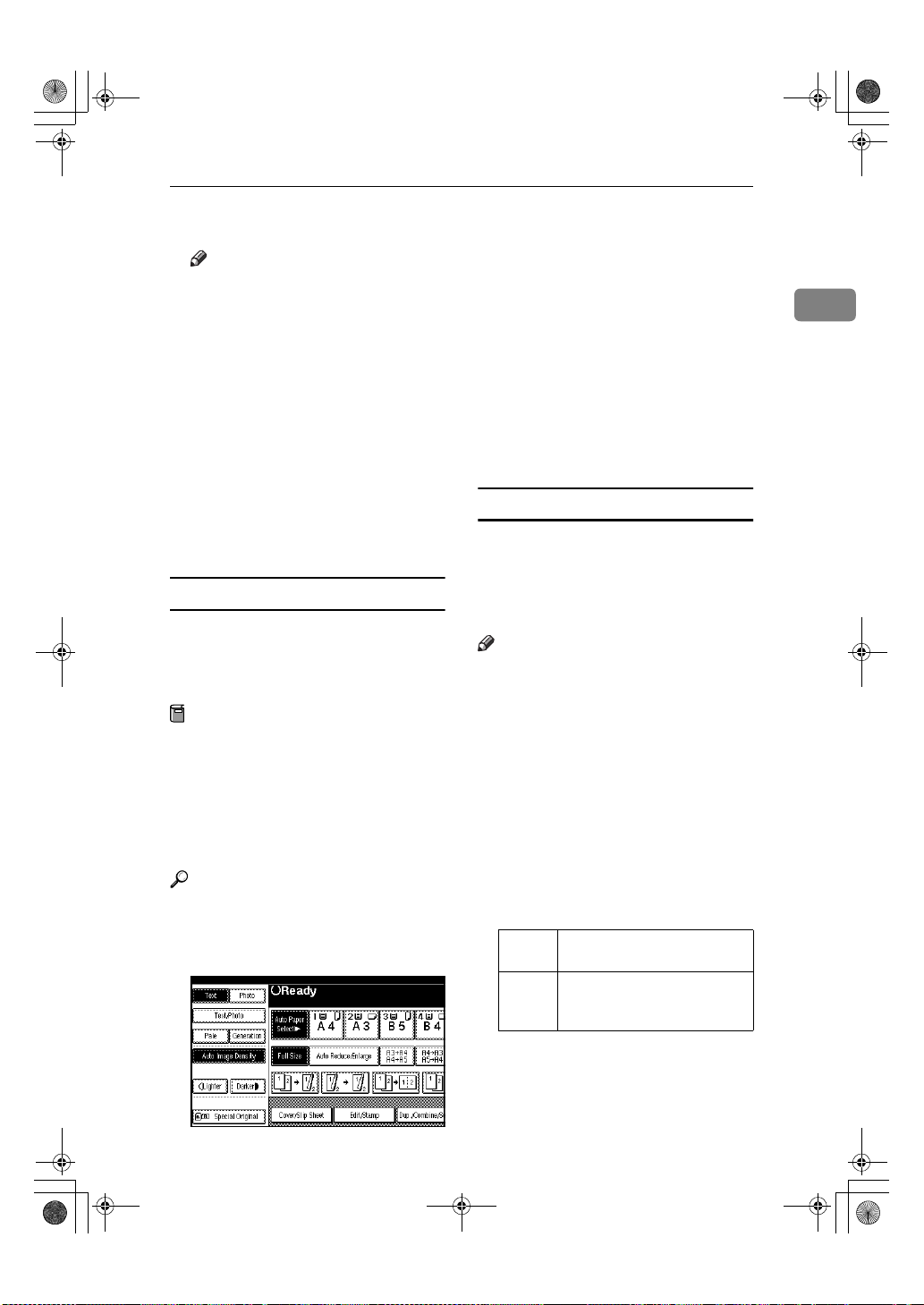
AdonisC3_GBcopyF_FM1.book Page 13 Thursday, November 28, 2002 1:53 PM
Placing Originals
Select [Batch], and then press [OK].
BBBB
Note
❒ When [Batch] is not displayed,
change the settings. See p.101
“Switch to Batch (SADF)”.
Place the first part of the original,
CCCC
and then press the {{{{Start}}}} key.
After the first part of the original
DDDD
has been fed, place the next part.
When the Sort, Combine or 1 Sid-
EEEE
ed →→→→ 2 Sided mode has been set,
press the {{{{#}}}} key after all originals have been scanned.
Press the {{{{Start}}}} key.
FFFF
SADF mode
In SADF mode, even when an original is placed page by page in the ADF,
each page is automatically fed when
placed.
Preparation
To use the SADF function, you
should make a setting in User
Tools (Copier/Document Server
Features), so that [
displayed when you press [Special
Original]. See p.101 “Switch to Batch
(SADF)”.
Reference
Related default settings, see p.94
“Shortcut R/E”.
Press [Special Original].
AAAA
SADF
] will be
Press [SADF], and then press [OK].
BBBB
Place one page of an original, and
CCCC
then press the {{{{Start}}}} key.
The Auto Feed indicator is shown
on the display.
When the machine instructs you
DDDD
to place another original, place
the next page.
The second and subsequent pages
will be fed automatically without
pressing the {{{{Start}}}} key.
Mixed Size mode
When placing different size originals
of the same width in the ADF at the
same time, the machine automatically
checks the size of the originals and
makes copies.
Note
❒ When placing originals of different
sizes in the ADF and making copies without using the Mixed Size
mode, parts of the original image
might not be copied or paper
might become jammed.
❒ Copy speed and scanning speed
may be reduced.
❒ You can place originals of two dif-
ferent sizes at a time.
❒ The sizes of the originals that can
be placed together using this function are as follows:
Metric
version
Inch
version
A3L, B4 JIS L, A4KL, B5
KL
JIS
1
11" × 17"L, 8
1
/2" × 11"KL, 51/2" × 81/2"
8
KL
/2" × 14"L,
1
13
Page 29
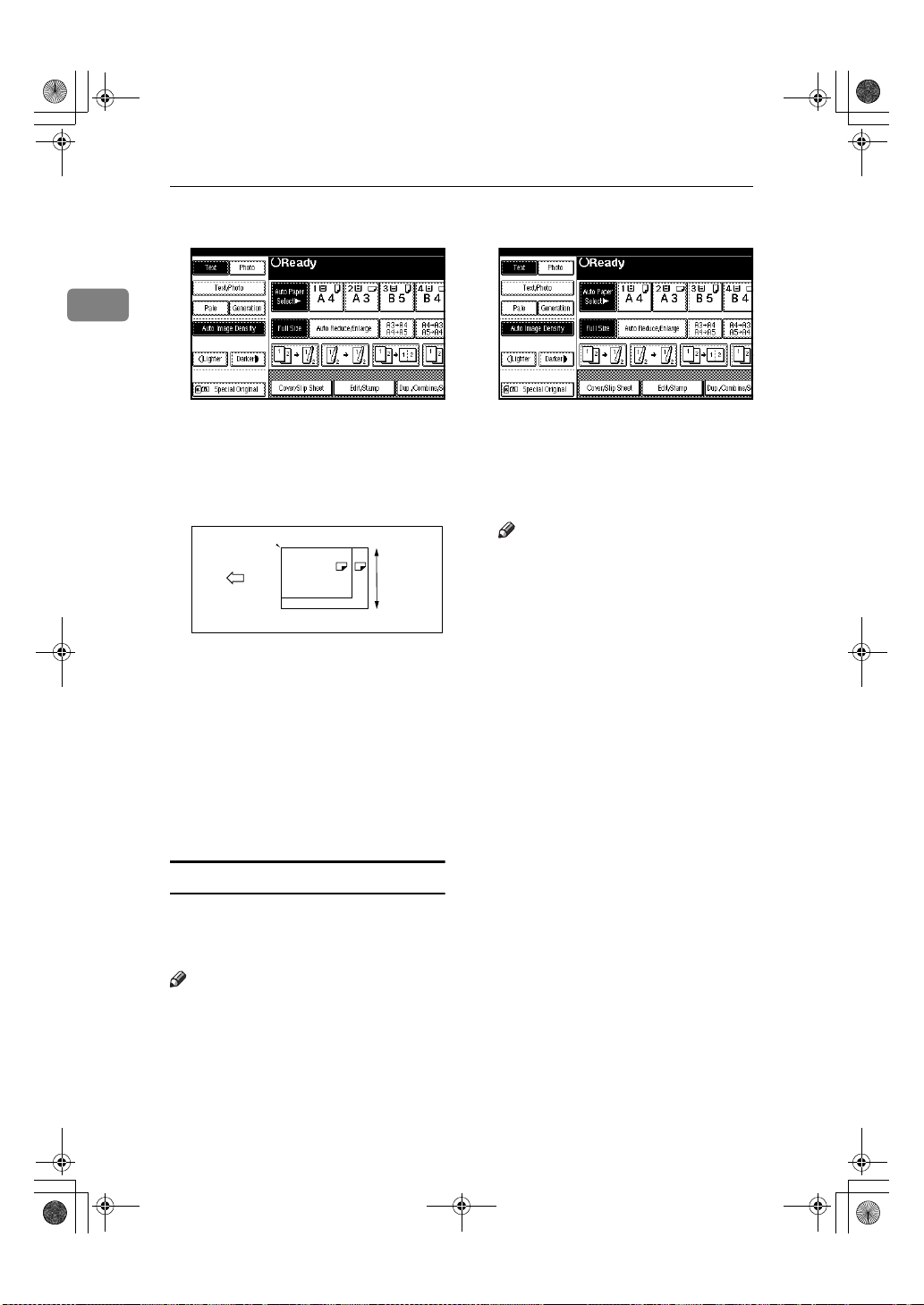
AdonisC3_GBcopyF_FM1.book Page 14 Thursday, November 28, 2002 1:53 PM
Placing Originals
Press [Special Original].
AAAA
Press [Special Original].
AAAA
1
Press [Mixed Size], and then press
BBBB
[OK].
Align the rear and left edges of
CCCC
the originals as shown.
B4
1
1.
Place into the ADF
2.
Vertical size
Adjust the guide to the widest
DDDD
original size.
A3
2
CP19AE
Press [Custm Size Origi.].
BBBB
Enter the horizontal size of the
CCCC
original with the number keys,
and then press [#].
Note
❒ If you make a mistake, press
[
] or the {{{{Clear/Stop}}}} key,
Clear
and then enter the value again.
Enter the vertical size of the origi-
DDDD
nal with the number keys, and
then press [#].
Press [OK].
EEEE
Place the aligned originals face
EEEE
up into the ADF.
Press the {{{{Start}}}} key.
FFFF
Placing custom size originals
When placing custom size originals in
the ADF, specify the size of the originals.
Note
❒ Paper that has a vertical length of
128–297 mm (5"–11") and a horizontal length of 128–1,260 mm (5"–
49") can be placed with this function.
14
Page 30
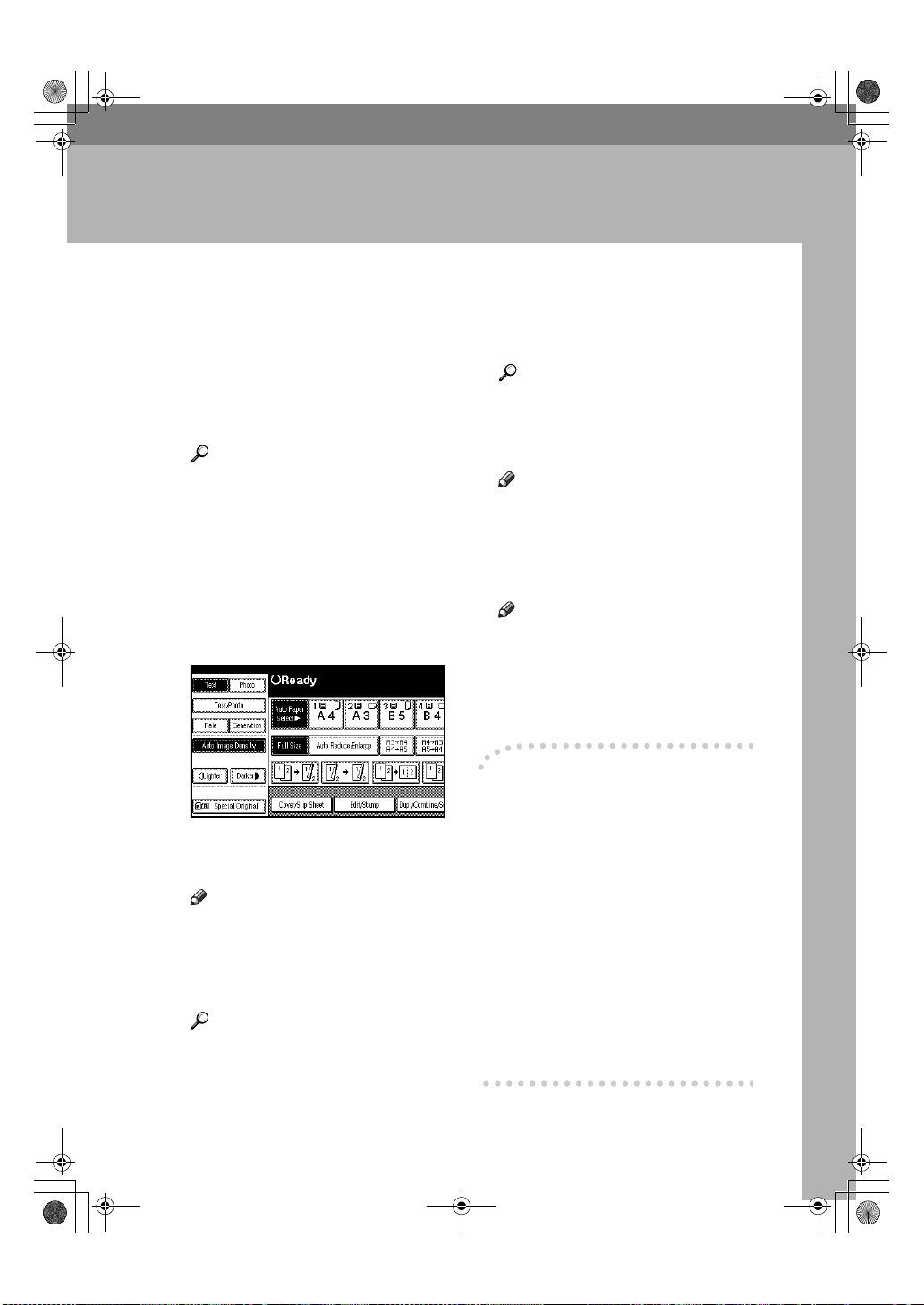
AdonisC3_GBcopyF_FM1.book Page 15 Thursday, November 28, 2002 1:53 PM
Basic Procedure
2. Copying
When the machine is set for user
AAAA
codes, enter a user code (up to 8
digits) with the number keys, and
then press the {{{{#}}}} key.
The machine is ready to copy.
Reference
For users codes, see “Key Operator Tools” , General Settings
Guide.
Make sure that "ddddReady" is
BBBB
shown on the display.
If any other function is displayed,
press the {{{{Copy}}}} key.
Initial copy display
❖❖❖❖
Make sure that there are no previ-
CCCC
ous settings remaining.
Note
❒ When there are previous set-
tings remaining, press the {{{{Re-
set}}}} key and enter again.
Place your originals.
DDDD
Reference
p.10 “Placing Originals”
Set your desired settings.
EEEE
Reference
Please refer to each function.
Enter the required number of cop-
FFFF
ies with the number keys.
Note
❒ The maximum copy quantity
that can be set is 999.
Press the {{{{Start}}}} key.
GGGG
The machine starts copying.
Note
❒ When placing originals on the
exposure glass, press the {{{{# }}}}
key after all originals are
scanned.
❒ Copies are delivered face down.
----How to operate
To stop the machine during a multi-
❖❖❖❖
copy run.
Press the {{{{Clear/Stop}}}} key.
To return the machine to the initial
❖❖❖❖
condition after copying.
Press the {{{{Clear Modes}}}} key.
When clearing entered values.
❖❖❖❖
Press the {{{{Clear/Stop}}}} key or [Clear]
on the display.
To check the settings.
❖❖❖❖
Press the {{{{Check Modes}}}} key.
15
Page 31

AdonisC3_GBcopyF_FM1.book Page 16 Thursday, November 28, 2002 1:53 PM
Copying
Interrupt Copy
Use this function if you want to interrupt a long copy job to make urgently
needed copies.
Limitation
2
❒ You cannot use the Interrupt Copy
function when fax originals are being scanned or the scanner function is being used.
Press the {{{{Interrupt}}}} key.
AAAA
The Interrupt indicator goes on.
When the originals stop scanning
A Remove the originals that were
being copied and place the
originals you want to copy.
B Press the {{{{Start}}}} key.
The machine starts making the
copies.
C When copying is complete, re-
move the originals and copies.
D Press the {{{{Interrupt}}}} key again.
The Interrupt indicator goes off.
E When the display prompts
you, place the remaining originals again before interrupting.
F Press the {{{{Start}}}} key.
When the machine keeps copying
A Place the originals you want to
copy.
B Press the {{{{Start}}}} key.
The machine stops the previous
original job and starts copying
the original.
C When copying is complete, re-
move originals and copies.
D Press the {{{{Interrupt}}}} key again.
The Interrupt indicator goes off.
The interrupt copy job settings
will be restored and the machine will continue copying
from where it left off.
Original Beeper
The beeper sounds and an error message is displayed when you leave
your originals on the exposure glass
after copying.
Note
❒ See p.92 “Tone: Original remains”.
16
Note
❒ The interrupt copy job set-
tings will be restored and the
machine will continue copying from where it left off.
Page 32

AdonisC3_GBcopyF_FM1.book Page 17 Thursday, November 28, 2002 1:53 PM
Job Preset
You can set up the next copy content
during copying.
If a long copy job is in progress and
you do not want to wait for it to finish, you can use this function to set up
the next copy job in advance. When
the current copy job is finished, the
next job will start automatically.
Basic Procedure
2
Press [
AAAA
BBBB
CCCC
DDDD
Next Job
shown.
Set up the next copy job.
Place the originals in the ADF,
and then press the {{{{Start}}}} key.
All originals are scanned.
Press [
To "Printing"
Returns to the initial copy display.
After the current copy job, the next
job starts automatically.
Note
❒ You can switch the display to
the current copy job by pressing
[To "Printing"]. You can switch
the display to the preset job by
pressing [
] when "Copying" is
].
To "Reserving"
].
17
Page 33

AdonisC3_GBcopyF_FM1.book Page 18 Thursday, November 28, 2002 1:53 PM
Copying
Copying from the Bypass Tray
Use the bypass tray to copy onto OHP
transparencies, adhesive labels, translucent paper, postcards and copy paper that cannot be loaded in the paper
trays.
2
Preparation
When the duplex unit is attached,
the default is [1 Sided →→→→ 2 Sided].
When copying from the bypass
tray, select [1 Sided] for copying in
[Dup./Combine/Series] (for example
[1 Sided →→→→ 1 Sided] or [2 Sided →→→→ 1
Sided] ). You can change the initial
settings. See p.92 “Duplex Mode
Priority” .
Important
Metric
version
Inch
version
A3L, A4KL, A5KL, 81/2"
×
L
13"
A3L, 11" × 17"L, 81/2" ×
11"KL, 5
1
/2" × 81/2"
L
❒ When copying on OHP transpar-
encies or paper heavier than 128
2
(about 34 lb.), you need to
g/m
specify the paper type. See p.19
“When copying onto special paper” .
❒ The maximum number of sheets
you can load at the same time depends on paper type. The maximum number of sheets should not
exceed the upper limit.
Open the bypass tray.
AAAA
❒ When paper larger than 433 mm in
size is used, the paper may become
wrinkled, may not be fed into the
machine, or may cause paper jams.
Note
❒ If you do not use the standard size
copy paper or if you use special paper, you should input vertical and
horizontal dimensions. See p.14
“Placing custom size originals”.
The sizes that you can input are as
Insert the paper with the side you
follows:
Metric
version
Inch
version
*1
• Vertical: 100–297 mm
• Horizontal: 148–600 mm
• Vertical: 3.9"–11.6"
• Horizontal: 5.8"–23.4"
The range is 148-432 mm (5.8"-17")
when the booklet finisher is installed.
*1
BBBB
want to copy facing down until
*1
you hear the beep, and then align
the paper guide to the paper size.
❒ The machine can automatically de-
tect the following sizes as standard
size copy paper:
18
1.
Extender
Page 34

AdonisC3_GBcopyF_FM1.book Page 19 Thursday, November 28, 2002 1:53 PM
Copying from the Bypass Tray
Note
❒ If the guides are not flush with
the copy paper, images might
be skewed or paper misfeeds
might occur.
❒ Do not stack paper over the lim-
it mark, otherwise images
might be skewed or paper misfeeds might occur.
❒ Swing out the extender to sup-
port paper sizes larger than
A4L, 8
❒ Fan paper to get air between the
sheets and avoid a multi-sheet
feed.
Select the type and size of the pa-
CCCC
per.
1
/2" × 11"L.
When copying onto standard size
paper
A Press the {{{{#}}}} key.
B Press [Select Size].
B Press [Custom Size].
2
C Press [Vertical mm], enter the
vertical size with the number
keys, and then press the [#]
key.
D Enter the horizontal size of the
paper with the number keys,
and then press the [#] key.
Note
❒ If [Horiz mm] is not highlight-
ed, press [Horiz mm].
❒ To register the custom size
entered, press [Program], and
then press [Exit].
C Select the paper size.
D Press [OK].
When copying onto custom size
paper
Note
❒ Paper will be automatically de-
livered to the internal tray.
A Press the {{{{#}}}} key.
E Press [OK].
When copying onto special paper
A Press the {{{{#}}}} key.
B Select paper type in Special pa-
per.
C Press [OK].
19
Page 35

AdonisC3_GBcopyF_FM1.book Page 20 Thursday, November 28, 2002 1:53 PM
Copying
Place your originals, and then
DDDD
press the {{{{Start}}}} key.
Note
❒ When copying onto OHP trans-
parencies, remove copied sheets
one by one.
2
When your copy job is finished,
EEEE
press the {{{{Clear Modes}}}} key to
clear the settings.
20
Page 36

AdonisC3_GBcopyF_FM1.book Page 21 Thursday, November 28, 2002 1:53 PM
Copier Functions
Copier Functions
Adjusting Image Density
There are three types of adjustment
available:
❖❖❖❖ Auto Image Density
The machine automatically adjusts
image density.
❖❖❖❖ Manual image density
You can adjust the density of the
overall original in seven increments.
❖❖❖❖ Combined auto and manual image
density
Use when copying originals with a
dirty background (such as newspapers). You can adjust foreground density while leaving the
background unchanged.
Auto image density
Make sure that [
AAAA
is selected.
Auto Image Density
Manual image density
Press [
AAAA
BBBB
Combined auto and manual image
density
AAAA
BBBB
]
Auto Image Density
it.
Press [Lighter] or [Darker] to adjust
the image density.
Make sure that [Auto Image Density]
is selected.
Press [Lighter] or [Darker] to adjust
the density.
] to cancel
2
21
Page 37

AdonisC3_GBcopyF_FM1.book Page 22 Thursday, November 28, 2002 1:53 PM
Copying
Selecting Original Type
Setting
Select one of the following six types to
match your originals:
Press the appropriate key to select
AAAA
the original type.
2
Select this mode when your originals contain only text (no pictures).
❖❖❖❖ Text/Photo
❖❖❖❖ Text
Select [
Text/Photo
nals contain photographs or pictures with text.
❖❖❖❖ Photo
Delicate tones of photographs and
pictures can be reproduced with
this mode.
] when your origi-
When the original type keys are
not displayed
A Press [Original Type].
B Select the original type, and
then press [OK].
❖❖❖❖ Pale
Select this mode for originals that
have lighter lines in pencil, or for
faint copied slips. The faint lines
will be clearly copied.
❖❖❖❖ Generation Copy
If your originals are copies (generation copies), the copy image can
be reproduced sharply and clearly.
Reference
p.90 “Original Type Display”
p.91 “Copy Quality”
22
Page 38

AdonisC3_GBcopyF_FM1.book Page 23 Thursday, November 28, 2002 1:53 PM
Selecting Copy Paper
There are two ways to select copy paper:
❖❖❖❖ Auto Paper Select
The machine selects a suitable size of copy paper automatically based on original size and reproduction ratio.
❖❖❖❖ Manual Paper Select
Choose the tray containing the paper you want to copy onto: a paper tray, bypass tray or Large Capacity Tray (LCT).
Reference
p.9 “Sizes difficult to detect”
p.90 “Paper Display”
Note
❒ See the following table for copy paper sizes and orientations that can be used
with Auto Paper Select (when copying at a ratio of 100%).
❖❖❖❖ Metric version
Copier Functions
2
Where original is placed Paper size and orientation
1
/2" × 11"
KL
KL
Exposure glass A3L, B4 JISL, A4KL, B5 JIS
Auto Document Feeder A3L, B4 JISL, A4KL, B5 JISKL, A5KL, B6
JISKL, 11”× 17”L, 8
❖❖❖❖ Inch version
Where original is placed Paper size and orientation
Exposure glass 11" × 17"L, 8
Auto Document Feeder A3L, A4KL, 11" × 17"L, 8
11"KL, 5
1
/2" × 14"L, 81/2" × 11"
1
/2" × 81/2"KL, 10" × 14"
KL
1
/2" × 14"L, 81/2" ×
L
❒ Only the paper trays set to [No display] or [Recycled paper] in Paper Type and
also set to [Yes] in Apply Auto Paper Select can be selected in Auto Paper Se-
lect mode. See “Paper Type: Tray 1–4”in "Tray Paper Settings", General Set-
tings Guide.
23
Page 39

AdonisC3_GBcopyF_FM1.book Page 24 Thursday, November 28, 2002 1:53 PM
Copying
Auto Paper Select
Make sure that [Auto Paper Select] is selected.
AAAA
2
Note
❒ Trays with a key mark will not be automatically selected. See “Paper
Type”in “Tray Paper Settings", General Settings Guide.
Manual Paper Select
Select the paper tray, bypass tray or the LCT.
AAAA
The indicator corresponding to the selected paper tray is highlighted.
24
Reference
p.18 “Copying from the Bypass Tray”
When the paper type keys are not displayed
A Press [Auto Paper Select].
B Select the paper type.
Page 40

AdonisC3_GBcopyF_FM1.book Page 25 Thursday, November 28, 2002 1:53 PM
----Rotated copy
If the orientation in which your original is placed (L or K) is different from that
of the paper you are copying onto, this function rotates the original image by 90°
to fit it on the copy paper. This function works when Auto Paper Select or Auto
Reduce/Enlarge is selected. See p.23 “Auto Paper Select”.
R
R
Note
❒ The default for Auto Tray Switching is With image rotation, You cannot use
the Rotated Copy function if this setting is changed to Without image rotation
or Off. See p.90 “Auto Tray Switching”.
❒ You cannot use the Rotated Copy function when enlarging onto A3, B4 JIS or
11" × 17", 8
entation.
You cannot
rotate:
1
/2" × 14" size paper. In this case, place your original in the L ori-
Original size and
orientation
A4, B5
JIS, or
A5
K
GCROTA1E
R
When enlarg-
→
ing to
Copy paper size and
orientation
B4 JIS,
A3
Copier Functions
2
R
GCROTA2E
However,
you can use:
❒ You cannot use the Rotated Copy function when” Left 2" or "Top 2” is select-
ed for stapling or if the Punch function is selected when using the 2 Tray finisher. See p.35 “Staple” and p.41 “Punch”.
❒ You cannot use the Rotate Copy function if ”Left 2”, “Top 2”or “Saddle
Stitch”is selected for the stapling when using the booklet finisher.
A4, B5
JIS, or
A5
L
R
GCROTA3E
When enlarg-
→
ing to
B4 JIS,
A3
R
GCROTA4E
25
Page 41

AdonisC3_GBcopyF_FM1.book Page 26 Thursday, November 28, 2002 1:53 PM
Copying
Preset Reduce/Enlarge
You can select a preset ratio for copying.
2
❖❖❖❖ Base Point
The base point of Reduce/Enlarge
differs depending on how the original is scanned. When the original
is placed on the exposure glass, the
upper left corner will be the base
point. When it is placed in the
ADF, the bottom left corner will be
the base point.
Press [Reduce/Enlarge].
AAAA
Note
❒ To select a preset ratio on the in-
itial display, press the shortcut
reduce/enlarge key and proceed to step
Press [Enlarge] or [Reduce].
BBBB
Select a ratio, and then press [OK].
CCCC
Place your originals, and then
DDDD
press the {{{{Start}}}} key.
.
D
1.
exposure glass.
2.
ADF.
26
Base point when placing on the
Base point when placing in the
Reference
Related initial settings
p.94 “Shortcut R/E”
p.95 “R/E Priority”
----Create margin mode
Use Create Margin to reduce the image to 93% of its original size with the
centre as reference. You can assign
this function to a shortcut key on the
initial display. By combining it with
the Reduce/Enlarge function, you
can also provide the Reduce/Enlarge
copy with a margin.
Reference
Related initial settings
p.93 “Copy Function Key: F1-F5”
p.95 “Ratio for Create Margin”
Page 42

AdonisC3_GBcopyF_FM1.book Page 27 Thursday, November 28, 2002 1:53 PM
Copier Functions
A Press [Create Margin] displayed on
the initial display.
B If you do not want to combine it
with the Reduce/Enlarge function,
place your originals, and then
press the {{{{Start}}}} key.
Zoom
You can change the reproduction ratio in 1% steps.
Enter the ratio.
BBBB
To select the ratio with [nnnn] and
[oooo]
A Select a preset ratio close to the
desired ratio by using [Reduce]
or [Enlarge].
B Adjust the ratio with [nnnn] or
[oooo].
Note
❒ To change the ratio in incre-
ments of 1%, press [nnnn] or
[oooo]. To change the ratio in
10% steps, press and hold
down [nnnn] or [oooo].
❒ If you have incorrectly en-
tered the ratio, readjust with
[nnnn] or [oooo].
To enter the ratio with the number
keys
A Press [
B Enter the desired ratio with the
C Press [#].
D Press [OK].
Mag. Ratio
number keys.
].
2
Note
❒ You can select a preset ratio near
the desired ratio, then adjust the
ratio with [nnnn] or [oooo].
Press [Reduce/Enlarge].
AAAA
Place your originals, and then
CCCC
press the {{{{Start}}}} key.
27
Page 43

AdonisC3_GBcopyF_FM1.book Page 28 Thursday, November 28, 2002 1:53 PM
Copying
Auto Reduce/Enlarge
The machine can choose an appropriate reproduction ratio based on the
paper and original sizes you select.
2
Press [Auto Reduce/Enlarge].
AAAA
Select the paper tray.
BBBB
Place the original, and then press
CCCC
the {{{{Start}}}} key.
Note
❒ You cannot use the bypass tray
with this function.
❒
When using Auto Reduce/Enlarge,
see the following table for original
sizes and orientations you can use:
❖❖❖❖ Metric version
Where original is
placed
Exposure glass
Auto Document
Feeder
Original size and
orientation
A3L, B4 JISL,
A4KL, B5 JIS
A3L, B4 JISL,
A4KL, B5 JISKL,
A5KL, B6 JISKL,
×
17”L, 81/2" ×
11”
KL
11"
KL
❖❖❖❖ Inch version
Where original is
placed
Exposure glass
Auto Document
Feeder
Original size and
orientation
11" × 17"L, 81/2" ×
L
, 81/2" × 11
14"
A4LK, 11" ×
17"L, 8
1
8
/2" × 11"KL,
1
/2" × 81/2"
5
KL
1
/2" × 14"L,
KL
Size Magnification
This function calculates an enlargement or reduction ratio based on the
lengths of the original and copy.
Amm amm
Note
❒ Measure and specify the lengths of
the original and copy by comparing "A" with "a".
Press [Reduce/Enlarge] .
AAAA
28
Reference
p.9 “Sizes difficult to detect”
Page 44

AdonisC3_GBcopyF_FM1.book Page 29 Thursday, November 28, 2002 1:53 PM
Press [Specifd. Ratio].
BBBB
Make sure that [Specifd. Ratio] is
CCCC
highlighted.
Enter the length of the original
DDDD
with the number keys, and then
press the [#] key.
Note
❒ You can enter sizes within the
following ranges:
Metric
version
Inch
version
Enter the length of the copy with
EEEE
the number keys, and then press
[#].
Note
❒ To change the length after
pressing [#], select [Original] or
[Copy] and enter the desired
length.
Press [OK].
FFFF
1–999 mm (in increments of
1 mm)
0.1"–99.9" (in increments of
0.1")
Copier Functions
Directional Magnification (%)
Copies can be reduced or enlarged at
different reproduction ratios, horizontally and vertically.
a%
b%
CP2P01EE
1.
Horizontal ratio
2.
Vertical ratio
Note
❒ You can also select a preset ratio
close to the desired ratio using [Re-
duce] or [Enlarge], then adjust with
[nnnn] or [oooo].
Press [Reduce/Enlarge].
AAAA
2
Press [OK].
GGGG
Place your original, and then
HHHH
press the {{{{Start}}}} key.
Press [Specifd. Ratio].
BBBB
Press [Direct. Mag.%].
CCCC
To enter the ratio with the number
keys
A Press [
B Enter the desired ratio with the
C Press [Vertical].
Horizontal
number keys, followed by [#].
].
29
Page 45

AdonisC3_GBcopyF_FM1.book Page 30 Thursday, November 28, 2002 1:53 PM
Copying
D Enter the desired ratio with the
number keys, followed by [#].
E Press [OK].
Directional Size Magnification
(mm)
To specify a ratio with [nnnn] and
[oooo]
2
A Press [With nnnnoooo].
B Press [Horizontal].
The suitable reproduction ratios will
be automatically selected when you
enter the horizontal and vertical
lengths of the original and copy image you require.
C Adjust the ratio using [nnnn] or
[oooo].
Note
❒ Pressing [nnnn] or [oooo] changes
1
24
3
the ratio in increments of 1%.
Pressing and holding down
[nnnn] or [oooo] changes it in in-
crements of 10%.
❒ If you have incorrectly en-
tered the ratio, readjust the
ratio with [nnnn] or [oooo].
D Press [Vertical].
E Adjust the ratio with [nnnn] or
1.
Horizontal original size
2.
Vertical original size
3.
Horizontal copy size
4.
Vertical copy size
CP2M01EE
[oooo].
F Press [OK].
Press [OK].
DDDD
Note
❒ Specify the vertical and horizontal
sizes of the original and those of
the copy, as shown.
Place your originals, and then
EEEE
press the {{{{Start}}}} key.
❒ You can enter sizes within the fol-
lowing ranges:
Metric
version
Inch
version
Vertical: 1–999 mm (in incre-
ments of 1 mm)
Horizontal: 1–999 mm (in in-
crements of 1 mm)
0.1"–99.9" (in increments of
0.1")
30
Page 46

AdonisC3_GBcopyF_FM1.book Page 31 Thursday, November 28, 2002 1:53 PM
Press [Reduce/Enlarge].
AAAA
Press [Specifd. Ratio].
BBBB
Press [
CCCC
DDDD
Dir. Size Mag mm
Enter the horizontal size of the
].
original with the number keys,
and then press [#].
Enter the horizontal size of the
EEEE
copy with the number keys, and
then press [#].
Copier Functions
Sort
The machine can scan originals into
memory and automatically sort copies.
Reference
Related initial settings
p.102 “Select Stack Function”
p.102 “Memory Full Auto Scan Restart”
p.101 “Rotate Sort: Auto Paper
Continue”
p.90 “Auto Tray Switching”
❖❖❖❖ Sort
Copies are assembled as sets in sequential order.
2
Enter the vertical size of the origi-
FFFF
nal with the number keys, and
then press [#].
Enter the vertical size of the copy
GGGG
with the number keys, and then
press [#].
Note
❒ To change a length, press the
key you want to change and enter the new value.
Press [OK].
HHHH
Press [OK].
IIII
Place the originals, and then press
JJJJ
the {{{{Start}}}} key.
3
2
1
3
2
1
3
2
1
❖❖❖❖ Rotate Sort
Every other copy set is rotated by
90°KL and delivered to the copy
tray.
1
3
2
1
2
3
2
3
1
Note
❒ To use the Rotate Sort function,
two paper trays with paper
identical in size and different in
orientation (KL) are required.
3
2
1
3
2
1
31
Page 47

AdonisC3_GBcopyF_FM1.book Page 32 Thursday, November 28, 2002 1:53 PM
Copying
❖❖❖❖ Shift Sort
Press [Sort] or [Rotate Sort].
AAAA
• 1000-Sheet finisher (optional)
Each time the copies of one set
❖❖❖❖ When a finisher is not installed
or those of each job are delivered, the next copy is shifted
when delivered so you can separate each set or job.
2
• 2 Tray finisher (optional)
The shift tray moves backward
or forward each time the copies
of one set or those of each job
are delivered, causing the next
copy to shift when delivered so
that you can differentiate each
set or job.
3
2
1
1
2
3
1
1
2
2
3
3
❖❖❖❖ When the 1000-Sheet finisher is
installed
• Booklet finisher (optional)
Each time a set of copies or a job
is delivered, the finisher shift
tray moves backward or forward , causing the top sheet of
❖❖❖❖ When the 2 Tray finisher is
installed
each set to shift when delivered,
separating each set or job.
32
3
2
1
GCANSO1E
❖❖❖❖ When the booklet finisher is
installed
Page 48

AdonisC3_GBcopyF_FM1.book Page 33 Thursday, November 28, 2002 1:53 PM
Copier Functions
Enter the number of copy sets
BBBB
with the number keys.
Note
❒ To confirm the type of finishing,
press the {{{{Sample Copy}}}} key. See
p.33 “Sample copy”.
Place your originals.
CCCC
Note
❒ When placing an original on the
exposure glass, start with the
first page to be copied. When
placing an original in the ADF,
set so the first page is on the top.
❒ When placing an original on the
exposure glass or in the ADF using Batch mode, press the {{{{#}}}}
key after all the originals have
been scanned.
Press the {{{{Start}}}} key.
DDDD
Sample copy
Use this function to check the copy
settings before making a long copy
run.
Note
❒ This function can be used only
when the Sort function is turned
on.
Select Sort and any other neces-
AAAA
sary functions, and then place the
originals.
Press the {{{{Sample Copy}}}} key.
BBBB
One copy set is delivered as a sample.
If the sample is acceptable, press
CCCC
[Print].
The number of copies made is the
number specified, minus one for
the proof copy.
Note
❒ If you press [Suspend] after
checking the results, return to
step A to adjust the copy settings as necessary. You can
change the settings for Staple,
Duplex (one-sided → one-sided, one-sided → two-sided),
Copy Orientation, Margin Adjust., and Cover/Slip Sheet.
However, depending on the
combination of functions, you
may not be able to change some
settings.
2
33
Page 49

AdonisC3_GBcopyF_FM1.book Page 34 Thursday, November 28, 2002 1:53 PM
Copying
Changing the number of sets
You can change the number of copy
sets during copying.
Note
❒ This function can only be used
2
when the Sort function is turned
on.
Stack
Copies can be assembled with each
page placed.
• 1000-Sheet finisher (optional)
Each time the copies of one set or
those of each job are delivered, the
next copy is shifted when delivered so you can separate each set
While "Copying" is displayed,
AAAA
press the {{{{Clear/Stop}}}} key.
Press [Change Quantity].
BBBB
or job.
• 2 Tray finisher (optional)
The shift tray moves backward or
forward each time the copies of
one set or those of each job are delivered, causing the next copy to
shift when delivered so that you
can differentiate each set or job.
1
1
1
3
2
3
2
3
2
Enter the number of copy sets
CCCC
3
2
1
with the number keys, and then
press the {{{{#}}}} key.
• Booklet finisher (optional)
Each time a set of copies or a job is
Note
❒ The number of sets you can en-
ter differs depending on when
the {{{{Clear/Stop}}}} key is pressed.
delivered, the finisher shift tray
moves backward or forward ,
causing the top sheet of each set to
shift when delivered, separating
each set or job.
Press [Continue].
DDDD
Copying starts again.
34
3
2
1
GCANSO1E
Page 50

AdonisC3_GBcopyF_FM1.book Page 35 Thursday, November 28, 2002 1:53 PM
Copier Functions
Press [Stack].
AAAA
Enter the number of copies with
BBBB
the number keys.
Place your originals, and then
CCCC
press the {{{{Start}}}} key.
Note
❒ When placing an original on the
exposure glass, start with the
first page to be copied. When
placing an original in the ADF,
set so the last page is on the bottom.
❒ When placing an original on the
exposure glass or in the ADF using Batch mode, press the {{{{#}}}}
key after all the originals have
been scanned.
Staple
An optional finisher and the bridge unit are required to use this function.
Each copy set can be stapled together.
2
Note
❒ You cannot use the bypass tray with this function.
Reference
Related initial settings
p.102 “Select Stapling Position”
35
Page 51

AdonisC3_GBcopyF_FM1.book Page 36 Thursday, November 28, 2002 1:53 PM
Copying
Stapling position and original setting
Place all the originals in the ADF in the orientation in which they can be read normally. When placing the original on the exposure glass, keep the same orientation,
but set the original facing downwards. When there is copy paper that is identical
in size and orientation to your original, the staple positions are as follows:
2
❖❖❖❖ 1000-Sheet finisher
Original location Stapling
Exposure
glass
Auto Document Feeder
position
*1
K
Top
STAPLEAE
L
K
STAPLECE
STAPLEDE
Bottom
Left 2
L
K
L
STAPLE25
STAPLE28 STAPLE30
*2
STAPLE27
36
STAPLEEE
STAPLE31
STAPLE33
K
L
Top 2
*2
Page 52

AdonisC3_GBcopyF_FM1.book Page 37 Thursday, November 28, 2002 1:53 PM
❖❖❖❖ 2 Tray finisher
Copier Functions
STAPLECE
STAPLEAE
STAPLEBE
Original location Stapling
Exposure
glass
Auto Document Feeder
K
Top
L
K
L
Top Slant
K
Bottom
STAPLE25
L
STAPLE28
STAPLE26
STAPLE29
position
*1
2
STAPLE27
STAPLE30
STAPLEDE
Left 2
K
L
STAPLE31
STAPLE32
*2
STAPLE33
37
Page 53

AdonisC3_GBcopyF_FM1.book Page 38 Thursday, November 28, 2002 1:53 PM
Copying
Original location Stapling
Exposure
glass
Auto Document Feeder
position
*1
K
STAPLEEE
2
L
Top 2
*2
❖❖❖❖ Booklet finisher
STAPLEAE
Original location Stapling
Exposure
glass
Auto Document Feeder
K
Top
L
K
position
*1
38
STAPLECE
STAPLEDE
Bottom
Left 2
L
K
L
STAPLE25
STAPLE28
STAPLE31
STAPLE26
STAPLE29
STAPLE32
STAPLE27
STAPLE30
*2
STAPLE33
Page 54

AdonisC3_GBcopyF_FM1.book Page 39 Thursday, November 28, 2002 1:53 PM
Copier Functions
Original location Stapling
Exposure
glass
Auto Document Feeder
K
STAPLEEE
L
Top 2
L
STAPLEFE
STAPLE34
STAPLE35
K
Saddle Stitch
STAPLE37
*1
This table shows the stapling positions, not the orientation of delivery.
*2
Not available for A3 and B4 JIS size paper.
Select one of the stapling positions.
AAAA
STAPLE38
position
*1
*2
2
STAPLE36
STAPLE39
❖❖❖❖ 1000-Sheet finisher
39
Page 55

AdonisC3_GBcopyF_FM1.book Page 40 Thursday, November 28, 2002 1:53 PM
Copying
❖❖❖❖ 2 Tray finisher
2
❖❖❖❖ Booklet finisher
Note
❒ When you select the stapling position, Sort mode is automatically selected.
Reference
p.36 “Stapling position and original setting”
Enter the number of copy sets with the number keys.
BBBB
Place your originals, and then press the {{{{Start}}}} key.
CCCC
Note
❒ When placing an original on the exposure glass, start with the first page to
be copied. When placing an original in the ADF, set so the last page is on
the bottom.
❒ When placing an original on the exposure glass or in the ADF using Batch
mode, press the {{{{#}}}} key after all the originals have been scanned.
40
Page 56

AdonisC3_GBcopyF_FM1.book Page 41 Thursday, November 28, 2002 1:53 PM
Punch
The optional 2 Tray finisher and the bridge unit are required to use this function.
You can make punch holes in copies.
❖❖❖❖ 2 holes
❖❖❖❖ 3 holes
Copier Functions
2
❖❖❖❖ 4 holes
Note
❒ You cannot use the bypass tray with this function.
41
Page 57

AdonisC3_GBcopyF_FM1.book Page 42 Thursday, November 28, 2002 1:53 PM
Copying
❒ The relationship between the orientation in which you place the original and
the punch hole positions is as follows:
❖❖❖❖ Punch hole positions
Original location Punch hole positions
Exposure glass Auto Document Feeder
2 holes
K
2
L
*1
3 holes
Standard
4 holes
2 holes
3 holes
90º Turn
4 holes
K
L
K
L
K
L
K
L
K
42
L
*1
This table shows the punch hole positions, not the orientation of delivery.
Page 58

AdonisC3_GBcopyF_FM1.book Page 43 Thursday, November 28, 2002 1:53 PM
Select one of the punch hole positions.
AAAA
Enter the number of copy sets with the number keys.
BBBB
Place your originals, and then press the {{{{Start}}}} key.
CCCC
Duplex
There are three types of duplex.
❖❖❖❖ 1 Sided →→→→ 2 Sided
Copies 2 one-sided pages on one
two-sided page.
Copier Functions
2
❖❖❖❖ 2 Sided →→→→ 1 Sided
Copies each side of a two-sided
original onto two separate pages.
12
1
2
❖❖❖❖ 2 Sided →→→→ 2 Sided
Copies 1 two-sided page on one
two-sided page.
1
2
1
2
43
Page 59

AdonisC3_GBcopyF_FM1.book Page 44 Thursday, November 28, 2002 1:53 PM
Copying
Original orientation and completed copies
The resulting copy image will differ
according to the orientation in which
you place your originals (vertical K
or horizontal L ).
2
Press [Dup./Combine/Series].
AAAA
Note
❒ You can also select “1 Sided to 2
Sided” or ”2 Sided to 2 Sided”directly by pressing the
Copy Function Key. In that case,
proceed to
Select [1 Sided] or [2 Sided] for
BBBB
Original, and then select [1 Sided]
or [2 Sided] for Copy.
.
D
*1
The table shows the orientation of images on the front and back of copies,
not the orientation of delivery.
Note
❒ You cannot use the bypass tray
with this function.
❒ The maximum paper weight that
can be used with duplex copying is
64–105 g/m
121.3–198.4 lb.).
Reference
p.58 “Margin Adjustment”
Related initial settings
p.95 “Front Margin: Left/Right”
p.95 “Back Margin: Left/Right”
p.95 “Front Margin: Top/Bottom”
p.95 “Back Margin: Top/Bottom”
2
, 17–28 lb. (55–90 kg,
44
GCRYOU1E
Note
❒ To change the copy orientation,
press [Orientation]. See p.45
“Originals and copy orientation”.
Press [OK].
CCCC
Place your originals, and then
DDDD
press the {{{{Start}}}} key.
Note
❒ When placing an original on the
exposure glass, start with the
first page to be copied. When
placing an original in the ADF,
set so the last page is on the bottom.
Page 60

AdonisC3_GBcopyF_FM1.book Page 45 Thursday, November 28, 2002 1:53 PM
❒ When placing an original on the
exposure glass or in the ADF using Batch mode, press the {{{{#}}}}
key after all the originals have
been scanned.
Copier Functions
One-Sided Combine
Combine several pages onto one side
of a sheet.
Originals and copy orientation
You can select the orientation.
• Top to Top
Duplex1
• Top to Bottom
Duplex2
Note
❒ You can change the default orien-
tation with User Tools. See p.92
“Copy Orientation in Duplex
Mode” and p.92 “Original Orientation in Duplex Mode” .
Press [Dup./Combine/Series].
AAAA
Press [Orientation], select the orien-
BBBB
tation (Original/Copy), and then
press [OK].
❖❖❖❖ 1 Sided 2 Pages →→→→ Combine 1 Side
Copies two one-sided originals to
one side of a sheet.
1 2
1
2
❖❖❖❖ 1 Sided 4 Pages →→→→ Combine 1 Side
Copies 4 one-sided originals to one
side of a sheet.
❖❖❖❖ 1 Sided 8 Pages →→→→ Combine 1 Side
Copies 8 one-sided originals to one
side of a sheet.
❖❖❖❖ 2 Sided 1 Page →→→→ Combine 1 Side
Copies 1 two-sided original to one
side of a sheet.
❖❖❖❖ 2 Sided 2 Pages →→→→ Combine 1 Side
Copies 2 two-sided originals to
one side of a sheet.
❖❖❖❖ 2 Sided 4 Pages →→→→ Combine 1 Side
Copies 4 two-sided originals to
one side of a sheet.
2
45
Page 61

AdonisC3_GBcopyF_FM1.book Page 46 Thursday, November 28, 2002 1:53 PM
Copying
❖❖❖❖ Orientation of the original and image
position of combine
Open to left R originals
Reference
Related initial settings
p.96 “Erase Original Shadow in
Combine”
p.98 “Copy Order in Combine”
p.97 “Separation Line in Combine”
2
Press [Dup./Combine/Series].
AAAA
Open to top S originals
❖❖❖❖ Placing originals (originals placed in
the ADF)
• Originals read from left to right
1
2
3
4
1
3
2
Combine5
4
Press [1 Sided] or [2 Sided] for Orig-
BBBB
inal, and then press [Combine 1
Side] for Copy.
• Originals read from top to bottom
1
2
3
4
2
4
Note
❒ You cannot use the bypass tray
with this function.
46
1
Combine6
Reference
p.45 “Originals and copy orientation”
3
Select the number of originals to
CCCC
combine, and then press [OK].
Select the paper size.
DDDD
Press [OK].
EEEE
Place your originals, and then
FFFF
press the {{{{Start}}}} key.
Page 62

AdonisC3_GBcopyF_FM1.book Page 47 Thursday, November 28, 2002 1:53 PM
Two-Sided Combine
Combines various pages of originals
into one sheet with two sides.
❖❖❖❖ 1 Sided 4 Pages →→→→ Combine 2 Side
Copies 4 one-sided originals to one
sheet with two pages per side.
1
2
3
4
4
❖❖❖❖ 1 Sided 8 Pages →→→→ Combine 2 Side
Copies 8 one-sided originals to one
sheet with four pages per side.
21
3
Copier Functions
❖❖❖❖ 1 Sided 16 Pages →→→→ Combine 2 Side
Copies 16 one-sided originals to
one sheet with eight pages per
side.
1.
2.
Front
Back
1
2
15
16
1 234
5678
1
9 10 11 12
13 14 15 16
2
GCSHVY5E
❖❖❖❖ 2 Sided 4 Pages →→→→ Combine 2 Side
Copies 2 two-sided originals to
one sheet with two pages per side.
2
1.
2.
Front
Back
1
2
1 2
7
8
34
5 6
78
12
GCSHVYAE
❖❖❖❖ 2 Sided 8 Pages →→→→ Combine 2 Side
1
3
2
4
4
21
3
Copies 4 two-sided originals to
one sheet with four pages per side.
1
3
5
2
7
4
6
8
5 6
1 2
78
34
12
GCSHVY2E
47
Page 63

AdonisC3_GBcopyF_FM1.book Page 48 Thursday, November 28, 2002 1:53 PM
Copying
❖❖❖❖ 2 Sided 16 Pages →→→→ Combine 2 Side
Copies 8 two-sided originals to
one sheet with eight pages per
side.
1
3
2
2
4
13
14
Reference
15
16
1 234
5678
1
9 10 11 12
13 14 15 16
2
GCSHVY6E
Press [1 Sided] or [2 Sided] for Orig-
BBBB
inal, and then press [Combine 2
Side] for Copy.
Reference
p.45 “Originals and copy orientation”
Related initial settings
Select the number of originals to
p.46 “Orientation of the original
and image position of combine”
p.96 “Erase Original Shadow in
CCCC
combine, and then press [OK].
Select the paper size.
DDDD
Combine”
Press [OK].
p.98 “Copy Order in Combine”
p.97 “Separation Line in Combine”
Press [Dup./Combine/Series].
AAAA
EEEE
Place your originals, and then
FFFF
press the {{{{Start}}}} key.
48
Page 64

AdonisC3_GBcopyF_FM1.book Page 49 Thursday, November 28, 2002 1:53 PM
Series Copies
Separately copies the front and back
of a two-sided original or the two facing pages of a bound original onto
two sheets.
Limitation
❒ You cannot use the Series Copies
function from the ADF.
❖❖❖❖ Book→→→→1 Sided
You can make one-sided copies
from two facing pages of a bound
original (book).
12
12
Copier Functions
❖❖❖❖ Front&Back→→→→2 Sided
Copies each two-page spread original as it is onto both sides of a
sheet.
12
3
1
Note
❒ See the following table for orig-
inal and copy paper sizes when
using a 100% ratio.
❖❖❖❖ Metric version
2
3
2
❖❖❖❖ Book→→→→2 Sided
Copies a two-page spread original
onto one sheet with one page per
side.
12
1
2
Original
L
A3
L
B4 JIS
L
A4
❖❖❖❖ Inch version
Original
11" × 17"L8
1
/2" ×
8
L
11"
Paper for
one-sided
copy
A4K × 2
sheets
B5 JISK × 2
sheets
A5K × 2
sheets
Paper for
one-sided
copy
1
/2" ×
11"K × 2
sheets
1
/2" ×
5
1
/2"K × 2
8
sheets
Paper for
two-sided
copy
A4K × 1
sheet
(two-sided)
B5 JISK × 1
sheet
(two-sided)
A5K × 1
sheet
(two-sided)
Paper for
two-side
copy
81/2" ×
11"K × 1
sheet
(two-sided)
1
5
/2" ×
11"K × 1
sheet
(two-sided)
49
Page 65

AdonisC3_GBcopyF_FM1.book Page 50 Thursday, November 28, 2002 1:53 PM
Copying
Press [Dup./Combine/Series].
AAAA
2
Press [Series/Book].
BBBB
Press [
CCCC
Select [Book→→→→1 Sided], [Book→→→→2
DDDD
Sided], or [Front&Back→→→→2 Sided],
and then press [OK].
Press [OK].
EEEE
Make sure that [Auto Paper Select]
FFFF
is selected.
Place your original on the expo-
GGGG
sure glass, and then press the
{{{{Start}}}} key.
Note
❒ Press the {{{{#}}}} key after all origi-
nals have been scanned.
Series
].
Booklet/Magazine
Copies two or more originals in page
order.
❖❖❖❖ 1 Sided→→→→Booklet
Make copies in page order for a
folded booklet as shown.
❖❖❖❖ Open to left
1
2
3
4
❖❖❖❖ Open to right
1
2
3
4
1
4
32
4
GCBOOK0E
23
1
50
GCBOOK1E
❖❖❖❖ 2 Sided→→→→Booklet
Make two–sided originals to copies in page order for a folded booklet as shown.
Page 66

AdonisC3_GBcopyF_FM1.book Page 51 Thursday, November 28, 2002 1:53 PM
Copier Functions
❖❖❖❖ Open to left
❖❖❖❖ Open to right
❖❖❖❖ 1 Sided→→→→Magazine
Copies two or more originals to
make copies in page order when
they are folded and stacked.
❖❖❖❖ Open to right
1
2
27
7
8
1
83
6
❖❖❖❖ 2 Sided→→→→Magazine
Copies two or more originals of
two-sided to make copies in page
order when they are folded and
stacked.
❖❖❖❖ Open to left
45
2
GCBOOK4E
❖❖❖❖ Open to left
1
2
7
8
❖❖❖❖ Open to right
72
8
16
54
3
GCBOOK3E
51
Page 67

AdonisC3_GBcopyF_FM1.book Page 52 Thursday, November 28, 2002 1:53 PM
Copying
How to fold and unfold copies to make a
booklet
Note
❒ You cannot use the bypass tray
with this function.
❒ The machine sets the reproduction
12
3
2
1
3
1
ratio automatically to meet the paper size.
Reference
Related initial settings
p.96 “Erase Original Shadow in
Combine”
1.
Open to left
2.
Open to right
GCBOOK2E
Select “Open to left”or “Open to
AAAA
right” with the User Tools.
Reference
p.98 “ Orientation: Booklet,
How to fold and unfold copies to make a
magazine
7 5
1
3
5
1
3
Magazine”
Press [Dup./Combine/Series].
BBBB
Press [Series/Book].
CCCC
Press [Book].
DDDD
Select
EEEE
[1 Sided→→→→Booklet], [2 Sided→→→→-
,
Booklet]
Sided→→→→Magazine]
[OK]
[1 Sided→→→→Magazine]
, and then press
.
or
[2
52
Press [OK].
FFFF
GCBOOK5E
Select the paper.
GGGG
Place your original, and then
HHHH
press the {{{{Start}}}} key.
Note
3
7
1
55
1
3
❒ When placing an original on the
exposure glass or in the ADF using Batch mode, press the {{{{#}}}}
key after all the originals have
been scanned.
GCBOOK6E
Page 68

AdonisC3_GBcopyF_FM1.book Page 53 Thursday, November 28, 2002 1:53 PM
Copier Functions
Image Repeat
The original image is copied repeatedly.
Note
❒ The number of repeated images
depends on the original size, copy
paper size, and reproduction ratio.
For example, see the following table:
❖❖❖❖ Original: A5KKKK/Copy paper: A4KKKK
or Original: A5LLLL/Copy paper
A4LLLL
4 repeats (71%) 16 repeats (35%)
Reference
Related initial settings
p.96 “Image Repeat Separation
Line”
Select the size of the copy paper
AAAA
and the reproduction ratio.
Press [Edit/Stamp].
BBBB
Press [Edit Image].
CCCC
Press [Image Repeat].
DDDD
Press [OK].
EEEE
Press [OK].
FFFF
Place your original, and then
GGGG
press the {{{{Start}}}} key.
2
Repeat1
Repeat2
❖❖❖❖ Original: A5KKKK/Copy paper: A4LLLL
or Original: A5LLLL/Copy paper
A4KKKK
2 repeats
(100%)
Repeat3
8 repeats
(50%)
Repeat4
32 repeats
(25%)
Repeat5
53
Page 69

AdonisC3_GBcopyF_FM1.book Page 54 Thursday, November 28, 2002 1:53 PM
Copying
Double Copies
❒ The originals of size A5L, B6
JISKL, 5
1
/2" × 81/2"L cannot be
detected properly on the exposure
One original image is copied twice on
one copy as shown.
glass. Be sure to select the copy paper manually or place the originals
in the ADF.
Reference
2
Related initial settings
p.97 “Double Copies Separation
Line”
Press [Edit/Stamp].
AAAA
Note
❒ You cannot use the bypass tray
with this function.
❒ See the following table for original
and copy paper sizes when using a
Press [Edit Image].
BBBB
100% ratio:
Press [Double Copies].
CCCC
❖❖❖❖ Metric version
Press [OK].
Original size and
orientation
L
A5
L
B6 JIS
K
A4
K
A5
K
B6 JIS
Copy paper size
and orientation
K
A4
K
B5 JIS
L
A3
L
A4
L
B5 JIS
DDDD
Press [OK].
EEEE
Select the paper.
FFFF
Place your originals, and then
GGGG
press the {{{{Start}}}} key.
54
❖❖❖❖ Inch version
Original size and
orientation
1
/2" × 81/2"
5
1
5
/2" × 81/2"
1
/2" × 11"
8
L
K
K
Copy paper size
and orientation
81/2" × 11"
81/2" × 11"
11" × 17"
K
L
L
Page 70

AdonisC3_GBcopyF_FM1.book Page 55 Thursday, November 28, 2002 1:53 PM
Centring
You can make copies with the image
moved to the centre.
Note
❒ You cannot use the bypass tray
with this function.
❒ The original sizes and orientations
for centring are listed below.
❖❖❖❖ Metric version
Original
placed on:
Exposure
glass
Auto Document
Feeder
Original size and orientation
A3L, B4 JISL, A4KL, B5
KL
JIS
A3L, B4 JISL, A4KL, B5
JISKL, A5KL, B6
JISKL, 11" × 17"
L
Copier Functions
Press [Edit/Stamp].
BBBB
Press [Edit Image].
CCCC
Press [Centring].
DDDD
Press [OK].
EEEE
Press [OK].
FFFF
Place your originals, and then
GGGG
press the {{{{Start}}}} key.
Positive/Negative
If your original is black and white,
copy images are inverted.
2
❖❖❖❖ Inch version
Original
placed on:
Exposure
glass
Auto Document
Feeder
Select the paper.
AAAA
Original size and orientation
11" × 17"L, 81/2" × 14"L,
1
8
A3L, A4KL, 11" × 17"L,
1
8
1
5
KL
/2" × 11"
/2" × 14"L, 81/2" × 11"K,
/2" × 81/2"
KL
Press [Edit/Stamp].
AAAA
55
Page 71

AdonisC3_GBcopyF_FM1.book Page 56 Thursday, November 28, 2002 1:53 PM
Copying
Press [Edit Image].
BBBB
Press [Positive/Negative].
CCCC
Press [OK].
DDDD
Press [OK].
EEEE
Select the paper.
2
FFFF
Place your originals, and then
GGGG
press the {{{{Start}}}} key.
❖❖❖❖ Centre/Border
This mode erases both the centre
and edge margins of the original
image.
Erase
This function erases the centre
and/or all four sides of the original
image.
This function has the following three
types:
❖❖❖❖ Border
This mode erases the edge margin
of the original image.
Reference
The erase width is set to 10 mm
(0.4”) as a default. You can
change this setting with User
Tools.
p.96 “Erase Centre Width”
p.96 “Erase Border Width”
Note
❒ The relationship between the orig-
inal orientation and the erased part
is as follows:
L
original
K
original
56
❖❖❖❖ Centre
This mode erases the centre margin of the original image.
❒ 1: Erased part
❒ 2: 2–99 mm (0.1”–3.9”)
Page 72

AdonisC3_GBcopyF_FM1.book Page 57 Thursday, November 28, 2002 1:53 PM
Copier Functions
Border erase
Press [Edit/Stamp].
AAAA
Press [Erase].
BBBB
Set the erase border width.
CCCC
Selecting [Same Width]
A Press [Same Width].
Selecting [
A Press [Diff. Width].
B Press the key for the border
you want to change and set an
erase border width with [nnnn]
and [oooo].
C Press [OK].
Press [OK].
DDDD
Place your originals, and then
EEEE
press the {{{{Start}}}} key.
Centre erase
Press [Edit/Stamp].
AAAA
Diff. Width
]
2
B Set an erase border width with
[nnnn] and [oooo].
Note
❒ To change the value entered,
press [nnnn] and [oooo] to set the
new value.
C Press [OK].
Press [Erase].
BBBB
Press [Centre].
CCCC
Set the erase centre width with
DDDD
[nnnn] and [oooo], and then press [OK].
Press [OK].
EEEE
Place your originals, and then
FFFF
press the {{{{Start}}}} key.
57
Page 73

AdonisC3_GBcopyF_FM1.book Page 58 Thursday, November 28, 2002 1:53 PM
Copying
Centre/Border erase
Press [Edit/Stamp].
AAAA
Selecting [
A Press [Diff. Width].
Diff. Width
]
2
Press [Erase].
BBBB
Press [
CCCC
DDDD
Centre/Border
Set the border to be erased.
Selecting [Same Width]
A Press [
Same Width
].
].
B Press the key for the part you
want to change, and then set an
erase margin width with [nnnn]
and [oooo].
C Press [OK].
Press [OK].
EEEE
Place your originals, and then
FFFF
press the {{{{Start}}}} key.
Margin Adjustment
You can shift the image to the left,
right, top, or bottom to make a binding margin.
58
B Press [
erase centre width with [nnnn]
and [oooo].
C Press [Border], and then set the
erase border width with [nnnn]
and [oooo].
D Press [OK].
], and then set the
Centre
A
Reference
Related initial settings
p.95 “Front Margin: Left/Right”
p.95 “Back Margin: Left/Right”
p.95 “Front Margin: Top/Bottom”
p.95 “Back Margin: Top/Bottom”
p.95 “1 Sided→2 Sided Auto Mar-
gin: TtoT”
A
Page 74

AdonisC3_GBcopyF_FM1.book Page 59 Thursday, November 28, 2002 1:53 PM
Copier Functions
Note
❒ You can change the width of the
binding margin as follows:
Metric
version
Inch
version
Press [Edit/Stamp].
AAAA
Press [Margin Adjustment].
BBBB
Set a binding margin for a front
CCCC
page. Press [←←←←] and [→→→→] when set-
ting the left and right margins,
and [↓↓↓↓] and [↑↑↑↑] when setting the
top and bottom margins.
❒ To change the value entered,
❒ If you do not need to specify the
Set a binding margin for the back
DDDD
side pages. Press [←←←←] and [→→→→]
when setting the left and right
margins, and [↓↓↓↓] and [↑↑↑↑] when set-
ting the top and bottom margins,
and then press [OK].
0–30 mm (in increments of 1
mm)
0"–1.2" (in increments of 0.1")
Note
press [←←←←], [→→→→], [↓↓↓↓], [↑↑↑↑] to set the
new value.
margins for the back side pages,
press [OK] and proceed to step
.
E
Press [OK].
EEEE
Press [OK].
FFFF
Place your originals, and then
GGGG
press the {{{{Start}}}} key.
Background Numbering
Use this function to have numbers
printed on the background of copies.
It can help you to keep track of confidential documents.
GCSTMP2E
Note
❒ You can enter a number between 1
and 999.
Reference
Related initial settings
p.98 “Size”
p.98 “Density”
Press [Edit/Stamp].
AAAA
2
Note
❒ Margin on the back side of the
page is valid only when [2 Sided]
or [Combine 2 Side] is selected.
Press [Stamp].
BBBB
59
Page 75

AdonisC3_GBcopyF_FM1.book Page 60 Thursday, November 28, 2002 1:53 PM
Copying
Press [Background Numbering].
CCCC
Enter the number to start count-
DDDD
ing from with the number keys,
and then press [OK].
Press [OK].
EEEE
Press [OK].
2
FFFF
Place your originals, and then
GGGG
press the {{{{Start}}}} key.
Preset Stamp
Messages used frequently can be
stored in memory and stamped on
copies.
Stamp position and original orientation
One of the following eight messages
can be stamped on copies with a
frame around it: "COPY", "URGENT",
"PRIORITY", "For Your Info.", "PRELIMINARY", "For Internal Use Only",
"CONFIDENTIAL", "DRAFT".
GCSTMP5E
Note
❒ You cannot use the bypass tray
with this function.
❒ Only one message can be stamped
at a time.
Reference
p.98 “Stamp Language”
p.98 “Stamp Position”
p.99 “Stamp Format”
Press [Edit/Stamp].
AAAA
BBBB
Press [
Stamp
].
60
Page 76

AdonisC3_GBcopyF_FM1.book Page 61 Thursday, November 28, 2002 1:53 PM
Press [Preset Stamp].
CCCC
Select the desired message.
DDDD
Press [All Pages] or [1st Page only] to
EEEE
select the print page.
Note
❒ You can change the position,
size, and density of the stamp.
See p.61 “Changing the stamp
position, size and density”.
After you specify all desired set-
FFFF
tings, press [OK].
Press [OK].
GGGG
Place your originals, and then
HHHH
press the {{{{Start}}}} key.
Copier Functions
User Stamp
Copies with the registered stamp.
2
Preparation
You have to register a user stamp
before using this function. See p.62
“To program the user stamp”
Changing the stamp position, size and
density
Press [Change].
AAAA
Select the position for print, size,
BBBB
and density, and then press [OK].
Stamp position and original orientation
GCSTMP6E
Note
❒ You cannot use the bypass tray
with this function.
❒ Only one message can be stamped
at a time.
61
Page 77

AdonisC3_GBcopyF_FM1.book Page 62 Thursday, November 28, 2002 1:53 PM
Copying
Reference
Related initial settings
p.99 “Stamp Position 1 - 4”
p.99 “Stamp Format 1 - 4”
Press [Edit/Stamp].
AAAA
2
Press [Stamp].
BBBB
Press [User Stamp].
CCCC
Select the stamp you require.
DDDD
Press [All Pages] or [1st Page only] to
EEEE
select the print page.
To change the stamp position
Press [Change].
AAAA
Select the desired position, and
BBBB
then press [OK].
To program the user stamp
Note
❒ The range of stamp images for
readability is 10–297 mm high
(0.4"–11.7") and 10–432 mm (0.4"–
17") wide. However, if the value
exceeds the maximum value of the
area (5,000 mm
corrected within the range of the
area automatically.
❒ Up to four images that you use fre-
quently can be stored in the machine's memory.
Make sure that the machine is in
AAAA
copier mode.
Press the {{{{User Tools/Counter}}}} key.
BBBB
2
, 7.75 inch2), it is
62
Note
❒ You can change the stamp posi-
tion. See p.62 “To change the
stamp position”.
After making all settings, press
FFFF
[OK].
Press [OK].
GGGG
Place the original, and then press
HHHH
the {{{{Start}}}} key.
Press [Copier/Document Server Fea-
CCCC
tures].
Press [Stamp].
DDDD
Press [User Stamp].
EEEE
Page 78

AdonisC3_GBcopyF_FM1.book Page 63 Thursday, November 28, 2002 1:53 PM
Copier Functions
Press [Program/Delete Stamp].
FFFF
Press [Program], and then press the
GGGG
stamp number (1–4) you want to
program.
Note
❒ Stamp numbers with m already
have settings in them.
❒ If the stamp number is already
being used, the machine will
ask you if you want to overwrite it . Press [Yes] or [No].
Enter the user stamp name with
HHHH
the letter keys on the display panel. You can register up to 10 characters.
Press [OK].
IIII
Reference
“Entering Text”, General Set-
tings Guide
Enter the horizontal size of the
JJJJ
stamp with the number keys, and
then press [#].
Press [Exit].
NNNN
The display returns to the Copier/Document Server Features
main menu.
Press [Exit].
OOOO
Exits settings and gets ready to
copy.
To delete the user stamp
Important
❒
You cannot restore a deleted stamp.
Make sure that the machine is in
AAAA
copier mode.
Press the {{{{User Tools/Counter}}}} key.
BBBB
Press [Copier/Document Server Fea-
CCCC
tures].
2
Press [Vertical], and then enter the
KKKK
vertical size in the same way as
.
step
JJJJ
Place the original for user stamp
LLLL
on the exposure glass, and then
press [Start Scanning].
The original will be scanned, and
the stamp will be registered.
Note
❒ Originals cannot be scanned
from the ADF when programming the user stamp.
Press [Exit].
MMMM
Press [
DDDD
Press [User Stamp].
EEEE
Press [Program/Delete Stamp].
FFFF
Press [
GGGG
stamp number you want to delete.
Select [
HHHH
].
it
].
Stamp
], and then press the
Delete
], and then press [
Delete
Ex-
63
Page 79

AdonisC3_GBcopyF_FM1.book Page 64 Thursday, November 28, 2002 1:53 PM
Copying
Press [Exit].
IIII
The display returns to the Copier/Document Server Features
main menu.
Press [Exit].
JJJJ
Exits settings and gets ready to
2
copy.
Date Stamp
Use this function to print dates on
your copies.
Stamp position and original orientation
You can select from the following
styles:
• MM/DD/YYYY
• MM.DD.YYYY
• DD/MM/YYYY
• DD.MM.YYYY
• YYYY.MM.DD
64
Note
❒ You cannot use the bypass tray
with this function.
Reference
Related initial settings
p.100 “Font”
p.100 “Size”
p.100 “Superimpose”
p.100 “Stamp Position”
“Timer Settings”, General Settings
Guide
AAAA
Press [
Edit/Stamp
].
Page 80

AdonisC3_GBcopyF_FM1.book Page 65 Thursday, November 28, 2002 1:53 PM
Press [Stamp].
BBBB
Press [Date Stamp].
CCCC
Press [All Pages] or [1st Page only] to
DDDD
select the print page.
Note
❒ You can change the font and po-
sition of the date to be stamped.
See p.65 “To change the style of
date”.
After all settings are complete,
EEEE
press [OK].
Copier Functions
To change the stamp position
Press [Change].
AAAA
Select the desired date stamp po-
BBBB
sition, and then press [OK].
Page Numbering
Use this function to print page numbers on your copies.
2
Press [OK].
FFFF
Place the original, and then press
GGGG
the {{{{Start}}}} key.
To change the style of date
Press [
AAAA
BBBB
Change Format
Select the date format, and then
press [OK].
].
There are six types of Page Numbering (n is the total number of pages in
your original):
• P1, P2,…Pn
• 1/n, 2/n,...n/n
• -1-, -2-,...-n-
• P.1, P.2 ...P.n
• 1, 2…n
• 1-1, 1-2,..1-n
65
Page 81

AdonisC3_GBcopyF_FM1.book Page 66 Thursday, November 28, 2002 1:53 PM
Copying
Stamp position and original orientation
2
Press [Edit/Stamp].
AAAA
Press [Stamp].
BBBB
Press [Page Numbering].
CCCC
Select the format.
DDDD
GCSTMP8E
Note
❒ You cannot use the bypass tray
with this function.
Reference
Related initial settings
p.100 “Font”
p.100 “Size”
p.101 “Superimpose”
p.100 “Stamp Format”
p.100 “Duplex Back Page Stamping Position”
p.101 “Stamp Position”
p.101 “Stamp on Designated Slip
Sheet”
Note
❒ You can specify the stamp posi-
tion, pages to be stamped, and
numbering. See p.66 “Changing
the stamp position” and p.67
“Specify the first printing page
and what page to number”.
After you specify all desired set-
EEEE
tings, press [OK].
Press [OK].
FFFF
Place the originals, and then press
GGGG
the {{{{Start}}}} key.
Changing the stamp position
Press [Change].
AAAA
Select the desired position, and
BBBB
then press [OK].
66
Page 82

AdonisC3_GBcopyF_FM1.book Page 67 Thursday, November 28, 2002 1:53 PM
Specify the first printing page and what
page to number
If you selected (P1, P2…, -1-,-2-…,
P.1, P.2…, 1, 2…, )
Copier Functions
Press [Last Number], enter the
DDDD
number of the page at which to
stop numbering with the number
keys, and then press the {{{{#}}}} key.
Note
❒ Below explains the example when
(P1, P2...) is selected. The steps are
the same for other cases.
Press [Change] on the right side.
AAAA
Press [First Printing Page], and then
BBBB
enter the original sheet number
from which to start printing, and
then press the {{{{#}}}} key.
Note
❒ To change the number entered,
press [
Clear
] or the
key, and then enter a new number.
Press [Numbering from/to], enter the
CCCC
number of the page from which to
start numbering with the number
keys, and then press the {{{{#}}}} key.
{{{{Clear/Stop}}}}
Note
❒ If you want to number all pages
to the end, press [to the end].
When page designation is com-
EEEE
plete, press [OK].
Press [OK].
FFFF
If you selected (1/5, 2/5…)
Press [Change] on the right hand
AAAA
side.
Press [First Printing Page], and then
BBBB
enter the original sheet number
from which to start printing, and
then press the {{{{#}}}} key.
2
Note
❒ The example below shows when
the first printing page is “2”and
the start number is “3”.
Note
❒ You can enter between 1 and
999 for the original sheet
number from which to start
printing.
67
Page 83

AdonisC3_GBcopyF_FM1.book Page 68 Thursday, November 28, 2002 1:53 PM
Copying
❒ To change the number entered,
press [Clear] or the {{{{Clear/Stop}}}}
key, and then enter a new
number.
Press [Numbering from/to], and then
CCCC
enter the number of page from
which to start numbering with
2
the number keys, and then press
the {{{{#}}}} key.
Press [Last Number], and then enter
DDDD
the number of page at which to
stop numbering with the number
keys, and then press the {{{{#}}}} key.
Proceed to step E when not changing .
Note
❒ If you want to print on the last
page, press [to the end].
❒ The last number is the last page
number to print. For example, if
[
Total Pages
to print up to seven pages and
do not want to print from page
8 on, enter [7] for [Last Number].
Normally, you do not need to
enter the number.
Press [
EEEE
number of original pages with the
number keys, and then press the
{{{{#}}}} key.
When page designation is com-
FFFF
plete, press [OK].
Note
❒ To change the settings after
pressing [OK], press [
and then enter the numbers
again.
] is ten, if you want
Total Pages
], enter the total
Change
If you selected (1-1, 1-2,…)
Press [Change ] on the right hand
AAAA
side.
Press [
BBBB
CCCC
DDDD
],
EEEE
FFFF
First Printing Page
enter the original sheet number
from which to start printing, and
then press the {{{{#}}}} key.
Note
❒ To change the number entered,
press [Clear] or the {{{{Clear/Stop}}}}
key, and then enter a new
number.
Press [First Chapter No.], enter the
chapter number from which to
start numbering with the number
keys, and then press the {{{{#}}}} key.
Note
❒ You can enter between 1 and
999 for the chapter number
from which to start numbering.
Press [Numbering from/to], and then
enter the page number from
which to start printing with the
number keys, and then press the
{{{{#}}}} key.
Press [OK].
When page designation is complete, press [OK].
], and then
68
Page 84

AdonisC3_GBcopyF_FM1.book Page 69 Thursday, November 28, 2002 1:53 PM
Covers
Using this function, you can create
cover sheets by adding additional
pages of different paper or copying
existing pages on different paper.
• Blank
Copier Functions
3
2
1
3
2
1
Preparation
Before selecting this function, set
the tray for the front cover paper.
See “Cover Sheet Tray”in “Tray
Paper Settings”, General Settings
Guide.
Note
❒ The cover sheet should be the same
size and orientation as the copy paper.
❒ You cannot set the copy paper in
the bypass tray.
❒ When selecting [Copy], select
whether the front and back covers
are copied one-sided or two-sided.
See “Cover Sheet Tray”in “Tray
Paper Settings”, General Settings
Guide.
❖❖❖❖ Front cover
The first page of your originals is
copied on specific paper sheet for
covers, or a cover sheet is inserted
before the first copy.
• Copy
❖❖❖❖ Front/Back covers
The first and last pages of your
original are copied on specific paper for use as covers.
• Copy
4
3
2
1
1
• Blank
3
2
1
1
Reference
p.97 “Front Cover Copy in
Combine”
Press [Cover/Slip Sheet].
AAAA
2
4
3
2
GCCOVE0E
3
2
3
2
1
3
2
1
Press [Front Cover] or [Front/Back
BBBB
Cover].
69
Page 85

AdonisC3_GBcopyF_FM1.book Page 70 Thursday, November 28, 2002 1:53 PM
Copying
Select [Copy] or [Blank] for the cov-
CCCC
er sheet.
Select the paper tray that contains
DDDD
the sheet paper to copy the originals, and then press [OK].
Place your originals in the ADF,
EEEE
2
and then press the {{{{Start}}}} key.
Designate
Use this function to have certain pages of your original copied onto slip
sheets.
Preparation
Before using this function, set the
special paper tray for slip sheets.
See “Cover Sheet Tray”and “Slip
Sheet Tray”in “ Tray Paper Settings”, General Settings Guide.
Note
❒ The slip sheets should be the same
size and orientation as the copy paper.
❒ You cannot set the copy paper in
the bypass tray.
❒ You can specify the pages up to 20.
Press [Cover/Slip Sheet].
AAAA
Press [Desig./Chapter].
BBBB
Press the key to select the chapter
CCCC
number.
Enter the page number of the
DDDD
original's location you want to
copy onto a slip sheet with the
number keys, and then press the
{{{{#}}}} key.
Select the paper tray for slip
EEEE
sheets.
To specify another page location,
FFFF
repeat steps CCCC to EEEE.
Note
❒ To select chapters 11 to 20, press
the [TTTT11∼∼∼∼20] key.
When page designation is com-
GGGG
plete, press [OK].
Press [OK].
HHHH
Select the paper tray that contains
IIII
the sheet paper to copy the originals.
Place your originals in the ADF,
JJJJ
and then press the {{{{START}}}} key.
70
Page 86

2
1
AdonisC3_GBcopyF_FM1.book Page 71 Thursday, November 28, 2002 1:53 PM
Chapter
The page locations you specify with
this function will appear on the front
of copy sheets.
Copier Functions
When page designation is com-
GGGG
plete, press [OK].
Place your originals, and then
HHHH
press the {{{{Start}}}} key.
Preparation
Before selecting this function,
press [Dup./Combine/Series] and select Duplex (1 Sided → 2 Sided)
mode or Combine mode.
Note
❒ This function can be used only
when you use the Duplex (1
Sided→2 Sided) or Combine function.
❒ You can specify the pages up to 20.
Press [Cover/Slip Sheet].
AAAA
Press [Desig./Chapter].
BBBB
Press [Chapter].
CCCC
Press the key to select the chapter
DDDD
number.
Enter the page location of the first
EEEE
page of the first chapter with the
number keys, and then press the
{{{{#}}}} key.
To specify another page location,
FFFF
repeat steps DDDD to EEEE.
Slip Sheets
Using this function, you can insert a
slip sheet between OHP transparencies or stacks. You can also print on
the inserted slip sheet.
1
1
2
3
Preparation
Before selecting this function,
specify the paper tray for slip
sheets. See "Slip Sheet Tray" in
“Tray Paper Settings”, General Set-
tings Guide.
Note
❒ Load the slip sheets in the same
size and orientation as the copy paper or the OHP transparency.
❖❖❖❖ When using OHP transparencies
placed in the bypass tray
• Copy
2
1
2
3
1
1
2
2
2
Note
❒ To select chapters 11 to 20, press
the [TTTT11-20] key.
71
Page 87

2
1
AdonisC3_GBcopyF_FM1.book Page 72 Thursday, November 28, 2002 1:53 PM
Copying
• Blank
2
1
2
Note
❒ Press the {{{{#}}}} key and select [OHP
Sheet] in Special paper. See p.19
“When copying onto special paper”.
Press [Cover/Slip Sheet].
AAAA
Press [Slip Sheet].
BBBB
Select [Copy] or [Blank], and then
CCCC
press [OK].
Select the paper tray containing
DDDD
the sheet paper to copy the originals.
2
1
72
Place the originals, and then press
EEEE
the {{{{Start}}}} key.
Page 88

AdonisC3_GBcopyF_FM1.book Page 73 Thursday, November 28, 2002 1:53 PM
Storing Data in the Document Server
Storing Data in the Document Server
The Document Server enables you to
store documents in the memory and
print them as you want.
Important
❒ Data stored in the machine might
be lost if some kind of failure occurs. The supplier shall not be responsible for any damage that
might result from the loss of data.
Note
❒ Data stored in the Document Serv-
er is set to be deleted after three
days by the factory default. You
can specify the period after which
the stored data is deleted automatically. For more information about
settings, see “Auto Delete File “ in
“Key Operator Tools”, General Set-
tings Guide.
Press [Store File].
AAAA
Reference
For details about how to register the file name, user name or
password, see General Settings
Guide.
Press [OK].
CCCC
Place the originals.
DDDD
Reference
For more information about the
types of originals that can be
placed and how to place them,
see p.10 “Placing Originals”.
Make the scanning settings for
EEEE
the original.
Press the {{{{Start}}}} key.
FFFF
Originals are scanned and stored
in memory.
2
Enter a file name, user name, or
BBBB
password if necessary.
Note
❒ To stop scanning, press the
{{{{Clear/Stop}}}} key. To resume a
paused scanning job, press
[Resume] in the confirmation dialog box. To delete scanned images and cancel the job, press
[Cancel]. The originals placed in
the ADF are delivered.
❒ To check if the document has
been stored, press the {{{{Docu-
ment Server}}}} key.
73
Page 89

AdonisC3_GBcopyF_FM1.book Page 74 Thursday, November 28, 2002 1:53 PM
Copying
Programs
You can store frequently used copy
job settings in the machine memory
and recall them for future use.
2
Storing a Program
Note
❒ You can store up to 10 programs.
❒ You can select the standard mode
or program No. 10 as the mode to
be set when modes are cleared or
reset, or immediately after the operation switch is turned on. See
p.92 “Change Initial Mode” .
❒ Paper settings are stored based on
paper size. So if you place more
than one paper tray of the same
size, the paper tray prioritized
with User Tools (System Settings)
will be selected first. See “Paper
Tray Priority”in “Tray Paper Settings”, General Settings Guide.
❒ Programs are not deleted by turn-
ing the power off or by pressing
the {{{{Clear Modes}}}} key. They are
canceled only when you delete or
overwrite them with another program.
Press [Register].
CCCC
Press the program number you
DDDD
want to store.
Note
❒ Program numbers with m
against them already have settings in them.
Reference
p.75 “Changing a stored program”
Enter the program name with the
EEEE
letter keys on the display panel.
You can enter up to 40 characters.
74
Edit the copy settings so all func-
AAAA
tions you want to store in this program are selected.
Press the {{{{Program}}}} key.
BBBB
Reference
For details about entering characters, see “Entering Text”, Gen-
eral Settings Guide.
Note
❒ If you do not want to enter the
program name, proceed to step
.
F
Page 90

AdonisC3_GBcopyF_FM1.book Page 75 Thursday, November 28, 2002 1:53 PM
Programs
Press [OK].
FFFF
When the settings are successfully
stored, m appears on the left side
and the program name appears on
the right side of the registered program number. The display returns
to the initial copy display for a
while.
Changing a stored program
Check the program settings.
AAAA
Note
❒ When you want to check the
contents of a program, recall the
program. See p.75 “Recalling a
Program”.
Repeat steps AAAA to DDDD of “Storing a
BBBB
Program”.
Press [Register].
CCCC
Repeat steps E, F of ”Storing a Program”.
Note
❒ When it is overwritten, the pre-
vious program is deleted.
Deleting a Program
Press the {{{{Program}}}} key.
AAAA
Press the program number you
CCCC
want to delete.
Press [Yes].
DDDD
The program is deleted, and the
display returns to the initial copy
display.
Recalling a Program
Press the {{{{Program}}}} key.
AAAA
Press [Recall].
BBBB
Press the program number you
CCCC
want to recall.
The stored settings are displayed.
Note
❒ Program numbers with m
against them already have settings in them.
Place the originals, and then press
DDDD
the {{{{Start}}}} key.
2
Press [Delete].
BBBB
75
Page 91

AdonisC3_GBcopyF_FM1.book Page 76 Thursday, November 28, 2002 1:53 PM
Copying
2
76
Page 92

AdonisC3_GBcopyF_FM1.book Page 77 Thursday, November 28, 2002 1:53 PM
3. Troubleshooting
If Your Machine Does Not Operate As You
Want
When a Message Is Displayed
The following chart contains explanations for the common messages. If other
messages appear, follow the instructions as they are displayed.
Note
❒ For messages that are not listed here, see General Settings Guide.
Message Causes Solutions
Cannot detect original size. Improper original is
Check original orientation. Original is not placed in a
Check paper size. Improper paper size is set. If you press the
Rotate Sort is not available
with this image size.
Cannot punch pape r of this
size.
It is over stapling capacity. The number of sheets per
Cannot staple paper of this
size.
Duplex is not avilable with
this paper size.
placed. See p.9 “Sizes difficult to detect”.
Original is not placed. Place your originals.
proper orientation.
A size of paper for which
Rotate Sort is not available
is selected.
The Punch function cannot
be used with paper size selected.
set is over the staple capacity.
The Staple function cannot
be used with paper size selected.
A paper size not available
in Duplex mode has been
selected.
Select paper manually, not in Auto
Paper Select mode, and do not use
Auto Reduce/Enlarge function.
Place the original on the exposure
glass. See p.11 “Placing Originals on
the Exposure Glass” .
Change the orientation of the original.
will start onto the selected paper.
Select the proper paper size. See
p.31 “Sort”.
The following paper sizes are available for Punch mode: A3L, B4
JISL, A4KL, B5 JISKL, A5KL,
11" × 17"L, 8
1
8
/2"KL. Select one of these sizes.
Check the stapler capacity. See p.108
“Staple”.
Select a paper size that can be used
in Staple mode. See p.108 “Staple”.
The following paper sizes are available for Duplex mode: A3L, B4
JISL, A4KL, B5 JISKL, A5L.
Select one of these sizes.
{{{{Start}}}}
1
/2" × 14"L and 51/2" ×
key, copy
77
Page 93

AdonisC3_GBcopyF_FM1.book Page 78 Thursday, November 28, 2002 1:53 PM
Troubleshooting
Message Causes Solutions
Maximum number of sets
is *.
Cannot copy. Original is
being scanned by other
functions.
The number of copies exceeds the maximum copy
quantity.
The Document Server function is in use.
3
You can change the maximum copy
quantity. See p.92 “Max. Copy
Quantity”.
To cancel the job in process, press
[Exit], and then press the {{{{Document
Server}}}} key. Next, press the
{{{{Clear/Stop}}}} key. When the message
” [Stop] key was pressed. Stop stor-
ing?” appears, press [Stop].
78
Page 94

;;
;
;;;
yy
y
yyy
AdonisC3_GBcopyF_FM1.book Page 79 Thursday, November 28, 2002 1:53 PM
If You Cannot Make Clear Copies
Problem Causes Solutions
Copies appear dirty. The image density is too
dark.
Auto Image Density is not
selected.
The reverse side of an original image is copied.
The image density is too
dark.
Auto Image Density is not
selected.
A shadow appears on copies if you use pasted origi-
The image density is too
dark.
nals.
The same copy area is dirty
whenever making copies.
The exposure glass or the
ADF is dirty.
Copies are too light. The image density is too
light.
The paper size is not appropriate.
Toner cartridge is almost
empty.
Parts of the image are not
copied.
The original is not set correctly.
An improper paper size is
selected.
Copies are blank. The original is not set cor-
rectly.
A moiré pattern is produced on copies.
Your original has a dot pattern image or many lines.
Adjust the image density. See p.21
“Adjusting Image Density”.
Adjust the auto density. See p.21
“Adjusting Image Density”.
Adjust the image density. See p.21
“Adjusting Image Density”.
Adjust the auto density. See p.21
“Adjusting Image Density”.
Adjust the image density. See p.21
“Adjusting Image Density”.
Change the orientation of the original.
Put mending tape on the pasted part.
Clean them. See General Settings
Guide.
Adjust the image density. See p.21
“Adjusting Image Density”.
Use the recommended paper.
❒ A light copy may result when
Add toner. See General Settings
Guide.
Set originals correctly. See p.10
“Placing Originals”.
Select the proper paper size.
When using the exposure glass, face
the originals down. When using the
ADF, face them up. See p.10 “Plac-
ing Originals”.
Place the original on the exposure
glass at a slight angle.
If You Cannot Make Clear Copies
3
Note
you use damp or rough grain paper.
R
79
Page 95

AdonisC3_GBcopyF_FM1.book Page 80 Thursday, November 28, 2002 1:53 PM
Troubleshooting
If You Cannot Make Copies As You Want
This section explains causes and remedies when copy results are not as expected.
❖❖❖❖ Basic
Problem Causes Solutions
Copies are not stapled. There are jammed staples
in the stapler.
3
The number of copies exceeds the capacity of the
stapler.
Copy paper is curled.
Staples are wrongly positioned.
You cannot combine several functions.
When sorting, the pages
are divided into two
blocks.
Paper does not output during printing with stapling.
Originals are not set correctly.
Selected functions cannot
be used together.
The memory became full in
the middle of sorting and
the pages were delivered in
two blocks.
When you stop printing
while using the staple f unction, papers not stapled
during printing may be left
in the staple unit.
Remove jammed staples. See
al Settings Guide
.
Gener-
Note
❒
After removing jammed staples,
staples might not be ejected the
first few times you try to use the
stapler.
Check the stapler capacity. See p.108
“Staple”.
Turn the copy paper over in the tray.
Check the correct position to place
the originals. See p.35 “Staple”.
Check the combination of functions
and make the settings again.
Reference
p.103 “Combination Chart”
You can interrupt copying when the
memory becomes full. See p.102
“Memory Full Auto Scan Restart”.
Press the
copy settings, including stapling.
{{{{Reset}}}}
key and cancel
80
Page 96

AdonisC3_GBcopyF_FM1.book Page 81 Thursday, November 28, 2002 1:53 PM
❖❖❖❖ Edit
Problem Causes Solutions
In Double Copies mode,
parts of the original image
are not copied.
In Border, Centre, or Centre/Border mode, parts of
the original image are not
copied.
In Margin Adjustment
mode, parts of the original
image are not copied.
In Image Repeat mode, the
original image is not copied repeatedly.
Combination of original
and copy paper is not correct.
You set a wide erased margin.
Originals are not scanned
correctly.
You set a wide erased margin.
There is a lack of margin
space on the opposite side
of the binding position.
You selected copy paper the
same size as the originals,
or you did not select the
proper reproduction ratio.
If You Cannot Make Copies As You Want
Select A3L for A4 K originals and
A4 for A5 originals.
Make the margin width narrower.
You can adjust it between 2–99 mm
(0.1"–3.9"). See p.96 “Erase Border
Width”and p.96 “Erase Centre
Width”.
Place the originals correctly.
Set a narrower margin with User
Tools. You can set the width between 0–30 mm (0"–1.2"). See p.95
“Front Margin: Left/Right”, p.95
“Front Margin: Top/Bottom”, p.95
“Back Margin: Left/Right”, and
p.95 “Back Margin: Top/Bottom”.
Select copy paper larger than the
originals.
Select the proper reproduction ratio.
3
❖❖❖❖ Stamp
Problem Causes Solutions
The stamp position is
wrong.
The paper orientation is
wrong.
Check the paper orientation and
stamp position.
❖❖❖❖ Combine
Problem Causes Solutions
You cannot make a book
from Booklet or Magazine
mode by folding copies.
When using Combine,
parts of the image are not
copied.
You selected a setting
(“Open to left”or “Open to
right”) that does not match
the orientation of originals.
You specified a reproduction ratio that does not
match the sizes of your
originals and copy paper.
Change the setting.
When you specify a reproduction ratio using Manual Paper Select mode,
make sure that the ratio matches
your originals and the copy paper.
Note
❒ Select the correct reproduction
ratio before using Combine
mode.
81
Page 97

AdonisC3_GBcopyF_FM1.book Page 82 Thursday, November 28, 2002 1:53 PM
Troubleshooting
Problem Causes Solutions
Copies are not in correct order.
You placed the originals in
the incorrect order.
❖❖❖❖ Duplex
Problem Causes Solutions
3
When using Duplex, copy is
made Top/Bottom even
though Left/Right is selected.
Copies are not in correct order.
You placed the originals in
the wrong orientation.
You placed the originals in
the incorrect order.
When placing a stack of originals in
the ADF, the last page should be on
the bottom.
If you place an original on the exposure glass, start with the first page to
be copied.
Place the originals in the correct orientation. See p.10 “Original Orientation” .
When placing a stack of originals in
the ADF, the last page should be on
the bottom.
If you place an original on the exposure glass, start with the first page to
be copied.
When Memory Is Full
Note
❒ If you set [Memory Full Auto Scan Restart] in User Tools (see p.102 “Memory
Full Auto Scan Restart” ) to [Yes], even if the memory becomes full, the memory overflow message will not be displayed. The machine will make copies of
the scanned originals first, then automatically proceed scanning and copying
the remaining originals. In this case, the resulting sorted pages will not be sequential.
Messages Causes Solutions
Memory is full. *originals
have been scanned.
[Print]
Press
originals.
Do not remove remaining
originals.
Note
❒
Copying will stop and this
message will be displayed
when the memory is full.
[Resume]
Press
copy remaining originals.
[Stop] [Resume]
82
to copy scanned
to scan and
The scanned original exceeds
the number of pages that can
be stored in memory.
The machine checks if the remaining originals should be
copied, after the scanned original has been printed.
[Output]
Press
originals and cancel the scanning data. Press
cel the scanning data and not
copy.
To continue copying, remove
all copies, and then press
[Resume]
press
to cop y sc ann ed
. To stop copying,
[Stop]
.
[Clear]
to can-
Page 98

AdonisC3_GBcopyF_FM1.book Page 83 Thursday, November 28, 2002 1:53 PM
4.
User Tools (Copier/Document
Server Features)
User Tools Menu (Copier/Document
Server Features)
User Tools Item Names Default
1
General Features 1/4 See p.90 “General Features
Auto Paper Select Priority ON
Auto Tray Switching With image rotation
Paper Display Display
Original Type Priority Text
Original Type Display Display
Auto Image Density Priority Text: On
Copy Quality Text: Normal
Image Density Text: Normal
General Features 2/4 See p.92 “General Features
Duplex Mode Priority 1 Sided → 1 Sided (metric)
Copy Orientation in Duplex Mode Top to Top
Original Orientation in Duplex Mode Top to Top
Change Initial Mode Standard
Max. Copy Quantity 999 Sheets
Tone: Original remains ON
Job End Call ON
/4”.
2
/4”.
Text/Photo: On
Photo: Off
Pale: On
Generation Copy: On
Text/Photo: Normal
Photo: Print Photo
Pale: Normal
Generation Copy: Normal
Text/Photo: Normal
Photo: Normal
Pale: Normal
Generation Copy: Normal
1 Sided → 2 Sided (inch)
83
Page 99

AdonisC3_GBcopyF_FM1.book Page 84 Thursday, November 28, 2002 1:53 PM
User Tools (Copier/Document Server Features)
User Tools Item Names Default
General Features 3/4 See p.93 “General Features 3/4”.
Copy Function Key: F 1–F5 • F1: 1 Sided → 2 Sided : T to
General Features 4/4 See p.93 “General Features
Document Server Storage Key: F1–F5 • F1: 2 Sided Original Top to
4
Reproduction Ratio 1/2 See p.94 “Reproduction Ratio
Shortcut R/E Metric version
Enlarge 1–5 Metric version
Priority Setting: Enlarge Metric version 141%
84
4
/4”
1
/2”.
T
• F2: 2 Sided : T to T → 2 Sid-
ed : T to T
• F3: 1 Sided → 1 Sided Com-
bine
• F4: 1 Sided → 1 Sided Com-
bine: 4 originals
• F5: Create Margin
top
• F2: 1 Sided → 1 Sided Com-
bine
• F3: 1 Sided → 1 Sided Com-
bine: 4 originals
• F4: 1 Sided → 1 Sided Com-
bine: 8 originals
• F5: Create Margin
•Shortcut R/E 1: 71%
•Shortcut R/E 2: 141%
•Shortcut R/E 3: 93%
Inch version
•Shortcut R/E 1: 73%
•Shortcut R/E 2: 155%
•Shortcut R/E 3: 93%
•Enlarge 1: 115%
•Enlarge 2: 122%
•Enlarge 3: 141%
•Enlarge 4: 200%
•Enlarge 5: 400%
Inch version
•Enlarge 1: 121%
•Enlarge 2: 129%
•Enlarge 3: 155%
•Enlarge 4: 200%
•Enlarge 5: 400%
Inch version 155%
Page 100

AdonisC3_GBcopyF_FM1.book Page 85 Thursday, November 28, 2002 1:53 PM
User Tools Menu (Copier/Document Server Features)
User Tools Item Names Default
Reproduction Ratio 2/2 See p.94 “Reproduction Ratio 2/2”.
Reduce 1–6 Metric version
•Reduce 1: 25%
•Reduce 2: 50%
•Reduce 3: 65%
•Reduce 4: 71%
•Reduce 5: 75%
•Reduce 6: 82%
Inch version
•Reduce 1: 25%
•Reduce 2: 50%
•Reduce 3: 65%
•Reduce 4: 73%
•Reduce 5: 78%
•Reduce 6: 85%
Priority Setting: Reduce Metric version: 71%
Inch version: 73%
Ratio for Create Margin 93%
R/E Priority Reduce
1
Edit 1/2 See p.95 “Edit
Front Margin: Left/Right Metric version: Left 5 mm
Back Margin: Left/Right Metric version: Right 5 mm
Front Margin: Top/Bottom Metric version: T/B 0 mm
Back Margin: Top/Bottom Metric version: T/B 0 mm
1 Sided→2 Sided Auto Margin: TtoT Metric version: Right 5 mm
1 Sided→2 Sided Auto Margin: TtoB Metric version: T/B 0 mm
Erase Border Width Metric version: 10 mm
Erase Original Shadow in Combine Yes
Erase Centre Width Metric version: 10 mm
/2”.
Inch version: Left 0.2”
Inch version: Right 0.2”
Inch version: T/B 0”
Inch version: T/B 0”
Inch version: Right 0.2”
Inch version: T/B 0”
Inch version: 0.4”
Inch version: 0.4”
4
85
