Page 1
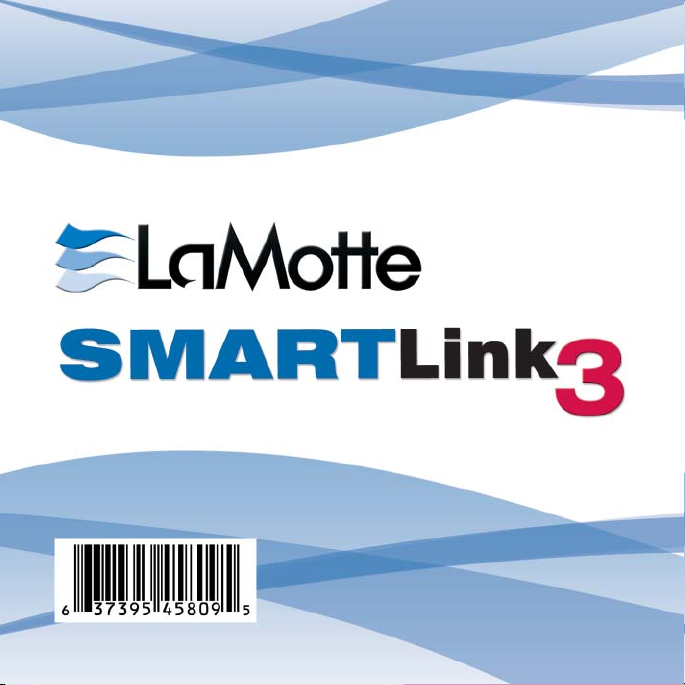
Code 1901-CD
Version 1.0
Page 2
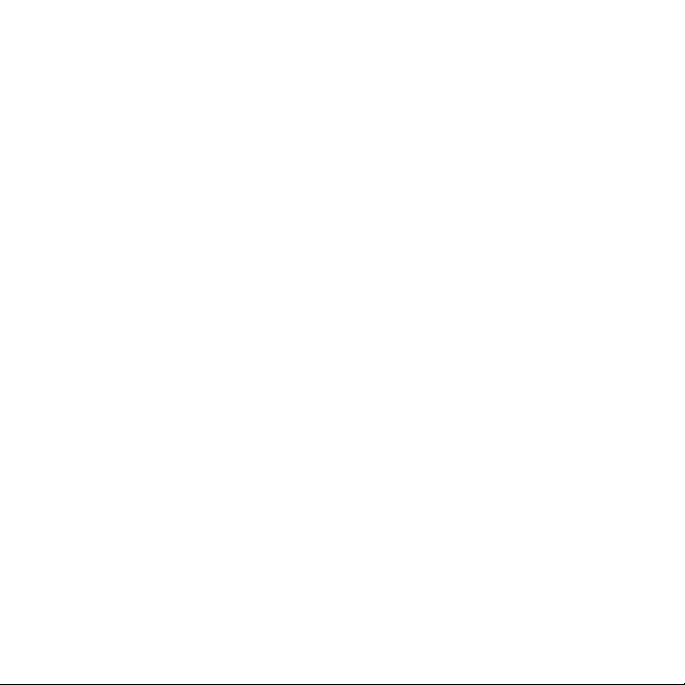
For use with the SMART3 Colorimeter, SMART3 Soil Colorimeter, COD Plus
3 Colorimeter, 2020we/wi Turbidimeters, TC3000we/wi Meters, and LTC3000
we/wi Meters
CONTENTS
SMARTLink 3 License & Warranty Agreement ................................... 3
Introduction ......................................................................................... 3
System Requirements ......................................................................... 4
Setup ................................................................................................... 4
Installing Software from the CD ..................................................... 4
Connecting the Meter to a Computer ............................................ 5
Site Information Setup ................................................................... 5
Downloading Test Data ....................................................................... 6
Exporting Data .................................................................................... 6
Data Management ............................................................................... 7
Troubleshooting .................................................................................. 8
Page 3
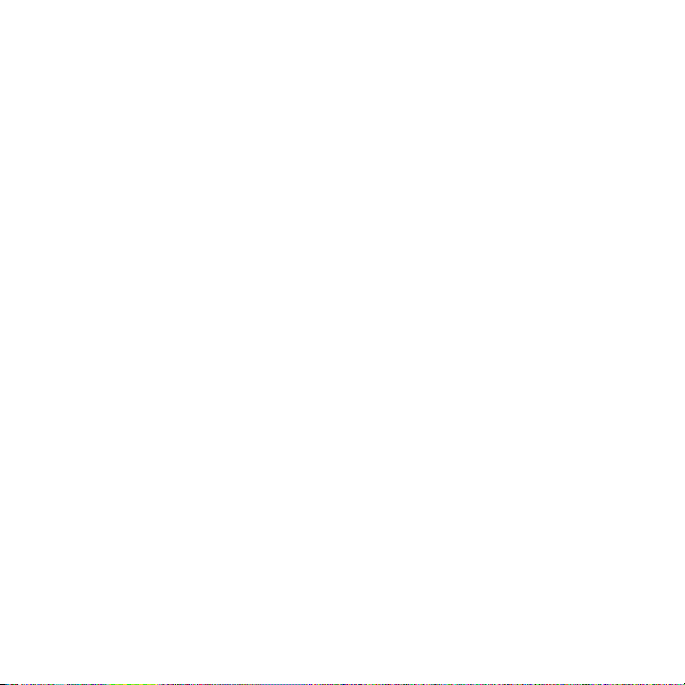
READ BEFORE USING THIS SOFTWARE
Read the agreement below before using this SMARTLink 3 software. Use of
the software indicates acceptance of these terms.
SMARTLink 3 License & Warranty Agreement
Approved Uses: This copy is approved for use at a single computer •
workstation. No more than two copies of this software should be made
for backup purposes.
Prohibited Uses: This software is intended for the sole use of the •
licensee and is not for resale or transfer to an unregistered owner.
INTRODUCTION
The SMARTLink 3 software allows test data to be transferred from a LaMotte
instrument to a personal computer. The software relates a set of test results
to a particular testing site and date. It gives the user the ability to input site
names and unique ID numbers into a table for reference when managing
a test record database. This allows the user to keep accurate, historical
records of tests performed at specific sites, and export data to Excel and
other programs to prepare spreadsheets and to graph test data. The
SMARTLink 3 program can be used with the following LaMotte instruments:
2020we Turbidimeter TC3000wi Tri-Meter SMART3 Colorimeter
2020wi Turbidimeter LTC3000we Tri-Meter SMART3 Soil Colorimeter
TC3000we Tri-Meter LTC3000wi Tri-Meter COD Plus 3 Colorimeter
NOTE: Refer to individual meter manuals to determine the data logging
capabilities of each instrument.
3
Page 4

SYSTEM REQUIREMENTS
The following computer requirements are necessary to run the SMARTLink
3 software:
Operating System: Windows: XP service pack 3, Vista, or 7
Hardware: At least 40MB free hard drive space for installation
USB port for meter connection
CD drive for installation
SETUP
Installing Software from the CD
Close all open Windows programs.1.
Insert the disk into the CD drive.2.
Installation should start automatically. 3.
If installation does not start automatically, chose the “D” drive or other
CD drive in My Computer. Locate the CD manually. Open the CD folder
and run “Setup.exe”.
Click on the Install button and the installation process will begin.4.
Once the Installer has launched, advance through the Wizard by 5.
pressing “next”. The installer will check the system for pre-requisite
components and install any that are missing.
When the installer has finished the program can be launched from the 6.
“Start” or “Windows” menu.
4
Page 5

Connecting The Meter To A Computer
Plug the smaller end of the USB cable (USB mini B connector) into the 1.
meter.
Plug the larger end of the USB cable (USB Type A connector) into a 2.
USB port on the computer.
Place the meter in “Run PC Link” mode.3.
Site Information Setup
Click on the “Site List” button on the left hand side of the SMARTLink 3 1.
window.
To add a new site, type a site number and name into the empty row at 2.
the bottom of the table, or click the “Add new” button in the toolbar.
After making changes to the table, click the “Save Data” button in the 3.
toolbar to save the changes.
To delete a site record, highlight it by clicking on the row to be deleted. 4.
Click the “delete” button in the toolbar to delete the highlighted row.
To close the Site List, click the “X” in the upper right hand corner of the 5.
Site List screen to close the window.
5
Page 6

DOWNLOADING TEST DATA
Connect the meter to the PC.1.
Put the meter into the “Run PC Link” mode.2.
Click on the “Import Meter Log” button on the left hand side of the 3.
“SMARTLink 3” window. This will launch the “Import Meter Log”
window.
Select the meter profile from the drop down list. 4.
Set the “Site Name” drop down list to the site for which the records will 5.
be imported.
Click the “Get Log” button below the “Data Preview” box.6.
Wait while the program retrieves the meter data.7.
Click the “Save Data” button in the lower right hand corner of the 8.
window.
Records are imported based on the time stamp. If a group of records are
downloaded, and the data logger is not emptied, the next time records are
downloaded, only the records that are not already in the database will be
imported.
EXPORTING DATA
Click the “Export Test History” button on the left hand side of the 1.
“SMARTLink 3” window. This will launch the “Export Test History”
window.
Select the tests to be exported. Data can be filtered by test site, and/or 2.
by date range.
6
Page 7

Select the data to be exported for each test. The test number, test 3.
name, and concentration are always exported; however the remaining
data can be included by checking the appropriate check box, or left out
by leaving the check box blank.
Click “Export”. This will launch a file browser that will allow the user to 4.
choose the name and location of the exported file.
NOTE: The data will be saved in comma separated values (.csv) format.
DATA MANAGEMENT
The database can be managed at any time by clicking the “Test History”
button on the left hand side of the “SMARTLink 3” window. This will open
the “Test History” window which will allow test records to be manually
viewed, edited and created.
7
Page 8
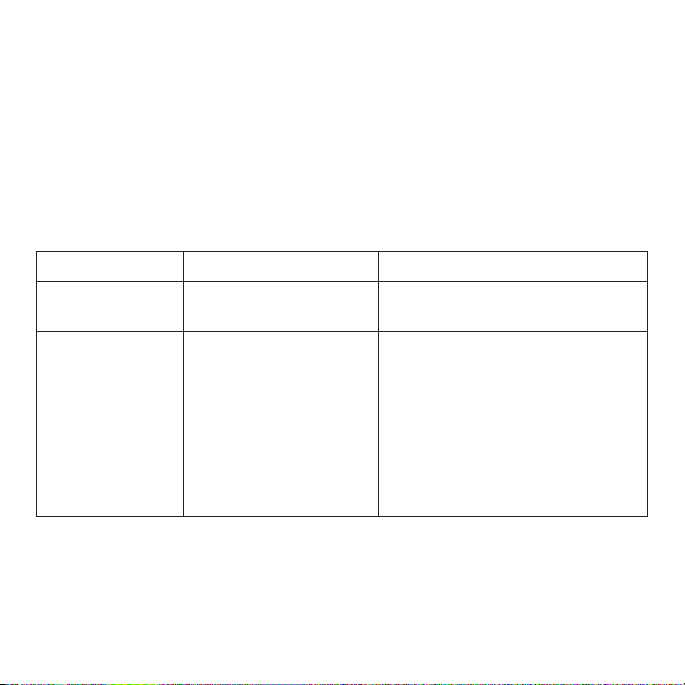
TROUBLESHOOTING
Read the instruction manual carefully. Before contacting the Technical
Service Department at 1-800-344-3100 or tech@lamotte.com, do the
following:
Attempt to duplicate the problem.1.
Locate the serial number on the CD.2.
If possible, when phoning, call from a location where you will have 3.
access to your computer.
Problem Solution Solution
Unable to Install System requirements
Data loss during
transfer
not met
Meter profile
incorrectly configured
See page 4 for system
requirements
1. Make sure you have
selected the correct model of
meter from the Meter Profile
drop down
2. Adjust the “Transfer Rate”
value, and try importing data
again. Repeat this step as
necessary.
LaMotte Company
PO Box 329 Chestertown, MD 21620
800-344-3100 410-778-3100 f 410-778-6394
www.lamotte.com
61901 2.11
