Page 1

WIRELESS
TEMPERATURE & HUMIDITY STATION
INSTRUCTION MANUAL
MODEL: S82967
DC: 071118
FIND MANUALS, FAQS, AND MORE UNDER THE
SUPPORT TAB HERE: www.lacrossetechnology.com/S82967
Page 2
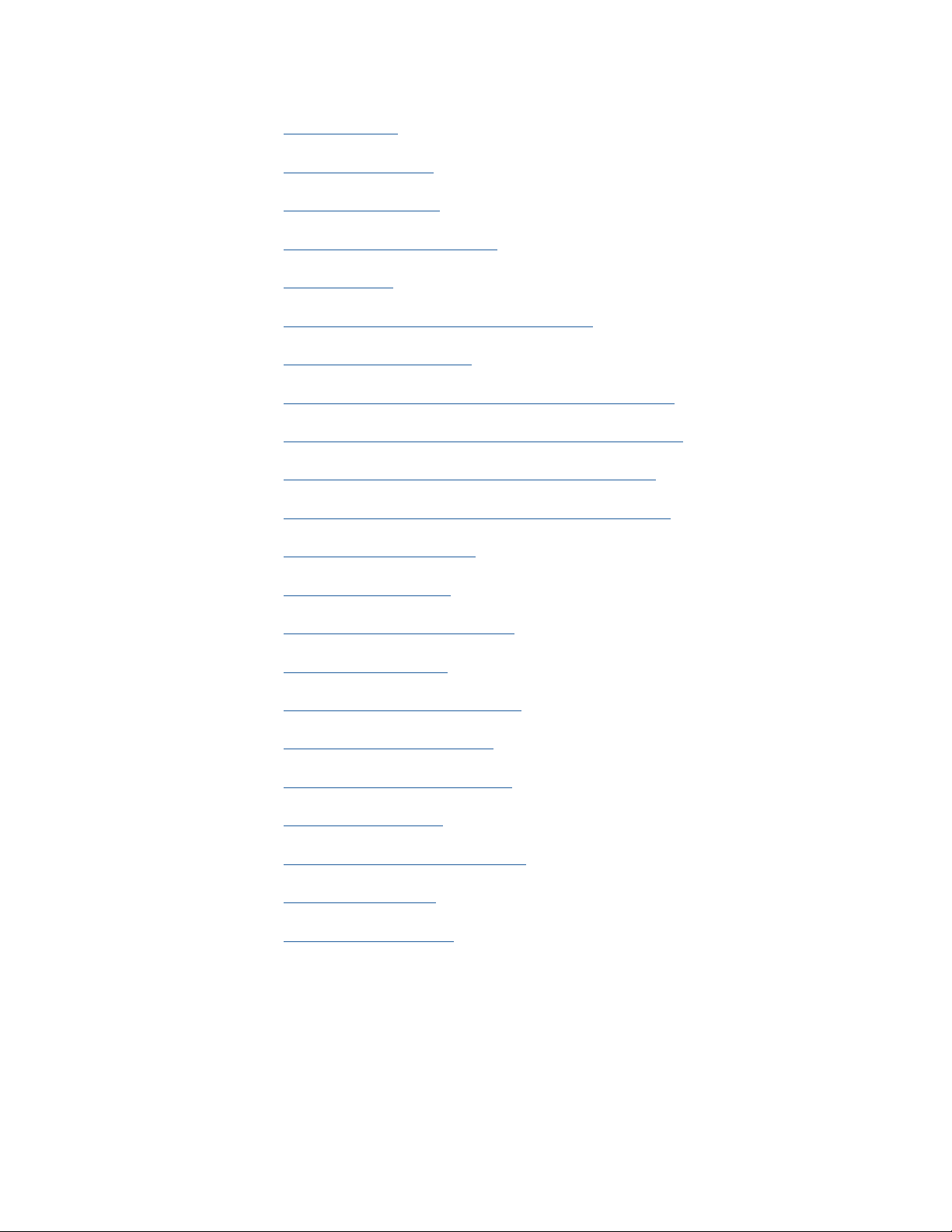
TABLE OF CONTENTS
3. Power Up
3. LCD Features
4. Settings Menu
5. Adjustable Backlight
6. Auto Dim
6. Temperature & Humidity Alerts
7. Arm/Disarm Alerts
8. HI/LO Temperature & Humidity Records
9. Rest Temperature and Humidity Records
10. Heat Index and Dew Point Explained
10. Temperature & Humidity Trend Arrows
10. Change Batteries
10. Sensor Search
11. Low Battery Indicators
11. Factory Restart
11. Sensor Weather Shield
11. We’re Here to Help!
11. Join the Conversation
12. Specifications
12. Care and Maintenance
12. Warranty Info
13. FCC Statement
Wireless Temperature & Humidity Station Page | 2
Page 3
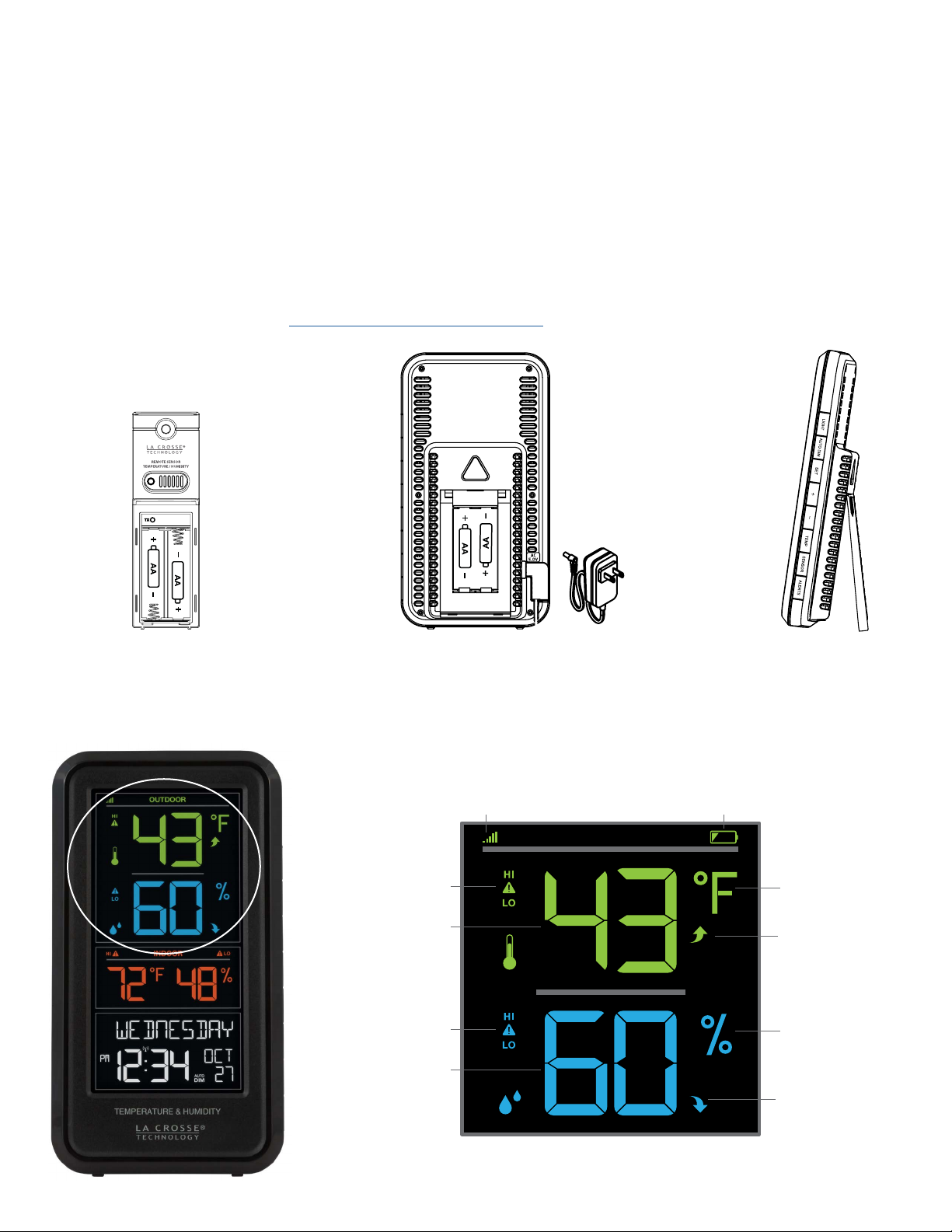
POWER UP
1. Insert 2-AA batteries into your Outdoor Sensor.
2. Insert the 5 volt power cord into an outlet, then into your
station. Optional: Insert 2-AA batteries for backup.
3. Adjust time and date settings on your station.
4. Once the Outdoor Sensor is reading to your station, place it outside in a shaded location.
Watch sensor mounting video: http://bit.ly/TH_SensorMounting
Outdoor Sensor
TX141TH-Bv2
Temp & Humidity Station
LCD FEATURES
Sensor Reception
HI/LO Temperature
Alert Indicators
Outdoor Temperature
HI/LO Humidity Alert
Indicators
Outdoor Humidity
S82967
Indicator
Pull Out
Stand
Sensor Low Battery
Indicator
OUTDOOR
Fahrenheit or
Celsius
Temperature Trend
Indicator
Percent Relative
Humidity (RH)
Indicator
Humiidty Trend
Indicator
Wireless Temperature & Humidity Station Page | 3
Page 4
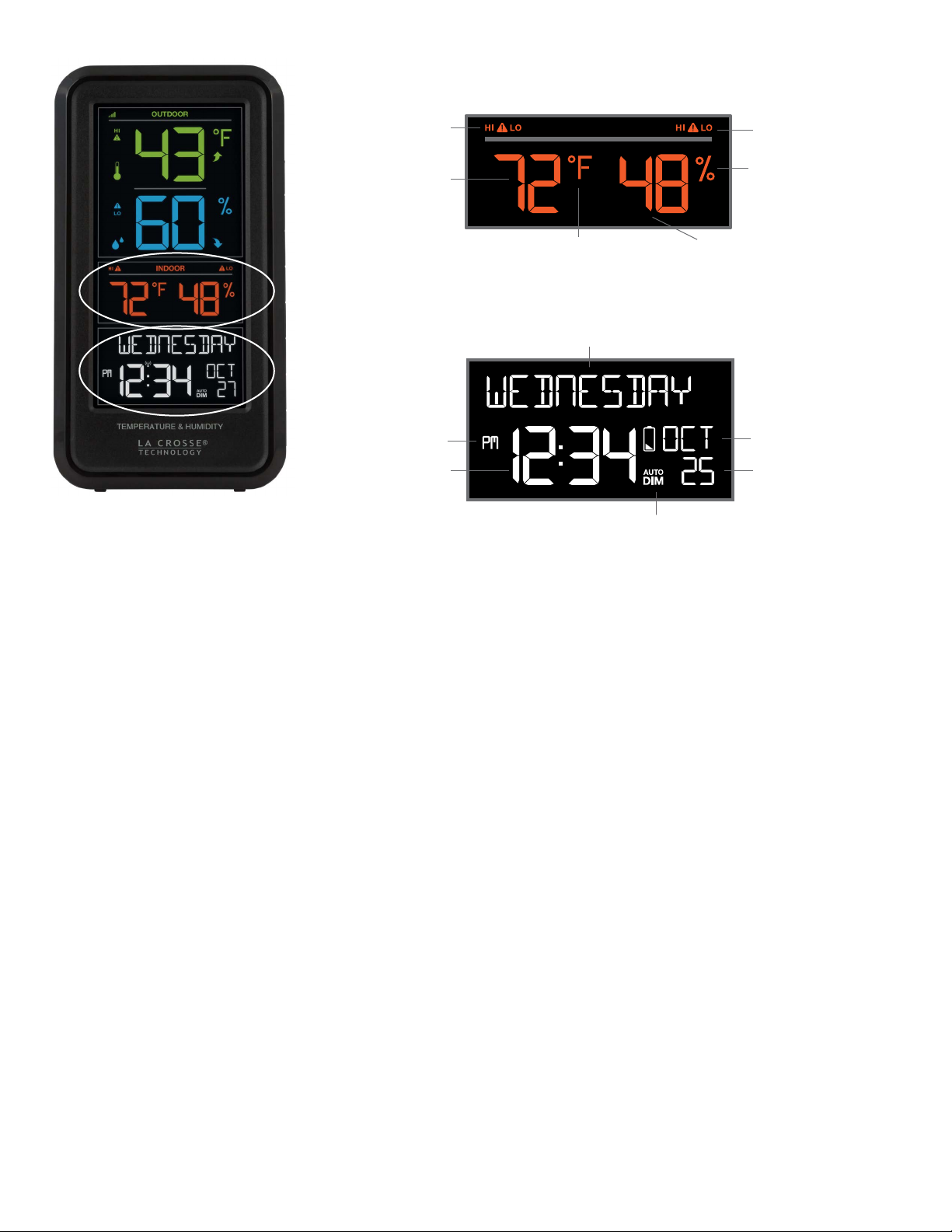
HI/LO Temperature
Alert Indicators
INDOOR
HI/LO Humidity Alert
Indicators
Indoor Temperature
AM/PM Indicator
Time
Fahrenheit or
Celsius
Weekday
Station Low Battery
Auto Dim Indicator
Percent Relative
Humidity (RH) Indicator
Indoor Humidity
Month
Date
Indicator &
SETTINGS MENU
It is best to press one button at a time when setting your station.
1. Hold the SET button to enter the Settings Menu.
2. Press the + or - button to adjust the values. Hold to adjust quickly.
3. Press the SET button to confirm and move to the next item.
4. Press the LIGHT button to exit.
Settings Menu Order:
• Language (English, Spanish, French)
• Beep ON/OFF
• 12/24 Hour
• Hour
• Minutes
• Year
• Month
• Date
• Fahrenheit or Celsius
Note: When Spanish (Español), or French (Français) are
selected, the rest of the instructions will be in that language.
Note: Your weekday will set automatically after year, month, and date are set.
Wireless Temperature & Humidity Station Page | 4
Page 5

1. Hold the SET button for 2 seconds to enter setting mode. ENGLISH
OUTDOOR
OUTDOOR
OUTDOOR
OUTDOOR
will flash. Press the + or - button to select ESPANOL, or FRANCAIS.
Note: When Español or Francais are selected, the reset of the
menu items will be in that language.
2. Press SET to confirm and move to beep sound. BEEP ON will show.
ON flashes. Press the + or - button to turn the button beep sound
o.
3. Press SET to confirm and move to 12/24 hour time format. 12Hr
FORMAT will show. 12HR flashes. Press the + or - button to turn
select 24 hour time format. Press SET to confirm and move to the
hour. HOUR will show. The hour flashes. Press the + or - button to
choose the hour.
4. Press SET to confirm and move to the minutes. The MINUTES will
show. Minutes flash. Press the + or - button to choose the minutes.
5. Press SET to confirm and move to the year. The YEAR 2018 will
show. Year will flash. Press the + or - button to change the year.
6. Press SET to confirm and move to the month. The MONTH will flash.
Press the + or - button to change the month.
7. Press SET to confirm and move to the date. DATE will flash. Press
the + or - button to change the date.
8. Press SET to confirm and move to the temperature unit. TEMP °F will
show. °F will flash. Press the + or - button if you prefer °C (Celsius).
9. Press SET to confirm and exit.
Note: After 10 seconds with no button press, your station returns to
normal time display.
ADJUSTABLE BACKLIGHT
Your Backlight may be turned OFF and adjusted to 4 levels of brightness.
To adjust brightness:
1. Press and release the LIGHT button to adjust backlight brightness.
2. The word BACKLIGHT and the setting will show.
3. Once you have the desired backlight brightness, stop pressing buttons.
OUTDOOR
INDOOR
INDOOR
OUTDOOR
INDOOR
INDOOR
OUTDOOR
INDOOR
INDOOR
OUTDOOR
INDOOR
INDOOR
OUTDOOR
INDOOR
Wireless Temperature & Humidity Station Page | 5
Page 6

AUTO DIM BACKLIGHT
This station allows you to program a time for the backlight to automatically Dim to level one setting. This
way the station will not interfere with your sleep.
Setup Auto Dim:
1. Hold the AUTO DIM button to set Auto Dim Start and Stop times.
2. Use the + or - button to turn the Auto Dim feature ON. Press the AUTO DIM button to confirm and move
to next item.
3. START TIME will flash. Use the + or - buttons to select your Auto Dimmer’s starting hour. Press the AUTO
DIM button to confirm and move to next item.
4. STOP TIME will flash. Use the + or - buttons to select your Auto Dimmer’s ending hour. Press the AUTO
DIM button to confirm and exit.
OUTDOOR
INDOOR
OUTDOOR
INDOOR
OUTDOOR
INDOOR
OUTDOOR
INDOOR
Note: While the Auto Dim is active, if your press the LIGHT button, the backlight will change to the
brightness level selected and stay there. Auto Dim will resume at the next scheduled time.
TEMPERATURE & HUMIDITY ALERTS
Programmable Temperature and Humidity alerts keep you on top of changing conditions.
To set alerts:
1. Hold the ALERTS button to enter alert set mode. Outdoor HI ALERT OFF will show.
If you wish to set this alert value, press the + or – buttons to arm this alert (ON).
2. When the alert is armed (ON) press and release the ALERTS button and the alert value will flash.
Press the + or – buttons to change the alert value.
3. Press the ALERTS button to confirm and move to the next alert.
Note: If you do not wish to set an alert, press the ALERTS button again to move the next alert.
(When the alert is OFF (disarmed) press ALERTS button to skip setting that alert value).
Note: Press the LIGHT button at any time to exit.
Wireless Temperature & Humidity Station Page | 6
Page 7

RI
Outdoor HI
Temperature Alert
OUTDOOR OUTDOOR OUTDOOR OUTDOOR
Outdoor LO
Temperature Alert
OUTDOOR OUTDOOR OUTDOOR OUTDOOR
Outdoor HI
Humidity Alert
Indoor HI
Temperature Alert
INDOOR INDOOR INDOOR INDOOR
Outdoor LO
Humidity Alert
Indoor LO
Temperature Alert
Indoor HI
Humidity Alert
INDOOR INDOOR
INDOO
NDOOR
Indoor LO
Humidity Alert
Arm & Disarm Alerts:
1. Hold the ALERTS button 3 seconds to enter alert set mode.
2. Press and release ALERTS button until you see the alert you wish to arm or disarm.
3. Press the + or - buttons to arm or disarm the alert. (If you arm and alert, the next step will be to set alert
value).
4. Press the LIGHT button to exit.
Wireless Temperature & Humidity Station Page | 7
Page 8

Alert Sounds:
• When armed alert value is reached, station will beep 5 times each minute, until out of alert range.
• The flashing alert icon will indicate the type of alert HI or LO.
• Press any button to stop the alert from sounding.
• The alert icon will continue flashing while alert value is in alert range.
• Disarm the alert to stop the alert entirely.
HI/LO TEMPERATURE & HUMIDITY RECORDS
The HI & LO temperature and humidity readings are recorded with time and date of occurrence. This
provides a running history of records since you first power up the station. Each time a new high or low
reading is recorded, that reading with time and date of occurrence will show.
To view your HI or LO records, simply press and release the TEMP button.
• Outdoor HI Temperature
• Outdoor LO Temperature
• Outdoor HI Humidity
• Outdoor LO Humidity
• Indoor HI Temperature
• Indoor LO Temperature
• Indoor HI Humidity
• Indoor LO Humidity
• Heat Index
• Dew Point
Note: Heat Index and Dew Point do not have a time/date of occurrence.
OUTDOOR
Outdoor
Temperature Records
OUTDOOR
OUTDOOR
Outdoor
Humidity Records
OUTDOOR
Wireless Temperature & Humidity Station Page | 8
Page 9

INDOOR
INDOOR
INDOOR
INDOOR
Indoor
Temperature Records
Indoor/Outdoor
Heat Index
Reset Temperature and Humidity Records:
OUTDOOR
INDOOR
Indoor
Humidity Records
OUTDOOR
Indoor / Outdoor
Dew Point
INDOOR
Your temperature and humidity readings will reset individually.
1. Press and release the TEMP button to view the reading you wish to reset.
2. Hold the MINUS button for 5 seconds to reset individual temperature or humidity value to current
temperature, humidity, time and date. Press TEMP to move to the next value.
3. Press and release the LIGHT button to exit.
Wireless Temperature & Humidity Station Page | 9
Page 10

HEAT INDEX & DEW POINT EXPLAINED
Heat Index:
Heat Index combines the eects of heat and humidity. It is the apparent temperature of how hot it feels to a
human being. As humidity increases, the body is unable to cool eectively. The temperature will feel
warmer.
Dew Point:
Dew Point Temperature is the saturation point of the air, or the temperature to which the air has to cool in
order to create condensation. The higher the dew points, the higher the moisture content of the air at a
given temperature.
TEMPERATURE & HUMIDITY TREND ARROWS
• The UP, RIGHT, and DOWN arrows indicate changes in temperature and humidity over the past hour.
• They update every 15 minutes and compare data from exactly one hour prior.
Temperature: Arrow changes every 2 degrees Fahrenheit.
Humidity: Arrow changes every 3% RH
CHANGE BATTERIES
We designed this station for convenience, so that a simple change of batteries does not lose your data or
require you to power down your station.
Sensor:
1. When Battery Indicator shows next to the word Outdoor, replace batteries in your Outdoor Sensor.
2. Then hold the SENSOR button for 3 seconds and your station will search for your sensor.
Station:
1. When Battery Indicator shows next to the Time, change batteries in the station.
2. When changing the batteries in the station, continue using the power cord. After replacing the batteries,
no other action is needed. The batteries in the station only maintain time/date in the event of a power
outage.
SENSOR SEARCH
• If you are seeing dashes in place of outdoor temperature, first check your sensor batteries.
• Hold the SENSOR button for 3 seconds to search for the sensor. Sensor Reception icon will flash while
searching and be solid when sensor signal is received.
• If you regain connection while the sensor is mounted, great. If you do not regain connection, bring the
sensor within 10 feet of the station and search again.
Note:
• If the signal is lost, the RX will display the ast data recorded from sensor for 10 minutes.
• After that 10 minutes if the signal does not come back then you will see dashes “--”.
• After 30 minutes, start looking for the sensor signal automatically.
Wireless Temperature & Humidity Station Page | 10
Page 11

LOW BATTERY INDICATORS
• When Battery Indicator shows next to the word Outdoor, replace batteries in your Outdoor Sensor.
• When Battery Indicator shows next to your Time, replace batteries in your Station.
FACTORY RESTART
• The Factory Restart is a great way to return your station to “out of the box” condition.
• Generally this is more eective than removing all power for clearing out the station.
• All history records will be removed, so write down anything you want to keep.
To factory reset your station:
1. Hold the ALERTS and LIGHT buttons together for 5 seconds.
2. When your station resets it will look for your sensor. Allow at least ten minutes to reacquire the sensor.
SENSOR WEATHER SHIELD-NOT INCLUDED
The Sensor Weather Shield is designed to protect your outdoor sensor from rain and snow. This shield will
oer limited protection from the sun’s heat. Purchase at: http://bit.ly/925-1418
WE’RE HERE TO HELP!
If you require additional support, call or customer support team based out of La Crosse, Wisconsin.
Phone: 1.855.605.6888
Or fill out our online support request form here: bit.ly/contact_techsupport
Our knowledgeable support team is available: Monday-Friday, 8am-6pm CST
JOIN THE CONVERSATION
Ask questions, watch detailed setup videos, and provide feedback on our social media outlets!
Wireless Temperature & Humidity Station Page | 11
Page 12

SPECIFICATIONS
Indoor:
Temperature Range: 32°F to 99°F (0°C to 37°C)
Humidity Range: 10% to 99% RH
Outdoor:
Temperature Range: -40°F to 140°F (-40°C to 60°C)
Humidity Range: 10% to 99% RH
Transmission Range: over 300 feet (91 meters) in open air RF 433MHz
Power Requirements:
S82967: AC6: GPU280500150WA00 (required)
Optional: 2 “AA” LR6 Batteries (not included)
TX141TH-Bv2: 2 “AA” LR6 Batteries (not included)
Battery Life:
S82967: over 24 months with reputable batteries
TX141TH-Bv2: over 24 months with reputable batteries
Dimensions:
S82967: 3.77” L x 1.14” W x 7.01” H (9.6cm L x 2.89cm W x 17.82cm H)
TX141TH-Bv2: 1.57” L x 0.82” W x 5.11” H (3.98cm L x 2.08cm W x 12.98cm H)
CARE AND MAINTENACE
• Do not mix old and new batteries.
• Do not mix Alkaline, Standard, Lithium, or Rechargeable batteries.
• Always purchase the correct size and grade of battery most suitable for intended use.
• Replace all batteries of a set at the same time.
• Clean the battery contacts and also those of the device prior to battery installation.
• Ensure the batteries are installed with correct polarity (+ and -).
• Remove batteries from equipment which is not to be used for an extended period of time.
• Promptly remove expired batteries.
WARRANTY INFO
La Crosse Technology, Ltd. provides a 1-year limited time warranty (from date of purchase) on this product
relating to manufacturing defects in materials & workmanship.
For Full Warranty Details, Visit: www.lacrossetechnology.com/support
Wireless Temperature & Humidity Station Page | 12
Page 13

FCC STATEMENT
This equipment has been tested and found to comply with the limits for a Class B digital device, pursuant
to part 15 of the FCC Rules. These limits are designed to provide reasonable protection against harmful
interference in a residential installation. This equipment generates, uses and can radiate radio frequency
energy and, if not installed and used in accordance with the instructions, may cause harmful interference
to radio communications. However, there is no guarantee that interference will not occur in a particular
installation. If this equipment does cause harmful interference to radio or television reception, which can be
determined by turning the equipment off and on, the user is encouraged to try to correct the interference by
one or more of the following measures:
• Reorient or relocate the receiving antenna.
• Increase the separation between the equipment and receiver.
• Connect the equipment into an outlet on a circuit different from that to which the receiver is connected.
• Consult the dealer or an experienced radio/TV technician for help.
This device must not be co-located or operating in conjunction with any other antenna or transmitter.
Operation is subject to the following two conditions:
(1 ) This device may not cause harmful interference, and
(2) This device must accept any interference received, including interference that may cause undesired
operation.
Caution!
The manufacturer is not responsible for any radio or TV interference caused by unauthorized modifications
to this equipment. Such modifications could void the user authority to operate the equipment.
All rights reserved. This manual may not be reproduced in any form, even in part, or duplicated or
processed using electronic, mechanical or chemical process without the written permission of the publisher.
This booklet may contain errors or misprints. The information it contains is regularly checked and
corrections are included in subsequent editions. We disclaim any responsibility for any technical error or
printing error, or their consequences.
All trademarks and patents are recognized.
WARNING: This product can expose you to chemicals including styrene, which is known to the State of
California to cause cancer. For more information go to: www.P65Warnings.ca.gov
Wireless Temperature & Humidity Station Page |13
