Page 1
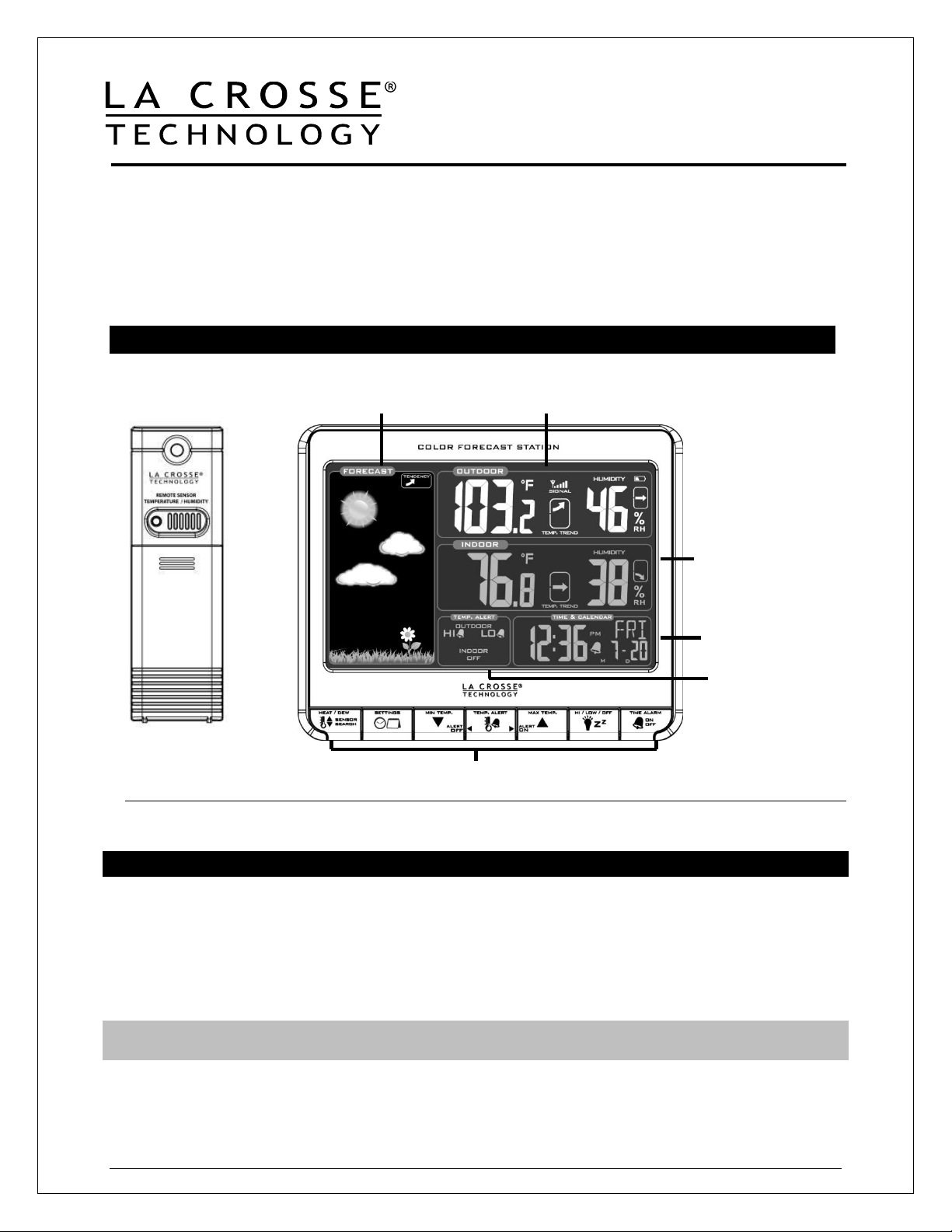
Model: T83653
Out Temperature
Humidity + Trends
Animated Forecast
+ Trends
In. Temperature
Time, Calendar
+ Alarm
Function Buttons
In/Out
Temp. Alerts
TX141TH-B
Manual
This Wireless Color Forecast Station with backlit display provides real-time weather straight from your
backyard. It has a USB charging port to charge your smartphone or other device. The animated color
forecast icons react to changing barometric pressure. Monitor indoor and outdoor temperature with daily
min/mix records and humidity, track weather trends and set your own high and low temperature alerts--all
in one convenient device for your desktop or bedside table. It also features heat index, dew point, digital
time and date with snooze alarm, and has a wireless transmission range of over 200 ft. to the backyard
temp./humidity sensor.
Wireless Color Forecast Station with TX141TH-B Outdoor Transmitter
Humidity + Trends
Get Support: www.lacrossetechnology.com/t83653
Initial Startup
Step 1: Insert the included 5-volt AC power adapter into forecast station and then into wall outlet.
Step 2: Insert 3 NEW AAA batteries (not included) into the forecast station. Observe the correct polarity.
Step 3: Insert 2 NEW AA batteries (not included) into the TX141TH-B transmitter. Observe the correct
polarity.
Restart: If there is no outdoor temperature data after 3 minutes, unplug the AC adapter and remove
batteries from the forecast station & transmitter for 15 minutes. Return to Step 1 above.
Model: T83653 www.lacrossetechnology.com/support Page | 1
Page 2
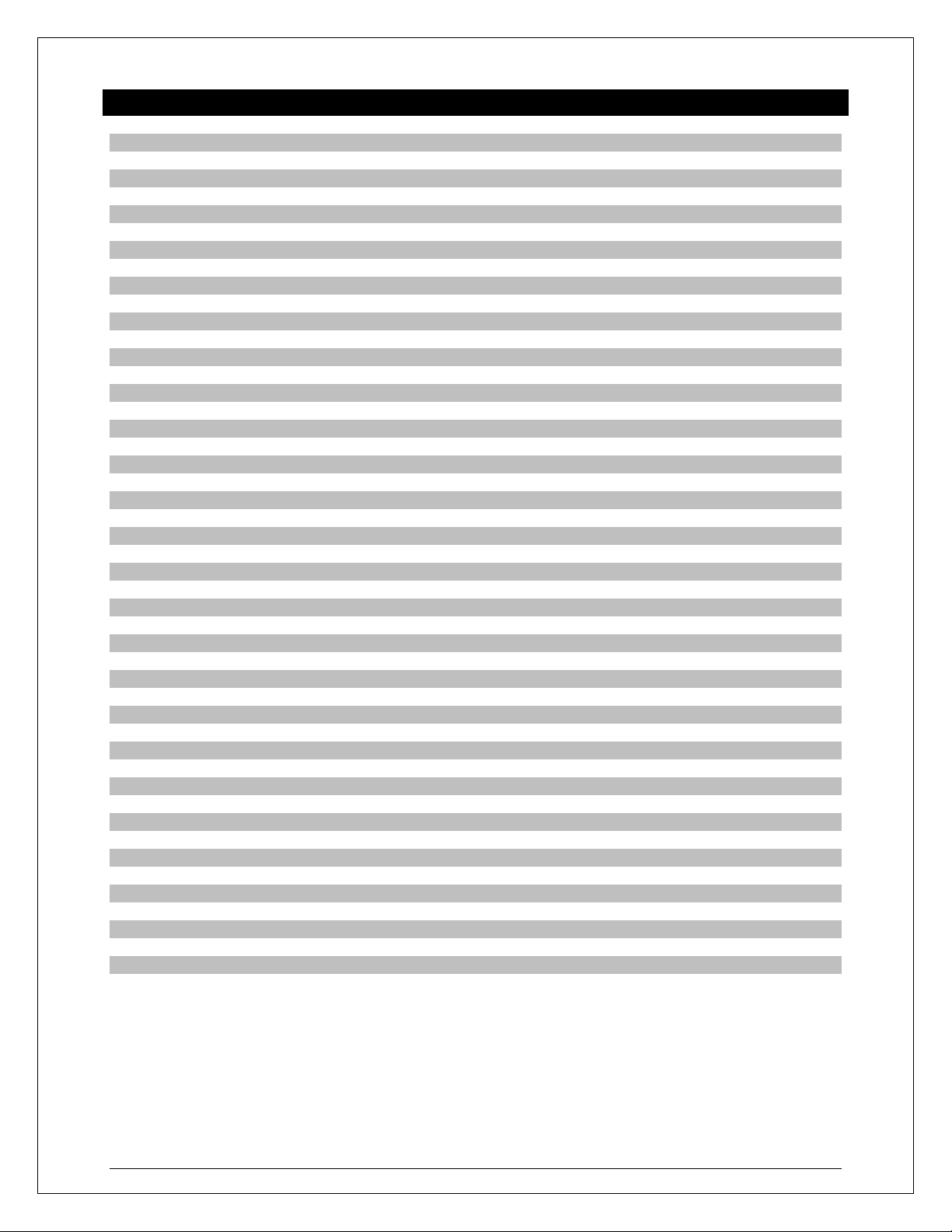
Table of Contents
Wireless Color Forecast Station with TX141TH-B Outdoor Transmitter 1
Initial Setup 1
Restart 1
Table of Contents 2
Features 3
Function Buttons 3
Program Menu 4
12-hour or 24-hour Time Format 4
Set Time 4
Set Calendar 4
Fahrenheit/Celsius 4
Alarm Time 5
Set Alarm 5
Activate/Deactivate Alarm 5
Snooze Alarm 5
USB Charge Port 5
Backlight 6
AC Power Adapter 6
Batteries 6
Temperature Alerts 6
Select Temperature Alerts 6
Temperature Alerts Arm/Disarm 7
Active Alert 7
Weather Forecast Icon 7
Forecast Trend Arrows 8
Temperature Trend Arrows 8
Min/Max Temperature Data 8
Heat Index/Dew Point 8
Outdoor Temperature/Humidity Flashes 9
Power the Color Forecast Station 9
AC Power Adapter 9
Batteries 9
Install Batteries in the Outdoor Transmitter 10
Outdoor Transmitter Signal Reception 10
Search for Transmitter 10
Position the Forecast Station 10
Position the Outdoor Transmitter 10
Care and Maintenance 11
Low Battery Icon 11
Specifications 11
Indoor 11
Outdoor 11
Power Requirements 12
Battery Life 12
Dimensions 12
Warranty and Support Information 12
FCC Statement 12
Model: T83653 www.lacrossetechnology.com/support Page | 2
Page 3
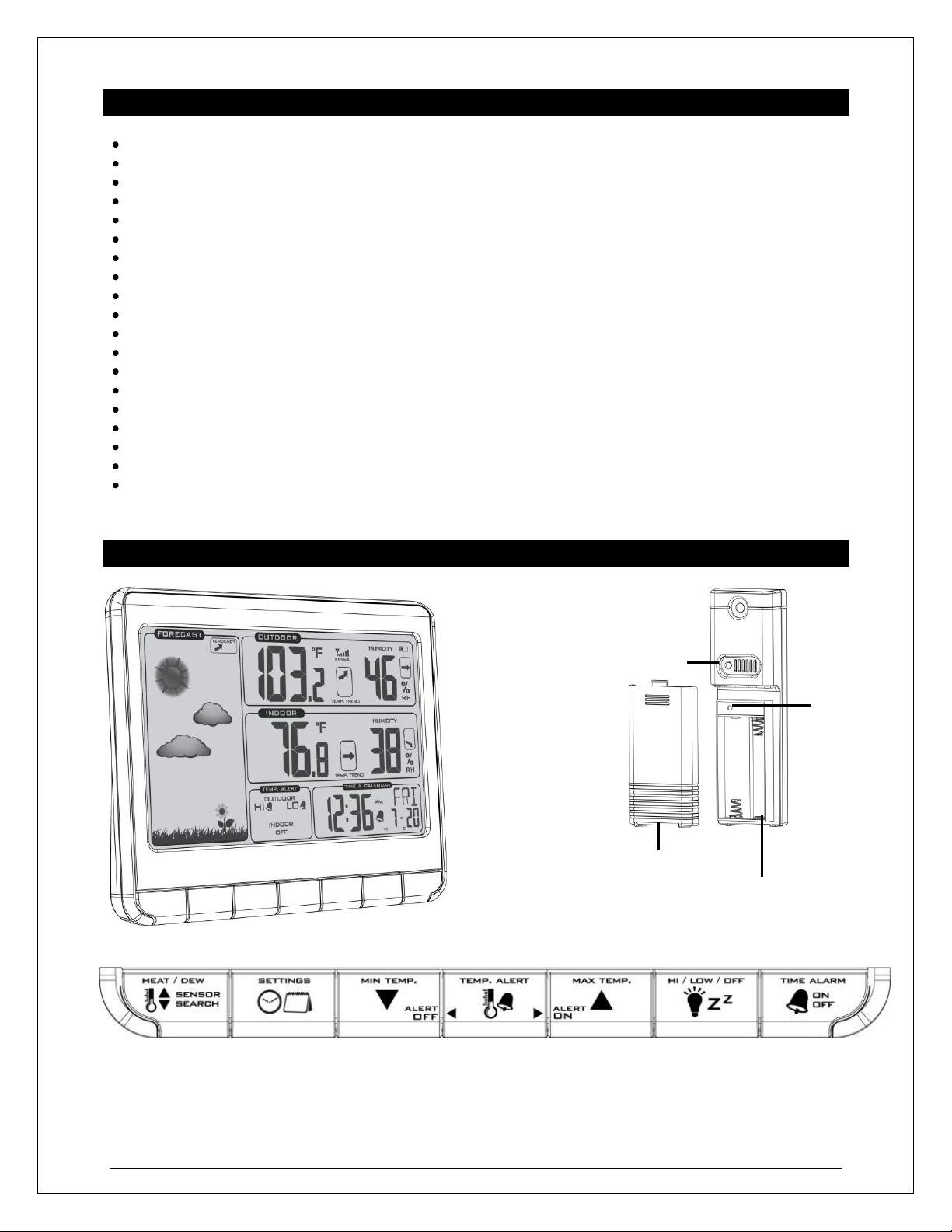
Features
Sensor
Battery Cover
Sensor
Compartment
2 “AA”
SENSOR
LED
TX
FRONT
VIEW
Buttons
Color forecast changes based on barometric pressure
Forecast tendency indicator
Outdoor temperature (°F/°C)
Signal strength icon for sensor transmission
Outdoor temp. trend indicator
Outdoor humidity (%RH)
Low battery icon for station
Outdoor humidity trend indicator
Indoor temperature (°F/°C)
Indoor temp. trend indicator
Indoor humidity (%RH)
Indoor humidity trend indicator
Customizable IN/OUT temp. alerts
12/24 hour time (manual setting)
Calendar: month/day/date
Min/Max IN/OUT temp. readings (°F/°C)
Heat index and dew point readings
Low battery icon for sensor
USB charging port for mobile devices
• Sits on desktop or tabletop
• 5.0V AC adapter (included) OR optional 3 "AAA" Alkaline batteries (not included)
Function Buttons
TX-141TH-B
Button
Battery
Model: T83653 www.lacrossetechnology.com/support Page | 3
Page 4
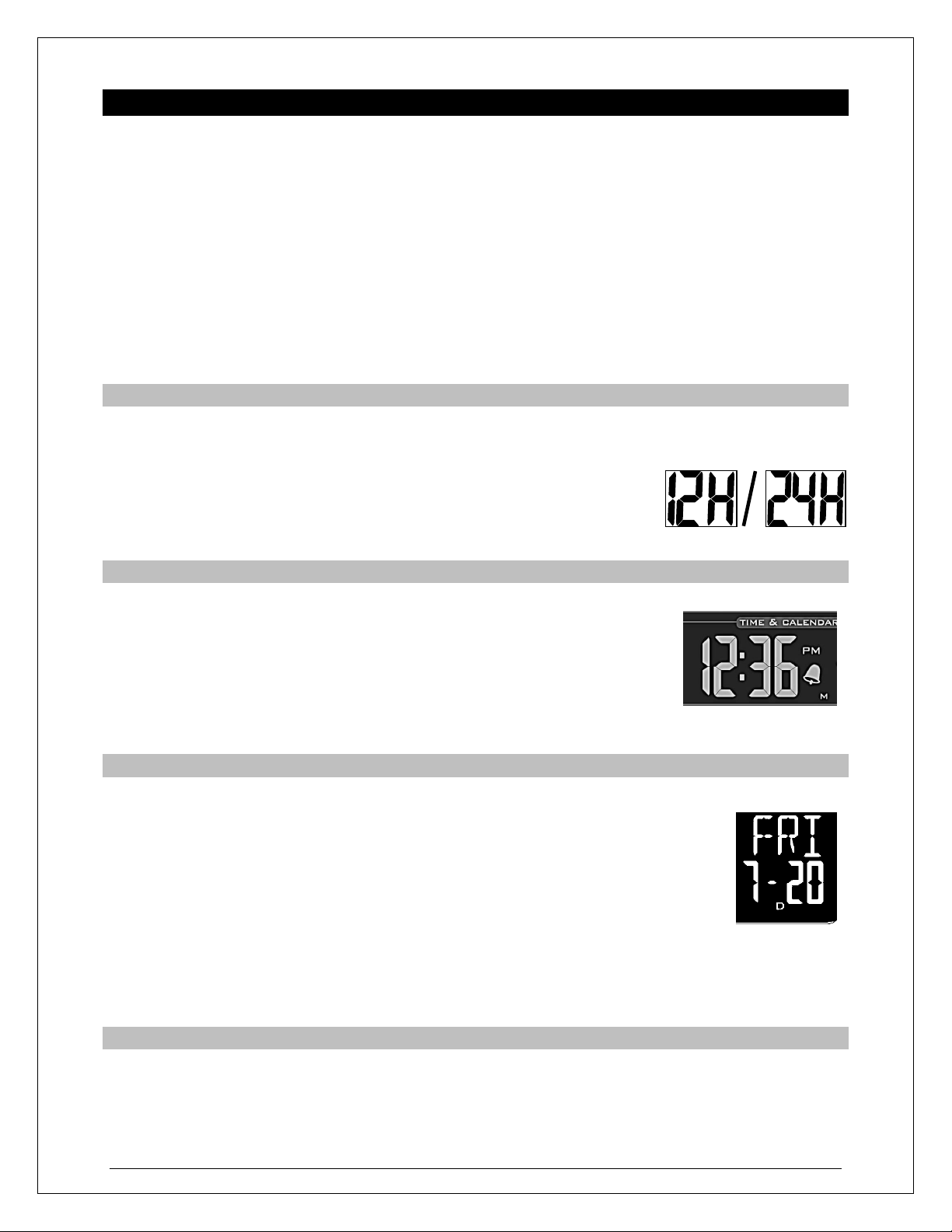
Program Menu (set 12/24 hour, time, calendar, °F or °C)
The program menu allows you to select your preferences:
12/24-Hour Time Format
Hour
Minutes
Year
Month
Date
Celsius/Fahrenheit
Program menu buttons:
1. Hold the SETTINGS button to enter time set mode.
2. To adjust values press the DOWN or UP ARROW buttons.
3. Press the SETTINGS button to confirm adjustments and move to the next item.
12-hour or 24-hour Time Format
The Time may be displayed in 12-hour or 24-hour format. Default is 12-hour time.
Note: When in 12-hour format, AM or PM will show in front of the hour.
1. Hold the SETTINGS button for three seconds to enter time set mode.
2. 12H will flash.
3. Use the ARROW buttons to choose 12-hour or 24-hour time format.
4. Press the SETTINGS button to confirm, and move to set time.
Set Time
Set the time manually:
1. The hour digit will flash.
2. Use the ARROW buttons to choose the hour.
3. Press the SETTINGS button to confirm and move to minutes.
4. The minutes will flash.
5. Use the ARROW buttons to choose the minutes.
6. Press the SETTINGS button to confirm and move to set calendar.
Set Calendar
Set the calendar:
1. The year will flash.
2. Use the ARROW buttons to choose the year.
3. Press the SETTINGS button to confirm and move to the month.
4. The month will flash.
5. Use the ARROW buttons to choose the month.
6. Press the SETTINGS button to confirm and move to the date.
7. The date will flash.
8. Use the ARROW buttons to choose the date.
9. Press the SETTINGS button to confirm and move to Fahrenheit/Celsius.
Note: The day of the week will set automatically once the year, month and date are set.
Fahrenheit/Celsius
1. °F or °C will flash.
2. Use the ARROW buttons to select Fahrenheit or Celsius.
3. Press and release the SETTINGS button to confirm and exit the program menu.
Model: T83653 www.lacrossetechnology.com/support Page | 4
Page 5

Note: When no buttons are pressed for ten seconds, the forecast station will save the last change
and default back to a normal time display.
Alarm Time
Time alarm buttons:
1. Hold the TIME ALARM button to enter alarm set mode.
2. To adjust values press the DOWN or UP ARROW buttons.
3. Press the TIME ALARM button to confirm adjustments and move to the next item.
Set Time Alarm
1. Hold the TIME ALARM button for three seconds to enter alarm set mode.
2. The hour will flash and the word ALARM will flash above the hour.
3. Use the ARROW buttons to set the hour.
4. Press the TIME ALARM button to confirm and switch to minutes.
5. The minutes will flash.
6. Use the ARROW buttons to set the minutes.
7. Press TIME ALARM button to confirm.
8. Press the SETTINGS button to return to normal mode
Note: When no buttons are pressed for ten seconds, the forecast station will save the last change and
default back to normal mode.
Activate/Deactivate Time Alarm
In normal mode, press and release the TIME ALARM button once to show alarm time.
Press and release the TIME ALARM button repeatedly to activate/deactivate the alarm.
The bell icon appears when alarm is activated.
Note: The alarm will ring for 2 minutes then turn off if no buttons are pressed.
Snooze
When the alarm sounds, press the HI/LOW/OFF button to snooze the alarm for 10 minutes.
The snooze option can be repeated three times.
The alarm bell icon will flash while the snooze feature is active.
Note: While the alarm sounds, any button except the TIME ALARM button will turn the alarm off.
USB Charge Port
Charge a smart phone, camera or other devices when the forecast station is plugged into a
power outlet with the included 5V AC adapter.
Note: This is a power-output charging port. It does not supply power to the projection alarm.
Connect your external device’s USB charging cable (not included) to the USB charging port.
Charging times will vary.
USB Power Output: 1A maximum current. Charge 1A devices or devices that are self-regulating.
Note: Some USB cables are for data transfer only and cannot be used for charging. Make sure that the
USB cable you use will charge your device. Most USB cables included with mobile devices will work for
charging.
Model: T83653 www.lacrossetechnology.com/support Page | 5
Page 6

Backlight
AC Adapter
The backlight is always on when operating the forecast station with the 5-volt AC adapter. The backlight
has three settings: High, Low and OFF for your comfort.
HIGH: The backlight will default to HI at setup when the adapter is in use.
LOW: Press and release the HI/LOW/OFF button to dim the backlight.
OFF: Press and release the HI/LOW/OFF button again to turn the backlight off.
Note: When the AC adapter is NOT in use, the HI/LOW/OFF light feature is not available.
Note: When the backlight is off, press any button to activate the backlight for 10 seconds.
Battery Power
When operating on battery power only, press and release any button and the backlight will show for 10
seconds.
Temperature Alerts
Note: Setting the temperature alerts are separate from turning the alerts ON or OFF.
Temperature alert buttons:
1. Hold the TEMP ALERTS button until the station beeps.
2. The temperature alert value will blink in set mode.
3. To adjust alert values press the DOWN or UP ARROW buttons.
4. Press the TEMP ALERTS button to confirm & move to the next alert.
Select Temperature Alert Values
Temperature Alert values will flash individually in the outdoor or indoor temperature area when selected
to be set. The alert is not active just from selecting the value.
Hold the TEMP ALERT button for five seconds to select and set temperature alert values. To skip an alert
value and move to the next, simply press the TEMP ALERT button again.
1. OUTDOOR HI alert will flash.
2. Press the ARROW buttons to set the alert value.
3. Press the TEMP ALERT button to confirm and switch to OUTDOOR LO setting.
4. OUTDOOR LO alert will flash.
5. Press the ARROW buttons to set the alert value.
6. Press the TEMP ALERT button to confirm and switch to INDOOR HI setting.
7. INDOOR HI alert will flash.
8. Press the ARROW buttons to set the alert value.
9. Press the TEMP ALERT button to confirm and switch to INDOOR LO setting.
10. INDOOR LO alert will flash.
11. Press the ARROW buttons to choose the value.
12. Press the TEMP ALERT button to confirm and exit.
Note: After selecting temperature alert values, use the next step to turn arm or disarm alerts.
One or all of the HI and LO temperature alerts may be set.
Range for indoor temperature alert: +32°F to +122°F (0°C to 50°C)
Range for outdoor temperature alert: -40°F to 140°F (-40°C to 60°C)
Model: T83653 www.lacrossetechnology.com/support Page | 6
Page 7

Arm/Disarm Temperature Alerts
From a normal time display, press the TEMP ALERT button to view alerts in the window TEMP. ALERT.
UP ARROW arms temperature alerts.
DOWN ARROW disarms temperature alerts.
ALERT BELL ICON appears when armed.
Note: When no temperature alerts are set, the Temperature Alert area will show ALERTS OFF.
1. In normal time mode, hold then release the TEMP ALERT button to toggle between:
o Outdoor HI
o Outdoor LO
o Indoor HI
o Indoor LO
2. Press the UP ARROW button to arm the selected alert.
3. The alert icon appears when alarm is activated.
4. Press the DOWN ARROW button to disarm the selected alert.
Active Alert
Beeps once per minute with flashing alert bell icon.
Press any button to stop the alert.
Weather Forecast Icons
The forecast station predicts weather condition of the next 12 hours based on the change of atmospheric
pressure with 70-75% accuracy. As weather conditions cannot be 100% correctly forecasted we are not
responsible for any loss caused by an incorrect forecast.
INTELLIGENT WEATHER FORECAST
This station learns. Please allow 3 to 4 weeks for barometric calibration. This will ensure an accurate
personal forecast for your location.
The forecast station samples the barometric pressure every twelve minutes.
These samples are averaged hourly and daily then stored in nonvolatile memory.
The three hour pressure icon change is based off of the last four average hourly readings.
As the forecast station builds memory, it will compare the current average pressure to the past forty day
average pressure for increased accuracy. The longer the forecast station operates in one location, the
more accurate the forecast icons will be.
Model: T83653 www.lacrossetechnology.com/support Page | 7
Page 8

RISING
STEADY
FALLING
Forecast Trend Arrows
In the upper right corner of the forecast display, you can see forecast trend arrows that indicate the rising
or falling pressure trend.
The up trending arrow indicates the weather is improving.
The down trending arrow indicates the weather may worsen.
When there is no arrow, the pressure is steady.
Temperature Trend Arrows
The temperature (2°F/1°C) and humidity (3% RH) trend indicators update every 30 minutes or less.
Example: At 1:00pm, the arrow indicates the change in temperature since 10:00am. At 1:30pm, the
arrow will indicate the temperature change since 10:30am.
Temperature has risen in the past 3 hours.
Humidity has risen in the past 3 hours.
Temperature has not changed in 3 hours.
Humidity has not changed in 3 hours.
Temperature has fallen in the past 3 hours.
Humidity has fallen in the past 3 hours
MIN/MAX Temperatures
The forecast station provides the daily minimum and maximum temperatures each day starting at
midnight (12:00 AM). The forecast station automatically resets the min/max temperatures at midnight
(12:00 AM).
View MIN data: Press and release the MIN TEMP button to view the minimum Indoor and Outdoor
Temperatures.
Reset MIN data: Hold the MIN TEMP button for five seconds and the Indoor and all Outdoor
Minimum Temperatures will be reset. The temperature area will show dashes briefly then return to
current temperatures.
View MAX data: Press and release the MAX TEMP button to view the maximum Indoor and Outdoor
Temperatures.
Reset MAX data: Hold the MAX TEMP button for five seconds and the Indoor and all Outdoor
Maximum Temperatures will be reset. The temperature area will show dashes briefly then return to
current temperatures.
Heat Index and Dew Point Temperature
Heat Index
Heat Index combines the effects of heat and humidity. It is the apparent temperature of how hot it feels to
a human being. As humidity increases, the body is unable to cool effectively; therefore, the temperature
will feel warmer.
View Heat Index: From a normal display, press the HEAT/DEW button once and Heat Index will show
instead of the outdoor ambient temperature.
Note: Heat index will be the same number as the temperature until the outdoor temperature is above 80
°F (26.7°C).
Model: T83653 www.lacrossetechnology.com/support Page | 8
Page 9

Dew Point Temperature
Battery
Battery Cover
AC Power Jack
BACK
VIEW
Dew Point Temperature is the saturation point of the air, or the temperature to which the air has to cool in
order to create condensation. The higher the dew points, the higher the moisture content of the air at a
given temperature.
View Dew Point Temperature: From a normal display, press the HEAT/DEW button twice and Dew
Point will show instead of the outdoor ambient temperature. The words Dew Point will show near outdoor
temperatures.
Note: Dew Point is lower than the actual temperature.
Outdoor Temperature/Humidity Flashing
1. Low battery icon present in the outdoor temperature area:
Change batteries in the transmitter and press the TX button.
Hold the SENSOR SEARCH button for three seconds and the forecast station will search for the
outdoor transmitter again.
2. End of Transmission Range:
Move the transmitter closer to the forecast station.
Avoid obstructions in the signal path.
Keep transmitter and forecast station away from electronics.
Power the Forecast Station
AC Power Adapter
Insert enclosed 5-volt AC power adapter into a wall outlet, then into the forecast station.
Compartment
3 “AAA”
Batteries:
1. Remove battery cover. Slide tab down and pull off to remove battery cover.
2. Install three new AAA batteries according to the polarity markings.
Do Not Mix Old and New Batteries
Do Not Mix Alkaline, Lithium, Standard or Rechargeable Batteries
Model: T83653 www.lacrossetechnology.com/support Page | 9
Page 10

If the forecast station does not display indoor temperature after 60 seconds, remove adapter and
batteries and wait for at least 60 seconds before repeating the setup process.
Install Batteries in the Outdoor Transmitter
1. Slide the battery cover down, then lift off the back of the transmitter.
2. Insert two new AA batteries into the transmitter. Observe the correct polarity.
3. Keep transmitter 5-10 ft. from the forecast station during setup.
4. After 15 minutes, if the outdoor temperature shows on the forecast station, you can
move the outdoor transmitter outside to a shaded location within range of the
forecast station.
Outdoor Transmitter Signal Reception
After the batteries are inserted, the forecast station will search for the outdoor temperature/humidity
transmitter for three minutes.
The antenna symbol will flash during reception and temperature display will be dashes “---“.
The strength signal icon will animate until the sensor signal is received or for 3 minutes if no signal
available.
Search for Transmitter
If the outdoor temperature is not displayed after three minutes, hold the SENSOR SEARCH button on
the forecast station for three seconds to search for the outdoor transmitter.
Next, remove the battery cover from the transmitter then press the TX button to
send a signal.
If it still does not receive the outdoor temperature, remove the AC cord and
batteries from both the forecast station and the transmitter for 15 minutes repeat
setup instructions from step 1.
Position the Forecast Station
Choose a location for the forecast station that is within range of the outdoor transmitter. The
forecast station has a built in base stand to sit on a table or desk.
Choose a location 6 feet or more from electronics such as cordless phones, gaming systems,
televisions, microwaves, routers, baby monitors, etc., which can prevent signal reception.
Be aware of electrical wires and plumbing within a wall.
Best reception is achieved when the front or the back of the forecast station is facing the
outdoor transmitter. This allows a larger portion of the antenna to receive a signal.
Position the Outdoor Transmitter
Once the forecast station shows the outdoor temperature/humidity, place it and the transmitter in the
desired locations and wait approximately one-hour before permanently mounting the transmitter to ensure
that there is proper reception. The transmitter should be mounted vertically, in a shaded, protected area,
at least 6 feet from the ground to avoid damage and ensure accurate readings. The transmitter is water
resistant, not waterproof and should not be placed anywhere it will become submerged in water or subject
to standing water or snow. To achieve a true temperature/humidity reading, mount where direct sunlight
Model: T83653 www.lacrossetechnology.com/support Page | 10
Page 11

cannot reach the outdoor transmitter. Mount the outdoor transmitter on a North-facing wall or in any well
Indoor:
Temperature Range:
+32°F to +122°F (0°C to 50°C)
Humidity Range:
19%-97% (RH)
Interval:
About every 30 seconds
Outdoor:
Temperature Range:
-40°F to 140°F (-40°C to 60°C)
Alkaline Batteries:
-20°F to 140°F (-28.8°C to 60°C)
Lithium Batteries:
-40°F to 140°F (-40°C to 60°C)
NOTE:
Temperatures below - 20°F (-28.8°C) require Lithium
batteries in the outdoor sensor.
Humidity Range:
19%-97% (RH)
Distance:
Over 200 ft. (60 meters) RF 433MHz (open air)
Interval:
About every 50 seconds
shaded area. Under an eave or deck rail work well. The maximum transmitting range in open air is over
200 feet (60 meters). Obstacles such as walls, windows, stucco, concrete, and large metal objects can
reduce the range. Place the transmitter at least six feet in the air to improve signal transmission.
Option 1:
Install one mounting screw (included) into a wall leaving approximately ½ of an inch
(12.7mm) extended.
Place the transmitter onto the screw, using the hanging hole on the backside.
Gently pull the transmitter down to lock the screw into place.
Option 2:
Insert the mounting screw through the front of the transmitter and into the wall.
Tighten the screw to snug (do not over tighten).
Care and Maintenance
Do Not Mix Old and New Batteries
Do Not Mix Alkaline, Lithium, Standard or Rechargeable Batteries
Do not expose the forecast station to extreme temperatures, vibration or shock. Keep dry.
Clean forecast station with a soft damp cloth. Do not use solvents or scouring agents.
The forecast station is not a toy. Keep it out of reach of children.
The forecast station is not to be used for medical purpose or for public information. It is for home use
only.
The specifications of this forecast station may change without prior notice.
Improper use or unauthorized opening of housing will void the warranty.
If the forecast station does not work properly, change the batteries and/or check the AC cord
connection.
Low Battery Icon
Forecast station: Icon displays in Indoor LCD section, replace batteries in the forecast station
and/or check AC power cord.
Transmitter: Icon displays in Outdoor LCD section, replace batteries in the outdoor transmitter.
Specifications
Model: T83653 www.lacrossetechnology.com/support Page | 11
Page 12

Power:
Forecast Station
Primary Power:
5-volt AC power adapter (included)
Optional/Battery Backup
Optional 3-AAA, IEC, LR3 batteries (not included)
TX141TH-B Transmitter:
2-AA, IEC, LR6 batteries (not included)
USB
USB Charge Port:
Output 1A
Battery Life:
Forecast Station
Battery Backup:
Battery life is over 24 months when using the AC adapter
for primary power
TX141TH-B Transmitter:
Battery life is over 12 months when using reputable
battery brands for both Alkaline and Lithium batteries
Dimensions:
Forecast Station:
5.91”L x 1.66”W x 4.84”H (150 x 42 x 123 mm)
TX141TH-B Transmitter:
1.57" x 0.79" x 5.12" (40 x 20 x 130mm)
Scan for online
Warranty and Support Information
La Crosse Technology, Ltd. provides a 1-year limited time warranty (from date of purchase) on this
product relating to manufacturing defects in materials & workmanship.
View full warranty details online at:
www.lacrossetechnology.com/warranty_info.pdf
For warranty work, technical support or other information contact:
La Crosse Technology, Ltd
2817 Losey Blvd. S.
La Crosse, WI 54601
Contact Support:
1-608-782-1610
Product Registration: www.lacrossetechnology.com/support/register
Online Product Support: www.lacrossetechnology.com/t83653
information
Protected under U.S. Patents: 5,978,738, 6,076,044, 6,597,990
FCC Statement
This Device complies with Part 15 of the FCC Rules. Operation is subject to the following two conditions:
(1) This device may not cause harmful interference, and (2) the device must accept any interference
received, including interference that may cause undesired operation.
NOTE: THE MANUFACTURER IS NOT RESPONSIBLE FOR ANY RADIO OR TV INTERFERENCE
CAUSED BY UNAUTHORIZED MODIFICATIONS TO THIS EQUIPMENT. SUCH MODIFICATIONS
COULD VOID THE USER AUTHORITY TO OPERATE THE EQUIPMENT
All rights reserved. This handbook must not be reproduced in any form, even in excerpts, or duplicated or
processed using electronic, mechanical or chemical procedures without written permission of the
publisher.
This handbook may contain mistakes and printing errors. The information in this handbook is regularly
checked and corrections made in the next issue. We accept no liability for technical mistakes or printing
errors, or their consequences.
Model: T83653 www.lacrossetechnology.com/support Page | 12
