Page 1
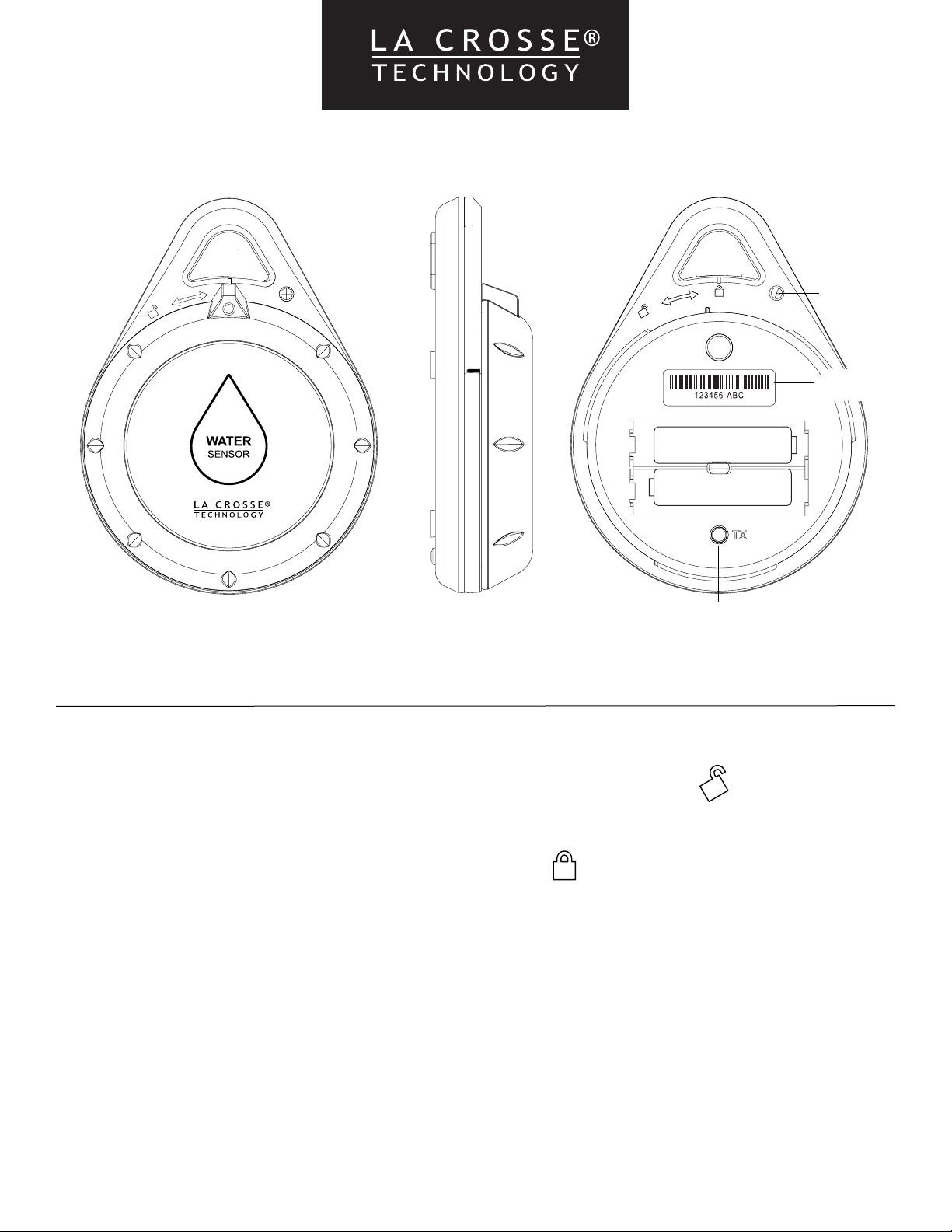
Water Leak Sensor
LED
Light
Bar code
ID number
-
AA
+
+
-
AA
Transmission button (TX)
Model: LTV-WL1
DC: 062518
POWER & LED LIGHT COLORS
Power:
1. Remove the front cover by twisting counter-clockwise to the unlock position.
2. Insert 2 fresh AA batteries according to the polarity markings. The LED light will flash blue when
batteries are inserted.
3. Replace front cover and turn clockwise to locked position.
LED Colors:
BLUE LED: Normal Transmission. The LED light will occasionally flash blue, indicating it is still
transmitting correctly and that no water has been detected. Press the TX button inside the front cover to
force a transmission at any time.
RED LED: Water detected. The LED light will flash red twice every 5 seconds until dry. When water is no
longer detected, the light will reduce in frequency and revert back to flashing blue to indicate
transmission.
PURPLE LED: Battery is low. When the batteries need to be replaced, the LED light will flash purple 5
times every 30 seconds. (Purple) will flash once every second for 5 seconds.
Page 2
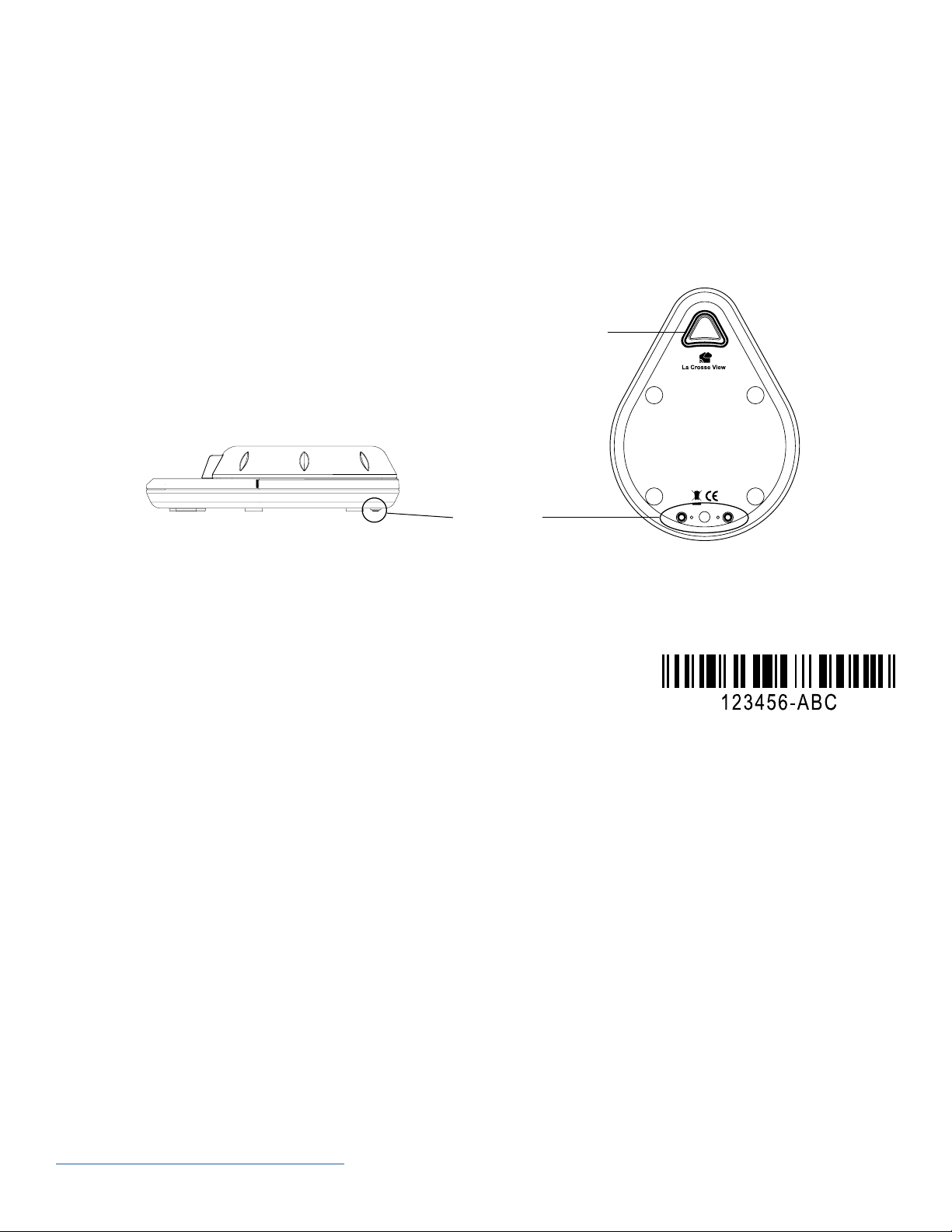
POSITIONING
• The sensor will work best when simply placed on a floor. It will begin to detect water at 0.031 inches
(0.787mm).
• If sensor is placed vertically (Ex: hung inside a sump pump) the depth of the water needs to be at
least 0.25 inches (6.35mm) high to trigger the sensor.
IMPORTANT: The metal contacts on the sensor should not be in contact with other metal. This will cause
false WET readings and may damage the sensor.
Hanging Hole
Water Sensor
SENSOR ID
La Crosse View™ Compatible:
There is a Device ID and bar code located under the front cover. This ID is recognized by the La Crosse
View app for users with an existing La Crosse View compatible system*.
To add this sensor to your existing La Crosse View™ compatible system:
1. Open your La Crosse View™ app to add sensors.
2. From Main Menu - select “Devices” under “Add/Edit”
3. On Edit Devices page - select “ADD DEVICE”
4. Scan Device ID - Scan the bar code on your sensor or press inside the Device ID search box to enter
your code manually. Once entered, select “Search”.
5. On Confirm Device page - Confirm the sensor image and model number are correct and select “YES”.
6. On Enter Device and Location Names page - Enter Device Name and select a location or enter
a Location Name for your sensor. Select “DONE”.
*Note: This sensor cannot connect to the La Crosse View app without a La Crosse View compatible
station. Station’s that are La Crosse View compatible have built-in Wi-Fi capabilities that send your
sensor’s data to the La Crosse View app. For more information about our new connected stations visit:
http://bit.ly/LaCrosseViewconnected
Page | 2
Page 3

REMOTE MONITORING WITH THE LA CROSSE VIEW™ APP
Benefits of connecting your sensor to the La Crosse View™ app:
• When the sensor is connected to the La Crosse View app, you’ll have access to its status anywhere
on the go.
• You can even setup alerts which will send you push notifications for when water is detected, when
water is no longer detected, the connection is lost, or when the sensor’s batteries are low.
• This information can also easily be shared with friends and family.
LET’S BE SOCIAL
JOIN THE CONVERSATION
Follow us on our social media outlets for the latest promotions, product support, and awesome
giveaways.
HELP US, HELP YOU!
If you have ideas for features or support solutions you’d like to see us make, please let us know! We truly want to make owning a La Crosse Technology product not only a practical experience, but also a fun
one. So email us at: store@lacrossetechnology.com
SPECIFICATIONS
Transmission Range: Up to 400 feet (121 meters) in open air, RF 915 MHz
Update Intervals: Samples every minute. Updates immediately if change.
Updates every 3 minutes if no change.
LED Lights: Blue-Normal transmission-No water detected
Red- Water detected-flashes twice every 5 seconds
Purple-Low battery-flashes 5 times every 30 seconds
Batteries: 2-AA, IEC, LR6 batteries (not included)
Battery Life: over 24 months with reputable batteries
Dimensions: 3.5” L x 1.25” W x 4.75” H (8.89cm L x 3.18cm W x 2.07cm H)
Page | 3
Page 4

CARE + MAINTENANCE
• Do not mix old and new batteries.
• Do not mix Alkaline, Lithium, standard, or rechargeable batteries.
• Always purchase the correct size and grade of battery most suitable for intended use;
• Clean the battery contacts and also those of the device prior to battery installation;
• Ensure the batteries have with correct polarity (+ / -)
• Remove batteries from equipment that will not to be used for an extended period.
• Promptly remove expired batteries.
WARRANTY & SUPPORT
La Crosse Technology, Ltd. provides a 1-year limited time warranty (from date of purchase) on this product relating to
manufacturing defects in materials & workmanship. Before returning a product, please contact our friendly customer support
with questions or visit our online help:
Phone: 1-844-200-8752
Online Product Support and Registration: www.lacrossetechnology.com/support
FCC STATEMENT
This equipment has been tested and found to comply with the limits for a Class B digital device, pursuant to part 15 of the
FCC Rules. These limits are designed to provide reasonable protection against harmful interference in a residential
installation. This equipment generates, uses and can radiate radio frequency energy and, if not installed and used in
accordance with the instructions, may cause harmful interference to radio communications. However, there is no guarantee
that interference will not occur in a particular installation.
If this equipment does cause harmful interference to radio or television reception, which can be determined by turning the
equipment o and on, the user is encouraged to try to correct the interference by one or more of the following measures:
• Reorient or relocate the receiving antenna.
• Increase the separation between the equipment and receiver.
• Connect the equipment into an outlet on a circuit dierent from that to which the receiver is connected.
• Consult the dealer or an experienced radio/TV technician for help.
This device must not be co-located or operating in conjunction with any other antenna or transmitter.
Operation is subject to the following two conditions:
(1) This device may not cause harmful interference, and
(2) This device must accept any interference received, including interference that may cause undesired operation.
Caution!
The manufacturer is not responsible for any radio or TV interference caused by unauthorized changes or modifications to this
equipment. Such changes or modifications could void the user authority to operate the equipment.
This equipment must be installed and operated in accordance with provided instructions and the antenna(s) used for this
transmitter must be installed to provide a separation distance of at least 20 cm from all persons and must not be co-located
or operating in conjunction with any other antenna or transmitter
All rights reserved. This manual may not be reproduced in any form, even in part, or duplicated or processed using electronic,
mechanical or chemical process without the written permission of the publisher. This booklet may contain errors or misprints.
The information it contains is regularly checked and corrections are included in subsequent editions. We disclaim any
responsibility for any technical error or printing error, or their consequences.
All trademarks and patents are recognized.
WARNING: This product can expose you to chemicals including styrene, which is known in the State of California to
cause cancer. For more information go to: www.P65Warnings.ca.gov
Page | 4
