Page 1
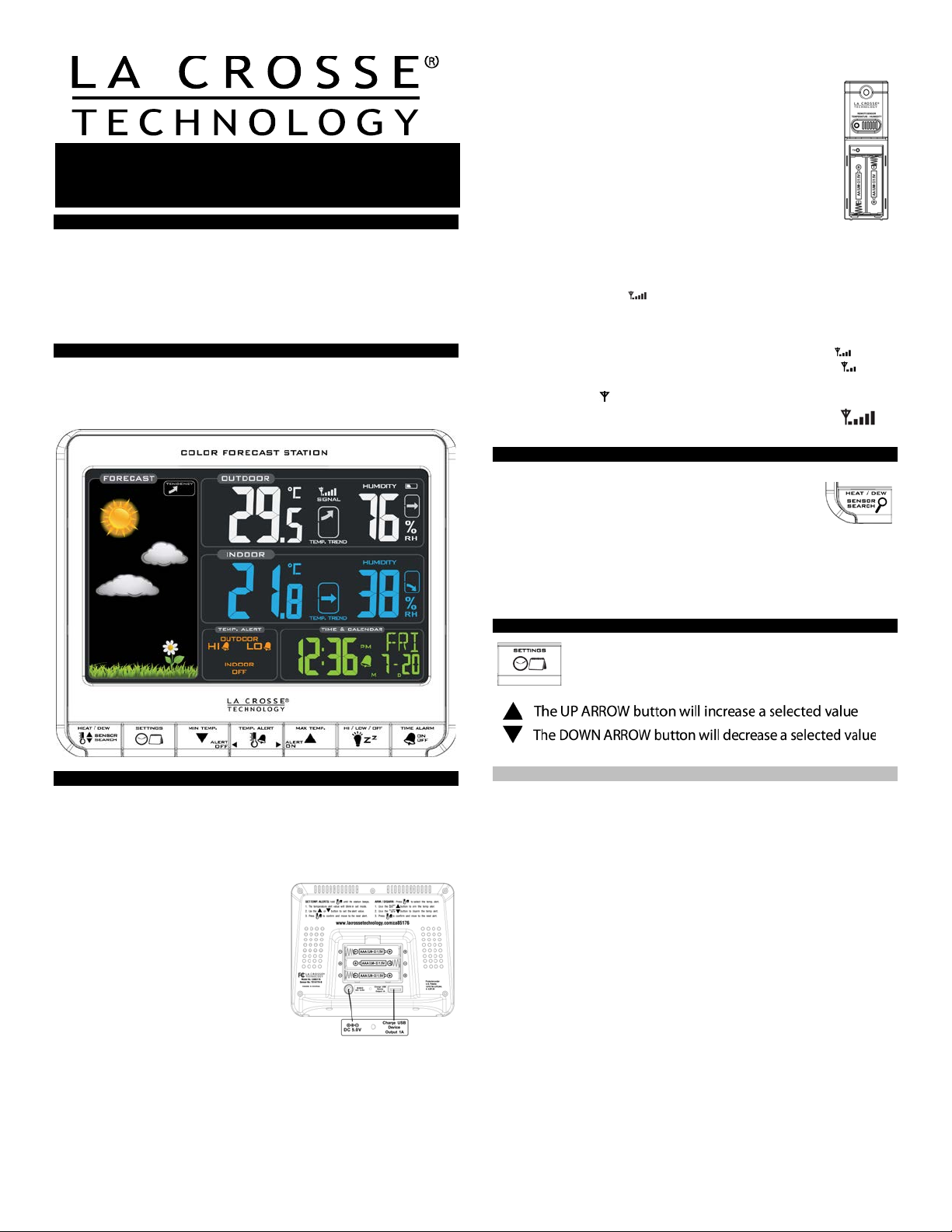
Color Forecast Station
Model: CA85176 | Quick Set up Guide
with USB Charging
INTRODUCTION:
The Color Forecast Station features manual set time, date, weather
forecast, indoor and outdoor temperature/humidity, with temperature
alerts, and heat index and dew point, on a stylish, colorful, and easy to
read display. Use the integrated USB charging port to charge your
smartphone, camera or other device when the Forecast Station is
plugged into a power outlet.
COLOR FORECAST STATION:
THIS STATION LEARNS!
Please allow 3-4 weeks for barometer calibration to generate an
accurate forecast.
STEP 3:
• Ensure that the transmitter is within 10 feet of the
Forecast Station.
• Remove battery cover from transmitter: Slide the battery
cover down and lift off the front.
• Insert 2 NEW AA batteries into the TX141TH-B
transmitter. Observe the correct polarity.
• Within 3 minutes the Forecast Station will show readings
in the Outdoor temperature area on the LCD.
Note: Use Alkaline batteries (or Lithium for temperatures
below -28.8°C/ - 20°F).
SEARCH FOR TRANSMITTER:
After the batteries are inserted, the forecast station will search for the
outdoor temperature/humidity transmitter for 3 minutes.
The antenna symbol will flash during reception, and temperature
display will be dashes “---“.
The antenna symbol scroll during RF (radio frequency)
synchronization.
If synchronization fails once, the antenna will lose one bar.
If synchronization fails twice, the antenna will lose two bars.
If reception continuously fails to receive 5 times, the antenna symbol
will be shown as
The antenna will show full display with successful RF
.
(radio frequency) reception.
TROUBLESHOOTING:
If the outdoor temperature is not displayed after three
minutes, hold the SENSOR SEARCH button on the
forecast station for three seconds to search for
outdoor transmitter.
Next remove the battery cover from the TX141TH-B transmitter then
press the TX button to send a signal.
If it still does not receive the outdoor temperature, remove the a/c
cord and batteries from both the forecast station and the transmitter
for 15 minutes repeat setup instructions from step 1.
TIME/DATE:
The SETTINGS button will move through the program
menu and confirm settings.
SETUP INSTRUCTIONS STEP BY STEP:
STEP 1:
• Insert the 5-volt a/c power adapter into the designated area on the
back of the Forecast Station.
• Plug the a/c power adapter into a wall outlet for continuous backlight
(ON/OFF), and dimmer feature.
STEP 2: (optional battery operation)
• Remove battery cover from the
Forecast Station: Slide tab down and
pull out to remove the cover.
• Insert 3 NEW AAA batteries (not
included) into the back of the
Forecast Station. Observe the
correct polarity (see marking inside
the battery compartment).
• The Forecast Station will light up and
show, indoor temperature, humidity
and time.
• (Backlight will illuminate for 8 seconds when using only battery power
with a press/release of the SNOOZE/LIGHT button.)
• Do Not Mix Old and New Batteries
• Do Not Mix Alkaline, Standard, Lithium or Rechargeable
Batteries
Set Time and Date:
Hold the SETTINGS button for three seconds to enter time set mode.
12/24-HOUR: The time format 12H will flash, use the ARROW buttons
to choose 12-hour or 24-hour time format and press the SETTINGS
button to confirm and move to hour.
HOUR: The Hour will flash, use the ARROW buttons to choose the
hour, and press the SETTINGS button to confirm and move to
minutes.
MINUT ES: The Minutes will flash, use the ARROW buttons to choose
the minutes, and press the SETTINGS button to confirm and move to
the year.
YEAR: The Year will flash, use the ARROW buttons to choose the
year, and press the SETTINGS button to confirm and move to the
month.
MONTH: The Month will flash, use the ARROW buttons to choose
the month, and press the SETTINGS button to confirm and move to
the date.
DATE: The Date will flash, use the ARROW buttons to choose the
date, and press the SETTINGS button to confirm and move to
Fahrenheit/Celsius.
FAHRENHEIT/CELSIUS: °F or °C will flash. Use the ARROW buttons
to select Fahrenheit or Celsius. Press and release the SETTINGS
button to confirm and exit the program menu.
Note: When no buttons are pressed for ten seconds the forecast station
will save the last change and default back to normal mode.
1
Page 2
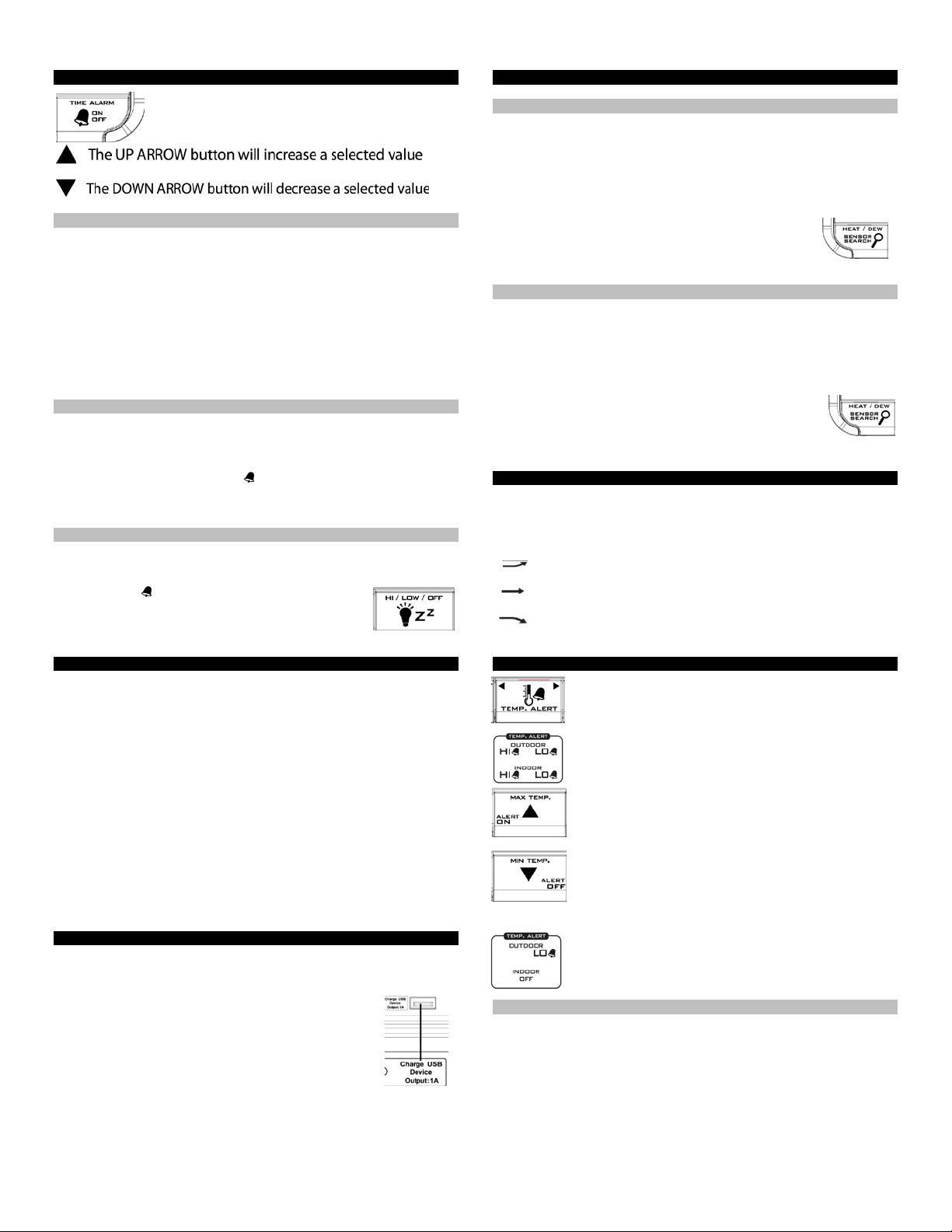
ALARM TIME:
The TIME ALARM button moves you through alarm
set mode and confirms settings.
Set Time Alarm:
In normal mode, press and release the TIME ALARM button once to
show alarm time. Hold the TIME ALARM button for three seconds to
enter alarm set mode.
HOUR: The Hour will flash, use the ARROW buttons to set the hour,
and press TIME ALARM button to confirm and switch to minutes.
MINUT ES: The Minutes will flash, use the ARROW buttons to set the
minutes, and press TIME ALARM button to confirm.
Press the SETTINGS button to return to normal mode
Note: When no buttons are pressed for ten seconds the forecast station
will save the last change and default back to normal mode.
Activate/Deactivate Time Alarm:
In normal mode, press and release the TIME ALARM button once to
show alarm time.
Press and release the TIME ALARM button repeatedly to turn
ON/OFF alarm. The alarm icon
appears when alarm is activated.
Note: The alarm will ring for 2 minutes then turn off if no buttons are
pressed.
Snooze:
When the alarm sounds press the HI/LOW/OFF button to snooze the
alarm for 10 minutes. The snooze option can be repeated three times.
The alarm icon
will flash while the snooze feature is
active.
Note: while the alarm sounds press any button except
the TIME ALARM button to turn the alarm off.
BACKLIGHT:
A/C adapter: The backlight is on continuously when operating the
Forecast Station with the 5-volt a/c adapter.
Note: When the Adapter is NOT in use, the Hi/Low/OFF light feature is
not available.
• HIGH: The backlight is defaulted to HI at setup when the Adapter is in
use.
• LOW: Press and release the HI/LOW/OFF button to dim the backlight.
• OFF: Press and release the HI/LOW/OFF button again to turn the
backlight off. Press and release the HI/LOW/OFF button again to return
to full strength.
Note: When the backlight is off, press any button to activate the
backlight for 10 seconds.
Battery power: When operating on battery power only, press and
release the any button and the backlight will show for 10 seconds.
USB CHARGE PORT:
The integrated USB charging port (on back) will charge your smart
phone, camera or other device when the forecast station is plugged into
a power outlet.
Note: This is a power output (charging) port only. This
port will not supply power to the Forecast Station.
• Connect your existing USB charging cord for your
external device to the USB charging port on the back
of the Forecast Station to begin to charge. Charging
times will vary.
• Note: Check that your device will charge with the USB cord it
came with. Many USB cords are for data transfer only, and cannot be
used for charging.
• Output: 1A maximum current USB. Do NOT overload USB port.
HEAT INDEX & DEW POINT TEMPERATURE:
Heat Index:
Heat Index combines the effects of heat and humidity. It is the apparent
temperature of how hot it feels to a human being. As humidity increases,
the body is unable to cool effectively. The temperature will feel warmer.
View Heat Index: From a normal display, press the HEAT/DEW button
once and Heat Index will show instead of the outdoor ambient
temperature.
Note: Heat index will be the same number as the
temperature until the outdoor temperature is above
26.7° C (80 degrees ° F).
Dew Point Temperature:
Dew Point Temperature is the saturation point of the air, or the
temperature to which the air has to cool in order to create condensation.
The higher the dew points, the higher the moisture content of the air at a
given temperature.
View Dew Point Temperature: From a normal display,
press the HEAT/DEW button twice and Dew Point will
show instead of the outdoor ambient temperature. The
words Dew Point will show near outdoor temperatures.
Note: Dew Point is lower than the actual temperature.
TEMPERATURE TREND ICONS:
The indoor and outdoor temperature trend indicators will update every
30 minutes or less. These trends represent temperature changes over
the past three hours.
Temperature rising more than 1°C/ 2°F in the past three
hours
Temperature has not changed more than 1°C/ 2°F in the
past three hours.
Temperature falling more than 1°C/ 2°F in the past three
hours
TEMPERATURE ALERTS:
Press and release the TEMP ALERT button to toggle
between the temperature alerts. Hold the TEMP ALERT
button to set individual high and low alerts.
The bell icon indicates each alert that is active.
The MAX TEMP button will turn a temperature alert ON.
This button will increase an alert value in Temp Alert set
mode.
The MIN TEMP button will turn a temperature alert OFF.
This button will decrease an alert value in Temp Alert
set mode.
One or all of the HI and LO temperature alerts may
be set.
Range for indoor temperature alert:
0°C to 50°C (+32°F to +122°F)
Range for outdoor temperature alert:
-40°C to 60°C (-40°F to 140°F)
Select Temperature Alert Values:
Hold the TEMP ALERT button for five seconds to select and set
temperature alert values.
OUTDOOR HI alert will flash. Press the ARROW buttons to set the
alert value, and press the TEMP ALERT button to confirm. Then
press the TEMP ALERT button again switch to OUTDOOR LOW
setting.
OUTDOOR L O alert will flash. Press the ARROW buttons to set the
alert value, and press the TEMP ALERT button to confirm. Then
press the TEMP ALERT button again switch to INDOOR HI setting.
2
Page 3

I NDO OR HI alert will flash. Press the ARROW buttons to set the alert
value, and press the TEMP ALERT button to confirm. Then press the
TEMP ALERT button again switch to INDOOR LOW setting.
I NDO OR LO alert will flash. Press the ARROW buttons to choose the
value, and press the TEMP ALERT button to confirm and exit.
Note: After selecting temperature alert values use the next step to turn
individual alerts ON or OFF.
Temperature Alerts ON/OFF
In normal mode, hold then release the TEMP ALERT button to toggle
between:
o Outdoor HI
o Outdoor LO
o Indoor HI
o Indoor LO
P ress the MAX TEMP button to turn the selected alert ON. The alert
icon
Press the MIN TEMP button to turn the selected
appears when alarm is activated.
alert OFF.
Note: When no temperature alerts are set the
Temperature Alert area will show ALERTS OFF.
Temperature Alert Sounds:
When temperature alert sounds the corresponding alert icon will
flash.
The al ert beeps once every minute, until the temperature is out of
alert range.
P ress any button to stop alert. The alert symbol will still show.
Turn alert OFF: In normal mode, hold and release the TEMP ALERT
button to select the alert t o turn off. With HI or LO alert selected, press
the MIN button to turn that alert OFF.
MIN/MAX TEMPERATURES:
The Forecast Station will show the daily minimum and maximum
temperatures each day starting at midnight (12:00 AM). The Forecast
Station automatically resets the min/max temperatures at midnight
(12:00 AM).
• View MIN data : Press and release the MIN TEMP
button to view the minimum Indoor and Outdoor
Temperatures.
• Reset MIN data: Hold the MIN TEMP button for 5
seconds and the Indoor and all Outdoor Minimum Temperatures will
be reset. The temperature area will show dashes briefly then return to
current temperatures.
• View MAX data: Press and release the MAX T E MP
button to view the maximum Indoor and Outdoor
Temperatures.
• Reset MAX data: Hold the MAX TEMP button for 5
seconds and the Indoor and all Outdoor Maximum
Temperatures will be reset. The temperature area will show dashes
briefly then return to current temperatures.
WEATHER FORECAST ICONS:
The Forecast Station predicts weather condition of the next 12-hours
based on the change of atmospheric pressure with 70-75% accuracy.
Note: As weather conditions cannot be 100% correctly forecasted we
are not responsible for any loss caused by an incorrect forecast.
The forecast station samples the barometric pressure every twelve
minutes. These samples are averaged hourly and daily then stored in
nonvolatile memory.
The three hour pressure icon change is based off of the last four
average hourly readings.
THIS STATION LEARNS!
The forecast station calibrates barom etric pressure based on its
location over a period of time to generate an accurate, personal
forecast. Please allow 3 to 4 weeks for barometer calibration.
IMPORTANT: As the forecast station builds mem ory, it will compare the
current average pressure to the past forty day average pressure for
increased accuracy. The longer the forecast station operates in one
location the more accurate the forecast icons will be.
FORECAST TREND ICON:
The forecast trend arrows in the upper right corner of the forecast
display indicate the rising or falling pressure trend.
Rising Pressure Falling Pressure
The up trending arrow indicates the weather is improving. The down
trending arrow indicates the weather may worsen. When there is no
arrow the pressure is steady.
LOW BATTERY:
• When this icon appears in the indoor (IN) reading section, replace
the batteries in the Forecast Station.
• When this icon appears in the outdoor (OUT) readings section,
replace the batteries in the outdoor transmitter.
CARE AND MAINTENANCE:
• Do Not Mix Old and New Batteries
• Do Not Mix Alkaline, Standard, Lithium or Rechargeable
Batteries
• Do not expose the forecast station to extreme temperatures, vibration
or shock.
• Keep forecast station dry.
• Clean forecast station with a soft damp cloth. Do not use solvents or
scouring agents.
• The forecast station is not a toy. Keep it out of reach of children.
• The forecast station is not to be used for medical purpose or for public
information, but is determined for home use only.
• The specifications of this forecast station may change without prior
notice.
• Improper use or unauthorized opening of housing will void the
warranty.
POSITION THE FORECAST STATION:
Choose a location for the forecast station that is within range
of the outdoor transmitter. The forecast station has a built in
base stand to sit on a table or desk.
• Choose a location 6 feet or more from electronics such as
cordless phones, gaming systems, televisions,
microwaves, routers, baby monitors, etc., which can
prevent signal reception.
• Be aware of electrical wires and plumbing within a wall.
• Best reception is achieved when the front or the back of the
forecast station is facing the outdoor transmitter. This allows a larger
portion of the antenna to receive a signal.
POSITION THE OUTDOOR TRANSMITTER:
Once the Forecast Station shows the outdoor temperature/humidity,
place it and the transmitter in the desired locations and wait
approximately 1-hour before permanently mounting the transmitter to
ensure that there is proper reception. The transmitter should be
mounted vertically, in a shaded, protected area, at least 6 feet from the
ground to avoid damage and ensure accurate readings. The transmitter
is water resistant, not waterproof and should not be placed anywhere it
will become submerged in water or subject to standing water or snow.
Choose a location for the transmitter that is within range of the Forecast
Station and under an overhang for accuracy.
3
Page 4

Option 1:
• Install one mounting screw (not included) into a wall leaving
approximately ½ of an inch (12.7mm) extended.
• Place the transmitter onto the screw, using the hanging
hole on the backside.
• Gently pull the transmitter down to lock the screw into
place.
Option 2:
• Insert the mounting screw (not included) through the
front of the transmitter and into the wall.
• Tighten the screw to snug (do not over tighten).
To achieve a true temperature/humidity reading, mount where direct
sunlight cannot reach the outdoor transmitter. Mount the outdoor
transmitter on a North-facing wall or in any well shaded area. Under an
eave or deck rail work well. The maximum transmitting range in open air
is over 200-feet (60 meters). Obstacles such as walls, windows, stucco,
concrete, and large metal objects can reduce the range. Place the
transmitter at least 6 feet in the air to improve signal transmission.
SPECIFICATIONS:
Indoor:
Temperature Range: 0°C to 50°C (+32°F to +122°F)
Interval: About every 30 seconds
Outdoor:
Temperature Range: -40°C to 60°C (-40°F to 140°F)
Distance: Over 200 ft. (60 meters)
RF 433MHz (open air)
Interval: About every 50 seconds
Power:
Forecast Station: 3-AAA, IEC, LR6 batteries (not included)
TX141TH-B Transmitter: 2-AA, IEC, LR6 batteries (not included)
USB Charge Port: Output 1.0 amp
Battery Life:
TX141TH-B Transmitter
Battery Life: Battery life is over 24 months when
using reputable battery brands.
Forecast Station
Battery Life: Battery life is over 12 months when
using reputable battery brands.
Dimensions:
Forecast Station: 150 x 42 x 123 mm
(5.91”L x 1.66”W x 4.84”H)
TX141TH-B Transmitter: (40 x 20 x 130 mm
(1.57" L x 0.79" W x 5.12" H)
WARRAN TY INFORM ATION:
Limited Warranty: Springfield warrants this instrum ent t o be free from
defects in workmanship and material for a period of 1 year from date of
purchase, and will repair or replace it at our option, without charge.
For warranty issues please contact Springfield Instruments, Inc.:
Phone: 1-844-687-4040
Email: info@springfieldinstruments.com
Springfield Instruments, Inc.
104 Barr Street
Saint-Laurent, QC H4T 1Y4
CANADA STA TEMENT:
This device complies with Industry Canada RSS-210. Operation is
subject to the following two conditions: (1) this device may not cause
interference, and (2) this device must accept any interference, including
interference that may cause undesired operation of the device.
Product Registration:
www.lacrossetechnology.com/support/register
Protected under U.S. Patents:
5,978,738
6,076,044
6,597,990
FCC Statement
This equipment has been tested and found to comply with the limi ts
for a Class B digital device, pursuant to part 15 of the FCC Rules.
These limits are designed to provide reas onable protection against
harmful interf erence in a residenti al installation. This equipment
generates, us es and can radiate radio f requency energy and, if not
installed and used i n accordance with the instructions, may cause
harmful interf erence to radio communic ations. However, there is no
guarantee that int erference will not oc cur in a particular installation.
If this equipment does cause harmful interference to radio or
television rec eption, which can be determined by turning the
equipment off and on, the user is encouraged t o try to correct t he
interference by one or more of the following m easures:
—Reorient or relocate the receiving antenna.
—Increase the separation between the equi pment and receiver.
—Connect the equipment into an outlet on a ci rcuit different from
that to which the receiver is connected.
—Consult the dealer or an experienced radi o/TV technician for help.
This device must not be co-located or operating in conjunct ion with
any other antenna or transmitter. Operation is subject to the
following two conditions:
(1) this device ma y not cause harmful interference, and
(2) this device must accept any interference received, including
interference that may cause undesired op eration.
Caution!
The manufacturer is not responsible f or any radio or TV interference
caused by unauthor ized modifications to this equipment. Such
modifications could void the user authority to operate the
equipment.
4
