Page 1
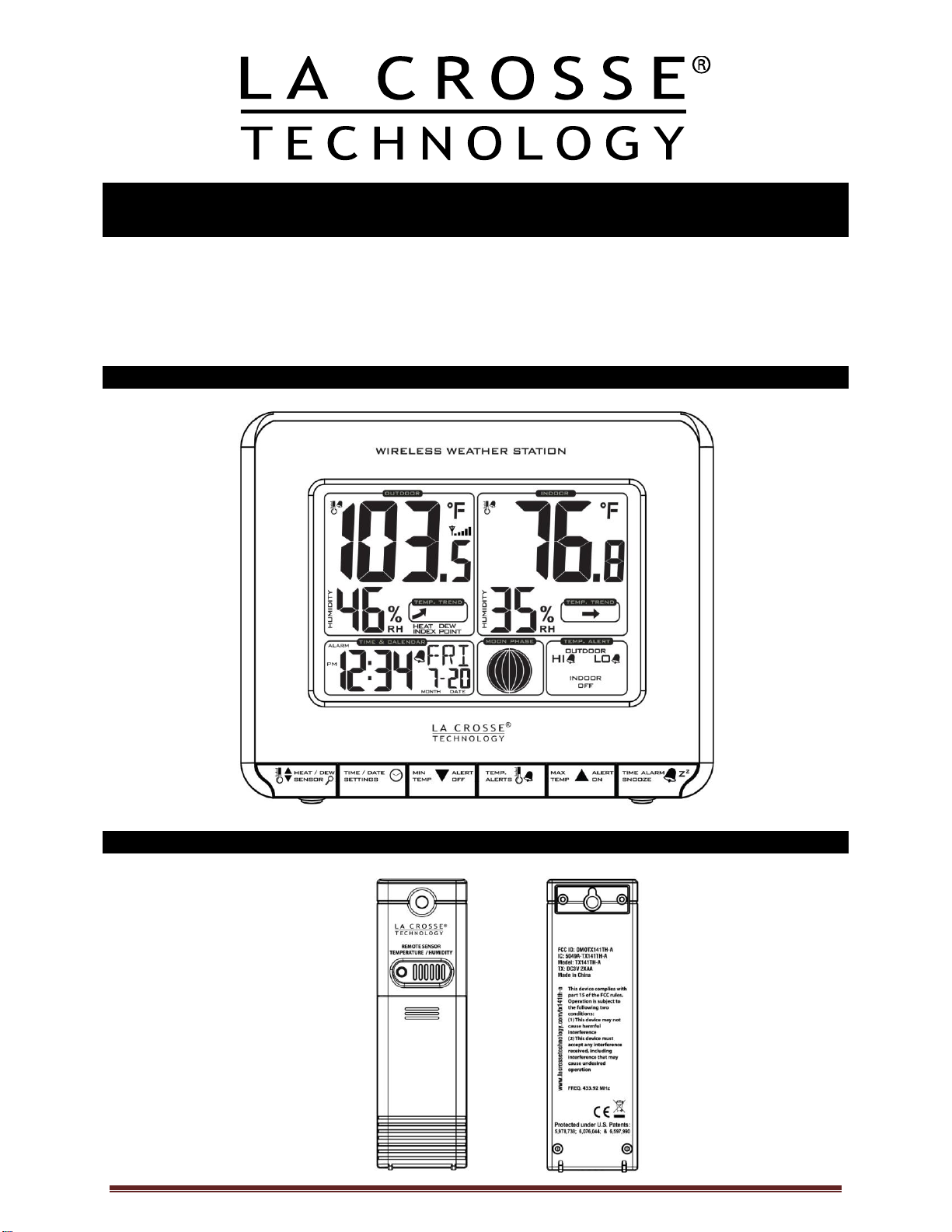
WIRELESS WEATHER STATION
Model 308-1711 | Instruction Manual
La Crosse Technology’s wireless weather station provides you with precise real-time weather data
straight from your backyard. Monitor indoor and outdoor temperature, track temperature trends and set
customizable temperature alerts easily—all on one convenient device. Large temperature numbers
increase readability. The weather station features a wireless transmission range of over 200 feet (60
meters) in open air from the transmitter to the Weather Station.
Wireless Weather Station
Outdoor Temperature Transmitter TX141TH-A
La Crosse Technology Page 1
Page 2
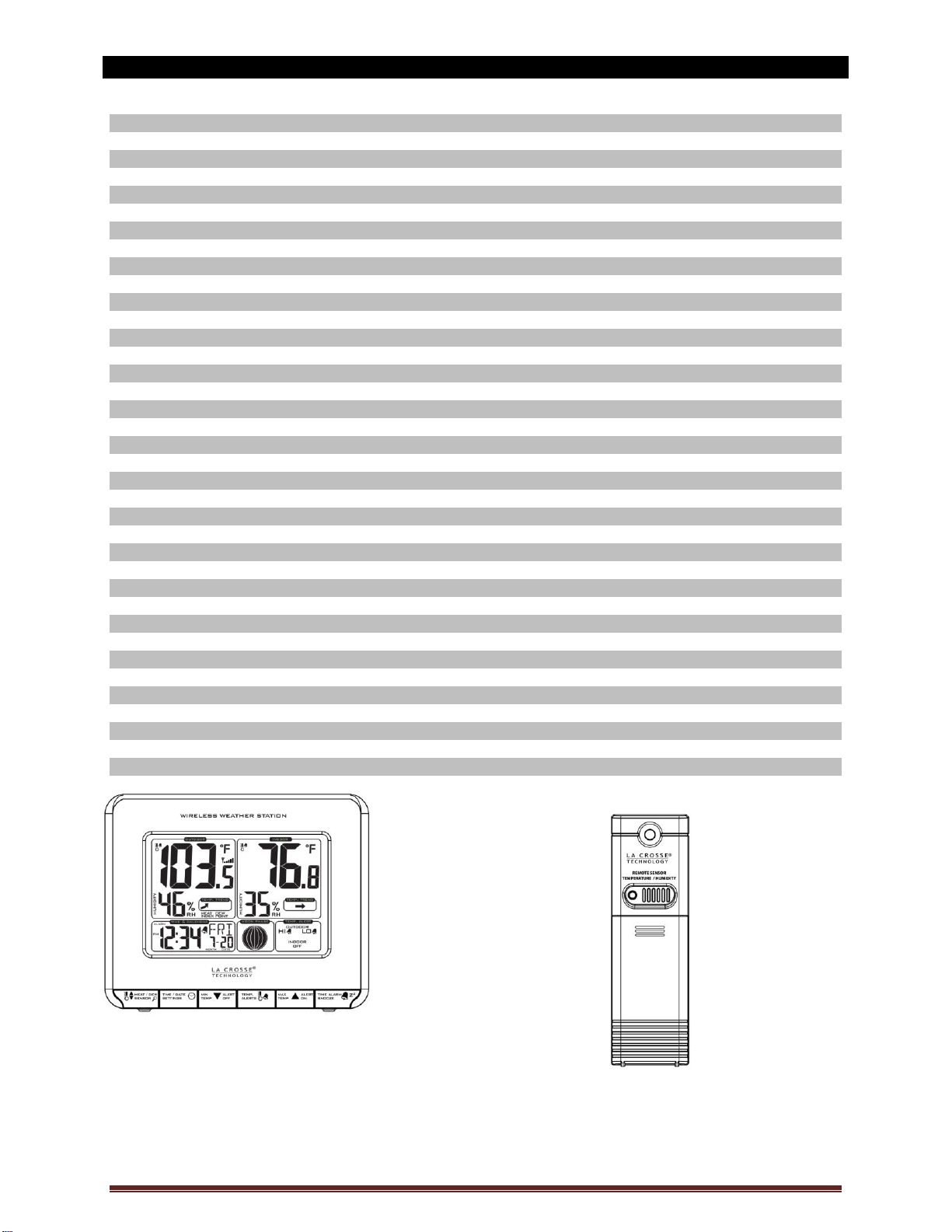
Table of Contents
Wireless Weather Station 1
Outdoor Temperature Transmitter TX141TH-A 1
Table of Contents 2
Features 3
Setup instructions Step-by-Step 3
Troubleshooting 3
Manual Search for Outdoor Transmitter 3
Function Buttons 4
Program Menu 4
Set Calendar 4
12/24 Hour Time Format 4
Set Time 4
Fahrenheit/Celsius 5
Alarm Time 5
Set Alarm 5
Activate/Deactivate Alarm 5
Snooze 5
MIN/MAX Readings 5
Low Battery Icon 6
Temperature Alerts 6
Select Alert Value 6
Temperature Alerts ON/OFF 6
Temperature Alert Sounds 6
Temperature Trend Arrows 7
Outdoor Temperature Flashes 7
Install Batteries in the Temperature Station 7
Install batteries in the Outdoor Transmitter 7
Care and Maintenance 7
Position Temperature Station 7
Position Outdoor Transmitter 8
Specifications 8
Indoor Temperature 8
Outdoor Temperature 8
Power Requirements 8
Battery Life 8
Dimensions 9
Warranty Information 9
FCC Statement 10
308-1711
5.40” L x 1.68” W x 4.40” H
(137.2 mm x 42.8 mm x 111.8 mm)
2-AA Batteries TX141TH-A
1.57" L x 0.79" W x 5.12" H
(40 x 20 x 130 mm)
2-AA Batteries
La Crosse Technology Page 2
Page 3
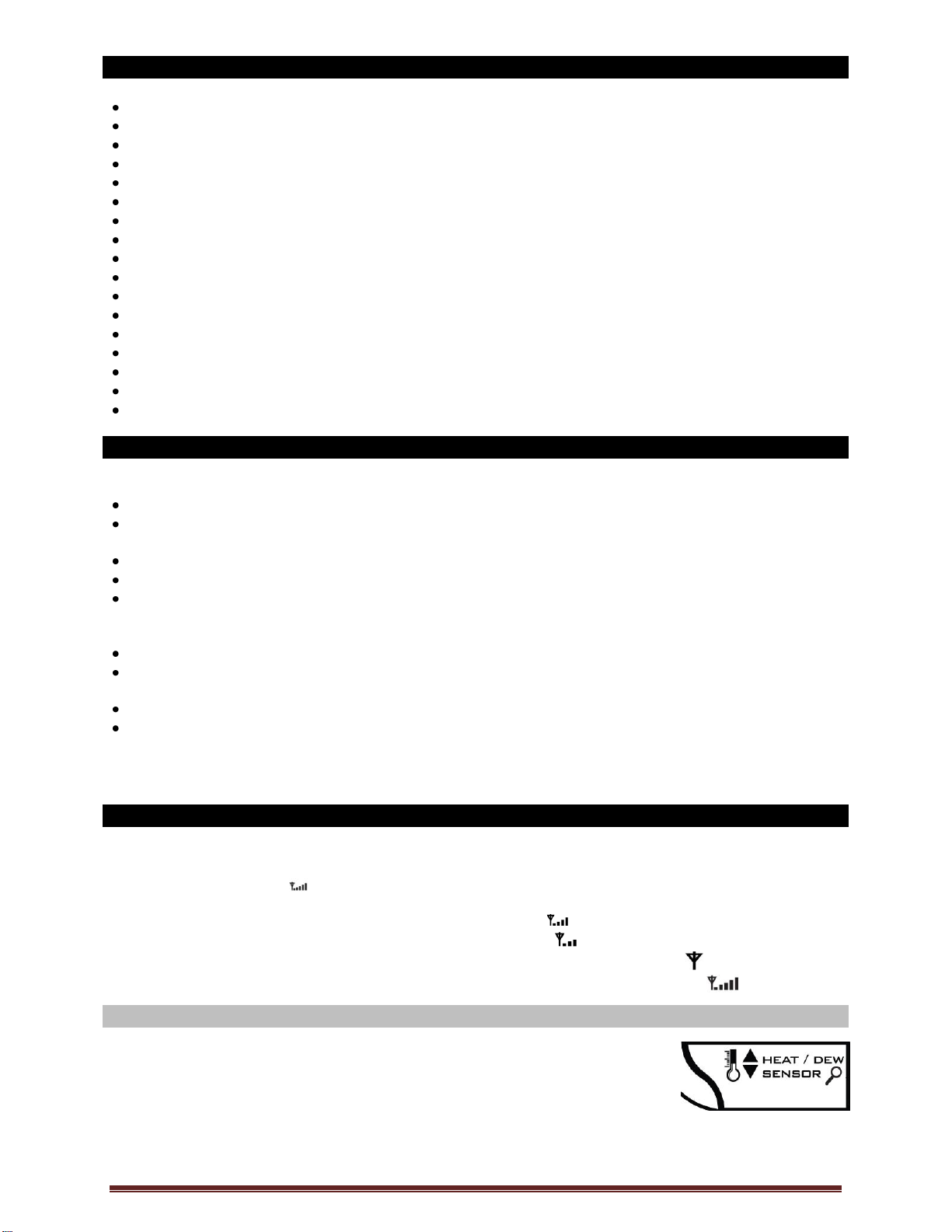
Features
Calendar (Month/date, 2000-2099 Default Year 2012)
Time (hour/minute)
Indoor Temperature (°F/°C)
Indoor Temperature Trend
Indoor Humidity (%RH)
Wireless Outdoor Temperature (°F/°C)
Outdoor Temperature Trend
Outdoor Humidity (%RH)
Signal strength icon for outdoor sensor transmission
12/24 hour time (manual setting)
Calendar: month/day/date
Alarm and Snooze Function
Moon Phase
High/Low Temperature Alert for Indoor and Outdoor Temperature
Large 1 7/8 inch Temperature numbers
Low Battery indicator for outdoor sensor and station
MIN/MAX Daily Records with auto reset (0:00)
Setup Instructions Step-by-Step
STEP 1:
Slide the battery cover tab down and pull out to remove the battery cover from the weather station.
Insert two new AA batteries (not included) into the back of the weather station. Observe the correct
polarity (see marking inside the battery compartment).
The weather station will light up and show, indoor temperature.
Do Not Mix Old and New Batteries
Do Not Mix Alkaline, Standard, Lithium or Rechargeable Batteries
STEP 2:
Ensure that the transmitter is within 10 feet of the Weather Station.
Remove battery cover from TX141TH-A transmitter. Slide the battery cover down and lift off the front
of the transmitter.
Insert two new AA batteries into the transmitter. Observe the correct polarity.
Within three minutes the weather station will show readings in the outdoor temperature area on the
LCD.
Note: Allow the weather station and the transmitter to stay within 10 feet of each other for the first 15
minutes of set up.
Troubleshooting
After the batteries are inserted, the weather station will search for the outdoor temperature transmitter
for 3 minutes.
The antenna symbol will flash during reception, and temperature display will be dashes “---“.
No antenna symbol will show during RF (radio frequency) synchronization.
If synchronization fails once, the antenna will lose one bar.
If synchronization fails twice, the antenna will lose two bars.
If RF (radio frequency) reception fails five times, the antenna symbol will show:
The antenna will show full display with successful RF (radio frequency) reception.
Search for Transmitter
If the outdoor temperature is not displayed after three minutes, hold the
SENSOR button on the weather station for three seconds to search for
outdoor transmitter.
Next remove the battery cover from the TX141TH-A transmitter then press
the TX button to send a signal.
If it still does not receive the outdoor temperature, remove the batteries from both the weather station
and the transmitter for 15 minutes repeat setup instructions from step 1.
La Crosse Technology Page 3
Page 4
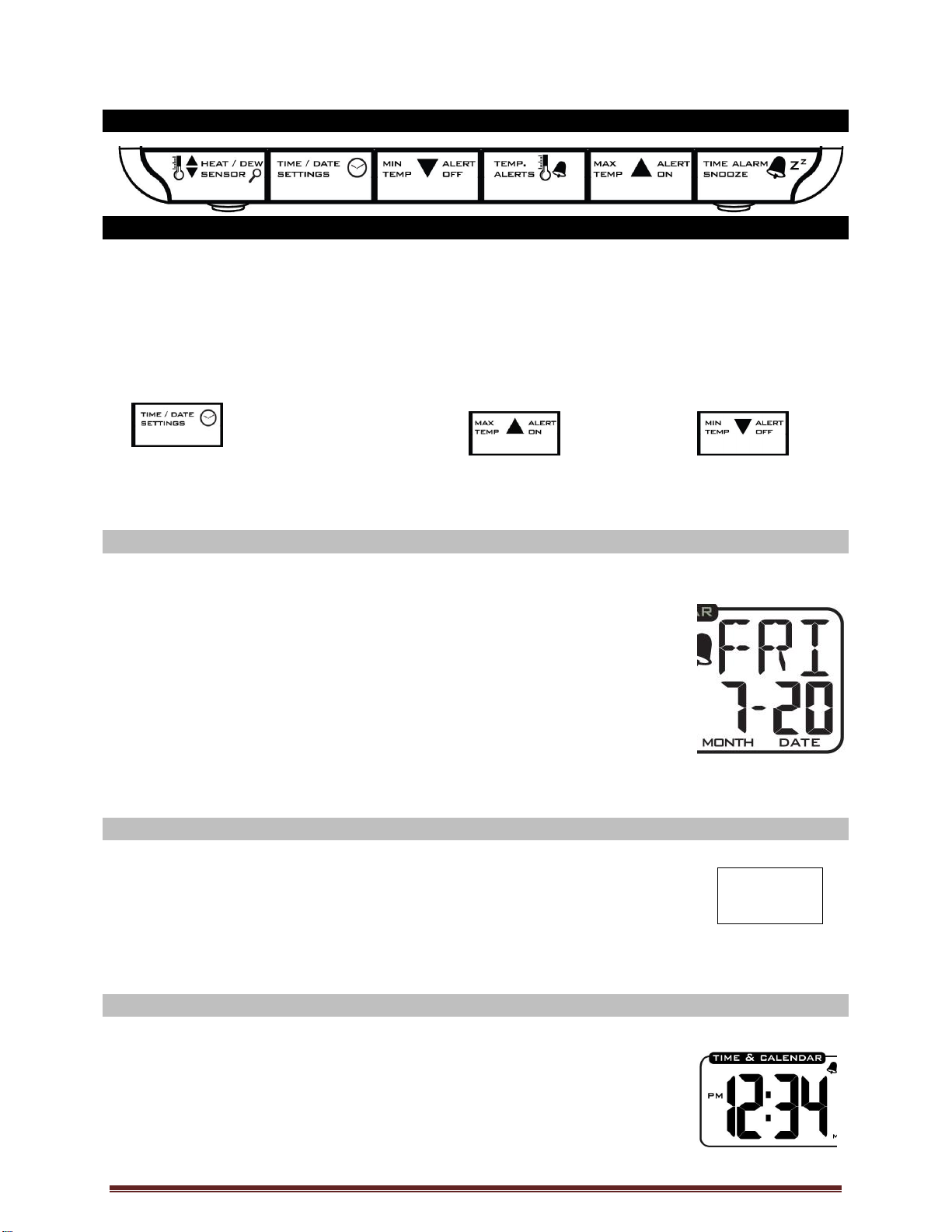
12H
The maximum transmitting range in open air is over 200-feet (60 meters). Obstacles such as walls,
windows, stucco, concrete and large metal objects can reduce the range.
Function Buttons
Program Menu
The program menu allows you to select your preferences:
Year
Month
Date
12/24-Hour Time Format
Hour
Minutes
Fahrenheit/Celsius
The SETTINGS button moves The MAX button will The MIN button will
through the program menu increase a value decrease a value
and confirm selections.
Set Calendar
To set the calendar:
1. Hold the SETTINGS button until the station beeps.
2. The Year will flash.
3. Use the MAX or MIN buttons to choose the year.
4. Press the SETTINGS button to confirm and move to the month.
5. The Month will flash.
6. Use the MAX or MIN buttons to choose the month.
7. Press the SETTINGS button to confirm and move to the date.
8. The Date will flash.
9. Use the MAX or MIN buttons to choose the date.
10. Press the SETTINGS button to confirm and move to Fahrenheit/Celsius.
Note: The day of the week will set automatically once the year, month and date are set.
12-hour or 24-hour Time Format
The Time may be displayed in 12-hour or 24-hour format. Default is 12-hour time.
Note: When in 12-hour format, AM or PM will show in front of the hour.
1. Hold the SETTINGS button for three seconds to enter time set mode.
2. 12H will flash.
3. Use the MAX or MIN buttons to choose 12-hour or 24-hour time format.
4. Press the SETTINGS button to confirm and move to hour.
Set Time
To set the time manually:
1. The Hour digit will flash.
2. Use the MAX or MIN buttons to choose the hour.
3. Press the SETTINGS button to confirm and move to minutes.
4. The Minutes will flash.
5. Use the MAX or MIN buttons to choose the minutes.
6. Press the SETTINGS button to confirm and move to the year.
La Crosse Technology Page 4
Page 5

Fahrenheit/Celsius
1. °F or °C will flash.
2. Use the MAX or MIN buttons to select
Fahrenheit or Celsius.
3. Press and release the SETTINGS button to
confirm and exit the program menu.
Note: When no buttons are pressed for ten
seconds, the weather station will save the
last change and default back to normal
mode.
Alarm Time
The TIME ALARM button The MAX button will The MIN button will
moves through the alarm set mode, increase a value decrease a value
and confirm selections.
Set Time Alarm
In normal mode, press and release the TIME ALARM button once to show alarm time. Hold the TIME
ALARM button for three seconds to enter alarm set mode.
1. The Hour will flash.
2. Use the MAX or MIN buttons to set the hour.
3. Press the TIME ALARM button to confirm and switch to minutes.
4. The Minutes will flash.
5. Use the MAX or MIN buttons to set the minutes.
6. Press TIME ALARM button to confirm and exit.
Note: When no buttons are pressed for ten seconds the weather station will save the last change and
default back to normal time mode.
Activate/Deactivate Time Alarm
In normal mode, press and release the TIME ALARM button once to show alarm time.
Press and release the TIME ALARM button repeatedly to turn ON/OFF alarm.
The alarm icon appears when alarm is activated.
Note: The crescendo alarm will ring for 2 minutes then turn off if no buttons are pressed.
Snooze
When the alarm sounds, press the TIME ALARM button to snooze the alarm for 10 minutes.
The snooze option can be repeated three times.
The alarm icon will flash while the snooze feature is active.
Note: While the alarm sounds, press any button except the TIME ALARM button to turn
the alarm off.
Temperature Trend Arrows
The indoor and outdoor temperature trend indicators will update every 30 minutes or less. These trends
represent temperature changes over the past three hours.
UP: Temperature rose more than 2°F /1°C in the past three hours
RIGHT: Temperature has not changed more than 2°F /1°C in the past three hours
DOWN: Temperature fell more than 2°F /1°C in the past three hours
La Crosse Technology Page 5
Page 6

MIN/MAX Temperatures
The weather station will show the daily minimum and maximum temperatures each day starting at
midnight (12:00 AM). The weather station automatically resets the MIN/MAX temperatures at midnight
(12:00 AM).
View MIN data: Press and release the MIN button to view the minimum Indoor and
Outdoor Temperatures. After ten seconds, the LCD will return to the current
temperatures.
Reset MIN data: Hold the MIN button for 3 seconds and the Indoor and all Outdoor Minimum
Temperatures will be reset to current temperatures.
View MAX data: Press and release the MAX button to view the maximum Indoor and
Outdoor Temperatures. After ten seconds, the LCD will return to the current
temperatures.
Reset MAX data: Hold the MAX button for 3 seconds and the Indoor and all Outdoor Maximum
Temperatures will be reset to current temperatures.
Note: When no buttons are pressed for ten seconds, the weather station will return to display the
current temperature.
Low Battery Icon
When the low battery icon appears in the indoor (IN) reading section, replace the batteries in the
weather station.
When the low battery icon appears in the outdoor (OUT) readings section, replace the batteries in
the outdoor transmitter.
Temperature Alerts
Alert values are set when they flash in the outdoor and indoor temperature areas.
Temperature alerts are turned on or off in the Temperature Alert box.
From normal time and temperature display mode, press and release the TEMP ALERT button to select:
o Outdoor HI
o Outdoor LOW
o Indoor HI
o Indoor LOW
One or all the temperature alerts may be set.
Range for indoor temperature alert: +32°F to +122°F (0°C to 50°C)
Range for outdoor temperature alert: -40°F to 140°F (-40°C to 60°C)
The TEMP ALERT button The MAX button will The MIN button will
moves through the temperature alerts. increase a value decrease a value
Set Alerts
Hold the TEMP ALERT button for three seconds, until the weather station beeps, to enter alert setting.
1. OUTDOOR HI alert will flash in the outdoor temperature area.
2. Press the MIN or MAX buttons to set the alert value.
3. Press the TEMP ALERT button to confirm and switch to OUTDOOR LOW setting.
4. OUTDOOR LOW alert will flash in the outdoor temperature area.
5. Press the MIN or MAX buttons to set the alert value.
6. Press the TEMP ALERT button to confirm and switch to INDOOR HI setting.
7. INDOOR HI alert will flash in the indoor temperature area.
La Crosse Technology Page 6
Page 7

8. Press the MIN or MAX buttons to set the alert value.
9. Press the TEMP ALERT button to confirm and switch to INDOOR LOW setting.
10. INDOOR LOW display will flash in the indoor temperature area.
11. Press the MIN or MAX buttons to choose the value.
12. Press the TEMP ALERT button to confirm and exit.
Temperature Alerts ON/OFF
From normal time and temperature display mode, press and release the TEMP ALERT button to toggle
between individual alerts:
o Outdoor HI
o Outdoor LOW
o Indoor HI
o Indoor LOW
Press the MAX TEMP button to turn the selected alert ON. The alert icon appears when alarm is
activated.
Press the MIN TEMP button to turn the alert OFF.
Note: When no temperature alerts are set, the Temperature Alert area will show ALERTS
OFF.
Temperature Alert Sounds
When a temperature alert is ringing, the corresponding alert symbol will flash.
The alert will ring for five seconds every minute, until the temperature is out of alert
range.
Press any button to stop alert. The alert symbol will still show.
Turn Alert OFF: In normal mode, press and release the TEMP ALERT button to select the temperature
alert to turn off. With HI or LOW alert selected, press the MIN button to turn that alert OFF.
Heat Index and Dew Point Temperature
Heat Index
Heat Index combines the effects of heat and humidity. It is the apparent temperature of how hot it feels to
a human being. As humidity increases, the body is unable to cool effectively. The temperature will feel
warmer.
View Heat Index: From normal time and temperature display mode, press the
HEAT/DEW button once and Heat Index will show instead of the outdoor ambient
temperature.
Note: Heat Index is not a concern until the outdoor temperature is above 80 °F (26.7°C)
Dew Point Temperature
Dew Point Temperature is the saturation point of the air, or the temperature to which the air has to cool in
order to create condensation. The higher the dew points, the higher the moisture content of the air at a
given temperature.
View Dew Point Temperature: From normal time and temperature display mode,
press the HEAT/DEW button twice and Dew Point will show instead of the outdoor
ambient temperature. The words “Dew Point” will show near outdoor temperatures.
Note: Dew Point is lower than the actual temperature.
La Crosse Technology Page 7
Page 8

Outdoor Temperature Flashing
Low battery icon present in the outdoor temperature area:
1. Change batteries in the transmitter, and press the TX button.
2. Hold the SENSOR button for 3 seconds and the weather station will search for
the outdoor transmitter again.
End of Transmission Range:
1. Move the transmitter closer to the Weather Station.
2. Avoid obstructions in the signal path.
3. Keep transmitter and weather station away from electronics.
Moon Phase
The Moon Phase is based on the date manually set on the weather station. The moon is divided by 6
sections, showing a total of 12 phases of the moon.
Waxing indicates growing or expanding illumination and happens after a new moon.
Waning indicates decreasing illumination and occurs after a full moon.
Crescent refers to the moon being less than half illuminated. Crescents can be waning or waxing.
Gibbous describes a moon phase when more than half is illuminated. Gibbous can be waxing or
waning.
New Moon occurs when the moon is between the earth and sun, so the illuminated portion of the
moon is on the back side facing the sun and we cannot see it. After a new moon, the illuminated
portion will increase or wax until the full moon occurs.
Full Moon occurs when the earth, moon and sun are in approximate alignment, with the moon and
the sun on opposite sides of the earth. The illuminated portion of the moon faces the earth, giving us
complete visibility of one side of the entire moon. After a full moon, the illuminated portion will
decrease or wane until the new moon occurs.
First Quarter and Last Quarter moons occur when the moon is at a 90 degree angle to the earth
and sun. We see half of the moon illuminated and the other half is in shadow.
Install Batteries in the Weather Station
1. Slide tab down and pull out to remove battery cover.
2. Install two new AA batteries according to the polarity markings.
Do Not Mix Old and New Batteries
Do Not Mix Alkaline, Lithium, Standard or Rechargeable Batteries
If the weather station does not display indoor temperature after 60 seconds,
remove adapter and batteries, and wait for at least 60 seconds before
repeating the setup process.
La Crosse Technology Page 8
Page 9

Install Batteries in the Outdoor Transmitter
1. Slide the battery cover down, then lift off the front of the transmitter.
2. Insert two new AA batteries into the transmitter. Observe the correct polarity (see marking
inside battery compartment).
3. Keep transmitter 5-10 ft. from the weather station during setup.
4. If the outdoor temperature shows on the weather station after 15 minutes, you can move the
outdoor transmitter outside to a shaded location within range of the weather station.
Care and Maintenance
Do Not Mix Old and New Batteries
Do Not Mix Alkaline, Lithium, Standard, or Rechargeable Batteries
Do not expose the weather station to extreme temperatures, vibration or shock. Keep dry.
Clean weather station with a soft damp cloth. Do not use solvents or scouring agents.
The weather station is not a toy. Keep it out of reach of children.
The weather station is not to be used for medical purpose or for public information. It is for home use
only.
The specifications of this weather station may change without prior notice.
Improper use or unauthorized opening of housing will void the warranty.
If the weather station does not work properly, change the batteries.
Position the Weather Station
Choose a location for the weather station that is within range of the outdoor transmitter. The
weather station has a built in base stand to sit on a table or desk.
Choose a location 6 feet or more from electronics such as cordless phones, gaming systems,
televisions, microwaves, routers, baby monitors, etc., which can prevent signal reception.
Be aware of electrical wires and plumbing within a wall.
Best reception is achieved when the front or the back of the weather station is facing the
outdoor transmitter. This allows a larger portion of the antenna to receive a signal.
Position the Outdoor Transmitter
Once the weather station shows the outdoor temperature, place it and the transmitter in the desired
locations and wait approximately 1 hour before permanently mounting the transmitter to ensure that there
is proper reception. The transmitter should be mounted vertically, in a shaded, protected area, at least 6
feet from the ground to avoid damage and ensure accurate readings. The transmitter is water resistant,
not waterproof and should not be placed anywhere it will become submerged in water or subject to
standing water or snow. Choose a location for the transmitter that is within range of the weather station
and under an overhang for accuracy.
Option 1:
Install one mounting screw (included) into a wall leaving approximately ½ of an inch
(12.7mm) extended.
Place the transmitter onto the screw, using the hanging hole on the backside.
Gently pull the transmitter down to lock the screw into place.
Option 2:
Insert the mounting screw through the front of the transmitter and into the wall.
Tighten the screw to snug (do not over tighten).
To achieve a true temperature reading, mount where direct sunlight cannot reach the outdoor transmitter.
Mount the outdoor transmitter on a North-facing wall or in any well shaded area. Under an eave or deck
rail work well. The maximum transmitting range in open air is over 200 feet (60 meters). Obstacles such
as walls, windows, stucco, concrete and large metal objects can reduce the range. Place the transmitter
at least 6 feet in the air to improve signal transmission.
Specifications
La Crosse Technology Page 9
Page 10

Indoor
Temperature Range: +32°F to +122°F (0°C to 50°C)
Interval: About every 30 seconds
Outdoor
Temperature Range: -40°F to 140°F (-40°C to 60°C)
Distance: Over 200 feet (60 meters) RF 433MHz (open air)
Interval: About every 50 seconds
Power
Weather Station: 2-AA, IEC, LR6 batteries (not included)
TX141TH-A Transmitter: 2-AA, IEC, LR6 batteries (not included)
Battery Life
TX141TH-A Transmitter
Battery Life: Battery life is over 24 months when using reputable Alkaline batteries.
Weather Station
Battery Life: Battery life is over 24 months when using reputable Alkaline batteries.
Dimensions
Weather Station: 5.40” L x 1.68” W x 4.40” H (137.2 x 42.8 x 111.8mm)
TX141TH-A Transmitter: 1.57" L x 0.79" W x 5.12" H (40 x 20 x 130 mm)
Warranty Information
La Crosse Technology, Ltd provides a 1-year limited warranty on this product against manufacturing
defects in materials and workmanship.
This limited warranty begins on the original date of purchase, is valid only on products purchased and
used in North America and only to the original purchaser of this product. To receive warranty service, the
purchaser must contact La Crosse Technology, Ltd for problem determination and service procedures.
Warranty service can only be performed by a La Crosse Technology, Ltd authorized service center. The
original dated bill of sale must be presented upon request as proof of purchase to La Crosse Technology,
Ltd or La Crosse Technology, Ltd’s authorized service center.
La Crosse Technology, Ltd will repair or replace this product, at our option and at no charge as stipulated
herein, with new or reconditioned parts or products if found to be defective during the limited warranty
period specified above. All replaced parts and products become the property of La Crosse Technology,
Ltd and must be returned to La Crosse Technology, Ltd. Replacement parts and products assume the
remaining original warranty, or ninety (90) days, whichever is longer. La Crosse Technology, Ltd will pay
all expenses for labor and materials for all repairs covered by this warranty. If necessary repairs are not
covered by this warranty, or if a product is examined which is not in need or repair, you will be charged for
the repairs or examination. The owner must pay any shipping charges incurred in getting your La Crosse
Technology, Ltd product to a La Crosse Technology, Ltd authorized service center. La Crosse
Technology, Ltd will pay ground return shipping charges to the owner of the product to a USA address
only.
Your La Crosse Technology, Ltd warranty covers all defects in material and workmanship with the
following specified exceptions: (1) damage caused by accident, unreasonable use or neglect (including
the lack of reasonable and necessary maintenance); (2) damage occurring during shipment (claims must
be presented to the carrier); (3) damage to, or deterioration of, any accessory or decorative surface; (4)
damage resulting from failure to follow instructions contained in your owner’s manual; (5) damage
resulting from the performance of repairs or alterations by someone other than an authorized La Crosse
Technology, Ltd authorized service center; (6) units used for other than home use (7) applications and
uses that this product was not intended or (8) the products inability to receive a signal due to any source
La Crosse Technology Page 10
Page 11

of interference.. This warranty covers only actual defects within the product itself, and does not cover the
cost of installation or removal from a fixed installation, normal set-up or adjustments, claims based on
misrepresentation by the seller or performance variations resulting from installation-related
circumstances.
LA CROSSE TECHNOLOGY, LTD WILL NOT ASSUME LIABILITY FOR INCIDENTAL,
CONSEQUENTIAL, PUNITIVE, OR OTHER SIMILAR DAMAGES ASSOCIATED WITH THE
OPERATION OR MALFUNCTION OF THIS PRODUCT. THIS PRODUCT IS NOT TO BE USED FOR
MEDICAL PURPOSES OR FOR PUBLIC INFORMATION. THIS PRODUCT IS NOT A TOY. KEEP OUT
OF CHILDREN’S REACH.
This warranty gives you specific legal rights. You may also have other rights specific to your State.
Some States do no allow the exclusion of consequential or incidental damages therefore the above
exclusion of limitation may not apply to you.
For warranty work, technical support, or information contact:
La Crosse Technology, Ltd
2809 Losey Blvd. S.
La Crosse, WI 54601
Product Registration:
www.lacrossetechnology.com/support/register
Contact Support: 1-608-782-1610
Online information at:
www.lacrossetechnology.com/308-1711
Protected under U.S. Patents:
5,978,738
6,076,044
6,597,990
FCC Statement
RF Exposure mobile:
The internal / external antennas used for this mobile transmitter must provide a separation distance of at
least 20 cm (8 inches) from all persons and must not be co-located or operating in conjunction with any
other antenna or transmitter."
Statement according to FCC part 15.19:
This device complies with Part 15 of the FCC Rules. Operation is subject to the following two conditions:
(1) this device may not cause harmful interference, and (2) this device must accept any interference
received, including interference that may cause undesired operation.
Statement according to FCC part 15.21:
Modifications not expressly approved by this company could void the user's authority to operate the
equipment.
Statement according to FCC part 15.105:
NOTE: This equipment has been tested and found to comply with the limits for a Class B digital device,
pursuant to Part 15 of the FCC Rules. These limits are designed to provide reasonable protection against
harmful interference in a residential installation. This equipment generates uses and can radiate radio
frequency energy and, if not installed and used in accordance with the instructions, may cause harmful
interference to radio communications.
However, there is no guarantee that interference will not occur in a particular installation. If this equipment
does cause harmful interference to radio or television reception, which can be determined by turning the
equipment off and on, the user is encouraged to try to correct the interference by one or more of the
following measures:
Reorient or relocate the receiving antenna.
Increase the separation between the equipment and receiver.
La Crosse Technology Page 11
Page 12

Printed in China
Connect the equipment into an outlet on a circuit different from that to which the receiver is
connected.
Consult the dealer or an experienced radio/TV technician for help
All rights reserved. This handbook must not be reproduced in any form, even in excerpts, or duplicated or
processed using electronic, mechanical or chemical procedures without written permission of the
publisher.
This handbook may contain mistakes and printing errors. The information in this handbook is regularly
checked and corrections made in the next issue. We accept no liability for technical mistakes or printing
errors, or their consequences.
All trademarks and patents are acknowledged.
La Crosse Technology Page 12
