La Crosse 2800 Series Frequently Asked Questions Manual
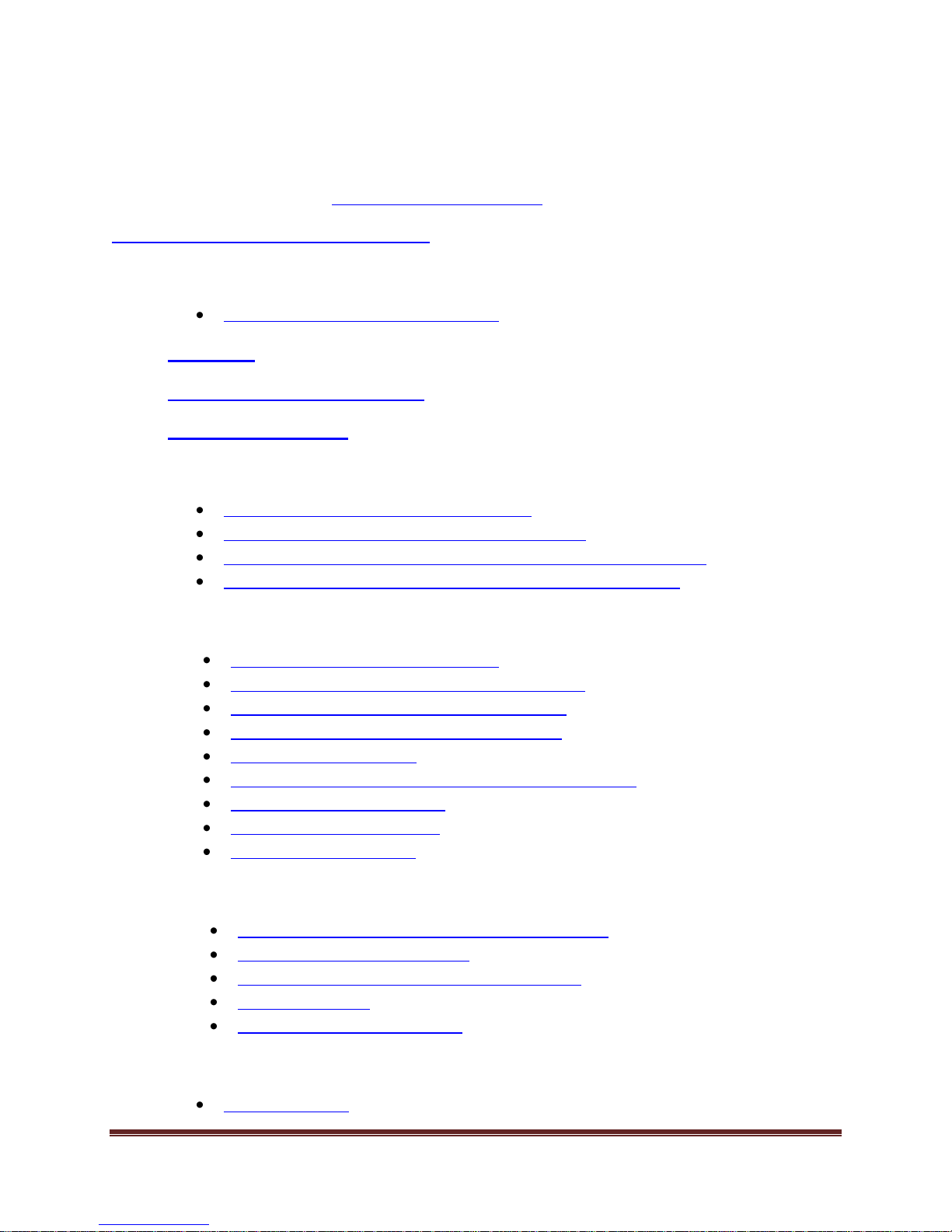
2800 Series Frequently Asked Questions
Note: The links below will work in most pdf viewers to skip to the topic area. We recommend Adobe
Reader version 10 or greater: http://get.adobe.com/reader/
Hardware Display/Sensor Issues
Weather Station Factory Reset
Complete System Factory Reset
Batteries
Mounting Outdoor Sensors
Distance/Resistance
Thermohygro Sensor
Outdoor temperature shows dashes
Intermittent temperature and/or humidity
Outdoor temperature shows OFL (outside factory limits)
Outdoor temperature and/or humidity are inaccurate
Wind Sensor
Wind cups slow or not spinning
Wind cups or directional vane are broken
Wind direction works but speed is 0.00
Wind reading is dashes or intermittent
Wind reading is blank
Wind sensor shows OFL (outside factory limits)
Wind speed is inaccurate
Wind direction is dashes
Wind sensor is frozen
Rain Sensor
What are the 5 time interval boxes shown?
View 1-Hour, 24-hour, etc.
Set rain alarms manually on the display
Reset rain total
Rain count is not accurate
Display Functions
Program Menu
La Crosse Technology Technical Support, Rev. 1.1 Page 1
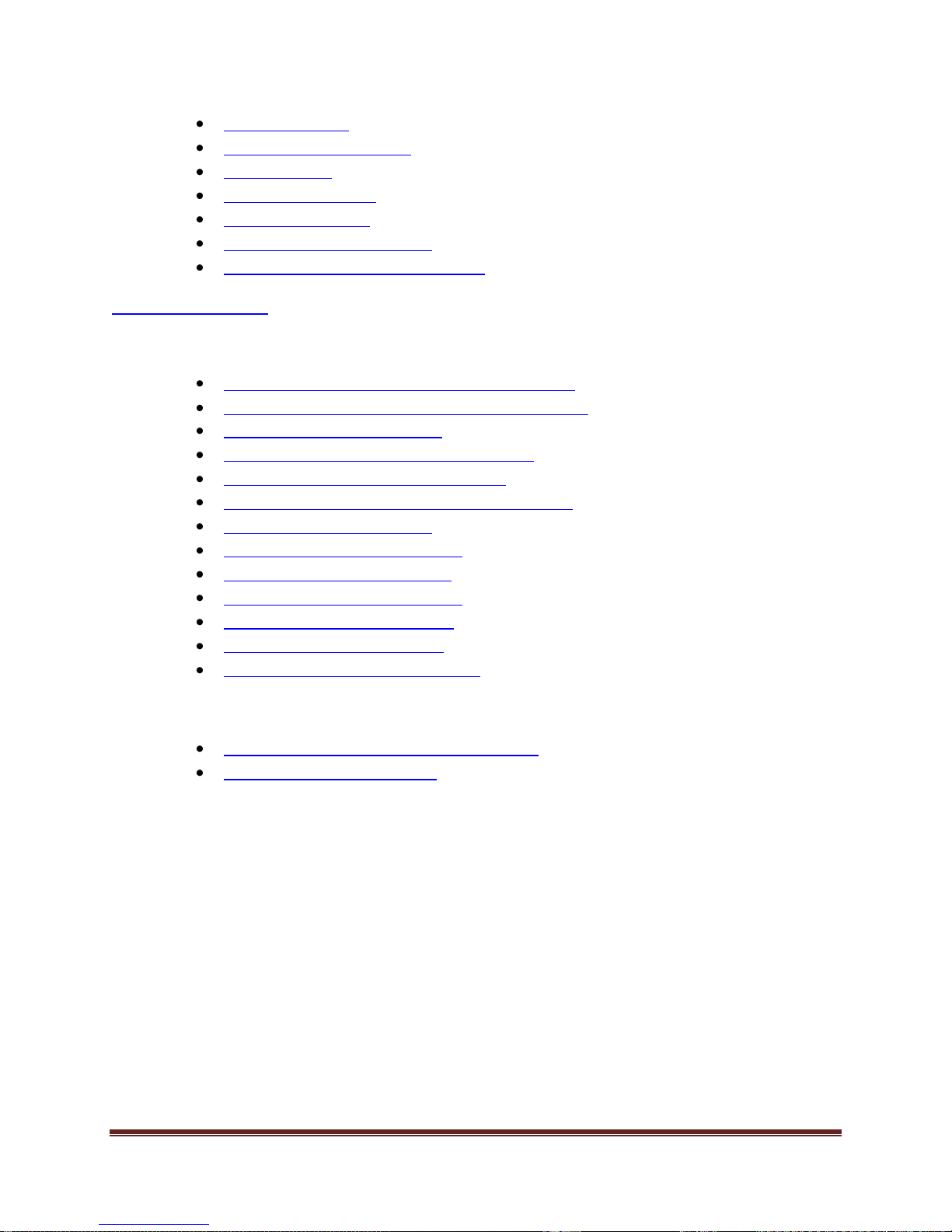
Change Modes
Data storage capacity
Alarm on/off
Alarm manual set
Min/Max settings
Pressure reads incorrect
Pressure shows dashes or OFL
Software Issues
HeavyWeather Pro
HeavyWeather software download errors
PC System Requirements – HeavyWeather Pro
Sync USB stick to display
Why does USB stick require resync?
Weather station cannot be found
Please start WV5 communication service
History storage capacity
High rain shows in software
How to delete history data
Export history data to Excel
Upload data with Publisher
HeavyWeather and a Mac
Compatible 3
rd
party software
La Crosse Alerts PC Software – Remote Monitoring
Optional use of your weather station
La Crosse Alerts Website
La Crosse Technology Technical Support, Rev. 1.1 Page 2
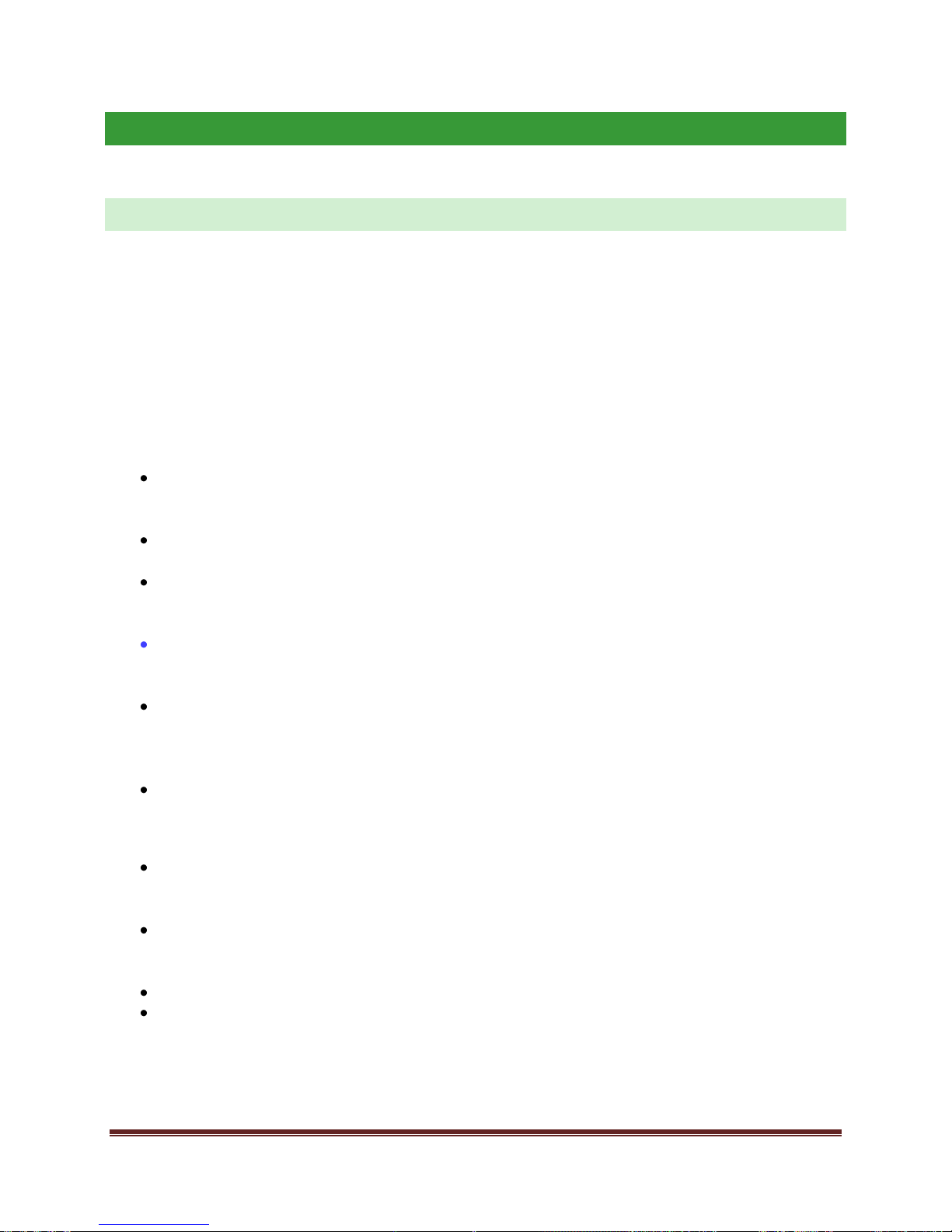
HARDWARE DISPLAY /SENSOR ISSUES
COMPLETE SYSTEM FA CT ORY RESET
NOTE: If any of the weather station trouble-shooting steps fail, you may need to
do a full system factory set.
A Factory Reset will erase the connection between the Display and all sensors, to
ensure a fresh connection is established. Place the Wind sensor in the full sun
or under a lamp for 24-hours before you reset to be sure it is
charged. Have the display and all sensors 5-10 feet apart with nothing in between
for this restart (allow 30 minutes to complete).
SHUT DOWN COMPONENTS:
ENTER DISPLAY PROGRAM MENU: Press and hold the SET button until
you enter the program menu. Press and release the SET button until you see
'rES oFF' flashing.
FACTORY RESET ON: Use the ▲UP ARROW key or ▼DOWN ARROW key to
turn rES on.
CONFIRM & COUNTDOWN: Press the SET key to confirm and a countdown
timer will begin counting down from 127. When the timer displays dOnE,
remove the batteries from the display.
REMOVE BATTERIES FROM THERMOHYGRO AND RAIN: While the
batteries are out of the display, also remove the batteries from the Thermo-
hygro sensor and the Rain sensor.
GENTLY PRESS THE RESET BUTTON ON THE WIND SENSOR: Cover the
solar panel of the Wind sensor for 15 seconds and while covered,
gently press the reset button (use the tool in the little hole) on the bottom of
the Wind sensor. This should ensure the wind sensor is turned off.
Wait 15 minutes.
POWER UP COMPONENTS:
INSTALL BATTERIES INTO THERMOHYGO AND RAIN: Insert the
batteries into the Thermohygro sensor and Rain sensor. Check polarity with
the markings on the battery cover and inside the battery compartment.
RESTART THE WIND SENSOR: Gently press the reset button on the
bottom of the Wind sensor one time with the solar panel exposed to light in
order to activate the sensor.
ALLOW THE SENSORS TO RUN FOR TWO MINUTES.
INSTALL BATTERIES INTO DISPLAY: After the sensors have run for 2
minutes, insert the batteries into the Display. Check polarity with the
markings inside the battery compartment. Watch the lower left corner of the
display on start up and record the firmware version of this display (3 digit
number). If you contact support, we may ask for the firmware number.
La Crosse Technology Technical Support, Rev. 1.1 Page 3
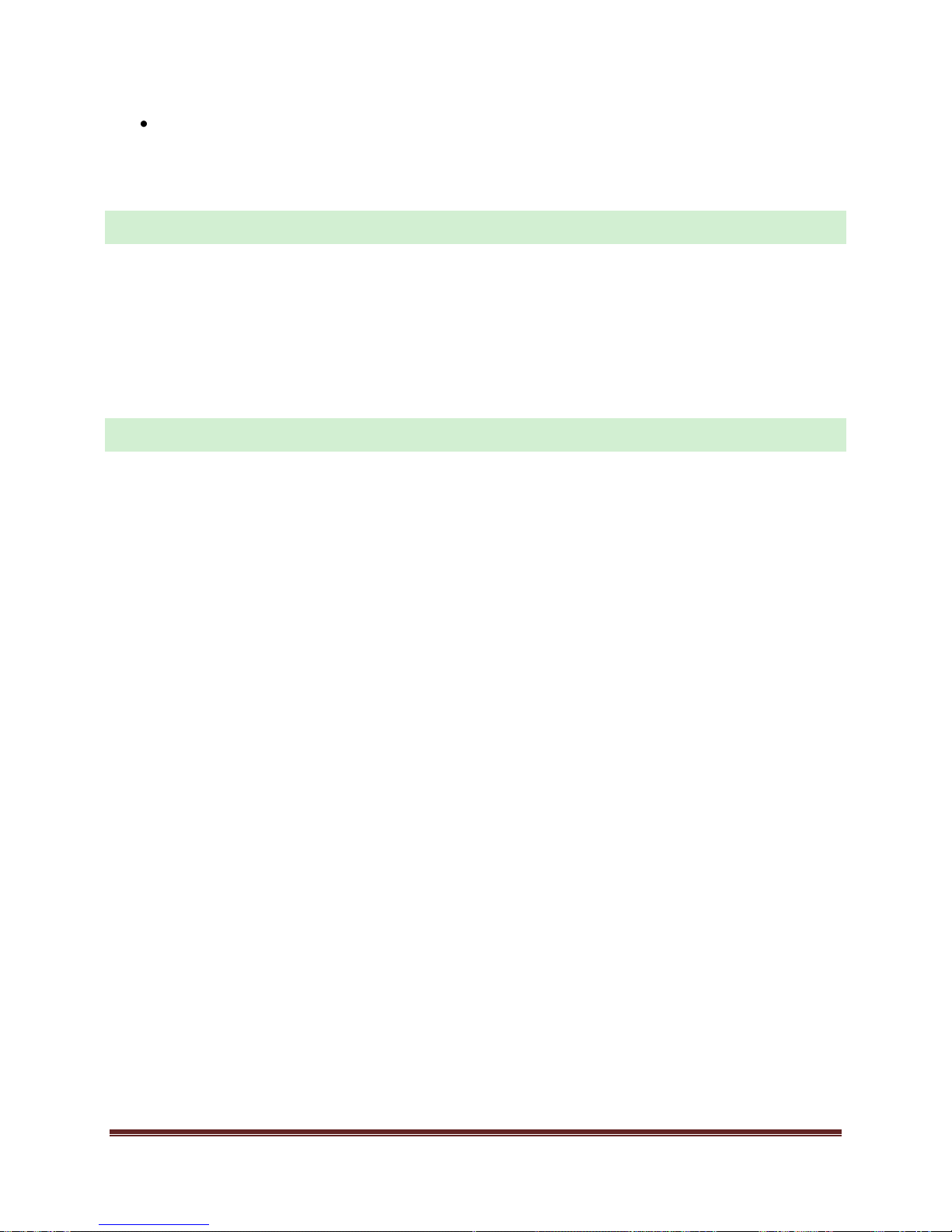
15 MINUTES: Wait 15 minutes (without pressing buttons) for the outdoor
weather data to display. If the outdoor data displays dashes, after waiting
for 15 minutes, repeat this restart.
BATTERIES
Batteries remain the #1 warranty issue we see. We advise the use of batteries
dated 6 or more years in advance of the current year. Good name brand batteries
make less noise, which reduces the chance of RF interference from the battery
compartment. If you have a voltmeter that reads numerically, a minimum voltage
of 1.48V for each battery is necessary for proper performance. Batteries dated
earlier than 6 years from now may still work, but may be unstable in performance.
MOUNTING OUTDOOR TEM PERATURE SEN SOR
Please test all sensors in the house before mounting. Tip the rain gauge; blow on
the wind sensor to be sure everything reads properly. Allow the sensors to run for
2 minutes before installing batteries into the display. View all data on the display.
AVOID: Transmitting antennas, using PVC pipe (unless electrical grade), and other
sources of interference.
DO: 915 mhz functions best when all outdoor components have a minimum mount
height of 6 feet above any horizontal surface.
WIND SENSOR:
WIND: Place the Wind sensor as high as possible to install it. In most cases
6 ft above the peak of the roof (or more) is required for accurate readings.
(Avoid tall trees or other obstructions that may block or reflect the wind). A
50–foot clearance in all directions is best. For more information on wind
speed and obstructions, check this site:
http://www.talentfactory.dk/en/tour/wres/obst.htm
Wind cups should be below the mastholder.
Ideally the Wind sensor should have a direct line of sight to the Thermohygro
sensor.
DIRECTION: Please note the proper Direction when mounting. The wind
sensor has N,S, E, W indications on the barrel. The solar panel should be
facing South for best light.
NOTE: Be sure not to overtighten the U bolts to mast, as the mastholder may
crack.
TIP: Most meteorological recording stations have sensors mounted 33 ft or
higher above ground.
La Crosse Technology Technical Support, Rev. 1.1 Page 4
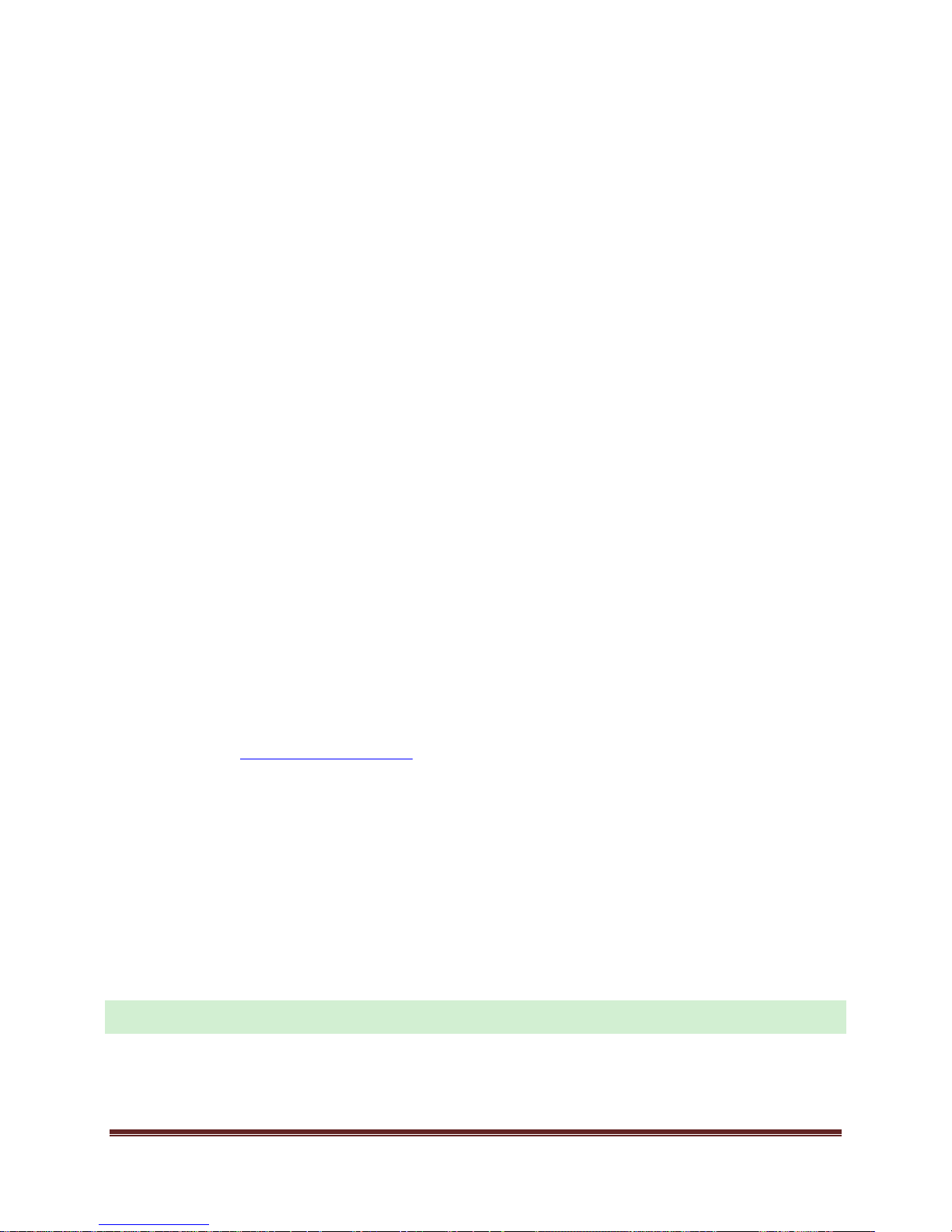
RAIN GAUGE:
RAIN: Install the Rain gauge on a level platform that is stationary. If the
gauge isn't level it will read low, and if it isn't stationary, wind will cause it to
read rain that is not falling.
Ideally the Rain sensor should have a direct line of sight to the Thermohygro
sensor.
On the bottom of the sensor there are 4 screw holes that can be used to
mount the gauge. First remove the cover. Push down and twist counter
clockwise, then pull the cover off. This will give you access to the screw
holes.
NOTE: Be sure not to screw the rain sensor down too tightly as that will result
in a low or inaccurate reading.
TIP: Use only 2 screws (across from each other to stabilize) that are just snug
not tight. If mounted on a piece of wood, the wood can swell when wet causing
the mounting screws to become too tight.
Place the Rain gauge 6ft (or more) above the ground. This will prevent dirt
from clogging the gauge.
NOTE: You may need to periodically clear debris such as leaves, spider nests
etc from the rain gauge, so be sure it is accessable.
THERMOHYGRO SENSOR:
THERMOHYGRO: Place the Outdoor sensor vertically, in a well-shaded area
that is protected from direct rainfall and sun. The sensor will read high if
exposed to the sun. If the sensor gets too wet it will not read accurate
humidity. Light incidental exposure to water typically will not harm the
sensor.
See the Distance/Resistance cautions.
A good location is under the eaves on the north side of the house. A small
roof or box can be built for it if there is have an overhang. Please be sure it is
well vented.
Ideally the Wind & Rain sensors should have a direct line of sight to the
Thermohygro sensor. It is important that all sensors are on the same side of
the house.
It is best to mount the sensor with screws as tape can fail causing the sensor
to fall. Tape is great for positioning until the best location for the sensor to
maintain contact with the display is determined.
NOTE: Do not place sensor in a plastic bag.
DISTANCE/RESISTANCE
Distances listed as supported on packages are based on line-of-sight testing,
which means no obstructions and optimal conditions.
Each barrier reduces the estimated distance by up to 50%.
La Crosse Technology Technical Support, Rev. 1.1 Page 5

Some barriers are impenetrable (e.g. concrete).
Avoid having more than 1 wall, window, tree, etc between the Display and
the Thermohygro sensor. UV coated windows may actually reflect the signal
causing loss of contact. Stucco walls can absorb the signal.
Beware of the “intermittent” obstacle – e.g. the delivery truck that parks
between your sensors twice a week at 3 PM.
THERMOHYGRO SENSORS
OUT DOOR TEMPERATURE SHOWS DASHES
Dashes mean the display has lost connection with the outdoor sensor.
Batteries are the most common problem.
Distance/Resistance can cause loss of sensor signal.
It may be helpful to orient the Display 90 degrees towards the Thermohygro
sensor for better reception.
Sensors operating at 915MHz work best when elevated at least 6 feet.
TRY THIS FIRST:
Remove the batteries from the Thermohygro and Rain sensors for 2
minutes. Replace the batteries in the Thermohygro and Rain sensors.
After 3 minutes press and hold the UP ARROW on the display until it
beeps. Wait 10 minutes. If you do not receive a reading from all your
sensors, please try the complete factory reset.
NOTE: It can take several tries to get the Wind and the Rain to connect. Please
install batteries in the Rain and Thermohygro sensors, then key the Wind sensor
and allow them to operate in line-of sight of each other for 2 minutes before
powering up the display.
INTERMITTENT TEMPERA TURE AND/OR HUM IDITY
RF communication may come and go occasionally. This can be normal in
some environments (e.g. moister climates). If a sensor goes out, please
wait 2-4 hours for it to reconnect on it’s own. Please be patient – these
stations can reconnect after many hours out.
RF communication is not always 100% on. Certain temporary conditions can
cause it to go out for a time (e.g. 100% humidity).
La Crosse Technology Technical Support, Rev. 1.1 Page 6
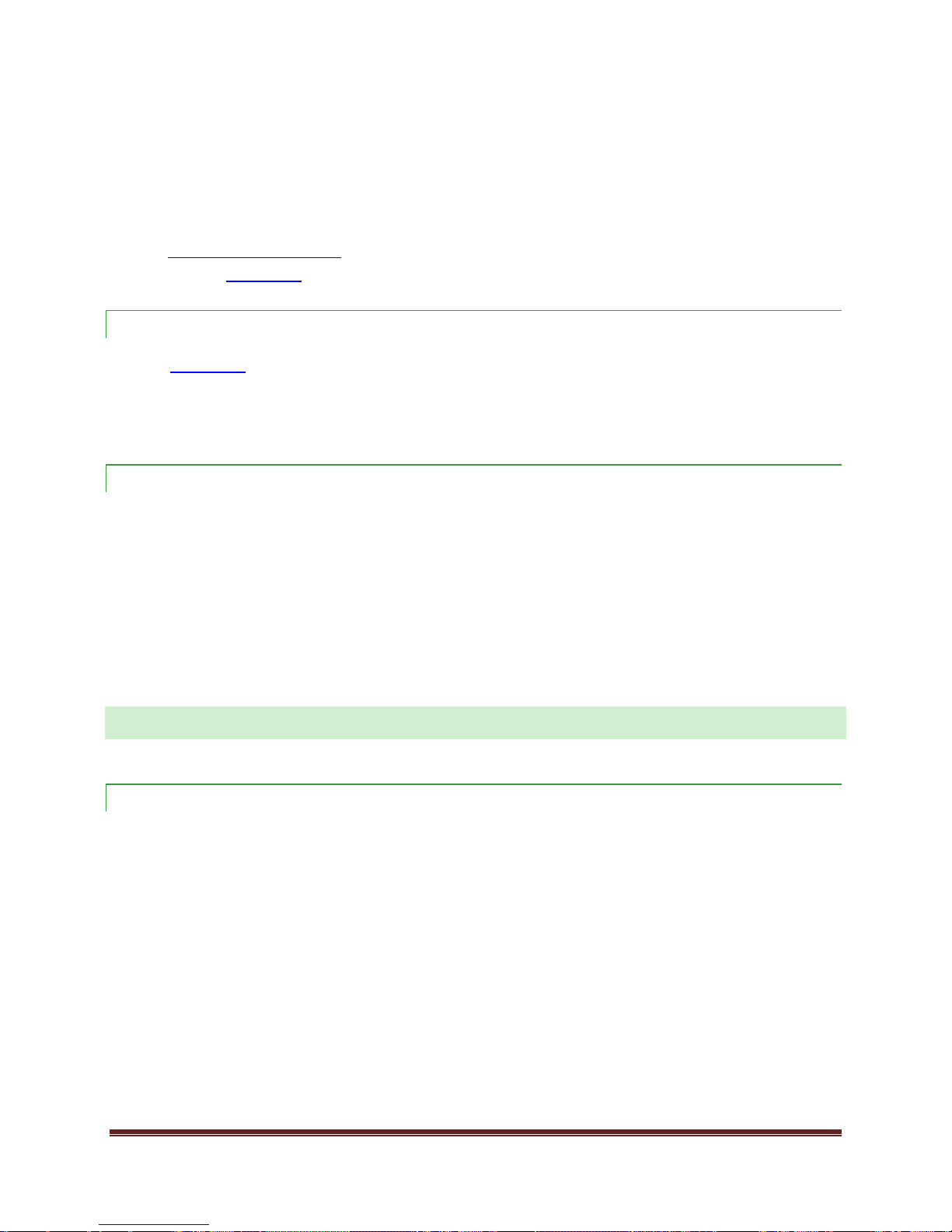
If a miss happens:
The sensors try for 20 minutes to reconnect. After 20 minutes, the thermo-hygro
stops trying for an hour (to preserve battery life). After the 1-hour break, the
thermo-hygro sensor will start another 20-minute re-connect cycle.
Distance/Resistance can cause loss of sensor signal.
Check batteries. This is our primary warranty issue.
OUT DOOR TEMPERATURE SHOWS OFL (OUTSI DE FACTORY LI MITS)
Check batteries. This is our primary warranty issue. Overpowered or
underpowered batteries can cause this reading.
Replace the sensor.
OUT DOOR TEMPERATURE AND/OR HUM IDITY ARE INACC URATE
Side-by-side test. Bring the sensor in the house and place it next to the display
for 2-hours. Compare indoor and outdoor temperature and humidity. The
temperatures should be within 4 degrees to be considered within tolerance. The
humidity should be within 4% to be considered within tolerance.
If the sensor reads correctly while next to the display then try a different location
outside. Look for heat sources such as sunlight, door or window frames, or
reflected heat.
WIND SENSOR
WIND CUPS SLOW OR NO T SPINNING
Check for debris or ice in wind cups.
Be sure the wind cups are mounted below mast.
Check the mounting location to be sure the wind is not being blocked from
reaching the sensor. The pole the mast is mounted on should not be more
than 1-¼ inch thick. In most cases, the sensor needs to be 6ft above the
highest point on the roof in order to clear nearby obstructions and read
accurately. A 50–foot clearance in all directions is best.
Push up firmly on the center of the cups to reseat them. Occasionally they
can drop a bit.
La Crosse Technology Technical Support, Rev. 1.1 Page 7
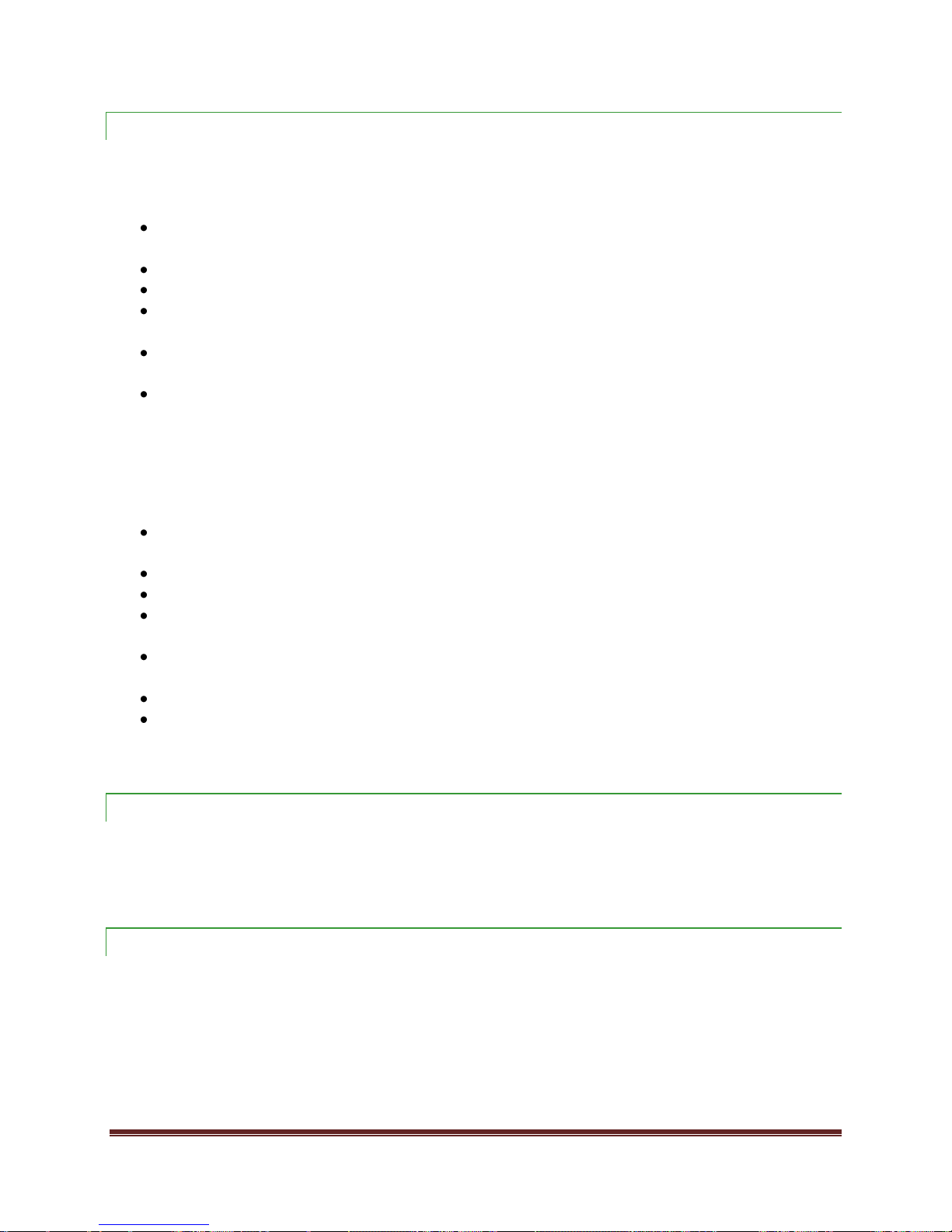
WIND CUPS OR DIRECTI ONAL VANE ARE BR OK EN
Replace the wind directional vane:
Gently remove the piece of plastic in the top center of the vane to reveal the
screw that holds the vane to the sensor.
Remove the screw.
Gently pull the vane straight up and off of the sensor.
Carefully place the new vane on the sensor; notice the groove to seat it
properly.
Insert screw through the vane to the sensor and tighten properly.
NOTE: do not over tighten.
Complete a restart to connect sensor to the display.
TIP: In the Southern Hemisphere the wind sensor still needs to face South to
charge properly. You cannot remove the directional vane, turn it backwards and
seat properly again.
Replace wind cups.
In the bottom center of the wind cups is a plastic lock pin. Gently pry the
lock pin out of the wind cups.
Firmly grasp the wind cups and pull straight off the sensor.
Check to be sure that the unit has a metal magnet in the wind cups.
Check to be sure there is a metal bearing in the wind cups or on the stem of
the sensor where the cups attach.
Look at the new wind cups and be sure there is a bearing and magnet in
place.
Install the cups onto the wind sensor and press firmly.
Insert a new lock pin into the cups and push firmly until the lock pin is flush
with the bottom of the cups.
WIND DIRECTION WORKS BUT SPEED IS 0 .00
Check that the wind cups are still attached to the sensors. Occasionally they can
come off.
WIND READING IS DA SHES OR INTER MITTENT
RF interference is normal; the occasional outage is possible.
Check for sources of RF interference such as Ham radio or electric
transformers nearby. In the house look to see if the Display is near a
cordless phone or wireless router etc.
Check the environment for unusual moist/humid conditions (it is a known
fact that 'moist' reduces RF signal in electronics).
La Crosse Technology Technical Support, Rev. 1.1 Page 8
