Lacie USB KEY ORANGE, USB KEY BLACK User Manual
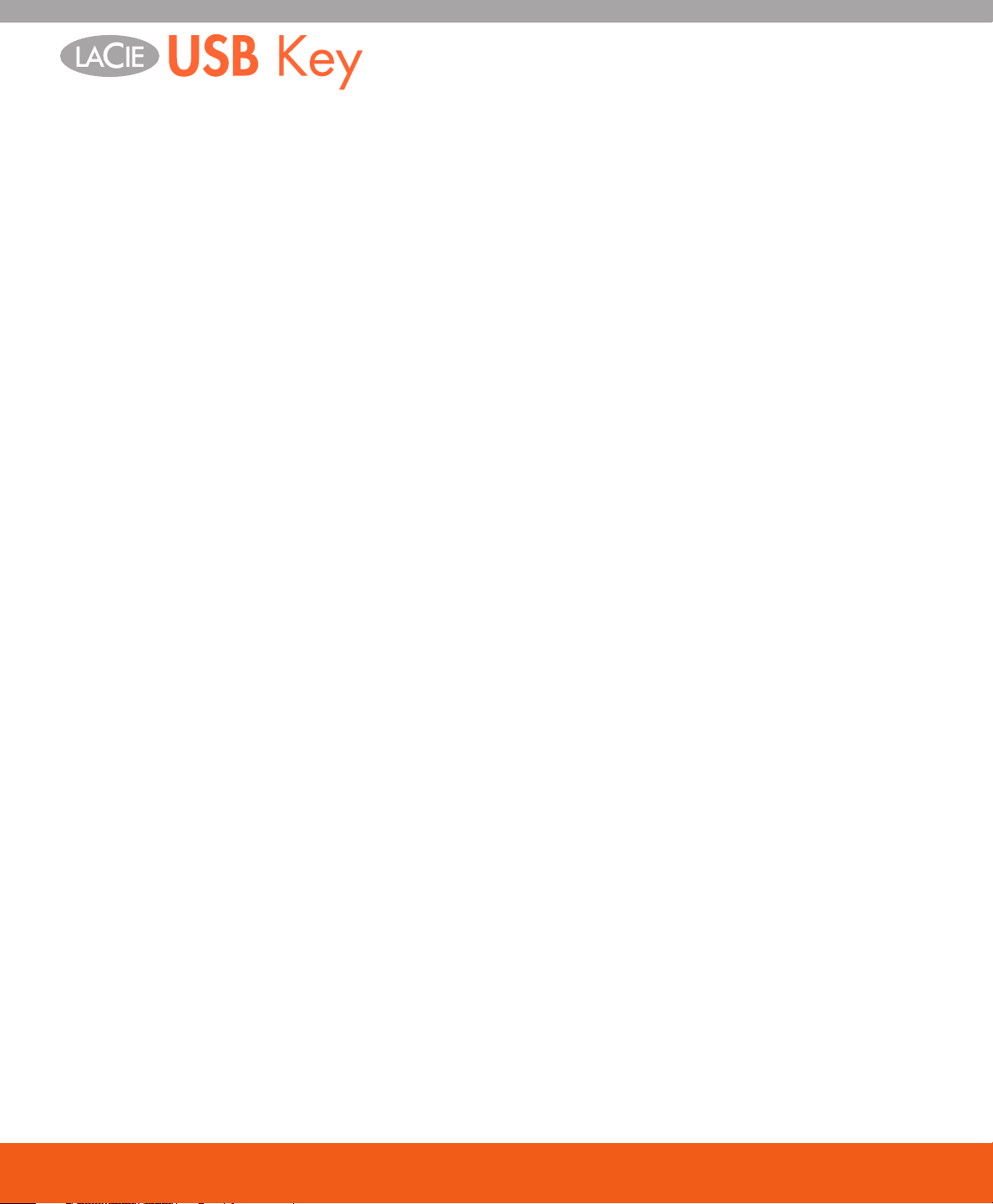
Table of Contents
Table of Contents
Health and Safety Precautions 3
General Use Precautions 3
1. Introduction To e LaCie USB Key 5
1.1. Package Content 6
1.2. Minimum System Requirements 6
2. Getting Connected 7
2.1. Silverlining 98 and USB 2.0 Driver Installation 7
2.2. Silverlining Pro Installation 8
2.3. Connect the Integrated USB 2.0 Interface Cable 9
2.4. Disconnect Your LaCie USB Key 10
3. Helpful Information 11
3.1. Formatting and Partitioning Your LaCie USB Key 12
3.2. Hi-Speed USB 2.0 Connection 15
3.3. Data Transfers 16
4. Troubleshooting 17
4.1. Mac Users 17
4.2. Windows Users 19
5. Contacting Customer Support 21
5.1. LaCie Technical Support Contacts 22
6. Warranty Information 23
user manual | 1
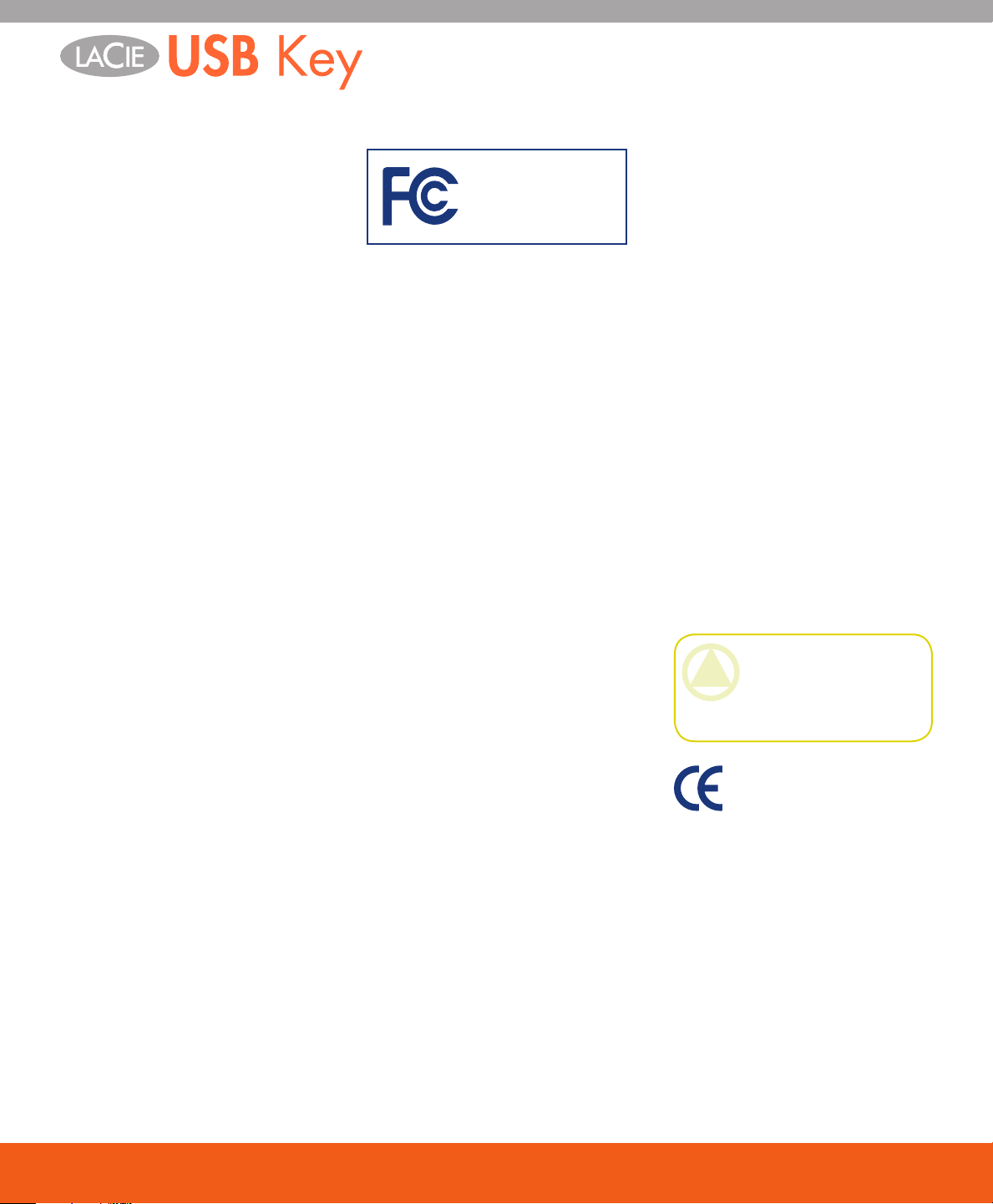
Forward
Copyrights
Copyright © 2006 LaCie. All
rights reserved. No part of this publication may be reproduced, stored in a
retrieval system, or transmitted in any
form or by any means, electronic, mechanical, photocopying, recording or
otherwise, without the prior written
consent of LaCie.
Trademarks
Apple, Mac, and Macintosh are registered trademarks of Apple Computer,
Inc. Microsoft, Windows 98, Windows
98 SE, Windows 2000, Windows Millennium Edition and Windows XP
are registered trademarks of Microsoft
Corporation. Other trademarks mentioned in this manual are the property
of their respective owners.
Changes
e material in this document is
for information only and subject to
change without notice. While reasonable efforts have been made in the
preparation of this document to assure
its accuracy, LaCie assumes no liability
resulting from errors or omissions in
this document, or from the use of the
information contained herein. LaCie
reserves the right to make changes or
revisions in the product design or the
product manual without reservation
and without obligation to notify any
person of such revisions and changes.
Canada Compliance Statement
LaCie USB Key
Tested To Comply
With FCC standards
For Home of Office Use
is Class A digital apparatus
meets all requirements of the Canadian Interference-Causing Equipment
Regulations.
FCC Statement
is device complies with Part 15
of the FCC Rules. Operation is subject
to the following conditions:
e devices may not cause harmful
1.
interference
e devices must accept any inter-
2.
ference received, including interference that may cause undesired
operation.
NOTE: is equipment has been
tested and found to comply with the
limits for a Class B digital device, pursuant to Part 15 of the FCC Rules.
ese limits are designed to provide
reasonable protection against harmful
interference in a residential installation. is equipment generates, uses
and can radiate radio frequency energy and, if not installed and used in
accordance with the instructions, may
cause harmful interference to radio
communications. However, there is no
guarantee that interference will not occur in a particular installation. If this
equipment does cause harmful inter-
ference to radio or television reception,
which can be determined by turning
the equipment off and on, the user is
encouraged to try and correct the interference by one or more of the following measures:
•
Reorient or relocate the receiving
antenna.
Increase the separation between the
•
equipment and receiver.
Connect the equipment into an out-
•
let on a circuit different from that to
which the receiver is connected.
Consult the dealer or an experienced
•
radio/TV technician for help.
Modifications to this product not
authorized by LaCie could void the
FCC & Industry Canada regulations
and negate your authority to operate
the product.
CAUTION: Modifications
not authorized by the manufacturer may void the user’s
authority to operate this device.
Manufacturer’s Declaration for CE Certification
We, LaCie, solemnly declare
that this product conforms to the following European standards: Class B
EN60950, EN55022, EN55024
With reference to the following conditions: 73/23/EEC Low Voltage Directive; 89/336/EEC EMC Directive
user manual | 2
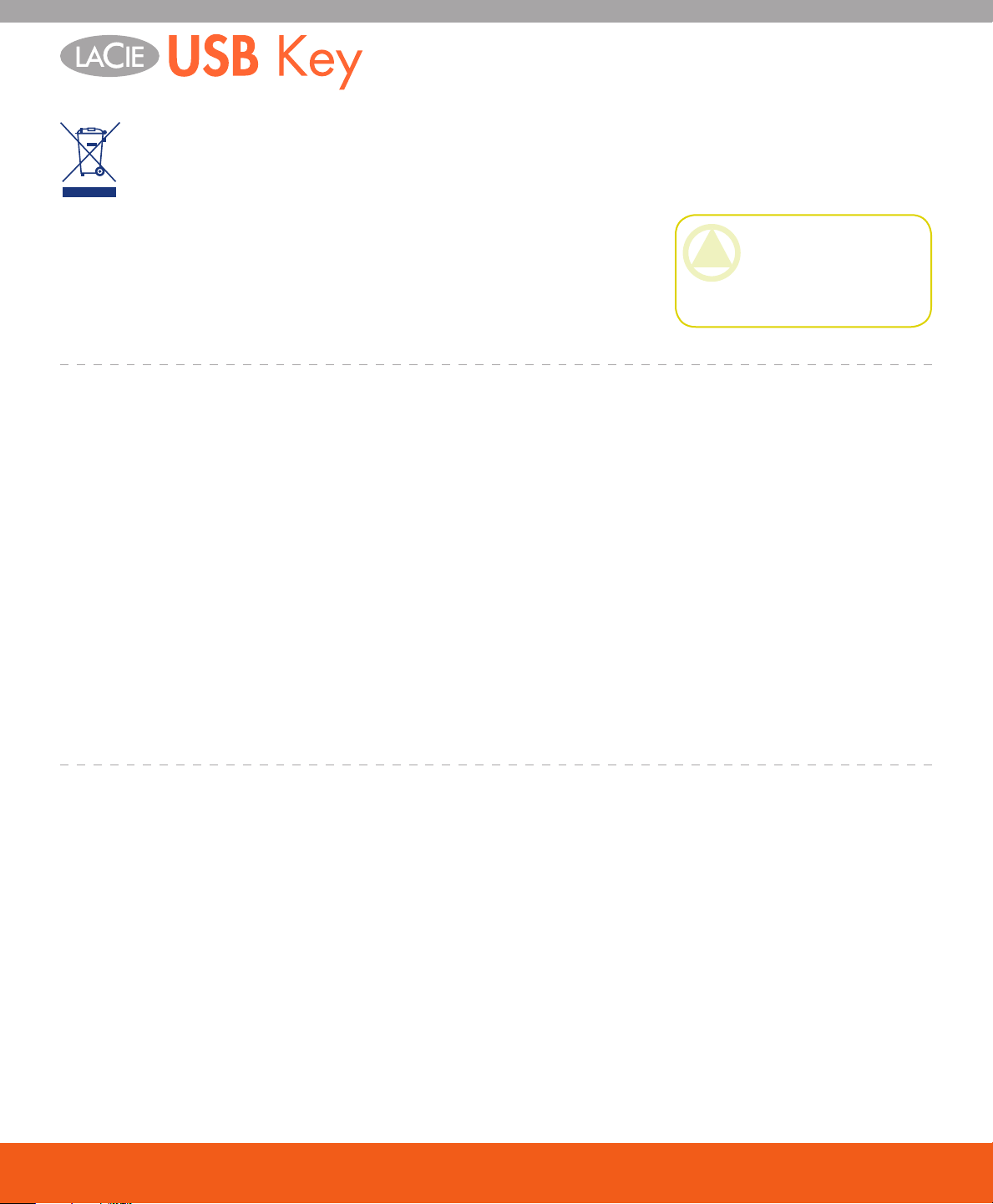
Forward
is symbol on the product
or on its packaging indicates that this product must
not be disposed of with
your other household waste. Instead, it
is your responsibility to dispose of your
waste equipment by handing it over to
a designed collection point for the recycling of waste electrical and electronic
equipment. e separate collection and
recycling of your waste equipment at
the time of disposal will help to conserve natural resources and ensure that
it is recycled in a manner that protects
human health and the environment.
For more information about where you
can drop off your waste equipment for
recycling, please contact your local city
Health and Safety Precautions
Only qualified persons are autho-
•
rized to carry out maintenance on
this device.
Read this User Manual carefully
•
and follow the correct procedure
when setting up the device.
Do not open your drive or attempt
•
to disassemble or modify it. Never
insert any metallic object into the
drive to avoid any risk of electrical
shock, fire, short-circuiting or dan-
gerous emissions. Your drive contains no user-serviceable parts. If it
appears to be malfunctioning, have
it inspected by a qualified LaCie
Technical Support representative.
Never expose your device to rain, or use
•
it near water, or in damp or wet conditions. Never place objects containing
liquids on the drive, as they may spill
into its openings. Doing so increases
the risk of electrical shock, short-cir-
office, your household waste disposal
service, or the shop where you purchased the product.
CAUTION: e Drive's war-
ranty may be void as a result of
the failure to respect the precautions listed above.
cuiting, fire or personal injury.
Make sure that the computer and
•
drive are electrically grounded. If
the devices are not grounded, there
is an increased risk of electrical
shock. Power requirements 100240 V~, 1.5 A, 60-50 Hz, (Supply
voltage fluctuations not exceeding ±
10% of the nominal, transient overvoltages according to over-voltage
category II).
General Use Precautions
Do not expose the drive to tempera-
• your drive near a source of heat or
tures outside the range of 5° C to 35°
C (41° F to 95° F); or to operational
humidity beyond 5-80%, non-condensing, or non-operating humidity
beyond 10-90%, non-condensing.
Doing so may damage the drive or
disfigure its casing. Avoid placing
exposing it to sunlight (even through
a window). Inversely, placing your
drive in an environment that is too
cold or humid may damage the unit.
Always unplug the drive from the
•
electrical outlet if there is a risk of
lightning or if it will be unused for an
extended period of time. Otherwise,
there is an increased risk of electrical
shock, short-circuiting or fire.
Do not use the drive near other elec-
•
trical appliances such as televisions
or radios. Doing so may cause interference which will adversely affect
the operation of the other products.
user manual | 3
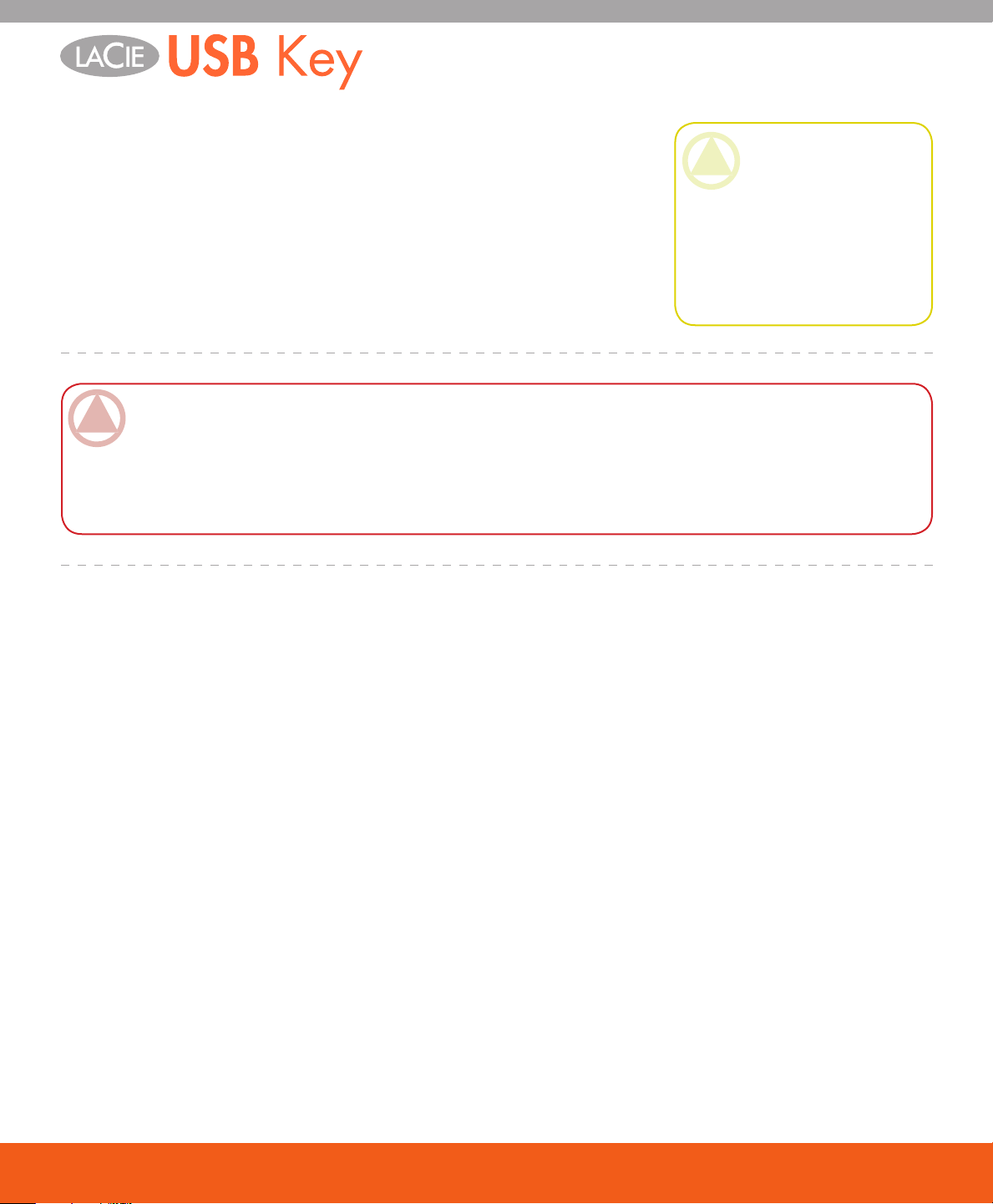
Forward
Do not place the drive near sources
•
of magnetic interference, such as
computer displays, televisions or
speakers. Magnetic interference can
affect the operation and stability of
your drive.
Do not place heavy objects on top
•
ImpOrTANT INfO: Any loss, corruption or destruction of data while using a LaCie drive is the sole responsibility of the
user, and under no circumstances will LaCie be held liable for the recovery or restoration of this data. To help prevent the loss
of your data, LaCie highly recommends that you keep TWO copies of your data; one copy on your external hard drive, for
instance, and a second copy either on your internal hard drive, another external hard drive or some other form of removable
storage media. LaCie offers a complete line of CD and DVD drives. If you would like more information on backup, please
refer to our website.
of the drive or use excessive force
on it.
Never use excessive force on your
•
drive. If you detect a problem, see
the Troubleshooting section in this
manual.
CAUTION: A shielded-type
power cord is required in order
to meet FCC emission limits
and also to prevent interference
to the nearby radio and television reception. It is essential
that only the supplied power
cord be used.
user manual | 4
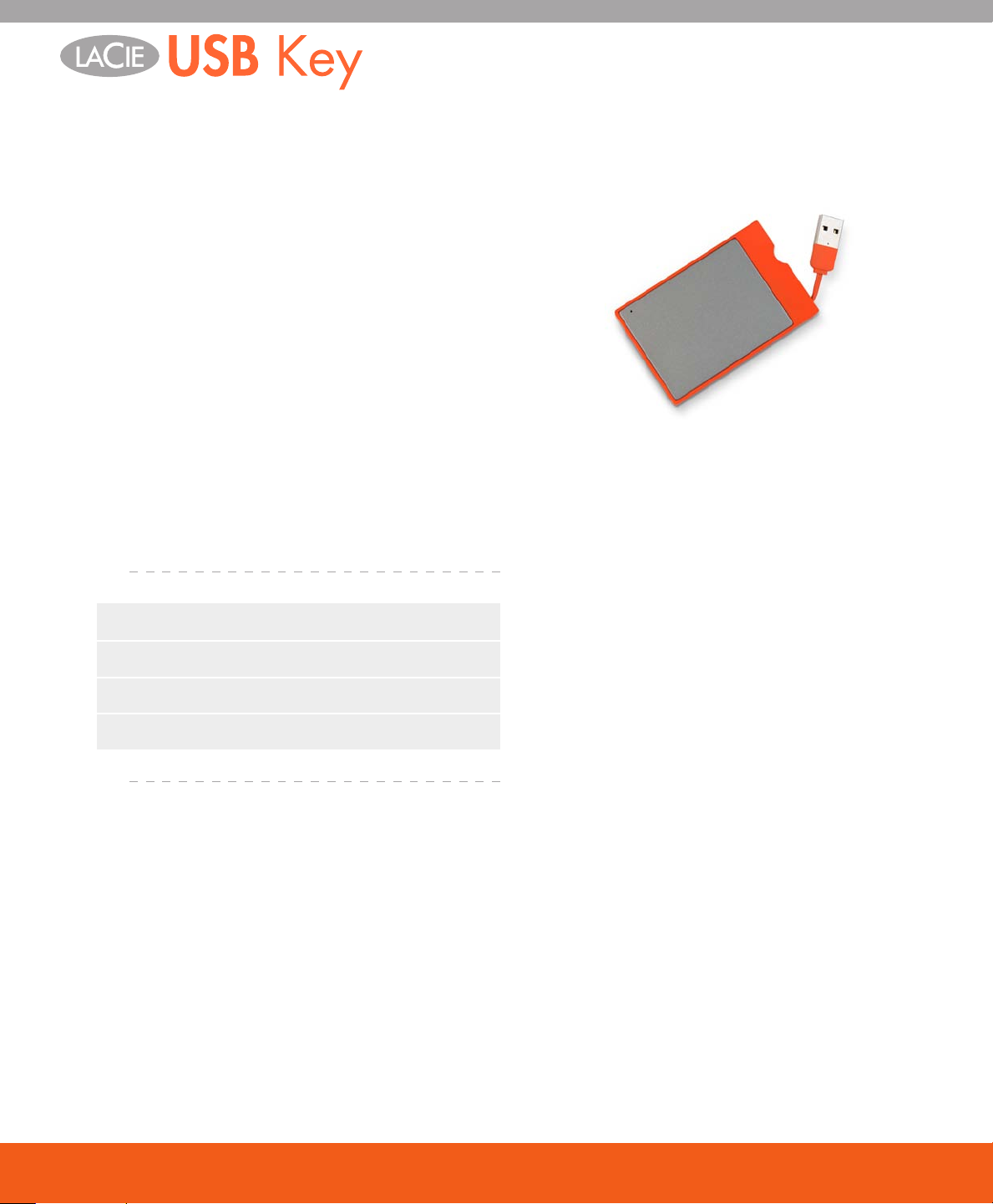
1. Introduction To The LaCie USB Key
ank you for purchasing the LaCie USB Key. As
small as a credit card and easy-to-use, the new LaCie
USB Key is our smallest storage device ever (at a better price per GB than flash keys). With a plug & play
Hi-Speed USB 2.0 connection, it can be used anywhere
without the need for a cable, power-supply or drivers*.
e optional extension cable is a convenient way to
access computers that require a longer cable. Its compact, durable metal design stylishly supports its ultrathin 6mm (.23”) width. Store thousands of office files,
photos, or songs - and even hours of video - or transfer
them from computer to computer thanks to the newfound freedom and ultra-mobility that only the LaCie
USB Key allows.
Introduction to the LaCie USB Key
Your LaCie USB Key Capabilities■
Portable: bus-powered, convenient, driver-free*•
Store and back up music, photos, videos & files•
Transfer files between computers•
* No driver needed for Windows 2000, Windows XP and Mac
OS X
user manual | 5
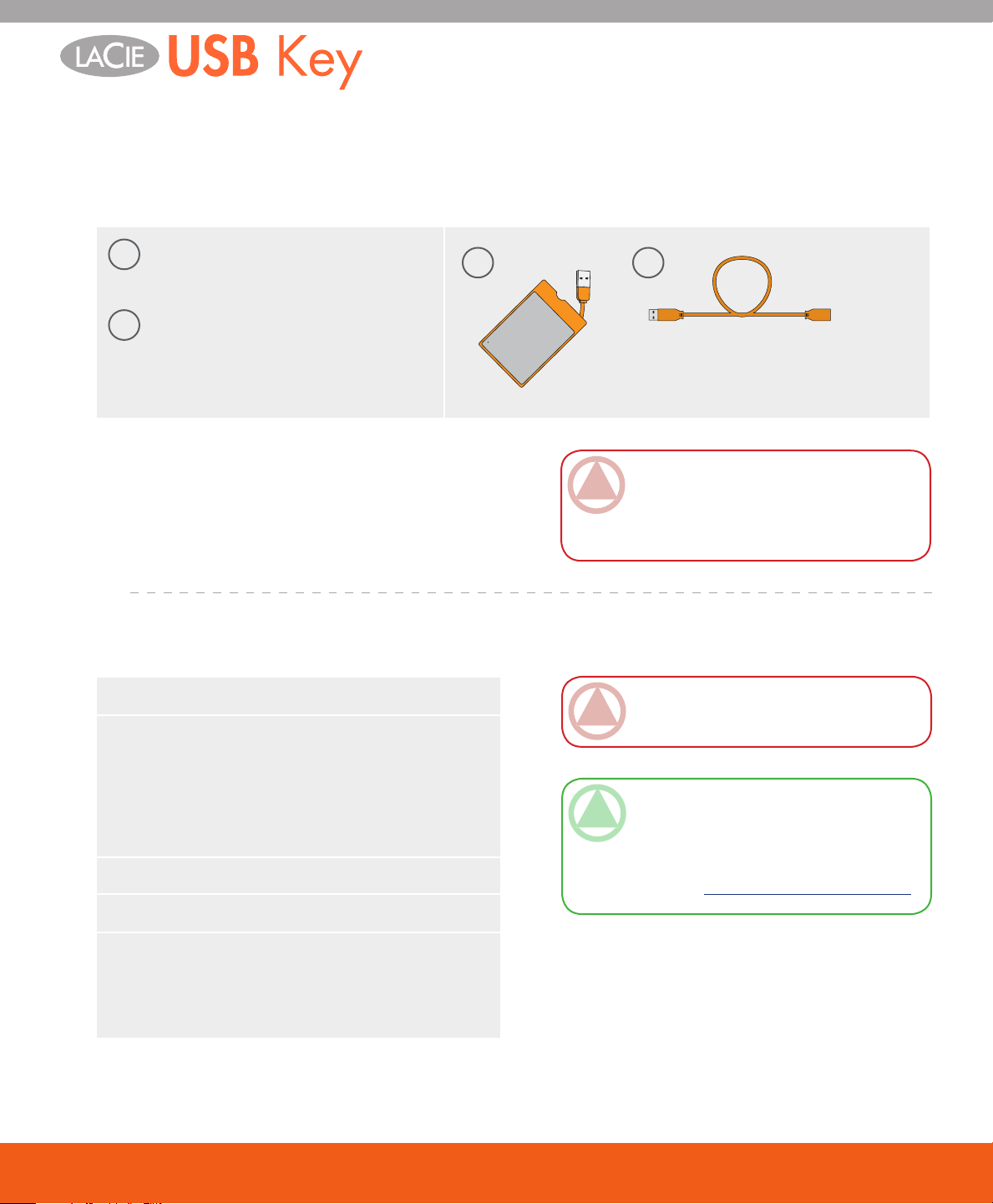
1.1. Package Content
Your LaCie USB Key should contain the following:
1
LaCie USB Key with integrated HiSpeed USB 2.0 cable
USB extension cable
2
Introduction to the LaCie USB Key
1 2
ImpOrTANT INfO: Please save your
packaging. In the event that the drive should
need to be repaired or serviced, it must be
returned in its original packaging.
1.2. Minimum System Requirements
Windows Users■
Intel Pentium II 350MHz-compatible processor or
•
greater
32MB RAM or greater
•
Windows 98 SE, Windows 2000, Windows Me and
•
Windows XP
Mac Users■
G3 or better
•
32MB RAM or greater
•
Mac OS 9.x (Apple USB support 1.3.5 and greater)
•
and Mac OS X
ImpOrTANT INfO: e LaCie USB Key is
compatible with the Intel Core processors.
TeChNICAl NOTe: To achieve USB 2.0
speeds, your drive must be connected to a USB 2.0
host port. If it is connected to a USB 1.1 port, your
drive will operate at USB 1.1 speeds. For more details, see page 15, Hi-Speed USB 2.0 Connection.
user manual | 6

2. Getting Connected
Windows 98 SE and Windows ME Users Only
Step 1 2.1. Silverlining 98 and USB 2.0 Driver Installation Page 7
Step 2 2.3. Connect the Integraded USB 2.0 Cable Page 9
Mac OS 9.x Users Only
Step 1 2.2. Silverlining Pro Installation Page 8
Step 2 2.3. Connect the Integraded USB 2.0 Cable Page 9
Other Users
Getting Connected
Step 1 2.3. Connect the Integraded USB 2.0 Cable Page 9
Once you’ve followed these steps and the drive
has mounted on your computer, move on to page 11,
Helpful Information, for important information on how
to format and use your drive.
2.1. Silverlining 98 and USB 2.0 Driver Installation
ImpOrTANT INfO: is step is necessary
ONLY for Windows 98 SE and Windows ME
users. See page 7 for installation steps necessary
for your operating system.
To use your new LaCie USB Key, first download
and install the necessary driver software and Silverlining 98 from the LaCie website. Follow the steps below
to install the necessary drivers and software to configure
your drive. en move on to the integrated USB cable
connection steps on page 9.
Step 1: USB 2.0 Driver Installation
1. Download USB 2.0 drivers from
www.lacie.com/support/drivers/.
2. Unzip the downloaded file.
3. Double click on the installer icon and follow the
steps to install the drivers.
Step 2: Silverlining 98 Installation
1. Download Silverlining 98 from
www.lacie.com/support/drivers/.
2. Unzip the downloaded file.
3. Double click the installer icon and follow the steps
to install Silverlining 98. Once you see a dialog
window that verifies successful installation, you can
move on to page 9.
user manual | 7
